Trust SOUND EXPERT DIGITAL SURROUND 5.1 Instruction Manual

TRUST SOUND EXPERT DIGITAL SURROUND 5.1
UK
TRUST SOUND EXPERT DIGITAL
SURROUND 5.1
Instruction Manual
Version 1.0
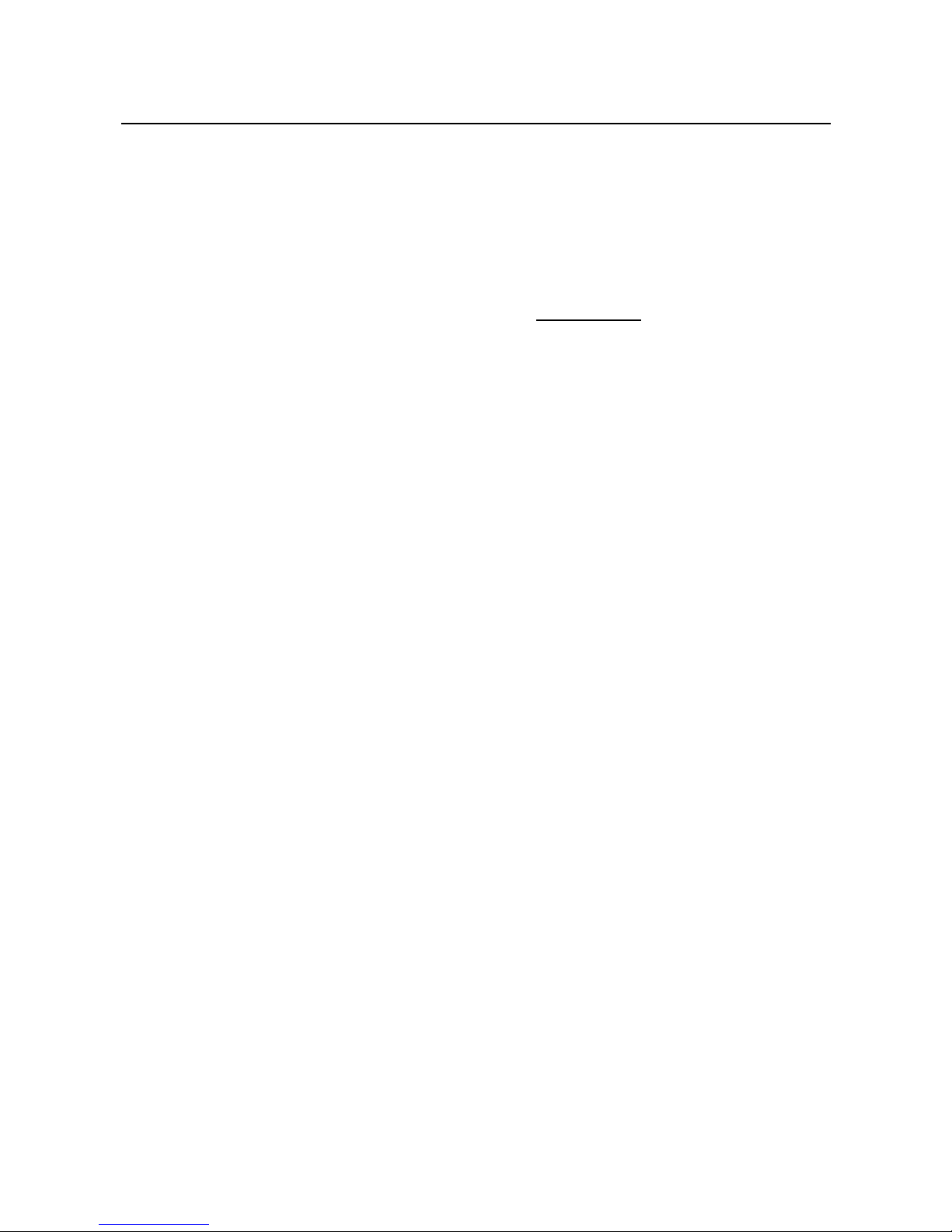
TRUST SOUND EXPERT DIGITAL SURROUND 5.1
12667 01 UK CD MANUAL.DOC
Thank you
Thank you very much for purchasing this product from the Trust range. We wish you hours of fun
with it. Please read this manual carefully before using the product.
Registration
Register your purchase now at the Trust Internet site, www.trust.com, so that you are able to
receive optimal guarantee and service support. You will be automatically informed of
developments to your product and to other Trust products. You will also have the chance to win
some spectacular prizes.
Copyright statement
No part of this instruction manual may be reproduced or transmitted, in any form or by any means,
electronic or mechanical, including photocopying, recording, or information storage and retrieval
systems, for any purpose other than the purchaser's own personal use, without prior written
permission from the manufacturer.
Disclaimer statement
The manufacturer specifically disclaims all warranties, either express or implied, including, but not
limited to, implied warranties for the marketability and suitability for a particular purpose, with
respect to the software, the accompanying product manual(s) and written material, and all other
accompanying hardware. The manufacturer reserves the right to revise or make improvements to
its product at any time and without obligation to notify any person of such revisions or
improvements.
In no event shall the manufacturer be liable for any consequential or incidental damages, including
any loss of business profits or any other commercial damages, arising out of the use of its
products.
All company or product names are trademarks or registered trademarks of their respective
owners.
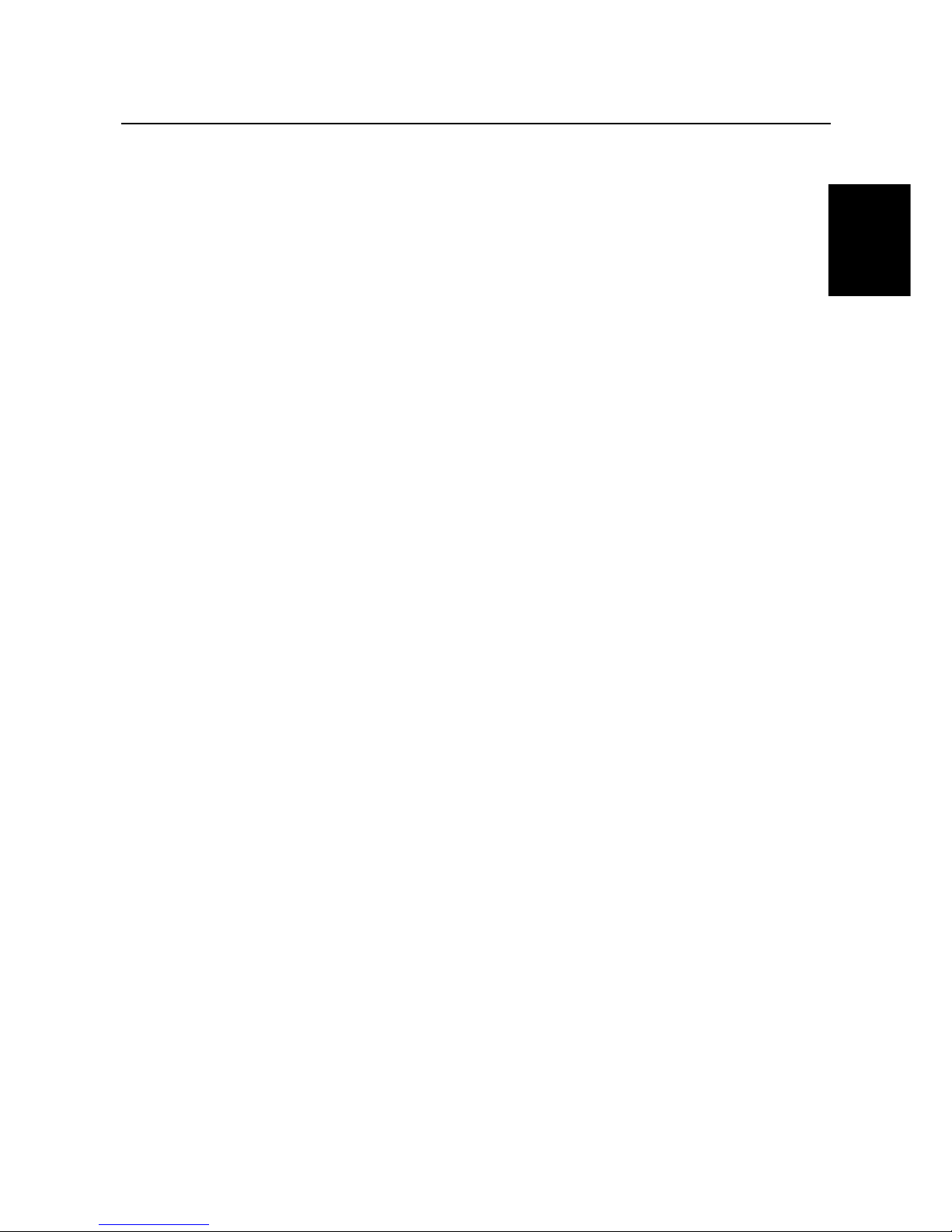
TRUST SOUND EXPERT DIGITAL SURROUND 5.1
1
GB
Contents
1. Introduction ..................................................................................................................................... 3
1.1 Conventions used in the manual............................................................................................ 3
1.2 Contents of the box.................................................................................................................. 3
1.3 Minimum system requirements ..............................................................................................3
2. Safety................................................................................................................................................ 4
2.1 General information ................................................................................................................. 4
3. Installing the Trust Sound Expert Digital Surround 5.1 .............................................................. 5
3.1 Connecting................................................................................................................................ 5
3.2 Install the soundcard in computer ......................................................................................... 5
3.3 Installation in Windows 95/98 ................................................................................................. 6
3.4 Installation in Windows ME..................................................................................................... 8
3.5 Installation in Windows 2000 .................................................................................................. 9
3.6 Windows XP............................................................................................................................ 10
4. Installing the applications ............................................................................................................ 13
4.1 Trust Installer.......................................................................................................................... 13
4.2 Audio Rack.............................................................................................................................. 13
5. Using the soundcard .................................................................................................................... 15
5.1 Multi-Channel Audio Demo ...................................................................................................15
5.1.1 How to test your speaker connection: .......................................................................... 15
5.2 Audio Rack.............................................................................................................................. 15
5.2.1 Control Center ................................................................................................................. 16
5.2.2 CD Player.......................................................................................................................... 16
5.2.3 MIDI Player ....................................................................................................................... 17
5.2.4 MP3/Wave Player ............................................................................................................. 19
5.2.5 Mixer ................................................................................................................................. 21
5.2.5.1 Volume Control ...........................................................................................................21
5.2.5.2 Recording Control....................................................................................................... 22
5.2.5.3 Advanced.................................................................................................................... 22
5.3 How to adjust the volume of microphone ........................................................................... 23
6. Solutions for MiniDisc .................................................................................................................. 24
6.1 The output:.............................................................................................................................. 24
6.1.1 From PC to MiniDisc .......................................................................................................24
6.1.2 From PC to AC3 Decoder or DAC .................................................................................. 25
6.2 The input: ................................................................................................................................ 26
6.3 Using MP3/Wave Player to work with Mini Disc recording ................................................ 26
6.4 Recording from SPDIF-IN ......................................................................................................27
7. Troubleshooting............................................................................................................................ 28
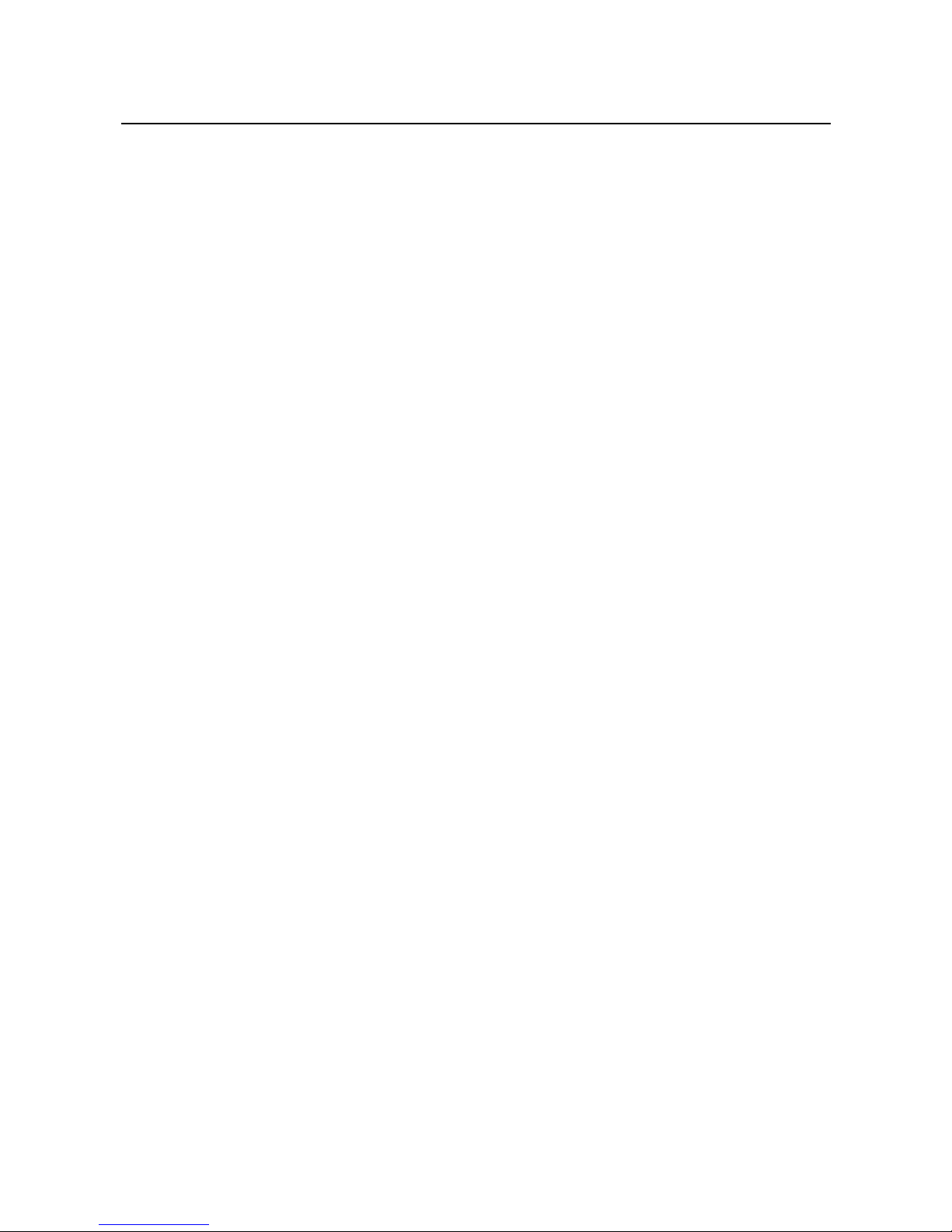
TRUST SOUND EXPERT DIGITAL SURROUND 5.1
2
8. Specifications ................................................................................................................................ 29
9. Trust Customer Care Centers ...................................................................................................... 30

TRUST SOUND EXPERT DIGITAL SURROUND 5.1
3
GB
1. Introduction
This instruction manual is intended for users of the Trust Sound Expert Digital Surround 5.1. Basic
knowledge of computers is necessary to be able to install this product. Please consult one of the Trust
Customer Care Centers if you have any problems. The last page of this electronic instruction manual, as well
as the back of the printed quick installation manual, contains more information about these Customer Care
Centers.
This PCI Audio Adapter offers a new generation PCI audio solution: it utilises the state-of-the-art CRL® 3D
Audio technology (HRTF 3D positional audio), and supports Microsoft® DirectSound ® 3D and Aureal®’s
A3D® interfaces. Better yet, it supports two / four speakers and DLS based (Downloadable Sound) wave
table music synthesiser, which supports the DirectMusic®. Besides being legacy audio SB pro® compatible
and providing professional SPDIF IN/OUT non-distortion digital interface, it also supports MPU-401 interface,
dual game ports, etc. What we provide at the side of the sound card are line-in/rear speaker jack,
microphone jack, audio output jack, SPDIF/OUT jack, and 15pin D-SUB multiplexed joystick/MIDI connector.
1.1 Conventions used in the manual
The following conventions have been used in the manual to indicate instructions:
<key> here you should press a key. The name of the key is given between brackets.
‘System’ this is a specific term used in a program. These are terms used by, for example, Microsoft
Windows 98.
[DIR] Type the text shown between brackets [….].
(term) The text between the parentheses (….) is the English term, e.g. (File) used in the figure
referred to.
Extra information will be shown as follows:
NOTE:
The examples assume that the letter "D" has been assigned to your CD-ROM drive. If your system uses a
different letter for your CD-ROM drive, for example "E", you should replace "D" by "E".
1.2 Contents of the box
Check the contents of the box. It should contain the following:
• Soundcard
• CD-ROM containing the drivers, applications and instruction manuals
• Multilanguage quick installation manual
If anything is missing or damaged, please contact one of the Trust Customer Care Centers. You can find
more information at the back of this instruction manual.
1.3 Minimum system requirements
• Pentium 166 MMX processor
• 32MB RAM
• Free 32bits PCI interface slot
• 8MB free HDD space (16MB recommended)
• 4-speed CD-ROM drive
• DOS, Windows 95, Windows 98, Windows ME, Windows NT4 or Windows 2000
• Stereo speaker set (preferred 5.1 channel speaker set)
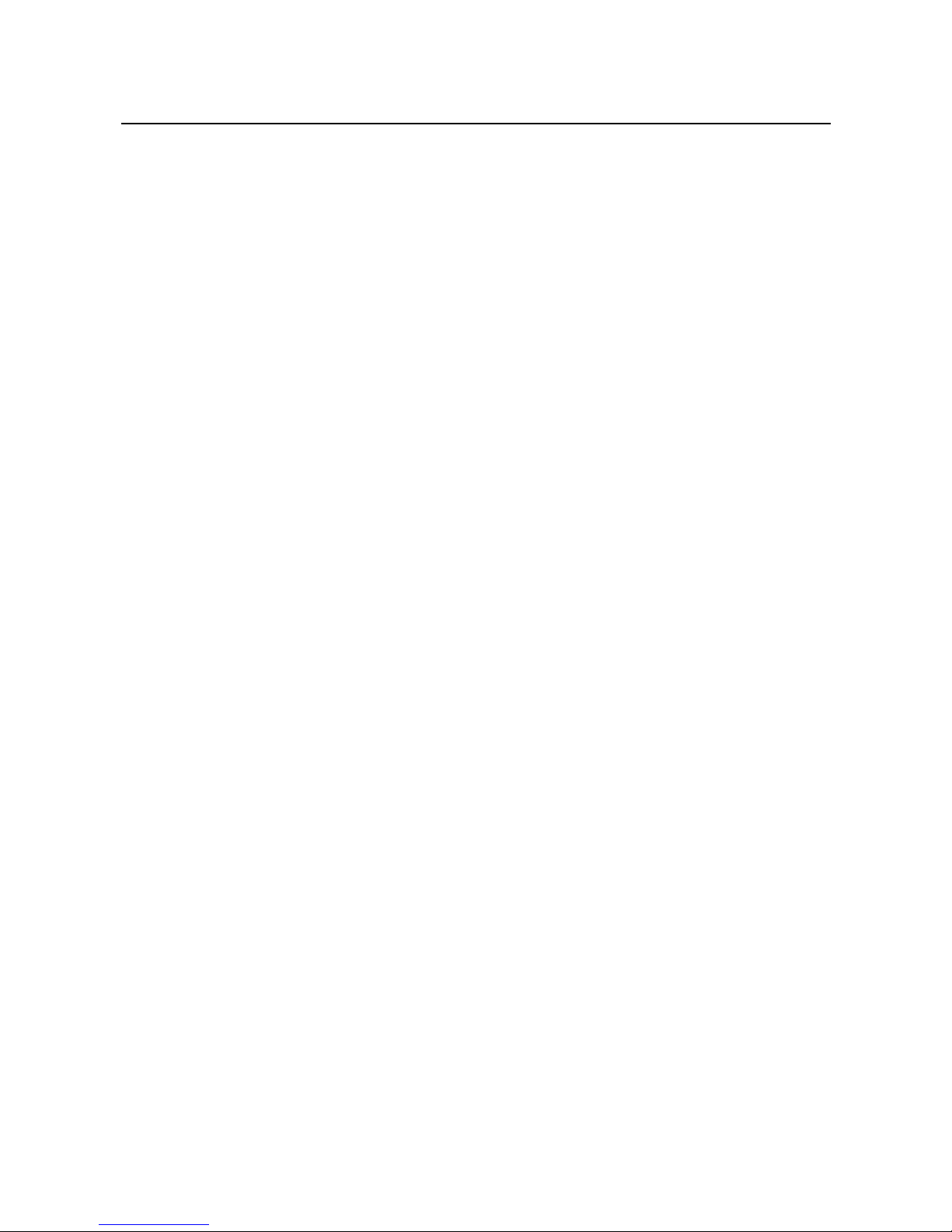
TRUST SOUND EXPERT DIGITAL SURROUND 5.1
4
2. Safety
Carefully read the following instructions before use:
2.1 General information
1. Computer components are sensitive to static electricity. By touching the computer casing you discharge
your body’s static electricity
2. Switch off and unplug the computer before opening the computer.
3. Make sure the components you wish to add to the computer, are compatible with your system.
4. To prevent damage from static electricity, hold sound card around the edges only.

TRUST SOUND EXPERT DIGITAL SURROUND 5.1
5
GB
3.
Installing the Trust Sound Expert Digital Surround 5.1
3.1 Connecting
Figure 1: Connections for the Trust Soundcard
Connector Function
J1 Analogue CD/IN Port (Signals: L-G-R-G)
J2 Analogue CD/IN Port (Signals: R-G-G-L)
J3 AUX-IN Port (Signals: L-G-G-R)
Mic-IN Connect with the Microphone (Mono)
Front Out Output to speakers with the amplifier or earphones or AUDIO-IN of home
stereo
Rear Out Connect with the rear speakers while four channel speakers mode enabled
Line-IN LINE-IN Connect with the audio output port of stereo
Center/Sub
Woofer-Speaker
Connect with the Cen/Sub speakers while 5.1 channel speakers mode
enabled
GAME/MIDI Connect with Joystick or devices that use MIDI interface
CN1 OPTICAL SPDIF- I/O
SPDIF-Out COAX Connect with Mini Disc, LD Player or AC3 Amplifier
SPDIF-In COAX Connect with Mini Disc, LD Player or AC3 Amplifier
SPDIF-Out Optical Connect with Mini Disc, LD Player or AC3 Amplifier
SPDIF- In Optical Connect with Mini Disc, LD Player or AC3 Amplifier
3.2 Install the soundcard in computer
1. Turn off your PC.
2. Remove the power plug from the wall socket.
3. Remove the cover from the computer (if necessary, read your computer’s instruction manual).
4. Remove the metal cover plate or your old soundcard from your PCI slot.
5. Insert the ‘Trust Soundcard’ into your PCI slot and screw the card firmly into place.
6. Connect the daughterboard with the flatcable to the main soundcard (Con1 to CN1).
Note: Be sure the flatcable is connected well. Pin1 must be connected to pin 1 (red wire)
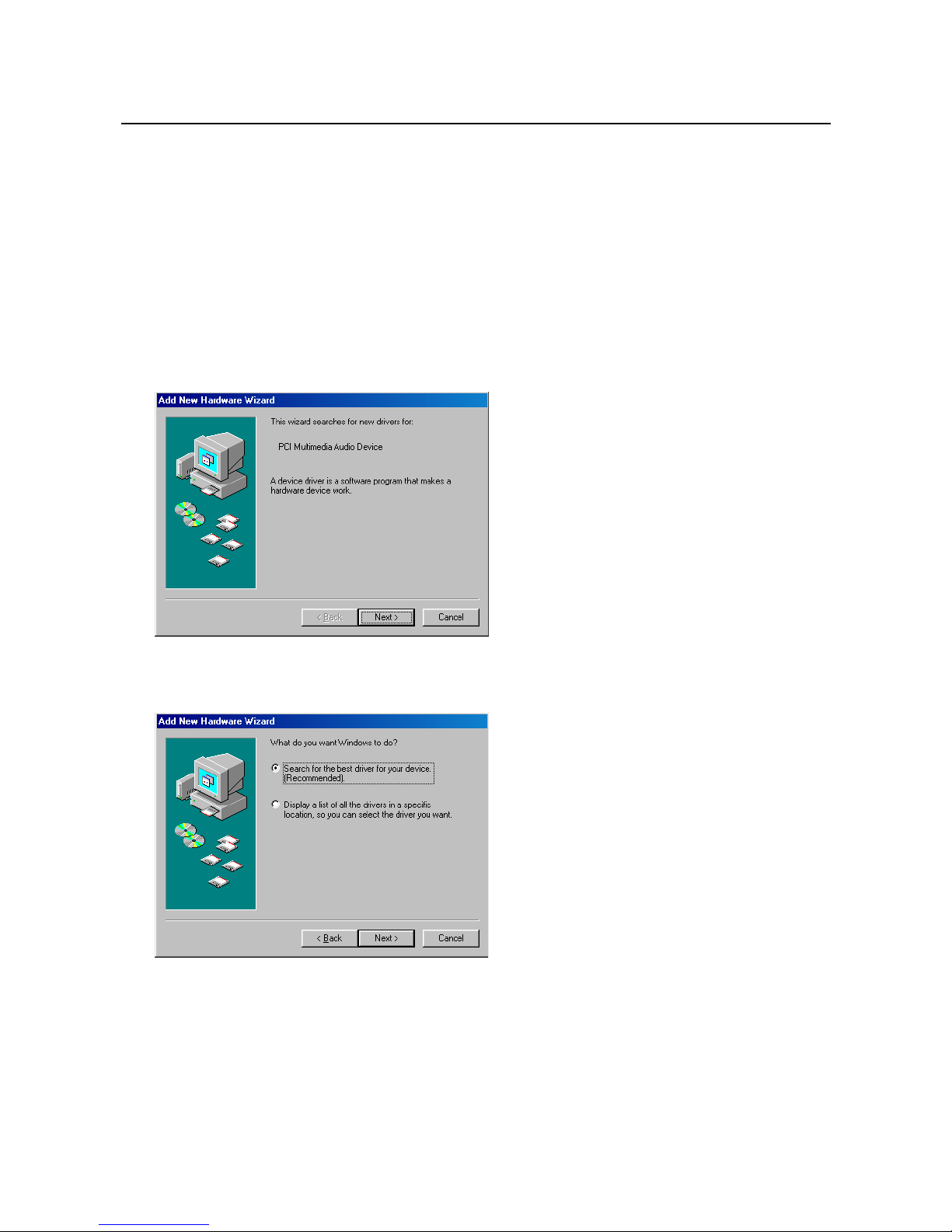
TRUST SOUND EXPERT DIGITAL SURROUND 5.1
6
7. Remove the metal cover plate besides the soundcard.
8. Place the daughterboard in the computer and screw the card firmly into place.
9. Connect your CD-ROM audio cable to J1 or J2 (depends on wire connection) of the soundcard.
10. Close the PC cover.
11. Connect the cables (speakers, microphone, etc.) to your ‘Trust Soundcard’ and insert the power plug of
computer in the wall socket.
12. Turn on your computer and install the drivers and software of your ‘Trust Soundcard’.
3.3 Installation in Windows 95/98
1. Start Windows.
2. Windows will detect new hardware (see Figure 2).
Figure 2: New hardware detected
3. Insert the CD-ROM containing the drivers into your CD-ROM drive. Click on 'Next'.
4. Select the option for Windows to search for the best driver and click on 'Next' (see Figure 3).
Figure 3: Search for the best driver
5. Give the location as [D:\DRIVER\W95-98\drv] (see Figure 4).

TRUST SOUND EXPERT DIGITAL SURROUND 5.1
7
GB
Figure 4: Specifying a location for the driver
6. Click on 'Next'. The driver for the Trust Soundcard will be found at the location given.
7. Click on 'Next' again. The driver will now be installed.
8. After installation procedure Click on ‘Finish’ to complete the installation.
9. Restart your computer.
You have now completed the installation of the driver. Continue to chapter 4 for instructions on how to install
the necessary applications.
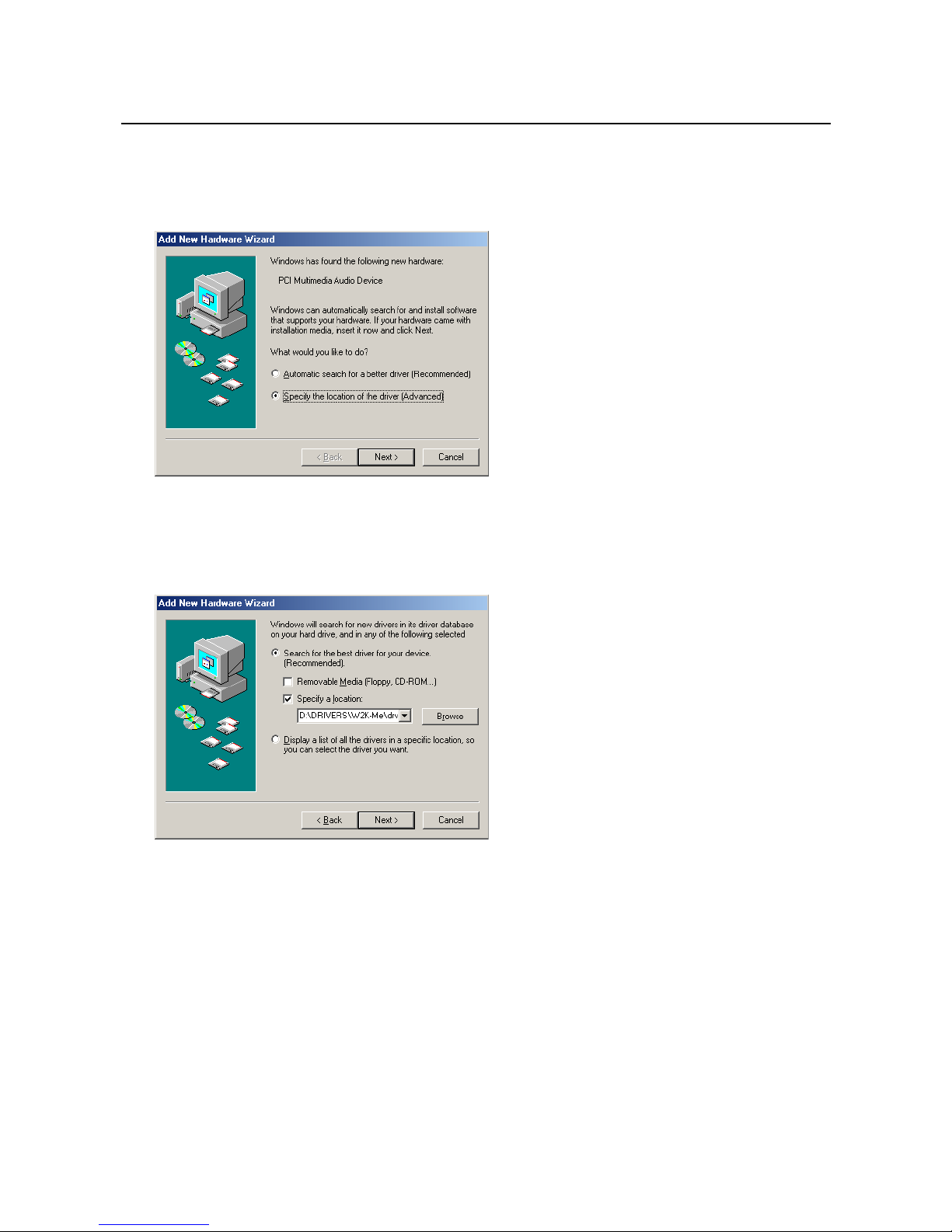
TRUST SOUND EXPERT DIGITAL SURROUND 5.1
8
3.4 Installation in Windows ME
1. Start Windows ME.
2. Windows will detect new hardware (see Figure 5).
Figure 5: New hardware detected
3. Insert the CD-ROM containing the drivers into your CD-ROM drive.
4. Select the option to search a specific location and click on 'Next'.
5. Select the option to specify a location and give the location as [D:\DRIVERS\W2K-Me\drv] (see Figure
6).
Figure 6: Specifying a location for the driver
6. Click on 'Next'. The driver for the Soundcard System will be found at the location given.
7. Click on 'Next' again. The driver will now be installed.
8. After installation procedure Click on ‘Finish’ to complete the installation.
9. Restart your computer.
You have now completed the installation of the driver. Continue to chapter 4 for instructions on how to install
the necessary applications.
