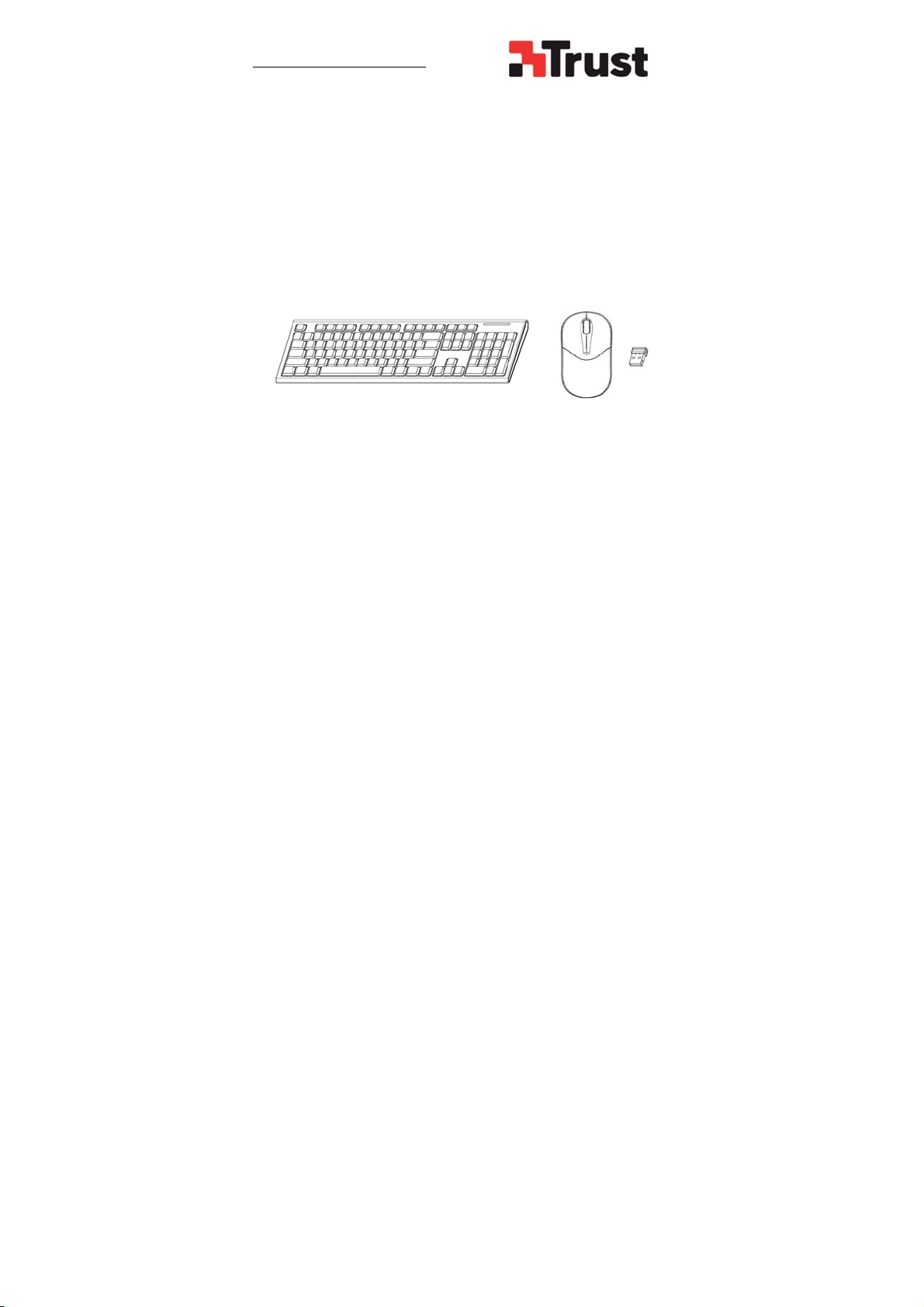
Model: SMK-55335AG
User Manual
Wireless Keyboard and Mouse Combo Set
Caution: To use this device properly, please read the user’s guide
before installation
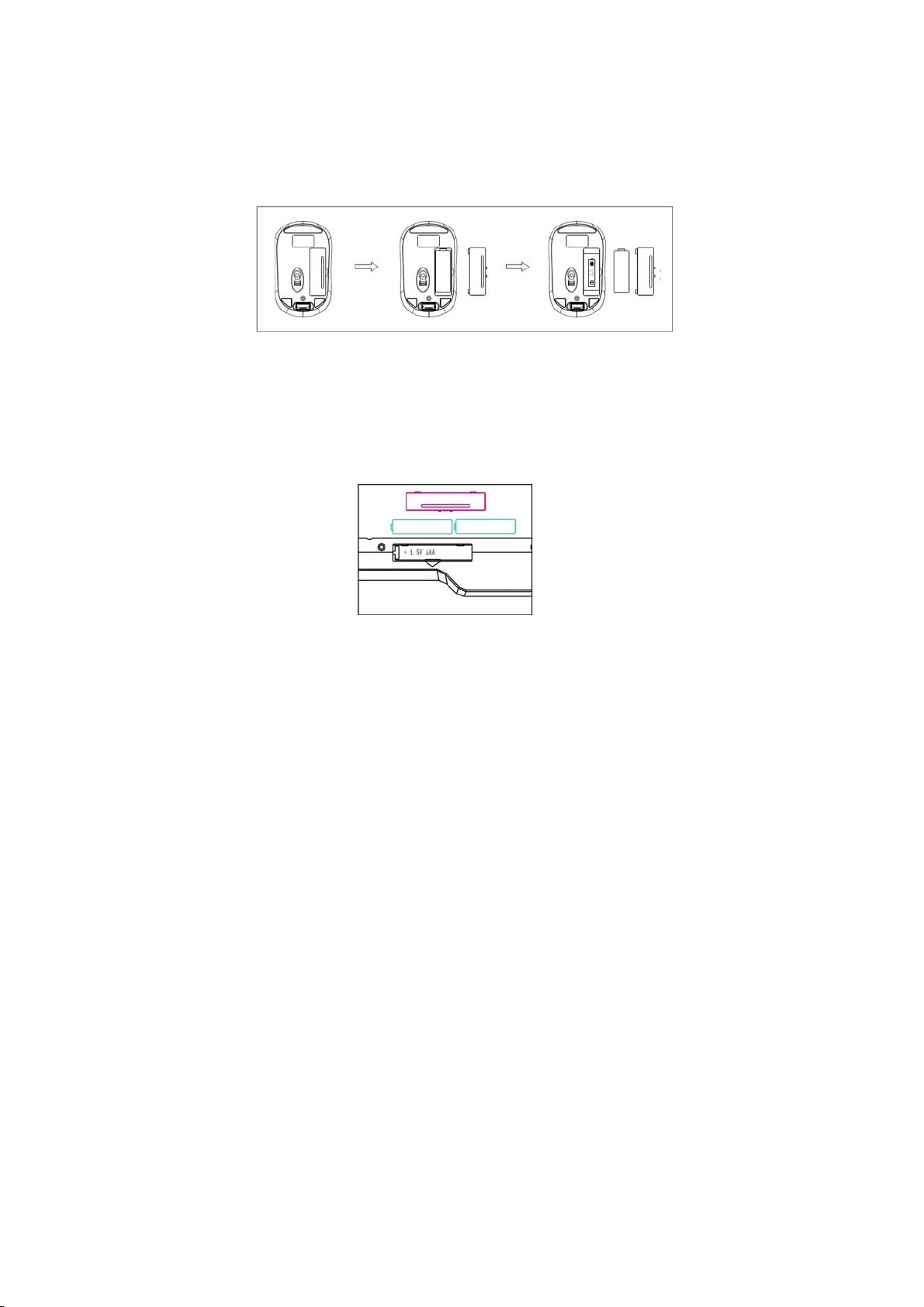
Battery Installation
Wireless keyboard use 2*AAA alkaline battery, wireless mouse use 1*AA
alkaline battery.
Battery Installation Procedure of Mouse
Step 1: Open the battery cover.
Step 2: Insert one AA batteries into the battery compartment as picture below.
Step 3: Close the battery cover.
Battery Installation Procedure of Keyboard
Step 1: Open the battery cover on the bottom case of the keyboard.
Step 2: Insert two AAA batteries into the battery compartment as picture
below.
Step 3: Close the battery cover.

USB Wireless Receiver Connection
Plug in the receiver unit into an USB port of connector.
Obtain the receiver from Mouse
1. When you want to use the mouse, please take out the receiver from the
bottom of the mouse and insert into your laptop (step 1);
2. When you are not working or travelling, you can restore the receiver into the
bottom of the mouse (step 2).
Take ou t t h e Re c e i v e r
Store the Receiver

Keyboard Hotkeys
FN+ESC= Media Player FN+F1= Play/Pause
FN+F2 = Previous Track FN+F3=Next Track
FN+F4 = Volume Down FN+F5= Volume Up
FN+F6 = Mute FN+F7= Web Home
FN+F8 = Search FN+F9 = My Favorite
FN+F10 =Email FN+F11 = Calculator
FN+F12 = My Computer
Energy Saving Mode
The mouse goes into power saving mode when: Nano-receiver is not plugged
into PC/notebook, Nano-receiver is switched off when plugged into the
PC/notebookorwhenthemouseisnolongerinuseafter30minutes.Withthe
intelligent power saving mode to conserve power, the mouse switches to sleep
mode after 8 mins. To get the mouse out of sleep or energy saving mode,use
thescrollwheelorclickanybuttonstoresumeusingthemouse
Restoring Factory Default Settings
When you find this set doesn't work, you can make the mouse in working
condition by restoring the mouse back to factory default settings.
1: check the battery volume is normal; if the battery is used out, please
replace new batteries. if the battery volume is normal, please take out the
battery and insert again the battery into the mouse.
2: insert the nano receiver onto the USB port of PC or notebook, make sure
that the mouse is close to the receiver for auto-matching.
3: Restore keyboard setting back to factory default setting: Press
“ESC”+”K” key together at the same time, and then re-insert the USB
receiver into the USB port of the computer for searching the device;

FCC STATEMENT :
This device complies with Part 15 of the FCC Rules. Operation is subject to the
following two conditions:
(1) This device may not cause harmful interference, and
(2) This device must accept any interference received, including interference that
may cause undesired operation.
Warning: Changes or modifications not expressly approved by the party
responsible for compliance could void the user's authority to operate the
equipment.
NOTE: This equipment has been tested and found to comply with the limits for a
Class B digital device, pursuant to Part 15 of the FCC Rules. These limits are
designed to provide reasonable protection against harmful interference in a
residential installation.
This equipment generates uses and can radiate radio frequency energy and, if
not installed and used in accordance with the instructions, may cause harmful
interference to radio communications. However, there is no guarantee that
interference will not occur in a particular installation. If this equipment does
cause harmful interference to radio or television reception, which can be
determined by turning the equipment off and on, the user is encouraged to tryto
correct the interference by one or more of the following measures:
Reorient or relocate the receiving antenna.
Increase the separation between the equipment and receiver.
Connect the equipment into an outlet on a circuit different from that to which
the receiver is connected.
Consult the dealer or an experienced radio/TV technician for help.
