Page 1
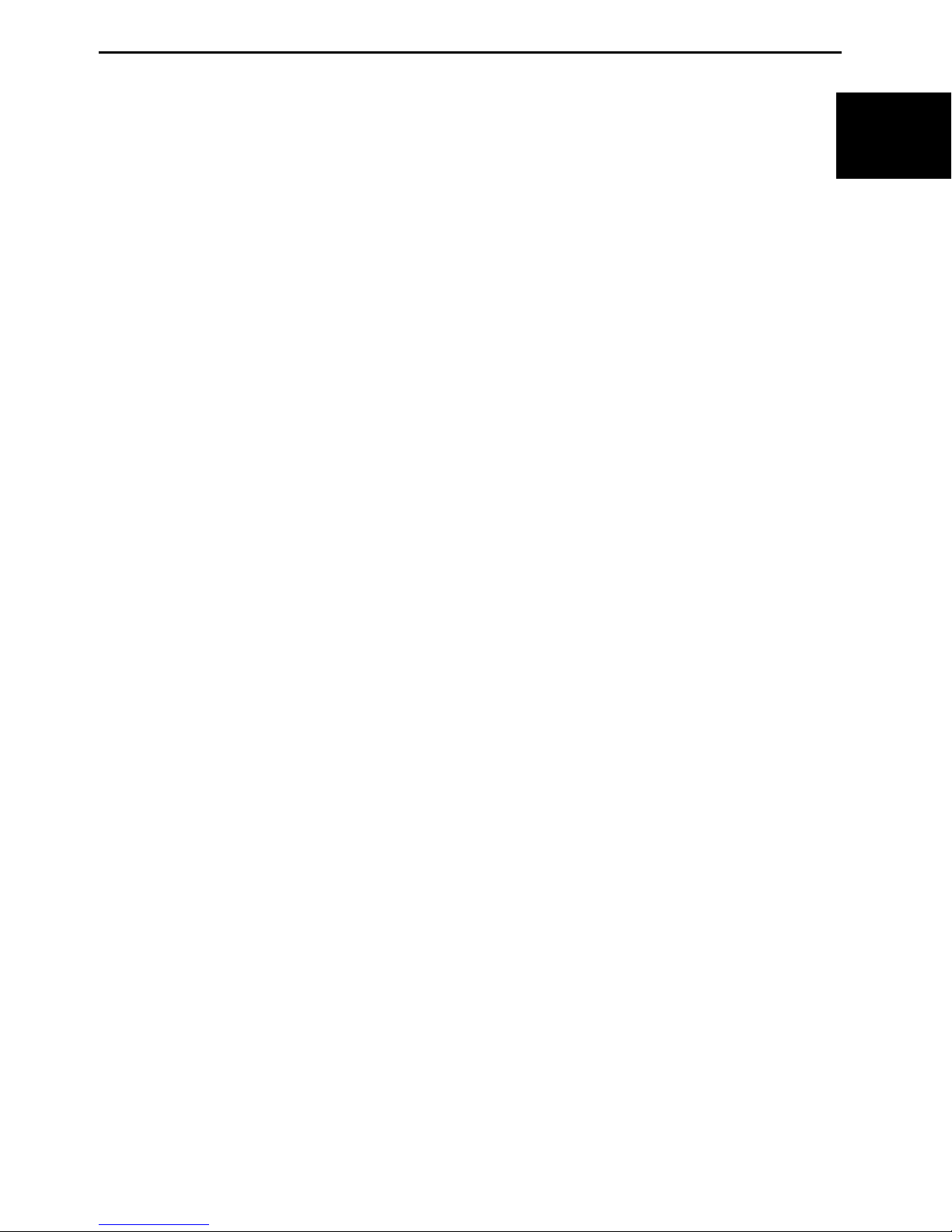
Trust PhotoCam LCD 2300
PHOTOCAM LCD 2300
Quick Installation Manual
GB
Version 1.0
1
Page 2
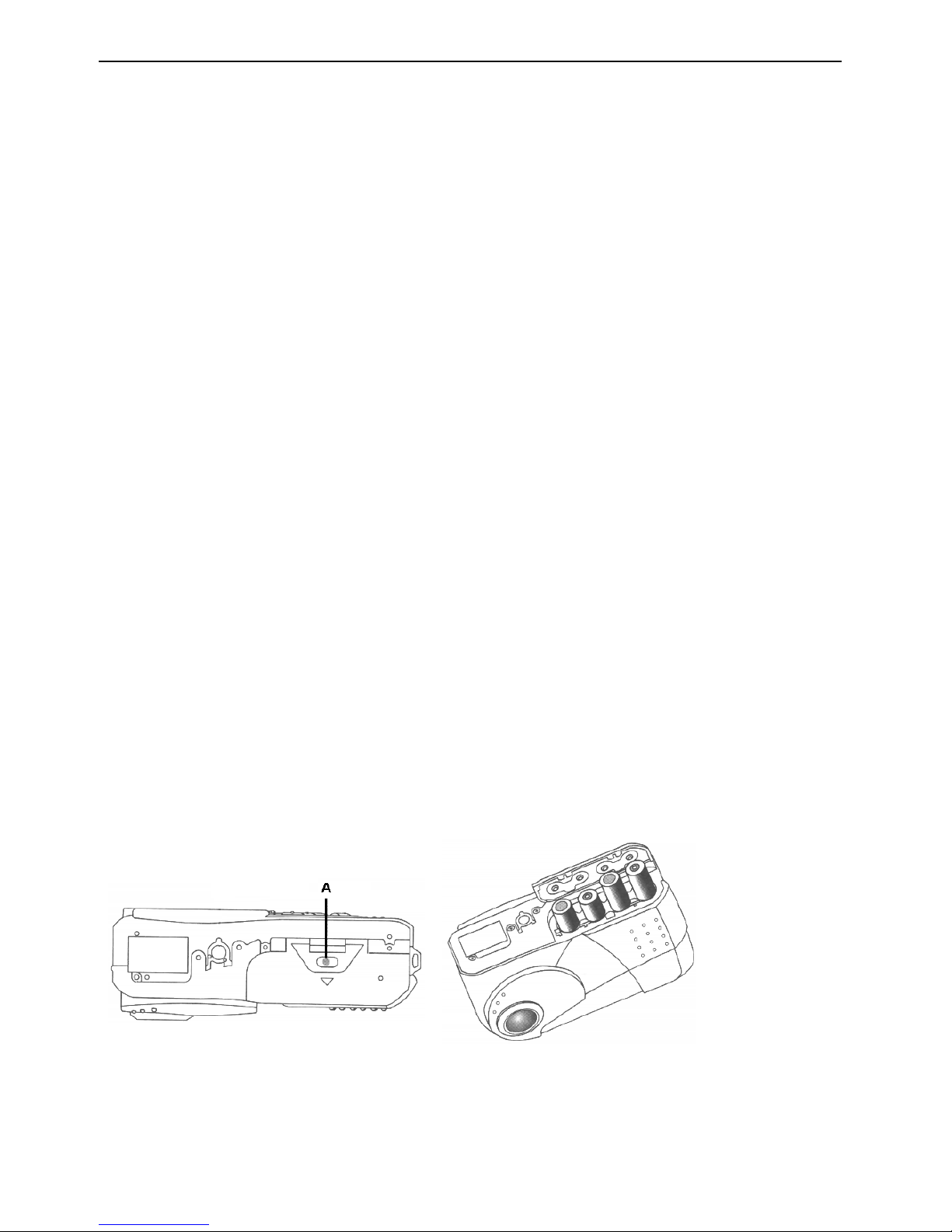
Trust PhotoCam LCD 2300
1. Introduction
This instruction manual is intended for users of the ‘Trust PhotoCam LCD 2300’. If you have any
questions, please consult one of the Trust Customer Care Centers. You can find more
information at the back of this instruction manual.
This instruction manual describes how to install the software and how to solve problems that may
be encountered during the installation.
A detailed instruction manual for this product is contained on the CD-ROM. See chapter 3 for
instructions on how to read this manual.
2. Connecting / Installing
2.1 Batteries
1. The batteries are not rechargeable. Do not try to recharge them, because this may cause
an explosion.
2. Never throw the batteries onto an open fire. The batteries may explode.
3. Never drill into the batteries.
4. Keep the batteries out of the reach of small children.
5. When the batteries are empty, ask your local authority where you can dispose of them.
Digital cameras use a lot of energy. This may result in the batteries only working for a short period
of time. Although this is normal for this type of camera, Trust recommends the following to limit
the cost of use:
1. Turn the flash off when you are taking pictures in daylight.
2. Use the adapter provided when you are transferring pictures to your computer.
3. Use rechargeable batteries. Only AA NiMH batteries are suitable for this camera. Always
use NiMH batteries, because NiCd batteries are unsuitable.
2.2 Installing the batteries
Insert the batteries into the camera as follows.
Figure 1: Installing the batteries
1. Open the battery flap on the underside of the camera by pushing button A and then
sliding the battery flap downwards.
2. Insert the batteries into the battery compartment as shown in figure 1. You can also read
how the batteries must be inserted into the camera on the inside of the camera.
3. Close the battery flap.
2
Page 3

Trust PhotoCam LCD 2300
Note: Inserting the batteries incorrectly may damage the camera.
Note: Only replace the batteries with the same type of alkaline or rechargeable NiMH
batteries (4 AA batteries).
2.3 Inserting the memory card
You should install the 2 MB memory card provided for the ‘PhotoCam LCD 2300’ as shown in
figure 2. Follow the instructions below to install this card.
GB
Figure 2: Installing the memory card
1. Turn the camera off.
2. Open the flap on the right-hand side of the camera.
3. Insert the memory card into the slot.
Note: Avoid touching the memory card contacts.
2.4 Connecting the camera to your computer
The 'PhotoCam LCD 2300' can be connected to your computer via a serial port (RS232) or a USB
connection. See figure 3 for the different connections.
Tip: You do not have to turn off the computer in order to connect a USB device to your
computer.
Note: If you connect the camera to a USB HUB, then the USB HUB should have its own
power supply.
3
Page 4

Trust PhotoCam LCD 2300
Figure 3: Camera connections
A
B
C
Table 1: Camera connections
Serial connection (RS 232)
USB connection
Power adapter connection (optional)
2.4.1 Connecting to the serial (RS 232) port
1. Turn your system off.
2. Turn the camera off.
3. Connect the serial cable (RS232) to connection A on the camera (see figure 3).
4. Connect the other end of the serial cable to a free serial port on your computer.
5. Start Windows.
6. Turn the camera on.
2.4.2 Connecting to the USB port
Note: The driver must be installed on your system before connecting the camera. See
chapter 2.5.
1. Start Windows.
2. Turn the camera off.
3. Connect the USB cable to connection B on the camera (see figure 3).
4. Connect the other end of the USB cable into a free USB port on your computer.
5. Turn the camera on. The 'Trust PhotoCam LCD 2300' will be detected and the appropriate
driver will be found automatically.
2.5 Installing the ‘Trust PhotoCam LCD 2300’
1. Start Windows 98.
2. Insert the CD-ROM into your CD-ROM drive.
3. Select 'Run' from the Start menu.
4. Type [D:\SETUP.EXE] and click on ‘OK’ (see figure 4).
4
Page 5

Trust PhotoCam LCD 2300
Figure 4: Installation in Windows 98
5. Figure 5 will appear. Click on the language you wish to use during the installation.
GB
Figure 5: Installation in Windows 98
6. Figure 6 will appear. Click on ‘Install Trust PhotoCam 2300’ to install the driver.
5
Page 6

Trust PhotoCam LCD 2300
Figure 6: Installation in Windows 98
A more detailed description of the installation and use of this product can be found in the
instruction manual included on the CD-ROM. See chapter 3 for more information. If necessary,
also refer to your computer's instruction manual.
3. Acrobat Reader
3.1 Reading the electronic manual
1. Start the Trust Software Installer.
2. Select 'Read manual'.
3. Select the language you wish to use to read the manual.
4. The manual will be displayed on the monitor.
3.2 Printing the manual
1. Click on ‘Print’ in the ‘File’ menu (see figure 7).
Figure 7: Opening the file
6
Page 7

2. Change any settings you wish to alter.
3. Click on 'OK' to print the document.
Trust PhotoCam LCD 2300
4. Troubleshooting
Problem Cause Possible solution
Windows does not find
any new hardware after
connecting the camera.
The computer becomes
jammed when using a
USB device.
The camera suddenly
turns itself off.
The computer's USB port
does not work.
The camera has not been
connected to the USB port.
The camera has been
connected to a USB HUB
that does not have a power
supply.
The USB port has shared an
IRQ with another device.
The batteries are low. Replace the batteries. See
NiCd batteries are used. Use Alkaline or NiMH batteries.
‘Auto-off’ function is turned
on.
Remove the USB port from the
'Device Manager' and reinstall
it.
Connect the camera to a USB
port.
Connect the camera to a USB
HUB that has its own power
supply or to a USB port on your
computer.
Remove cards from the
computer or divide the IRQ's
differently.
chapter 2.2.
Turn the power back on.
GB
No photograph is taken
when the exposure
button is pressed.
There is no connection
with the computer.
Table 1: Troubleshooting
Also see the 'Troubleshooting' chapter (chapter 6) in the electronic manual included on the CDROM. See chapter 2 for instructions on how to read this manual.
Check the FAQ's on the Internet (www.trust.com). You can also register your product via
www.trust.com so that you are able to receive optimal guarantee and service support. You will be
automatically informed of developments to your product and of other Trust products. You will also
have the chance to win some spectacular prizes.
If you still have any problems after trying these solutions, please contact one of the Trust
Customer Care Centres. You can find more information at the back of this instruction manual.
Please have the following information available:
The memory card has not
been installed or has been
installed incorrectly.
The memory is full. Delete images from the
There is a bad cable
connection.
‘Auto-off’ function is turned
on.
Insert the memory card into the
camera. See chapter 2.3.
memory.
Reconnect the cables. See
chapter 2.4.
Turn the power back on.
• The article number. This is 12099, 12103.
• Your hardware information.
• A good description of what precisely does not work.
• A good description of when the problem precisely takes place.
7
