Page 1
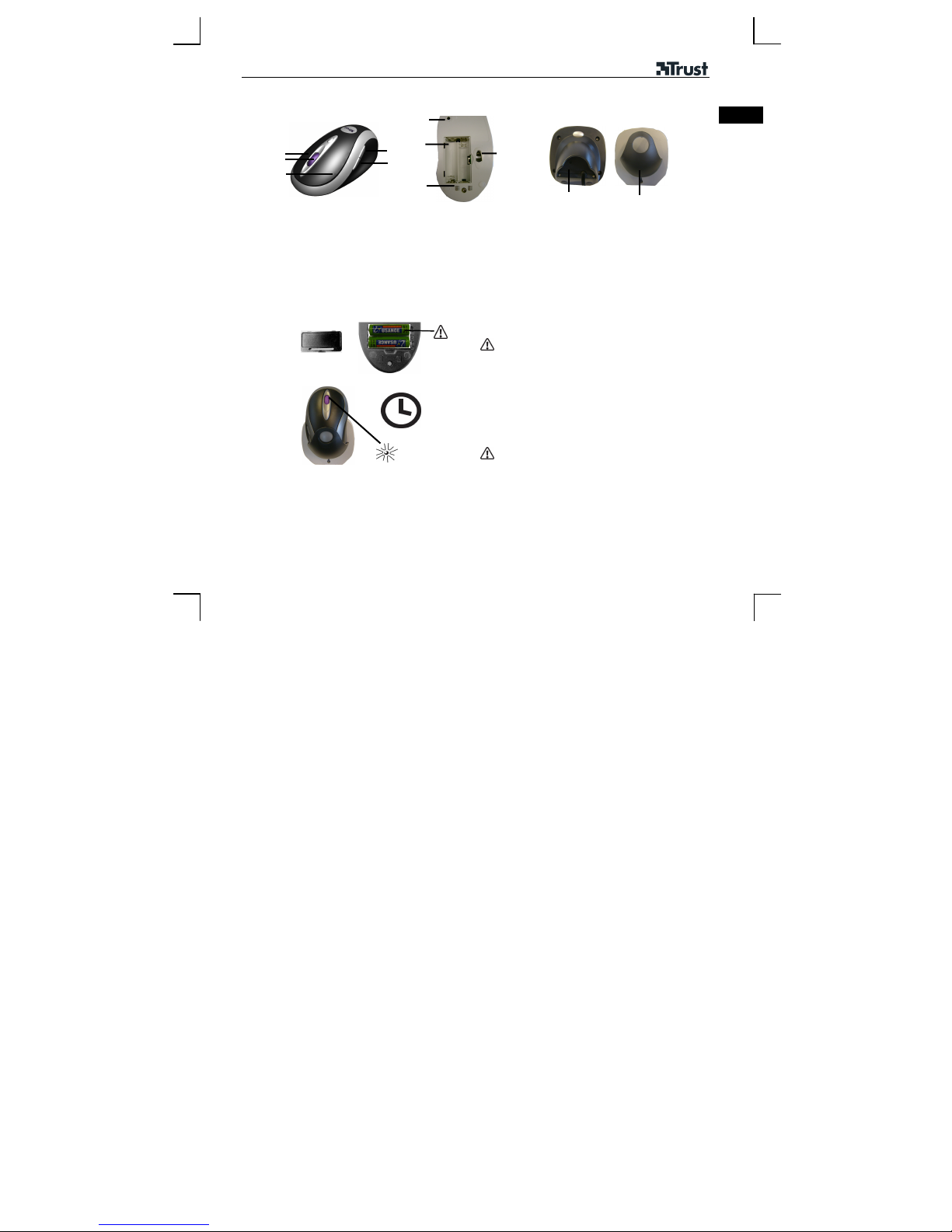
TRUST MI5400X BLUETOOTH OPTICAL MOUSE
A
Product information
Mouse
A: Right mouse button
B: Intelli wheel/ battery
C: Left mouse button
D: Browse back button
E: Browse forwards button
Inserting the batteries
B
C
indicator – empty and
charge
F
G
D
E
H
F: Connect button
G: Battery holder
H: Charge connection
I: Movement sensor/indicator
Recharger
UK
I
J
J: Power connection
K: Mouse holder
K
1
12 hrs
2
Insert the rechargeable batteries into the battery
compartment.
1) Connect the power adapter to the holder (J).
2) Place the mouse in the mouse holder (K).
The indicator (B) will be lit.
3) The indicator will start to flash once the mouse has
been fully charged.
The mouse must be charged for 12 hours before
being used for the first time.
1
Page 2
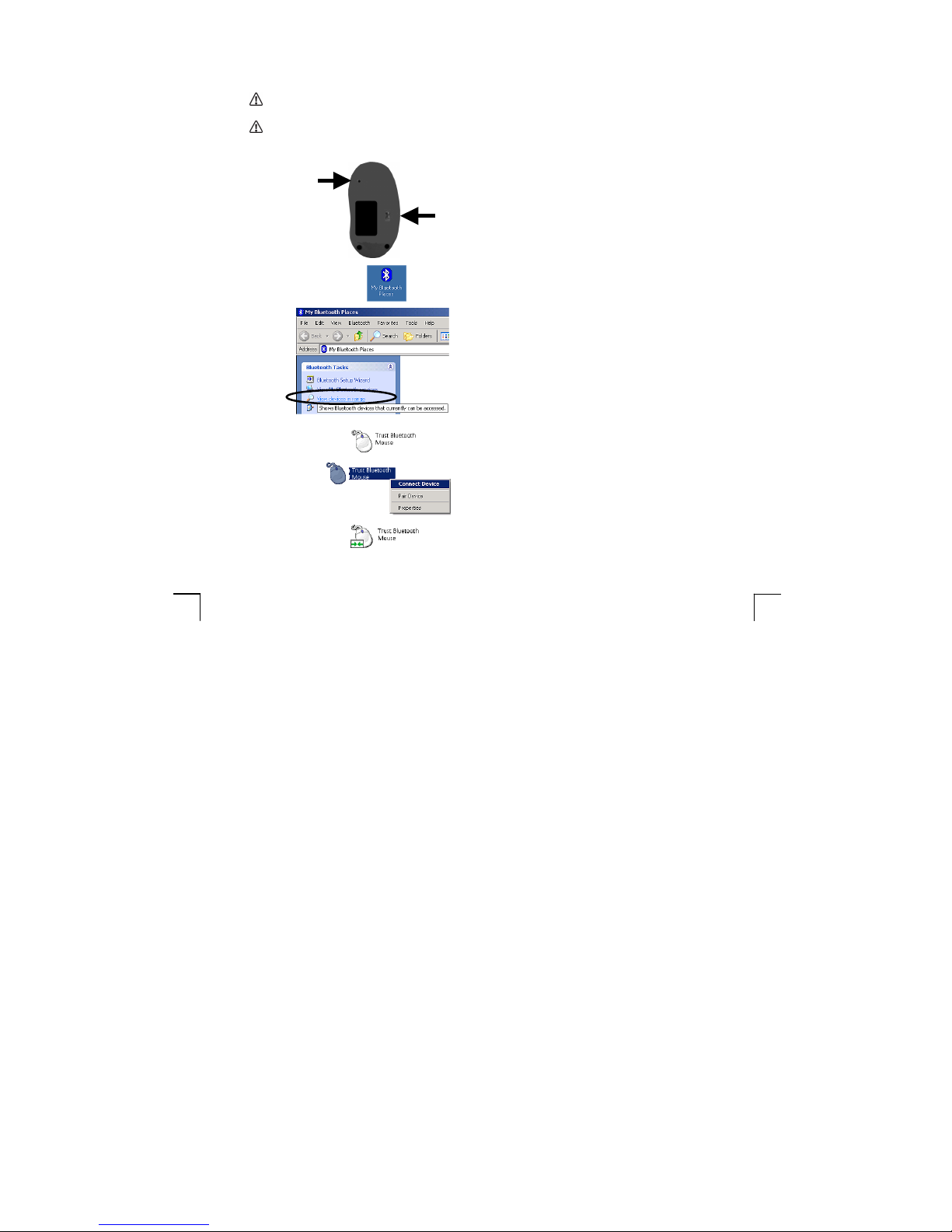
TRUST MI5400X BLUETOOTH OPTICAL MOUSE
Creating a connection with the Bluetooth mouse
Use a different mouse or the keyboard (ALT, TAB, Enter, CTRL keys) to create a Bluetooth
connection.
The instructions below only give a general description of how a connection can be created with the
Bluetooth mouse. See the instruction manual provided with your Bluetooth adapter or other
Bluetooth device for detailed instructions.
1
1
2
Make the mouse detectable for Bluetooth.
1) Press the connect button (F) for 3
seconds.
2) The indicator (I) will be lit continuously.
3) The device is now detectable for
Bluetooth.
2
3
4
5
6
Start the Bluetooth software.
Have the Bluetooth software search for
Bluetooth devices.
The Trust Bluetooth mouse will be detected.
Connect the Bluetooth mouse.
The mouse is ready to use.
2
Page 3

TRUST MI5400X BLUETOOTH OPTICAL MOUSE
Altering the mouse options
UK
1
2
3
Click ‘Start – Control Panel’.
Click ‘Printers and Other Hardware’.
For Windows 2000, Windows ME and Windows
98 SE, click ‘Mouse’ and continue from step 4.
Click ‘Mouse’.
1
2
4
Alter the pointer speed.
3
Page 4

TRUST MI5400X BLUETOOTH OPTICAL MOUSE
Installing the mouse software/reading the instruction manual
1
2
Reminders
Reduced wireless performance
There are metal objects close by or between the devices.
The batteries are (almost) empty
The flatness or colour of certain surfaces (for example, red or a soft, uneven surface).
Another wireless device is close by
Max. 10 m
Wireless Bluetooth technology
The Bluetooth mouse can be used with other Bluetooth devices, such as notebooks, which have
integrated Bluetooth technology.
See the instruction manual for instructions on how to connect these devices. Bluetooth mouse (Human
Interface Devices).
The Bluetooth device must support the Bluetooth HID profile.
Insert the CD-ROM into your CD-ROM drive.
1) Click 'Install software' and follow the onscreen instructions.
2) Click ‘Read manual’ to read the instruction
manual.
4
Page 5

TRUST MI5400X BLUETOOTH OPTICAL MOUSE
General usage
It is necessary to connect the device again if you press the connect button (F).
Install the Trust Easy Configuration software included on the CD-ROM to configure the 3rd, 4th and 5th
mouse buttons.
Clean the optical sensor with a soft brush if it becomes dirty.
The windows displayed during installation in Windows 2000, Windows ME or Windows 98 SE may differ
from the screen shots shown here.
Press the left mouse button if the mouse does not react.
See www.trust.com/14298 or www.trust.com/14299 (UK) for FAQs, drivers and instruction manuals.
Safety
• Do not open or repair this device.
• Keep this device away from liquids, such as water.
• Never throw the batteries onto an open fire, because this may cause them to explode.
• Never drill holes into the batteries.
• Keep the batteries out of the reach of small children.
• Only use rechargeable NiMH batteries with this device.
• When the batteries are empty, ask your local authority where you can dispose of them.
Comment Do not use old and new batteries at the same time, because the old batteries may deplete the
• This device meets the essential requirements and other relevant conditions of the applicable European
Wireless
• This wireless device works at a frequency of 2.4GHz. It meets the essential requirements and other relevant
• There may be restrictions for the use of this device outside of the EU. If this device is used outside of the EU,
• Nowadays, there are an increasing number of wireless products (video, audio, computer, etc.) which work in
• Be careful when using wireless devices if you have a pacemaker or are dependent on other life-saving,
new ones.
directives. The Declaration of Conformity (DoC) is available at www.trust.com/14182/ce.
conditions of R&TTE Directive 1999/5/EC and can be used in all EU countries plus: RU/NO/TR/HU. There
are no limitations per channel for the above-mentioned countries. Go to www.trust.com/14298 for an updated
list of the countries where the use of this device is permitted.
check whether this device meets local regulations. Frequency: 2.440~2.4835 GHz ; Bandwidth: approx. 1
MHz; Power consumption: 1 mW.
the same frequency range as this device. It may, therefore, be possible that the functionality of this product is
limited by or is limiting for other wireless products. This can only be avoided by paying attention to the
distance between products and, where possible, by changing channels.
sensitive electronic equipment. This device transmits radio signals.
UK
5
Page 6

TRUST MI5400X BLUETOOTH OPTICAL MOUSE
Warranty & copyright
• This product has a two-year manufacturer's warranty which is effective from the date of purchase. For
more information, go to www.trust.com/warranty.
• Reproduction of this manual or any part of it is prohibited without permission from Trust International
B.V.
6
