Page 1
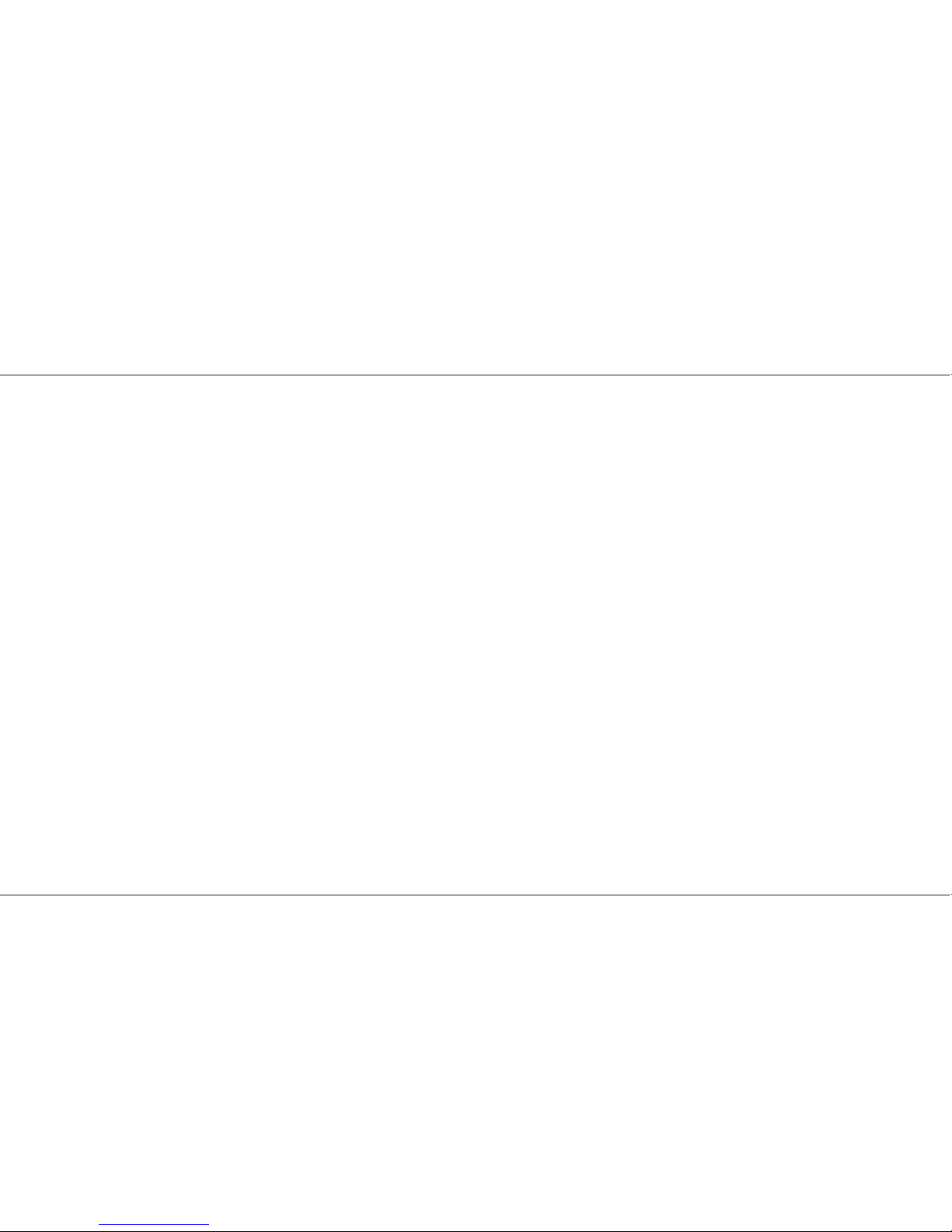
www.trust.com
Page 2

ICS-2000
OCTOPUS CONTROL STATION
CONFIGURATION OF THE
SECURITY SYSTEM
Item 71110 Version 1.0
Visit www.trust.com
for the latest instructions
Page 3
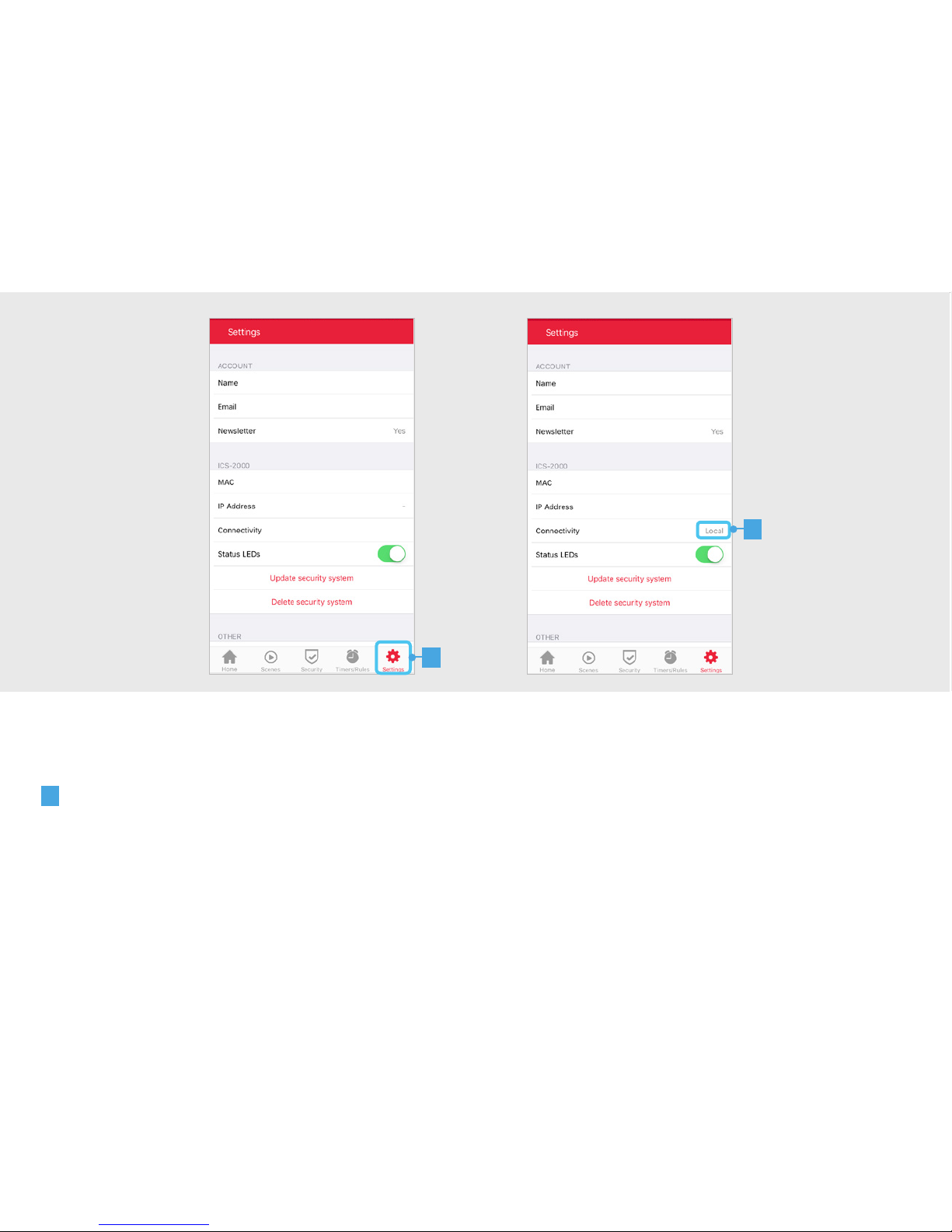
ICS-2000 INTERNET CONTROL STATION
3
Make sure your phone / tablet is connected to the same network as the ICS-2000
A
To verify this, check in the settings if the connectivity is displaying local. If this is not the case,
connect to the Wi-Fi network of the router to which your ICS-2000 is connected to.
1. Preparation
A
A
Page 4
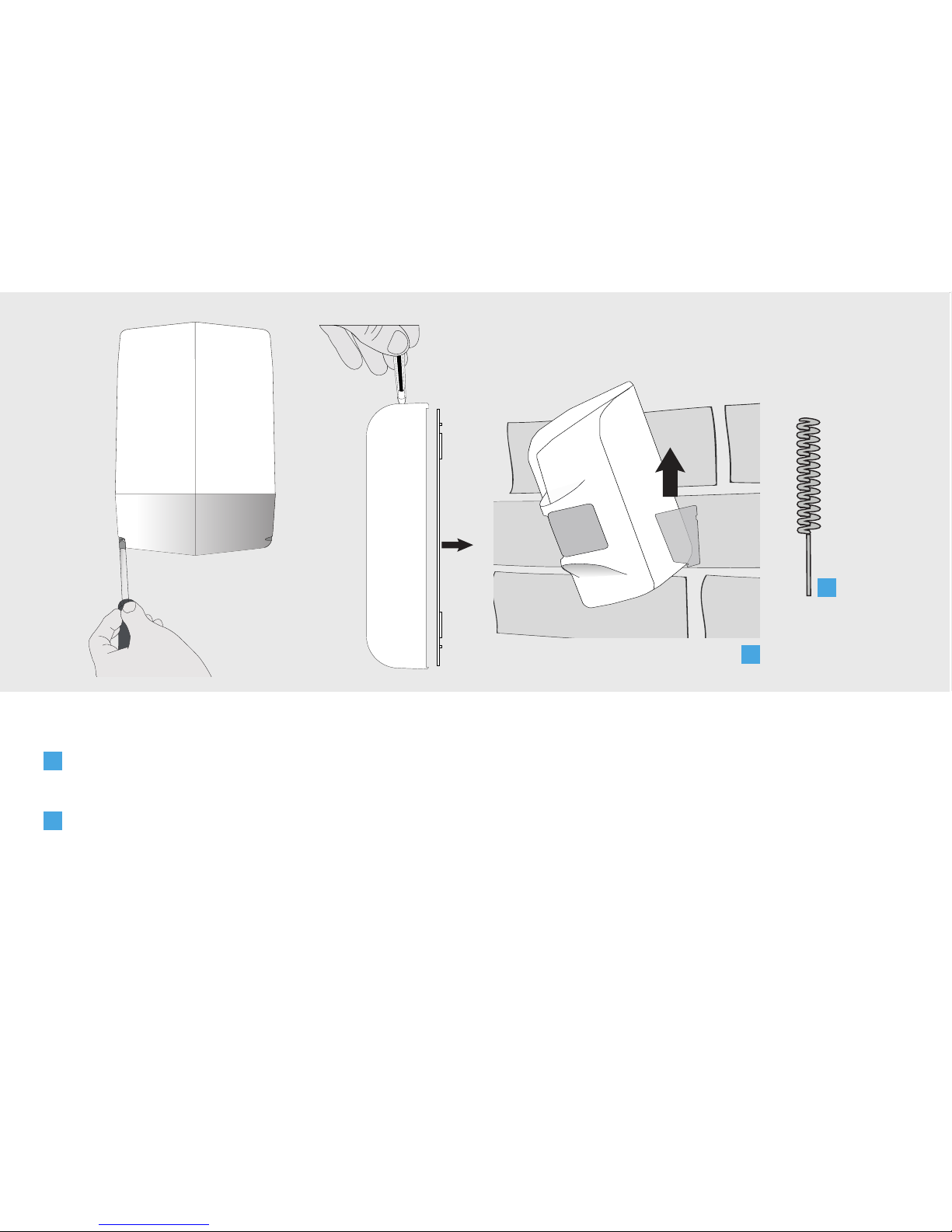
ICS-2000 INTERNET CONTROL STATION
4
B
Unscrew the siren cap, open the contact sensors and remove the motion sensor(s) from the
holders.
C
Keep the included pin ready for pressing the pairing button.
B
C
Page 5
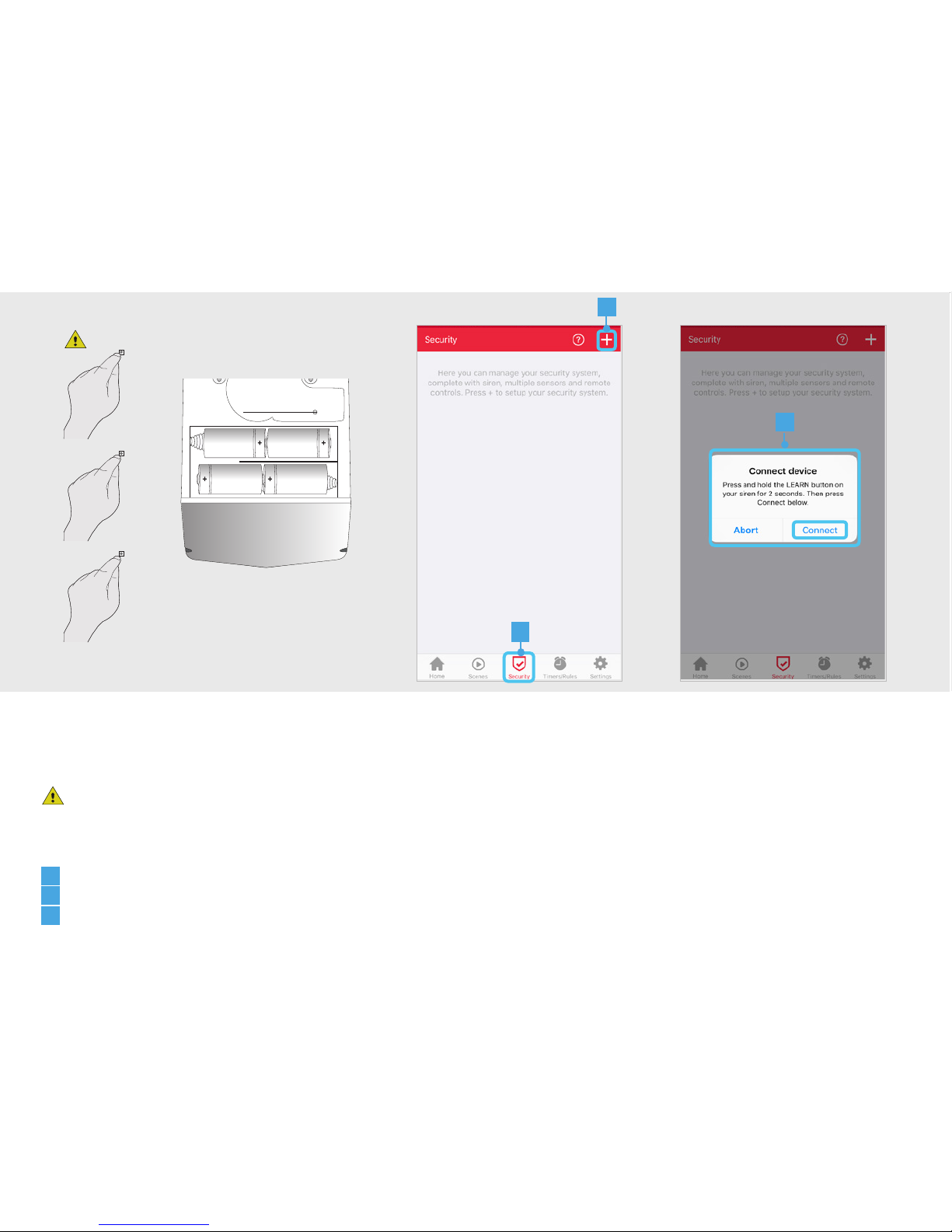
ICS-2000 INTERNET CONTROL STATION
5
By connecting the security system with the Octopus control station it is possible to operate it with your
smartphone / tablet and receive push notifications when the alarm is activated.
If you already have a working Trust Smart Home security system first clear the sirens memory
by pressing the learning button for 2 seconds (until the LED starts flashing), then release the button
and press it again for 6 seconds. Release it again and press once briefly. The LED will flash 5 times to
confirm the deletion.
A
Press the SECURITY button in the menu bar
B
Press the + button at the top of the screen to add a new security system.
C
A dialog is shown to put the siren in learning mode. (Refer to the manual of the siren howto put it
into learning mode.) Press CONNECT after activating the learning mode.
1.1 Connect a new security system
A
B
C
learn button
2 sec
6 sec
1 sec
Page 6

ICS-2000 INTERNET CONTROL STATION
6
D
The Siren is now being paired to the control station
E
The Siren is now paired to the control station
F
Another dialog is displayed to add a device. Press the DOOR / WINDOW SENSOR. A new dialog is
displayed to give a name for the door / window sensor. Enter a name and press ADD.
Cause of environmental factors, you may need to repeat the pairing, choose RETRY
D
E
F
Page 7

ICS-2000 INTERNET CONTROL STATION
7
G
Press the SET button on the sensor for about 2 sec. Then press the CONNECT button.
H
The sensor is paired to the control station
I
Another dialog is displayed to add a device. Press the MOTION SENSOR. A new dialog is displayed to give
a name for the motion sensor. Enter a name and press ADD.
J
Press the SET button on the sensor for about 2 sec. Then press the CONNECT button.
G
H
I
Page 8

ICS-2000 INTERNET CONTROL STATION
8
K
Another dialog is displayed to add a device. When you are done adding sensors, press the button I’M
DONE. The security system is now being added. This may take some time (1-2 minutes)
L
Optional: Add Remote.
It is not a requirement to add the remote control. You can control the security system completely with
the App.
To add the remote follow the steps in section 1.4
J
J
K
K
Page 9

ICS-2000 INTERNET CONTROL STATION
9
After adding the security system the overview screen will be displayed
A
On / O switch: With this switch the system can be turned on or o.
B
System Status: The status of the system is shown. There are six dierent states.
Security System: The security system is o. The sensors will not trigger the alarm.
Sensors check: The status of the sensors are checked and the walk-out time is started
Walk-out time: The walk-out time is active. The sensors will not trigger the alarm until for ~ 85 sec.
Security system on: The security system is on.
Activation Error: One of the sensors is not closed or an anti-tamper switch is not closed properly.
Alarm goes o: The security system goes o.
1.2 Security system interface
A
B
Page 10

ICS-2000 INTERNET CONTROL STATION
10
C
Sensor status: When the system is turned on or o, the status of the sensors are checked and
displayed.
: Sensor is active Anti-tamper switch is activated
: Sensor is not active : Sensor has no connection
: Battery of the sensor is almost empty
When the system is activated and one of the sensors or siren indicates an error the status of the
system will change to activation error. Turn the system o and on again. If still not resolved: Make
sure all sensors and the siren are correctly mounted according to the instructions. Replace batteries
when the sensor or siren continues to give a connection error
C
Page 11

ICS-2000 INTERNET CONTROL STATION
11
Ensure when you turn on the security system the anti-tamper switch of the siren is well pressed and that
the motion sensor is securely mounted onto the holder.
A
Press the ON switch in the App or ON on the remote control to turn the security system on. The switch
will open and become green, the status will change to “Checking Sensors”. All sensors will be checked.
When a sensor is checked and it works the active icon will be displayed next to the sensor and the status
will change to “Walk-out time”.
Walk-out time: During the walk-out time the sensors will not activate the system until after ~ 85 sec. After
~ 85 seconds the status will change to ON and the system will be active.
B
Press the OFF switch in the App or OFF on the remote control to turn o the security system. The switch
will close and the status will change to “Security System disabled.” All sensors will show the inactive icon.
The system and the sensors will not respond if they are opened.
1.3 Turn the security system ON/OFF
A
B
Page 12

ICS-2000 INTERNET CONTROL STATION
12
A
Press the + button to add an additional sensor or remote control
B
A dialog box will appear in order to select a sensor or a remote control which to be added. Press the
desired sensor or remote control. Enter a name and press ADD.
C
Follow the instructions in the next dialog and press CONNECT.
When you finished adding a sensor or remote control the security system will reconfigure. This may take
some time (1-2 minutes)
1.4 Add a new sensor or remote
A
B
C
Page 13

ICS-2000 INTERNET CONTROL STATION
13
A
To remove a sensor (in IOS) slide your finger from right to left over the sensor which you want to delete.
For the removal of a sensor in Android press 2 seconds on the name of the sensor.
B
A dialog appears to confirm whether to delete the sensor or remote control. Press YES to delete the
sensor or remote control. The sensor or remote control is now removed.
C
In the overview the chosen sensor removed. When you are done removing the sensor or remote the
security system will reconfigure itself. This may take some time (1-2 minutes)
1.5 Delete a sensor or remote
A
B
C
Page 14

ICS-2000 INTERNET CONTROL STATION
14
The update function updates the security settings. This may take some time (2-3 minutes). Please only use
this feature when it is adviced by our customer care department.
A
To update the security system, press the SETTINGS button in the menubar. Then press SECURITY SYSTEM
UPDATE.
B
A dialog appears asking if you want to proceed with updating the security system. Press YES.
C
The security system is now being updated. This may take some time (1-2 minutes)
1.6 Update the security system
A
B
C
Page 15

ICS-2000 INTERNET CONTROL STATION
15
The delete function can be used if you want to start over. All security sensors needs to be reconnected.
Note: before you restart please reset all sensors, remote control and siren.
A
To DELETE the security system, press the SETTINGS button in the menubar. Then press DELETE SECURITY
SYSTEM.
B
A dialog appears asking if you want to proceed with deleting the security system. Press YES.
C
The security system is now being deleted. This may take some time (1-2 minutes)
1.7 Delete the security system
A
B
C
Page 16

ICS-2000 INTERNET CONTROL STATION
16
FAQ
Q: I keep getting an “activation error” on the motion sensor.
A: Check if the motion sensor is properly mounted into its wall holder.
Push the holder into the holes and slide the motion sensor down until you hear a click.
Tis is clearly illustrated in the manual of the sensor.
Q: I keep getting an “activation error” on the siren.
A: Make sure the anti-tamper switch on the bottom of the siren is properly pressed and that the cap is
screwed tight.
Q: The configuration stage of my security system takes a long time.
A: Check the App settings that the connection mode says “local state”
If this is not the case, connect to the Wi-Fi network of the router to which your ICS-2000 is connected.
Q: What are the minimum requirements to use the system?
A: To use the security system with the ICS-2000, you need at least a siren and a sensor.
Q: Pairing the remote sensor or siren is dicult. I keep getting TRY AGAIN.
A: Follow the exact steps for the pairing procedure indicated by the App.
Make sure your app is in local mode.
Q: My sensor always shows empty battery icon but the batteries are new.
A: Turn on your alarm system to refresh the battery status.
If this does not work, use high capacity alkaline batteries such as Duracell Ultra or Energizer Ultimate.
