Trust HS-6200 User Manual

HS-6200 5.1 SURROUND USB HEADSET
User’s manual
Version 1.1
UK
DE
FR
IT
ES
PL
NL
PT
GR
DK
SE
HU
CZ
SK
FI
NO
TR
RU
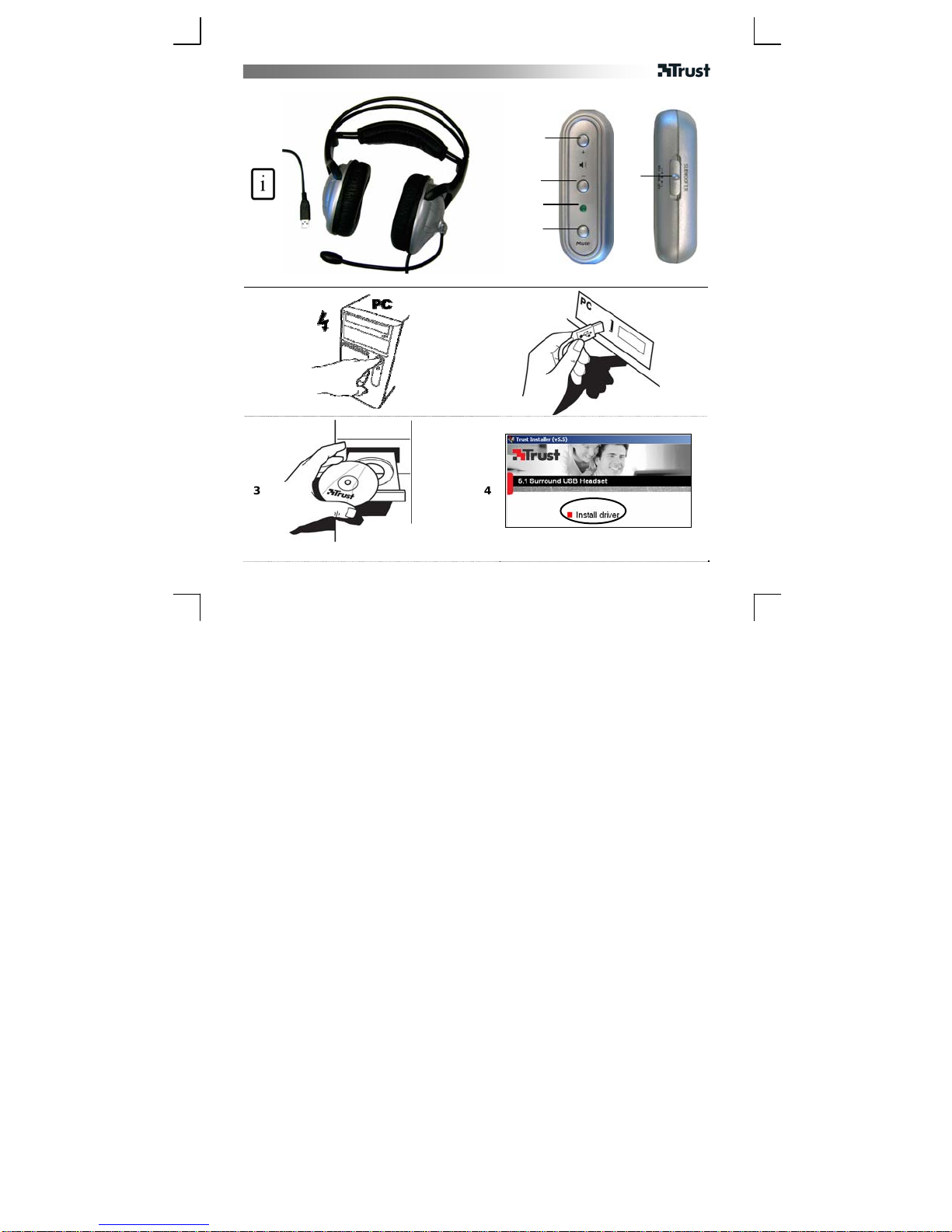
USER'S MANUAL
D
A
B
E
H
F
G
C
1
3
ON
2
4
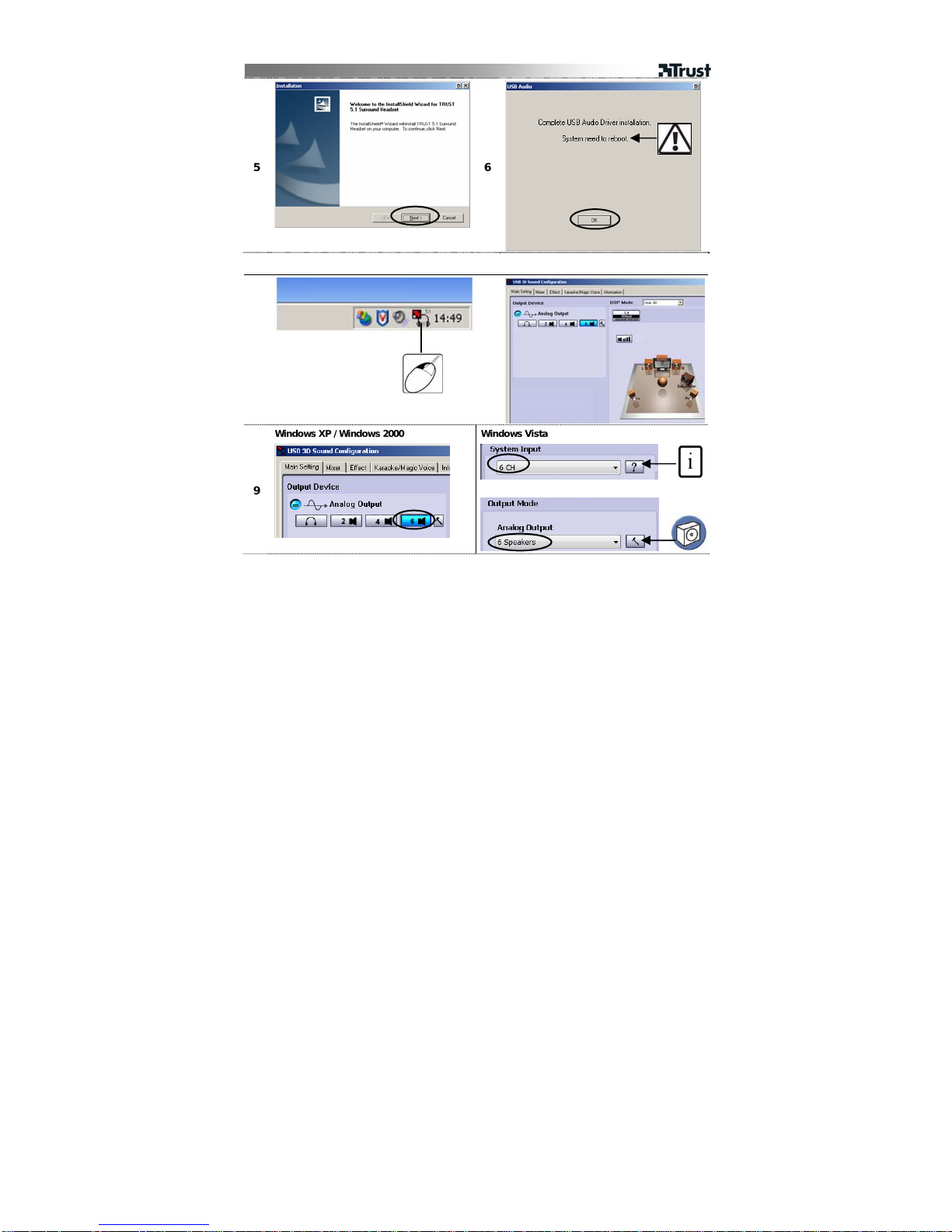
USER'S MANUAL
5 6
2x
7
Windows XP / Windows 2000
9
8
Windows Vista

USER'S MANUAL
Windows XP / Windows 2000
Windows XP, XP Media Center Edition
11 12
13 14
Windows 2000
A
B
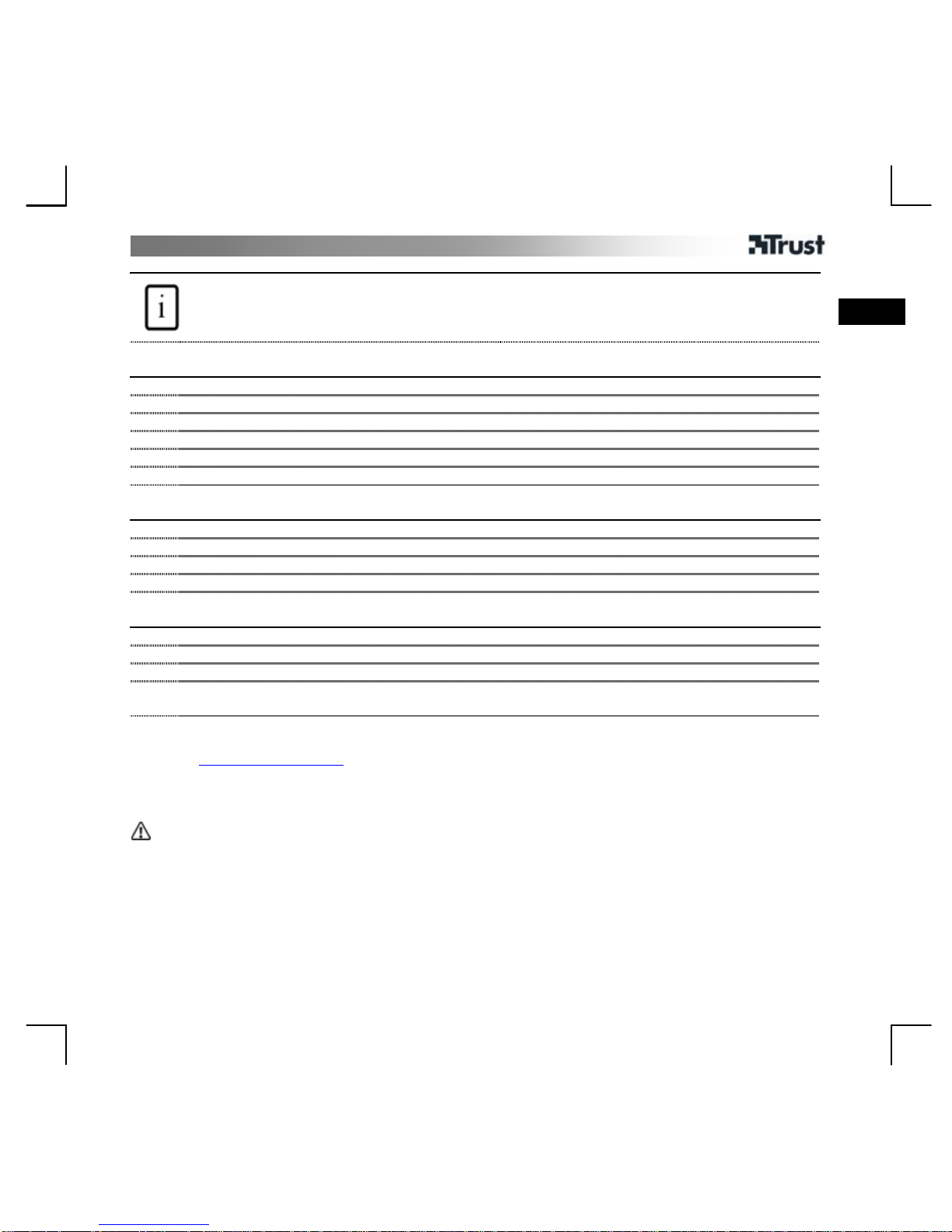
USER'S MANUAL
1
UK
Product information
A: USB cable
B: Adjustable Headband
C: Goose Neck Microphone
D: Volume Up button
E: Volume Down button
F: Activity LED
G: Mute button
H: Subwoofer (low tones) control
Installation
1 Start Computer.
2 Connect USB cable to PC.
3 Insert Trust CD into CD-Rom drive.
4 Click: ‘Install driver’
5 Click 2x ‘Next’
6 Click ‘OK’ to reboot.
USB 3D Sound Configuration
7 Click on the Trust Headset Icon in the Taskbar.
8 Configuration screen opens.
9 Always make sure the headset is in 6 speaker mode (5.1 surro und)
10 For more information about Configuration, rea d the CD manual.
Setting 5.1 speaker mode in Windows
11 Click ‘StartÆ Control Panel’
12 Double-click on ‘Sounds and Audio Devices’
13 Click: ‘Advanced’
14
A: Select: ‘5.1 surround sound speakers’
B: Click: ‘OK’
See www.trust.com/14804 for compatibility list, up-to-date FAQs and instruction manuals. For extensive service
register at
www.trust.com/register
Reminders
Use
• For playing back DVD’s with Dolby Digital 5.1 or DTS 5.1, software like WinDVD or PowerDVD or a DVD
decoder for Windows Media Player is needed.
• 5.1 Output mode needs to be selected in DVD playback software for correct functionality.
• No native Asio driver available, but works with Asio4all. http://www.asio4all.com/

USER'S MANUAL
2
Connecting and disconnecting from PC
• To hear sound from normal soundcard/speakerset, d isconnect USB headset from PC.
• Do not connect or disconnect Headset while playing DVD/Games/Music on PC.
• Preferably reconnect Headset to the same USB port.
• If connected to different USB port, repeat steps 7 to 14.
• When no sound is heard through the headset it might be necessary to set USB headset to default
Windows audio device.
Table 1: Technical Information
Mode Samplerates (Khz) Max. resolution Supported Standards
Playback 48, 44.1 16bit Digital audio, 6 Channel, Full Duplex
Recording 48, 44.1 16bit Digital audio, Mono
Midi Microsoft GS Wavetable SW Synth
Gaming 48, 44.1 16bit EAX 1-2. Aureal3D 1.0 , Direct sound 3D
Safety
• This device can produce a sound of a high volume. Always increase the volume slowly.
• Never open or repair this device yourself.
• Do not use the device in a damp environment. Clean the device with a dry cloth.
• This device meets the essential requirements and othe r relevant conditions of the applicable European
directives. The Declaration of Conformity (DoC) is available at
www.trust.com/14804/ce
• If possible, dispose of the device at a recycling centre. Do not dispose of the device with the household
waste
Warranty & copyright
• This device has a two-year product warranty which is valid from the date of purchase. Go to
www.trust.com/warranty for more information.
• It is forbidden to reproduce any part of this instruction manual without the permission of Trust
International B.V.
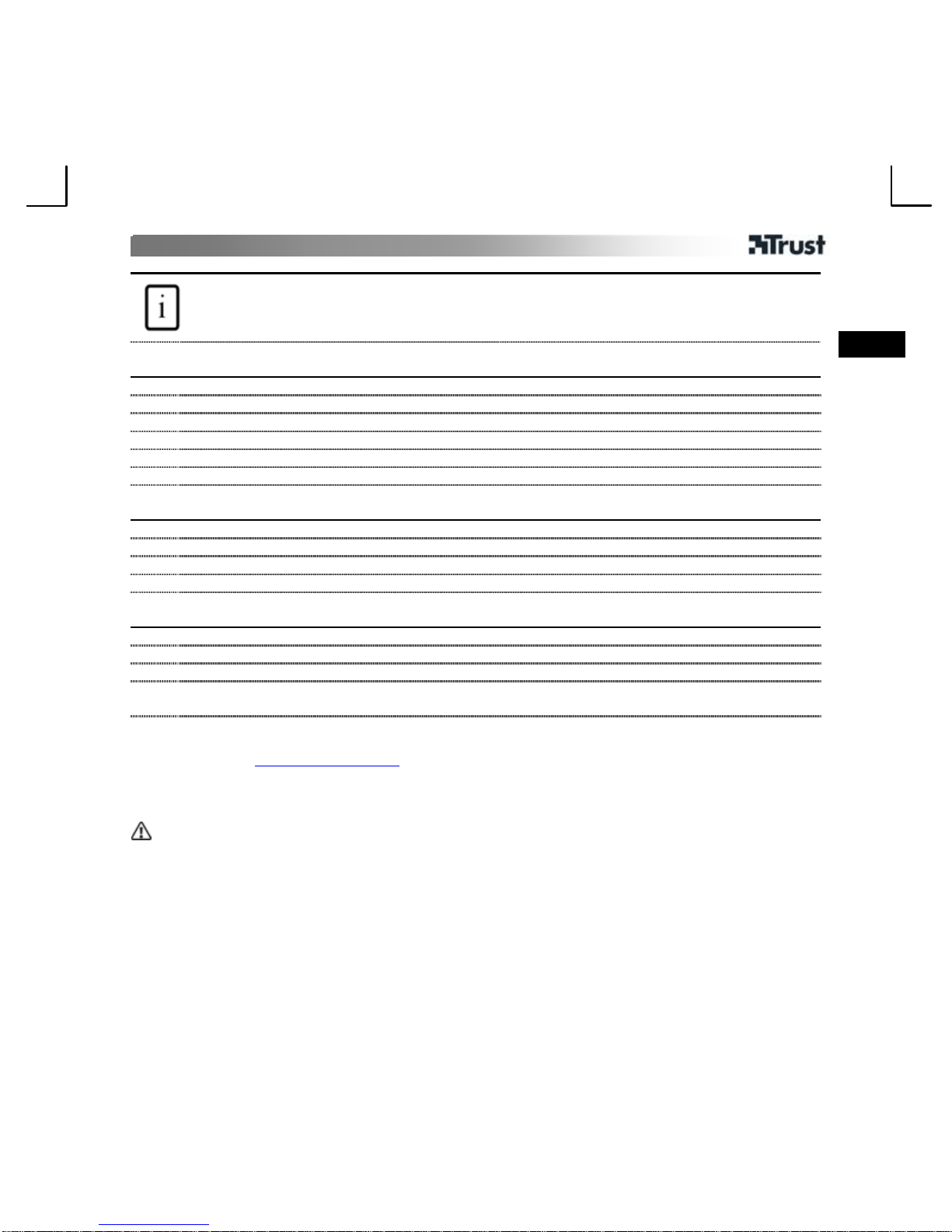
BEDIENUNGSANLEITUNG
2
DE
Produktinformationen
A: USB-Kabel
B: Einstellbarer Kopfbügel
C: Schwanenhalsmikrofon
D: Lauter-Taste
E: Leiser-Taste
F: Betriebsanzeige
G: Stummschalttaste
H: Subwoofer-Regler (Tieftöne)
Installation
1 Starten Sie den Computer.
2 Schließen Sie das USB-Kabel an den PC an.
3 Legen Sie die Trust-CD in das CD-Rom-Laufw erk ein.
4 Klicken Sie auf „Install driver“.
5 Klicken Sie zweimal auf „Weiter“ (Next).
6 Klicken Sie auf „OK“, um den Computer neu zu starten.
USB-3D-Sound konfigurieren
7 Klicken Sie auf das Trust-Kopfhörersymbol af der Taskleiste.
8 Das Konfigurationsfenster wird geöffnet.
9 Achten Sie darauf, dass das Headset auf den 6-Lautsprecher-Modus (5.1 Surround) eingestellt ist.
10 Mehr über die Konfiguration finden Sie in der Anleitung auf der CD.
5.1-Lautsprechermodus in Windows einstellen
11 Klicken Sie auf „Start Æ Systemsteuerung“ (Start Æ Contro l Panel).
12 Doppelklicken Sie auf „Sounds und Adiogeräte“ (Sounds a nd Audio Devices).
13 Klicken Sie auf „Erweitert“ (Advanced).
14
A: Wählen Sie „5.1 Surround Sound-Lautsprecher“ (5.1 surround sound speakers) .
B: Klicken Sie auf „OK“.
Die Kompatibilitätsliste, die aktuellen FAQ und Anleitungen finden Sie unter www.t rust.com/14804. Registrieren
Sie das Gerät unter
www.trust.com/register, um unseren umfassenden Service in Anspruch nehmen zu können.
Wichtige Hinweise
Verwendung
• Zum Abspielen von DVDs mit Dolby Digital 5.1 oder DTS 5.1 ist spezielle Software wie WinDVD oder
PowerDVD oder ein DVD-Decoder für Windows Media Player erforderlich.
• Für eine optimale Funktion muss in der DVD-Abspielsoftware der 5.1-Ausgabemodus aktiviert sein.
• Es ist kein nativer Asio-Treiber verfügbar, aber das Produkt funktioniert mit Asio4all:
http://www.asio4all.com/.
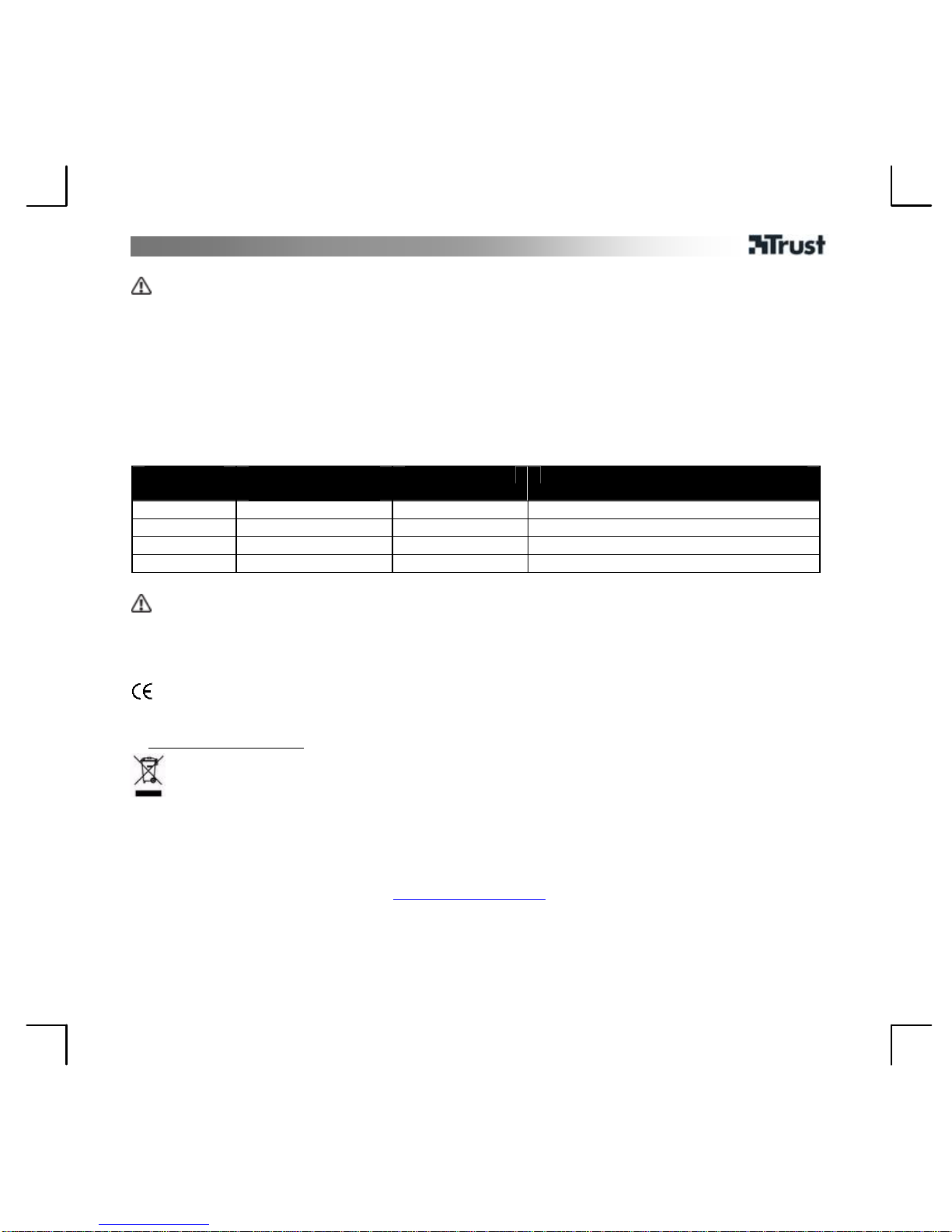
BEDIENUNGSANLEITUNG
3
An den PC anschließen/vom PC abkoppeln
• Zur Wiedergabe von Ton über die Soundkarte/Lautsprecher muss das USB-Headset vom PC
abgekoppelt werden.
• Das Headset darf nie angeschlossen oder abgeko ppelt werden, wenn noch eine DVD, ein Spiel oder
Musik auf dem PC läuft.
• Zur erneuten Anschließen des Headsets wird am besten derselbe USB-Anschluss verwendet.
• Wiederholen Sie Punkt 7 bis 14, wenn Sie es doch an einen anderen USB-Anschluss anschließen.
• Wenn durch das Headset kein Ton hörbar ist, muss das USB-Headset eventuell als Standardaudiogerät
in Windows eingestellt werden.
Tabelle 1: Technische Daten
Modus Sampling-Raten
(kHz)
Max. Auflösung Unterstützte Standar d s
Wiedergabe 48, 44,1 16 Bit Digital Audio, 6-Kanalton, Vollduplex
Aufnahme 48, 44,1 16 Bit Digital Audio, Mono
Midi Microsoft GS Wavetable SW Synth
Gaming 48, 44,1 16 Bit EAX 1–2, Aureal3D 1.0 , Direct Sound 3D
Sicherheit
• Dieses Gerät kann sehr lauten Ton erzeugen. Erhöhen Sie die La utstärke immer nur langsam.
• Öffnen Sie das Gerät nicht und führen Sie keine Reparaturen daran aus.
• Verwenden Sie das Gerät nicht in einer feuchten Umgebung. Reinigen Sie es mit einem t r ockenen Tuch.
• Dieses Gerät entspricht den grundlegenden Anforderungen und anderen relevanten Bedingungen der
einschlägigen europäischen Richtlinien. Die Konformitätserklä rung (DoC) ist unter
www.trust.com/14804/ce erhältlich.
• Geben Sie das Gerät wenn möglich bei einem Recyclingcenter ab. Das Gerät darf nicht zusammen mit
dem normalen Haushaltsabfall entsorgt werd en.
Garantie und Urheberrecht
• Für dieses Gerät gilt eine Herstellergarantie von zwei Jahren, die Garantiefrist geht am Ka ufdatum ein.
Weitere Informationen finden Sie unter
www.trust.com/warranty.
• Die vollständige oder auszugsweise Vervielfältigung dieser Anleitung ohne die Genehmigung von Trust
International B.V. ist untersagt.
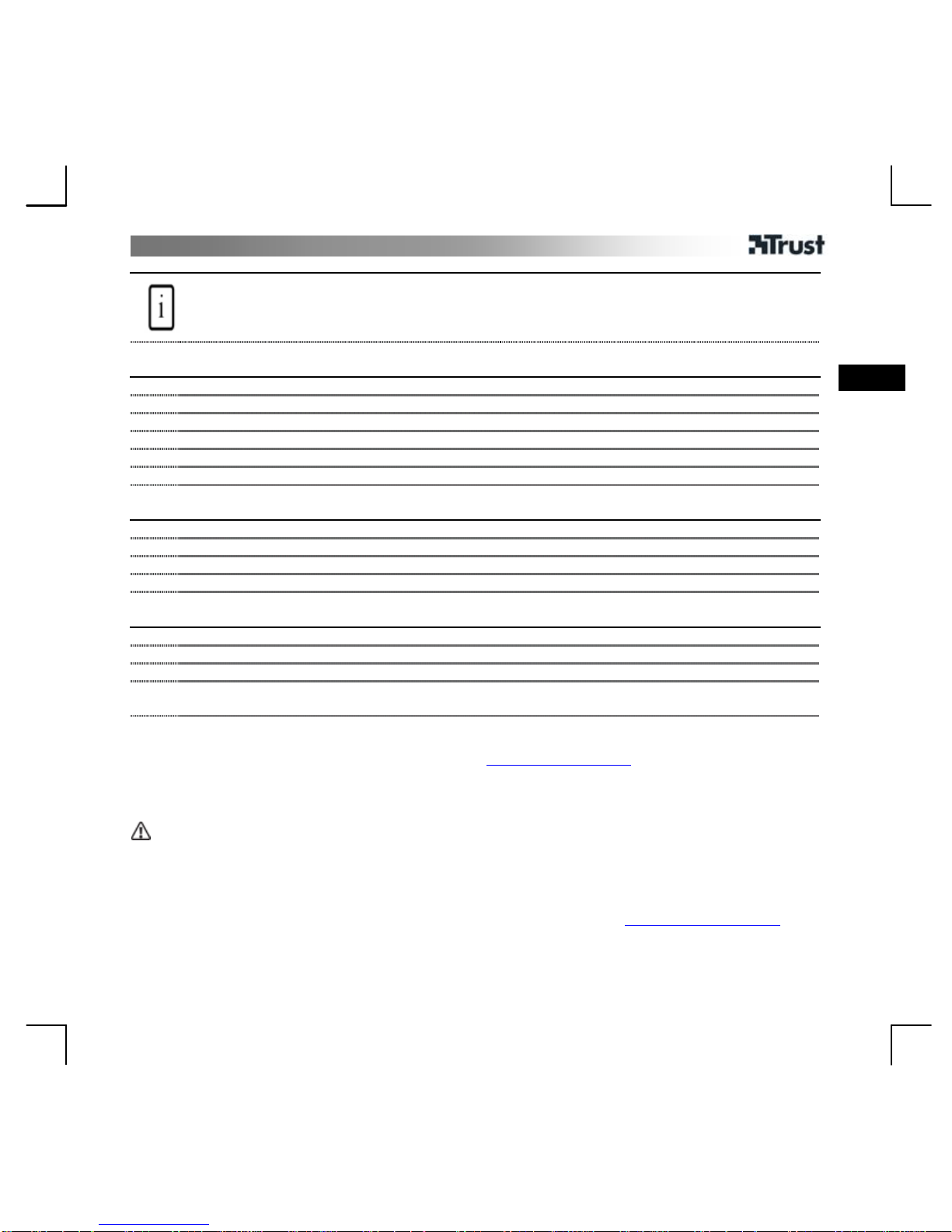
FR
MANUEL DE L'UTILISATEUR
1
Données du produit :
A : Câble USB
B : Serre-tête réglable
C : Micro directionnel
D : Bouton d'augmentation du volume
E: Bouton de diminution du volume
F: Voyant d'activité
G: Bouton de sourdine
H: Réglage des basses
Installation
1 Démarrez votre ordinateur.
2 Branchez le câble USB sur le PC.
3 Placez le CD Trust dans le lecteur de CD-ROM.
4 Cliquez : 'Install driver' (= installer pilote)
5 Cliquez 2x 'Next' (= suivant)
6 Cliquez 'OK' pour redémarrer
Configuration sonore 3D USB
7 Cliquez sur l'icône Écouteurs Trust dans la barre des tâches.
8 L'écran de configuration s'ouvre.
9 Assurez-vous toujours que le casque-micro est en mode 6 haut - parleur (5.1 surround).
10 Pour en savoir plus sur la Configurations, veuillez consulter le manuel du CD.
Réglage du mode haut-parleur 5.1 sous Windows
11 Cliquez 'StartÆ Control Panel' (= Démarrage Æ Panneau de configuration)
12 Double-cliquez sur 'Sounds and Audio Devices' (= Sons et périphériques audio)
13 Cliquez : 'Advanced'(= avancé)
14
A : Sélectionnez : '5.1 surround sound speakers' (= Haut-parleurs multiphonie 5.1)
B : Cliquez : 'OK'
Veuillez consulter www.trust.com/14804 pour la liste des compatibilités, les FAQ et les manuels les plus récents.
Pour un service après-vente complet, inscrivez-vous sous
www.trust.com/register
Rappels
Utilisation
• Pour la lecture de DVD au format Dolby Digital 5.1 ou DTS 5.1, vous avez besoin d'un logiciel tel que
WinDVD ou PowerDVD ou d'un décodeur pour Windows Media Player.
• Pour un fonctionnement correct, il faut sélectionner '5.1 Output mode' (= mode de sortie 5.1) dans le
logiciel de lecture de DVD.
• Aucun pilote Asio natif n'est disponible, fonctionne cepend ant avec Asio4all.
http://www.asio4all.com/
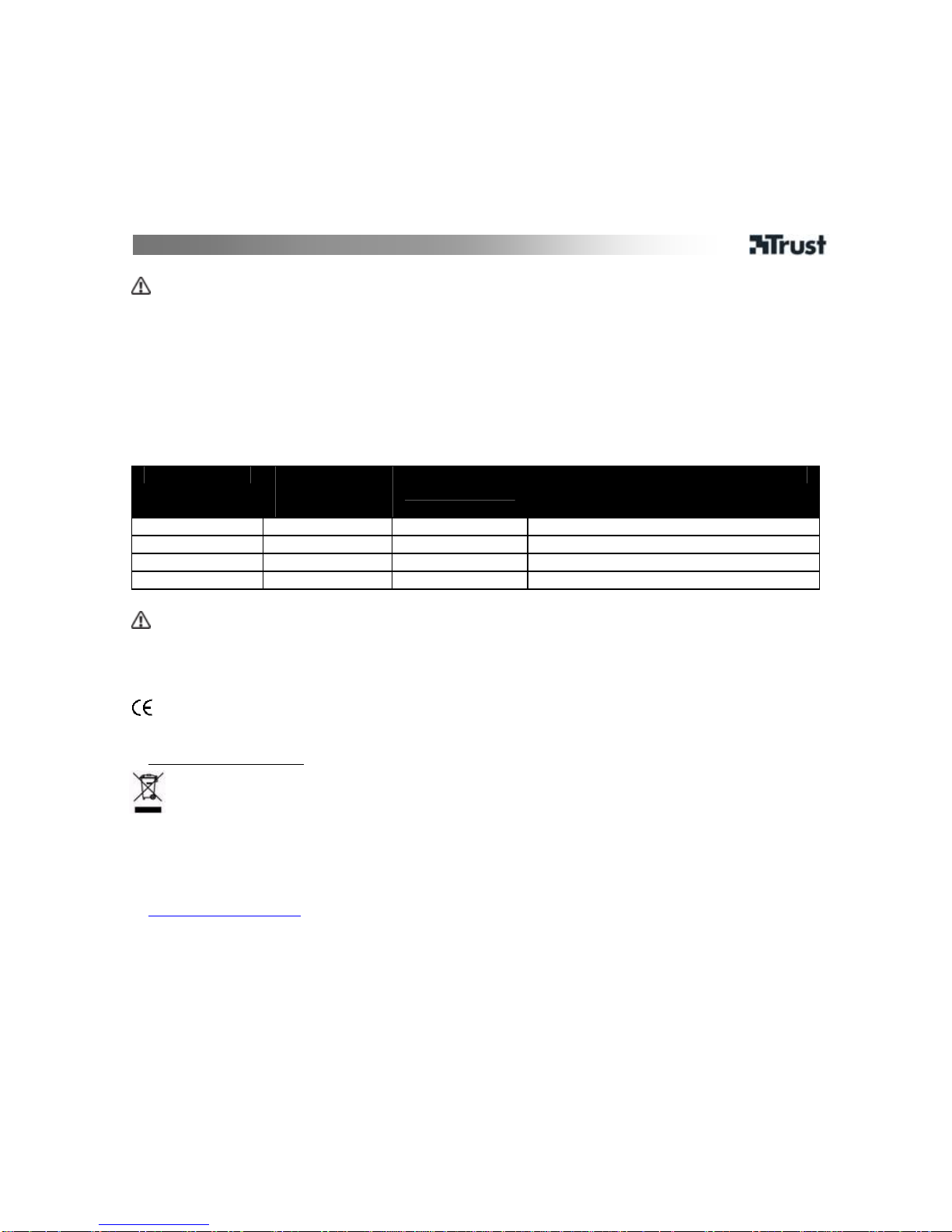
MANUEL DE L'UTILISATEUR
2
Connexion et déconnexion au PC
• Pour entendre le son normalement par la carte son et les haut-parleurs, il faut déconnecter le casquemicro USB du PC.
• Il ne faut ni connecter, ni déconnecter le casque-micro pendant que le PC est en train d e j ouer DVD,
jeux ou musique.
• Il est préférable de reconnecter le casque-micro toujours sur le même port USB.
• Lors d'une reconnexion sur un autre port USB, il faut répét er les étapes 7 à 14.
• Si vous n'entendez pas de son du tout dans le casq ue-micro, il peut être nécessaire de définir le
casque-micro USB comme 'Périphérique audio par défaut' (default audio device) sous Windows.
Tableau 1 : Données techniques
Mode Fréqu.
d'échantillonn
age (Khz)
Résolution
max.
Normes supportées
Lecture 48, 44.1 16bit Digital audio, 6 canaux, Full Duplex
Enregistrement 48, 44.1 16bit Digital audio, Mono
Midi Microsoft GS Wavetable SW Synth
Jeux 48, 44.1 16bit EAX 1-2. Aureal3D 1.0 , Direct sound 3D
Sécurité
• Cet appareil est capable de produire un volume sonore élevé. Augmentez toujours le volume peu à peu.
• N'ouvrez ni ne réparez jamais l'appareil vous-même.
• N'utilisez pas l'appareil dans un environnement humide. Nettoyez l'appareil au moyen d'un chiffon sec.
• Cet appareil répond aux spécifications essentielles et autres conditions importantes des directives
européennes en vigueur. La Déclaration de conformit é ( DoC) est disponible sur le site
www.trust.com/14804/ce
• Si possible, confiez l'appareil à un centre de recyclage. Ne jetez pas l'appareil avec les ordures
ménagères.
Garantie et copyright
• La garantie de deux ans de cet appareil s'applique à compter de sa date d'achat. Veuillez consulter
www.trust.com/warranty pour en savoir plus.
• Toute reproduction totale ou partielle du présent manuel est interdite. Elle doit faire l'objet d'une
autorisation préalable de Trust International B.V.
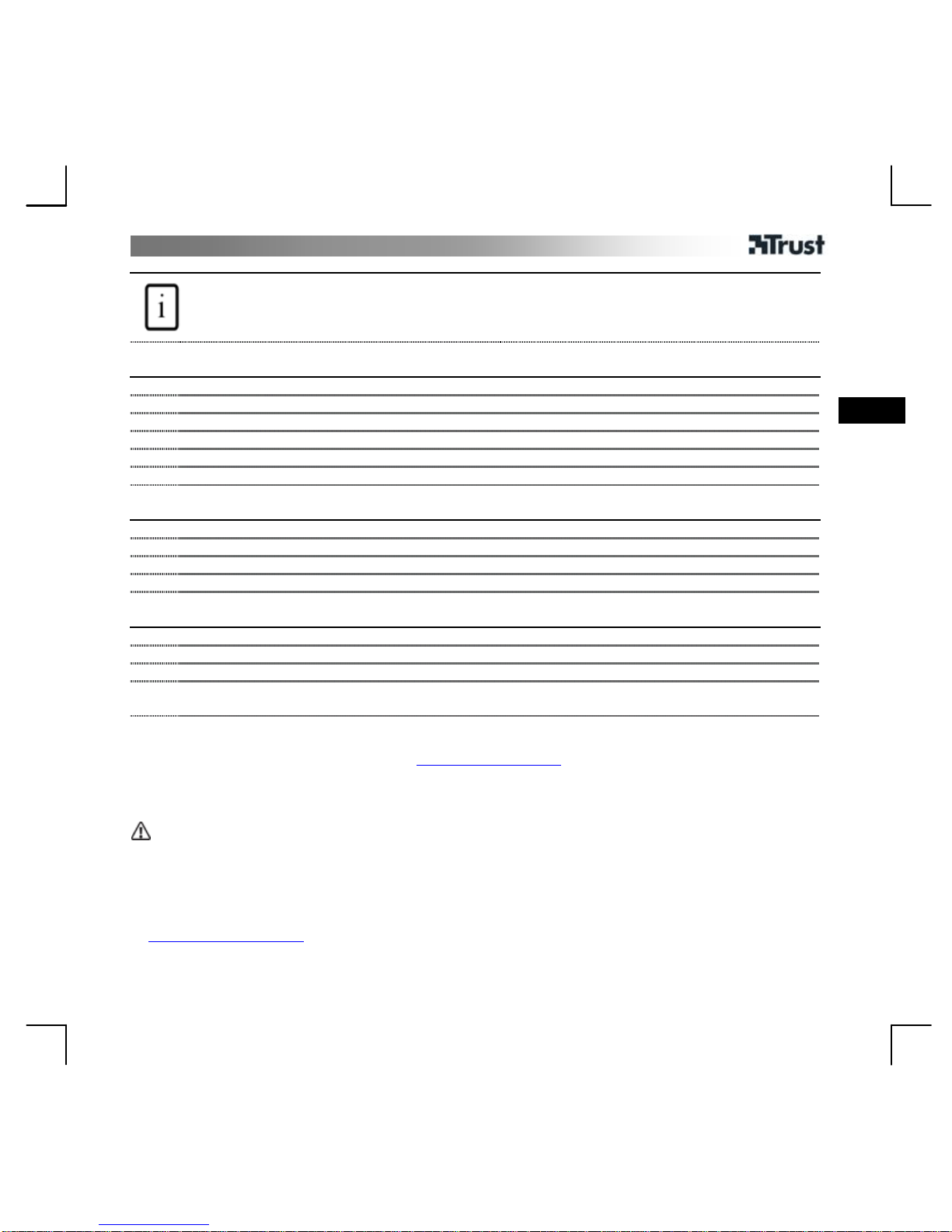
IT
MANUALE UTENTE
1
Informazioni sul prodotto
A: cavo USB
B: archetto regolabile
C: microfono regolabile
D: pulsante aumento volume
E: pulsante riduzione volume
F: LED di attività
G: pulsante esclusione audio
H: controllo subwoofer (bassi)
Installation
1 Avviare il computer.
2 Collegare il cavo USB al computer.
3 Inserire il CD-ROM Trust nell’unità CD-ROM.
4 Fare clic su: “Install driver” [“Installa driver”].
5 Fare doppio clic su “Next” [“Avanti”].
6 Fare clic su “OK” per riavviare.
Configurazione Audio USB 3D
7 Fare clic sull’icona delle cuffie Trust sulla barra delle applicazioni.
8 Si aprirà la schermata di configurazione.
9 Verificare che le cuffie si trovino in modalità 6 altoparlanti (5.1 surround).
10 Per maggiori informazioni sulla configurazione, leggere il manuale sul CD.
Impostazione della modalità altoparlanti 5.1 in Windows
11 Fare clic su “Start”Æ “Control Panel” [“Pannello di controllo”]
12 Fare doppio clic su “Sounds and Audio Devices” [“Suoni e periferiche audio”]
13 Fare clic su: “Advanced” [“Avanzate”]
14
A: Selezionare: “5.1 surround sound speakers” [“Altoparlanti per effetto surround 5.1”]
B: Fare clic su: “OK”
Controllare l'elenco compatibilità, le FAQ e i manuali aggiornati a ll'indirizzo www.trust.com/14804. Per
un'assistenza completa, registrarsi all'indirizzo
www.trust.com/register
Promemoria
Uso
• Per la riproduzione di DVD con Dolby Digital 5.1 o DT S 5.1, è necessario utilizzare programmi c ome
WinDVD o PowerDVD o un decoder DVD decoder per Windows Media Player.
• Per una funzionalità corretta, nel prog ramma di riproduzione DVD è necessario selezionare la modalità
di uscita 5.1.
• Anche se non sono disponibili driver originali Asio, il prodotto funziona con Asio4all
http://www.asio4all.com/ .
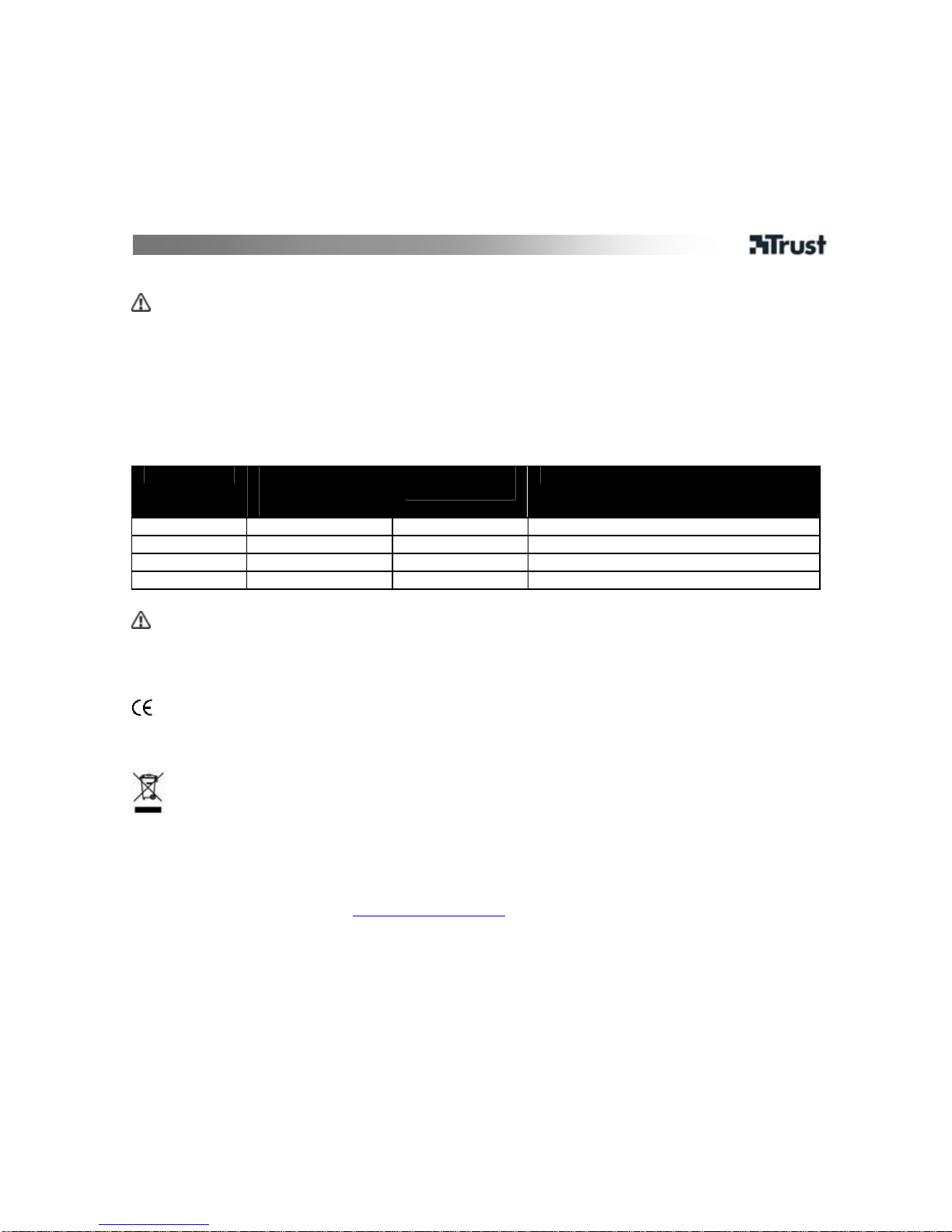
MANUALE UTENTE
2
Collegamento e scollegamento con il PC
• Per ascoltare l’audio da una normale scheda audio o da un set di altoparlanti, collegare le cuffie USB dal
PC.
• Non collegare o scollegare le cuffie durante la riproduzione di DVD/giochi/musica sul PC.
• Ricollegare preferibilmente le cuffie alla stessa porta USB.
• Se le cuffie vengono collegate a una porta USB diversa, ripetere i passaggi da 7 a 14.
• Se le cuffie non riproducono alcun suono, potrebbe essere necessario impostare le cuffie USB come
periferica audio predefinita di Windows.
Tabella 1: specifiche tecniche
Modalità Frequenza di
campionamento
(Khz)
Risoluzione
max.
Standard supportati
Riproduzione 48, 44.1 16 bit Audio digitale, 6 canali, Full Duplex
Registrazione 48, 44.1 16 bit Audio digitale, Mono
Midi Microsoft GS Wavetable SW Synth
Giochi 48, 44.1 16 bit EAX 1-2. Aureal3D 1.0 , Direct sound 3D
Sicurezza
• Il dispositivo è in grado di riprodurre audio a volume elevato. Aumentare il volume in modo graduale.
• Non tentare di aprire o riparare da soli il prodotto.
• Non usare il prodotto in ambienti umidi. Per la pulizia del dispositivo, utilizzare un panno asciut to.
• Il presente dispositivo è conforme alle norme più importanti e agli altri requisiti pertinenti dei
regolamenti europei applicabili. La Dichiarazione di Conformità (DoC) è consultabile presso il seguent e
indirizzo Internet: www.trust.com/14804/ce.
• Se possibile, smaltire il dispositivo presso un centro di riciclaggio. Non smaltire l'apparecchio insieme ai
rifiuti domestici.
Garanzia e copyright
• Il prodotto dispone di una garanzia di fabbrica di due anni a partire dalla data di acquisto. Per ulteriori
informazioni, visitare il sito Web:
www.trust.com/warranty.
• La riproduzione del presente manuale o di una parte di esso è strettamente proibita in assenza di previa
autorizzazione da parte di Trust International B.V.
