Page 1
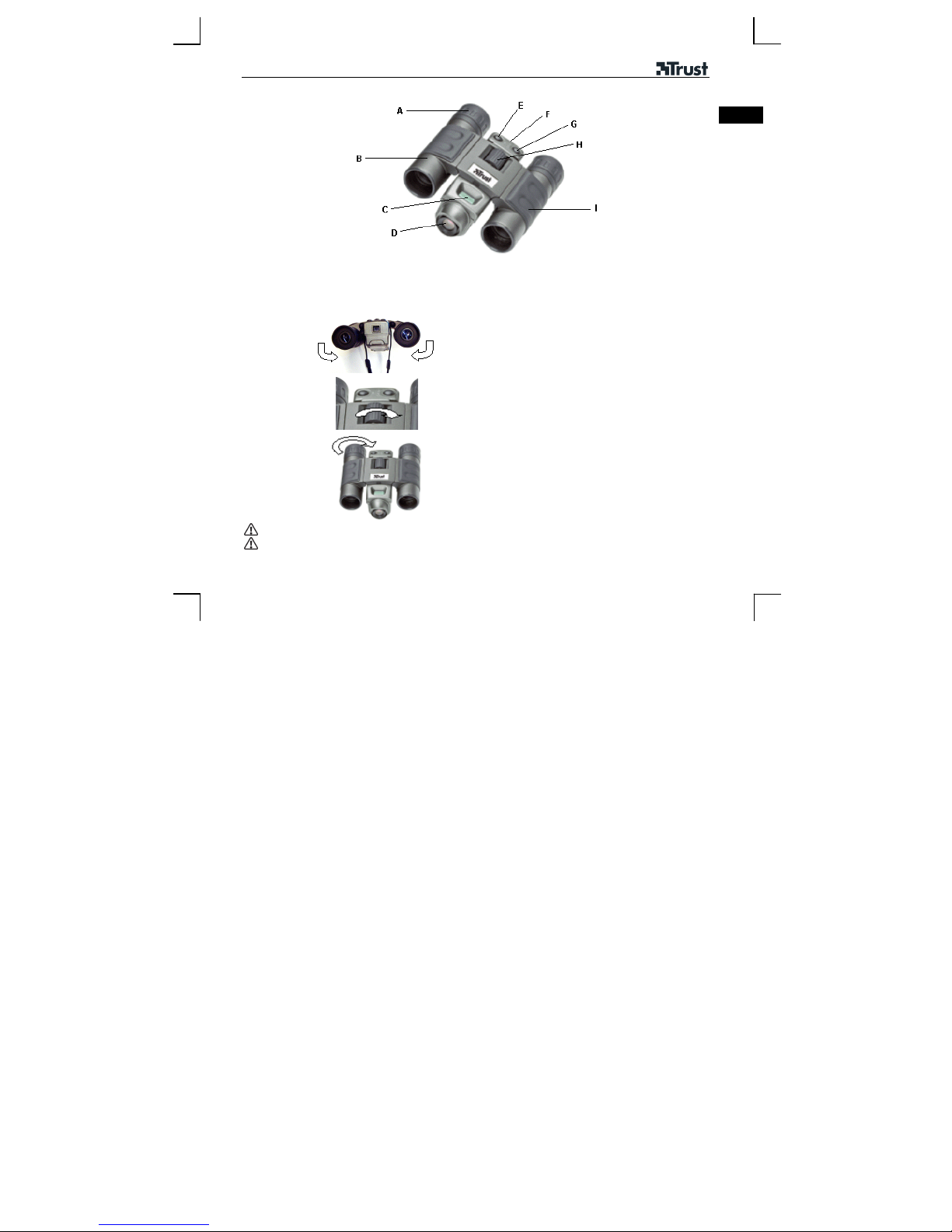
DB-1180 Binocular DigiCam
Product information
UK
A: Lens ring
B: Binocular lens
C: LCD screen
Instructions for use of binoculars
1
2
3
No batteries are needed for using the binoculars.
You can fold the rubber lens surrounds over if you wear glasses.
D: Digital camera lens
E: 'Set' button (exposure)
F: USB connection
Change position of lenses until a single image is
visible with both eyes.
Close right eye, turn focus wheel until image is
focused for your left eye.
Close left eye, turn lens ring until image is focused
for your right eye.
1
G: Mode button
H: Focus wheel
I : Binocular lens
Page 2
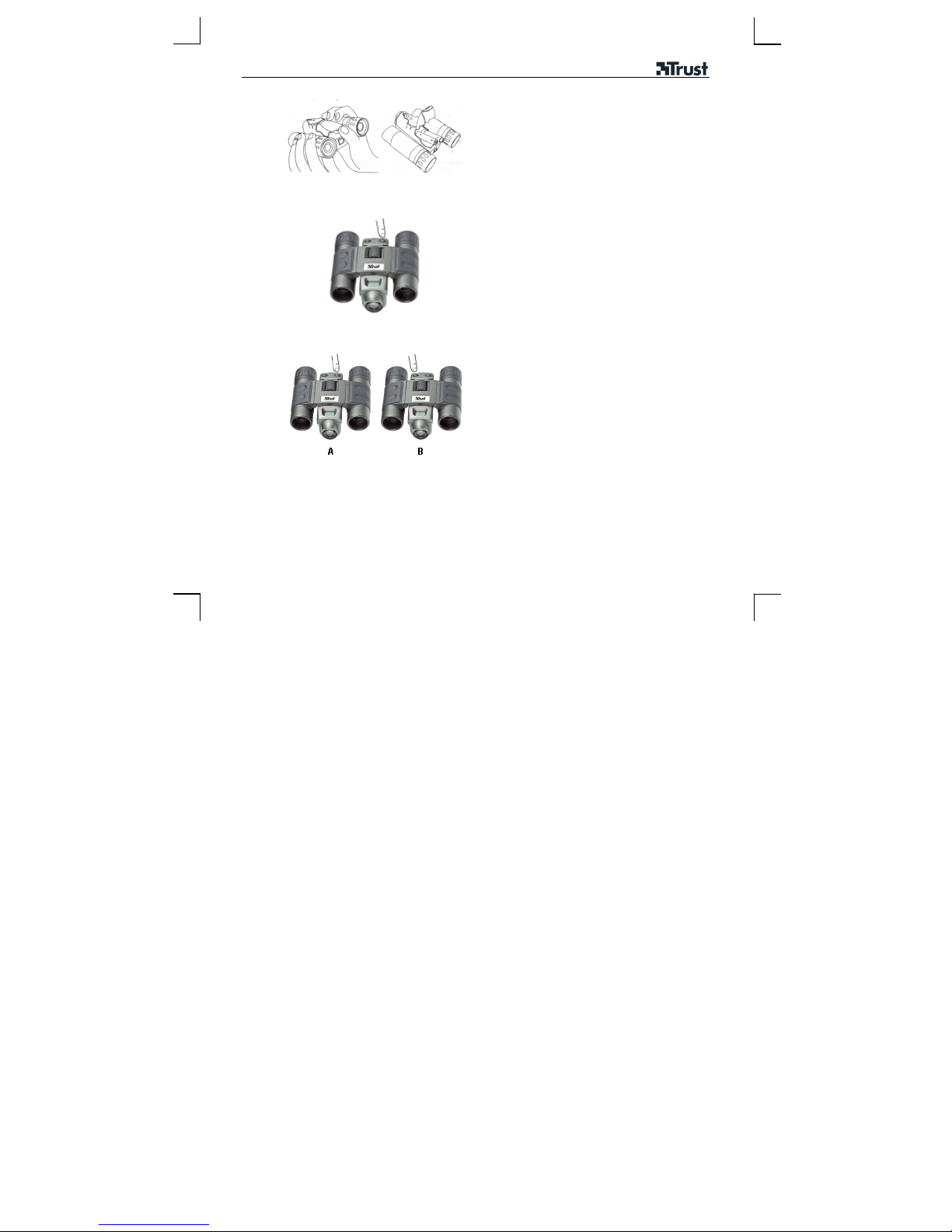
DB-1180 Binocular DigiCam
Instructions for use of digital camera
A Open battery cover
1
B A
2
3
B Insert batteries
Press and hold 'Mode' button until 'ON' appears
Changing settings:
A Press 'Mode' button for the various options
B Press 'Set' button to activate option
2
Page 3

DB-1180 Binocular DigiCam
4
5
6
Self-timer
3 photos in succession
Low resolution (640x480, max. 135 photos)
No icon high resolution (1280x1008, max. 30 photos)
Video mode
No icon. photo mode
Battery level
50 Hz frequency: Europe
Delete last photo/ video
Delete all photos/ videos.
Photo mode: press 'Set' button to take photo
Video mode: hold 'Set' button pressed in to
record video
to stop recording: release 'set' button
Switch off:
Press and hold 'mode' button until 'OFF' appears
UK
W hen the memory is full, the word 'FUL' appears and the photos/ videos must be deleted before
new photos/ videos can be taken/ recorded.
The camera switches itself off automatically after approximately 65 seconds.
3
Page 4

DB-1180 Binocular DigiCam
Installing driver/software
1
2
Follow installation procedure steps from start to
finish
4
Page 5

DB-1180 Binocular DigiCam
Trust Photo Upload Software
Program for placing photos on the Trust PhotoSite.
(www.trustphotosite.com)
3
Ulead Photo Explorer 8.0 SE Basic
Program for acquiring, displaying, arranging,
modifying and printing photos.
UK
4
Follow installation procedure steps from start to
5
finish
Follow installation procedure steps from start to
finish
The serial number is printed on the CD cover
(case sensitive)
5
Page 6

DB-1180 Binocular DigiCam
Storing photos/ videos on PC
1
Connect USB cable to Binocam
2
3
Connect USB cable to PC
Install the driver/ software first!
Start Photo Explorer 8.0 SE Basic
Start – Programs - Ulead Photo Explorer 8.0 SE
Basic – Ulead Photo Explorer 8.0 SE Basic
File -TWAIN Acquire - Select source
Select 'Trust DB-1180 Binocular Digicam'
6
Page 7

DB-1180 Binocular DigiCam
UK
4
5
Click on 'Get Dsc'
6
File -TWAIN Acquire - Acquire now
Click on 'Download Images'
A. Click on image
B. Click on 'Preferences' to change settings
C. Click on 'Save Images' to save the photo/ video
See also the manual on the CD.
Hot key to AMCap / Photo Explorer /
VideoCap: connect Binocam to PC and press
'Set' button
7
Page 8

DB-1180 Binocular DigiCam
User manual
1
2
Click on your choice of manual
8
Page 9

DB-1180 Binocular DigiCam
Please note
Batteries
If the batteries are nearly empty, the camera switches itself off automatically. To avoid losing your photos/
videos, save them immediately to the PC.
The camera uses power even when it is switched off. Tip: remove the batteries from the camera when not
in use (first save the photos/videos on the PC) and use rechargeable Ni-MH batteries
(www.trust.com/battery-chargers).
For the most up-to-date FAQ, drivers and manuals, go to www.trust.com/14243.
Safety instructions
• Never look directly into the sun with the binoculars, this could damage your eyes!
• Do not open or repair the product.
• This product conforms with the essential requirements and other relevant provisions stipulated by the
applicable European directives. The Declaration of Conformity (DoC) is available at www.trust.com/14243/ce.
Warranty & copyright
• This product has a two-year manufacturer's warranty, which comes into effect on the purchase date. For
further information, click on www.trust.com/warranty
• No part of this manual may be reproduced without the permission of Trust International B.V.
UK
9
