Page 1

BT446 WIRELESS BLUETOOTH TABLET
UK
DE
FR
IT
ES
PL
NL
PT
GR
User’s manual
V
1.0
Page 2
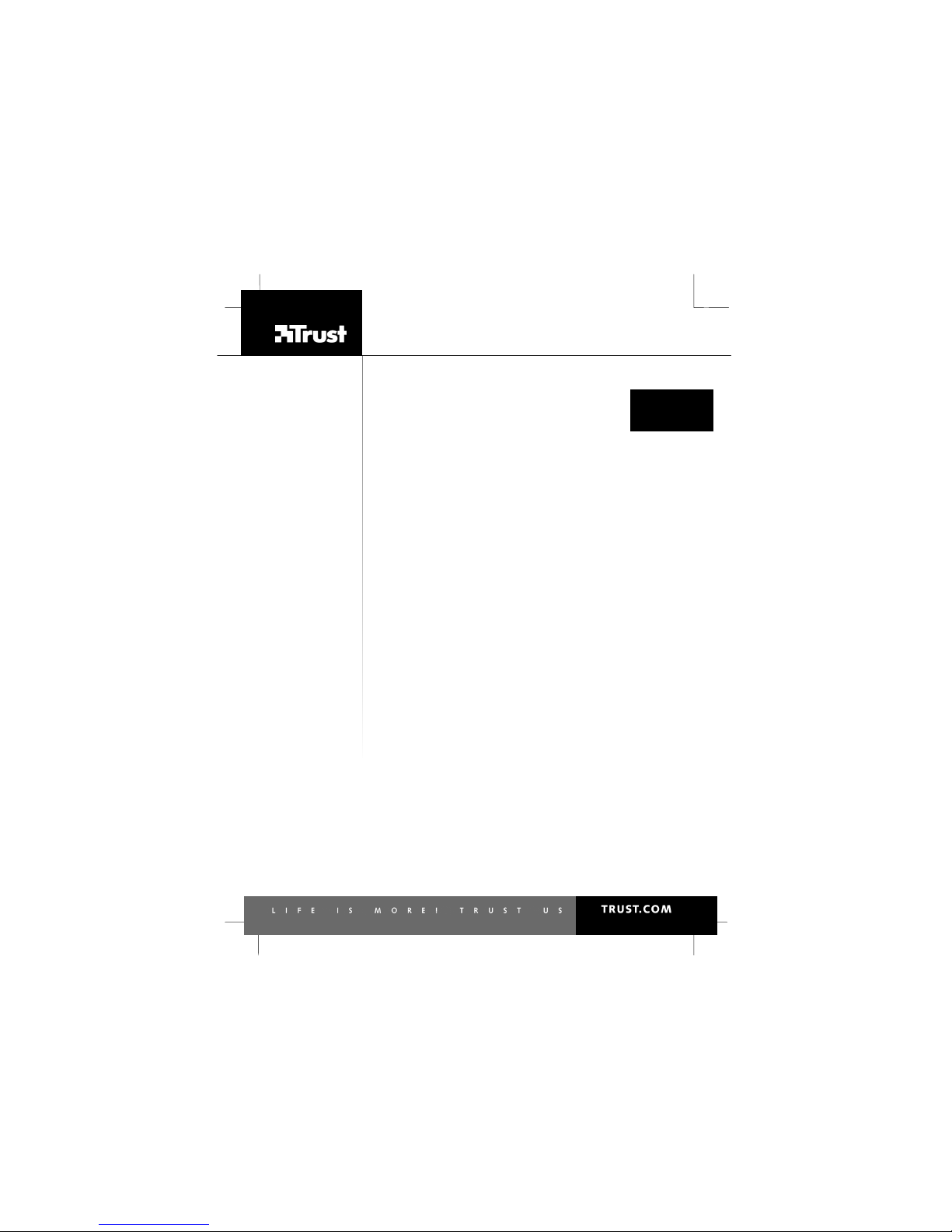
BT446 WIRELESS BLUETOOTH TABLET
UK
DE
FR
IT
ES
PL
NL
PT
GR
Thank you for your purchase. Register your product via our Internet site at
www.trust.com/register, so that you will be eligible for optimal guarantee and service support. You
will also be automatically informed of the development of your and other Trust products.
Page 3
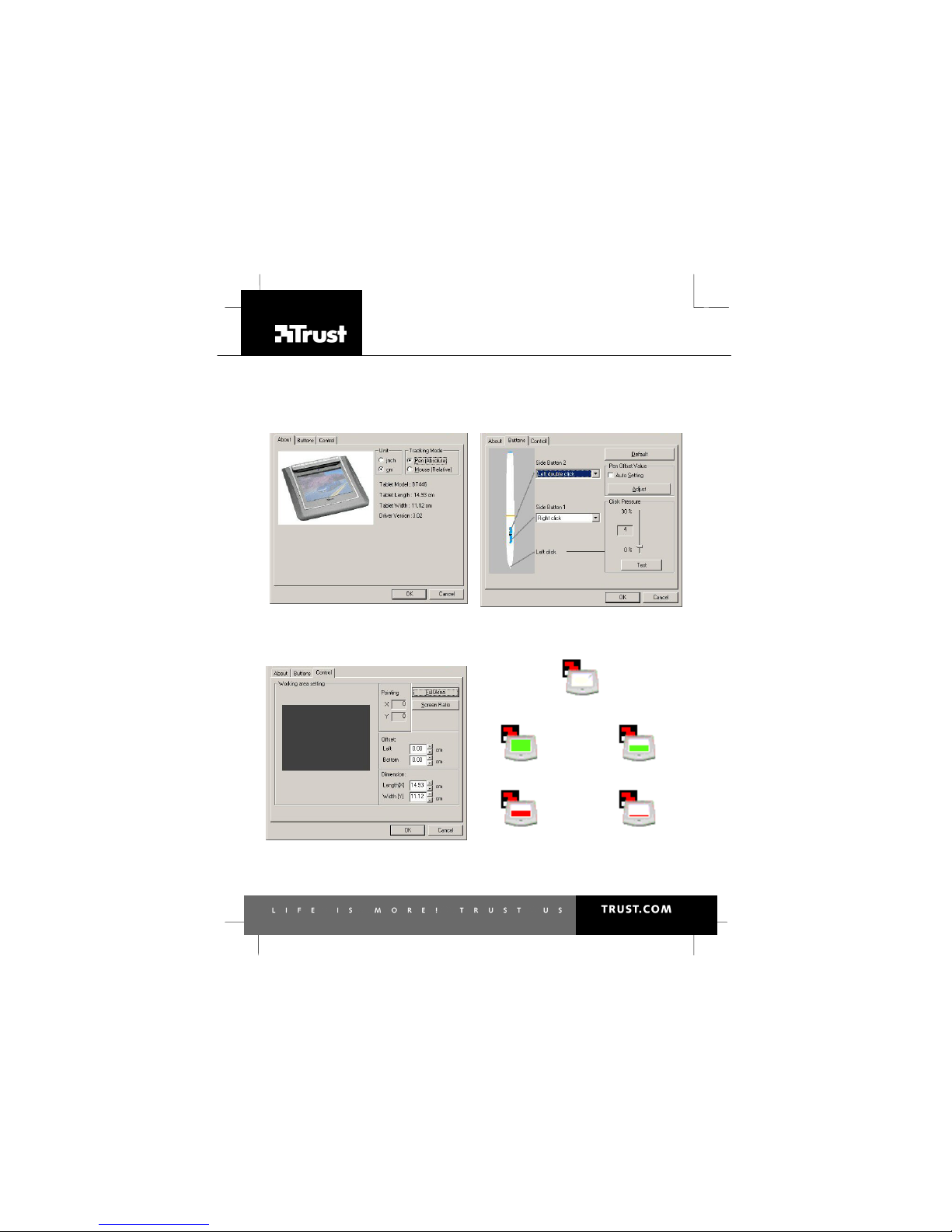
BT446 WIRELESS BLUETOOTH TABLET
A B C
B
D
A
E
A
Fig. 1
Fig. 3
Fig. 2
Fig. 4
Fig. 5 Fig. 6
Fig. 7 Fig. 8
Page 4
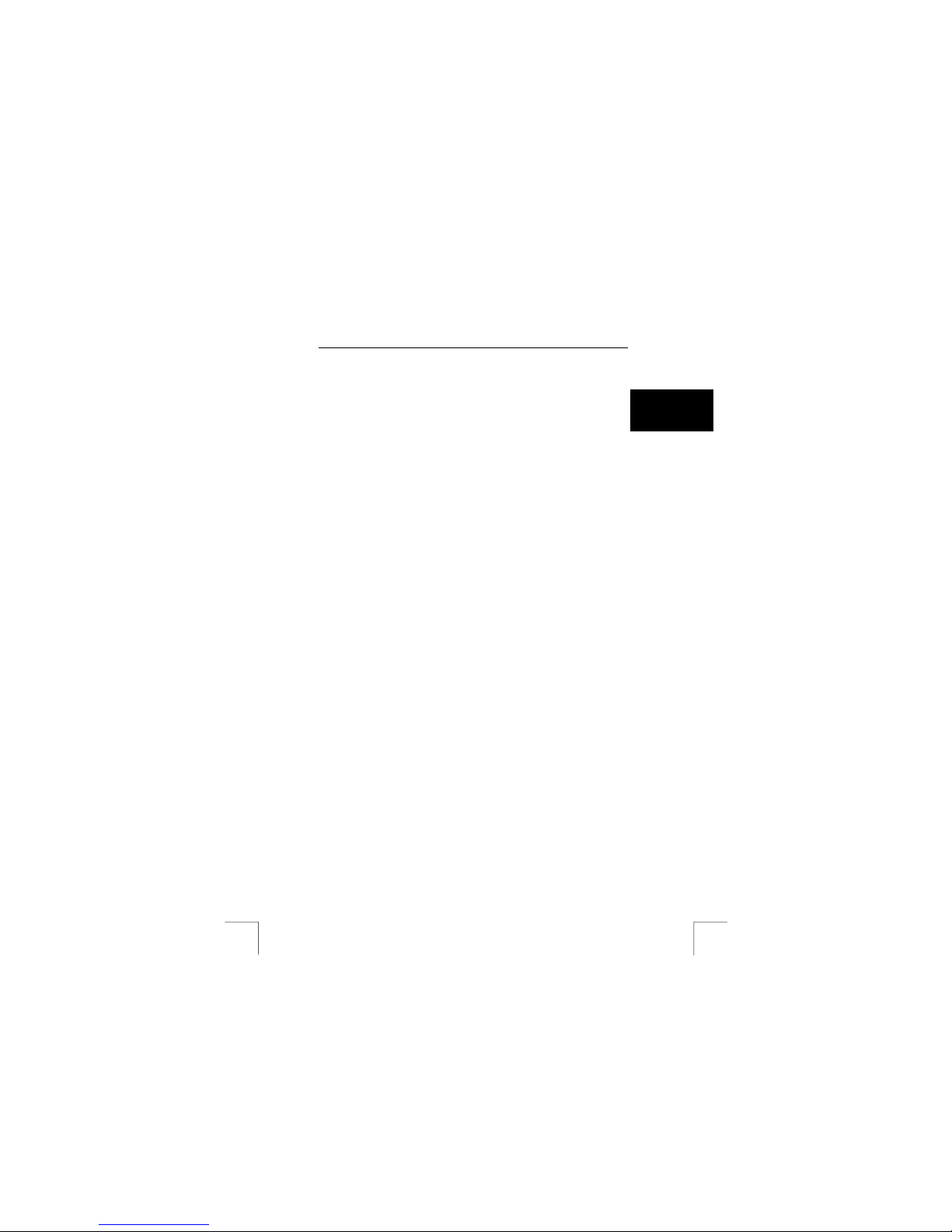
TRUST BT446 WIRELESS BLUETOOT H TABLET
1
UK
Contents
1 PREPARING THE TABLET FOR USE .......................................................2
1.1 INSERTING THE BATTERIES .............................................................................2
2 INSTALLING THE DRIVER ........................................................................2
2.1 INSTALLING THE DRIVER..................................................................................2
3 INSTALLING THE SOFTWARE .................................................................2
3.1 POWER PRESENTER.......................................................................................2
3.2 INSTALLING COREL ART DABBLER...................................................................2
4 USING THE TABLET..................................................................................3
4.1 USING THE TABLET WITH BLUETOOTH..............................................................3
4.2 USING THE TABLET WITH A USB CABLE ...........................................................3
5 CONFIGURING THE TABLET....................................................................4
5.1 CONFIGURING THE WORK AREA....................................................................... 4
5.2 CONFIGURING THE PEN...................................................................................4
5.3 CONFIGURING THE WORK AREA....................................................................... 4
6 USING THE SOFTWARE ...........................................................................5
6.1 WORKING WITH POW ER PRESENTER ..............................................................5
6.2 WORKING WITH COREL ART DABBLER ............................................................ 5
7 APPROVAL................................................................................................5
8 TROUBLESHOOTING................................................................................6
8.1 REPLACING THE POINT OF THE PEN.................................................................6
8.2 FAQS (FREQUENTLY ASKED QUESTIONS).......................................................6
9 WARRANTY CONDITIONS........................................................................ 7
Page 5

TRUST BT446 WIRELESS BLUETOOT H TABLET
2
1 Preparing the tablet for use
1.1 Inserting the batteries
Note: Inserting the batteries incorrectly will damage the device.
Note: We recommend using two AA 1800 mA rechargeable batteries. See
www.trust.com\battery-chargers for mor e information.
Note: Only replace the batteries with the same type of AA or AAA alkaline or
rechargeable batteries.
Read the Quick Installation Guide for more informat ion.
2 Installing the driver
Note: This Bluetooth tablet only works with Windows 2003, Windows XP and
Windows 2000.
Note: Before installing the device, make sure a Bluetooth adapter with the HID
(Human Interface Device) profile has been installed.
Note: Install the driver before connecting the tablet.
Note: The latest driver can be downloaded from www.trust.com/14117. Check
whether a new driver is available and use this for the installation.
2.1 Installing the driver
Read the Quick Installation Guide for instructions on how to install the driver.
3 Installing the software
Power Presenter is a program for supporting presentations.
Corel Painter Essentials is a drawing program. The drawing program is on a separate
CD-ROM.
Both programs can be operated with the pressure sensitivity of the tablet or pen.
Note: Make sure all other programs are closed during the installation.
3.1 Power Presenter
1. Insert the Trust installation CD-ROM into the CD-ROM drive.
2. Click ‘ Install Software' and then click 'Power Presenter’.
3. Follow the on-screen instructions.
3.2 Installing Corel Art Dabbler
Note: In the example, the CD-ROM drive is indicated by “D:\”. This is only an
example and may be different for your computer.
1. Insert the CD-ROM into your CD-ROM drive.
Page 6

TRUST BT446 WIRELESS BLUETOOT H TABLET
3
UK
a) Select 'Run' from the start menu.
b) Type [D:\English\Setup.exe] to install the program in English,
[D:\German\Setup.exe] to install the program in German or
[D:\French\Setup.exe] to install the program in French.
2. Follow the on-screen instructions.
3. After the files have been installed, click ‘Finish’ to complete the installation
process.
4 Using the tablet
Note: Place the pen in the pen holder when it is not being used.
Note: To save the battery power, turn the tablet off using the On/Off switch.
Note: A photograph or drawing can be placed under the transparent work area.
4.1 Using the tablet with Bluetooth
4.1.1 Icons
There is a status icon in the right-hand corner of the taskbar. See the diagrams at the
beginning of the instruction manual.
Figure Function
4 The tablet has been connected with
the USB cable.
5 The batteries are full.
6 The batteries are 3/4 full.
7 The batteries are 1/2 full.
8 The batteries are almost empty.
4.1.2 Indicators
Colour Indicator Function
Flashing The tablet is connected, the pen is out
of range.
Blue
Continuous The pen is within the range of the
tablet.
Red Continuous T he batteries are almost empty.
4.1.3 Disconnecting
Press the Disconnect button for at least 4 seconds to disconnect the tablet. The blue
indicator will then go out.
4.2 Using the tablet with a USB cable
The tablet can also be used with the USB cable provided. This will save the battery
power. Use is the same as with Bluetooth. If the cable is too short, it can be extended
using a USB extension cable. The software must already be installed.
1. Turn the tablet off.
2. Use the USB cable to connect the tablet to the computer.
3. Restart the PC if the USB cable is being used for the first time.
Page 7

TRUST BT446 WIRELESS BLUETOOT H TABLET
4
5 Configuring the tablet
See the diagrams at the beginning of the instruction manual.
5.1 Configuring the work area
Click the tablet icon in the right-hand corner of the taskbar . Figure 1 will appear.
A
Selects the measurement unit (inches or
centimetres).
B Selects the tracking mode.
5.1.1 Tracking mode
Pen (Absolute): The cursor on the monitor is in the position where the pen is placed.
Mouse (Relative): A small movement on the tablet produces a large movement on
the monitor.
5.2 Configuring the pen
1. Click the tablet icon in the right-hand corner of the taskbar . Figure 1 will
appear.
2. Click the 'Buttons' tab. Figure 2 will appear.
5.2.1 Configuring the buttons
A Assigns a function to button 1.
B Assigns a function to button 2.
C Returns to the default settings.
D Automatic settings.
E Configures the pen’s pressure.
1. Various functions can be assigned to buttons A and B on the pen. To assign
a different function, click the arrow on the right-hand side.
2. If you wish to undo the settings, click ‘Default’ (D) to return to the default
settings.
5.2.2 Configuring the sensitivity
1. Slide (E) upwards to increase the sensitivity.
Slide (E) downwards to decrease the sensitivity.
2. Click ‘Test’ to test the sensitivity.
3. Press the side button (2) to close the test.
4. Press the OK button to apply the sensitivity.
5.3 Configuring the work area
1. Click the tablet icon in the right-hand corner of the taskbar . Figure 1 will
appear.
2. Click the ‘Control’ tab. Figure 3 will appear.
3. Alter the work area as desired and click ‘OK’ to save the settings.
4. Click ‘Full Area’ (A) to use the entire work area.
5. Click 'OK' to save the settings.
Page 8

TRUST BT446 WIRELESS BLUETOOT H TABLET
5
UK
6 Using the software
6.1 Working with Power Presenter
1. Start Power Presenter.
2. A taskbar will appear at the bottom of the screen. Select the black screen.
3. Select a pen.
4. Draw the explanation for the presentation in the black screen.
5. Click the ‘down arrow' to create a new board.
6. Click the disc to save your work.
7. Click the right-hand icon to close the program.
For more information, see the Power Presenter instruction manual included on the
Trust installation CD-Rom.
6.2 Working with Corel Art Dabbler
1. Start Corel Art Dabbler.
2. Click ‘Edit’ and select ‘Add page’
3. Open the tool drawer by pulling on the handle
4. Click the tools and the tool size (the red triangle) that you wish to use. Close
the drawer after you have made your selection.
5. Select the colour that you wish to use from the current colour pallet at the
front of the colour drawer or open the colour drawer and select a new colour
pallet. Close the drawer when you are finished.
6. Open the structure drawer to select the paper.
7. Draw a picture in the drawing field. The line will become thicker by pressing
harder.
8. Save the drawing by clicking ‘File’ and then ‘Save page as…’.
9. Click ‘File’ and select ‘Quit’ to close the program.
For more information, see the Corel Art Dabbler instruction manual included on t he
CD-ROM.
7 Approval
0678!
This device meets the essential requirements and other relevant conditions of the
applicable European directives. The Declaration of Conformity (DoC) is available at
www.trust.com/14117/CE.
This wireless device works using Bluetooth (tablet to PC) and induction (pen to
tablet). It meets the essential requirements and other relevant conditions of R&TTE
Directive 1999/5/EC and can be used in all EU countries. There may be restrictions
for the use of this device outside of the EU. If this device is used outside of the EU,
check whether this device meets the local regulations.
This device was added to the Bluetooth Qualified Product List on 2nd March 2004
under QPN number: BQ10009374.
Page 9

TRUST BT446 WIRELESS BLUETOOT H TABLET
6
8 Troubleshooting
8.1 Replacing the point of the pen
When the point of the pen becomes worn, it can be replaced with one of the two
spare points which are supplied with the device.
1. Hold the pen f irmly and carefully pull the point of the pen out of the pen
using the metal pen point remover.
2. Caref ully insert the new point into the pen.
3. The pen is now ready for use.
8.2 FAQs (Frequently Asked Questions)
Method
1. Read the solutions given below.
2. Check for up-to-date FAQs, drivers and instruction
manuals on the Internet (www.trust.com/14117).
Problem Cause Possible solution
Does the tablet
work with other
(drawing)
programs?
The mouse function always
works, although the pressure
sensitivity is not supported
by all drawing programs
(contact the manufacturer of
the program).
The indicator on the
tablet does not light
up.
The connection has been
broken.
Turn the tablet off for at
least 3 seconds and then
turn it back on.
The pen arrow
shakes.
The tablet has been placed
too close to the monitor
causing interference.
Position the tablet further
away from the monitor.
The batteries have been
inserted incorrectly.
Reinsert the batteries (see
chapter 1.1).
The pen does not
do anything.
The battery is empty. Replace the battery
(see chapter 1.1).
The pen only works
in the relative mode
whilst the absolute
mode has been
selected.
The point of the pen is worn. Replace the point of the pen
as described in chapter 8.1.
The pen reacts too
slowly or too
quickly.
The pen’s sensitivity has not
been set correctly.
Adjust the pen sensitivity
(see chapter 5.2).
The mouse buttons
do not work or do
not work correctly.
The pen has not been
configured correctly which
causes the mouse to not
See chapter 5.3 for
instructions on how to
configure the buttons.
Page 10

TRUST BT446 WIRELESS BLUETOOT H TABLET
7
UK
Unselect ‘Auto Setting’ and
manually configure the
sensitivity in the ‘Buttons’ tab
(see chapter 5.3).
The default mouse
(serial or PS/2) no
longer works.
The default mouse has a
conflict with the pen, so
these devices no longer
work.
Remove the pen and the
tablet mouse from the tablet
when using the mouse.
The tablet operates
slower than usual.
The maximum distance is 10
metres (free space).
Reduce the distance
between your adapter and
the tablet.
The device is turned off Turn t he tablet on.
No Bluetooth
connection can be
created.
The Bluetooth adapter has
not been configured
correctly.
See the instruction manual
provided with the Bluetooth
adapter for more
information.
Windows does not
detect a new device
after connecting the
tablet.
The computer's USB port
does not work.
Delete the USB port from
the Device Manager and
reinstall it.
The problem is not
listed here.
The latest FAQs are
available on the Internet.
Go to
www.trust.com/14117 for
FAQ’s and other product
information.
If you still have problems after trying these solutions, please contact one of the T rust
Customer Care Centers. You can find more information at the back of this instruction
manual. Please have the following information available:
• The item number. This is 14117.
• A good description of what does not work and when the problem occurs.
9 Warranty conditions
For more information, see: www.trust.com/warranty.
Copyright disclaimer
It is forbidden to reproduce any part of this instruction manual without the permission
of Trust International B.V.
Page 11

SERVICE CENTRE
24 HOURS free service: www.trust.com
Residents in the UK and Ireland should contact:
Mon - Fri
From 8:00 - 16:00
UK Office
Phone +44-(0)845-6090036
Fax +31-(0)78-6543299
I residenti in Italia possono contattare:
lun - ven
9:00 – 17:00
Ufficio italiano
Telefono +39-(0)51-6635947
Fax +31-(0)78-6543299
Les habitants de la France et de l’Afrique du Nord peuvent contacter :
Lundi-vendredi
De 9:00 à 17:00
Bureau français
Téléphone +33-(0)825-083080
Fax +31-(0)78-6543299
Kontaktadresse für Einwohner Deutschlands:
Mo – Fr
9:00 - 17:00
Deutsche Geschäftsstelle
Telefon +49-(0)2821-58835
Fax +31-(0)78-6543299
Los habitantes de España pueden ponerse en contacto con:
lun – viernes
De las 9:00 a las 17:00
horas
Oficina española
Teléfono +34-(0)902-160937
Fax +31-(0)78-6543299
Osoby mieszkające na terytorium Polski powinny skontaktować się:
Pon do pią
w godz 09:00-17:00
Biuro w Polska
Tel +48-(0)22-8739812
Fax +31-(0)78-6543299
Inwoners van Nederland kunnen contact opnemen met:
ma – vr
9:00 - 17:00 uur
Kantoor Nederland
Tel +31 (0)78-6543387
Fax +31-(0)78-6543299
All other countries / Alle anderen Länder / Tous les autres pays
Tutti gli altri paesi / Todos los demás países / Alle andere landen
Mon - Fri
From 9:00 - 17:00
European Head Office
Phone +31-(0)78-6549999
Fax +31-(0)78-6543299
