Page 1
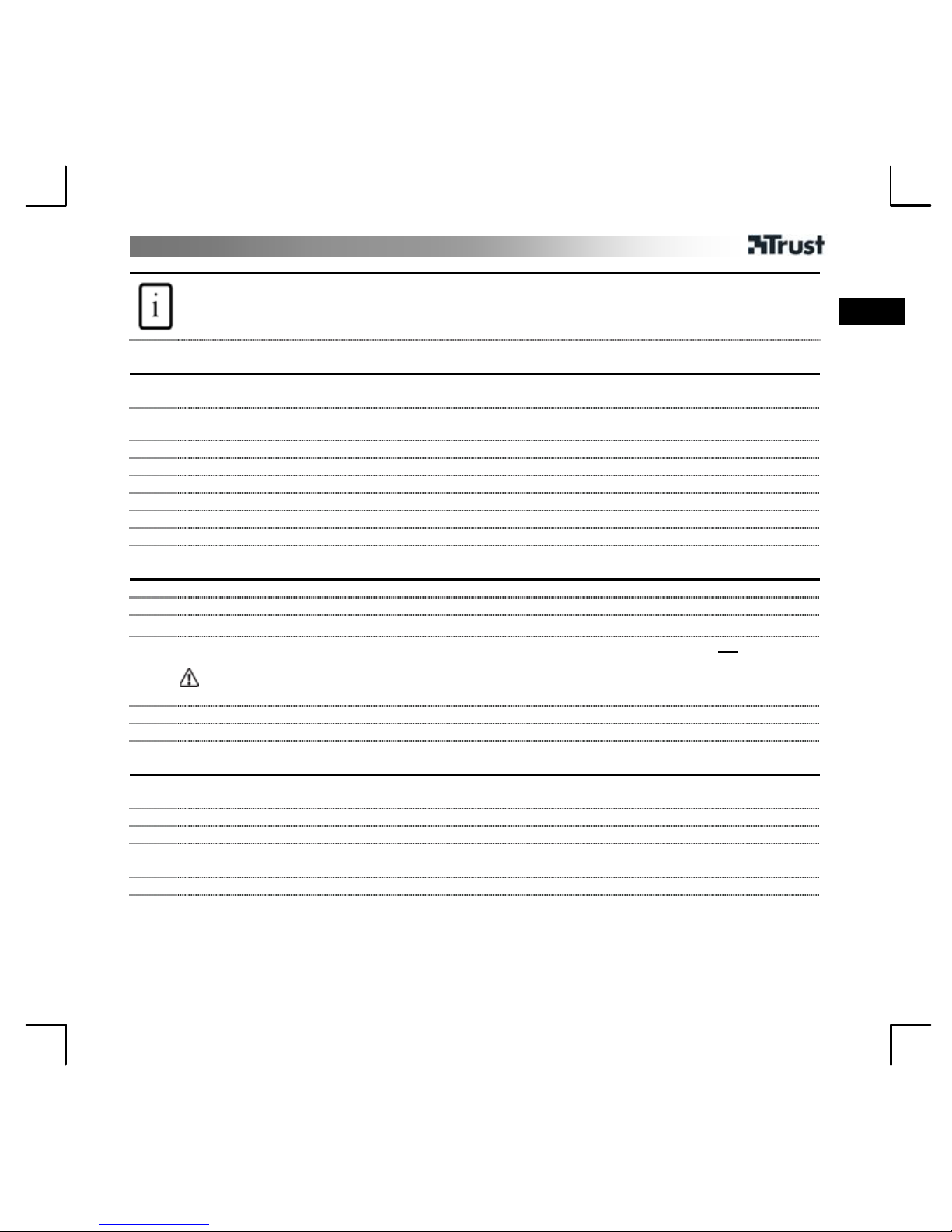
BT-1300TP BLUETOOTH USB ADAPTER
1
UK
Product information
Adapter
A: USB plug protective cap
B: Status LED Lit continuously: On Flashing: Bluetooth activity
C: USB extension cable
Installation
1
Turn on the PC and connect the Bluetooth Adapter to a free USB port. If necessary, use the USB
extension cable.
2
Windows XP Service Pack 2: wait until Windows states that the device is ready for use.
Windows XP Service Pack 1 and Windows 2000: click “Cancel”.
3
Insert the Trust installation CD-ROM into the CD-ROM drive.
4
Close all other programs and select “Install driver”.
5
Click “Next” until window 6 appears.
6
Click “OK”.
7
Click “Finish”. If the Bluetooth icon appears red, then see the Troubleshooting section.
8
If you are requested to restart the computer, select “Yes”.
Configuration
9
Double-click on the Bluetooth icon in the taskbar
10
Click “Next”.
11
Enter a different computer name (optional) and click “Next”.
12
Select “Services” (optional) and click “Next”. You will now have to wait. If requested, do
not restart the
computer.
Some service can only be selected if the required hardware (such as a modem) is present in the
system.
13
Click “Skip”.
14
Click “Finish”. If requested, restart the computer.
Connecting to other Bluetooth devices
15
If necessary, make the other Bluetooth device detectable (press the connect button). Also see the
instruction manual provided with the device.
16
Double-click the Bluetooth icon in the taskbar. My Bluetooth Locations will be opened.
17
Click “Search for devices in range”.
18
A: Right-click the discovered device.
B: Select “Pair Device”.
19
Click in the “Bluetooth PIN code Required” window.
Page 2
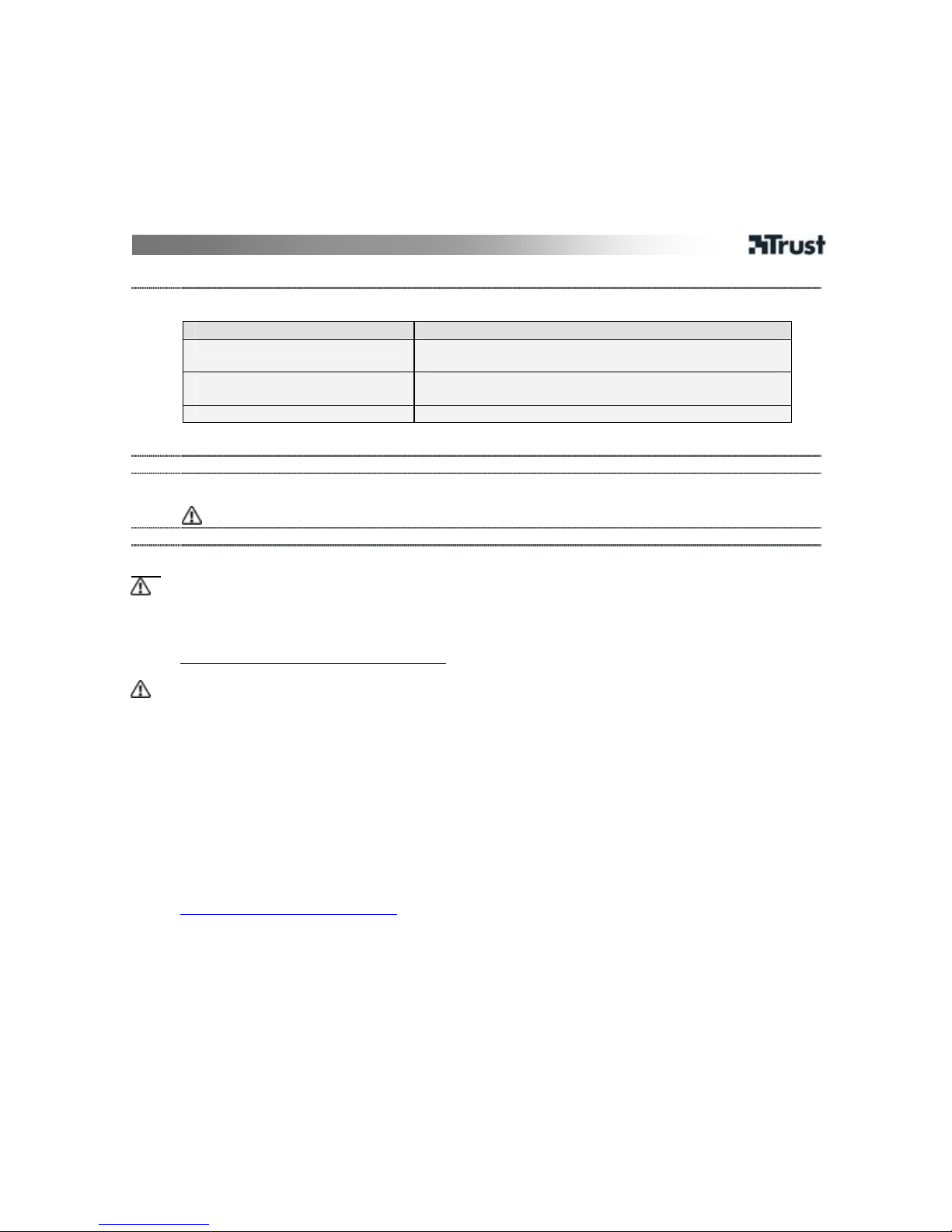
BT-1300TP BLUETOOTH USB ADAPTER
2
20
A: Enter the device’s PIN code. The Pin code information (may be different):
Pairing with device type PIN code
GSM, Computer, Pocket PC Enter an arbitrary code for both devices. These must be
the same.
Various devices (headsets,
modems, printers)
Enter the PIN code stated on the device or in the
instruction manual. Common codes are: 1234, 0, 0000
Mice and keyboards Usually do not require a PIN code.
B: Click “OK”.
21
The devices are now paired and a tick will appear in the icon of the device.
22
A: Right-click the device.
B: Click “Connect”.
In some cases, a button must be pressed on the device in order to accept a connection.
23
The icon for the device will now be green. You can now use the device.
Note
Profiles
• In order to be able to use a certain function, the profile concerned must be supported by both
devices.
• For more information concerning Bluetooth and supporting profiles, please see:
http://www.trust.com/service/help/bluetooth
Connecting and use
• The method of pairing and the use of Bluetooth may differ for different devices. See the instruction
manual provided with your other Bluetooth device for the correct method.
• Bluetooth devices only remain discoverable for a limited time. If necessary, make the device
discoverable again.
• If the Bluetooth Adapter has already been paired with a similar Bluetooth device, it will usually
have to be paired again.
• The Bluetooth Adapter can be paired with up to 7 different devices.
• Some telephones are produced without optimal Bluetooth support. If you have a problem, check
whether the telephone has the most up-to-date Bluetooth version (Firmware). Contact the
telephone manufacturer for more information.
• See the instruction manual included on the CD-ROM for detailed user information.
• PC Suite 6.41 is recommended for Nokia telephones. Check the compatibility at
http://www.trust.com/NokiaPCSuite.
Page 3

BT-1300TP BLUETOOTH USB ADAPTER
3
UK
Wireless performance
• Metal objects close to or between the Bluetooth Adapter and the other Bluetooth
device can reduce the range.
• If necessary, use the extension cable to move the adapter to a different location.
• Range
Pairing with device class Maximum range in free space
Bluetooth Class I 100 m
Bluetooth Class II 10 m
Bluetooth Class III 1 m
Go to www.trust.com/14377 for up-to-date FAQs, instruction manuals and more information
on Bluetooth.
Troubleshooting
• If the Bluetooth icon remains red, uninstall the Bluetooth software and remove the adapter from
the USB port. Restart the computer and follow the installation procedure from step 1.
• Remove the Bluetooth adapter if the computer cannot be placed in the Standby mode after the
adapter has been installed.
Safety instructions
• Never open or repair this device yourself.
• Do not use this device in a damp environment.
1177
• This device meets the essential requirements and other relevant conditions of the applicable
European directives. The Declaration of Conformity (DoC) is available at www.trust.com/14377/ce.
Wireless
• This wireless device works at a frequency of 2.4 GHz. It meets the essential requirements and
other relevant conditions of R&TTE Directive 1999/5/EC and can be used in the following
countries: AT, BE, CZ, DK, FI, FR, DE, GR, IE, IT, LU, NO, PT, ES, SE, CH, NL, PL and UK.
There are no limitations per channel for the above-mentioned countries. Go to
www.trust.com/14377 for an updated list of the countries where the use of this device is permitted.
• There may be restrictions for the use of this device outside of the EU. If this device is used outside
of the EU, check whether this device meets the local regulations. Frequency: 2.4 ~ 2.4835 GHz.
Bandwidth: approx. 1 MHz, Power: 25 mW.
• Be careful when using wireless devices if you have a pacemaker or are dependent on other lifesaving, sensitive electronic equipment, because this product transmits radio signals.
Warranty & copyright
Page 4

BT-1300TP BLUETOOTH USB ADAPTER
4
• This device has a two-year product warranty which is valid from the date of purchase. Go to
www.trust.com/warranty for more information.
• It is forbidden to reproduce any part of this instruction manual without the permission of Trust
International B.V.
