Page 1
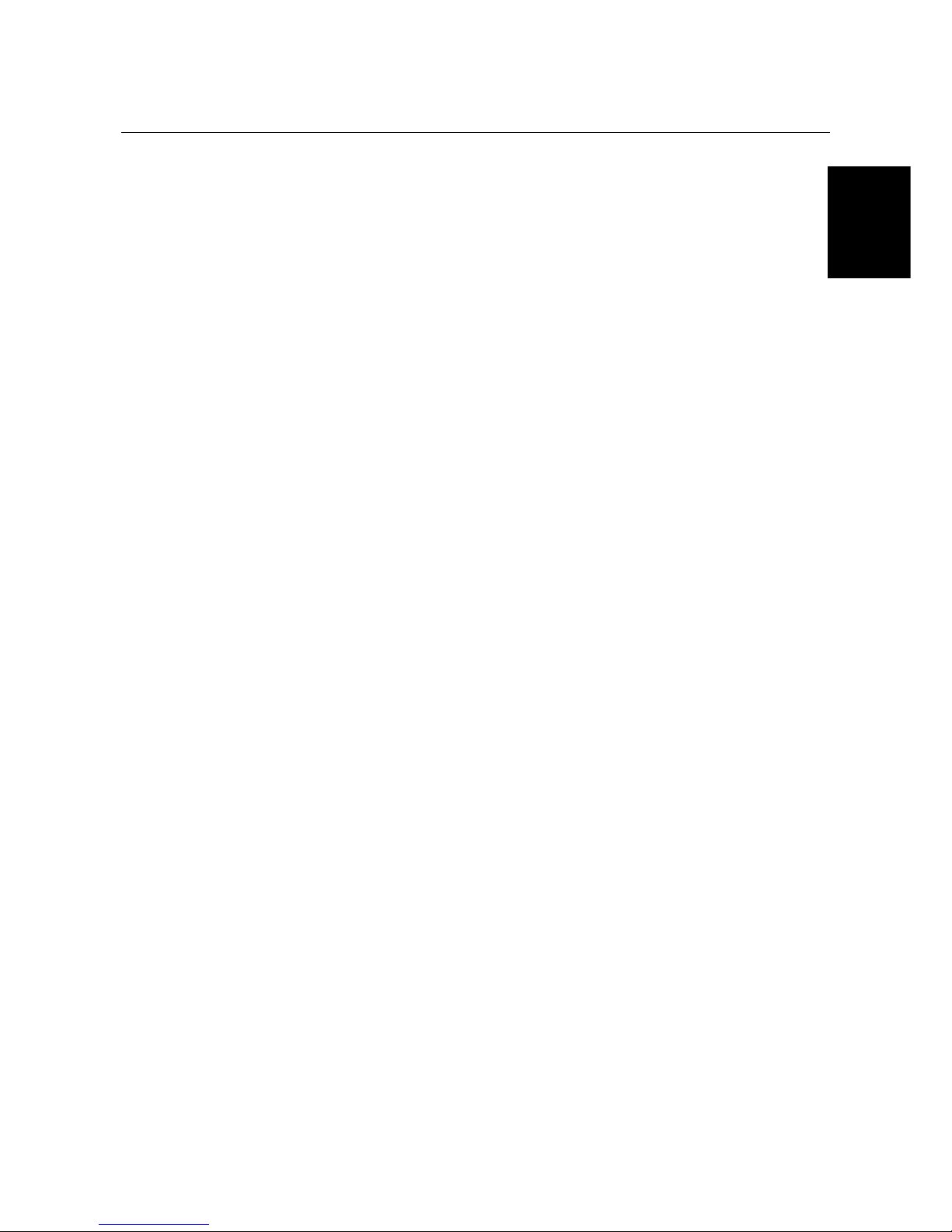
Trust Ami Track Dual Scroll
GB
TRUST AMI TRACK DUAL SCROLL
Instruction Manual
Version 1.0
Page 2
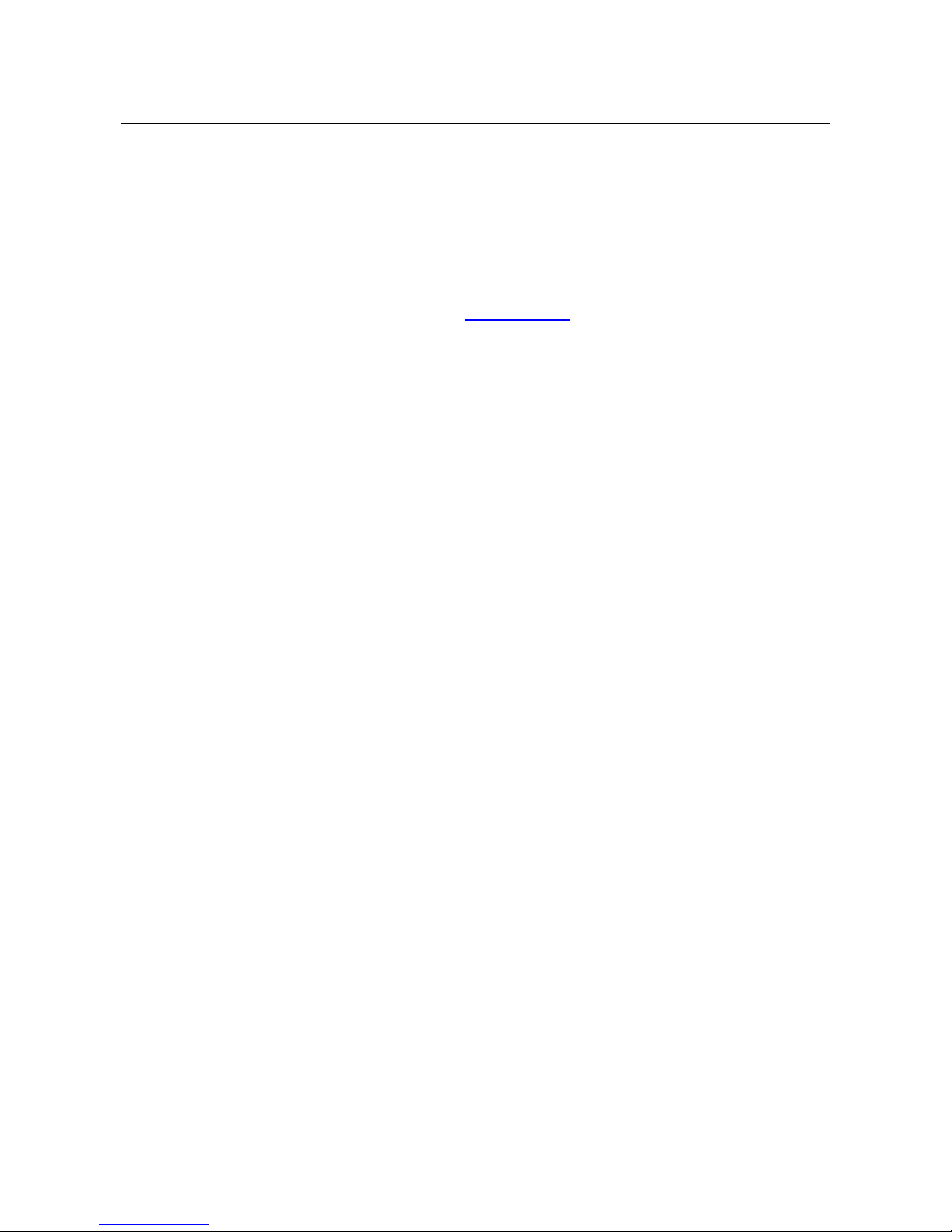
Trust Ami Track Dual Scroll
01 UK 12228 AMITRACKDUALSCROLL CD.DOC
Thank you
Thank you very much for purchasing this product from the Trust range. We wish you hours of fun
with it. Please read this manual carefully before using the product.
Registration
Register your purchase at our Internet site, www.trust.com, so that you can receive optimal
guarantee and service support. You will be automatically informed of developments to your
product and other Trust products. You will also have the chance of winning some spectacular
prizes.
Copyright statement
No part of this instruction manual may be reproduced or transmitted, in any form or by any means,
electronic or mechanical, including photocopying, recording, or information storage and retrieval
systems, for any purpose other than the purchaser's own personal use, without prior written
permission from the manufacturer.
Disclaimer statement
The manufacturer specifically disclaims all warranties, either expressed or implied, including, but
not limited to, implied warranties for the marketability and suitability for a particular purpose, with
respect to the software, the accompanying product manual(s) and written material, and all other
accompanying hardware. The manufacturer reserves the right to revise or make improvements to
its product at any time and without obligation to notify any person of such revisions or
improvements.
In no event shall the manufacturer be liable for any consequential or incidental damages, including
any loss of business profits or any other commercial damages, arising out of the use of its
products.
All company or product names are trademarks or registered trademarks of their respective
owners.
Page 3
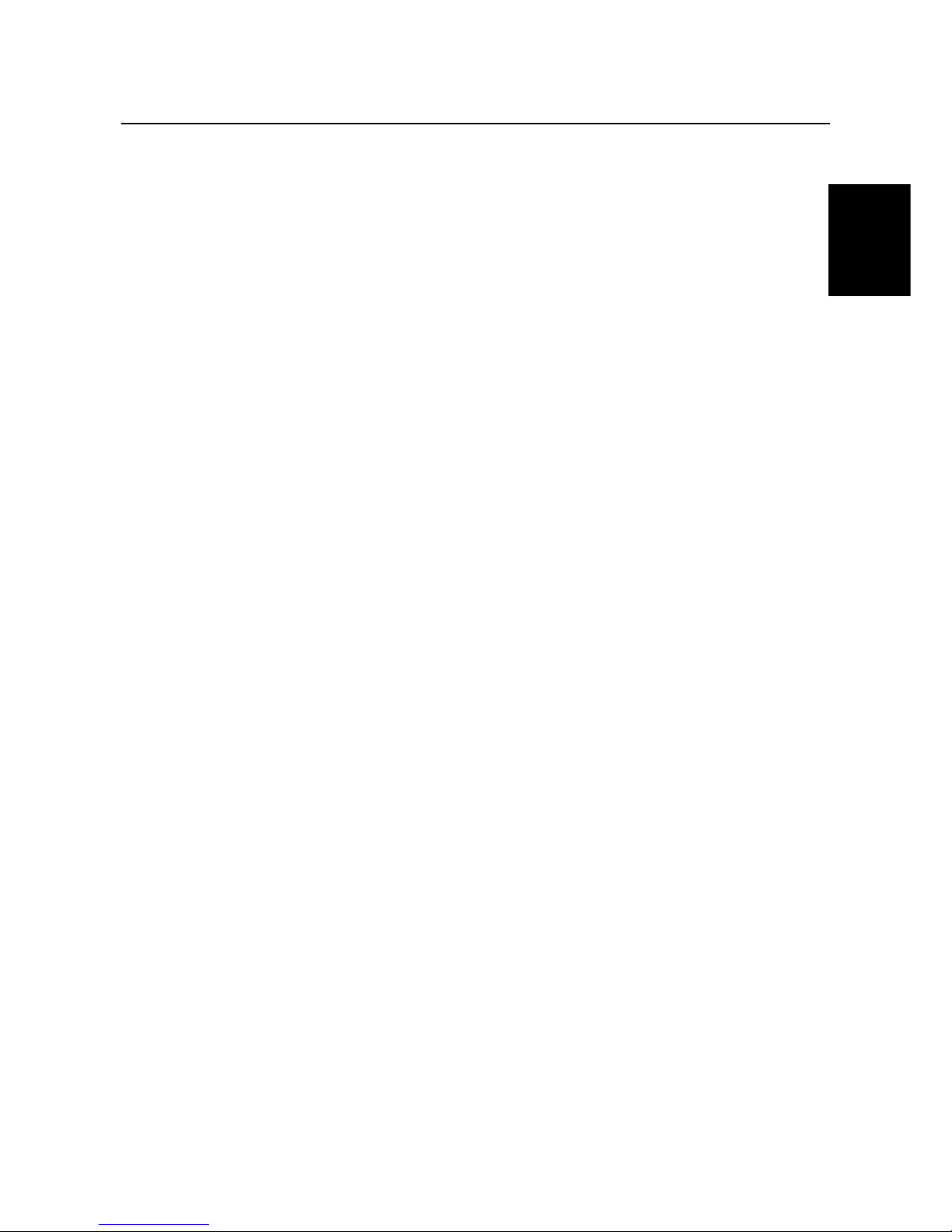
Trust Ami Track Dual Scroll
1
GB
Contents
1. Introduction ..................................................................................................................................... 2
1.1 Conventions used in the manual ........................................................................................... 2
1.2 Contents of the box ................................................................................................................. 2
1.3 Minimum system requirements .............................................................................................. 2
2. Safety ............................................................................................................................................... 3
2.1 General information................................................................................................................. 3
3. Connecting ...................................................................................................................................... 4
3.1 Connecting the mouse ............................................................................................................ 4
4. Use ................................................................................................................................................... 4
5. Installation ....................................................................................................................................... 5
5.1 Trust Software Installer ........................................................................................................... 5
5.2 Installing the mouse software ................................................................................................6
6. Trust Ami Track Dual Scroll........................................................................................................... 7
6.1 'Buttons' tab ............................................................................................................................. 7
6.2 'Motion' tab ............................................................................................................................... 8
6.3 'Wheel' tab ................................................................................................................................ 9
6.4 'Settings' tab........................................................................................................................... 10
6.4.1 Programming Netjump and Luckyjump........................................................................ 10
6.4.2 Making command lists ................................................................................................... 10
7. Maintenance .................................................................................................................................. 15
8. Removing the driver ..................................................................................................................... 15
9. Troubleshooting ........................................................................................................................... 16
10. Specifications................................................................................................................................ 17
11. Trust Customer Care Centers...................................................................................................... 18
Page 4
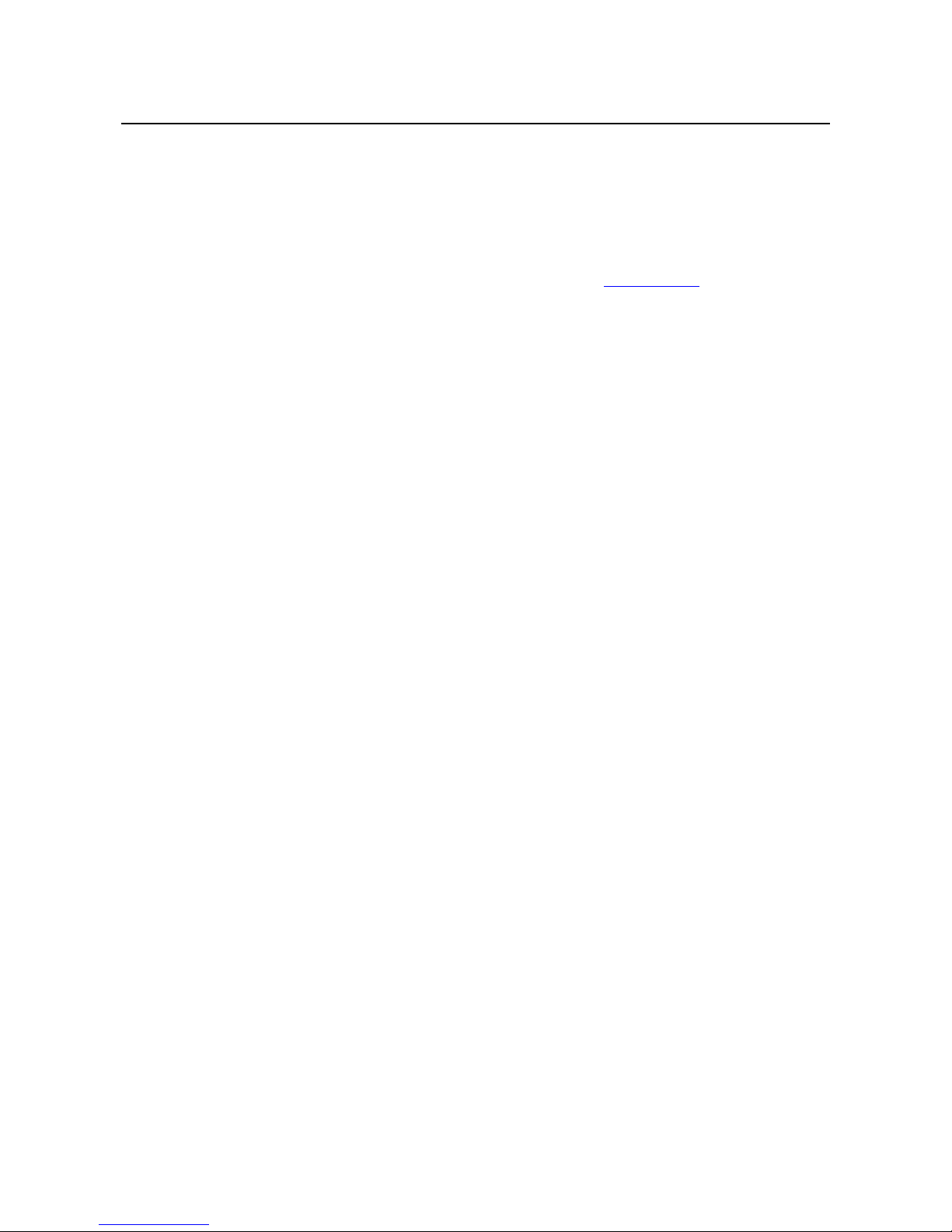
Trust Ami Track Dual Scroll
2
1. Introduction
This instruction manual is intended for users of the Trust Ami Track Dual Scroll. The mouse can be used to
scroll in all your favourite applications and the buttons can be programmed for optimal use. No prior
knowledge is necessary to install and use this product.
If you have any questions after reading this instruction manual, please contact one of the Trust
Customer Care Centers. You can find information about your nearest Customer Care Center at the
back of this instruction manual. You can also visit the Trust website (
www.trust.com
) for support,
detailed product information, drivers and FAQ's (Frequently Asked Questions).
1.1 Conventions used in the manual
The following conventions have been used in this manual to indicate instructions:
<
key
> Here you should press a key. The name of the key is given between brackets.
‘
System
’ This is a specific term used in a program. These are the terms used by, for example,
Microsoft Windows 98.
[
DIR
] Key in the text shown in square brackets [….].
(term)
The text between the parentheses (….) is the English term, e.g. (File) used in the figure
referred to.
Additional information will be shown as follows:
Note: This function will only work if an Internet browser has been installed.
The examples assume that the letter "D" has been assigned to your CD-ROM drive. If your system uses a
different letter for your CD-ROM drive, for example "E", you should replace "D" by "E".
1.2 Contents of the box
Check the contents of the box. It should contain the following:
• Trust Ami Track Dual Scroll
• CD-ROM containing the drivers and instruction manuals
• Quick installation manual
Please contact one of the Trust Customer Care Centers if anything is missing.
1.3 Minimum system requirements
• 486 DX CPU
• Windows 95
• 16 MB RAM
• 10 MB free hard disk space
• 4 speed CD-ROM
• Free PS/2 mouse port
Page 5
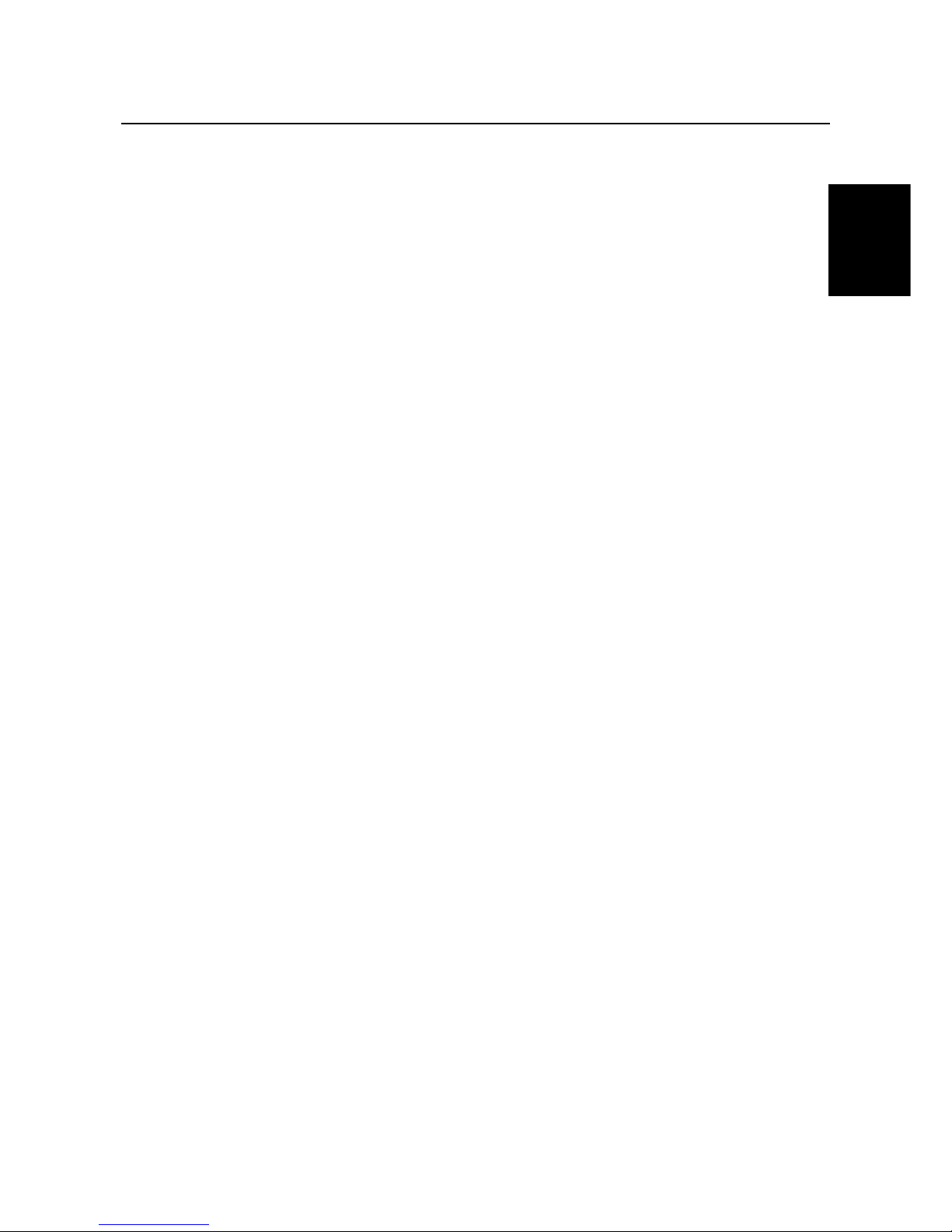
Trust Ami Track Dual Scroll
3
GB
2. Safety
2.1 General information
1. Do not use this device in damp environments, such as bathrooms, damp basements, swimming pools,
etc.
2. Do not try to repair this device yourself.
3. Under the following circumstances, remove the plug from your computer's PS/2 port and have the
device repaired by qualified personnel:
a) The wire or the PS/2 plug is damaged or worn.
b) Liquid has entered the device.
c) The device has been dropped and/or the casing is damaged.
4. Position the device so that the cable cannot be damaged.
Page 6
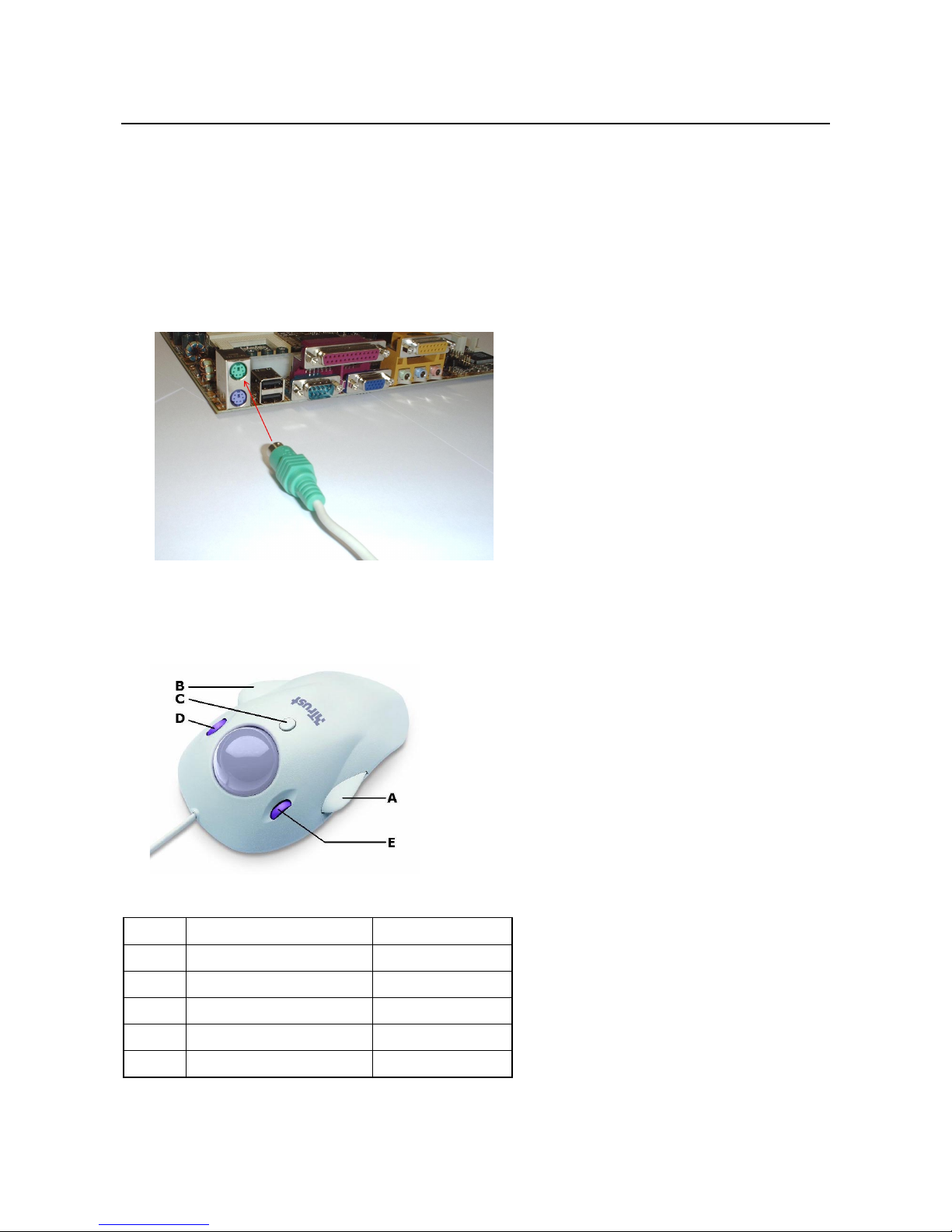
Trust Ami Track Dual Scroll
4
3. Connecting
Note: The drivers and/or software for your old mouse must be removed before installing the Trust Ami
Track Dual Scroll. If available, use this software's 'Uninstall' option.
3.1 Connecting the mouse
1. Turn your computer and all the peripheral devices off.
2. Remove the old mouse from your computer.
3. Connect the Ami Track Dual Scroll to the PS/2 port on your computer (see figure 1).
Figure 1: Connecting the Track Ball to your computer's PS/2 port
4. Next, turn your computer and all the peripheral devices back on.
4. Use
Figure 2: Position of the buttons
Button Function Comment
A Left mouse button
B Right mouse button
C Third mouse button
D Scroll wheel Scrolls horizontally
E Scroll wheel Scrolls vertically
Table 1: Explanation of figure 2
Page 7

Trust Ami Track Dual Scroll
5
GB
5. Installation
Close all programs before installing the driver.
5.1 Trust Software Installer
Follow the points below to start the Trust Software Installer.
1. Turn on your computer and start Windows.
If you are using Windows NT or Windows 2000, log in as 'Administrator'.
2. Insert the CD-ROM into your CD-ROM drive.
3. Select 'Run' from the Start menu.
4. In the command line, type [D:\SETUP.EXE] and click on 'OK'.
Figure 3: Trust Software Installer
5. Make your choice.
Page 8

Trust Ami Track Dual Scroll
6
5.2 Installing the mouse software
1. Start the Trust Software Installer (see chapter 5.1).
2. Select ‘Install Trust Ami Track Dual Scroll’ (see figure 3).
3. Select the language you wish to have the software installed in and click on 'Next'. A new window will
appear.
4. Click on 'Next' again. Figure 4 will appear.
Figure 4: Specifying the driver location
5. Click on 'Next' to accept the driver location. A new window will appear. Click on 'Change' if you wish to
specify a different location and type the new location.
6. Click on 'Next'. A number of files will be copied to your computer. When completed, figure 5 will appear.
Figure 5: Installation completed
7. Select the option to restart your computer and then click on 'Finish'. The driver has now been
successfully installed.
Page 9

Trust Ami Track Dual Scroll
7
GB
6. Trust Ami Track Dual Scroll
Note:
Some of the tabs in the mouse properties window may not be present or may be different. This is
due to the different operating systems in use. These are Windows tabs which have no influence
on the driver.
6.1 'Buttons' tab
The mouse buttons must be set using the installed software. This is carried out as follows:
Double-click on the Trust icon in your taskbar (see figure 6) to see the mouse properties. Figure 7 will
appear.
Figure 6: Taskbar icon
Figure 7: 'Buttons' tab
1. Select the button you wish to program by clicking on the text next to the button number.
2. From the list, select the function that you wish to assign to the mouse button. The buttons will be set and
be ready for use after clicking on the 'Apply' button.
Comment: Mouse button 1 is the main button and can, therefore, not be programmed.
Page 10

Trust Ami Track Dual Scroll
8
6.2 'Motion' tab
There are 4 options in the 'Motion' tab (see figure 8).
1
Cursor Speed
Sets the speed of the mouse cursor.
2 SnapTo Button
Sets the cursor so that it automatically jumps to the 'highlighted' button as soon as it
appears.
3 Sonar
The location of the mouse cursor will be made visible when the CTRL key on the
keyboard is pressed.
4 Trails
The track of the mouse cursor is made visible as soon as it is moved.
Figure 8: 'Motion' tab
Page 11

Trust Ami Track Dual Scroll
9
GB
6.3 'Wheel' tab
Click on the 'Wheel' tab. Figure 9 will appear. The 'Wheel' functions can be set in this tab.
Figure 9: 'Wheel' tab
Explanation of the functions:
•
Enhanced Dual Wheel function mode
All the functions of the MS IntelliMouse plus vertical and horizontal scrolling in Windows 95, 98, ME, 2000
and NT programs.
•
MS-IntelliMouse Compatible mode
Only the left mouse wheel works and has the same function as the MS IntelliMouse.
•
Swap Vertical and Horizontal Wheel
Swaps the functions of the vertical and horizontal wheels.
•
Reverse vertical/horizontal scrolling direction
Changes the direction of rotation.
•
Scroll x lines a time
Sets the scrolling speed
•
Scroll one page per scroll unit
Moves one whole page when turning the wheel.
•
Wheel Zoom for Office 97/2000 without pressing [Ctrl] key
Use the wheel to zoom in when using Office 97/2000.
Page 12

Trust Ami Track Dual Scroll
10
6.4 'Settings' tab
You can program the ‘Netjump’ and ‘Luckyjump’ in this tab.
These two functions can be selected in the 'Buttons' tab (see chapter 6.1).
6.4.1 Programming Netjump and Luckyjump
1. Select the function you wish to program from the 'Command List' on the left-hand side (see figure 10).
Figure 10: 'Settings' tab
2. Next, select the button you wish to assign to the chosen function from the right-hand side.
The top 14 buttons are the 'Netjump' and the bottom 14 buttons are the 'Luckyjump'.
When finished, click the 'Apply' button to confirm all your selections.
6.4.2 Making command lists
It is also possible to make your own command lists.
This is carried out as follows:
1. Click on the ‘New/Update…’ button in the ‘Settings’ tab. A window containing information about how to
make a command menu will appear.
2. Click on the ‘Add’ button. Figure 11 will appear.
Figure 11: Add menu
3. Give your command list a name. We have called it 'Trust test' in the example.
4. Select an icon for the command list by clicking on 'Select icon', selecting an icon and then clicking on
'OK'. Next, click on 'OK' in figure 11. Figure 12 will appear.
Page 13

Trust Ami Track Dual Scroll
11
GB
Figure 12: User options
5. Next, select an option from the list on the right-hand side. The following options can be selected.
6.4.2.1 Application/Document
This is used to start a selected application or document.
1. Click once on ‘Application/Document’ and then click on ‘<Add New Command’. Figure 13 will appear.
Figure 13: Application/Document
2. Click on ‘Browse’ and scroll to the application or document you wish to open.
3. If you wish, you can change the icon by clicking on 'Select Icon', selecting an icon and clicking on 'OK'.
4. Click on 'OK' to confirm your selection. The application or document you have chosen will be shown in
the list in figure 12.
6.4.2.2 File Folder
This is used to open a selected folder.
1. Click once on ‘File Folder’ and then click on ‘<Add New Command’. Figure 14 will appear.
Figure 14: File Folder
2. Click on ‘Browse’ and scroll to the folder you wish to open.
3. If you wish, you can change the icon by clicking on 'Select Icon', selecting an icon and clicking on 'OK'.
4. For 'Mode', select 'Open' or 'Explorer'. If you select 'Open', the folder you have chosen will be opened in
a new window. If you select 'Explorer', the folder you have chosen will be opened in Windows Explorer.
Page 14

Trust Ami Track Dual Scroll
12
5. Click on ‘Show Maximized’ if you wish the folder to be opened in a maximized window. Leave this blank
if you wish the folder to be opened in a normal window.
6. Click on 'OK' to confirm your selection. The folder you have chosen will be shown in the list in figure 12.
6.4.2.3 Home Page
This is used to open a selected Internet webpage.
1. Click once on ‘Home Page’ and then click on ‘<Add New Command’. Figure 15 will appear.
Figure 15: Home Page
2. For ‘URL Address’, type the address of the page to be opened.
3. If you wish, you can change the icon by clicking on 'Select Icon', selecting an icon and clicking on 'OK'.
4. Click on ‘Show Maximized’ if you wish the web address to be opened in a maximized window. Leave this
blank if you wish the web address to be opened in a normal window.
5. Click on 'OK' to confirm your selection. The web address you have chosen will be shown in the list in
figure 12.
Note: This function will only work if an Internet browser has been installed.
6.4.2.4 Mail To
This is used to write an e-mail to a selected e-mail address.
1. Click once on ‘Mail To’ and then click on ‘<Add New Command’. Figure 16 will appear.
Figure 16: Mail To
2. For 'Mail To', type the e-mail address you wish to send the e-mail to.
3. If you wish, you can change the icon by clicking on 'Select Icon', selecting an icon and clicking on 'OK'.
4. Click on ‘Show Maximized’ if you wish the e-mail to be shown in a maximized window. Leave this blank if
you wish the e-mail to be shown in a normal window.
5. Click on 'OK' to confirm your selection. The e-mail address you have chosen will be shown in the list in
figure 12.
Note: This function will only work if an e-mail program has been installed.
6.4.2.5 Keyboard Sequence
This is used to program a keyboard sequence.
Page 15

Trust Ami Track Dual Scroll
13
GB
1. Click once on ‘Keyboard Sequence’ and then click on ‘<Add New Command’. Figure 17 will appear.
Figure 17: Keyboard Sequence
2. The Mode you wish to use must now be chosen. Select the 'Text' mode if only a piece of text must be
placed on the screen without any commands. Select 'Keyboard Sequence' if a piece of text, which
includes codes such as 'Enter', must be placed on the screen.
3. For 'Keyboard Input', type the text that must be displayed on the screen. The 'Record' button must be
clicked first if you have chosen the 'Keyboard Sequence' mode. Type the sequence and then click on the
'Stop' button.
4. If you wish, you can change the icon by clicking on 'Select Icon', selecting an icon and clicking on 'OK'.
5. Click on 'OK' to confirm your selection. The keyboard sequence you have chosen will be shown in the list
in figure 12.
6.4.2.6 Generic Command
This is used to select a standard Windows command.
1. Click once on ‘Generic Command’ and then click on ‘<Add New Command’. Figure 18 will appear.
Figure 18: Generic Command
2. Next, select a Windows command from the list and click on 'OK' The command you have chosen will be
shown in the list in figure 12.
Page 16

Trust Ami Track Dual Scroll
14
6.4.2.7 ‘<Insert Separator’ button
There is also an ‘<Insert Separator’ button in the window shown in figure 12.
After you have made a command list, it is then possible to insert horizontal lines in the list. This can be used
to separate different components from each other and to arrange the list more conveniently.
This is carried out as follows:
1. Use the mouse to click on the command list you have made (figure 12, middle list) and select the
position where you wish to add the 'Separator Line'.
The line will be added above the selected command.
2. Click on the ‘<Insert Separator’ button. A horizontal line will be added to the list.
6.4.2.8 Move commands
It is also possible to move commands and separator lines in the command list you have made.
1. Click on the command or separator line you wish to move. A blue bar will be visible.
2. Next, click on the 'Arrow Up' or 'Arrow Down' button to move the command in the list.
3. Click on 'OK' to confirm your selection.
Page 17

Trust Ami Track Dual Scroll
15
GB
7. Maintenance
The ball and rollers of the Ami Track Dual Scroll will become dirty through use and may cause the mouse to
function poorly. It is, therefore, necessary, to regularly clean the ball and the rollers.
1. Turn off the computer and turn the Ami Track Dual Scroll upside down. You will see a hole.
2. Push a pointed object (for example, your finger or a pen) into the hole against the ball.
The ball will fall out of the compartment.
3. Clean the compartment where the ball is housed (see figure 19). In particular, clean the rollers (indicated
by the arrows in figure 19). Use a cotton bud which has been dampened with water. Do not use too
much water, because this may cause the Ami Track Dual Scroll to stop working.
Figure 19: Open mouse ball compartment
4. Clean the ball by placing it under cold, flowing water. Dry the ball using a lint-free cloth.
Place the ball back into the mouse compartment and turn the computer back on.
Note: Do not use an aggressive cleaner, such as petrol or white spirit. This will harm the material.
Note: Never place the Ami Track Dual Scroll in water or another liquid.
8. Removing the driver
It is only necessary to remove the driver if you no longer wish to use the mouse. Follow the procedure given
below:
1. Turn on the computer.
2. Close the mouse program in your taskbar.
a) Right-click on the icon (figure 6).
b) Select ‘Exit’ from the menu.
c) Select ‘Yes’ to close the program.
3. Click on the 'Start' button.
4. Click on 'Settings'.
5. Click on 'Control Panel'.
6. Click on the 'Add/Remove Programs' icon.
7. Select ‘Trust Ami Track Dual Scroll’.
8. Click on the ‘Add/Remove’ button.
9. Next, click on the 'Uninstall' button.
The driver will be removed. Click on 'Yes' if your computer must be restarted.
Page 18
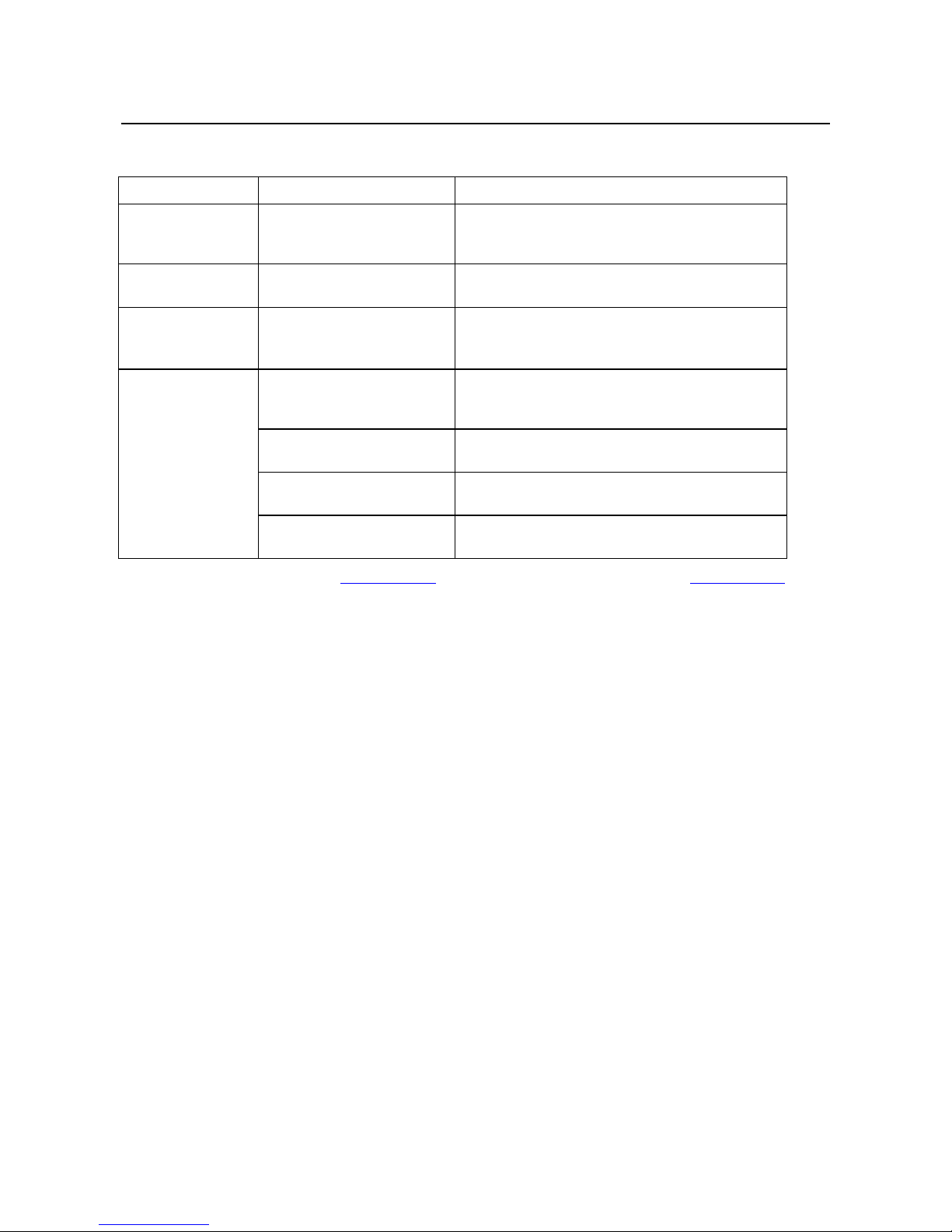
Trust Ami Track Dual Scroll
16
9. Troubleshooting
Problem Cause Possible solution
The mouse cursor
does not move.
The track ball has not been
connected or has not been
connected correctly.
Connect the cable to the PS/2 port correctly (see
chapter 3) and restart your computer.
The ball and/or the rollers
are dirty.
See chapter 7 for instructions on how to clean the
ball and rollers.
Windows displays
an error message
when starting.
The track ball has not been
connected or has not been
connected correctly.
Connect the track ball correctly and restart your
computer (see chapter 3).
The software for your
previous mouse is still
active.
Remove the software for your previous mouse
before installing the software for this mouse.
The software has not been
installed.
Install the software (see chapter 5).
The software has been set
up incorrectly.
Set up the software correctly (see chapter 6).
The scroll
function does not
work.
The application is not 100%
compatible with Windows.
Use an application that is compatible with
Windows.
Check the FAQ's on the Internet (www.trust.com). You can also register your product at www.trust.com so
that you are able to receive optimal guarantee and service support. You will be automatically informed of
developments to your product and other Trust products. You will also have the chance of winning some
spectacular prizes.
If you still have problems after trying these solutions, please contact one of the Trust Customer Care Centers.
The last page of this electronic instruction manual, as well as the back on the printed installation manual,
contains more information. Please have the following information available:
• The article number. This is
12228.
• Your hardware information.
• A good description of what does not work.
• A good description of when the problem occurs.
Page 19

Trust Ami Track Dual Scroll
17
GB
10. Specifications
Number of buttons 3
Wheel Horizontal and vertical wheel for scroll
functions.
Resolution 520 dpi
Connection Suitable for connecting to the PS/2 port.
Page 20

Trust Ami Track Dual Scroll
18
11. Trust Customer Care Centers
Inhabitants of Great Britain and Ireland should contact:
From:
9:30 a.m. -
5.00 p.m.
Great Britain Office
Internet www.trust.com
E-mail customercare.uk@trust.com
Fax +44-(0)1376-514633
Tel. +44-(0)1376-500000
Inhabitants of Italy should contact:
From:
9.00 a.m. -
1.00 p.m. /
2.00 p.m. -
6.00 p.m.
Italian Office
Internet www.trust.com
E-mail customercare.it@trust.com
Fax 051-6635843
Tel. 051-6635947
Inhabitants of France and North Africa should contact:
From:
9.00 a.m. -
5.00 p.m.
French Office
Internet www.trust.com
E-mail customercare.fr@trust.com
Fax +33-(0)1-48174918
Tel. +33-(0)803-083080
Inhabitants of Germany should contact:
From:
9.00 a.m. -
5.00 p.m.
German Office
Internet www.trust.com
E-mail customercare.de@trust.com
Fax 02821-58873
Tel. 0800-00TRUST (=0800-0087878)
Inhabitants of Spain should contact:
From:
9.00 a.m. -
5.00 p.m.
Spanish Office
Internet www.trust.com
E-mail customercare.es@trust.com
Fax +31-78-6543299
Tel. +31-902 160937
Inhabitants of the Netherlands should contact:
From:
9.00 a.m. -
5.00 p.m.
Dutch Office
Internet www.trust.com
E-mail customercare@trust.com
Fax 078-6543299
Tel. 0800-BELTRUST (=0800-23587878) or 078-6549999
Inhabitants of all other European countries should contact:
From:
9.00 a.m. -
5.00 p.m.
European Head Office
Internet www.trust.com
E-mail support@trust.com
Fax +31-78-6543299
Tel. +31-78-6549999
