Trulink 40446, 40445 User Manual

Model:
40445 (Four Port)
40446 (Six Port)
HDMI™ Selector Switches
Model: 40446 shown
Operation Manual ver.1.0
1

Operation Manual
HDMI™ Selector Switch
Model: 40445, 40446
Thank you for purchasing an HDMI Selector switch from cables to go. These Selectors allow
You to connect multiple devices to 1 HDTV monitor.
We recommend that you read this manual thoroughly and retain for future reference.
Function: Convenient switching among multiple HDMI sources
Most high-definition audio/video components utilize the HDMI interface to provide crystal clear,
digital sound and picture. With the wealth of devices now using HDMI it’s easy to run out free
HDMI inputs on your TV set or receiver. Trulink™ HDMI selector switches solves this problem
by providing additional high-definition digital inputs for sources such as DVD, Blu-ray™ gaming
systems, high-definition cable/satellite boxes and portable high-definition electronic devices.
Trulink HDMI selectors offer 3 (40445) and 5 (40446) rear inputs, plus a convenient front input
for temporary connection of gaming systems or HD camcorders and cameras. Fully compatible
with HDCP-enabled sources. Blue front panel LEDs display the HDMI source currently
selected. Sources are detected automatically, and the output setting can be manually switched
via front-panel buttons, via discrete command remote control, or CEC.
Package Contents
• Selector Switch (1)
• Remote Control (1)
• 120VAC Power Adapter
• User Manual (1)
2
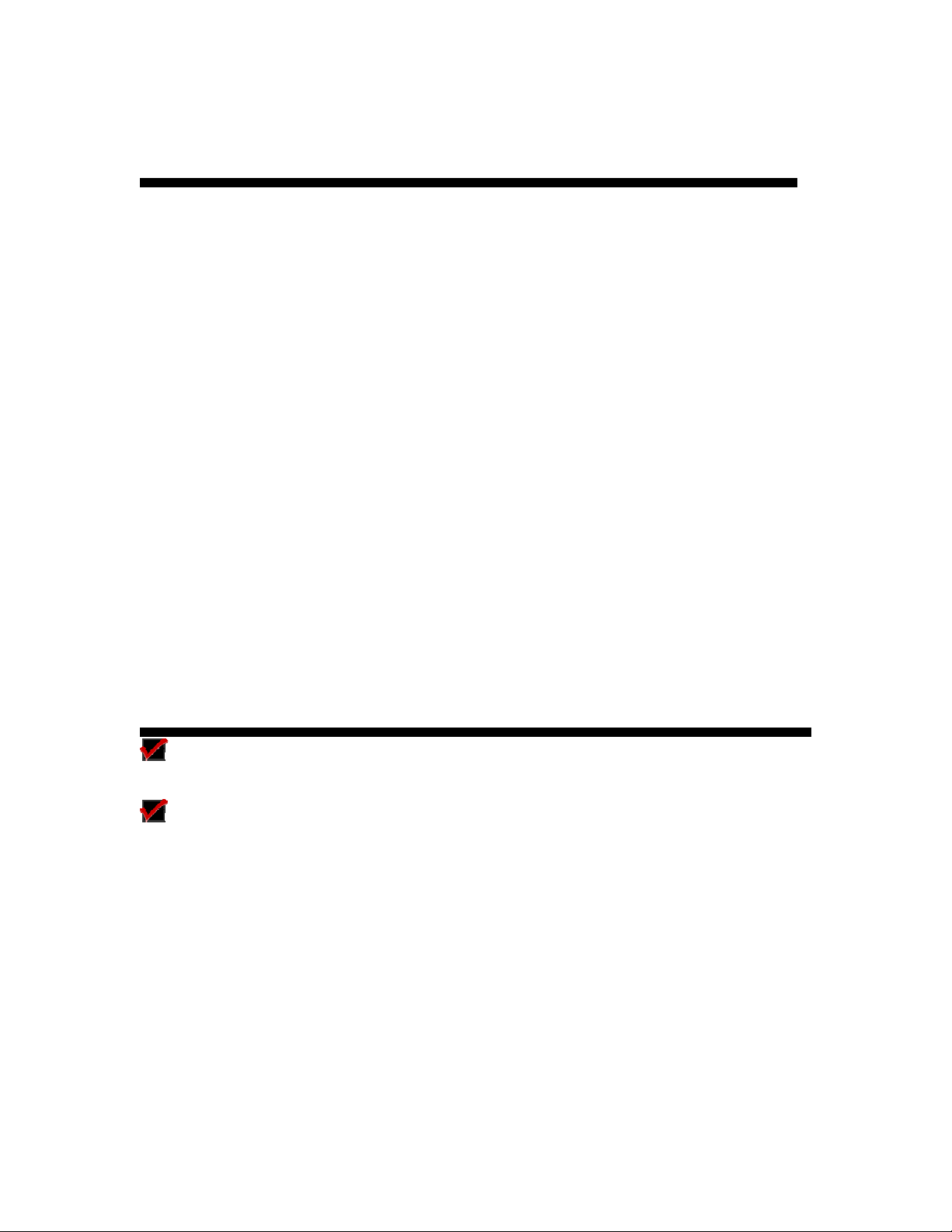
Features:
• HDMI™ Compatibility
HDMI (v1.3 with support for deep color, CEC, X.V. Color™, High speed refresh rates,
and lossless uncompressed digital-multi-channel surround sou nd)
•
Supports up to 1080p
Supports 480i, 480p, 720p, 1080i, 1080p resolutions
•
HDMI Inputs
Multiple rear HDMI™ inputs with 1 front input for convenient connection of temporary
devices
•
Blue LEDs
Blue LEDs to enhance appearance and match existing equipment in your system
•
Push-Button Source Selection
Front panel control of inputs
•
Slim Line Discrete Command Remote Control
Operate the switch from a distance or program commands into your existing remote
control system
• Auto Sensing Port Selection
Selectors will automatically detect new signal and switch to the input
Connecting Devices:
For optimal performance, use high-quality high-speed HDMI™ cables. Use HDMI cables for
all connections.
The switch’s input or output jacks are clearly marked making it simple to connect devices to
the switch.
Before connecting the switch to your digital equipment, make sure you perform the following
tasks:
• Power down all components that will be connected to this switch
z Remove any plastic caps from HDMI cables used to protect the HDMI connector from dust.
Keep plastic plug for future use.
3
