TRUlink 29599 User Manual

1
USER GUIDE
WIRELESS AV ADAPTER
Model: 29599
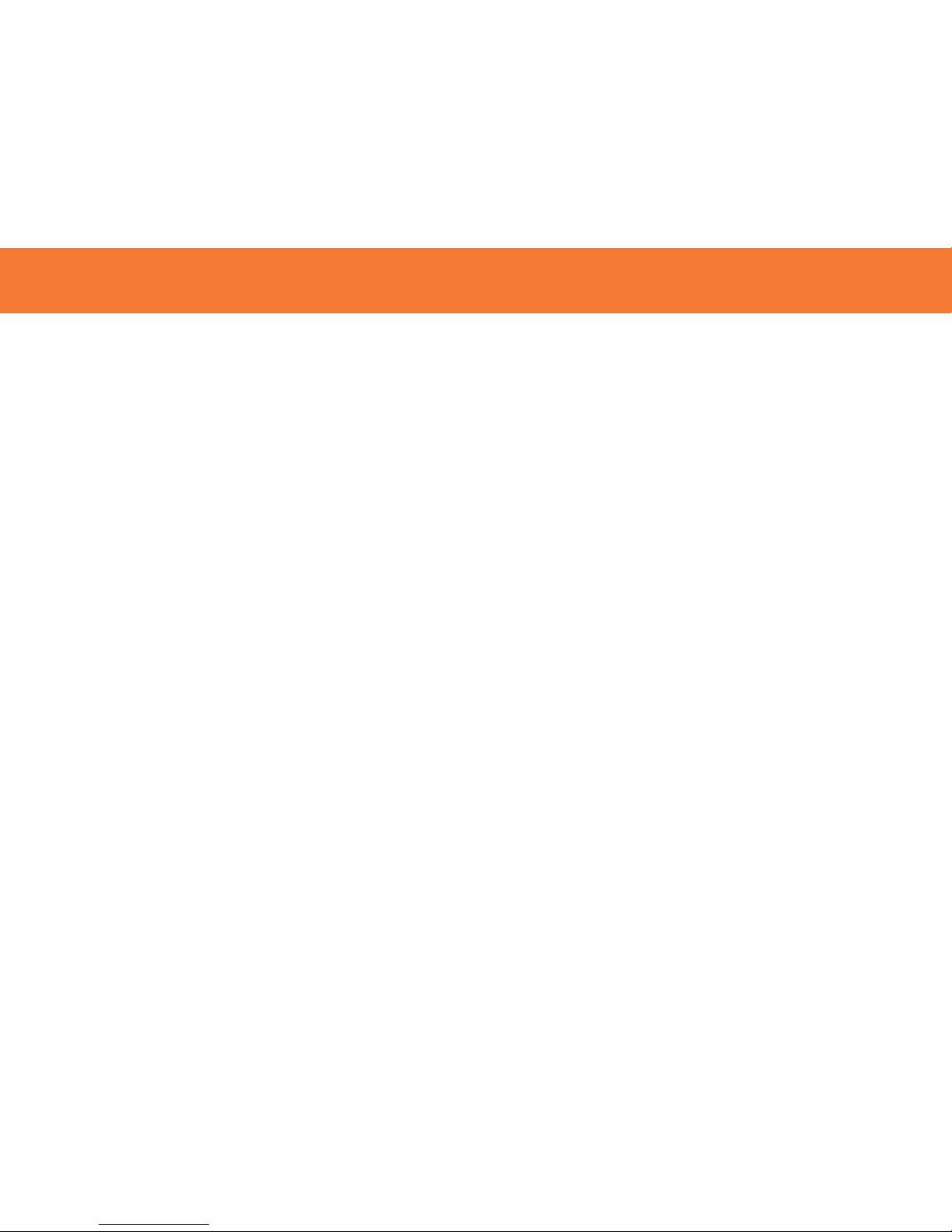
1
Introduction.................................................................................................................................................2
Features......................................................................................................................................................3
System Requirements.................................................................................................................................4
Package Contents.......................................................................................................................................5
Device Overview.........................................................................................................................................6
Software/Device Installation........................................................................................................................7
Using the Wireless AV Adapter.................................................................................................................14
Frequently Asked Questions.....................................................................................................................21
Video Playback Tips..................................................................................................................................24
Technical Specifications............................................................................................................................25
Cables To Go One Year Warranty............................................................................................................26
Important Safety Information.....................................................................................................................27
Appendix
Association with other devices.........................................................................................................28
Cable Association Procedure...........................................................................................................29
PIN Association Procedure..............................................................................................................31
PIN Change Procedure....................................................................................................................33
TABLE OF CONTENTS
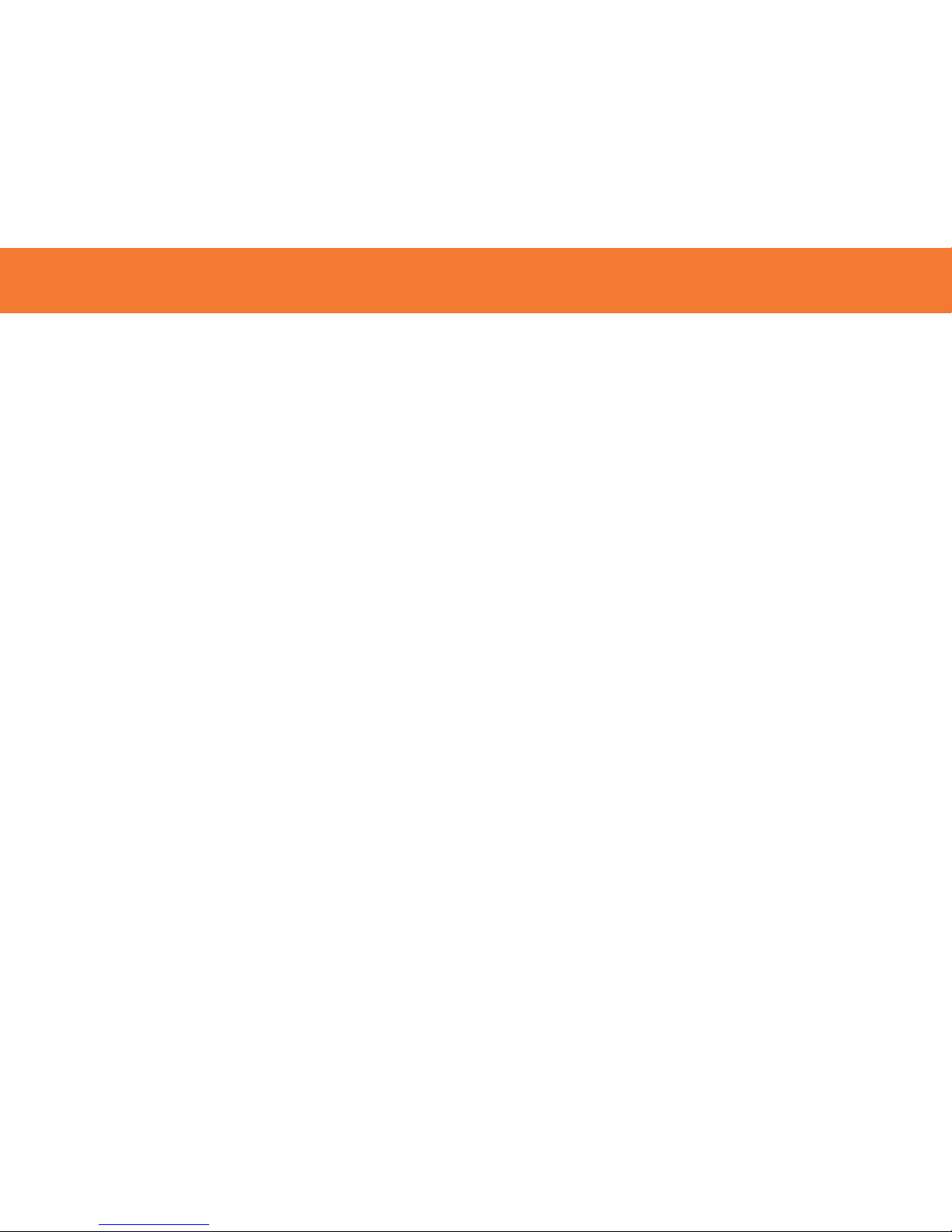
2
Thank you for purchasing the TruLink™ Wireless AV Adapter. The TruLink Wireless AV Adapter works
with a Certified Wireless USB Host Adapter to wirelessly stream video and audio from your computer to a
remote monitor, projector, or television. Utilizing Ultra-Wide Band technology, the Wireless AV Adapter
enables in-room wireless connectivity at distances up to 30 feet between the computer and the display
equipment. This highly secure wireless connection is ideal for classroom or conference room
presentations or to display content from your laptop to your home entertainment system. We
recommend that you read this manual thoroughly and retain for future reference.
INTRODUCTION
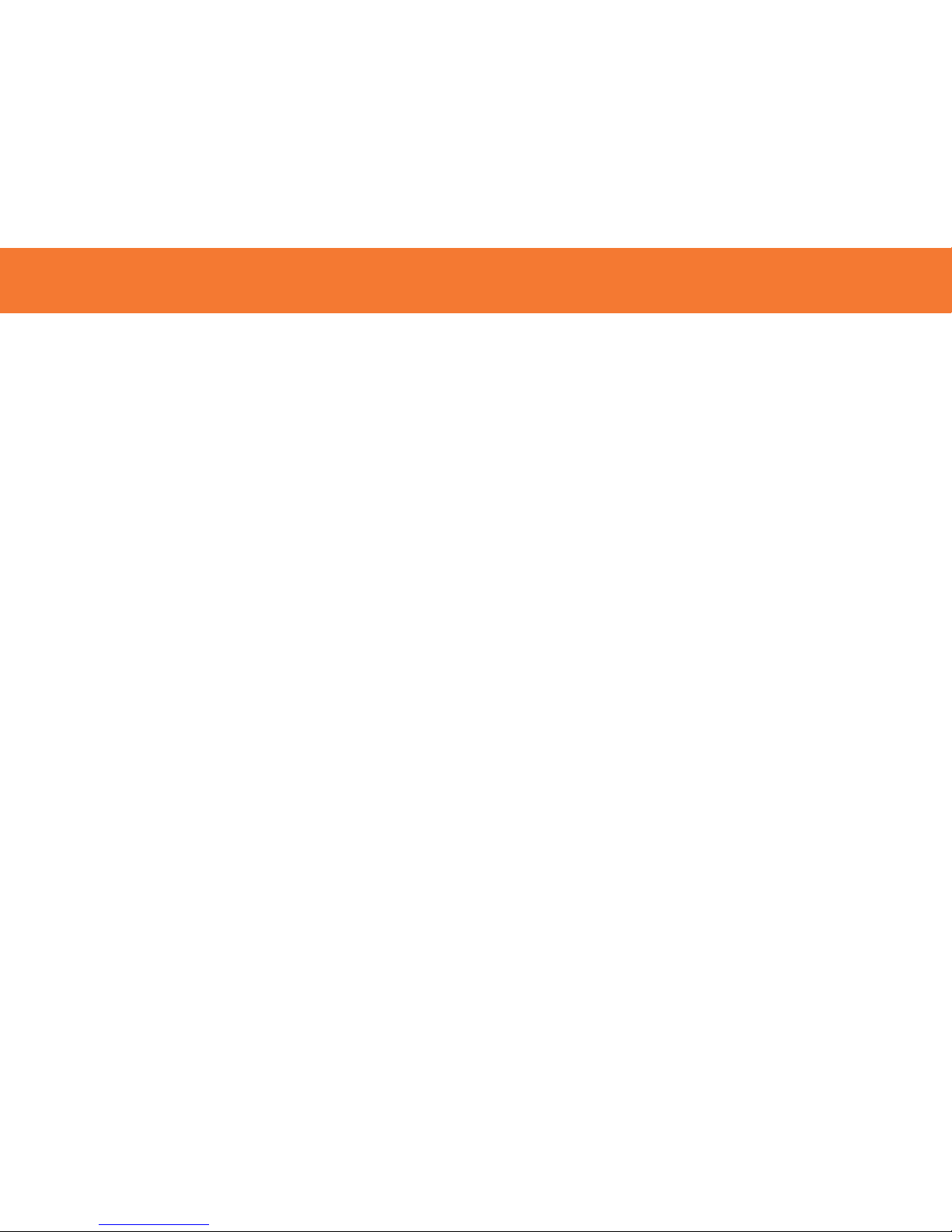
3
Requires an existing USB Host Adapter (#28598 or #29578)-not included
Video and Audio support in a single device adapter, delivered wirelessly from a computer to an
external display
Supports high resolution UXGA/WSXGA video and 3.5mm stereo audio
Works in both extended desktop and dual monitor screen modes
Supports native mode for playback of high resolution video
Up to six computers can share one wireless display and speaker set*
One computer can broadcast over six audio/video displays**
Video streaming is supported up to 720p (720p only available at resolution 1024x768 or lower)
In-room wireless connectivity up to 30ft
Ultra-Wide Band operates in the frequency of 3.1GHz to 4.8GHz and 6.3GHz to 7.9GHz (WiMedia™
Band Group 1&3)
Certified Wireless™ USB 1.0 compliant
WiMedia 1.0 MAC & 1.1 PHY compliant
FEATURES
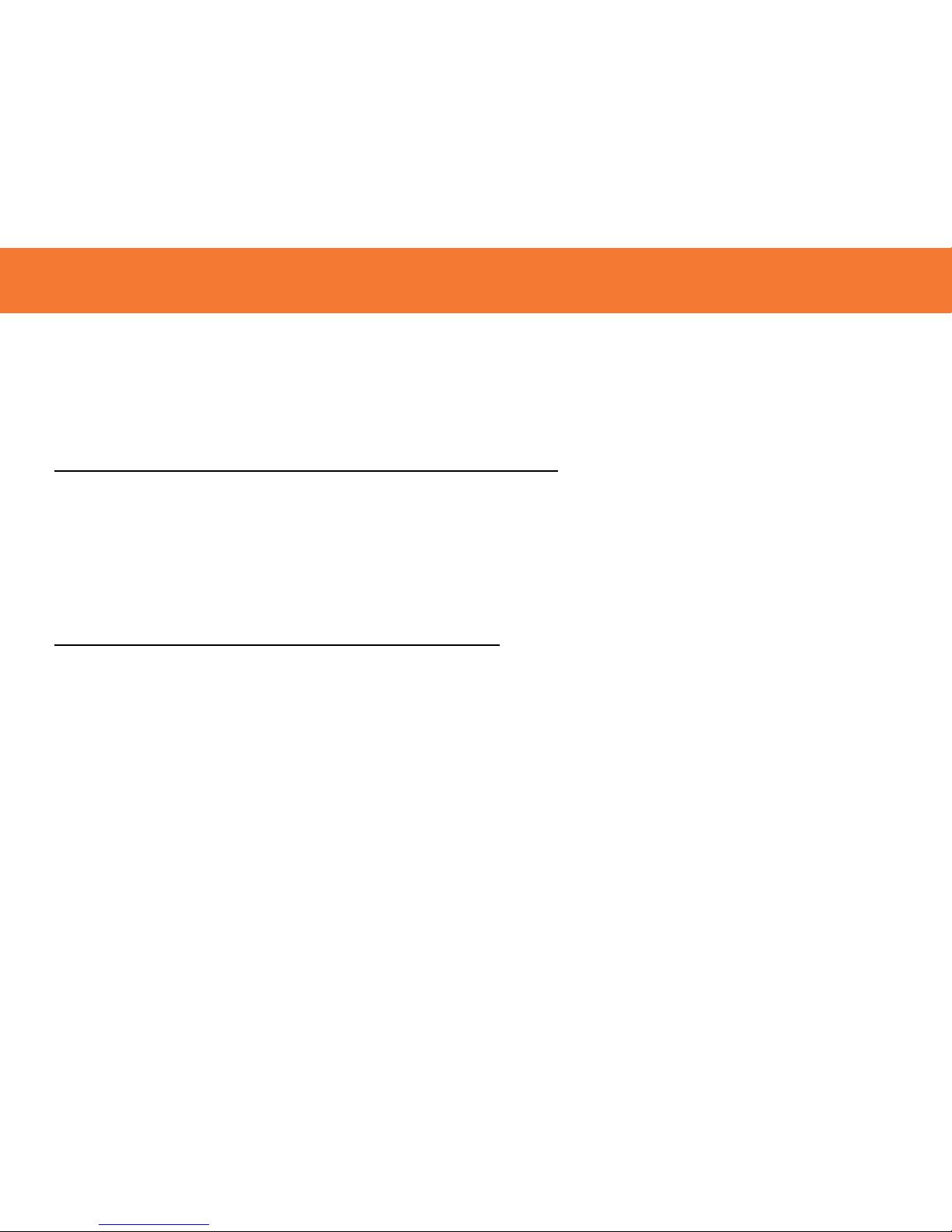
4
Microsoft® Windows® XP 32-bit with Service Pack 3 or higher; Microsoft® Vista® 32-bit/64-bit; or
Windows 7 32-bit/64-bit
Minimum Requirements (Office, Productivity, and Web applications)
Windows XP- Processor: 1.66GHz Atom or Celeron
Ram: 512MB
Windows Vista/
Windows 7- Overall WEI Score: 3.0 or better
Processor: 1.4GHz Core2Duo or better
Memory: 1GB
Video Card: Any GPU
Recommended Requirements (Full-Screen Video Playback)
Windows XP- Processor: 1.8GHz Core2Duo or better
RAM: 1GB
Windows Vista/
Windows 7- Overall WEI Score: 4.5 or better
Processor: 2.4GHz Core2Duo or better
Memory: 2GB
Video Card: Intel GMA X4500, ATI Radeon HD3 series, NVidia GeForce 9 series or
better
You must also have administrative privileges on your PC to install the software package
SYSTEM REQUIREMENTS
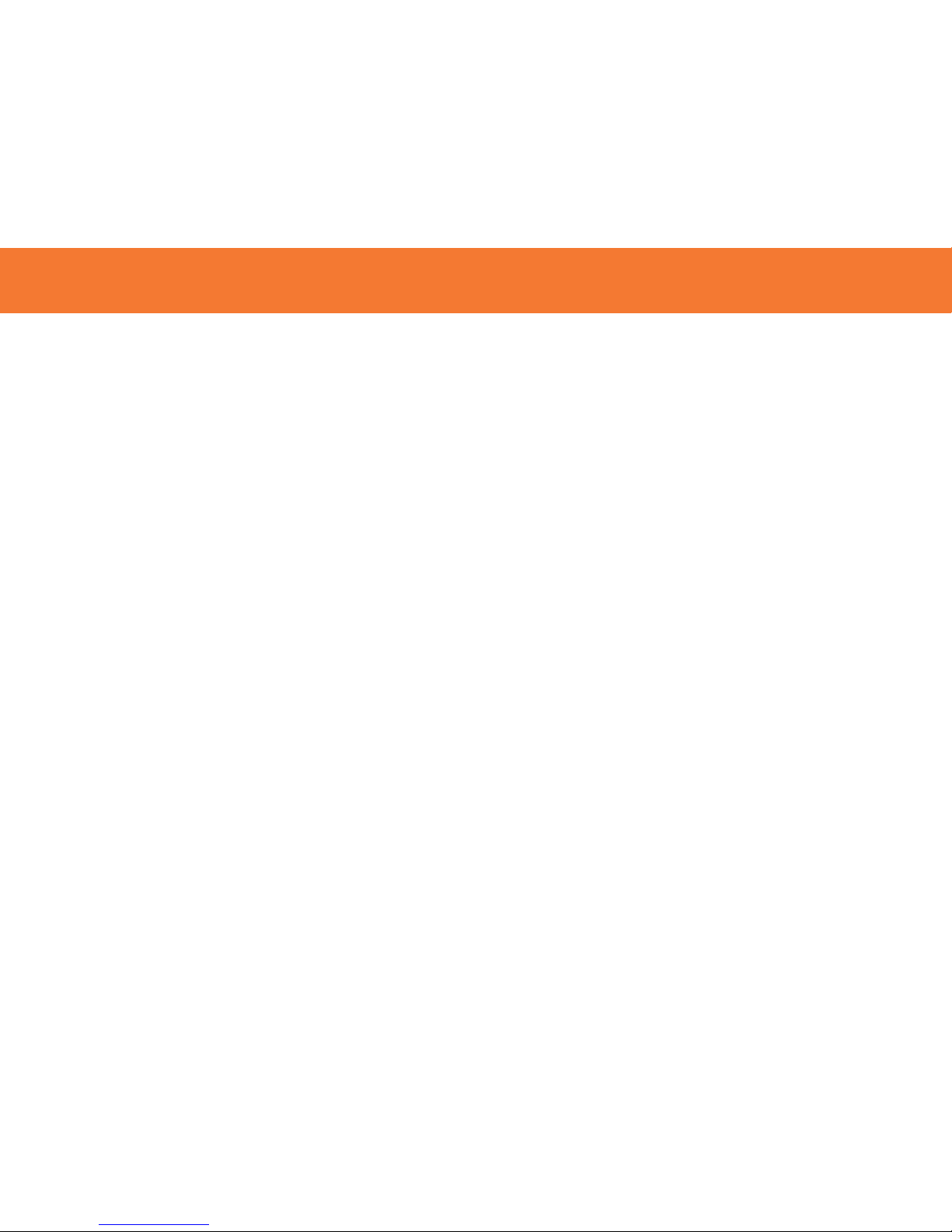
5
Wireless AV Adapter
One (1) Dipole Antenna
3ft USB A Male/Mini-B Male Cable
1ft VGA Male/Male Cable
3ft 3.5mm Male/Male Cable
3ft 3.5mm Male to 2 RCA Male Cable
5V/2.5A Power Adapter
Mounting Bracket
Two (2) Self-Tapping Screws
Quick Start Guide
Driver CD w/Electronic User Guide
PACKAGE CONTENTS
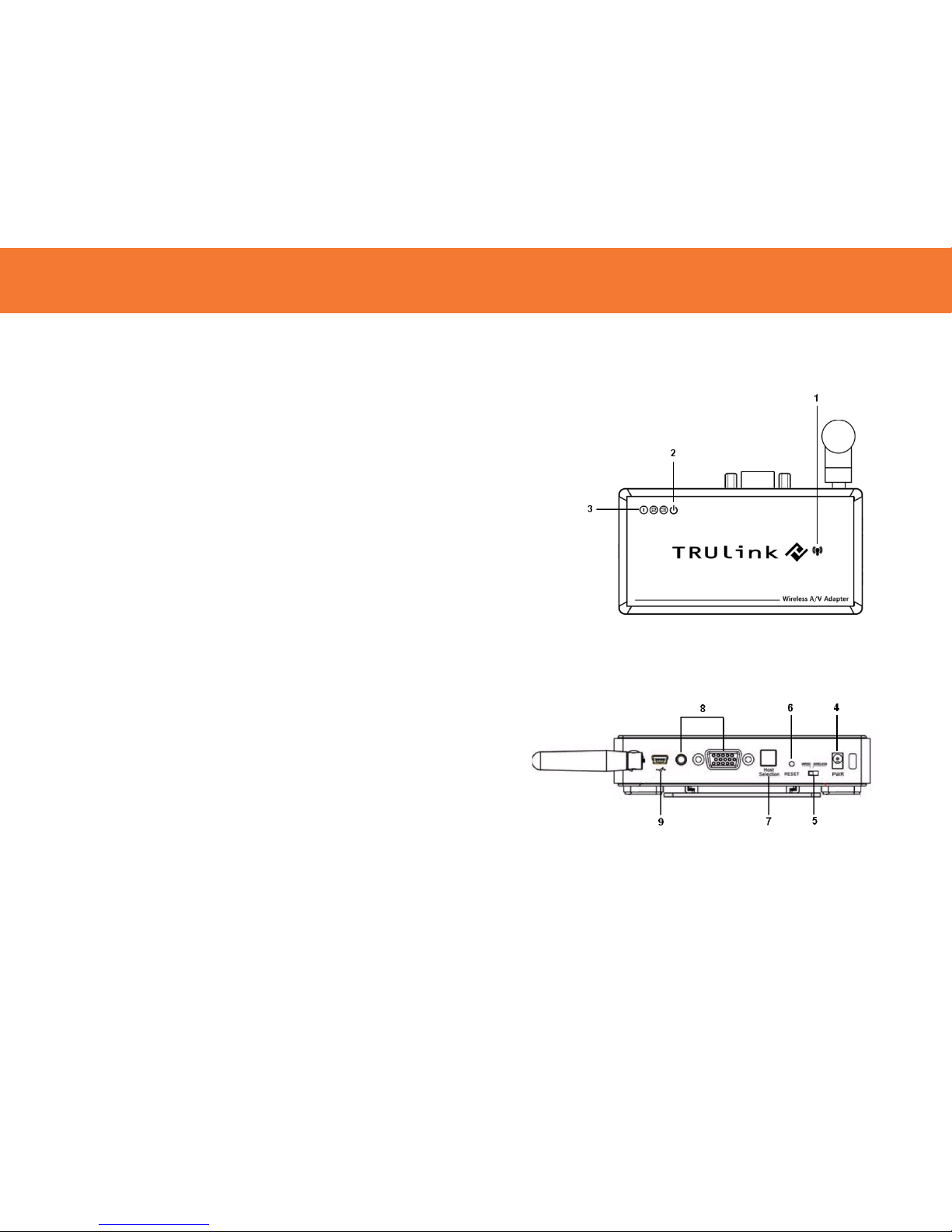
6
1. VGA: VGA Activity Indicator
• LED is solid when display cable is connected.
• LED is blinking when data is being transferred.
2. PWR: Power Indicator
• LED is solid when power is applied.
3. 1-2-3: Status Indicator
• Illuminated number/s indicates the wireless USB Host
Adapter that is currently synced with the Wireless VGA with
Integrated Audio Adapter.
4. PWR plug
• Power adapter input
5. Wireless/Wired switch
• Choose from wired or wireless mode by moving the switch.
6. Reset
• Association history can be erased by pressing and holding
this button for 10 seconds.
7. Host Selection:
• This button is used to select a different Wireless USB Host
Adapter
8. VGA/Audio Outputs
• HD15 and 3.5mm output connections for connecting to your
video and audio source
9. USB input
• In Wireless mode, this connector is used for cable
association.
• In Wired mode, this connector is used for wired operation of
the Wireless VGA with Inte
g
rated Audio Adapter
WIRELESS AV ADAPTER
DEVICE OVERVIEW
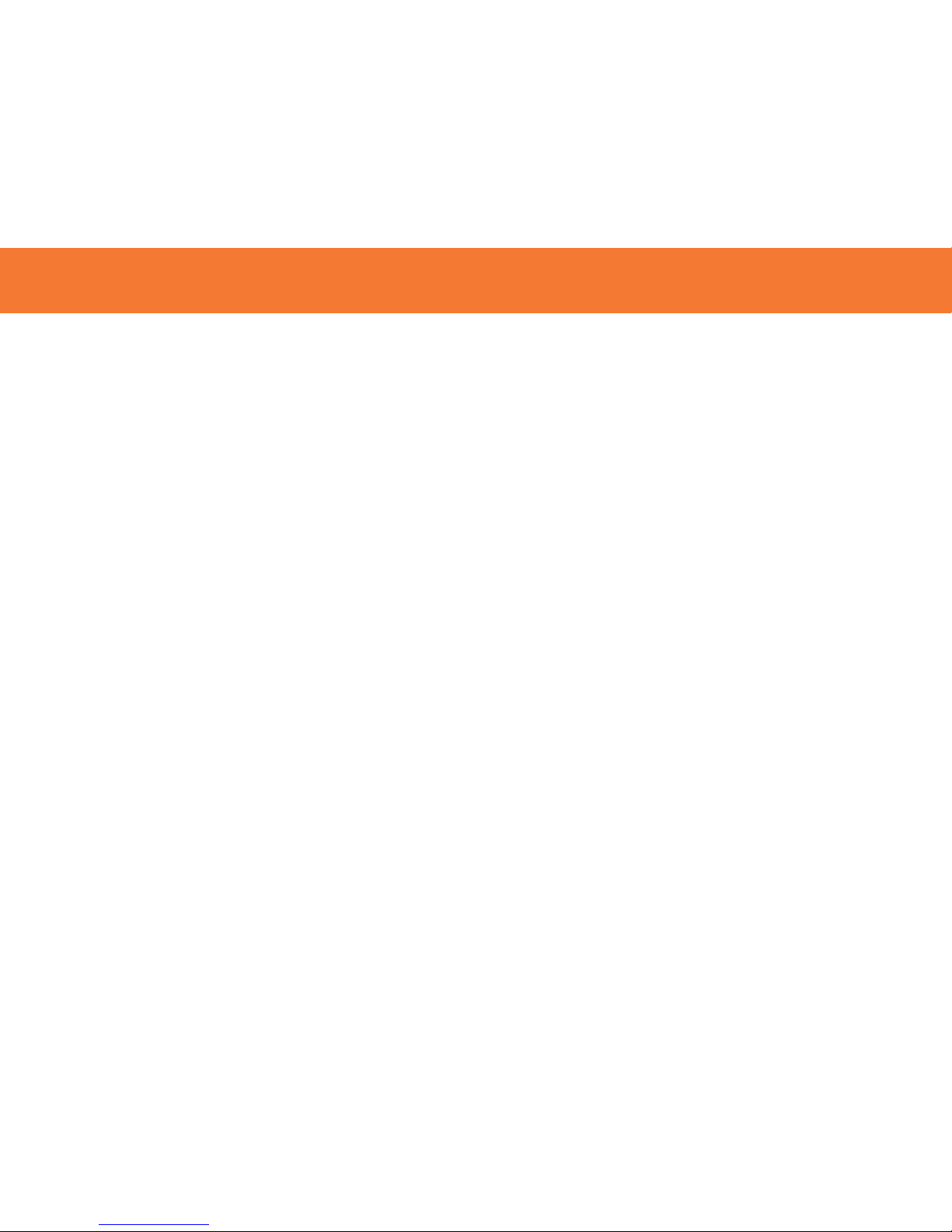
7
IMPORTANT NOTE:
• If installing on Windows XP, Service Pack 3 (SP3) is required. Verify that this has been
installed before installing the Wireless AV Adapter software.
• Before installing the software, when using a Wireless USB host adapter make sure that it
and the Wireless AV Adapter are not connected to the computer and the Wireless AV
Adapter is not powered.
S
TEP 1-INSTALLING THE SOFTWARE
Insert the CD provided and the installer CD welcome screen will appear. Select the “Software Installation”
from the menu.
SOFTWARE/DEVICE INSTALLATION
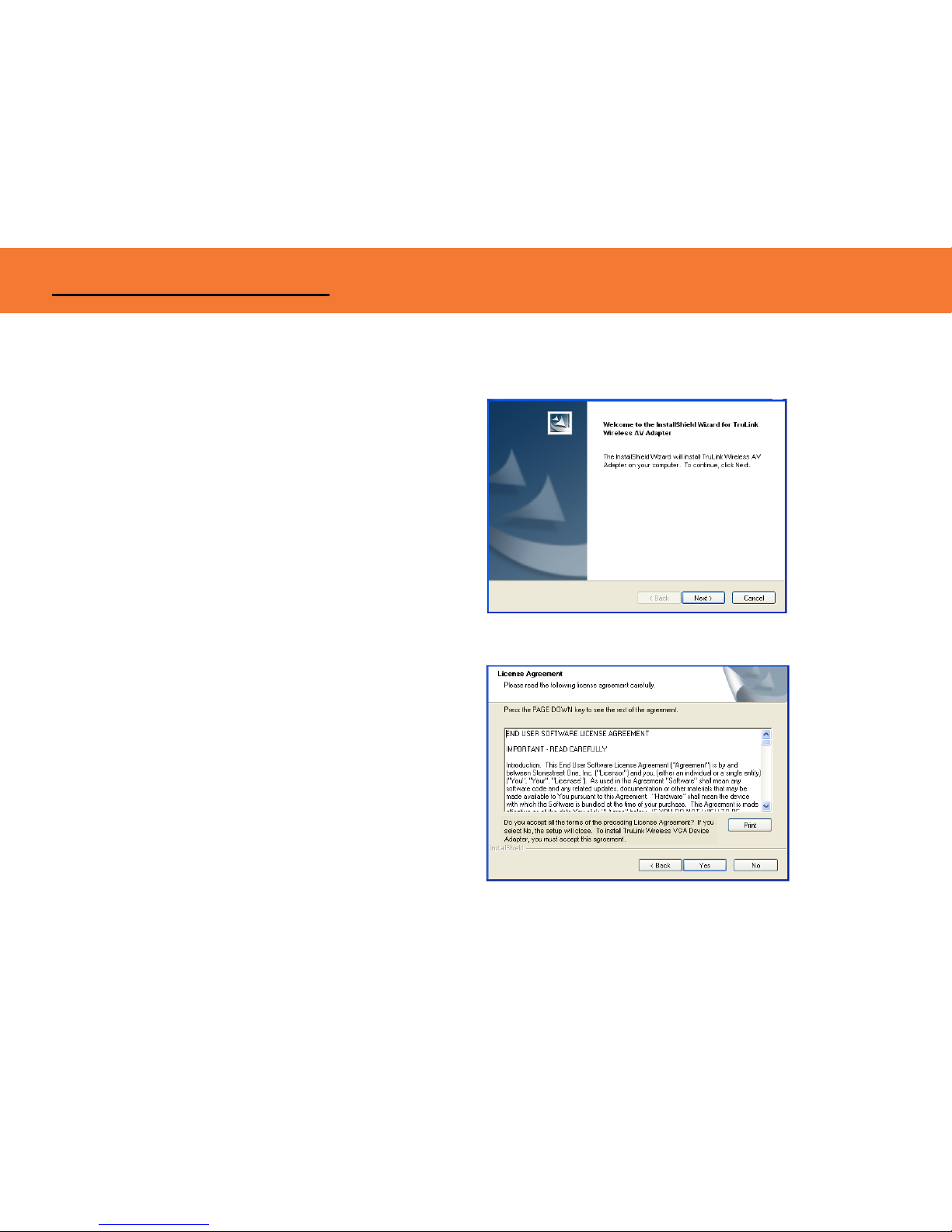
8
This will take you to the TruLink Wireless USB Kit InstallShield Wizard.
Click “Next” to go to proceed with the install.
Read and accept the Wireless USB software License
Agreement by clicking “Yes”.
SOFTWARE/DEVICE INSTALLATION
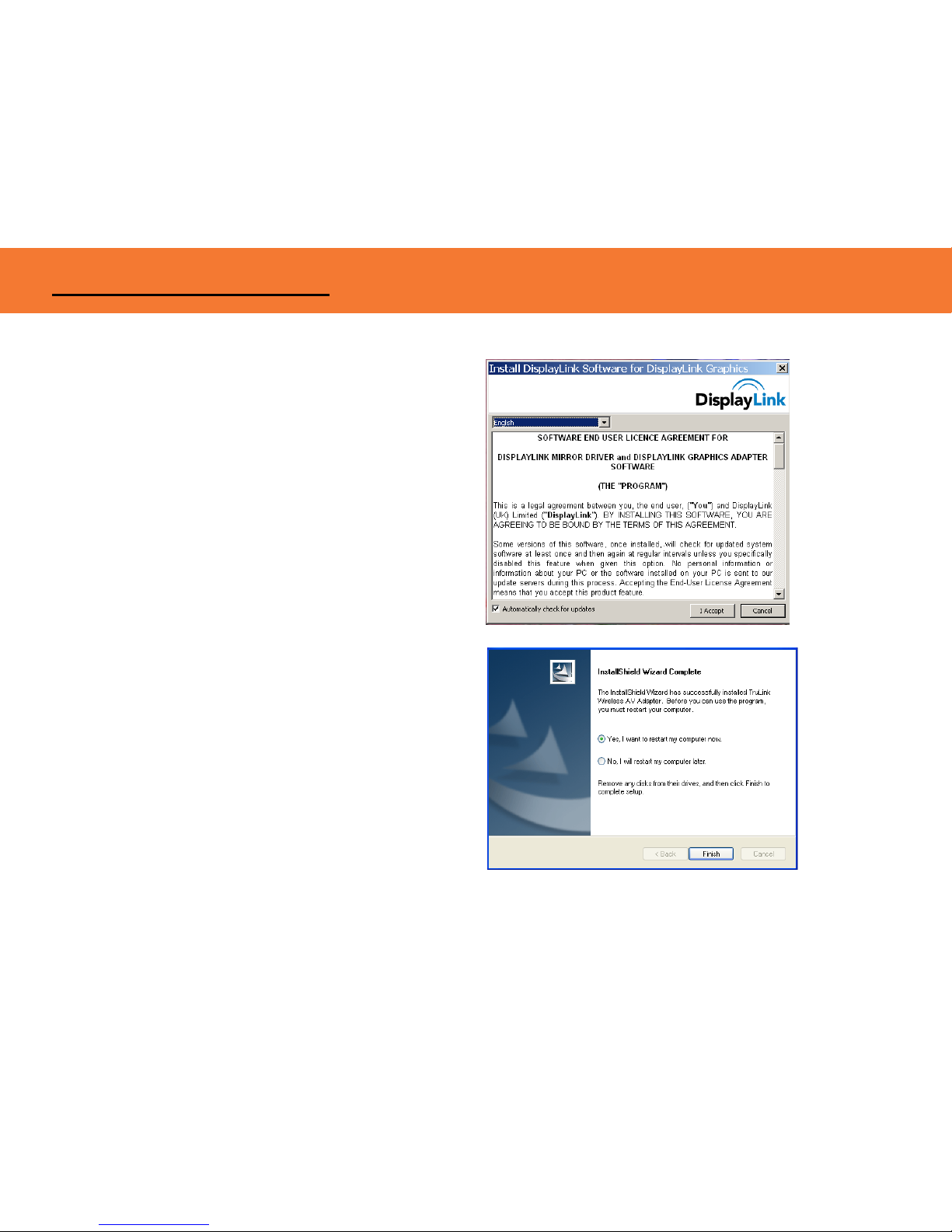
9
Read and accept the License Agreement for the
DisplayLink software.
After the software installs, your installation is complete
and you can hit the “Finish” button to exit the wizard.
Important: reboot/restart if prompted.
SOFTWARE/DEVICE INSTALLATION
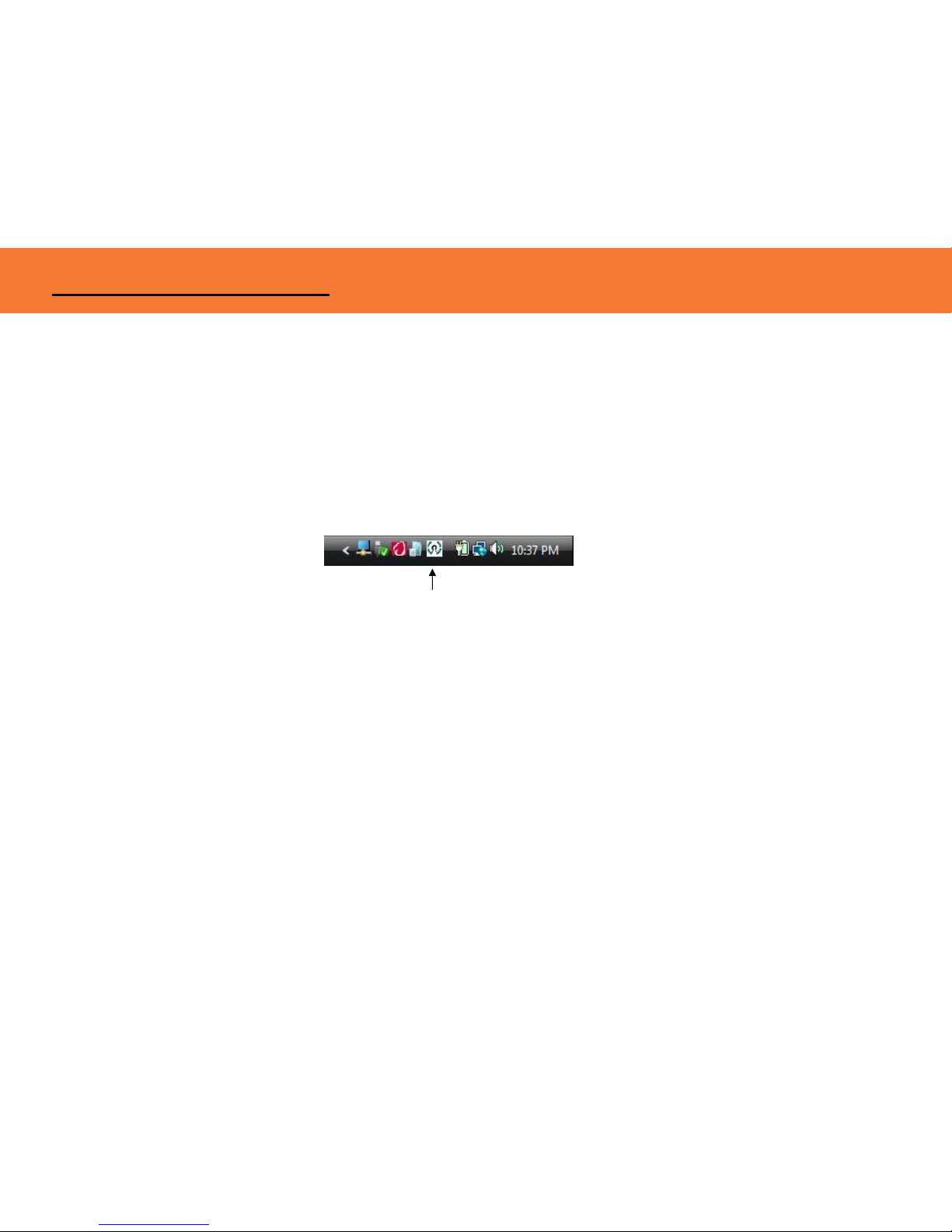
10
STEP 2 (IF NECESSARY)-DRIVER INSTALLATION FOR THE WIRELESS USB HOST ADAPTER (SOLD SEPARATELY)
1. Install your Wireless USB host adapter if you have not already done so. Please refer to your Wireless
USB host adapter instructional guide or you may try to contact the manufacturer for the proper driver
installation process.
2. Your Wireless USB host software utility may create an icon in your icon tray. Double-click the icon on
the icon tray at the bottom of your desktop to open the utility. Below is an example of the Wireless
USB Manager utility icon.
The Wireless USB software utility will open and instruct you on what to do next.
Figure: Wireless USB Manager
SOFTWARE/DEVICE INSTALLATION
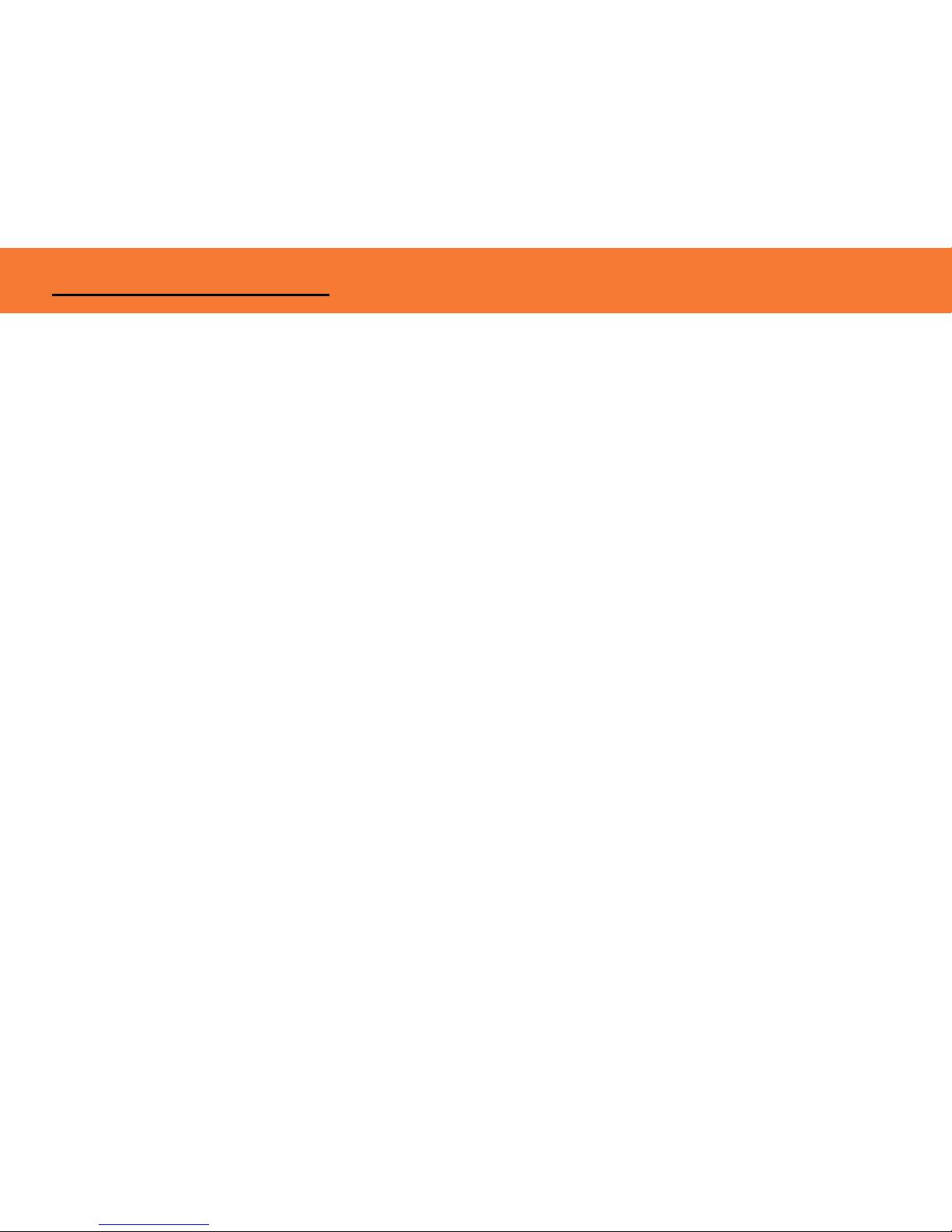
11
STEP 3 – DEVICE INSTALLATION FOR THE TRULINK WIRELESS AV ADAPTER
The TruLink Wireless AV Adapter supports two association methods: Cable Association and Pin
Association. Only one of these methods is necessary to complete installation. The instructions below
describe steps for both methods, and how to use this adapter in Wired Mode. Please note that Pin
Association is only recommended if using with a TruLink Wireless USB Host Adapter.
Do the following before installation:
Make sure the antenna is connected to the Wireless AV Adapter.
Plug the supplied power adapter into your Wireless AV Adapter.
Be certain your Wireless USB host adapter is connected to the PC and necessary software has
been loaded.
Connect the Wireless AV Adapter to your display using a VGA cable.
C
ABLE ASSOCIATION
1. Make sure the Wireless AV Adapter Wireless/Wired switch is on Wireless. Using the supplied USB
cable, connect the USB mini-b connector to the Wireless AV Adapter USB mini-B port and USB A
connector on the cable to an available USB port on your PC.
2. A cable association window pop-up will ask you if you would like to accept the association. Accept the
association and unplug the USB cable.
3. Windows will automatically install the appropriate Wireless AV Adapter drivers and you will get another
successful install message pop up verifying successful installation. The installation is now finished and
your Wireless VGA is ready for use.
SOFTWARE/DEVICE INSTALLATION
