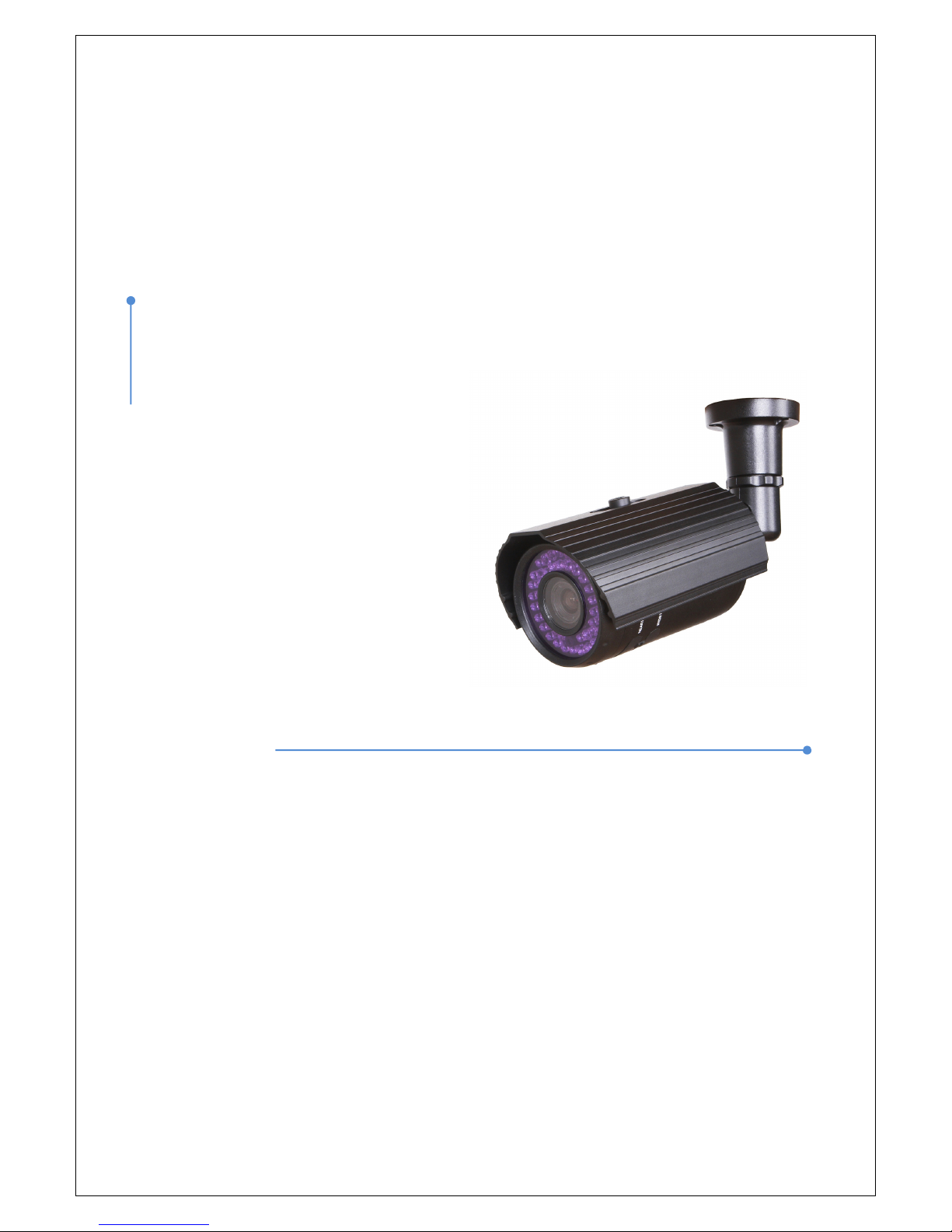
H.26
4 HD VIDEO SERVER
User Manual
ver.1.0
NCAM-531BIR
1.3 Megapixel IP Camera
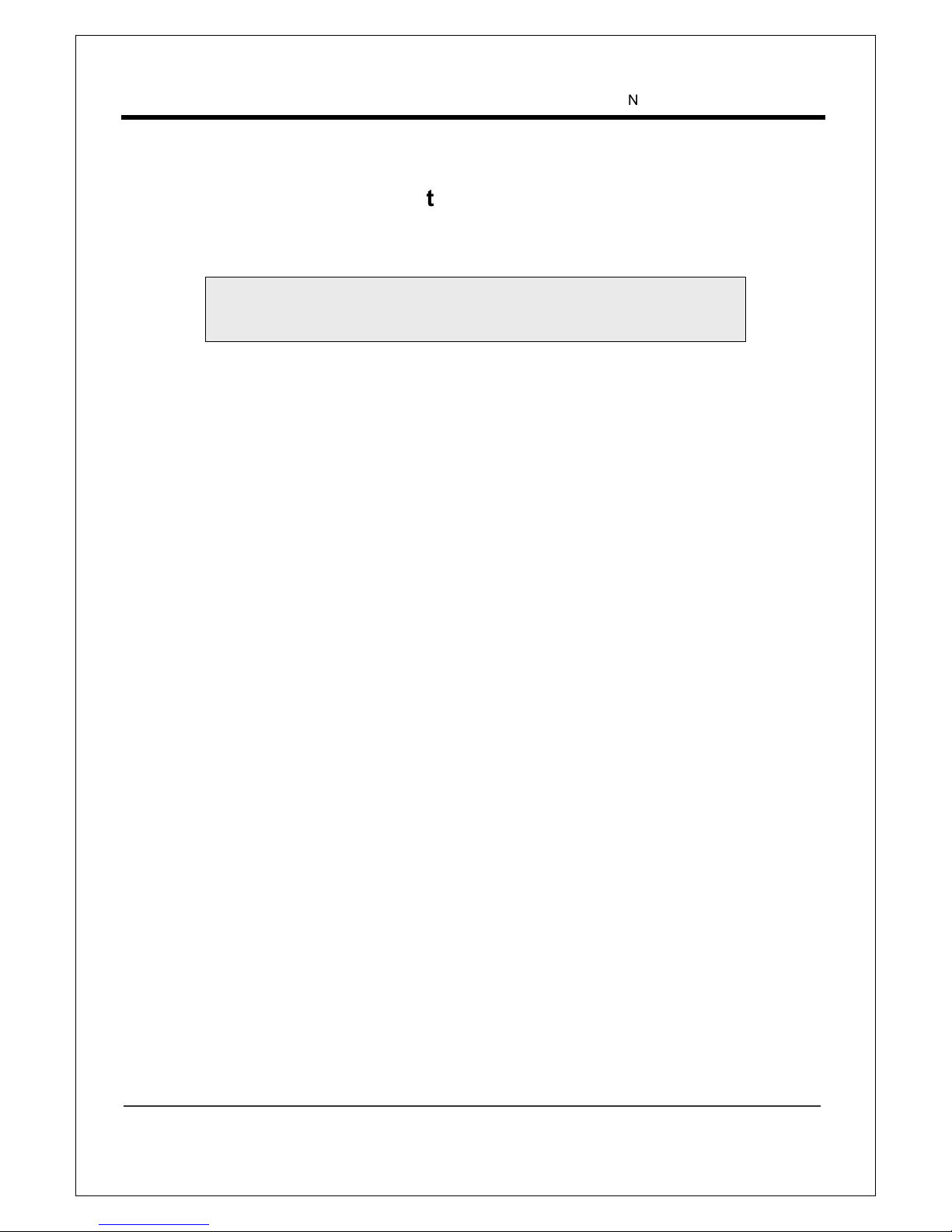
NCAM-531BIR User Manual
1.3 Megapixel IP Camera Manual
2/44
Safety Precaution
Make sure to turn off the power before installing NCAM-531BIR.
Do not install under the direct sunlight or in dusty areas.
Make sure to use the product within the temperature and humidity specified in the specification.
Do not operate the product in presence of vibrations or strong magnetic fields.
Do not put electrically conducting materials in the ventilation hole.
Do not open the top cover of the product. It may cause a failure or electric shock on the
components.
To prevent from overheating, make sure to keep the distance at least 10cm from the ventilation
hole.
Make sure proper voltage (220V/100V) before connecting the power.
We appreciate your purchasing NCAM-531BIR.
Before installing the product, please read the following with care.
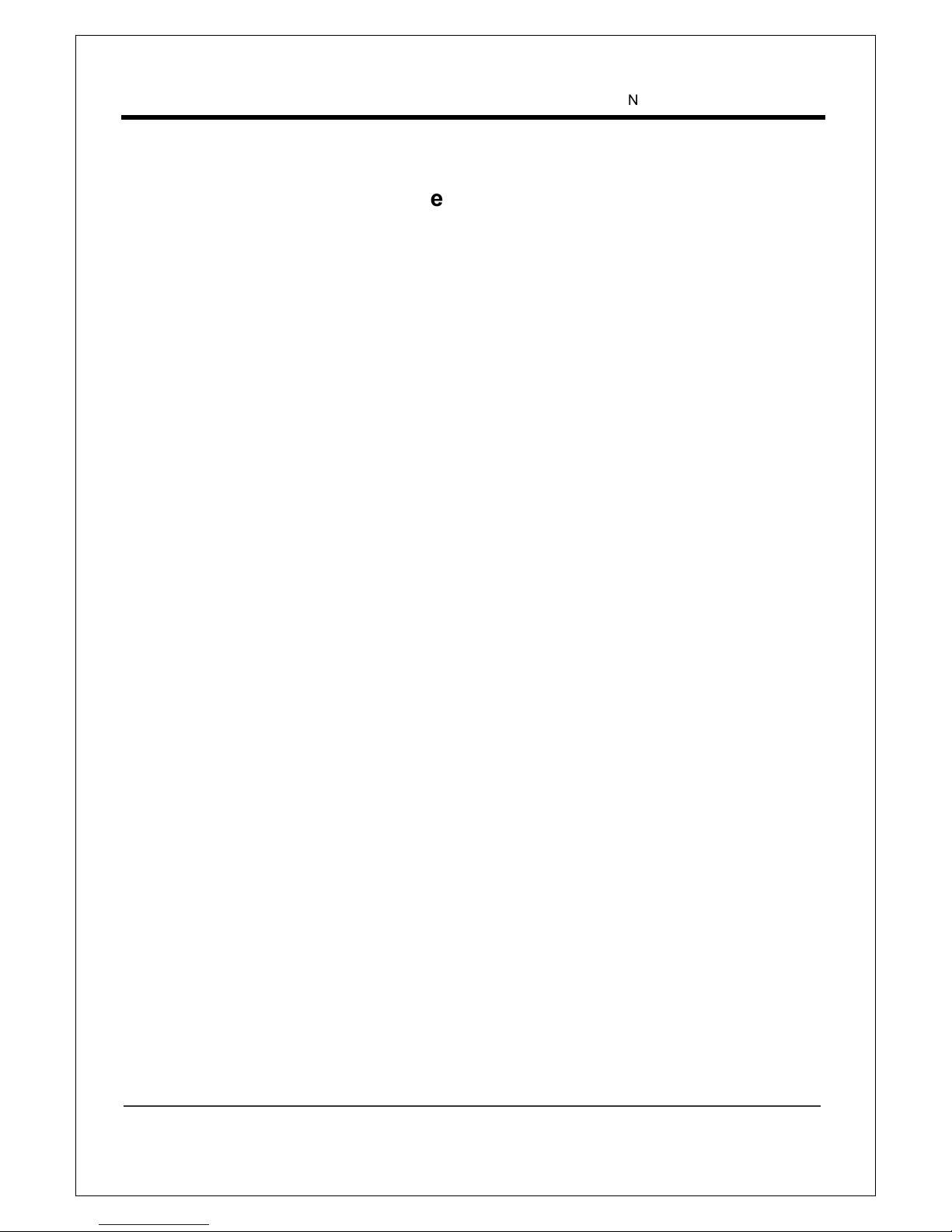
NCAM-531BIR User Manual
1.3 Megapixel IP Camera Manual
3/44
Table of Content
Table of Content .............................................................................................................................. 3
1. Introduction ................................................................................................................................. 4
About This Manual .................................................................................................................... 4
Features ................................................................................................................................... 4
Product and Accessories .......................................................................................................... 5
Part Names and Functions ....................................................................................................... 6
3. System Connections ............................................................................................................. 8
2. Installation ................................................................................................................................. 11
Check if it works ..................................................................................................................... 12
3. System Operation .................................................................................................................. 13
Remote Video Monitoring ....................................................................................................... 13
Initialization of IP address ....................................................................................................... 15
4. Remote Configuration ............................................................................................................... 16
Using Web Brower .................................................................................................................. 16
System Configuration ............................................................................................................. 17
Video Configuration ................................................................................................................ 21
Audio Configuration ................................................................................................................ 26
Network Configuration ............................................................................................................ 27
Serial Configuration ................................................................................................................ 32
Event Configuration ................................................................................................................ 34
Preset Configuration ............................................................................................................... 37
Record Configuration .............................................................................................................. 38
User Configuration .................................................................................................................. 39
Camera Configuration ............................................................................................................ 41
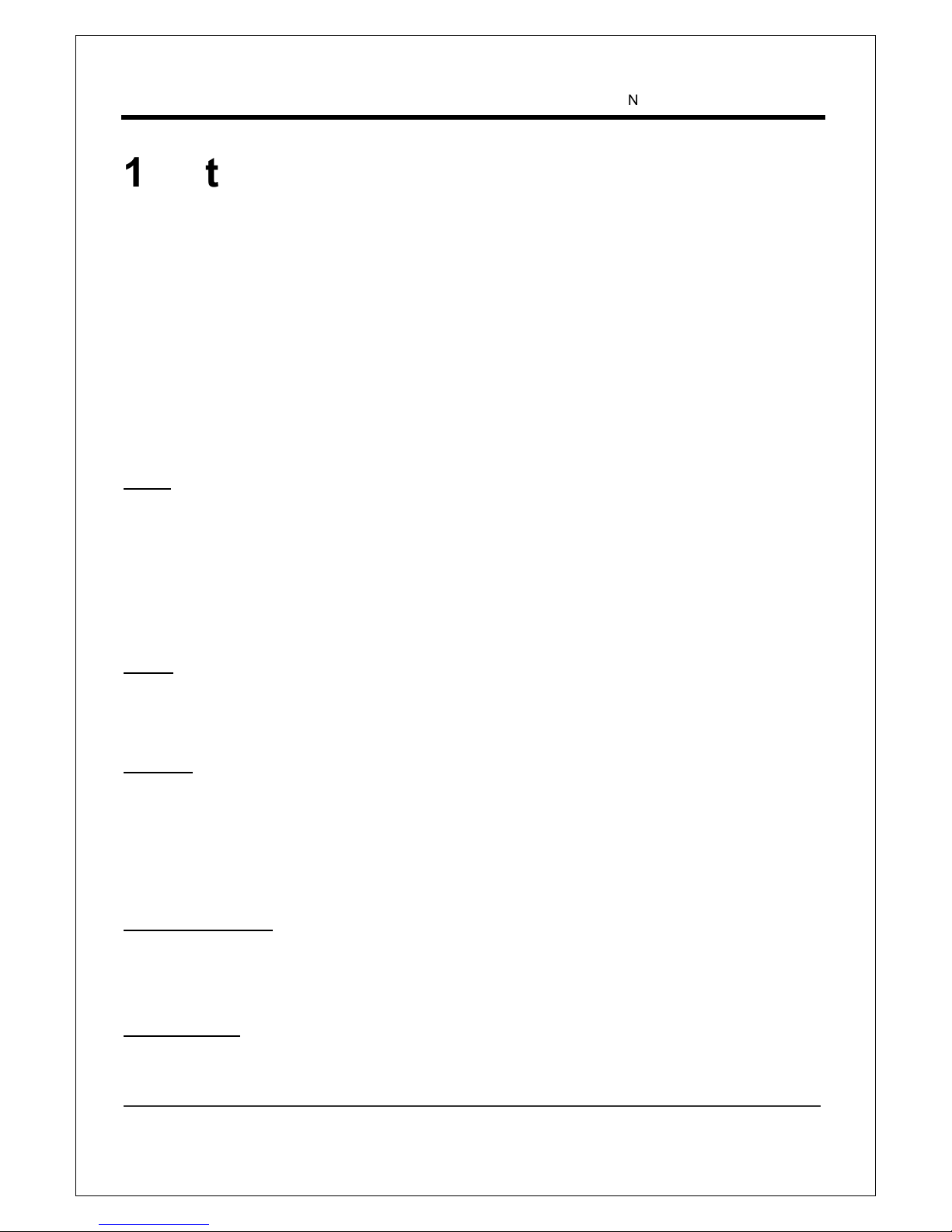
NCAM-531BIR User Manual
1.3 Megapixel IP Camera Manual
4/44
1. Introduction
About This Manual
This user manual provides information on operating and managing the premium network camera, NCAM531BIR. The manual includes instructions of installation, operation and configuration of NCAM-531BIR as
well as how to make troubleshooting.
Features
NCAM-531BIR is a 1.3 Megapixel network-based camera with remote live monitoring, audio monitoring and
control via an IP network such as LAN, ADSL/VDSL, and Wireless LAN.
Video
Highly efficient compression algorithm, H.264 & MJPEG support
18 kinds of compression and resolutions: CIF (352x240) - QVGA(1280 x 960)
Wide range of transmission rates: 32kbps ~ 8Mbps
Various transmission modes: CBR, VBR
Motion detection
Audio
Multi-transmission mode: Simplex (NCAM-531BIR Client PC or Decoder, Client PC or Decoder
NCAM-531BIR), Full Duplex
Network
Fixed IP & Dynamic IP (DHCP) support
1:1, 1:N support
Multicasting
Automatic transmit rate control according to network conditions
Sensor and Alarm
Support direct connections of external sensor and alarm devices
Event Alarm
User Interface
Diagnose and upgrade through dedicated program called True Manager
System configuration using Internet Explorer

NCAM-531BIR User Manual
1.3 Megapixel IP Camera Manual
5/44
High Reliability
Reliable embedded system
Product and Accessories
NCAM-531BIR
Quick Manual
SW and User Manual CD
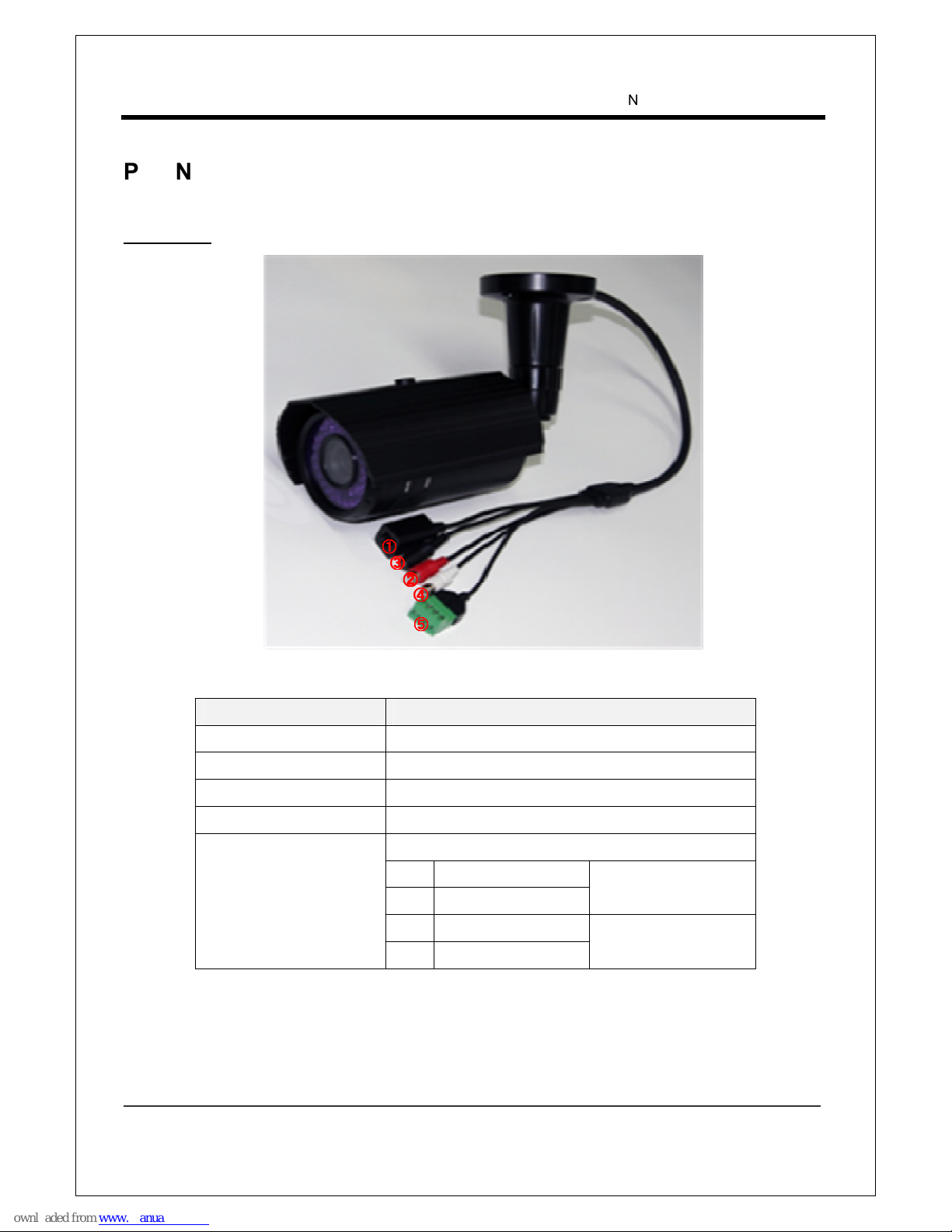
NCAM-531BIR User Manual
1.3 Megapixel IP Camera Manual
6/44
Part Names and Functions
Connector
Connector Function
1. NETWORK Ethernet (RJ45)
2. POWER INPUT DC 12V
3. AUDIO OUT(RED) Connect jack from speaker
4. AUDIO IN (WHITE) Connect jack from line level audio source
5. ALARM & SENSOR
T/Block – 4pin
A SENSOR IN
Normal Open
B GND
C ALARM OUT Normal Open
Relay, Max 30Vdc, 1A
D ALARM COMMON
④④④④
③③③③
⑤⑤⑤⑤
①①①①
②②②②
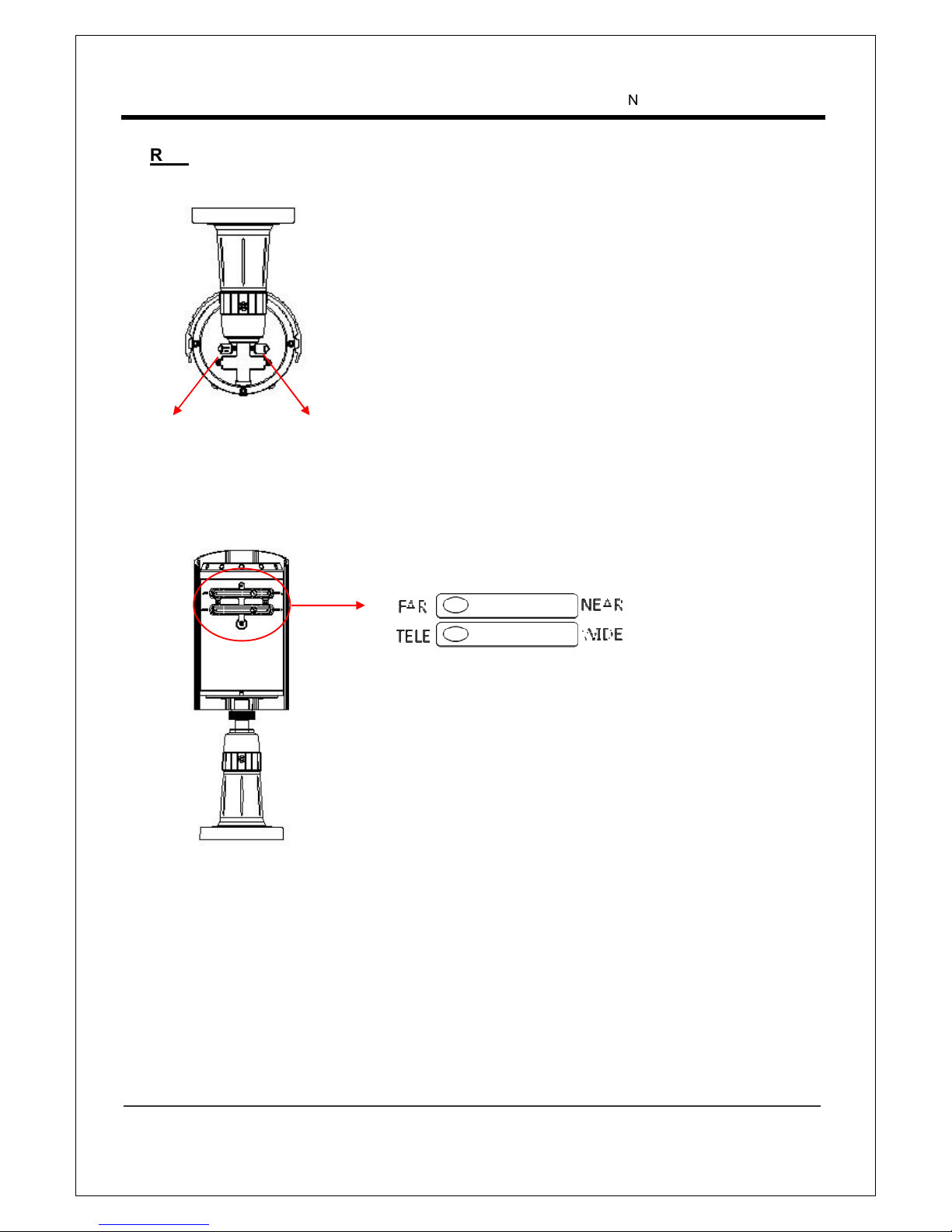
NCAM-531BIR User Manual
1.3 Megapixel IP Camera Manual
7/44
Rear
Reset Button: Push the reset switch for more than 5seconds to
reset the camera.
Video Output: Composite video output (1 Vpp 75ohm, pitch
2mm connector)
Reset Button Video Output
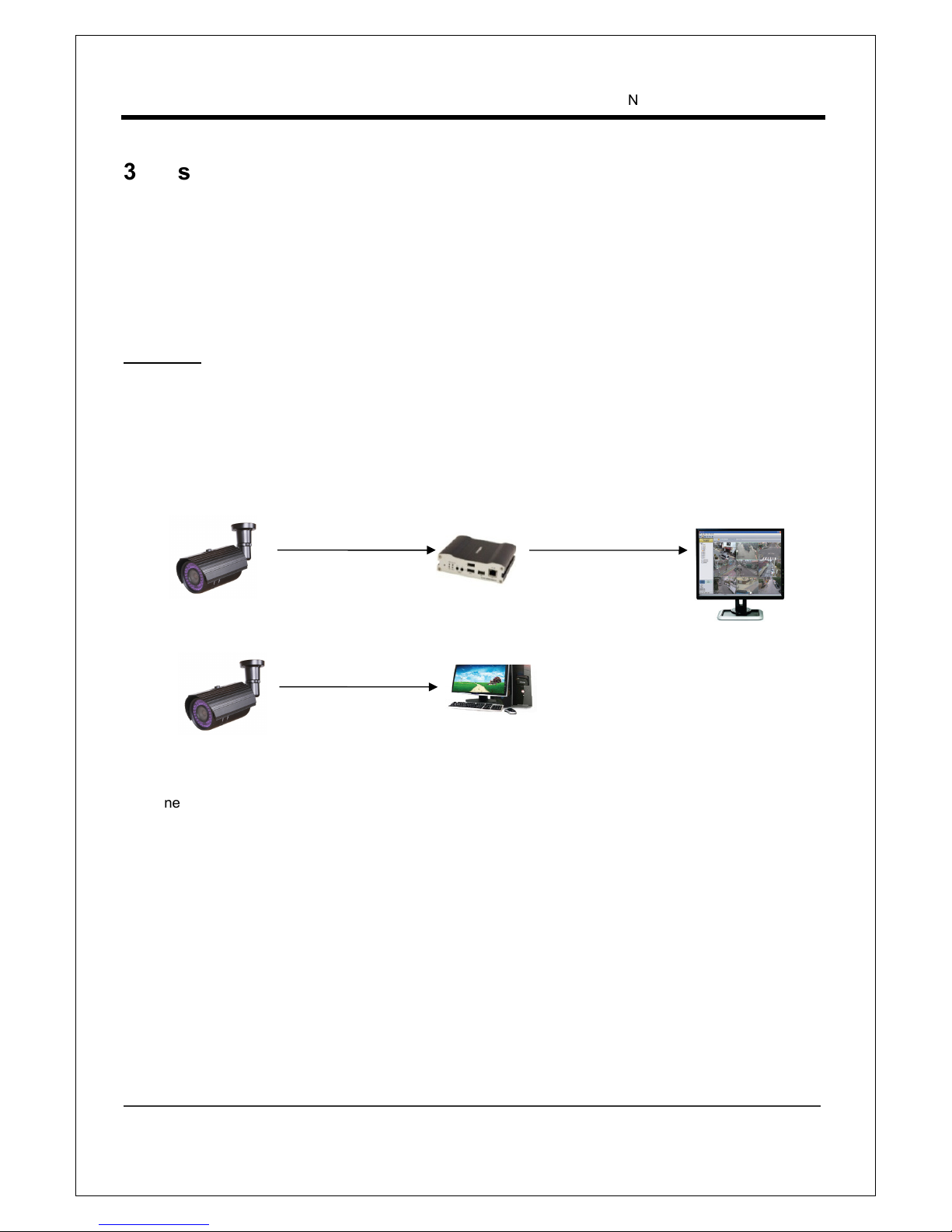
NCAM-531BIR User Manual
1.3 Megapixel IP Camera Manual
8/44
3. System Connections
NCAM-531BIR IP Cameras can be connected in either 1 to 1 connection where one NCAM-531BIR is
connected one PC client or a decoder system or 1 to many connections where one NCAM-531BIR can be
connected several PCs and decoder systems.
Topology
Generally, NCAM-531BIR and PC or a decoder is connected in 1-to-1 mode or 1-to many configuration.
1:1 Connection .
One NCAM-531BIR is installed at a site where video images are transmitted. A PC or a decoder is
installed at a central location to receive and view the video images on an analog monitor. Audio and
serial data are transferred in either direction.
Site
Remote Center (Decoder)
Remote Center
Site
Remote Center (PC SW)
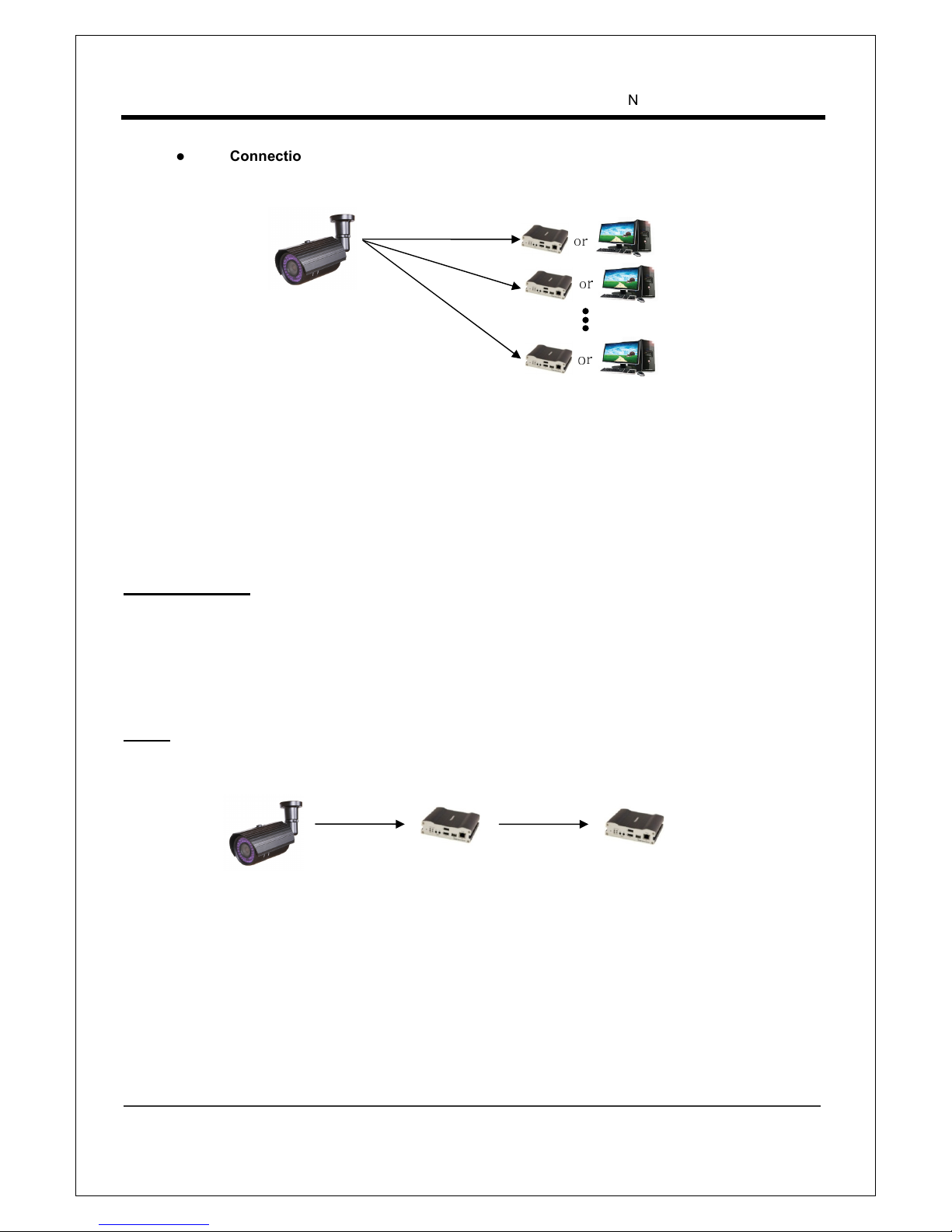
NCAM-531BIR User Manual
1.3 Megapixel IP Camera Manual
9/44
or
or
or
1:N Connection .
In this configuration, a site can be monitored from many remote central locations. Although up to 64 PCs
or decoders can be connected to one NCAM-531BIR, in the real network environment, network
bandwidth can limit the maximum connections. Functionally, the central monitoring system (CMS)
software provided can replace the decoder.
Multicast Mode
If the network supports multicasting, a large number of decoders can be used to receive video effectively
from a NCAM-531BIR using a single streaming of video and audio. However, multicast mode is possible
only when network environment supports multicast.
Relay
Video and audio data can be retransmitted from a center to another center. The arrangement is useful
when the network bandwidth to the site is limited while there are more than one center want to monitor
the site.
Site
Remote Center
Site
Center 1(Decoder)
Center 2 (Decoder)

NCAM-531BIR User Manual
1.3 Megapixel IP Camera Manual
10/44
CMS (Central Monitoring System)
CMS (Central Monitoring System) is a Window-based remote monitoring program in order to monitor or
control video, audio, and events in real time from several IP cameras or video servers. Please refer to
the CMS User Manual for more in detail..
Site
Remote Center
Site
Remote Center (Decoder)
CMS
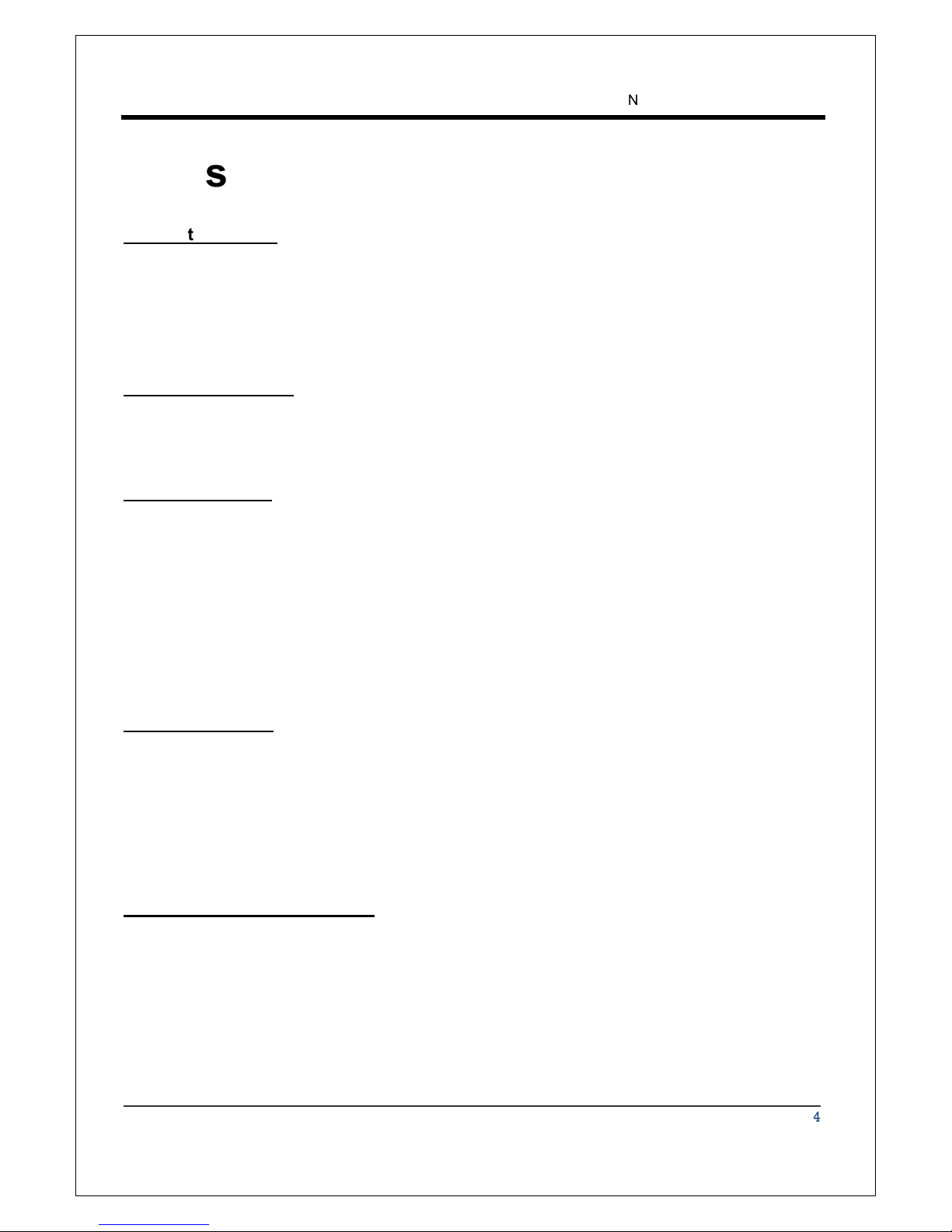
NCAM-531BIR User Manual
1.3 Megapixel IP Camera Manual
11/44
2. Installation
Connecting Power
1. Carefully check the voltage and current capacity of the rated power.
2. After confirming the power source, connect power adaptor and connect the 12V DC connector to
the system
Connecting Network
1. Plug network cable to Ethernet port (RJ-45 network port).
Connecting Video
1. To display video through the composite video output, connect to a monitor using BNC coaxial
cable
2. Set Enable Preview option “ON” on the Video tab of web page.
(Please refer to the Video Configuration part)
In case that video transmission distance is long, video data may not be transmitted due to a
reduction in the video signal. In order to prevent it, install a repeater in the middle.
Connecting Audio
Audio is full-duplex. It is possible to set the mode as Tx-only, Rx-only or Tx-Rx.
1. Connect audio input and output ports to audio devices accordingly.
2. The Audio signal required is line level, so an audio equipment with an amp, mixer or other amplifier
should be used.
Connecting Sensor and Alarm
Connect sensor and alarm devices to corresponding terminals accordingly.
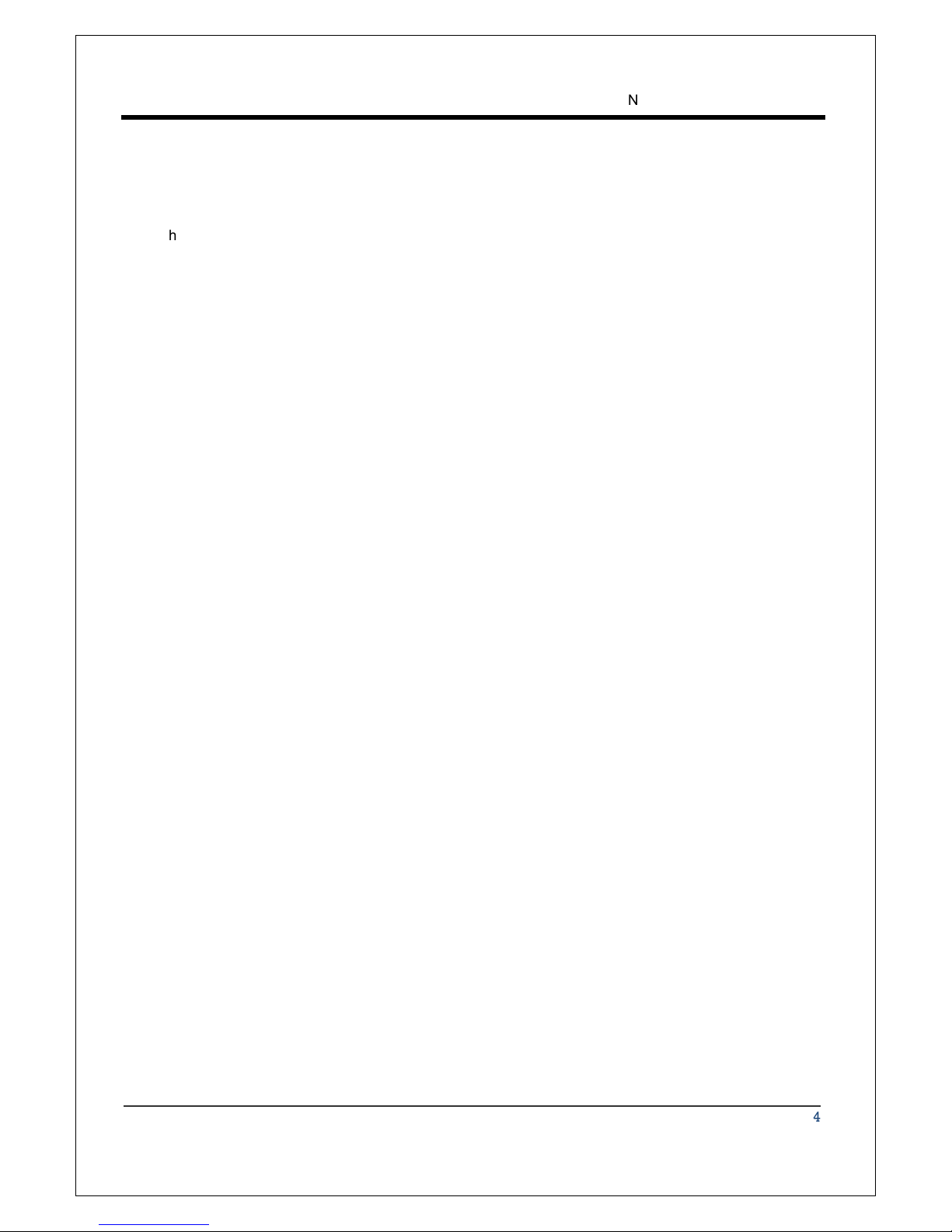
NCAM-531BIR User Manual
1.3 Megapixel IP Camera Manual
12/44
Check if it works
Once the power is supplied to the camera, it will start booting. The system will boot up to an operating mode
after approximately 40-60 seconds.
The software provided in the CD called True Manager allows you to check the IP address and other network
details of the camera. Please refer to the True Manager manual for instructions on how to find the IP address
of the camera and change it if required.

NCAM-531BIR User Manual
1.3 Megapixel IP Camera Manual
13/44
3. System Operation
Remote Video Monitoring
There are two ways to monitor video when the decoder system and NCAM-531BIR is connected. In order for
a proper operation, an IP address must be set accordingly. Please refer to True Manager in Chapter 3 or
Remote Setting in Chapter 4 for further details.
Default ID : admin Default Password : 1234
Video Monitoring using Internet Explorer
Open Internet Explorer and enter NCAM-531BIR’s IP address. The system will ask for confirmation to install
Active-X control. Once authorized, the Internet Explorer will start to display video images from NCAM531BIR as shown below.
Default IP Address : http://192.168.10.100
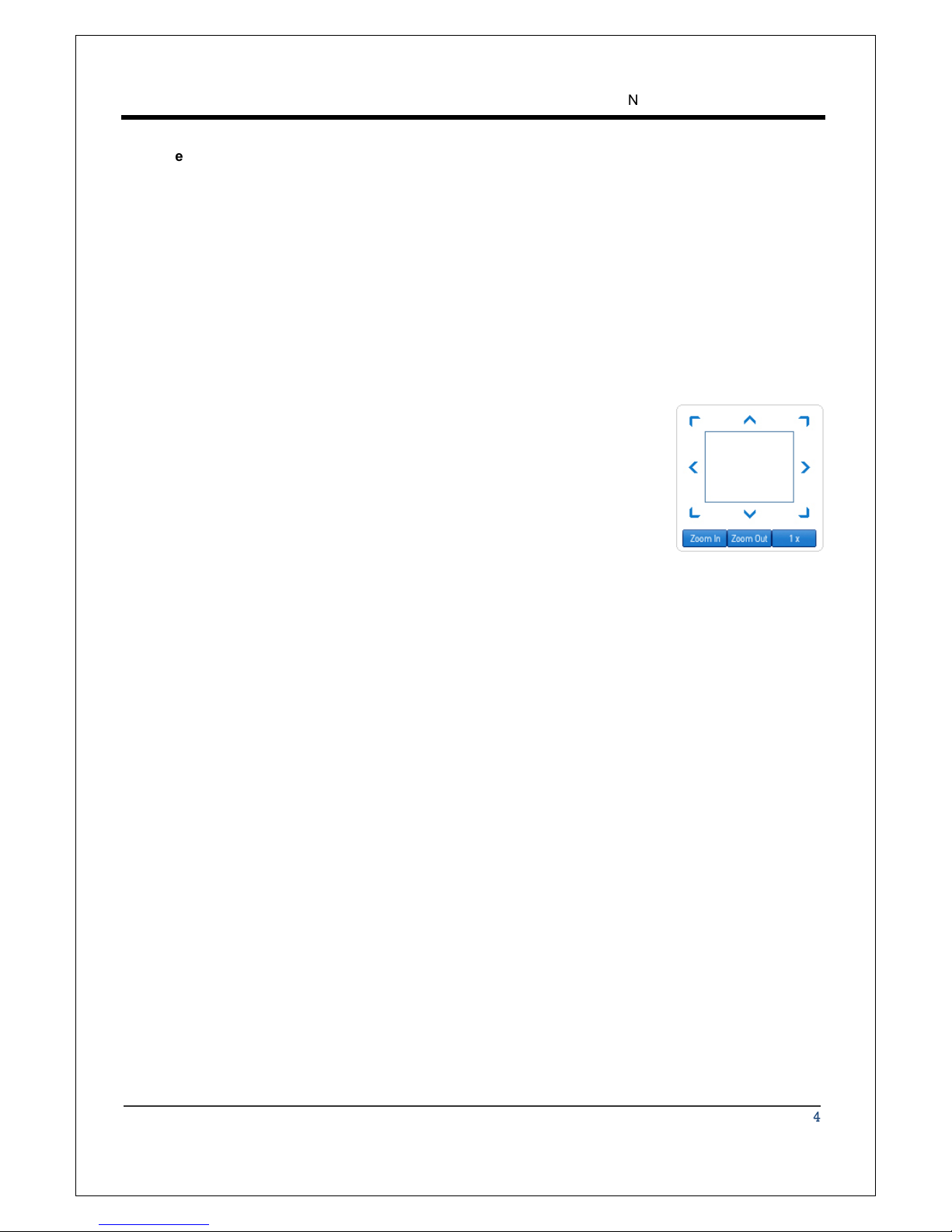
NCAM-531BIR User Manual
1.3 Megapixel IP Camera Manual
14/44
Video Selection
Select the Video stream to be viewed: Primary or Secondary
NCAM-531BIR is capable of dual streaming; primary streaming and secondary streaming.
Video will be displayed according to the resolution set on video configuration. If dual streaming (“Use
Dual Encode” Menu in Video page) is not activated, secondary video is not available
Screen Size
Screen size is initially adjusted according to the compression resolution. If you click x1/2 icon, the whole
screen size will be reduced in half.
Digital Zoom
Control the Digital zoom on the screen
The more the camera zooms in, the smaller the square of control panel is.
Position of the image can be changed by moving position of the square. Max
x5 Digital Zoom is available. If you press x1, the screen will return to the
normal size.
PTZ Control Panel : In case of this product, this function is not available.
PTZ Control Panel is used for controlling external PTZ devices when the external PTZ devices are
connected through serial port.
Focus Near, Focus Far, Auto Focus
Adjust the focus
Menu On, Enter, ESC: In case of this product, this function is not available.
Display and control OSD(On Screen Display) menu if OSD menu is supported.
- Menu On: Display OSD menu list
- Enter: Select or operate menu items
- ESC: Cancel or go back to the previous menu
Sensor Input
NCAM-531BIR supports one sensor input. Status of the sensor is displayed in real time. When the
sensor connected to NCAM-531BIR is working, the light turns red.
Alarm Output
NCAM-531BIR supports one Alarm output. A number icon indicates status of the alarm device. To
operate the alarm device, press the number icon.

NCAM-531BIR User Manual
1.3 Megapixel IP Camera Manual
15/44
Screen Capture
Capture pictures and store them as BMP or JPEG files.
Audio Transfer
Transfer audio from a PC that displays video image currently to NCAM-531BIR.
Video Monitoring with Decoder System
Once NCAM-531BIR’s IP address is set in the remote IP address section of the decoder, the decoder system
will connect to NCAM-531BIR and start receiving the video images. Normally, a monitor connected to the
decoder will display video images
Initialization of IP address
If a system IP address is lost, the system can be reset to the system default IP address using the reset
button in the back side of the system.
1. While system is in operation, press the reset button for more than 5 seconds.
2. The system will reboot automatically
3. Once the system reboots, IP address will be set to the system default as below.
•••• IP mode Fixed IP •••• IP address 192.168.10.100
•••• Subnet mask 255.255.255.0 •••• Gateway 192.168.10.1
•••• Base port 2222 •••• HTTP port 80

NCAM-531BIR User Manual
1.3 Megapixel IP Camera Manual
16/44
4. Remote Configuration
Using Web Brower
Remote setting is available by using web browser. Enter IP address of NCAM-531BIR and then a live view
screen appears as below. Press Setup button located in the upper right area of the monitoring screen to go
to the server setup. For Remote Setting, user should be authorized higher than manager level.
The configurations are grouped into 10 categories: System, Video, Audio, Network, Serial, Event,
Preset, Record, Camera and User. Any configuration changes are not applied until Apply button is
pressed. Leaving the page without pressing Apply button, any changes in the page will be discarded.
Enter IP Address
Press Setup button

NCAM-531BIR User Manual
1.3 Megapixel IP Camera Manual
17/44
System Configuration

NCAM-531BIR User Manual
1.3 Megapixel IP Camera Manual
18/44
General
System ID
Enter System ID that is used as a camera title
The set System ID is displayed with video image on Web browser. The System ID is also transferred to
remote software, such as CMS, and displayed on it.
Language
Select the language to be used for web-based configuration
Firmware
Firmware version
Display the current firmware version
Board ID
Display the Network board ID of NCAM-531BIR recognized by system
Upgrade
Upgrade firmware
1. Press Browse button to select a firmware file from PC.
2. Press Firmware Upgrade button to start to upgrade.
3. Messages for showing status (downloading / upgrading) will be displayed.
4. The camera will reboot automatically after completing upgrade. Do not turn the camera off during
upgrading

NCAM-531BIR User Manual
1.3 Megapixel IP Camera Manual
19/44
Time
Start Time
Latest the camera’s booting date and time
Current Time
Current date & time
Enter a new date and time and press Set Current Time button to update date & time
Time Format
Change the time format. Selectable time formats are as below
- YYYY/ MM/ DD hh: mm:ss (Ex. 2010- 4- 11 18:18:42)
- DD/ MM/ YYYY hh: mm:ss (Ex.11- 4- 2010 18:18:42)
- MM/DD/ YYYY hh:mm: ss (Ex. 4- 11- 2010 18: 18:42)
Time Zone
Select time zone of where the camera is installed.
Depending on the time zone, “Automatically adjust clock for Daylight Saving Time” can be selected.
.
Automatically synchronize with NTP server
Synchronize the camera time with an NTP server using NTP (network time protocol).
Name of the NTP server should be registered on NTP server Name.
Reboot
Reboot the camera.
Do not press the Reboot button unless the server needs a reboot.
A time zone is a region of the earth that has uniform standard time, usually referred to as the local
time. By convention, time zones compute their local time as an offset from UTC (Coordinated
Universal Time). In casual use, GMT (Greenwich Mean Time) can be considered equivalent to UTC.
Local time is UTC plus the current time zone offset for the considered location
The Network Time Protocol (NTP) is a protocol for synchronizing the clocks of computer systems
over packet-switched, variable-latency data networks. It is designed particularly to resist the effects
of variable latency by using a jitter buffer.

NCAM-531BIR User Manual
1.3 Megapixel IP Camera Manual
20/44
Factory Reset
Current IP Address of NCAM-531BIR is changed to default IP Address, 192.168.10.100.
System log and user registrations are also cleared. The other setting value will be remained.
Note that Password will not be changed by the factory reset for the security purpose. Please contact the
manufacturer when you forget your password.

NCAM-531BIR User Manual
1.3 Megapixel IP Camera Manual
21/44
Video Configuration

NCAM-531BIR User Manual
1.3 Megapixel IP Camera Manual
22/44
Encode
Enable Preview
1. Select ON to enable to display video on the monitor that is connected to the composite or HD-SDI
video port.
2. Select the Output format accordingly in the end of the Video page.
Note that when Enable Preview is ON, dual streaming is not available.
When the video is transmitted directly to the monitor through BNC cable, the video does not go thorough
network and encoding. Therefore, there is less delay and no an effect from network limitation.
Resolution
Select video encoding resolution.
13 steps of the resolution are available.
Scaling option is used when encoding resolution is different from input compression. Without Scaling
option, input video will be cut according to encoding resolution. On the other hand, if Scaling is selected,
input video will be adjusted according to encoding resolution.
Frame rate
Determine the maximum number of frames per second for the video stream.
1,2,3,4,5,6,8,10,15,20,25 and 30 frame rate can be selected. The actual frame rate of video can be less
than the maximum frame rate set due to the network bandwidth limitation
Preference
Select encoding mode to control video quality: Quality or Bit rate.
If ‘Bit rate’ selected, the video encoding will be effected by the ‘Bit rate’ value entered. Therefore, “Bit
rate” mode is CBR (Constant Bit rate) encoding.
If ‘Quality’ selected, the video encoding will be effected by the quality of image selected. Therefore,
“Quality” mode is VBR (Variable Bit Rate) encoding.

NCAM-531BIR User Manual
1.3 Megapixel IP Camera Manual
23/44
Quality
Select Video quality. 7 levels of quality are available.
Quality mode (VBR encoding) adjusts the bit rate according to the image complexity, using higher
bandwidth for increased activity in the video and lower bandwidth for decreased activity. It is preferred
when the activity change in the video is significant or the network capacity is insufficient to allot certain
bit rate continually.
Bit rate
Determine bit rate value between 0 ~ 8000kbps.
Bit rate mode (CBR encoding) allows you to set a fixed target bit rate that consumes a predictable
amount of bandwidth. If the network capacity is good enough to allot certain bit rate and substantial bit
rate is set, lowering quality can be prevented regardless of the activity change in the video.
I-Frame Interval
Determine I-frame Interval between 0 and 255.
There will be no I-frames if 0 is selected.
H.264 Profile
Select H.264 Profile: High Profile or Baseline Profile
The standard defines various sets of capabilities, which are referred to as profiles, targeting specific
classes of applications.
- High Profile (HiP)
The primary profile for broadcast and disc storage applications, particularly for high-definition
television applications (for example, this is the profile adopted by the Blu-ray Disc storage format and
the DVB HDTV broadcast service).
- Baseline Profile (BP)
Primarily for low-cost applications that require additional data loss robustness, this profile is used in
some videoconferencing and mobile applications. This profile includes all features that are supported
in the Constrained Baseline Profile, plus three additional features that can be used for loss
robustness (or for other purposes such as low-delay multi-point video stream compositing).

NCAM-531BIR User Manual
1.3 Megapixel IP Camera Manual
24/44
Dual Encode
Use Dual Encode
1. Select Off button on the Enable Preview to enable to use Dual Encode
2. Select ON to enable to use Dual Encoding
The secondary video can be viewed on Live View window by selecting Secondary on Video selection
Dual Compression Algorithm
Select H.264 or MJPEG for the secondary streaming.
Maximum resolution is1280 x720 and 9 steps of resolution are available. If MJPEG is selected, only
“Quality” mode is supported
Motion Detection
Use Motion Detection
Determine to use Motion Detection function
Motion Detection Area Editing
Configure regions for motion detection. Regions of arbitrary shape can be configured by the following
steps.
Select Enable on Edit tab
Select editing Mode. Set is for including cells to motion detection region
and Erase is for excluding.
Select cells using the right button of the mouse. Multiple cells can be selected
conveniently by press and dragging.
Press Apply Edited Area to save the editing

NCAM-531BIR User Manual
1.3 Megapixel IP Camera Manual
25/44
Sensitivity
Sensitivity is the condition to trigger an event of motion detection.
The value determines the sensitivity of the motion detection within a block: the smaller, the more
sensitive. It is selectable from 0 to 10.
Information Display
System ID and/or server time can be display over the video window in Internet Explorer. Each item can
be turn on or off separately, and position also can be configure. This information is displayed after the
video is decompressed
Burn-in OSD
Insert system ID and date/time in the compressed video. System ID and time respectively can be
turned on or off in the video. And position and Font size can be selectable.
Note that since time information is inserted when video is compressed, the change of the time can be
considered as motion. Therefore, even though there is no motion, motion detection can be activated. In
order to prevent it, exclude the area of displayed time by Motion detection area editing.
Output Format
Output Format menu appears only when Enable Preview is on
Select the output format for the monitor preview according to the video output and monitor
specification..

NCAM-531BIR User Manual
1.3 Megapixel IP Camera Manual
26/44
Audio Configuration
Algorithm
Algorithm
Select the audio algorithm: G.711 or AAC
Bit rate
Select the Bit rate between 64kbps and 128kbps when AAC is selected
The sampling rate is fixed to 32KHz when AAC is selected.
Note that when NCAM-531BIR is connected to a decoder, the decoder’s audio algorithm should be set
identically to transmit audio properly.
Mode
Select audio operation mode
Mode Action
Off No operation
Tx-Only Transmit only
Rx-Only Receive only
Tx & Rx Transmit and Receive
Input Gain
Set audio input gain from 0 to 31.

NCAM-531BIR User Manual
1.3 Megapixel IP Camera Manual
27/44
Network Configuration

NCAM-531BIR User Manual
1.3 Megapixel IP Camera Manual
28/44
Local
IP mode
Select the IP mode: Fixed IP or DHCP (Dynamic Host Configuration Protocol)
Depending on the selected mode, further configuration items come as follows
IP Mode Selection Description
Fixed IP
Local IP Fixed IP address
Local
Gateway
Gateway IP address
Local Subnet Subnet mask
DHCP
N/A
☞Please ask IP address information from ISP provider or network manager.
DNS
Obtain DNS server address automatically
Get DNS server address automatically when IP mode is DHCP.
Use the following DNS server addresses
Enter the DNS server IP address.
- Primary DNS server
- Secondary DNS server
Port
Base Port
Enter the Base Port number.
Network base port is use for communication between systems. In order for NCAM-531BIR and remote
systems (decoder or CMS, NVR software) to be connected, the port number must be identically
set.
Domain Name System (DNS) is a database system that translates a computer's fully qualified
domain name into an IP address. Networked computers use IP addresses to locate and connect to
each other, but IP addresses can be difficult for people to remember. For example, on the web, it's
much easier to remember the domain name www.amazon.com than it is to remember its
corresponding IP address (207.171.166.48). Each organization that maintains a computer network
will have at least one server handling DNS queries. That server, called a name server, will hold a list
of all the IP addresses within its network, plus a cache of IP addresses for recently accessed
computers outside the network.

NCAM-531BIR User Manual
1.3 Megapixel IP Camera Manual
29/44
HTTP Port
Enter HTTP port used for web-based connection
RTSP Port
Enter RTSP port used for RTSP-based connection. The default RTSP port is 554
RTSP (Real Time Streaming Protocol) is a standard for connected client(s) to control streaming data
over the World Wide Web
Authentication
RTSP Authentication
If RTSP Authentication set to ON, user should enter correct User ID and Password when any RTSP
client is connected.
RTP Session
RTP (Real-Time Transport Protocol) is an Internet protocol used for transmitting single real-time
multimedia data such as audio and video to a select group of connected clients. Normally RTSP uses
RTP to format packets of multimedia content. RTP Session menu is used when the RTP only streaming
without RTSP connection. RTP stream will be transmitted to the destination set. The SDP (Session
Description Protocol) file can be found in the server, and a client can retrieve it using http connection.
Related settings are as following.
- Destination IP : Set the IP Address for your destination system which will receive RTP stream
- Destination Port : Set the Port for your destination system which will receive RTP stream
- User Name: Enter the User name that will be used as session name in the SDP file.
- File Name: Enter the file name that will be used as the name of the SDP file. Then, it can be
accessed through http://ServerAddress/filename

NCAM-531BIR User Manual
1.3 Megapixel IP Camera Manual
30/44
SNMP
NCAM-531BIR can be used as an SNMP agent. It is compatible to both SNMPv1 and SNMPvec.
Settings for using SNMP (Simple Network Management Protocol) are as following
- SNMP Listen Port: The port is for connecting external devices when system operates as a SNMP
client. SNMP is not used by setting 0 value.
- SNMP Trap Destination IP: Set the SNMP Trap Destination IP.
- SNMP Trap Destination Port: Set the SNMP Trap Destination Port. SNMP is not used by setting 0
value.
Multicast
Multicast IP
The multicast IP address selection range is between 224.0.1.0 and 238.255.255.255. The selection can
be used only when media protocol is set to Multicast. The Multicast menu is used for the Multicast
connection request from a decoder or CMS / NVR software to transmit Multicast stream to the decoder
or CMS / NVR software. The multicast address must be the same for the system to be connected using
multicast protocol.
DDNS
Select the DDNS (Dynamic DNS) server to use. One of the two servers can be selected.
True DNS: TrueDNS service is used in this mode. Systems can be registered on the website for
TrueDNS service: http://ns1.truecam.net. System will get a domain name of xxx.truecam.net style.
Please, refer to user guide document for True DNS service.
DynDNS: DynDNS service is used in this mode. Refer www.dyndns.org for details. ID, Password and
Domain name are needed when DynDNS is set.
Simple Network Management Protocol (SNMP) is used by network management systems to
communicate with network elements. SNMP lets TCP/IP-based network management clients use a
TCP/IP-based internetwork to exchange information about the configuration and status of nodes.
SNMP can also generate trap messages used to report significant TCP/IP events asynchronously to
interested clients. For example, a router could send a message if one of its redundant power supplies
fails or a printer could send an SNMP trap when it is out of paper

NCAM-531BIR User Manual
1.3 Megapixel IP Camera Manual
31/44
Check IP Disable: If “Check IP Disable” is selected, IP Server will skip to check its own IP. In Fixed IP
mode, the set IP will be registered on DDNS server. In DHCP mode, the Allotted IP will be registered on
DDNS server. Normally Check IP Disable can be unchecked.
Bitrate control
When there are more than one client connected to NCAM-531BIR, due to bandwidth difference among
the clients some of them do not have enough bandwidth to receive encoded stream completely. In this
case, it is possible to select the way to stream video to clients as following.
- Frame Drop Mode: Encoding will be adjusted to the client with the highest bandwidth. Clients with
limited bandwidth may not receive all the frames
- Suppression Mode: Bit rate and frame rate are adjusted most efficiently for all clients. In this case,
all clients can be affected by the averaged bit rate and frame rate.
Address Info
Followed network information is displayed (Read only)
- IP Address: The Camera own IP address. This information is useful when the camera’s IP mode
is set to DHCP.
- Domain Name: In case the camera is registered at DDNS server, the registered domain name is
displayed.
- MAC Address: Display the MAC address of the camera. In case the camera is registered at DDNS
server, the MAC address is used in DDNS registration.
- Connecting: Client IP Addresses that are currently connected to system are listed. (1) Indicates
Primary streaming and (0) indicates secondary streaming.
Dynamic DNS is a method, protocol, or network service that provides the capability for a networked
device, such as a router or computer system using the Internet Protocol Suite, to notify a domain name
server to change, in real time (ad-hoc) the active DNS configuration of its configured hostnames,
addresses or other information stored in DNS.

NCAM-531BIR User Manual
1.3 Megapixel IP Camera Manual
32/44
Serial Configuration

NCAM-531BIR User Manual
1.3 Megapixel IP Camera Manual
33/44
Serial Port Configuration : In case of this product, this function is not available
The serial ports can be configured as follows.
Each of the serial ports configurations must be same as the connecting device.
Mode Selection
Bitrate
2400, 4800, 9600, 19200, 38400, 57600,
115200 bps
Data Bits 5, 6, 7, 8 bits
Parity NONE, EVEN, ODD bit
Stop Bit 1, 2 bit
PTZ : In case of this product, this function is not available
PTZ Type: Select the type of PTZ camera or receiver.
PTZ ID: Since it is possible to control multiple PTZ cameras or receivers over single control line, each
camera or receiver will be assigned with unique ID. Enter PTZ ID of a camera or receiver for control.
The ID value range can be between 0 and 255.
PTZ Port: Select the serial port used for PTZ camera control.
Direct Keyboard Control: Keyboard controller can be connected to the camera to control zoom and
focus
Sensor Type
There is one sensor input port on NCAM-531BIR. The sensor port can be configured to the following.
Function Operation
OFF Not used
NO (Normally
Open)
The port is normally open and activated when
closed.
NC (Normally
Closed)
The port is normally closed and activated
when opened.
The function of the sensor port is set based on the type of the sensor connected.
Sensor Schedule
If you select sensor on, Each sensor port can be enabled or disabled by day(of a week) and hour units.
Sensor is disabled during the grey-colored duration.

NCAM-531BIR User Manual
1.3 Megapixel IP Camera Manual
34/44
Event Configuration

NCAM-531BIR User Manual
1.3 Megapixel IP Camera Manual
35/44
The NCAM-531BIR has one sensor port and one alarm port.
When a decoder system instead of a PC client is connected to a NCAM-531BIR, one system becomes a
Local system and the other a Remote system (Generally a system which is being used by the user is
called as Local system). Then, actions for events can be configured for events from the remote system
as well as for local system. For example, it is possible to turn on an alarm device in local (center)
decoder system when a sensor device in remote (site) IP camera is triggered. Local section configures
the actions for events from local (self) system, and configuration activates local devices and Remote
sections configure the actions for events from remote (peer) system.
The following table lists the possible actions for events.
Action Description
Sensor In One sensor in port
Alarm out Triggers alarm (relay) port.
E-mail
Sends E-mail to the specified address. AVI
file can be attached
FTP Upload AVI file to a specified FTP server
Local & Remote Event Configuration
Sensor1 / Sensor2/ Sensor3 / Sensor4.
Configure the actions when the sensor is activated. Multiple actions can be set for a single event.
On Video Loss
Configure the actions when video input signal is lost. Multiple actions can be set for a single event.
On Motion
Configure the actions when motion is detected. Multiple actions can be set for a single event.
On Disconnect
Configure the actions when the link (connection) with peer system is disconnected. Multiple actions can
be set for a single event.
Alarm and Beep activation duration
Set the duration of alarm or beep activation in case of an event. If it is set to continuous, it will be in
active state until an operator reset it manually.

NCAM-531BIR User Manual
1.3 Megapixel IP Camera Manual
36/44
E-mail Notification
Specify the information to send event information, when E-mail is selected as an event action.
- Server Address: Enter an address of mail(SMTP) server
- Port: Specify a port for SMTP operation (Port 25 is the default port in SMTP operation. If a
different port is configured in the SMTP server, this port needs to be changed accordingly).
- Sender Address: Enter an account registered in the SMTP server.
- ID & password: When the server requires authentication, ID and Password of an E-mail account
need to be entered.
- Destination address: Enter Destination address. More than one address can be entered by
delimiting comma (,) or semi-colon (;). Destination address can take up to 63 characters.
- Video Clip Attaching: Video clip stored at the moment of event can be attached as an AVI or JPEG
file format. In case of using dual Encoding, Primary video or Secondary video (H.264 only) can be
selected.
FTP Upload
Specify the information to upload event information, when FTP is selected as an event action
- Server Address: Enter an address of an FTP server to receive video files
- Port: Specify a port for FTP operation (Port 21 is the default port in FTP operation. If a different
port is configured in the FTP server, this port needs to be changed accordingly.).
- ID & password: Enter ID and Password for accessing the FTP server.
- Upload video: Primary video and Secondary video (H.264 only), JPEG can be selected as an
upload method.
- Number of Frame: Enter frame number of JPEG Capture (from 1 to 10)
- Continuous upload: Continuous upload “on” allows video image to be transmitted regularly,
regardless of occurrence of events.
- Upload duration: Specify recording duration of a video clip to be transmitted. (Max 300 sec)
- Upload interval: Specify transmission interval. (Max 3600 sec)
Recording duration is not included in transmission interval. For example, if Upload interval is
60seconds and Upload duration is 20seconds, a Video clip for 20seconds is transmitted every
80seconds.
Event Record
Specify duration of recording video generated by events to send through E-mail or upload through FTP..
- Pre-event Time: Specify the duration of recording before an event happens.
- Post-event Time: Specify the duration after the event is cleared.
Max duration is 30 seconds

NCAM-531BIR User Manual
1.3 Megapixel IP Camera Manual
37/44
Preset Configuration
In case of this product, this function is not available
This function is only available when a PTZ receiver is used with the camera
Configure up to 15 preset positions. Preset function is not available on some PTZ receivers. Make sure to
check if a PTZ receiver supports preset
Preset Configuration
Set the PTZ Presets by following the next steps
Move cameras to desired view using PTZ control buttons.
Enter Preset name.
Press Set button.
Once all the presets are set, press Save List button.
Move to Preset Position
Select a preset from the Preset and press Go To button, then, the camera will move to the
selected preset position.
Enter Name
Move PTZ Camera
to normal view
Press Set Button
Save

NCAM-531BIR User Manual
1.3 Megapixel IP Camera Manual
38/44
Record Configuration
Record Configuration is for SD card recording. In case of NCAM-531BIR,
this function is not available.

NCAM-531BIR User Manual
1.3 Megapixel IP Camera Manual
39/44
User Configuration
User List
User can be registered and privilege level of a user can be specified. User configuration is allowed only
to admin user. Max 16 users can be registered and each user can have one of four privileges.
Privilege Allowed Operations Remarks
Admin All operations User ID = admin
Manager
All operations except for user
configuration
User Live viewing and PTZ control
Guest Live viewing only
Add User
Press Add button. The following window will appear.
Enter User ID and password (Up to 15 characters) and select Privilege Level

NCAM-531BIR User Manual
1.3 Megapixel IP Camera Manual
40/44
Delete User
Select the User to be deleted and press Delete button.
Change Password
.Press Modify password button. The following window will appear.
Enter the current password and then set a new password.
Modify Privilege Level
Press Modify Privilege button to change User level. It is not allowed to change the privilege level of
admin user.
Login Policy
Skip Login provides for convenient access to the server when authentication is not required. When Skip
Login is set to Enable, login step is skipped. The privilege level after login in this way is determined by
the setting of Privilege Level After Login Skipped.

NCAM-531BIR User Manual
1.3 Megapixel IP Camera Manual
41/44
Camera Configuration

NCAM-531BIR User Manual
1.3 Megapixel IP Camera Manual
42/44
AE Operation
Mechanical Iris Lens
Select a lens kind with your IP camera. The camera firmware is working differently depending on the iris
mode you may select.
Mode Action
Fixed Iris Lens Iris is fixed.
DC Iris Lens Iris is automatically adjusted depending on the DC level.
Slow Shutter
It is known as DSS (Digital Slow Shutter) and Sens-up as well as. Once it is activated, it will accumulate
the light for better sensitiveness at the night or in the dark. Please, kindly note that it will reduce the
frame rate while the Slow Shutter is working. Slow Shutter is not able to work at 0 Lux. If it is required to
record videos at 0 Lux, please check our TDN IP camera models with Infrared sensors.
Function
Operation
Off Slow Shutter is off.
On A subsidiary menu to set the Max Slow Frame will be activated.
Max Slow Frame
It adjusts the video frame speed
Manual Shutter Enable
Function
Operation
Off Shutter speed is automatically set.
On Manual Shutter Speed menu will be activated.
Manual Shutter Speed
It adjusts the shutter speed of lens manually

NCAM-531BIR User Manual
1.3 Megapixel IP Camera Manual
43/44
Flickerless
It is a function that can reduce the influences from flickering of fluorescent lights between 50 and 60Hz.
The following options are available.
Mode Action
Disable Flickerless is off.
60Hz Power
equency Region
Select where 60Hz Power Frequency is applied.
50Hz Power
Frequency Region
Select where 50Hz Power Frequency is applied.
Backlight Function
It is possible to compensate the Backlight scenes. The following options are available.
Mode Action
Disable Backlight compensation is off.
Fixed Window
Weighting Mode
Weighting values for each detection window are specified.
Back Light compensation works in response to the values.
Automatic
Weighting Mode
Automatically works in response to the light intensity
detection window.
Histogram
Integral Mode 1
works for backlight correction using the dark regions for
reference.
Histogram
Integral Mode 2
works for forward-light correction using the overly bright
regions for reference.
Brightness
Adjust the brightness appropriately for optimal screen brightness.
Max AGC Gain
The higher the gain level, the brighter the screen. But the higher level may bring the video noise.

NCAM-531BIR User Manual
1.3 Megapixel IP Camera Manual
44/44
Digital Day & Night
The mode switches color into black & white when ambient illumination is low. If you use TDN mode, this
option has to be off.
Function
Operation
Off Digital Day & Night function is off.
On Digital Day & Night function is activated.
Night
→→→→
Day Transition Threshold
You can select brightness of illumination for the day/night mode.
Day
→→→→
Night Transition Threshold
You can select brightness of illumination for the day/night mode.
DC Iris Lens Control Volume
It adjusts the iris range of DC iris lens
DC Iris Lens Speed
It adjusts the iris speed of DC iris lens
AWB Operation
The following options are selectable
Mode Action
ATW Mode
It corrects the white balance automatically with
specifying the range of the color temperature.
PUSH Mode
It corrects the white balance automatically with adding to
the color temperature of full-screen.
Manual Mode R Gain and B Gain are enabled.
