
TrueConf Server
Video Conferencing System
Administrator Guide
© 2010 – 2017 TrueConf. All rights reserved.
www.trueconf.com
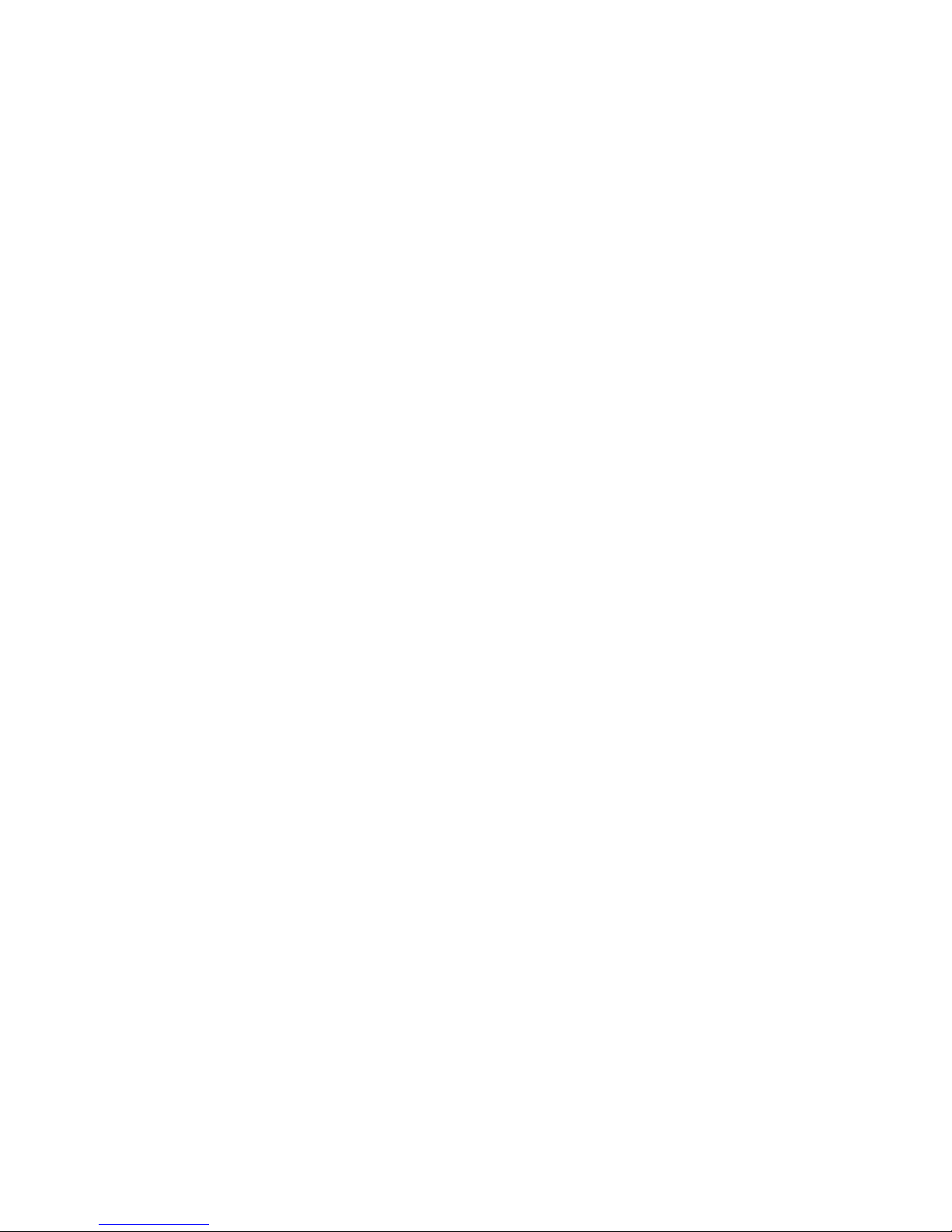

About this document
This document is part of TrueConf Server video conferencing system documentation package and contains
instructions on installation, setting up and use of the system’s server part.
For effective work with the document basic level of IT and network literacy is required.
Contact Information
TrueConf
Tel.: +1 347 8783263
General inquiries: info@trueconf.com
Sales inquiries: sales@trueconf.com
Support inquiries: support@trueconf.com
TrueConf Server Administrator Guide
© 2010 – 2017 TrueConf. All rights reserved. www.trueconf.com 3
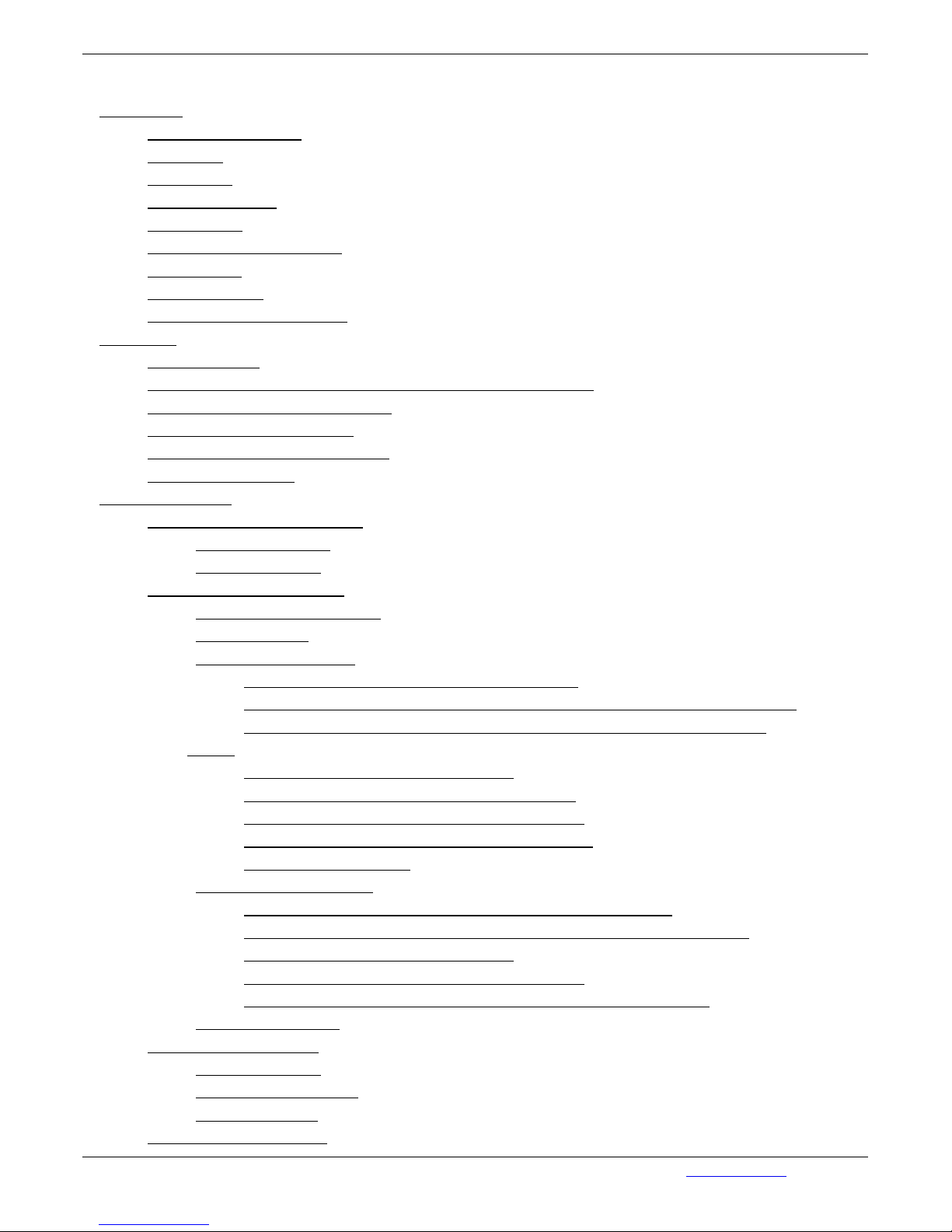
Table of Content
1. Server Side
2. Client Side
3. Configuring Server
1.1. System Requirements
1.2. Installation
1.3. Registration
1.4. Offline registration
1.5. Administering
1.6. Logging In and Logging Out
1.7. Server status
1.8. Server's log files
1.9. Change the server language
2.1. TrueConf Client
2.2. Recommended configuration for TrueConf Server client terminal
2.3. Where can I find client applications
2.4. Client Application Connection
2.5. Connection using auto discovering
2.6. Manual configuration
3.1. "Dashboard" Group of Settings
3.1.1. "Summary" Section
3.1.2. "Settings" Section
3.2. "Network" Group of Settings
3.2.1. "Network settings" Section
3.2.2. "SMTP" Section
3.2.3. "SIP Gateway" Section
3.2.3.1. SIP-terminal calling format from TrueConf Client
3.2.3.2. Invitation of TrueConf customer to the conference that is held on the SIP server
3.2.3.3. Invitation of the SIP terminal to the conference that is held on the TrueConf
Server
3.2.3.4. Connection using CID (Conference ID)
3.2.3.5. Connection to the fixed name group conference
3.2.3.6. Invitation to the conference from TrueConf Client
3.2.3.7. Connecting to an IP camera in a video conference
3.2.3.8. Problems and Solutions
3.2.4. "H.323 Gateway" Section
3.2.4.1. How Can a TrueConf User Make a Call to an H.323 Endpoint
3.2.4.2. How can a TrueConf User Invite a Polycom User to a Group Conference
3.2.4.3. Connection using CID (Conference ID)
3.2.4.4. Invitation to the conference from TrueConf Client
3.2.4.5. How Can an H.323 Endpoint User Make a Call to a TrueConf User
3.2.5. "Federation" Section
3.3. "Web" Group of Settings
3.3.1. "Settings" Section
3.3.2. "Web Security" Section
3.3.3. "HTTPS" Section
3.4. "Users" Group of Settings
TrueConf Server Administrator Guide
© 2010 – 2017 TrueConf. All rights reserved. www.trueconf.com 4
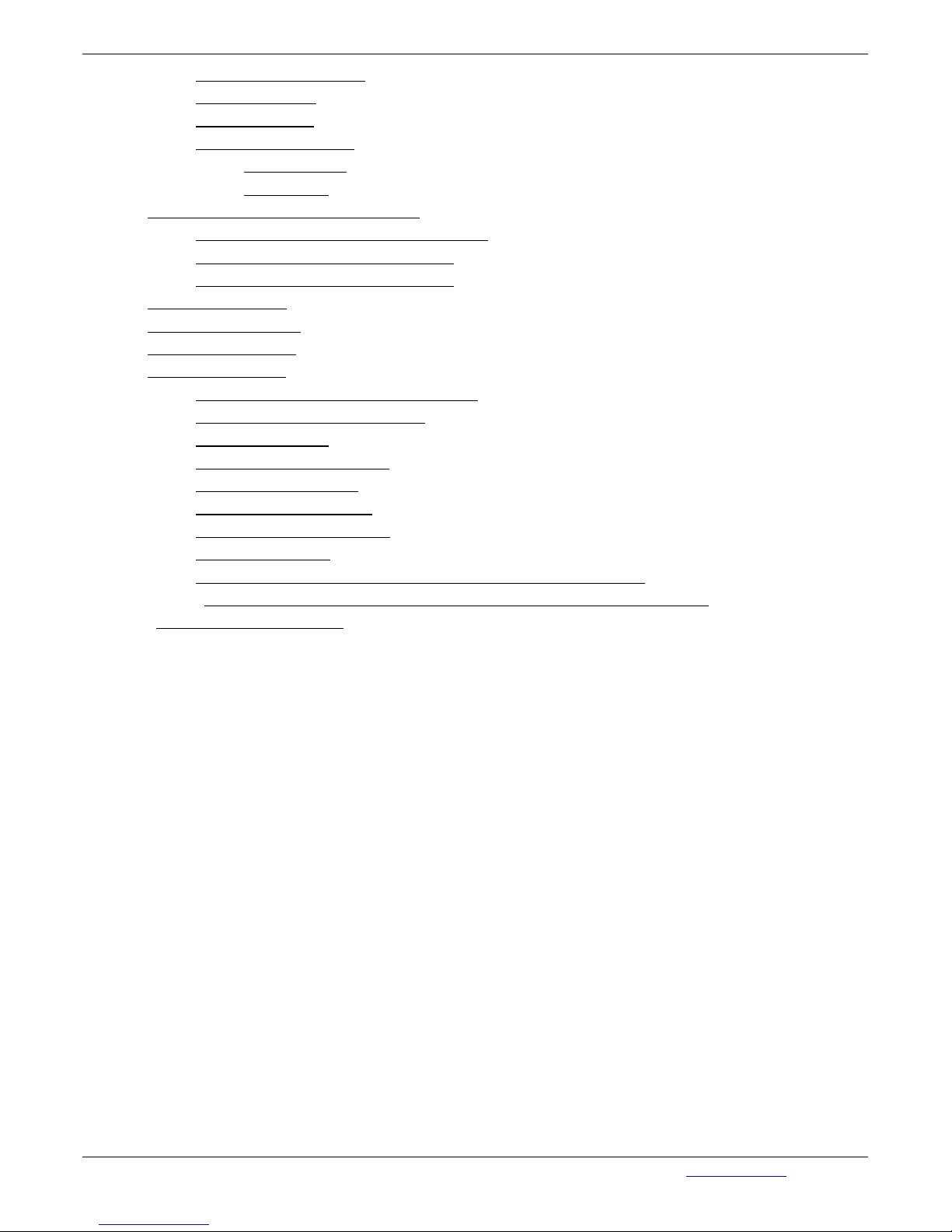
3.4.1. "User accounts" Section
3.4.2. "Groups" Section
3.4.3. "Aliases" Section
3.4.4. "User storage" Section
3.4.4.1. Registry Mode
3.4.4.2. LDAP Mode
3.5. "Group Conferences" Group of Section
3.5.1. Symmetric Group conference (Symmetric)
3.5.2. Asymmetric conference (Asymmetric)
3.5.3. Role based conference (Role based)
3.6. "Streaming" Section
3.7. "File Storage" Section
3.8. "Recordings" Section
3.9. "Endpoints" Section
3.9.1. Sound capture and playback information
3.9.2. Video capture device information
3.9.3. DirectX information
3.9.4. DirectX features description
3.9.5. Connection information
3.9.6. Network Test information
3.9.7. Last conference information
3.9.8. System information
3.9.9. Events leading to the updating of information about the Endpoint
3.9.10. Information shown in manager program is corrupted or couldn't be saved
3.10. "Manage add-ons" Section
TrueConf Server Administrator Guide
© 2010 – 2017 TrueConf. All rights reserved. www.trueconf.com 5
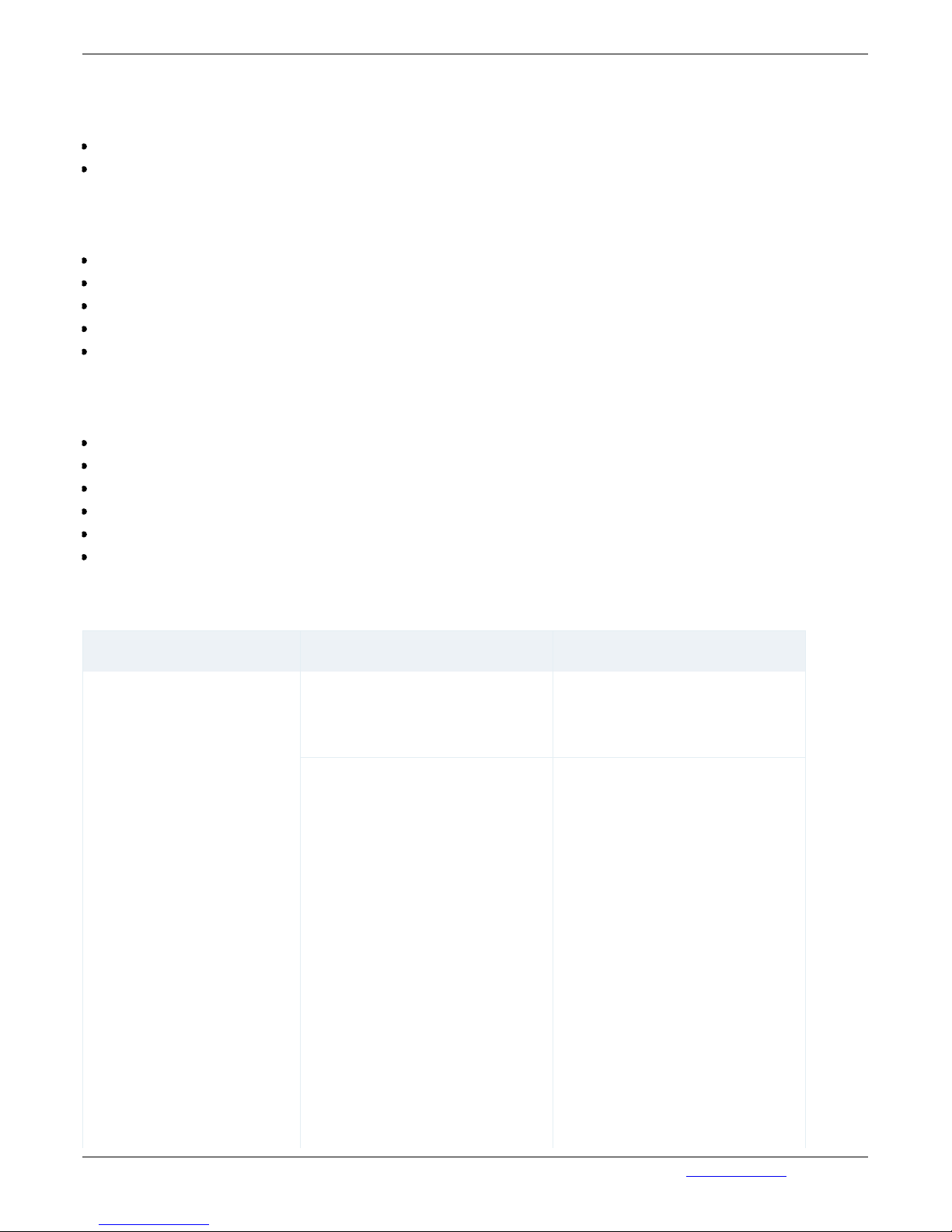
1. Server Side
Consists of two components:
TrueConf Server;
TrueConf Manager.
TrueConf Server
This component is a software video server. It gets installed as Windows operating system service and
provides:
Client authentication and authorization;
Client connection, including connection through NAT’s and proxy servers;
Media stream retranslation when direct stream translation is not possible;
Communication between remote servers connected to the option "Federation";
Storing the call history.
TrueConf Web Manager
This component is dedicated to server component configuring.
TrueConf Manager provides:
Server registration, start , stop and state monitoring;
Server log viewing;
Server IP address and port set-up;
Registration of new users, activation and deactivation;
Revision of support information;
Group conferencing of different modes.
1.1. System Requirements for TrueConf Server
Recommended configuration Advanced configuration
Processor
Intel Core i5-2320 @ 3.00GHz
Intel Xeon E3-1220 @ 3.10GHz
Intel Core i7-3770 @ 3.40GHz+
Intel Xeon E5-1620 v3 @
3.50GHz+
50 WebRTC users
Recording a conference on
server
100 SIP/H.323 non-transmitting
connections
or
up to 1 conference with
SIP/H.323 and with 3
broadcasting SIP/H.323
connections
50 WebRTC users
Recording a conference on
server
RTSP/CDN Streaming
100 SIP/H.323 non-transmitting
connections
or
up to 1 conference with
SIP/H.323 and 8 broadcasting
SIP/H.323 connections
or
up to 2 conferences with
SIP/H.323 and 3 broadcasting
SIP/H.323 connections
or
up to 4 conferences with
TrueConf Server Administrator Guide
© 2010 – 2017 TrueConf. All rights reserved. www.trueconf.com 6
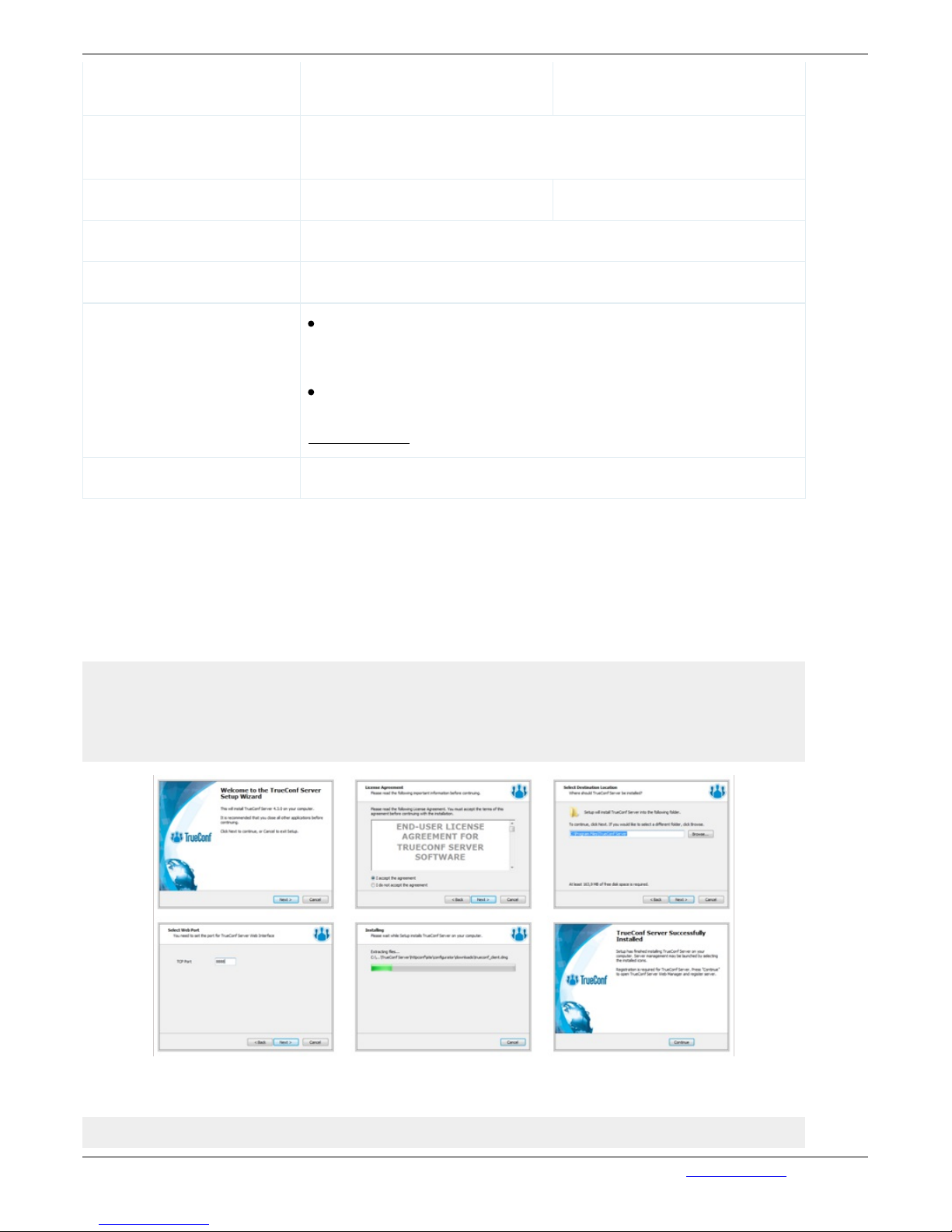
SIP/H.323 and 1 broadcasting
SIP/H.323 connection
Operating system
Dedicated or virtual Microsoft Windows Server 2008/2012 with latest
updates
RAM 4 GB 16 GB
Hard drive 20 GB of free space
Network Ethernet 1 Gbit/s.
Ports
Port 80 (specified during the installation of the server) is used by
TrueConf Web Manager.
*If this port is closed, the Slide Show feature won't be available.
Port 4307 (may be changed in TrueConf Web Manager) is used to
exchange media data with client applications.
Learn more →
IP A static IP address is required for the server to work properly
1.2. Installation
TrueConf Server is shipped as a software installation package that contains the server side and client
applications for popular platforms.
After the installation package is downloaded, launch it to begin the installation. The installation process
will take less than a minute.
Note: TrueConf Web Manager port is determined during the server installation. By default, port 80 is
selected. If it is taken, 8888 is selected. If it is also taken, the user selects the port in the installation
dialog window (if the port is not 80, then it is visible in the browser address bar after the colon in the
hostname http://localhost:8080).
Your browser will automatically open TrueConf Web Manager (Web interface for configuring the server)
after installation.
Note: If you are installing server behind the firewall, then in order to complete the registration you
TrueConf Server Administrator Guide
© 2010 – 2017 TrueConf. All rights reserved. www.trueconf.com 7
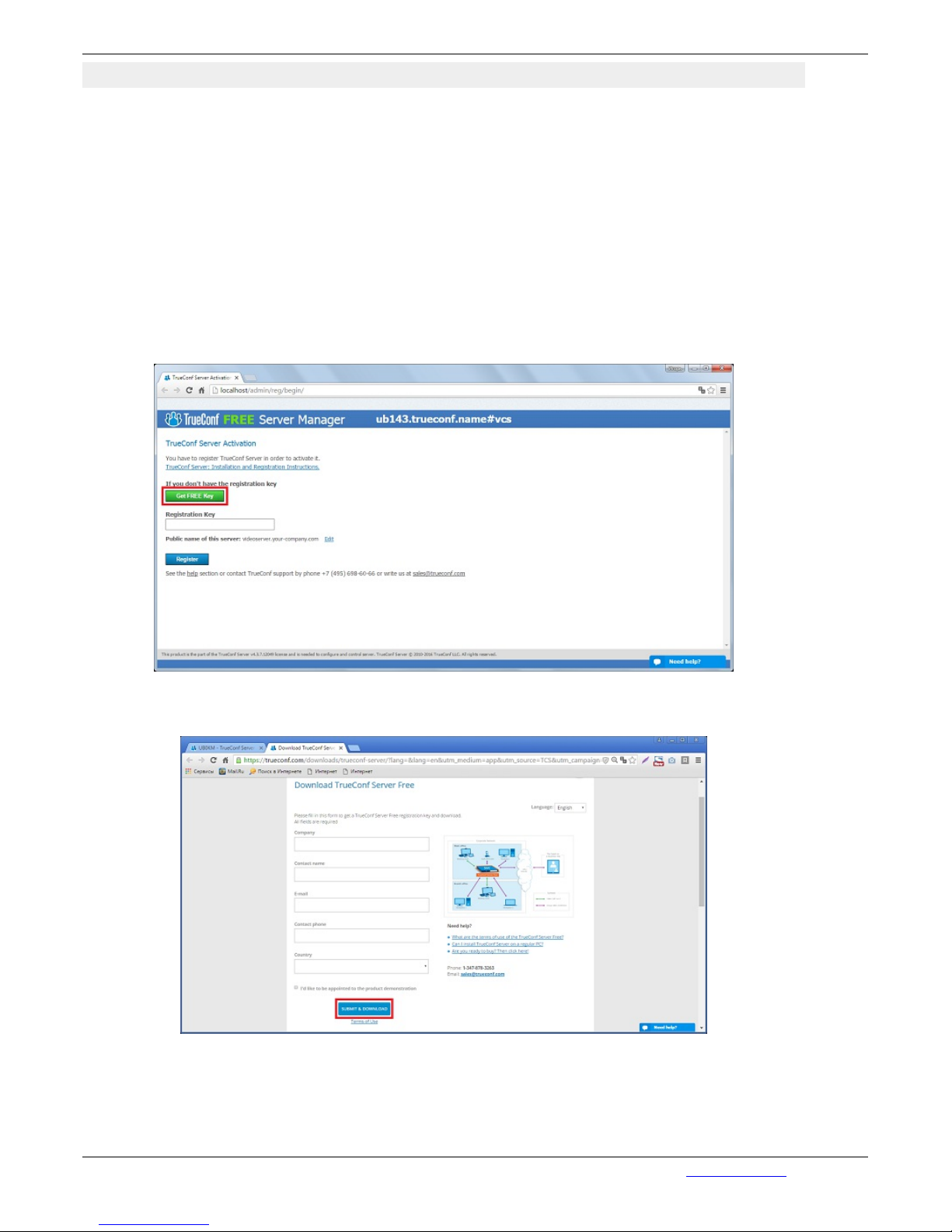
should open port 4310 access from inside to internet.
How to change port for TrueConf Server Web Manager tool without having to re-install the
server
To do this, go to the servers directory (C:\Program Files (x86)\TrueConf Server\httpconf\conf). In the
conf folder open file listen.conf with a text editing app of your choice and change the port number in
"Listen (port number)" parameter and save changes. This way you can change the port without re-
installing your TrueConf Server.
1.3. Registration
After the installation of your web browser will automatically start server setup interface.
Register the server. To activate the server you have to get a registration key. Click on “Get FREE
Key”:
Click to open a page with application to TrueConf Server Free. Carefully fill all the fields and click on
“Get a Registration Key”:
A registration key will be sent to the email address that you provided:
TrueConf Server Administrator Guide
© 2010 – 2017 TrueConf. All rights reserved. www.trueconf.com 8
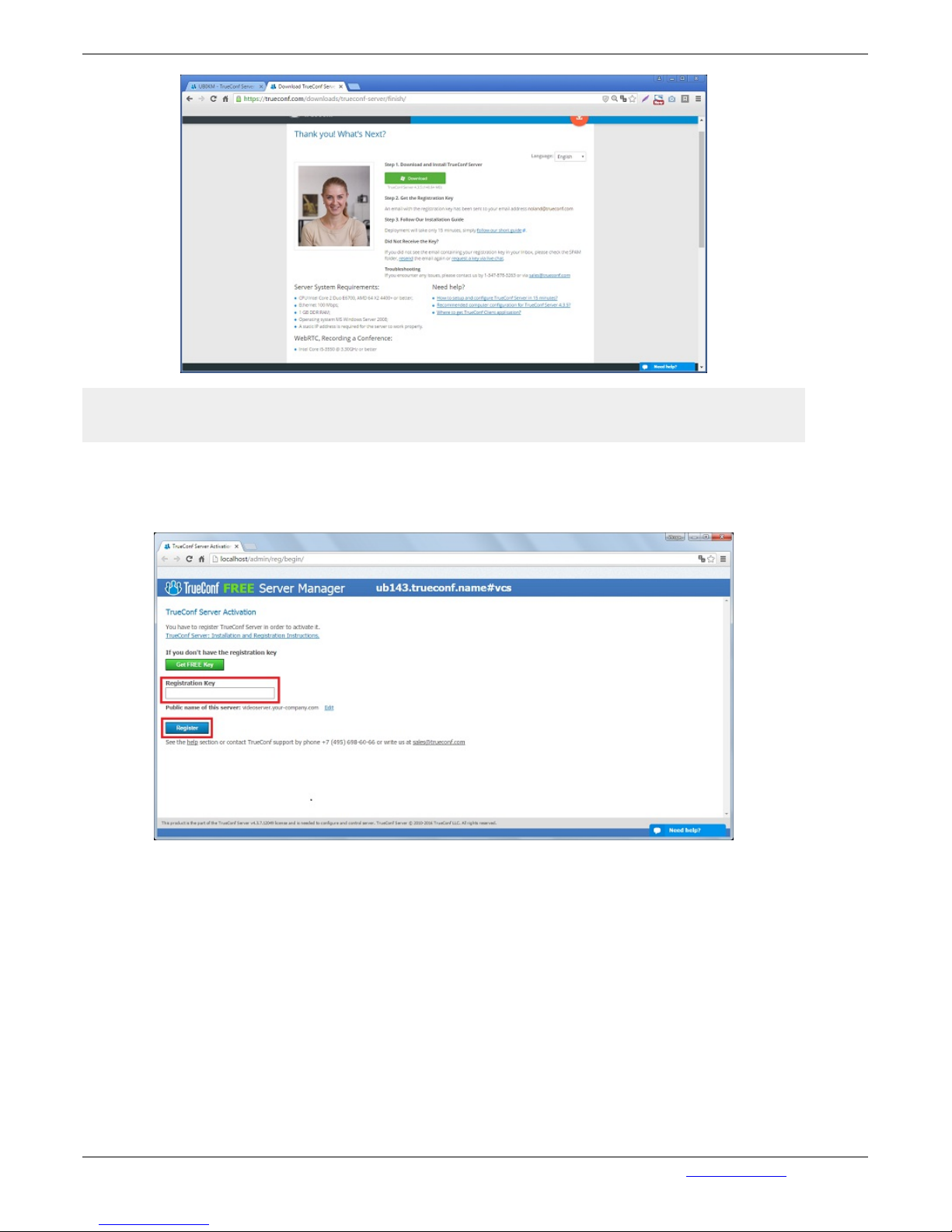
Note: The key should be delivered in 15 minutes maximum. If this did not happen, request a key via
live chat, or check the SPAM folder in your email client.
Return to the page of TrueConf Server settings and enter the registration key you have just received by
e-mail.
Press “Register” to continue:
After the server has been successfully registered, on top of the activation window of web-configurator a
special sign will appear:
TrueConf Server Administrator Guide
© 2010 – 2017 TrueConf. All rights reserved. www.trueconf.com 9

1.4. Offline registration
Note: Offline registration is not available for TrueConf Server Free. In case you need to work with the
server in LAN, without connection to the Internet we may provide trial versions of TrueConf Server
with full functionality during the trial period.
To register offline on a computer without an Internet connection, you will need a device connected to
the Internet to obtain a registration key. On that device, go to https://trueconf.com/server/trial/ and follow
the instruction from the "1.3.Registration" section.
Once you receive an e-mail with the test key, enter it in the field "Registration Key" in the Web
manager on the computer with the running server and without an Internet connection, and click on
"Register":
In the registration window a new button will appear, "Create registration file". Clicking on it will
generate a file that you will need to send:
TrueConf Server Administrator Guide
© 2010 – 2017 TrueConf. All rights reserved. www.trueconf.com 10
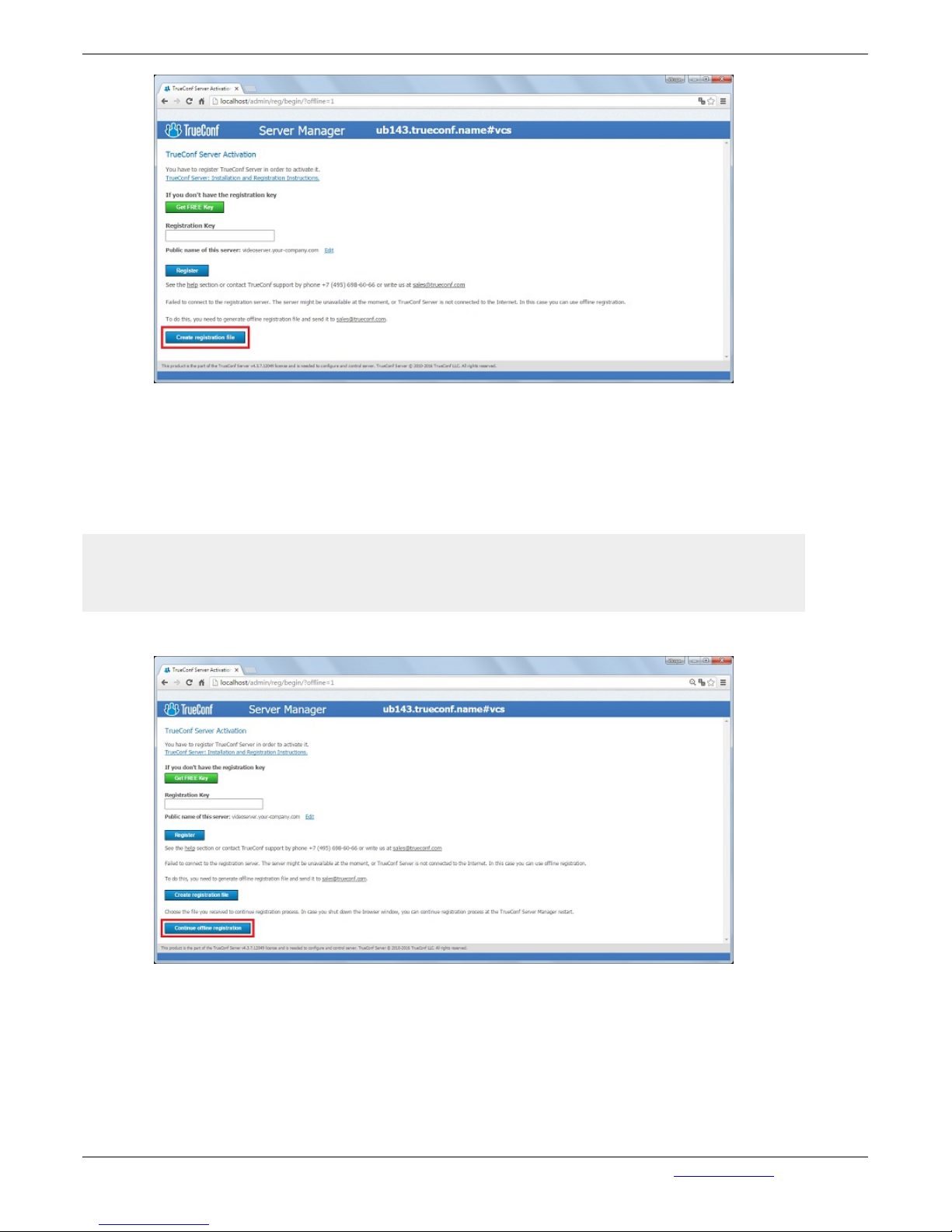
Offlinereg.vrg file will be automatically saved in the default "Downloads" folder of the browser.
Transfer this file using a flashdrive to a PC connected to the Internet and send at
support@trueconf.com. In return, you will get the file you will need to transfer to your PC with the server
you are registering offline.
* If downloading files option is disabled in your browser, you will not be able to download the offline
registration file. Enable downloading option in your browser, then press again "Create registration file".
Note: always wait for a response to a request you have sent and do not restart the offline registration.
If you restart the offline registration, the file sent for the previous request would not work aand you will
have to do the process again to register.
Click on "Continue offline registration" on your computer and select the file offline.reg:
When offline registration is successfully finished, the Web manager will notify that the server is
registered.
1.5. Administering the Server
Server can be administered from any computer in the same local network where it is installed. The
access is limited to the following ranges of IP addresses: 10.*, 192.168.*, 172.16-172.31, 127.
At this point the installer does not open a port in the firewall for TrueConf Web Manager. If the
TrueConf Server Administrator Guide
© 2010 – 2017 TrueConf. All rights reserved. www.trueconf.com 11
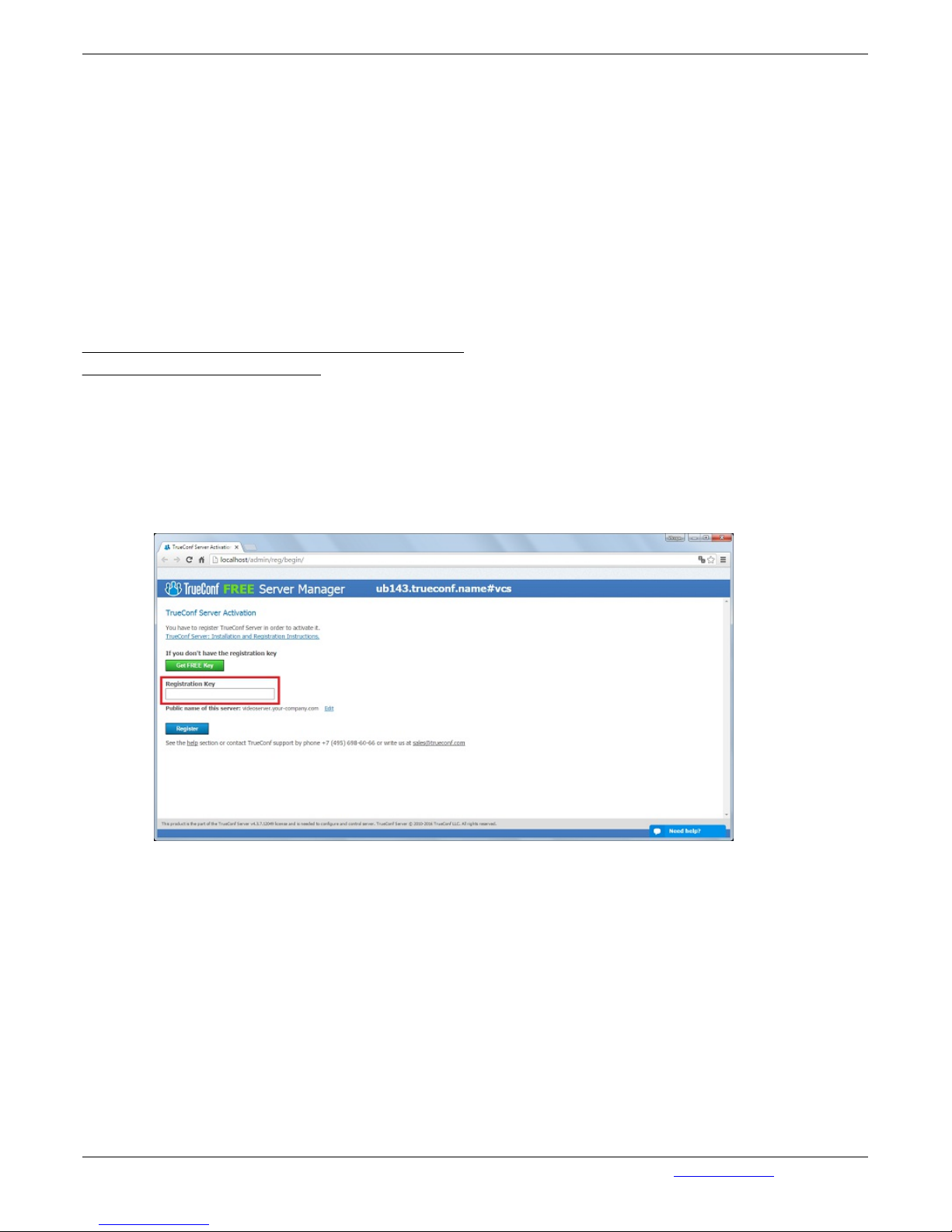
administrator wants to administer the server from a remote machine, he/she needs to make sure that
the server firewall allows connecting on the port, on which TrueConf Web Manager is launched.
TrueConf Web Manager port is determined during the server installation. By default, port 80 is selected.
If it is taken, 8888 is selected. If it is also taken, the user selects the port in the installation dialog
window (if the port is not 80, then it is visible in the browser address bar after the colon in the hostname
http://localhost:8080).
To access TrueConf Web Manager from the machine on which the server was installed you will not
need any password (the host in the browser - localhost or 127.0.0.1).
Remote access requires authorization with the accounts of the Windows users from the group
"TrueConf Server Admin". When the server is installed the user account is added to this group.
To give another user access to TrueConf Web Manager, the administrator must add the user account
to the "TrueConf Server Admin" group.
How to Control the TrueConf Server Out of Network ->
How to Connect External Users ->
1.6. Log in and Log out from the System
Logging in to the web interface of TrueConf Server is carried out automatically after registration and
entering the registration key (see section 3. Registration).
To log out from the system (e.g. in order to log in using another key) click the Registration button in the
Summary tab:
Enter another key:
TrueConf Server Administrator Guide
© 2010 – 2017 TrueConf. All rights reserved. www.trueconf.com 12
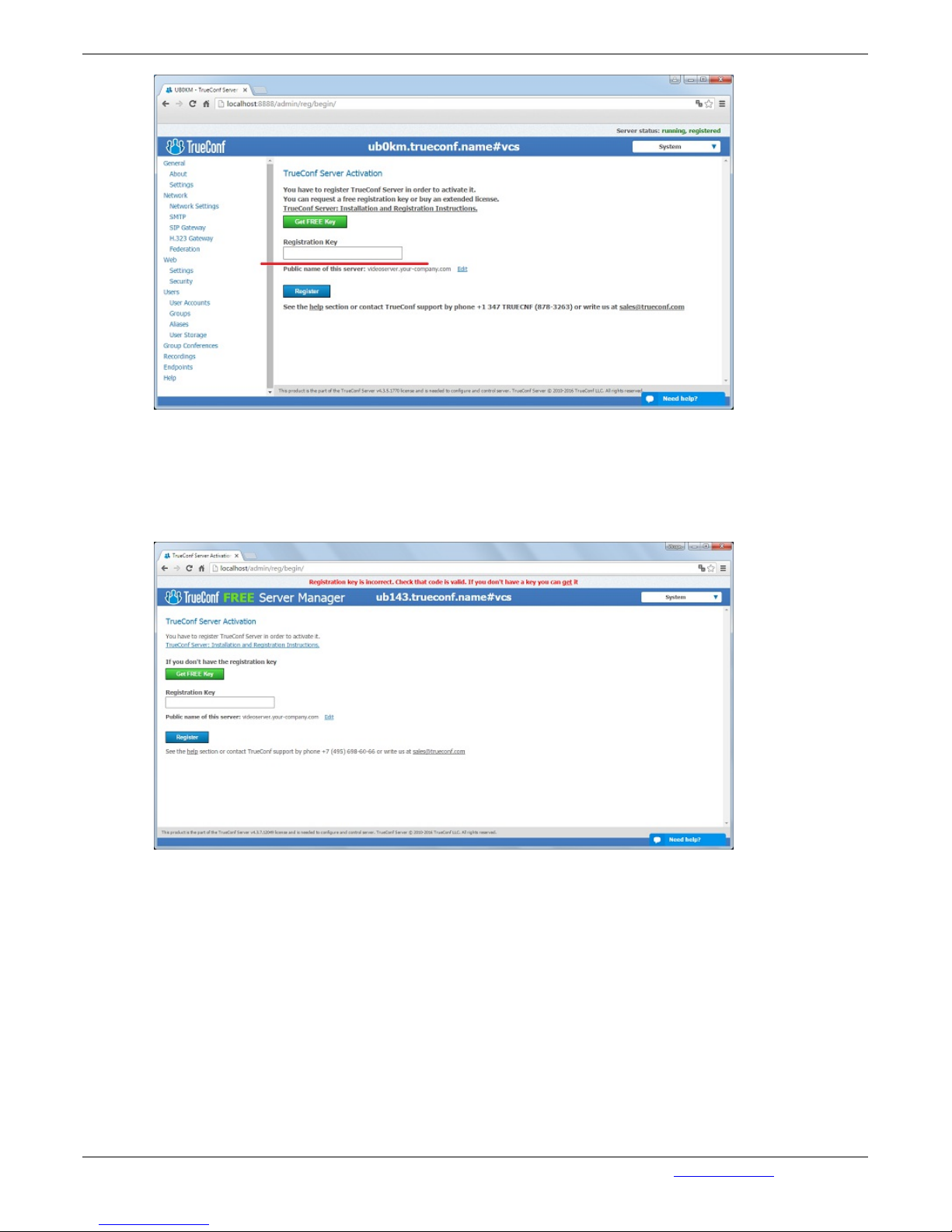
If the key is valid you will log out from the system.
If you cannot log in to the server when entering the old key on other computer and the message
“Registration key is incorrect. Check that code is valid. If you don't have a key you can get it”
is displayed in the Web Manager tool, this means that your key is “bound” to the hardware on the
machine where the server was installed:
If you want to switch off such a bond, please contact our managers: 1-347-878-3263.
1.7. Server status
Server status is shown in the "Server status" field in green (if the server is working) or in red (if it has
stopped) in top right corner of the web management tool window:
TrueConf Server Administrator Guide
© 2010 – 2017 TrueConf. All rights reserved. www.trueconf.com 13

What to do if server is not running?
In this case the red massage “Stopped” will be displayed in the “Server status” line:
Possible reason № 1: You have no license, or the license is expired.
Workaround: contact your reseller or distributor.
Possible reason № 2: Some server files are missing or have been damaged.
Workaround: reinstall TrueConf Server.
1.8. Server's log files
If there are some problems during video conferences, you can collect logs on your PC and sent them to
TrueConf Support Team. For this purpose, click View Log button in the Web Manager tool’s Settings
tab:
TrueConf Server Administrator Guide
© 2010 – 2017 TrueConf. All rights reserved. www.trueconf.com 14
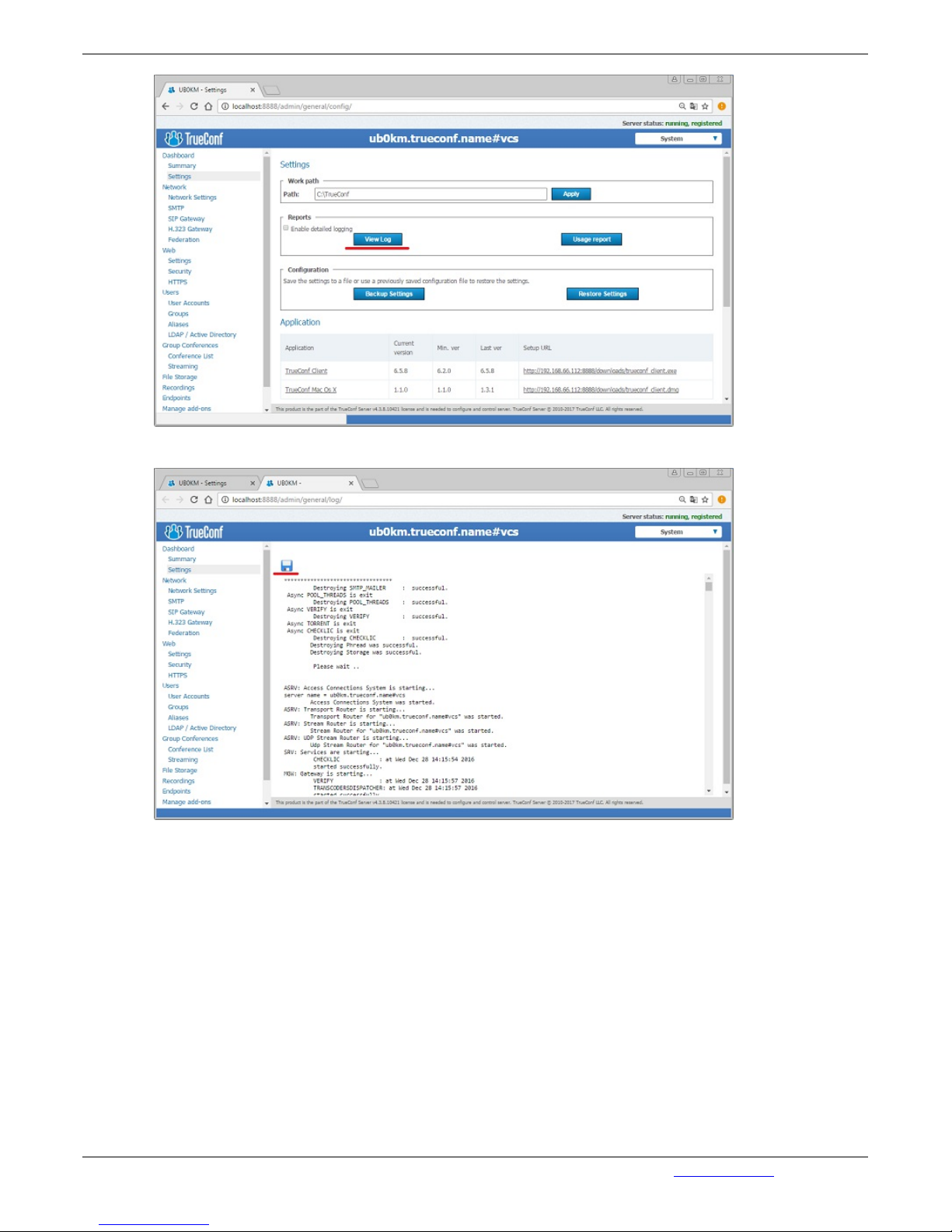
Save the report on your PC:
Send this report to our Support Team via e-mail: sales@trueconf.com or contact us by phone: 1-347-
878-3263.
1.9. Change the server language
You can change the language of the program directly from the Web management tool. To do this, click
on "System". From the drop-down menu select the appropriate language:
TrueConf Server Administrator Guide
© 2010 – 2017 TrueConf. All rights reserved. www.trueconf.com 15
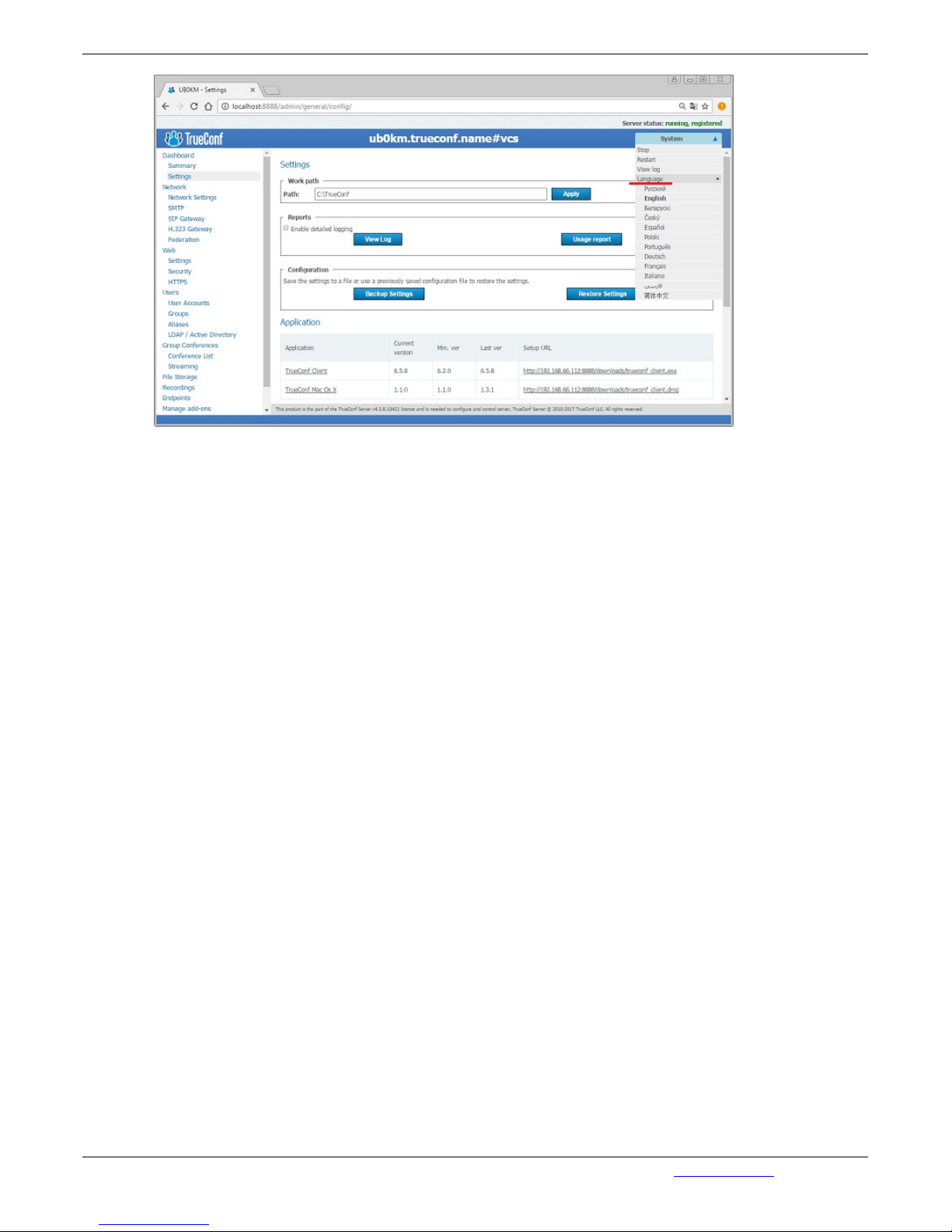
TrueConf Server Administrator Guide
© 2010 – 2017 TrueConf. All rights reserved. www.trueconf.com 16

2. Client Side
Consists of:
TrueConf Client.
Note: See TrueConf Client application user guide to learn how to install and configure TrueConf
Client application.
2.1. TrueConf Client
This is a client application. It is installed on the users' computers and allows making and receiving of
video calls.
TrueConf Client provides:
User authentication in the TrueConf Server system;
Possibility to make video calls or create and participate in various group video conferences;
Set up of video and audio input and output;
Exchange of text messages;
White board tool for 1- on -1 conferences;
Slide show tool for displaying of graphic images in 1-on-1 and group conferences;
Screen sharing for transmission of your desktop screen to one or more participants;
File transfer in 1-on-1 video calls;
User address book support and management;
Call list management;
Self view display in conferences;
Support of video formats: SD (320х180), HQ (640х360), HD (1280х720). In 1-on-1 video conferences
is supported FHD video format (1920х1080);
Video and/or audio mute feature;
TCP and UDP transport.
Note: You can find information on how to connect client application to server in the "Client Application
Connection" section of this document
2.2. Recommended configuration for TrueConf Server client terminal
Intel or AMD Processor with 2 GHz or higher clock speed;
512 MB of RAM and 100 MB free hard disc space;
Windows Vista/7 SP1/8/8.1/10 operating system;
256 kbps network connection in both directions;
Webcam;
Full-duplex sound card;
Headset (in order to avoid echo).
2.3. Where can I find client applications
For the users to start video conferencing, the link to the guest page must be distributed among them.
On this page they can download client application for all operating systems.
Guest page is available at: http://localhost/guest (link may be different ac-cording to the settings of
the server). For example, if the port 8888 was cho-sen during the installation, the guest page will be
available at http://localhost:8888/guest).
You can find the link to the guest page in the Web/Settings Tab on the server settings page.
TrueConf Server Administrator Guide
© 2010 – 2017 TrueConf. All rights reserved. www.trueconf.com 17
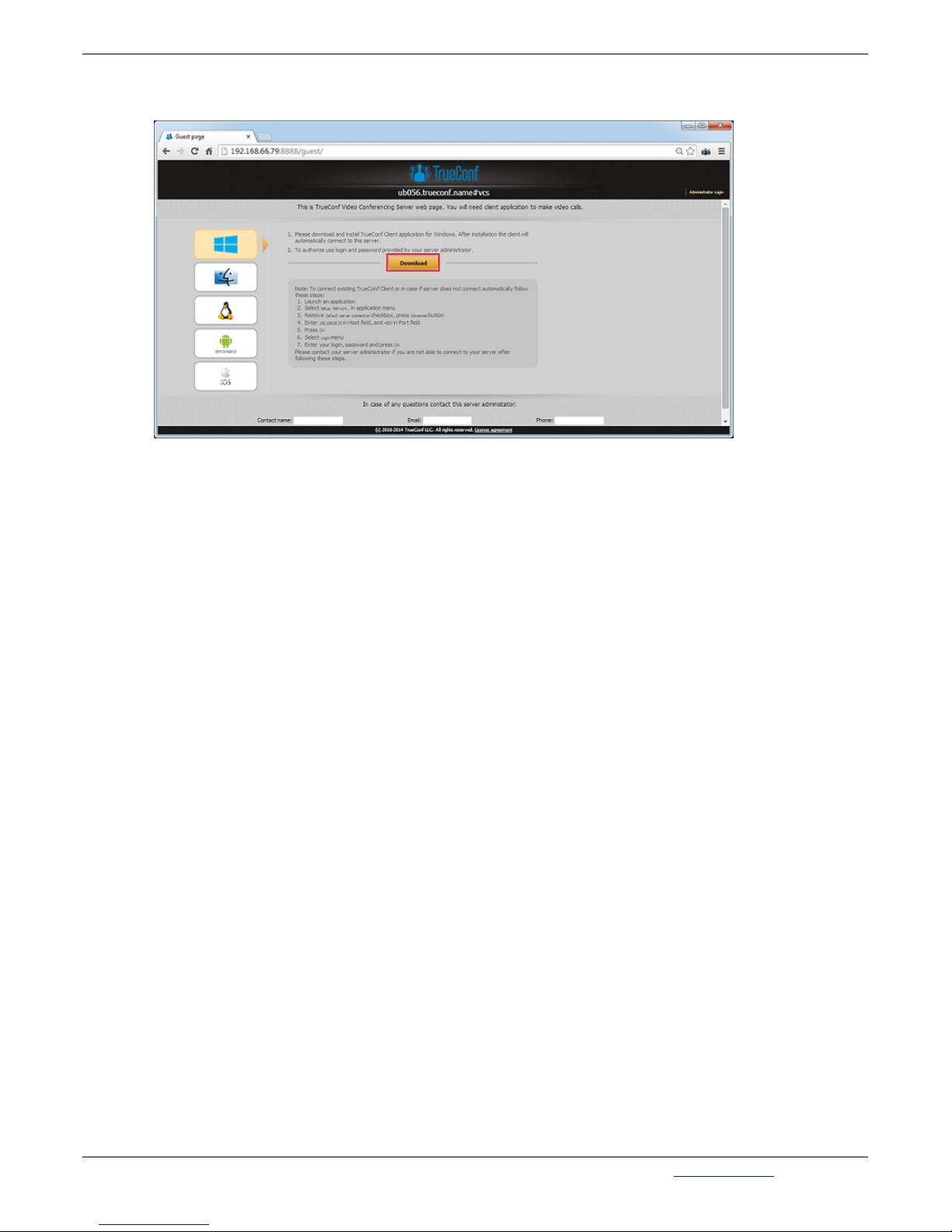
On the guest page the user can download client applications for Windows, OS X, Linux, Android, and
iOS:
2.4. Client Application Connection
You can connect the client application to your server either manually or automatically.
2.5. Connection using auto discovering
The client software of TrueConf includes a function of automatic search for the local server TrueConf
Server (auto-discover). It is possible to install the client application without any information about your
local TrueConf Server. In this case all information about the server will be detected automatically by
using DNS. To do this you need to specify the address of the server in users primary DNS (primary
DNS suffix).
You need to create SRV record in the domain for vcs2.tcp service and specify the TrueConf Server
address and port.
The following example shows how to do this using DNS utility in Microsoft Windows 2012 Server:
Navigate to root of the desired domain
Choose «Other New Records…» in a right-click menu.
Choose type «Service Location».
Set the following parameters
TrueConf Server Administrator Guide
© 2010 – 2017 TrueConf. All rights reserved. www.trueconf.com 18
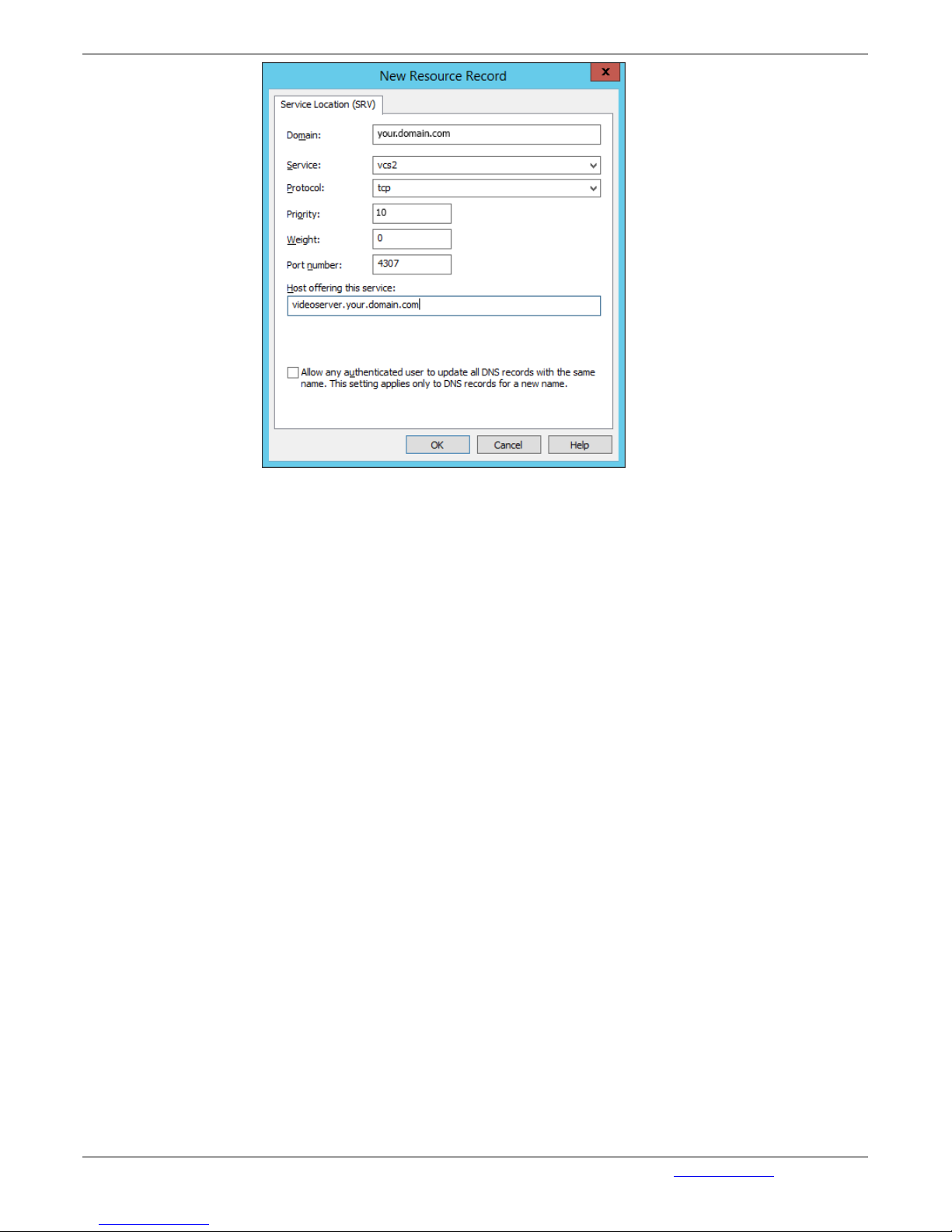
In this example server has address videoserver.your.domain.com and port 4307. Please note that
protocol name (tcp) does not contain underscores.
2.6. Manual configuration
Open TrueConf Web Manager home page on client computer.
Download client application for your system.
Share links for downloading client applications for desired platforms.
Launch the file on the user's computer and follow system's instructions.
TrueConf Server Administrator Guide
© 2010 – 2017 TrueConf. All rights reserved. www.trueconf.com 19
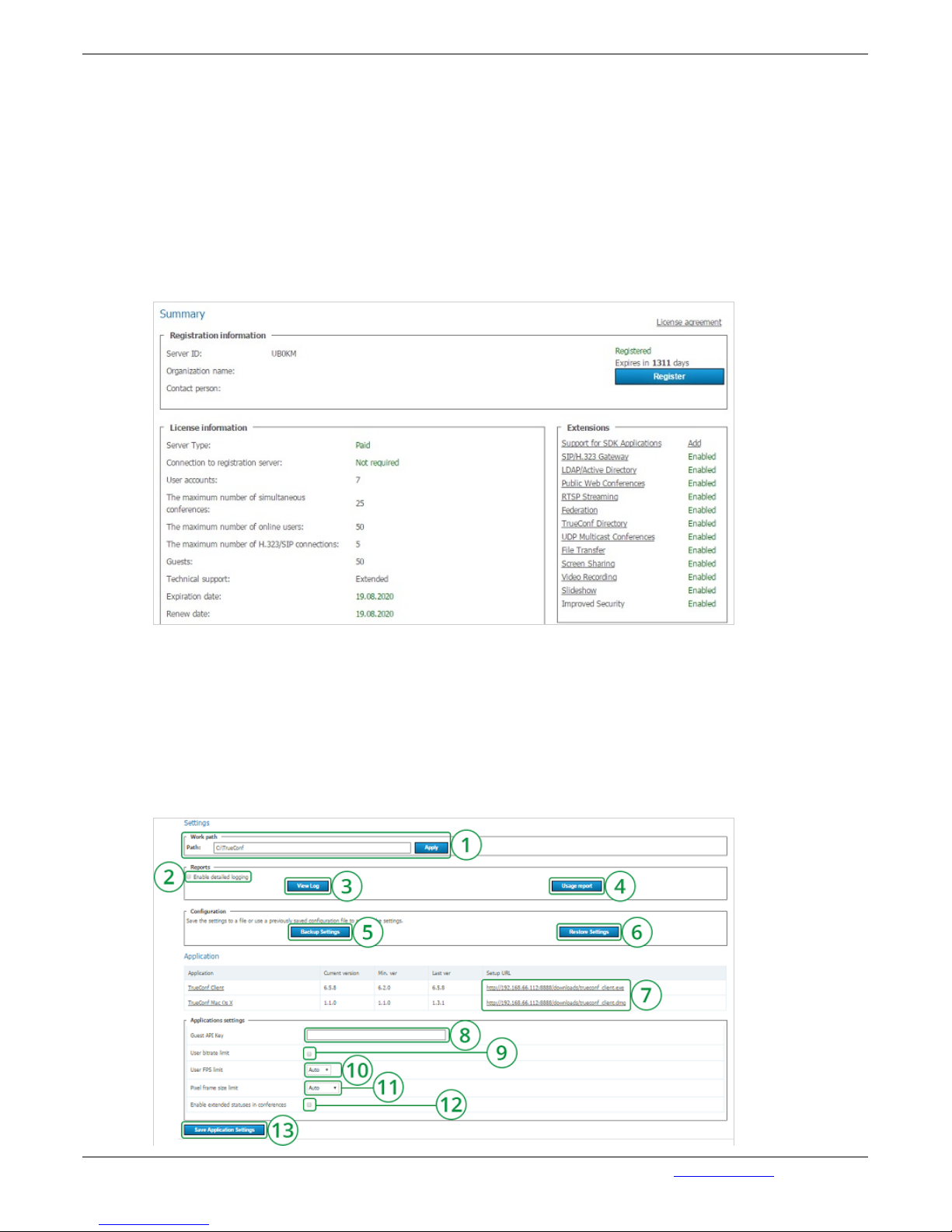
3. Configuring Server
3.1. "Dashboard" Group of Settings
3.1.1. "Summary" Section
This page contains details on the license, registered contact person and available extensions used by
the server. You can re-register your server here or proceed to purchasing new licenses for your server.
In case of troubles with the registration of the server administrator may contact TrueConf technical
support using the contact information that is displayed in case of an error.
If the server is connected to the Internet, administrator will get notifications about server updates.
Notification sign will appear in the left menu in TrueConf Web Manager by the "Summary" section. On
top of the page a message will be displayed with the link to download new version. After an update the
sign and the notification will disappear.
If connection to the registration server is lost, your sever will be shut down in 12 hours. The scheduled
time of shutdown will be displayed in the tab "Summary".
3.1.2. "Settings" Section
TrueConf Server Administrator Guide
© 2010 – 2017 TrueConf. All rights reserved. www.trueconf.com 20

1. Server working directory for saving log files.
2. Enable detailed logging.
3. Server usage statistics.
4. Server usage report.
5. Create server settings backup copy.
6. Restore configuration from en existing Settings file.
7. Client application download links (for connection to the server).
8. Code word for connection of Guest users from TrueConf web plugin.
9. Limit the maximum outgoing bitrate.
10. Limit the frames per second on the display.
11. Limit the frame size in pixels.
12. Display statuses during the conference.
13. Save application settings.
Configuration
A backup copy of the TrueConf Server settings allows you to save the basic settings of your server:
users, groups, scheduled conferences, network settings. This capability is useful when re-configuring
the server, e.g. when you have reinstalled your operating system. Backup copy does not save files from
the working directory as well as recordings.
When restoring settings from a backup created on the earlier version of the server, you need to relaunch the installation of the current server version upon completion of restoring. It is necessary for
applying the settings to the new version of the server.
If server does not run after restoring backup settings, check the network settings: the current IP
addresses of the server might not match with the previous IP addresses of TrueConf Server, and you
will need to configure the IP addresses again.
If you are restoring the settings on an OS other than the OS you ran when you were making backup of
those settings, you will need to re-register the server to start it.
If you are installing a new version of the server over the old one, all settings are retained, you don't
have to apply backup settings after the installation of a new version of the server.
If you are installing the older version over the new one or restoring the settings created on a newer
version of the server, the stable operation of the server is not guaranteed.
TrueConf Client/TrueConf macOS Settings
By clicking the name of the application (TrueConf Client Client или TrueConf macOS) , you will open
the settings tab:
TrueConf Server Administrator Guide
© 2010 – 2017 TrueConf. All rights reserved. www.trueconf.com 21

If the current version of the client application is earlier than the said version, the work of the client
application will be stopped and it will be updated in a mandatory manner.
If the application version is less than the indicated version, the user will be asked to upgrade his client
application and given the link to the appro-priate version.
3.2. "Network"
3.2.1. "Network settings" Section
Internal addresses and ports that will be used for clients to contact this server. By default the server
uses all IP addresses of machine on default TrueConf Server port 4307. When default settings are on,
current connections are displayed in this column.
External addresses are the ports and IP addresses or DNS names, which help client applications to
connect to the server. If the server uses NAT or has DNS names, external addresses can differ from the
internal ones.
DNS names can be used for host identification. When using addresses and/or ports translation (NAT),
translated address and port must be en-tered into the relevant fields.
If you plan to transfer server to another IP address, you need to enter the future IP address and relevant port into the right column. This will help users to store the future IP address during the next
session. When the server is switched to the new address, users will switch to it automatically.
TrueConf Server Administrator Guide
© 2010 – 2017 TrueConf. All rights reserved. www.trueconf.com 22

1. To specify non-default external addresses, check "Specify" checkbox
2. To change internal addresses, uncheck "Listen on all IP addresses" checkbox
3. To add a new internal or external IP address. Use the button "Add" and enter the necessary
data in the "Host" and "Port" fields
4. Teturn to previous settings
5. To save the changes
3.2.2. "SMTP" Section
Mail server is used to send notifications to the users about missed calls and to the TrueConf system
administrators about the server operation:
1. IP address or SMTP server host name, used by TrueConf Server for sending e-mails
TrueConf Server Administrator Guide
© 2010 – 2017 TrueConf. All rights reserved. www.trueconf.com 23

2. Sending e-mail notification to the administrator in case of server reload caused by internal
problems
3. Enter the email address which will be used to automatically send emails to the users.
4. Successfully connected status in case of connection to SMTP server, invalid server if the
connection can not be established (use another outgoing e-mail server in this case).
5. Checking SMTP server connection status
6. Option for sending e-mails: without authorization, with a password, with NTLM authorization
(without entering the password)
7. Sending e-mail notifications to the users with missed calls
8. Restoring Default e-mail templates
9. Editable example of subject and body of the letter about the missed call to unregistered users
10. Editable example of subject and body of the letter about the missed call to registered users
11. Activation of an automatic user notification with the upcoming participation in a video
conference
12. Ready-to-edit e-mail template with an invitation to the Group conference
Note: When "simple password" authentication type is selected, new fields will appear in section
"Outgoing Mail Server" - "Username" and "Password". Specify your email login and password. If
SMTP is configured in the local network, you don't need to fill in these fields.
You also need to specify the email details in the fields "Host" and "Port". E.g., if you are using a gmail
account, you have to enter "smtp.gmail.com" in the field "Host" and the port value in the "Port" field.
If the external mail server demands using SSL (a secure authorization protocol) when authorizing,
check the box "Use ssl".
Note: IP address 127.0.0.1 means that you are using SMTP server on the same computer as
TrueConf Server. In this case you will be prompted to verify SMTP server installation on this
computer.
In case of a missed call to a registered or unregistered user of TrueConf Server this event will be
logged on the server and user will be notified by predefined e-mail.
Note: Server logs time of the call, name of the caller, username. This information is substituted by the
server in the template using tags:
%recipient_display_name – name;
%caller_display_name - display name of the caller;
%caller_call_id - id of the calle;
%missed_call_time - time of the call.
3.2.3. "SIP Gateway" Section
Components of this tab allow to configure parameters of the SIP gateway.
* The maximum number of SIP connections in the free version of TrueConf Server Free is 1.
VoIP Server is used for making calls to phones (#tel:89261112233);
SIP Proxy by default is used for making calls to Сall_ID of a user (#sip:james78).
TrueConf Server Administrator Guide
© 2010 – 2017 TrueConf. All rights reserved. www.trueconf.com 24

1. IP-address or host name of the server, which is used for calls in the PSTN.
2. Account of the VoIP Server/SIP Proxy for the gateway.
3. Password to the account of the VoIP server/SIP Proxy, which is used for the gateway in the
system.
4. The name used to authorize at SIP server. Enter the name if it is different from user ID.
5. Registration mode on a third-party SIP server using REGISTER request.
6. Instead of plus "+" symbol enter in the field the international prefix (e.g. prefix for calls from
Russia: 8-10). Thus, when dialing +7(926)123-45-67, it will be automatically substituted with 8-107(926)123-45-67. If you place the mouse cursor over the field, a popup tip will appear.
7. Display of the status of the connection to the SIP server. Possible values: connected connection with the SIP/VoIP server has been established; wrong authorization - authrization error
(wrong login or password); invalid server - incorrectly specified SIP/VoiP server.
8. Save changes.
9. By default, all IP addresses are used. You can un-check the field and add the addresses
manually. To do this, fill the Host and Port fields. Then click on "Add". The table on the left will
display the submitted information. They can also be deleted. To do this, select the one you want to
delete by checking the tick on the left and click on "Remove Selected".
10. Domain name or IP address of the server. Click on "Apply" so that the incoming calls are
displayed as user@domain, where domain is the Outgoing SIP domain. This allows SIP users to
call back the users of the server.
11. Input field for TrueConf recipient ID. CID of the conference can be used as a call addressee.
Press "Apply" to enable SIP subscriber to define the recipient of the call.
12. Check this box to enable the support for BFCP protocol. This protocol is used in sending and
rexeiving additional content (additional video stream). E.g. to show slides or share desktop of a
computer connected to SIP endpoint.
13. Advanced feature. Use these options to reduce SIP protocol messages size to avoid MTU
related errors.
TrueConf Server Administrator Guide
© 2010 – 2017 TrueConf. All rights reserved. www.trueconf.com 25

Registration mode on a third-party SIP server using REGISTER request:
off - REGISTER request cannot be sent, au-thorisation is performed during a call;
permanent - automatic authorisation on each server's launch, available untill the server
shutdown;
before call - REGISTER request is sent di-rectly before a call and is supported during a call only.
Status of the connection to the SIP server
connected - connection with the SIP/VoIP server has been established;
wrong authorization - authrization error (wrong login or password);
invalid server - incorrectly specified SIP/VoiP server.
3.2.3.1. SIP-terminal calling format from TrueConf Client
One of the formats given below can be used:
#sip:Call_ID@Server_name, where Call_ID is SIP user, Server_name is a host name or IP address
of the SIP server;
#sip:Call_ID, call is directed to the Call_ID user on the server, which is indicated in the VoIP
Server/SIP Proxy of the SIP Gateway tab;
#sip:@IP, call to the IP address of the SIP terminal.
#sip:@hostname, call to the DNS name of the SIP terminal.
Call routing Value
Via VoIP
Calls are redirected to phone numbers
(#tel:89261112233)
Via SIP Proxy Calls are redirected to user’s Call_ID (#sip:james78)
3.2.3.2. Invitation of TrueConf customer to the conference that is held on the SIP server.
login to the client application TrueConf Client;
organize conference on the SIP server (MCU), invite terminals to the conference;
add to the conference TrueConf ID you used to login to the client application TrueConf Client, as
TrueConf_ID@IP, where IP – gateway address of the TrueConf Server, which is indicated in the SIP
Gateway tab:
3.2.3.3. Invitation of the SIP terminal to the conference that is held on the TrueConf Server.
There are two ways ot inviting a SIP endpoint into a video conference - from Address book of TrueConf
Client application or from TrueConf Web Manager.
1. From Address Book in TrueConf Client application. Do the following:
TrueConf Server Administrator Guide
© 2010 – 2017 TrueConf. All rights reserved. www.trueconf.com 26

add SIP endpoint to the Address book in the following format: #sip:user@host, where "host" is IP
address or a domain name;
call it by a double-click on the name of the subscriber:
2. From TrueConf Web Manager. to do this:
create and plan a group video conference, using the tab "Group conferences";
enter SIP endpoint as a participant of the conference. In the indicated day all the participamts will be
invited to the conference:
3.2.3.4. Connection using CID (Conference ID)
If several group conferences are organized on TrueConf Server, you can choose the conference
directly from the SIP terminal. For that:
Organize a group conference in the Group Conferences tab of TrueConf Server configuration wizard;
Remember the CID (e.g. \c\e22a39ba2a);
In the address bar of the terminal make call on your CID@IP, where IP – address of the TrueConf
gateway. Note: some terminals (for instance, Polycom PVX) de-lete special symbols from the address
bar. In this case for Polycom PVX you will need to enter \\c\\e22a39ba2a@IP.
3.2.3.5. Connection to the fixed name group conference
Organize a group conference in the Group Conferences tab of TrueConf Server configuration wizard;
Remember the CID (e.g. \c\e22a39ba2a);
In the Application tab of TrueConf Server configuration wizard create property default_mconf_name,
equal to the CID without \c\, for the given example: e22a39ba2a;
Restart TrueConf Server;
Make a call to the name groupconf@IP from the terminal, where IP is address of the TrueConf
Gateway.
3.2.3.6. Invitation to the conference from TrueConf Client
Add to the TrueConf Client address book terminals that you want you want to invite to the TrueConf
TrueConf Server Administrator Guide
© 2010 – 2017 TrueConf. All rights reserved. www.trueconf.com 27

conference in the format described in the paragraph 3.2.3.1;
Organize conference in the TrueConf Server configuration wizard or client application TrueConf
Client;
Invite terminals to the conference by a double click on the terminal name in the TrueConf Client
address book.
3.2.3.7. Connecting to an IP camera in a video conference
You can connect an IP camera to a conference during a point-to-point call or a group conference, if the
given camera supports RTSP protocol.
Connecting from TrueConf Client application:
For a video call: paste #rtsp_url in the address bar and click on «Call». rtsp_url – is an individual
RTSP address of the camera (it's format depends on the vendor, model and camera's mode). For
example, the cameras by Axis rtsp://IP/axis-media/media.amp. When pasting, replace the IP with the
real IP address of the camera, and symbols '/' with '%2f'. The final version may look like this:
#rtsp:%2f%2f217.17.220.110%2faxis-media%2fmedia.amp:
Invitation to a group conference: add the IP address of the camera to the address book
beforehand. Choose the group video conference and invite the participants. If the event is already
taking place, go to the Address book, choose the IP camera from the contact list and click on "Invite
to conference":
Connecting from Web-Manager (for the administrator):
TrueConf Server Administrator Guide
© 2010 – 2017 TrueConf. All rights reserved. www.trueconf.com 28

create a Group Conference - public or private in Group conferences tab;
type the IP camera address in Add by ID field (ID field is located in Add participants tab, when
following the Participants link on Conference Creation), click Add and Apply;
run the video conference:
3.2.3.8. Troubleshooting
SIP-terminals do not connect with TrueConf Server
Description Possible reason Solution of the problem
SIP terminals cannot
connect with TrueConf
Server.
Invalid IP address
in the TrueConf
Server
configurations.
Check rightness and correspondence of the data in
the SIP Gateway tab of the configuration wizard:
Address: an IP address of the network interface
used for TrueConf gateway;
Server: IP of the host interface, which is used for
VoIP/SIP server.
TrueConf Server
is offline or has
intermediate
status.
Run TrueConf Server by clicking System/Start.
Absent or
incorrect
parameters of
TrueConf Sever
on the SIP
terminal.
Indicate valid IP address and TrueConf Server port in
the parameter window of the SIP-terminal.
Invalid input
format for
conference
parameters.
Please refer to SIP endpoint user’s guide to check
input format for conference parameters.
TrueConf Server Administrator Guide
© 2010 – 2017 TrueConf. All rights reserved. www.trueconf.com 29

No network
connection.
Check network connection on the PC with SIP
terminal (if SIP terminal is installed on the PC). To do
this you can use "ping" command with IP address of
the PC where TrueConf Server is installed.
There is no video and
audio in the conference
between TrueConf
Server and SIP
terminal.
Incorrect codecs
negotiation.
Make sure that SIP terminal supports one of audio
codecs: G.711 (alaw/ ulaw), G.728; and video
codecs: H.264, H.263.
Description Possible reason Solution of the problem
3.2.4. "H.323 Gateway" Section
Settings on this page are designed to register the TrueConf Server on the external H.323 gatekeeper.
After registered successfully, TrueConf users are able make calls to terminals registered on this
gatekeeper with the following dialing format: #h323:terminal_id, where “terminal_id” is the terminal
identifier you are calling to.
Note: #h323:terminal_id is identical to #h323:h323-id (e.g. #h323:ivan), or #h323:\e\e164 (e.g.
#h323:\e\202).
1. Enter the address of the H.323 gatekeeper. You can use either a domain name (e.g.
test.gatekeeper.com) or IP address (e.g. 34.87.12.127).
2. Enter H323-ID (random alphanumeric identifier) under which the TrueConf Server will be
registered on the external gatekeeper. For instance, H.323-ID might be this way: #h323:user01.
H.323 terminals can call this number to reach TrueConf Server using gatekeeper.
3. You need to enter DialedDigits (E.164), under which TrueConf Server will be registered on the
external gatekeeper.
TrueConf Server Administrator Guide
© 2010 – 2017 TrueConf. All rights reserved. www.trueconf.com 30

4. Enter the password received from the administrator to register the TrueConf Server on
gatekeeper. If you leave this field empty, the registration without a password will be used.
5. The switch can be used to temporarily disable the server registration on the gatekeeper.
6. After making changes to "H.323 Gatekeeper" section, click “Save” to commit the changes. It is
necessarily to restart is the server.
7. This section contains TrueConf Server settings necessary for work in the Gatekeeper mode. In
this mode third-party H.323 endpoints can be registered on the server under the user account of
TrueConf Client application.
8. as explained above, after registered the TrueConf Server on the external gatekeeper, you can
make calls to the server using its registration data (h323-id and/or Dialed Digits (E.164)). This
section is used to determine the recipient of these numbers. Enter the TrueConf ID or Conference
ID (CID) of the recipient in the input field and press “Apply”. If left empty, calls to the client
application of the TrueConf Server will be rejected.
DialedDigits
DialedDigits (E.164) is an identifier consists of numbers and special characters, «,#*» (for instance, dial
#h323:\e\041412 to call the subscriber 041412). Please note that the characters \e\ are mandatory
when using Dialed Digits (E.164). Thus, if you dial #h323:041412, H323-ID will be used instead of
DialedDigits (E.164)and the call can be addressed to other subscriber. After registration, other terminals
will be able to make calls to the client application TrueConf using this identifier.
Note: It is not necessary to indicate h323-ID and DialedDigits (E.164) simultaneously. To register a
server on the H.323-gatekeeper you only have to enter one of them.
Network settings
In this mode third-party H.323 endpoints can be registered on the server under the user account of
TrueConf Client application. Thus, a user may log in to a server using either TrueConf Client or any
H.323 endpoint with a support for password-based registration. By default if 'Use all IP addresses' is
selected, TrueConf Server will use all accessible connections by default (server's IP addresses + port
1719). Do not change this section without necessity. If you need to change IP addresses or ports to
access TrueConf Server (e.g. to deny access from a particular IP, or if port 1719 is blocked by Firewall
and you need another port) uncheck 'Use all IP addresses'. In this case, three buttons will be activated:
Add, Reset, and Apply. Using the Add button you can set an additional access point (you should input
an IP address for the access in the drop-down window (in the Host field), port, and protocall (TCP or
UDP)). By clicking any access point in the list, a similar editing window will open. If you click the Reset
button, all changes will be reverted to the previous saved state.
Default Call Destination
After registered the TrueConf Server on the external gatekeeper, you can make calls to the server using
its registration data (h323-id and/or Dialed Digits (E.164)). This section is used to determine the
recipient of these numbers. Enter the TrueConf ID or Conference ID (CID) of the recipient in the input
field and press “Apply”. If left empty, calls to the client application of the TrueConf Server will be
rejected.
3.2.4.1. How Can a TrueConf User Make a Call to an H.323 Endpoint?
The administrator of a server must register an H.323 endpoint first. For information about how to do
this, see a detailed instruction. Enter the H.323 endpoint data in the Address Book. The ID of an H.323
endpoint should look like this:#h323:@IP, where IP is its address:
TrueConf Server Administrator Guide
© 2010 – 2017 TrueConf. All rights reserved. www.trueconf.com 31

Open the Address book of a TrueConf client application and call that H.323 endpoint:
3.2.4.2. How can a TrueConf User Invite a Polycom User to a Group Conference?
Method № 1. Creating a conference on the TrueConf Client application side.
Enter the menu for creating a group conference in the client application TrueConf Client, add a Polycom
H.323 endpoint user to the participants list and click Start:
TrueConf Server Administrator Guide
© 2010 – 2017 TrueConf. All rights reserved. www.trueconf.com 32

Method № 2. Creating a conference on the TrueConf server side
Go the Group Conferences tab in the Web Manager tool of the server and click Create. In the Create
New Group Conference window that opens, fill in all the fields. Add an H.323 endpoint user in the Add
new participants section. For this purpose, fill in the field Add:
3.2.4.3. Connection using CID (Conference ID)
If several group conferences are organized on TrueConf Server, you can choose the conference
directly from the H.323 terminal. For that:
TrueConf Server Administrator Guide
© 2010 – 2017 TrueConf. All rights reserved. www.trueconf.com 33

Organize a group conference in the Group Conferences tab of TrueConf Server configuration wizard;
Remember the CID (e.g. \c\e22a39ba2a);
In the address bar of the terminal make call on your CID@IP, where IP – address of the TrueConf
gateway. Note: some terminals (for instance, Polycom PVX) de-lete special symbols from the address
bar. In this case for Polycom PVX you will need to enter \\c\\e22a39ba2a@IP.
3.2.4.4. Invitation to the conference from TrueConf Client
Add to the TrueConf Client address book terminals that you want you want to invite to the TrueConf
conference in the format described in the paragraph 3.2.4.1;
Organize conference in the TrueConf Server configuration wizard or client application TrueConf
Client;
Invite terminals to the conference by a double click on the terminal name in the TrueConf Client
address book.
3.2.4.5. How Can an H.323 Endpoint User Make a Call to a TrueConf User?
To call a TrueConf Server user, you only need to specify the name of a TrueConf user in the field
H323ID or E.164 (if the name / alias consists of numbers).
3.2.5. "Federation" Section
1. Federation is off – no connection with other servers.
2. Connection with whitelist servers only.
3. Connection with all but blacklist servers.
4. Adding servers to the blacklist. Click the Add button to open a window adding there the server
address you do not want to get calls and messages from. Click Save to save the changes.
5. Adding servers to thewhitelist. You can contact users of whitelist servers with all video
conference modes. On adding the server address click Save.
6. Apply all changes.
Federation between servers
Federation allows subscribers of different TrueConf Server to make video calls, conduct group
conferences and use collaboration tools. The server which has a "Federation" option enabled provides
media streaming between remote servers that support this feature it too. The number of servers
involved in Federation is unlimited. Group video conferences will be conducted with regard to the
limitations specified in the license of the server, initiating the connection.
Video calls and group conferences during Federation are held on the same principle as within one
TrueConf Server. No additional server adjustments should be done when using Federation feature.
Still, the following conditions are to be observed: you need to have license for TrueConf Server with
TrueConf Server Administrator Guide
© 2010 – 2017 TrueConf. All rights reserved. www.trueconf.com 34

Federation feature for all servers that participate in Federation, possibility for all servers and
subscribers to connect to your server during Federation.
The server should be available to other servers by its name, indicated at registration. The server can be
registered on the existing DNS name, as well as be specified by the actual server address with the help
of the SRV records DNS. To read more please see section "Connection using auto discovering".
Note: In case your server does not support Federation, following the Federation tab notification will be
displayed: Federation mode is not available for yourserver license. To Activate this feature, contact
our managers.
How TrueConf Server Users Can Make Calls to TrueConf Online Users ->
3.3. "Web" Group of Settings
This tab contains settings of external web pages that are available to unregistered users.
3.3.1. "Settings" Section
1. Contains the URL of the page with the download links and configuration information for the
client applications for various operating systems. TrueConf Server administrator can distribute the
URL among the users of the server.
2. Information about the server administrator for easy contacting with the server users. The
entered data will be displayed in the guest page. After making necessary changes, click on
"Apply".
3. URL for direct TrueConf Client for Windowsm and macOS download.
4. This section allows the administrator to configure the URL of the TrueConf Server external
page. The option can be used to correct the URL formation for all external pages of TrueConf
Server.
5. Uploading your company logo to display on the guest. By default, TrueConf Server Logo is
shown.
3.3.2. "Web Security" Section
TrueConf Server Administrator Guide
© 2010 – 2017 TrueConf. All rights reserved. www.trueconf.com 35
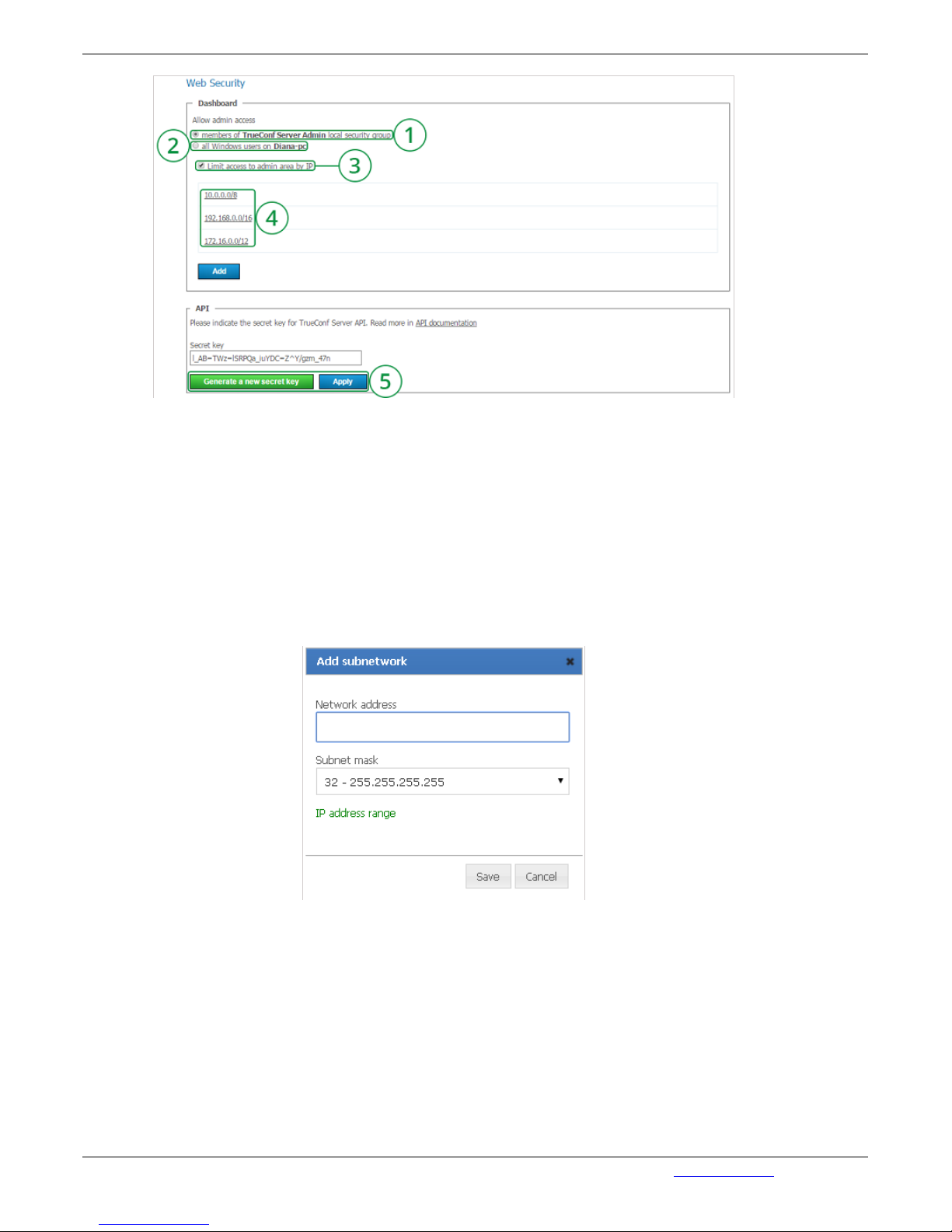
1. Access to server administration for local group members of ‘TrueConf Server Administrators’
group.
2. Access to server administration for any Window user, not only for local group members.
3. By checking this field you limit the access to controlling your server.
4. Following any links ubnet editing option will open in a window.
5. To ensure that TrueConf Server works with other products through the Internet in federation,
the network administrator should connect to Directory. To secure the connection he must use
secret security key. After it is generated, click on "Apply".
Adding subnetwork
Add the address in Subnet Address field (admissible symbols are – numbers and a dot, admissible
format – 4 octets in decimal representation without initial noughts from 0 to 255, separated by dots, eg.
192.168.11.10).
To open a drop-down list in Subnet Mask field click the arrow on the right side and choose the
appropriate option.32 - 255.255.255.255 mask is set by default.
3.3.3. "HTTPS" Section
In this section of the Web Manager Tool you can configure a safe data transfer channel between
browser and web server via HTTPS protocol and also between browser and TrueConf Server via WSS
protocol.
TrueConf Server Administrator Guide
© 2010 – 2017 TrueConf. All rights reserved. www.trueconf.com 36

1. This section contains the following settings:
choosing one of HTTPS modes;
choosing a port which will be used for connection via HTTPS protocol;
testing the chosen settings;
choosing a port which will be used for connection via HTTPS protocol;
applying the chosen settings.
2. Choose one of three modes: turn of HTTPS - this mode turns off the HTTPS protocol; use self-
signed certificate - this mode uses the certificate obtained from the Web Manager Tool; use
downloaded certificate - this mode uses a certificate uploaded by the administrator of TrueConf
Server.
3. Tutorial "How to Configure HTTPS in TrueConf Server"
4. Set TCP port, which responds to the web server for operation via HTTPS protocol. Port value is
443 by default. Only digits are available for entering to this field.
5. Click this button to verify HTTPS configuration data without restarting the web server. This
action does not change the configuration file of the Apache web server. Verification is perfomed by
the steps specified in the Verification and adoption of settings block.
6. Generate a new sertificate. The Self-Signed Certificate section has such an appearance only if
this certificate type has not been issued before. Should certificate has been already issued, this
section would contain the main data of root certificate and certificate which will be used by the web
server and TCS (refer to the Self-Signed Certificate block description).
7. To download certificate files and key you should choose them and click the Download button.
The Downloaded certificate section has such an appearance only if this certificate type has not
been issued before. Should certificate has been already downloaded, this section would contain
the main certificate data (refer to the Downloaded Certificate block description).
The existence of safe connection channel between browser and server is essential for media devices
capture by means of browser using WebRTC technology for Google Chrome browser starting from
version 47.
To set a safe connection, the server administrator needs certificate file in X.509 format and
corresponding private key file.
There are two types of certificates available for use in the Web Manager tool:
Self-Signed;
Fully-Featured.
Self-Signed Certificate
TrueConf Server Administrator Guide
© 2010 – 2017 TrueConf. All rights reserved. www.trueconf.com 37

Capabilities:
Generated by the Web Manager tool, issues for 365 days.
Can be extended for an unlimited period.
Can run WebRTC testing without a fully-featured certificate.
Details:
Manual installation of root certificate is required for all client devices where HTTPS and WSS will be
used.
The process of root certificate installation is different for Chrome and Firefox.
Fully-Featured Certificate
This type of certificate should be bought in the Certification Centre (CC). Fully-featured certificate
doesn’t require any additional operations with client devices, since browser trusts the publisher who
signed it.
Settings Revision and Adoption
Web server uses HTTPS settings at launch. Wrong port and certificate data can cause server error and
administrator will lose access to the Web Manager tool. Therefore, it is highly important to make
thorough check of the preset parameters.
The best way to check the parameters is to launch a web server copy using specified HTTPS settings
with further analysis of launch results (currently the installation wizard works in this way when choosing
a web server port). In the Web Manager tool project PHP operates as an Apache module, which doesn’t
allow launching a web server copy from PHP script as it’s not possible to launch a new control process
from an already existing one. Therefore, at this stage it is necessary to check the entered data
according the following steps:
Check availability of a specified HTTPS port for using it with Apache server.
Check the file specified as certificate for compliance with X.509 format by means of openssl library.
Check the file specified as private key by means of openssl library.
Check the private key and certificate compliance by means of openssl library.
Self-Signed Certificate
If the certificate has already been issued, this section will contain basic parameters of root certificate
and certificate which will be used by the web server and TCS:
Administrator can download a root certificate file for sharing among client devices via the link
Download ca.crt.
TrueConf Server Administrator Guide
© 2010 – 2017 TrueConf. All rights reserved. www.trueconf.com 38
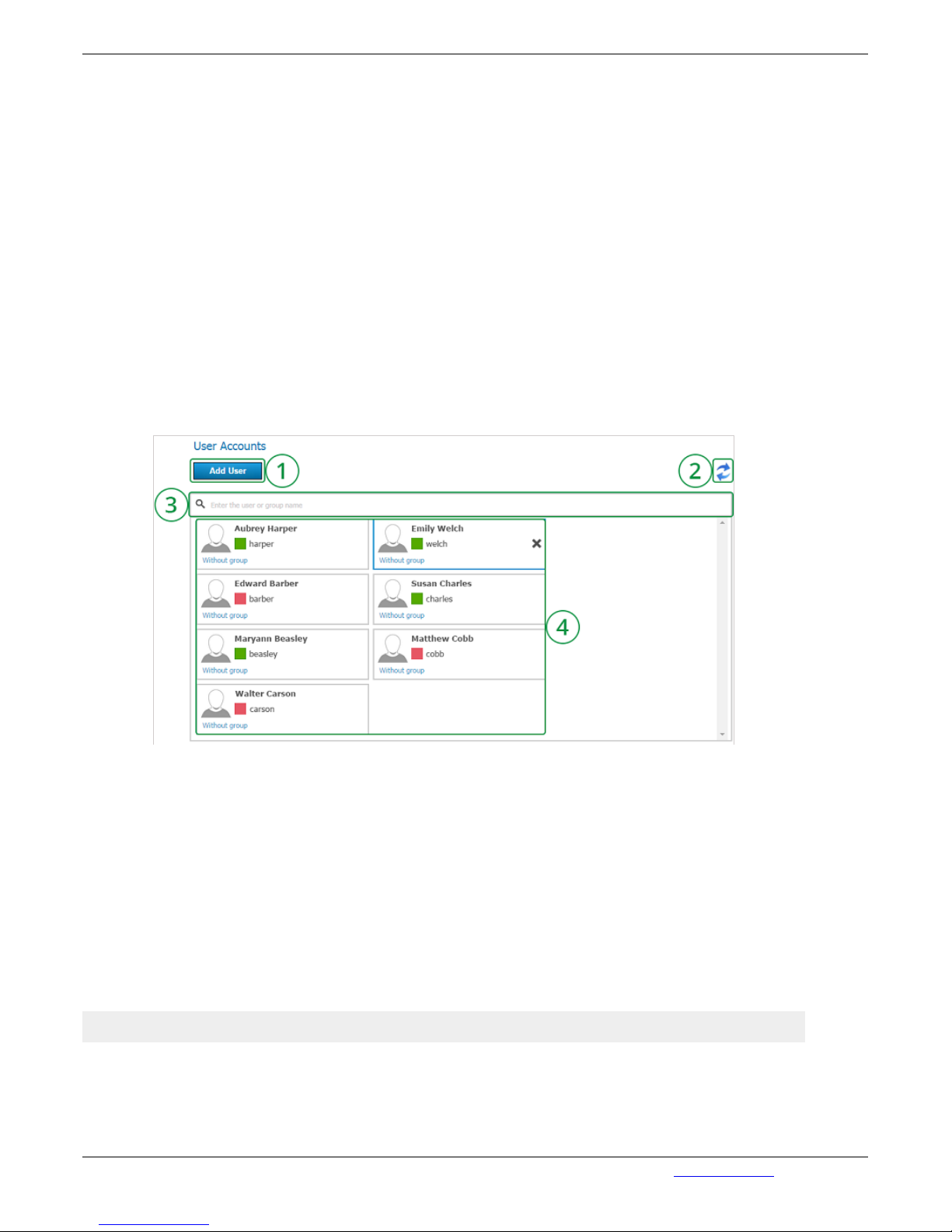
The Create new SSL certificate button allows to reissue a server certificate signed by the same root
certificate if expiration date is still valid. Otherwise, the certificate will be signed by a new root
certificate. This option is necessary to extend the validity period for another 365 days or to update your
company information in the certificate.
Downloaded Certificate
If the certificate has already been downloaded, this section will contain basic parameters of the
certificate.
Certificate format, key format and key correspondence to certificate are being checked during
download. Should at least one check fail, certificate and key files would not be not saved.
3.4. "Users" Group of Settings
3.4.1. "User accounts" Section
In User Accounts section you can add and manage users.
* The maximum number of accounts in the free version of TrueConf Server Free is 6.
1. Adding new user. Clicking on this button will open a form for filling in the information about the
user.
2. Refreshing information about the user.
3. Search to users in Address book. To do this, enter subscriber's data in the filed Search: enter
name or TrueConf ID. When "Online" checkbox is selected, the search will be conducted among
the users who are currently online.
4. List of users, registered on the server. User status is indicated in colored, square shaped icons
displayed to left of TrueConf ID. Green color – the user is online, red – the user is offline, yellow –
the user is in the conference, yellow star - the user is owner in the conference. In order to change
user information, click on the box with user’s information. To delete a user click the x icon; this
appears after pointing to a username with a cursor.
Note: In LDAP mode user edit is not possible, edit users using your LDAP directory tools.
By clicking on any account name or TrueConf ID you will open an editing window:
TrueConf Server Administrator Guide
© 2010 – 2017 TrueConf. All rights reserved. www.trueconf.com 39

1. Can be Active or Passive. Passive users cannot connect with the server but their account will
not be deleted. Clicking Disconnect button, the user being edited will be disconnected (from the
network).
2. Mandatory field. It is used for authorization and calls. Full TrueConf ID contains this TrueConf
Server registered server name.
3. User's password to log in to the client application.
4. E-mail for user notification.
5. This filed is required. If this field is left blank then it will be filled in automatically by joining the
TrueConf ID.
6. This fileds are not required. Personal data and. The name of the organization where the user
works.
7. E-mail for user notification.
8. User may belong to some group.
9. (Save) - click to save all changes to the user account. (Delete) - click to delete the user account.
(Back) - Return to the previous page.
10. You can enter user's TrueConf ID in this box on the Server side in order to add him/her to your
Address Book. You can also enter his/her name in the "Display Name" box.
3.4.2. "Groups" Section
In the Groups settings you can create user groups, rename, edit, and delete them, and also manage the
list of users in each group and set up their Address Book. Enter the name of the group and click Create:
The newly created group will appear in the list of groups.
In "Groups" tab you can create, edit and delete groups, as well as add and remove users, manage
address books. You can also allow or forbid the following:
TrueConf Server Administrator Guide
© 2010 – 2017 TrueConf. All rights reserved. www.trueconf.com 40

Address book editing. By putting a checkmark in this box, the administrator will allow users to edit this
groups: change display names of users, delete/add new members, and perform any other changes in
the member's Address Book. If the box is not checked, users from this group will not be able to
perform the aforementioned changes. In this case, all changes are carried out by the administrator in
the Web Manager tool and affect all Address Books of users from this group.;
Making Calls;
Using collaboration tools;
Creating group conferences;
Operator Rights. Operator right enables a group participant to become a moderator of any conference
he or she joins.
Menu "Group Name"
Click on the group name to open the page "User accounts". On this page you can rename a group and
add users to any group. To add a user to the group, press "Add user":
In the opened window, in the field "All users" hover over the user you want to add to the selected
group. Press "+" to relocate the user to the left list. In such a manner you can add all necessary users
to the group. After that, press "Save" to save the changes:
All selected users will be displayed on the group page:
TrueConf Server Administrator Guide
© 2010 – 2017 TrueConf. All rights reserved. www.trueconf.com 41

To rename a group in the drop-down list "Groups" select the group you want to rename and press the
button "Rename". A window will open:
In the field "Group" enter a new group name and press "Save" (or "Cancel" if want to exit the window).
Menu "Customize" - Address book
Administrator can manage address book by adding and deleting contacts, including subscribers that are
not the users of the server.
When you click on "Settings", you will be directed to the page "Address book settings" of a specific
group. There you can change all the necessary settings:
1. With this checkbox the users of a certain group will see all users of the server in their.
2. Group participants see only users of certain groups. When choosing this checkbox you need to
select from dropdown menu the groups to include to the address book.
3. Group participants cannot see other users of the server.
4. Save all changes.
At the same time, users of a certain group can search for other users of the server and add them to their
address book (if address book editing is enabled).
TrueConf Server Administrator Guide
© 2010 – 2017 TrueConf. All rights reserved. www.trueconf.com 42

Address book for a group
In this menu you can add external contacts by entering TrueConf ID and Name of the user.
"Search by name of TrueConf ID" is used for searching for a user in Address book. When "Online"
checkbox is selected, the search will be conducted among the users who are currently online.
3.4.3. "Aliases" Section
In this tab PSTN users can dial TrueConf user not by TrueConf ID, but with the help of an alias
(extension). You can set an alias to a TrueConf user, that will be used to dial a person under the
corresponding configuration of the ATE from our system.
1. Alias is entered by a user into the corresponding field. It can contain letters and digits. The Alias
can contain up to 32 symbols. Aliases are updated after server restart.
2. You can choose a person from a list of users or enter his/her TrueConf ID into the
corresponding field. After the alias is created you can see an alias and TrueConf ID of a user. User
name is not unique: one user can have several aliases.
3. By clicking this button, the chosen alias will appear in the field "Aliases".
4. To delete an alias from the list, tick the box on the left of his name and click on "Delete
Selected".
3.4.4. "User storage" Section
* Unavailable in the free version of TrueConf Server Free
TrueConf Server allows two modes of data storage - Registry and LDAP. Their changeover can be
done at any given moment by pressing the «Switch» button in the «User database» tab.
3.4.4.1. Registry Mode
In this data storage mode the server keeps user information on a local computer. It is possible to add
TrueConf Server Administrator Guide
© 2010 – 2017 TrueConf. All rights reserved. www.trueconf.com 43
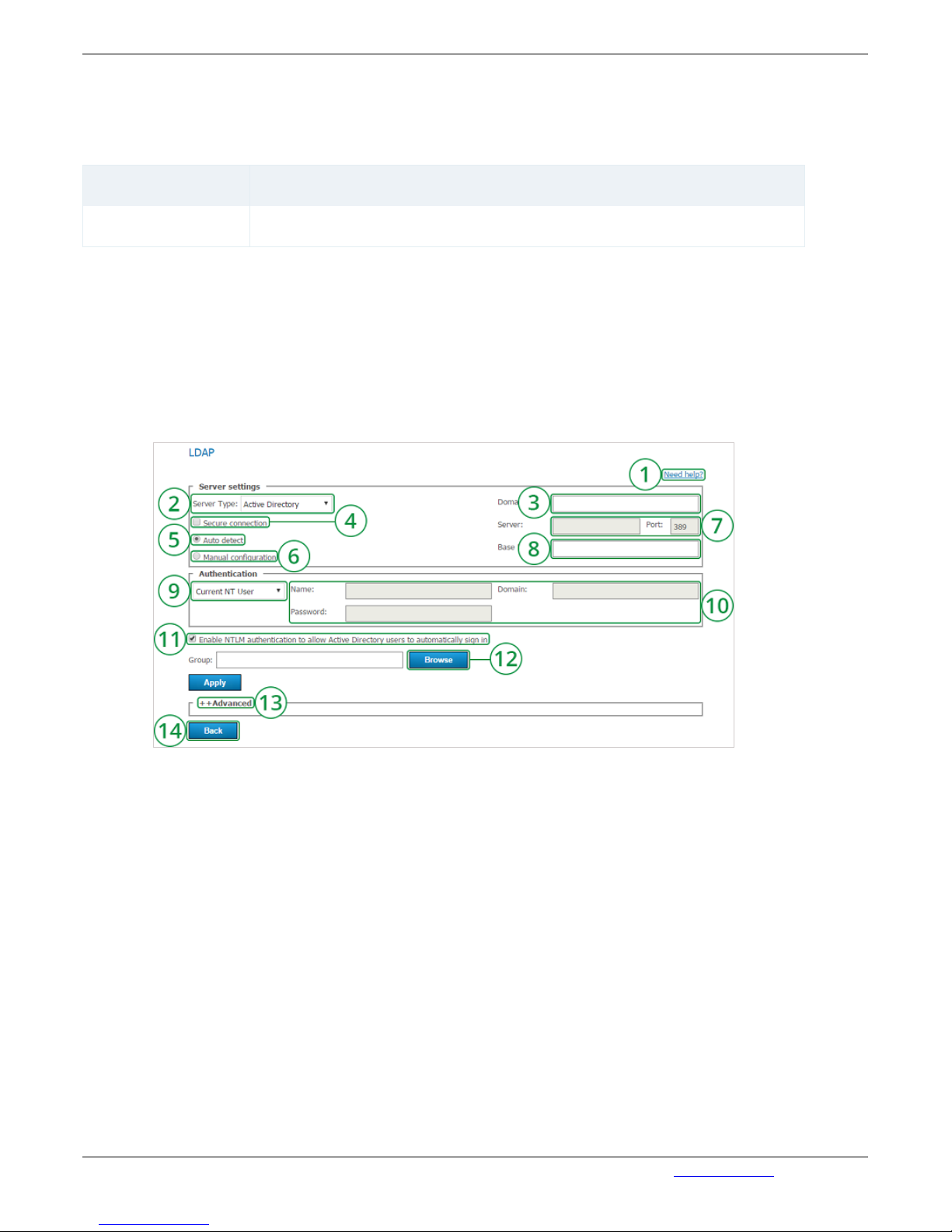
and delete new users from the configuration table. If the storage mode on the server has been changed
from the Registry Mode to LDAP then the already existing user records won’t be used any more.
User storage tab in the Registry Mode
Element Description
Switch Switching of the data storage modes
3.4.4.2. LDAP Mode
In this data storage mode the server takes advantage of the user information from the remote or local
LDAP directory. LDAP settings comply with Microsoft Active Directory by default. You can manage the
user information with the help of LDAP Directory standard management tools. For Active Directory the
user rights can be defined depending on the Active Directory group to which a user belongs.
To activate this mode, put a checkmark in the "Turn LDAP mode on" box and click on the appeared
button "LDAP Setup". LDAP settings form will open in Web Manager tool of the Server.
1. Following this link you will enter the Help section. (LDAP tab description).
2. LDAP Server type.
3. Connection to the LDAP in the safe mode. Only in this case safe transmission of the user
information through the network is ensured.
4. Automatic choice of the LDAP server.
5. Manual choice of the LDAP server.
6. In the automode the LDAP server can be chosen among the servers by default of the DNS
domain, specified in this field. Default servers are being chosen according to the relevant DNSnotes of SRV type.For Active Directory DNS domain name AD can be indicated here.
7. LDAP server address and port.
8. Core LDAP context.
9. TrueConf Server authorization modes on the LDAP server.
10. Authorization parameters on the LDAP server.
11. After choosing this option the users can automatically get authorized in the system by using the
current Windows user account. The option is available only for the systems working on the basis
of Microsoft Active Directory. For NTLM authentication work it’s necessary that the server on
which TrueConf Server software is installed is located in the same AD domain with the users.
TrueConf Server Administrator Guide
© 2010 – 2017 TrueConf. All rights reserved. www.trueconf.com 44

12. For Active Directory in this field it’s possible to indicate LDAP - group of users, who can get
authorized on the TrueConf Server. To choose a LDAP-group using the Browse button you need
to fill in the spaces for connection to the LDAP server (Server Settings and Authentication),
including Base DN field.
13. Additional LDAP parameters. Allow to adjust the parameters to other types of LDAP-servers.
14. Back on page "User storage".
When changing from LDAP Mode to Registry mode it is possible to import user data. To do this, choose
the "Registry" mode in the "User Storage" tab, tick on "Import User Information" and click on "Switch".
Note: The users' passwords are not imported. After being imported the users’ accounts are marked as
«inactive» (see description in the «User accounts» tab).
Directory of groups and users registered on the video-conferencing server.
This tab allows to create and manage the user’s groups.
User Accounts tabs allows creating groups and managing rights. In the Registry mode a user can
belong to one (or more) of the created group. You can edit his/her attributes in the Edit user information
window. In the LDAP mode this window allows to define rights for several LDAP groups. User attribute
can be defined in the LDAP folder.
Note: On the server the <Not in group> is created by default.
3.5. "Group Conferences" Group of Section
This section allows you to manage group conferences.
* The maximum number of participants in a group conference of any type in the free version of
TrueConf Server Free is 6.
3.5.1. Symmetric Group conference (Symmetric)
Can have up to 36 participants at the same time in the normal mode and up to 36 users in the UDP
Multicast mode (number of users is limited by the TrueConf Server license;
All users can see and hear each other.
TrueConf Server Administrator Guide
© 2010 – 2017 TrueConf. All rights reserved. www.trueconf.com 45

This conference type availability is limited by the TrueConf Server license
3.5.2. Asymmetric conference (Asymmetric)
Can have up to 36 participants at the same time;
One user is chosen to be the Host. He can see and hear everybody;
Other users can see and hear only the Host.
TrueConf Server Administrator Guide
© 2010 – 2017 TrueConf. All rights reserved. www.trueconf.com 46

Conference type availability could be limited by TrueConf Server license.
3.5.3. Role based conference (Role based)
This conference type availability can be limited by the TrueConf Server license;
No more than 6 users can transmit video and audio to the others. They are called "broadcasters";
Other users can hear and see broadcasters. They can give their opinion. They can become
"broadcasters" if the Host allows them.
This conference type availability can be limited by the TrueConf Server license
Note: When the conference is getting started the administrator chooses the user who will be the Host.
Other roles will be given by users in a conference. Look for more information in the client application
User Manual
Group conference list
This tab allows administrator to create and manage group conferences.
1. Add group video conference.
2. Delete group video conference.
3. Start group video conference.
4. Edit group video conference.
Current version supports WebRTC broadcasting in Chrome, Opera and Mozilla Firefox browsers. The
TrueConf Server Administrator Guide
© 2010 – 2017 TrueConf. All rights reserved. www.trueconf.com 47

number of concurrent connections is limited by the chosen license capacity.
Create new group conference
Follow Group Conferences link to enter the menu with the list of Group Conferences. Click Create
button to open the page with the choice of Conference Type - Internal or Public:
Internal conference
1. Conference Name Field. Eg. Marketing Department Meeting.
2. Following the link with the Conference mode (Role-based by Default) you will enter the Menu,
where a choice of a conference type can be made – be it symmetric, asymmetric or role-based
(see Conference mode section).
3. Owner (Conference owner) choice from the list of users field (see Owner section).
4. Conference ID that users can use to join the conference.
5. UDP Multicast allows to use local network resources more efficiently. In this mode video and
audio streams are transmitted only in one UDP Multicast domain. Such domains can be set up in
local area network (LAN) or VPN. In the internet UDP Multicast is not allowed by default.More
availability can be limited by TrueConf Server license.
6. The field to indicate Multicast/Broadcast IP address. By default it is 224.0.1.224:4000-6000.
7. In this field you can add user to a conference (see Participants section).
8. Schedule selection (see Schedule section).
9. Broadcasting check is off by default. Enabling the check in this field you allow the ability to
display RTSP on WebRTC page.
10. Description menu item adds accompanying text to the scheduled Event (e.g. adding
TrueConf Server Administrator Guide
© 2010 – 2017 TrueConf. All rights reserved. www.trueconf.com 48

accompanying text to reports of participants or event schedule). The text will be displayed on the
Home Page when external users are connected.
11. Press to setup streaming (see Streaming)
Server response time
If the server-receiver did not send the conference data acquisition notification the broadcast is
interrupted.
Such a verification is necessary because RTSP broadcasting process is one-sided (broadcast data is
sent only from TrueConf Server side to the server-receiver side). The verification is carried out by the
protocol, which does not provide information to the sender (TrueConf Server) that the recipient (serverreceiver) has received the broadcast data. As a result, a server-receiver must send the data acquisition
report within the stated time independently.
Another advantage the option provides: in case the server-receiver shuts down and will not notify the
TrueConf Server, TrueConf Server finds it out and stops spending resources on sending data where
unnecessary.
Possible field values: 0 - data delivery verification is off. It is useful to turn off the verification when the
server-receiver can not send the data acquisition report, proceeding with the data acquisition. In this
case the broadcast can be interrupted by the verification at the most unsuitable moment. It is required to
specify the verification process in advance while working with such kind of unstable servers. 0 >
(greater than 0, e.g. - 60 seconds, time set by default) - verification is on within the stated time
period. After this period of time in case of no conference data report returned from the server-receiver
the broadcast is interrupted.
Conference mode Section
Following the link Symmetric conference, you enter the menu bar which contains choice of a
Conference mode.
Choose a required number of Speakers (who are taking the Podium)from a drop-down list to hold a
Role based conference. Maximum number of Speakers transmitting simultaneously is 6. Note that if you
chose only 3 Speakers to transmit simultaneously when creating a conference, the number of Speakers
can not be increased. That is why it is better to choose the proper number of simultaneous Speakers
and click Save:
Maximun number of Role based conference participants depend on your licence. The total number of
participants unlimited licence can be up to 250.
Owner Section
Following the Owner (Select) link menu, a list of server accounts will open. Choose a user to assign as
TrueConf Server Administrator Guide
© 2010 – 2017 TrueConf. All rights reserved. www.trueconf.com 49

a Conference Owner of the conference to be created:
Participants Section
The Participants section displays a number of participants you can invite to a conference. There is a
limited number for each Conference Type. Clicking the number e.g. 0/25 you enter the menu where
conference participants are chosen and invitations to them are sent. In field Invited Participants, enter
the username or the name of the Group for a conference invitation to be sent. Then choose
Participants, clicking "Select from the contact list":
A list of Contacts displays on click. Pointing a Contact name with a mouse "+" icon will appear. Click
the "+" icon to add users to a conference Participants. The added user will appear in the invite es list on
the left side:
You can assign a selected user as a conference moderator. To do this, put the mouse cursor over the
selected user and click on the star icon:
TrueConf Server Administrator Guide
© 2010 – 2017 TrueConf. All rights reserved. www.trueconf.com 50

When all the users are chosen, click Send Invitations, to deliver invitations for each user. Invitation will
contain a link to the conference.
Click Apply to save changes.
Add by ID button opens a window with fields allowing to add a user by ID (in case the subscriber is not
already in the Address Book):
You can also invite Participants using the button Add Guests. In the opened menu fill in the Name and
E-mail fields, then click Add:
TrueConf Server Administrator Guide
© 2010 – 2017 TrueConf. All rights reserved. www.trueconf.com 51

Schedule Section
No Schedule is set by default in the Schedule section. Clicking the link, you can choose a Schedule
Mode for the Conference Type in the opened menu:
No schedule – for a conference started manually. Choose date, time and time zone;
Single time – for a conference started automatically one time. Choose date, time and time zone;
Every week – for a regular weekly conferences, started automatically. The day of a week, time and
time zone are preset.
When all the changes are made, save them clicking Save button.
Streaming Section
Click on "Turn on" (please note that it is not available when UDP Multicast is activated) to open
streaming configuration window, where you can select a streaming configuration, change it or turn it off.
If no configuration is set up, select "Add a new configuration" from "Streaming configuration: "
drop-down list:
TrueConf Server Administrator Guide
© 2010 – 2017 TrueConf. All rights reserved. www.trueconf.com 52

Streaming through CDNvideo cloud service
Click on "Аutomatic Setup" to create a new account at CDN video service. To continue please make
sure that a PC with installed TrueConf Server on it is connected to the Internet:
1. Selected template for current streaming configuration.
2. If you already have a CDNvideo account, click on this link to enter your username and
password.
3. Email address that will be used to create a new CDNvideo account. TrueConf Server
administrator email is used by default.
4. By creating a CDNvideo account you agree with CDNvideo terms of use.
5. Return to streaming configurations list.
6. Save current streaming configuration.
How to connect to CDNvideo streaming
Conference streaming is available on any Intranet or Internet HTML page with CDNvideo video player
widget embedded on it. The streaming will start automatically when participants join the conference or,
in case it is a role-based conference, when the first participant takes the podium. Widget code is unique
and is setup to stream only current conference.
TrueConf Server Administrator Guide
© 2010 – 2017 TrueConf. All rights reserved. www.trueconf.com 53

To receive a widget code, choose streaming configuration through CDNvideo service on the conference
edit page and save the changes. After that “HTML player code” link containing streaming widget code
will become available:
Streaming via third-party services and products
This section includes ready-to-use templates for popular streaming services and products, designed to
work in corporate networks and via the Internet. Press "Add configuration" to choose a template to start
with:
Wowza Streaming Engine
TrueConf Server Administrator Guide
© 2010 – 2017 TrueConf. All rights reserved. www.trueconf.com 54

1. Configuration name displayed in "Streaming configuration" list on the conference edit page.
2. Address of the Wowza Streaming Engine.
3. Wowza Streaming Engine accepts connections on this port (e.g. 1935 or 1940).
4. You can find necessary information in Wowza Streaming Engine user’s guide.
5. Check "Authentication" to enter username and password to access Wowza Streaming Engine if
required.
6. This section includes additional settings for current streaming configuration (see “Additional
streaming configuration settings” in present user’s guide).
Wowza Streaming Cloud
TrueConf Server Administrator Guide
© 2010 – 2017 TrueConf. All rights reserved. www.trueconf.com 55

1. Link to the instruction on how to setup streaming through Wowza Streaming Cloud in our blog.
2. Configuration name displayed in "Streaming configuration" list on the conference edit page.
3, 5 и 6. You can find necessary information in Wowza Streaming Cloud user’s guide.
4. Wowza Streaming Cloud accepts connections on this port (e.g. 1935 or 1940).
7. This section includes additional settings for current streaming configuration (see “Additional
streaming configuration settings” in present user’s guide).
YouTube
1. Link to the instruction on how to setup streaming via YouTube.
2. Direct link to the conference stream required for the configuration of streaming via Youtube.
3. This section includes additional settings for current streaming configuration (see “Additional
streaming configuration settings” in present user’s guide).
Manual Settings
This section allows you to manually setup streaming for the majority of existing streaming services and
products, including those listed above. TrueConf Server supports two ways of content transmission:
RTSP Publish (aka RTSP Push) and RTSP Pull. When using RTSP Publish, your server notifies
streaming platform about content available for pick up. When using RTSP Pull, the platform itself
collects the content from TrueConf Server.
Publish Manual Setting
TrueConf Server Administrator Guide
© 2010 – 2017 TrueConf. All rights reserved. www.trueconf.com 56
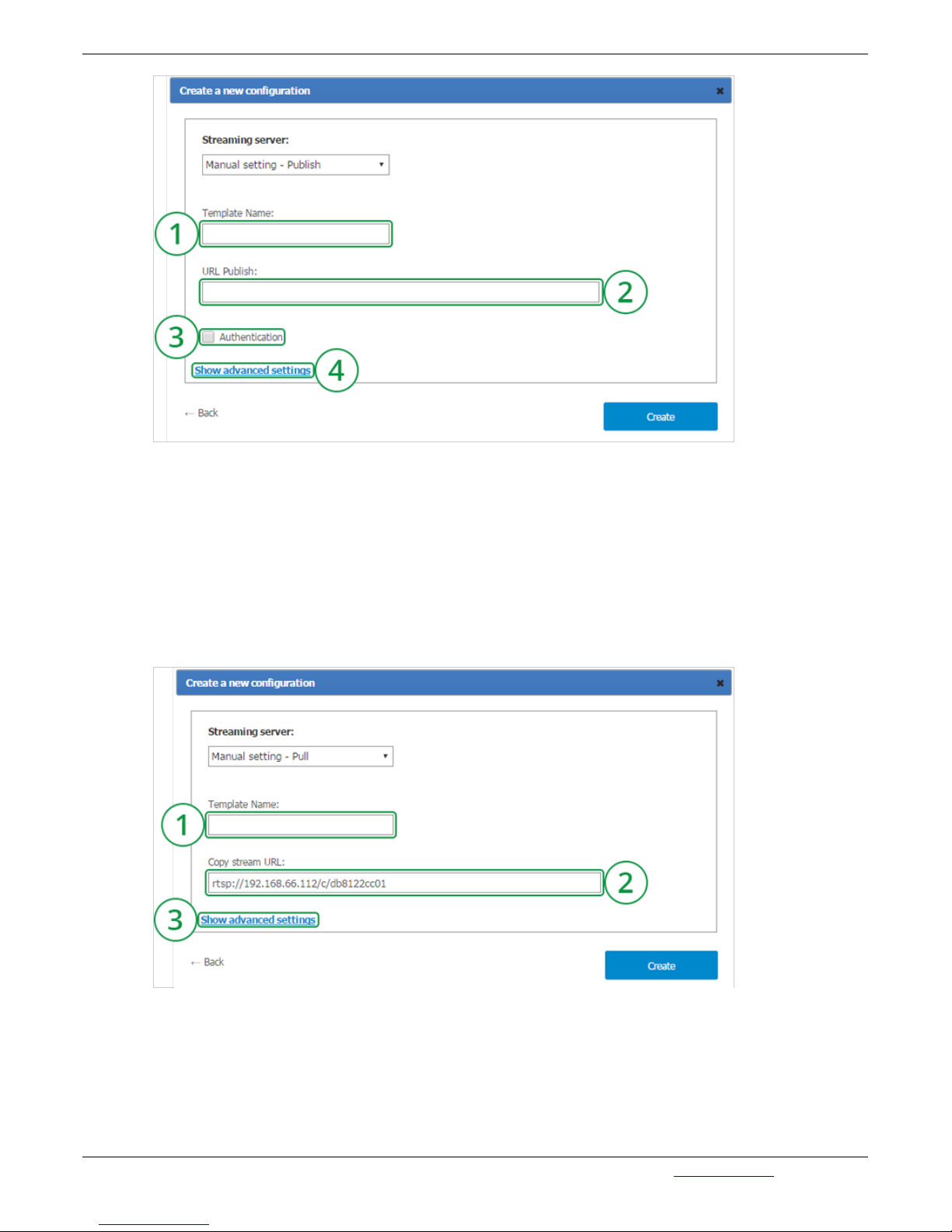
1. Configuration name displayed in "Streaming configuration" list on the conference edit page.
2. The address which will be used to notify about available stream via RTSP ANNOUNCE
protocol.
3. Check "Authentication" to enter username and password and gain access to Wowza Streaming
Engine.
4. This section includes additional settings for current streaming configuration (see “Additional
streaming configuration settings” in present user’s guide).
RTSP Pull Manual Settings
1. Configuration name displayed in "Streaming configuration" list on the conference edit page.
2. Direct link to conference stream (RTSP URI).
3. This section includes additional settings for current streaming configuration (see “Additional
streaming configuration settings” in present user’s guide).
Additional streaming configuration settings
TrueConf Server Administrator Guide
© 2010 – 2017 TrueConf. All rights reserved. www.trueconf.com 57
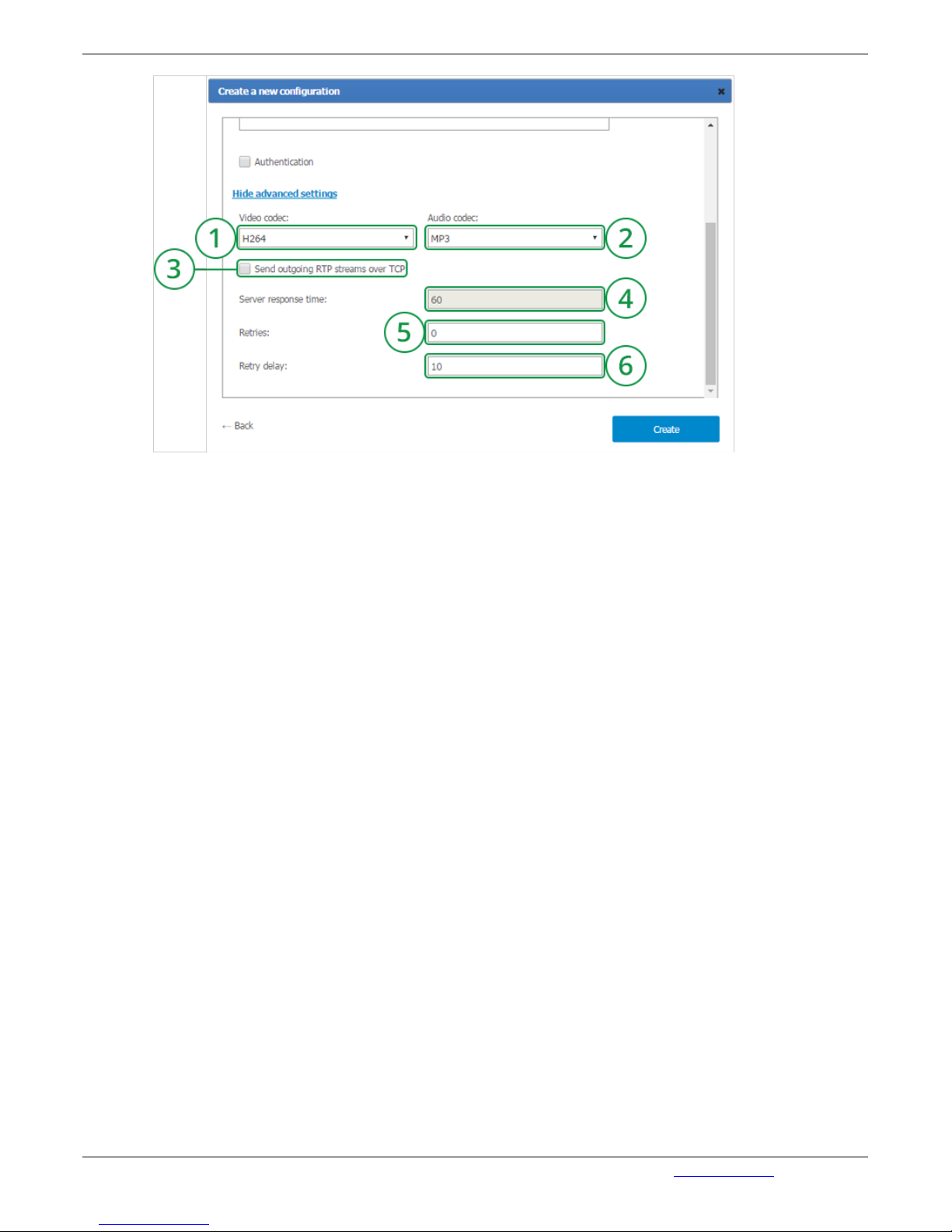
1,2. You can change audio and video codecs used for the stream encryption.
3. Check if you need to send outbound RTP streams via TCP protocol. UDP is used by default.
4. Response waiting time (in seconds) for the information about published conference stream
being successfully received by streaming platform.
5. In case connection with streaming platform is terminated, TrueConf Server will attempt to
publish the stream again. This parameter sets the number of such attempts.
6. Delay (in seconds) between stream publication attempts.
Public Web Conference
External (WebRTC or RTSP) users can join this conference type.Public Conference button will be
inactive if the ability to create such events is not activated in your license.
Click Public Conference button to enter Event Generation menu, available for external participants:
TrueConf Server Administrator Guide
© 2010 – 2017 TrueConf. All rights reserved. www.trueconf.com 58

1. Conference Name Field. Eg. Marketing Department Meeting.
2. Following the link with the Conference mode (Role-based by Default) you will enter the Menu,
where a choice of a conference type can be made – be it symmetric, asymmetric or role-based
(see Conference mode section).
3. Owner (Conference owner) choice from the list of users field (see Owner section).
4. Conference ID that users can use to join the conference.
5. Maximum number of guests (external connections). Follow the Extend link to enter a page with
your license description. Contact our managers to extend the number of external connections.
6. Check this box to allow external users, connected to the conference via browser (WebRTC) or
RTSP broadcast video and sound to the conference.
7. Check this box to allow external users send chat messages while in the videoconference.
8. In this field you can add user to a conference (see Participants section).
9. Schedule selection (see Schedule section).
10. Broadcasting check is off by default. Enabling the check in this field you allow the ability to
display RTSP on WebRTC page.
11. Description menu item adds accompanying text to the scheduled Event (e.g. adding
accompanying text to reports of participants or event schedule). The text will be displayed on the
Home Page when external users are connected.
12. Press to setup streaming (see Streaming)
13. API for integration with external site.
3.6. "Streaming" Section
TrueConf Server Administrator Guide
© 2010 – 2017 TrueConf. All rights reserved. www.trueconf.com 59

In this section you can view the list of existing streaming configurations and create new configurations.
You can find the information on how to create new conferences in "Streaming" section.
3.7. "File Storage" Section
In this section you can setup storage settings for files your users are exchanging:
1. Select a location of the files directory. You can use network paths.
2. Available free space on logical drive used for storage.
3. File lifetime (in days) before the files are removed automatically. Start time is the first file upload.
The files are stored for 7 days by default. Minimal value is one day, maximum value is several
million years. If you do not want your files to be removed, select 10,000 days or more to ensure
that your files are stored safely.
4,5. Use the slider to set maximum upload and download speed limits to upload or download the
files from the server.
6. Save changes.
3.8. "Recordings" Section
This tab allows you to manage recording settings and lists previously recorded conferences.
TrueConf Server Administrator Guide
© 2010 – 2017 TrueConf. All rights reserved. www.trueconf.com 60

1. Select in the dropdown menu the recording option - disabled, enabled for multipoint conferences
or enabled for all types of conferences. If selected "Enabled for multipoint conferences", you will
set up automatic recoding for symmetric and role-based conferences and video lectures. If
selected "Enabled for types of conferences", personal conferences (in the video call mode) will be
recorded as well.
2. Enter the name of the folder to save the video and click on "Apply". By default the path is shown
in the format [server work folder]/Recordings. The list of recorded conferences displays videos
from the chosen folder. If the path is changed, the list will also change. Before you save the
changes of the path, the notification will be displayed "The list of recorded conferences will be
changed because of the changed directory". If you accept the changes, click "Ok". If you click on
"Cancel", the path will stay the same. The recording will be saved in the specified path including
network path in case TrueConf Server service has the permission to save recordings into this
directory.
3. Limit recording and broadcasting resolution to 360p, 480p or 720p.
4. During the recording it will show a red indicator. When the recording has stopped and the
conference has finished the indicator will be a green arrow that will lead to the file with the
recorded conference.
5. Click on it to delete the recording.
3.9. "Endpoints" Section
This tab allows to view information about the endpoints.
1. Select the number of connections displayed in the table.
2. Name of the Endpoint, registered on the server. Endpoint's name is unique and depends on the
TrueConf Server Administrator Guide
© 2010 – 2017 TrueConf. All rights reserved. www.trueconf.com 61

computer and client software.
3. TrueConf ID of the users connected to the server at the moment.
4. Name of the clients software and version of the software.
5. Input field for connection name.
6. The user's IP-address.
3.9.1. Sound capture and playback information
Example of Endpoint’s properties:
Audio Capture:
Microsoft Sound Mapper
Avance AC'97 Audio
Logitech Microphone (Pro 4000)
Audio Render:
Microsoft Sound Mapper
Avance AC'97 Audio
3.9.2. Video capture device information
Example of Endpoint’s properties:
Video Capture:
Logitech QuickCam Pro 4000
NAS Polycom Video Source Filter
vvd.dll
3.9.3. DirectX information
Direct X:
Version: 9.0
Driver: ati2dvag.dll RADEON 7200 SERIES
Resolution: 1024x768, 32 bit
Video Memory: total - 29679616, free - 29679616
Capabilities: | Bu | Bd | Ou | Od |BFcc|OFcc|YUY2|UYVY| HB |
| 1 | 1 | 1 | 1 | 1 | 1 | 1 | 1 | 1 |
DX INIT OK
3.9.4. DirectX features description
The assumed terms: 1 – is supported, 0 – not supported.
Properties Description
Version Version of the installed DirectX
Driver Name and description of the video card driver
Resolution Screen resolution and number of colours
TrueConf Server Administrator Guide
© 2010 – 2017 TrueConf. All rights reserved. www.trueconf.com 62

Video
Memory
Video memory volume
Capabilities Current driver capacities
Bu Upward scaling
Bd Downward scaling
Ou Upward scaling using overlay
Od Downward scaling using overlay
BFcc Scaling without using RGB video data representation
Ofcc Scaling using overlay without using RGB video data representation
YUY2
Ability to use video data in the YUY2 format when displaying something on the
screen
UYVY
Ability to use video data in the UYVY format when displaying something on the
screen
HB bilinear upward scaling
Properties Description
3.9.5. Connection information
Example of Endpoint’s properties:
Network Info:
Type: I don’t know
Broker: srv1:1
Host: 192.168.61.205
Port: 4307
Protocol: InternetOptions
3.9.6. Network Test information
Network Test:
Parameter | IN | OUT |
---------------------------------------|
Bitrate, kBit | 10000 | 9983 |
Total, kB | 7499 | 7499 |
Jitter Max, ms | 20 | 10 |
Jitter Min, ms | 0 | 0 |
Response, ms | 50 | 0 |
---------------------------------------|
Date: Thu Jan 22 17:08:19 2004
TrueConf Server Administrator Guide
© 2010 – 2017 TrueConf. All rights reserved. www.trueconf.com 63

Properties Description
Total Total amount of information transmitted during the Network Test
Jitter Max Maximum deviation of the arrival time of the packet in the network from the mean value
Jitter Min Minimum deviation of the arrival time of the packet in the network from the mean value
Response Server response time
3.9.7. Last conference information
Example of Endpoint’s properties:
Last Conf:
Name 0000001d@srv1:1
Bytes s/r 73/0 kB
Bitrate s/r 12/0 kbit
Duration 00:00:46
Properties Description
Name Name of the conference
Bytes the number of sent / received KBytes
Bitrate the average throughput when sending / receiving data
Duration Duration of the conference (hh:mm:ss)
3.9.8. System information
Example of Endpoint’s properties (It looks like PC is not equpped with a camera):
Hardware Config:
Video Capture: None
Audio Capture: Avance AC'97 Audio
Audio Render: Avance AC'97 Audio
sys_conf:
Windows 2000 Advanced Server Service Pack 2 (Build 2195)
Proc: Type 586 Level 6;
Client: TrueConf
3.9.9. Events leading to the updating of information about the Endpoint
The following information will be updated when a connection with the server is established or resumed:
Current Network Info Type;
TrueConf Server Administrator Guide
© 2010 – 2017 TrueConf. All rights reserved. www.trueconf.com 64

Audio Capture, Audio Render, Video Capture, Direct X – updates during client software start;
Hardware Config – updates during application shutdown.
Updates during a conference:
Last Conf Name.
Updates after running of the Network Test (menu Setup/ Network in client application):
Network Test.
Updates when logging in to the server:
System information.
3.9.10. Information shown in manager program is corrupted or couldn't be saved
Trouble: Your changes in manager are corrupt or couldn't be saved. After the manager has restarted
some information is missing.
Possible reason: No access to registry or registry is corrupt.
Workaround: Grant read-write access to registry. Open manager as a user with administrator rights if
needed. Reenter the information.
3.10. "Manage add-ons" Section
This section includes experimental features designed to extend your server functionality by integrating
the server with third-party services and products. We do not describe existing add-ons, because
interfaces of third-party services are often changing without notice. In such conditions we could not
guarantee the accuracy of this guide.
Nevertheless, we have tried to make the interface for add-ons accurate and user-friendly. We also
wrote great instructions on how to use these add-ons in our blog.
TrueConf Server Administrator Guide
© 2010 – 2017 TrueConf. All rights reserved. www.trueconf.com 65
