TrueCam A7s GPS User Manual

Car DVR with GPS logger
Car DVR with GPS logger
& Speed camera detector
& Speed camera detector
–
User manual
EN
–
Benutzerhandbuch
DE
–
Instrukcja obługi
PL
–
Felhasználói kézikönyv
HU
–
Uživatelská příručka
CZ
–
Používateľská príručka
SK
–
Vartojimo instrukcija
LT
–
Упътване
BG
–
Manuel d'utilisation
FR
–
Gebruikershandleiding
NL
–
Руководство пользователя
RU
–
Navodila za uporłabo
SLO
–
Upute za upotrebu
HR
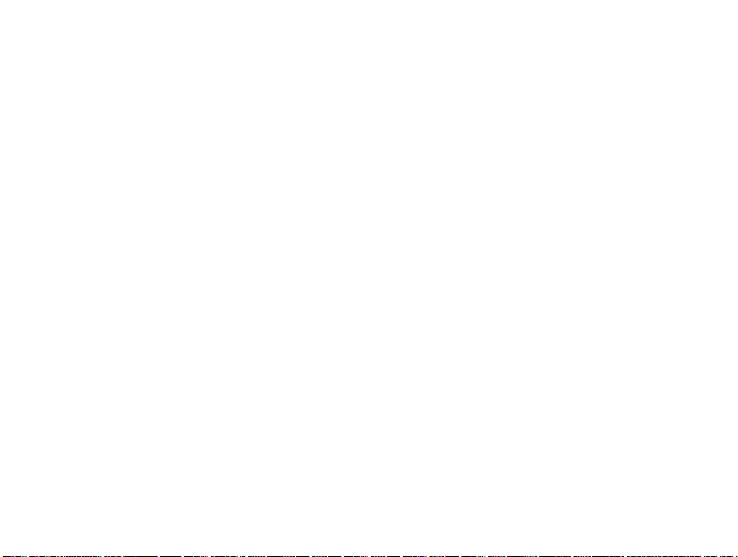

● 2304x1296@30FPS
GPS logger & Speed camera detector
●
● Illuminated keyboard
● CPL & UV lens available
Car DVR with GPS logger
& Speed camera detector
TrueCam A7s
User manual
3
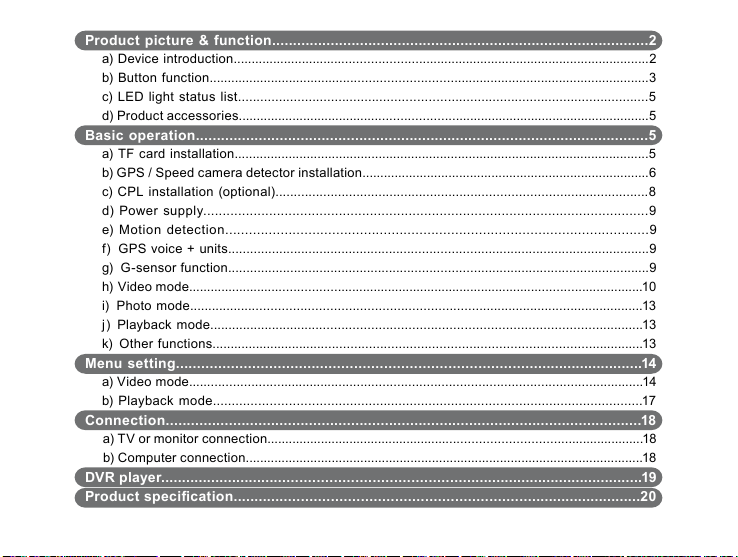
Product picture & function..........................................................................................2
a) Device introduction...................................................................................................................2
b) Button function.........................................................................................................................3
c) LED light status list..............................................................................................................5
d) Product accessories..................................................................................................................5
Basic operation............................................................................................................5
a) TF card installation...................................................................................................................5
b) GPS / Speed camera detector installation................................................................................6
c) CPL installation (optional).....................................................................................................8
d) Power supply...................................................................................................................9
e) Motion detection...........................................................................................................9
f) GPS voice + units...................................................................................................................9
g) G-sensor function...................................................................................................................9
h) Video mode..............................................................................................................................10
i) Photo mode...........................................................................................................................13
j) Playback mode.....................................................................................................................13
k) Other functions.....................................................................................................................13
Menu setting..............................................................................................................14
a) Video mode............................................................................................................................14
b) Playback mode..................................................................................................................17
Connection.................................................................................................................18
a) TV or monitor connection........................................................................................................18
b) Computer connection...............................................................................................................18
DVR player..................................................................................................................19
Product specication................................................................................................20
3
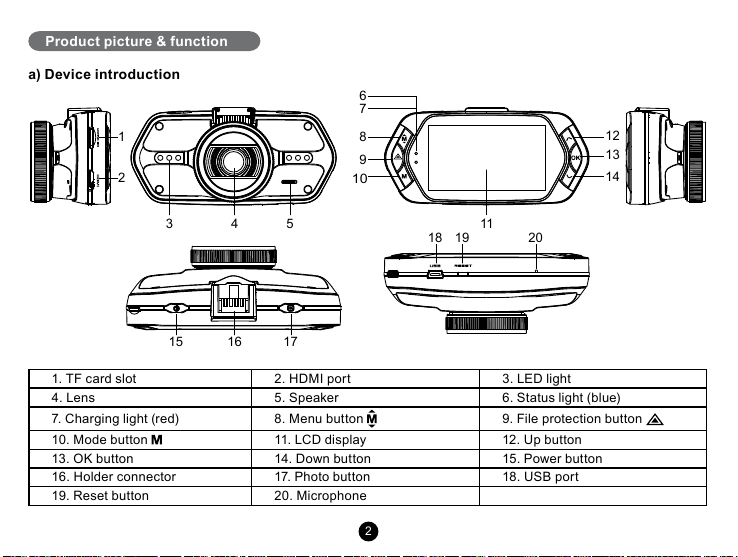
Product picture & function
15 16 17
a) Device introduction
1
2
6
7
8
9
10
12
13
14
5
3
1. TF card slot 2. HDMI port 3. LED light
4. Lens 5. Speaker 6. Status light (blue)
7. Charging light (red) 8. Menu button 9. File protection button
10. Mode button 11. LCD display 12. Up button
13. OK button 14. Down button 15. Power button
16. Holder connector 17. Photo button 18. USB port
19. Reset button 20. Microphone
4
2
11
18 19 20
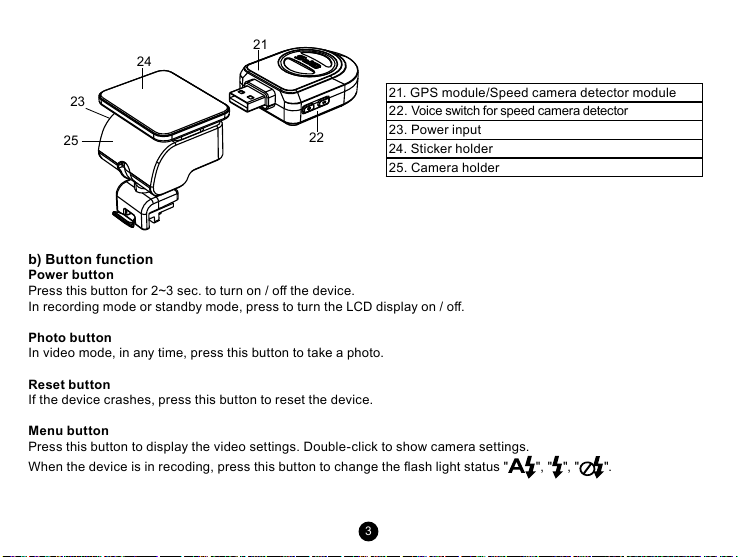
24
21
23
25
b) Button function
Power button
Press this button for 2~3 sec. to turn on / o the device.
In recording mode or standby mode, press to turn the LCD display on / o.
Photo button
In video mode, in any time, press this button to take a photo.
Reset button
If the device crashes, press this button to reset the device.
Menu button
Press this button to display the video settings. Double-click to show camera settings.
When the device is in recoding, press this button to change the ash light status " ", " ", " ".
22
21. GPS module/Speed camera detector module
22. Voice switch for speed camera detector
23. Power input
24. Sticker holder
25. Camera holder
3
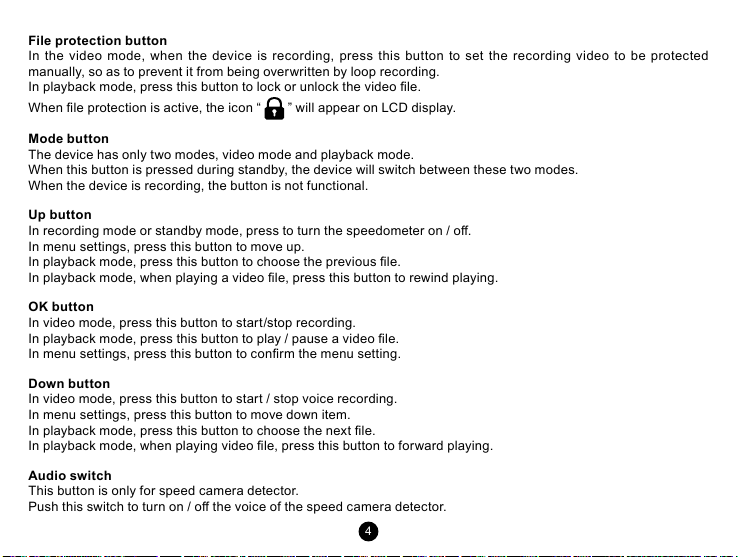
File protection button
In the video mode, when the device is recording, press this button to set the recording video to be protected
manually, so as to prevent it from being overwritten by loop recording.
In playback mode, press this button to lock or unlock the video le.
When le protection is active, the icon “ ” will appear on LCD display.
Mode button
The device has only two modes, video mode and playback mode.
When this button is pressed during standby, the device will switch between these two modes.
When the device is recording, the button is not functional.
Up button
In recording mode or standby mode, press to turn the speedometer on / o.
In menu settings, press this button to move up.
In playback mode, press this button to choose the previous le.
In playback mode, when playing a video le, press this button to rewind playing.
OK button
In video mode, press this button to star t/stop recording.
In playback mode, press this button to play / pause a video le.
In menu settings, press this button to conrm the menu setting.
Down button
In video mode, press this button to star t / stop voice recording.
In menu settings, press this button to move down item.
In playback mode, press this button to choose the next le.
In playback mode, when playing video le, press this button to forward playing.
Audio switch
This button is only for speed camera detector.
Push this switch to turn on / o the voice of the speed camera detector.
4
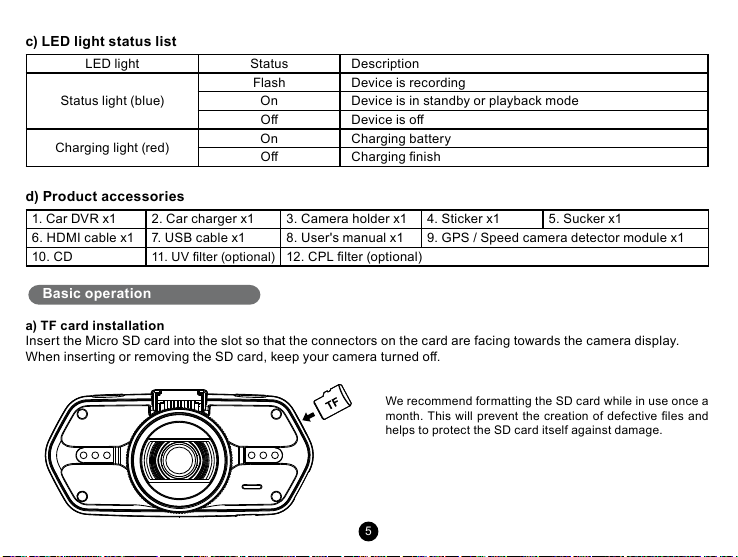
c) LED light status list
LED light Status Description
Flash Device is recording
Status light (blue)
On Device is in standby or playback mode
O Device is o
Charging light (red)
On Charging battery
O Charging nish
d) Product accessories
1. Car DVR x1 2. Car charger x1 3. Camera holder x1 4. Sticker x1 5. Sucker x1
6. HDMI cable x1 7. USB cable x1 8. User's manual x1 9. GPS / Speed camera detector module x1
10. CD
11. UV lter (optional)
12. CPL lter (optional)
Basic operation
a) TF card installation
Insert the Micro SD card into the slot so that the connectors on the card are facing towards the camera display.
When inserting or removing the SD card, keep your camera turned o.
We recommend formatting the SD card while in use once a
month. This will prevent the creation of defective les and
helps to protect the SD card itself against damage.
5
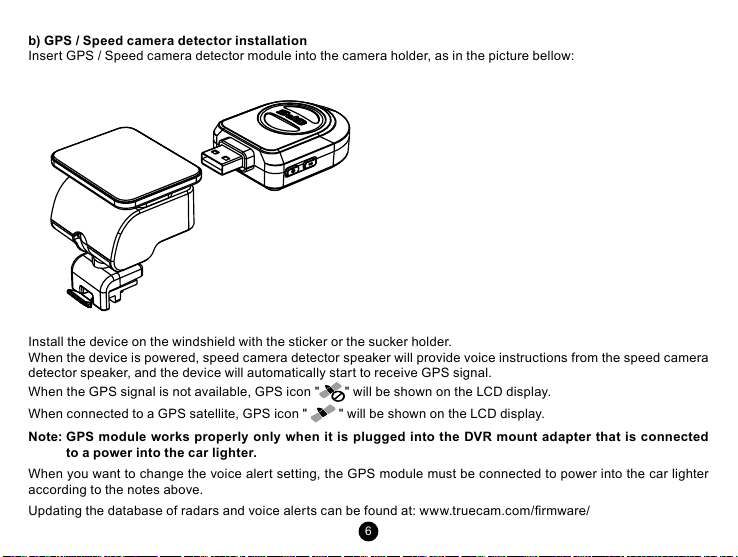
b) GPS / Speed camera detector installation
Insert GPS / Speed camera detector module into the camera holder, as in the picture bellow:
Install the device on the windshield with the sticker or the sucker holder.
When the device is powered, speed camera detector speaker will provide voice instructions from the speed camera
detector speaker, and the device will automatically start to receive GPS signal.
When the GPS signal is not available, GPS icon " " will be shown on the LCD display.
When connected to a GPS satellite, GPS icon " " will be shown on the LCD display.
Note: GPS module works properly only when it is plugged into the DVR mount adapter that is connected
to a power into the car lighter.
When you want to change the voice alert setting, the GPS module must be connected to power into the car lighter
according to the notes above.
Updating the database of radars and voice alerts can be found at: www.truecam.com/rmware/
6
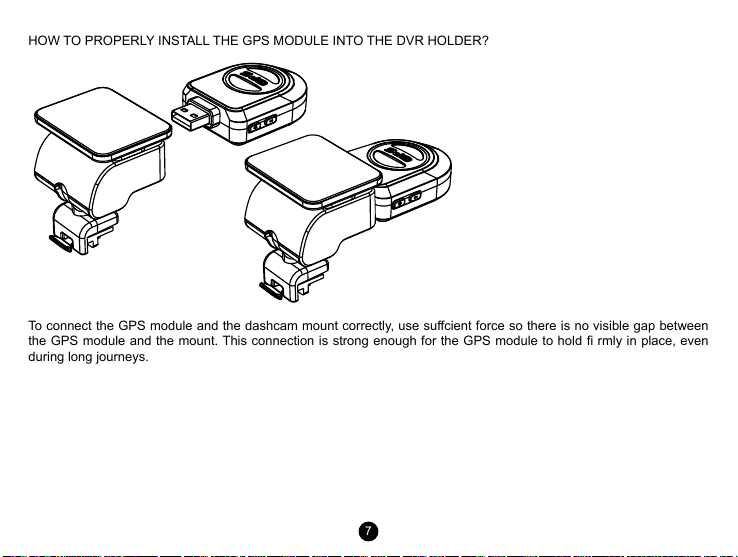
HOW TO PROPERLY INSTALL THE GPS MODULE INTO THE DVR HOLDER?
To connect the GPS module and the dashcam mount correctly, use sucient force so there is no visible gap between
the GPS module and the mount. This connection is strong enough for the GPS module to hold rmly in place, even
during long journeys.
7
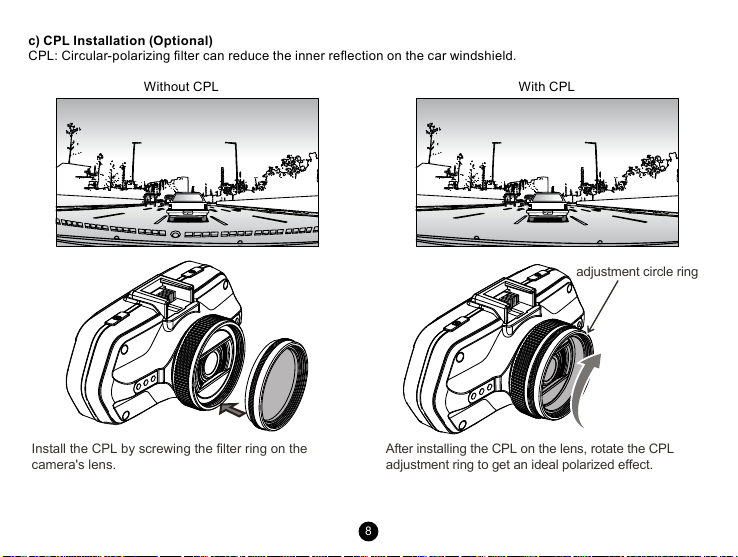
c) CPL Installation (Optional)
CPL: Circular-polarizing lter can reduce the inner reection on the car windshield.
Without CPL
With CPL
adjustment circle ring
Install the CPL by screwing the filter ring on the
camera's lens.
After installing the CPL on the lens, rotate the CPL
adjustment ring to get an ideal polarized effect.
8
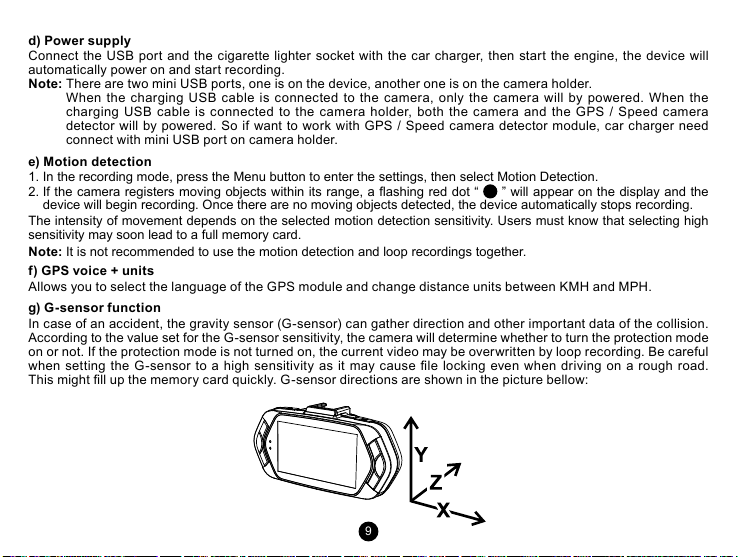
d) Power supply
Connect the USB port and the cigarette lighter socket with the car charger, then start the engine, the device will
automatically power on and start recording.
Note:
There are two mini USB ports, one is on the device, another one is on the camera holder.
When the charging USB cable is connected to the camera, only the camera will by powered. When the
charging USB cable is connected to the camera holder, both the camera and the GPS / Speed camera
detector will by powered. So if want to work with GPS / Speed camera detector module, car charger need
connect with mini USB port on camera holder.
e) Motion detection
1. In the recording mode, press the Menu button to enter the settings, then select Motion Detection.
2. If the camera registers moving objects within its range, a ashing red dot “ ” will appear on the display and the
device will begin recording. Once there are no moving objects detected, the device automatically stops recording.
The intensity of movement depends on the selected motion detection sensitivity. Users must know that selecting high
sensitivity may soon lead to a full memory card.
Note:
It is not recommended to use the motion detection and loop recordings together.
f) GPS voice + units
Allows you to select the language of the GPS module and change distance units between KMH and MPH.
g) G-sensor function
In case of an accident, the gravity sensor (G-sensor) can gather direction and other important data of the collision.
According to the value set for the G-sensor sensitivity, the camera will determine whether to turn the protection mode
on or not. If the protection mode is not turned on, the current video may be overwritten by loop recording. Be careful
when setting the G-sensor to a high sensitivity as it may cause le locking even when driving on a rough road.
This might ll up the memory card quickly. G-sensor directions are shown in the picture bellow:
9
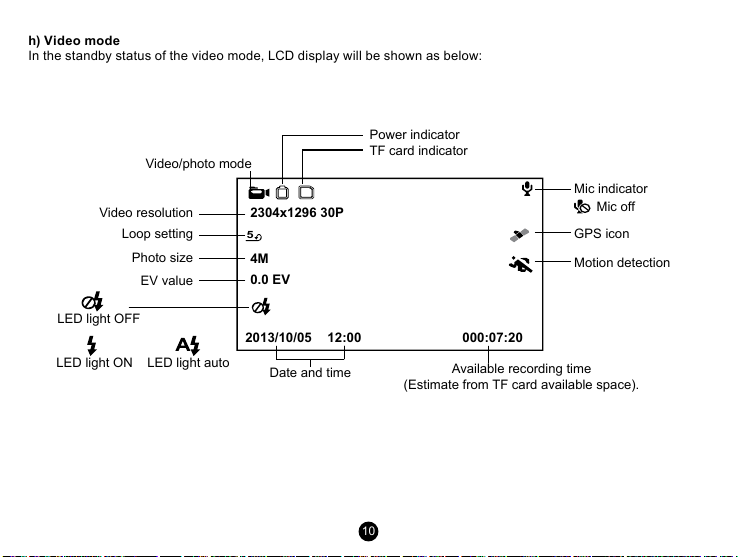
h) Video mode
(Estimate from TF card available space).
Power indicator
In the standby status of the video mode, LCD display will be shown as below:
Video/photo mode
Video resolution
Loop setting
Photo size
EV value
LED light OFF
LED light ON LED light auto
2304x1296 30P
5
4M
0.0 EV
2013/10/05 12:00
Date and time
TF card indicator
Mic indicator
GPS icon
Motion detection
000:07:20
Available recording time
10
Mic off
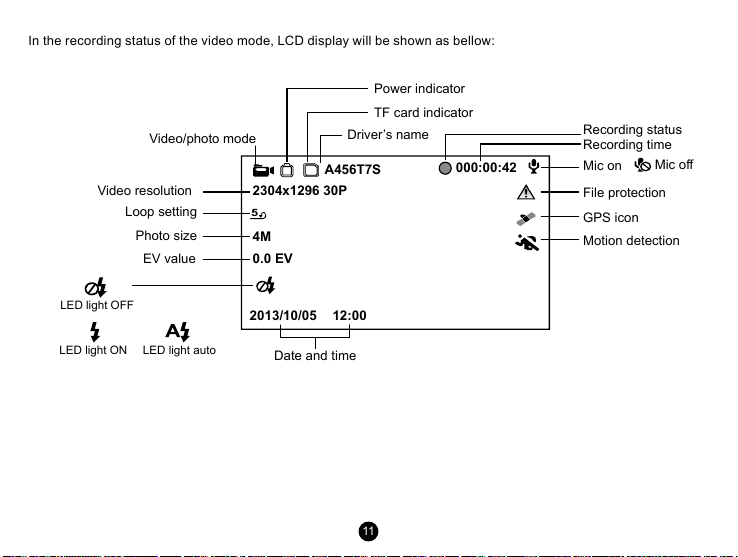
In the recording status of the video mode, LCD display will be shown as bellow:
Power indicator
TF card indicator
Video/photo mode
Video resolution
Loop setting
Photo size
EV value
2304x1296 30P
5
4M
0.0 EV
Driver’s name
A456T7S
000:00:42
Recording status
Recording time
Mic on
Mic off
File protection
GPS icon
Motion detection
LED light OFF
LED light ON LED light auto
2013/10/05 12:00
Date and time
11
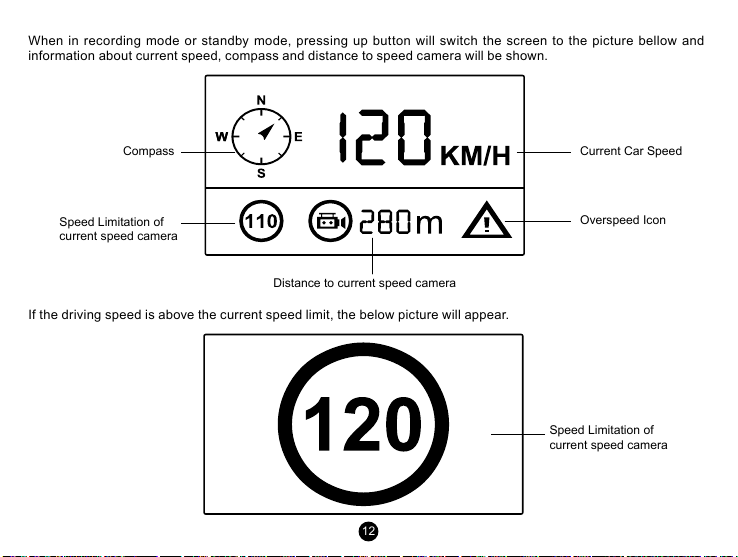
When in recording mode or standby mode, pressing up button will switch the screen to the picture bellow and
information about current speed, compass and distance to speed camera will be shown.
Compass
Speed Limitation of
current speed camera
Distance to current speed camera
If the driving speed is above the current speed limit, the below picture will appear.
12
Current Car Speed
Overspeed Icon
Speed Limitation of
current speed camera
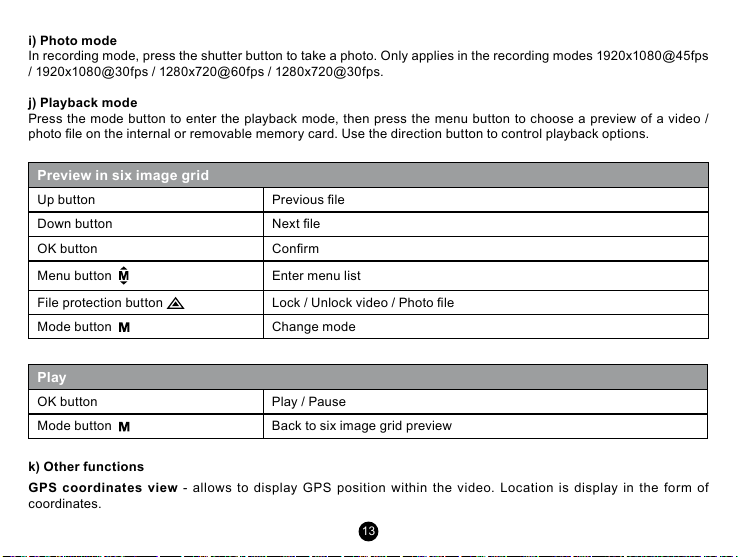
i) Photo mode
In recording mode, press the shutter button to take a photo. Only applies in the recording modes 1920x1080@45fps
/ 1920x1080@30fps / 1280x720@60fps / 1280x720@30fps.
j) Playback mode
Press the mode button to enter the playback mode, then press the menu button to choose a preview of a video /
photo le on the internal or removable memory card. Use the direction button to control playback options.
Preview in six image grid
Up button Previous le
Down button Next le
OK button Conrm
Menu button Enter menu list
File protection button Lock / Unlock video / Photo le
Mode but ton Change mode
Play
OK button Play / Pause
Mode but ton Back to six image grid preview
k) Other functions
GPS coordinates view
coordinates.
- allows to display GPS position within the video. Location is display in the form of
13
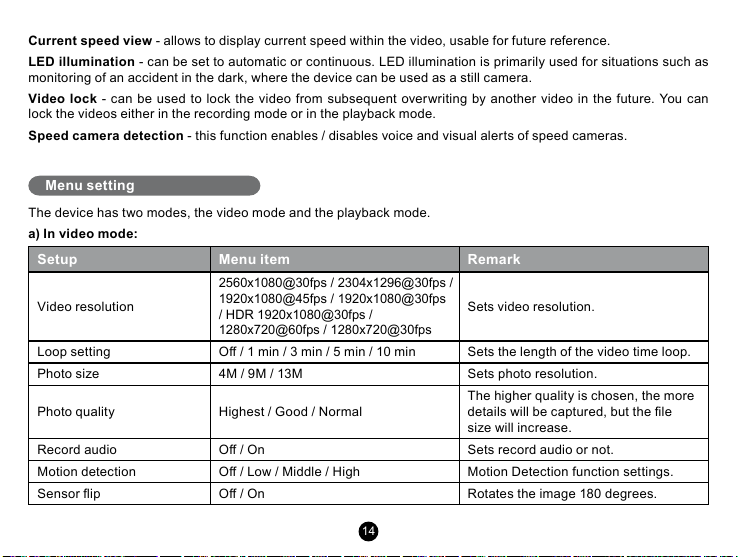
Current speed view
LED illumination
monitoring of an accident in the dark, where the device can be used as a still camera.
Video lock
lock the videos either in the recording mode or in the playback mode.
Speed camera detection
- allows to display current speed within the video, usable for future reference.
- can be set to automatic or continuous. LED illumination is primarily used for situations such as
- can be used to lock the video from subsequent overwriting by another video in the future. You can
- this function enables / disables voice and visual alerts of speed cameras.
Menu setting
The device has two modes, the video mode and the playback mode.
a) In video mode:
Setup Menu item Remark
2560x1080@30fps / 2304x1296@30fps /
Video resolution
Loop setting O / 1 min / 3 min / 5 min / 10 min Sets the length of the video time loop.
Photo size 4M / 9M / 13M Sets photo resolution.
Photo quality Highest / Good / Normal
Record audio O / On Sets record audio or not.
Motion detection O / Low / Middle / High Motion Detection function settings.
Sensor ip O / On Rotates the image 180 degrees.
1920x1080@45fps / 1920x1080@30fps
/ HDR 1920x1080@30fps /
1280x720@60fps / 1280x720@30fps
14
Sets video resolution.
The higher quality is chosen, the more
details will be captured, but the le
size will increase.
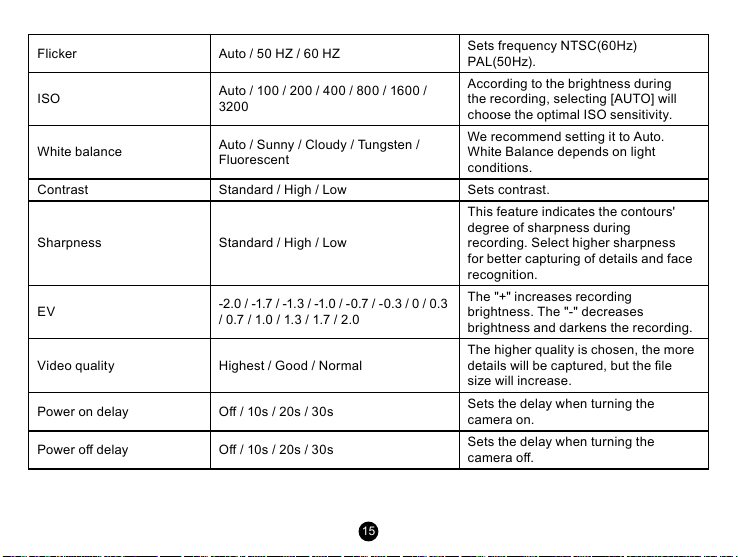
Flicker Auto / 50 HZ / 60 HZ
ISO
White balance
Auto / 100 / 200 / 400 / 800 / 1600 /
3200
Auto / Sunny / Cloudy / Tungsten /
Fluorescent
Sets frequency NTSC(60Hz)
PAL(50Hz).
According to the brightness during
the recording, selecting [AUTO] will
choose the optimal ISO sensitivity.
We recommend setting it to Auto.
White Balance depends on light
conditions.
Contrast Standard / High / Low Sets contrast.
This feature indicates the contours'
Sharpness Standard / High / Low
EV
-2.0 / -1.7 / -1.3 / -1.0 / -0.7 / -0.3 / 0 / 0.3
/ 0.7 / 1.0 / 1.3 / 1.7 / 2.0
Video quality Highest / Good / Normal
Power on delay O / 10s / 20s / 30s
Power o delay O / 10s / 20s / 30s
15
degree of sharpness during
recording. Select higher sharpness
for better capturing of details and face
recognition.
The "+" increases recording
brightness. The "-" decreases
brightness and darkens the recording.
The higher quality is chosen, the more
details will be captured, but the le
size will increase.
Sets the delay when turning the
camera on.
Sets the delay when turning the
camera o.

By setting the time, the camera
Auto power O O / 1 min / 3 min / 5 min
LCD Screensaver
Time setup
O / Speedometer: 1 min / 3 min /
5 min / Display o: 1 min / 3 min / 5
min
Time zone / year / month / day / hour:
minute
switches o automatically in the
standby mode after a given period of
time if it does not detect any motion.
Instead of playing recorded footage,
the camera screen can be turned o
after a certain time interval, or the
Speedometer function can be set.
Date and Time settings.
Display time O / Date / Time / Date / Time To set the time stamp on video.
GPS stamp O / On Sets the display of the GPS in a video.
Velocity stamp O / On Shows the speed in a video.
Driver name stamp O / On Sets the display of the driver's name.
Driver name - - - - - - - - - Sets the driver's name.
G-sensor sensitivity O / 2G / 2.5G / 3G / 3.5G / 4G / 4.5G G-Sensor sensitivity settings.
Key light Auto / O / On Sets the backlighting of keys.
LED illumination Auto / O / On
It sets the the LED illumination
function.
Beep sound O / On Sets the camera's tones On/O.
Language
English / German / Czech / Polish /
Hungarian / Russian / Chinese / Serbian
/ French / Lithuanian / Bulgarian
16
Language settings.
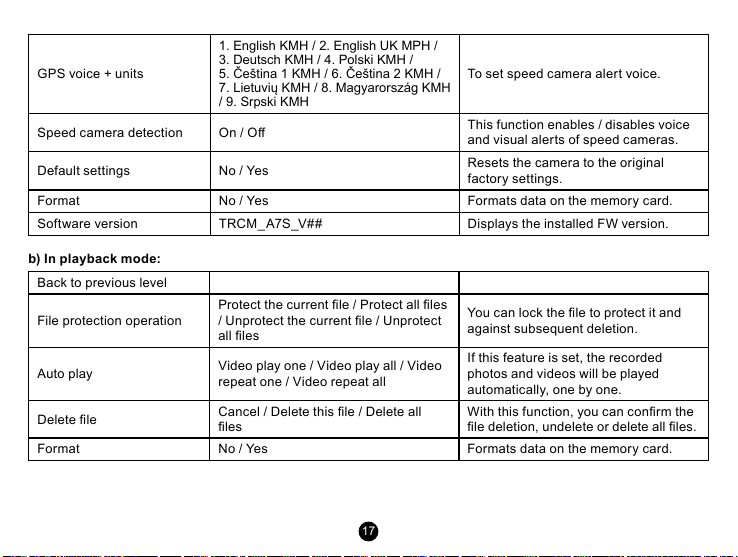
1. English KMH / 2. English UK MPH /
GPS voice + units
Speed camera detection On / O
Default settings No / Yes
3. Deutsch KMH / 4. Polski KMH /
5. Čeština 1 KMH / 6. Čeština 2 KMH /
7. Lietuvių KMH / 8. Magyarország KMH
/ 9. Srpski KMH
To set speed camera alert voice.
This function enables / disables voice
and visual alerts of speed cameras.
Resets the camera to the original
factory settings.
Format No / Yes Formats data on the memory card.
Software version TRCM _ A7S _V# # Displays the installed FW version.
b) In playback mode:
Back to previous level
File protection operation
Auto play
Delete le
Protect the current le / Protect all les
/ Unprotect the current le / Unprotect
all les
Video play one / Video play all / Video
repeat one / Video repeat all
Cancel / Delete this le / Delete all
les
You can lock the le to protect it and
against subsequent deletion.
If this feature is set, the recorded
photos and videos will be played
automatically, one by one.
With this function, you can conrm the
le deletion, undelete or delete all les.
Format No / Yes Formats data on the memory card.
17
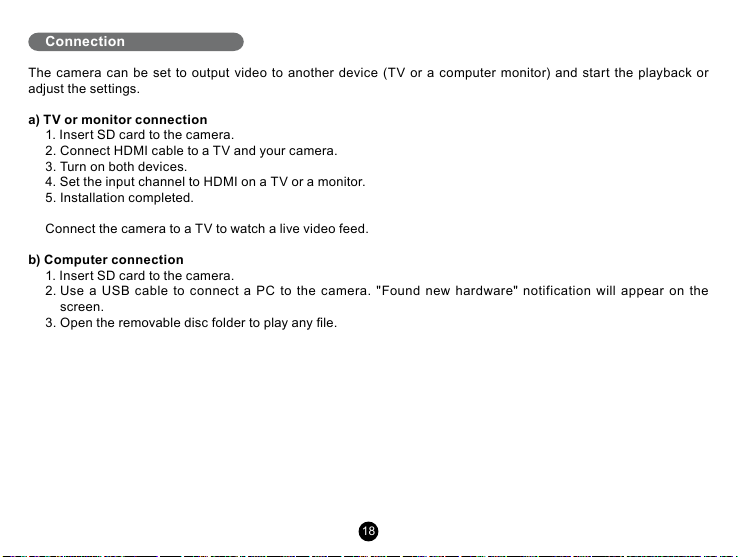
Connection
The camera can be set to output video to another device (TV or a computer monitor) and start the playback or
adjust the settings.
a) TV or monitor connection
1. Insert SD card to the camera.
2. Connect HDMI cable to a TV and your camera.
3. Turn on both devices.
4. Set the input channel to HDMI on a TV or a monitor.
5. Installation completed.
Connect the camera to a TV to watch a live video feed.
b) Computer connection
1. Insert SD card to the camera.
2. Use a USB cable to connect a PC to the camera. "Found new hardware" notification will appear on the
screen.
3. Open the removable disc folder to play any le.
18
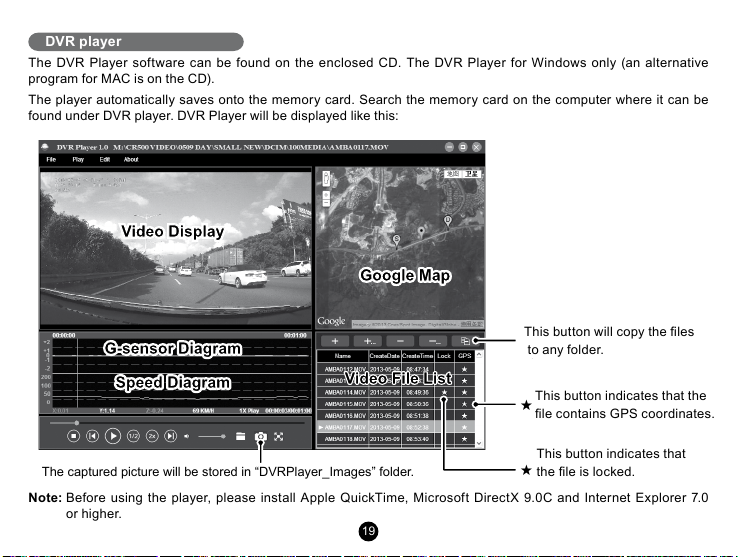
DVR player
Pressing this button,
video file can copy to any folder
★ means video is locked
★ means video has GPS file
The DVR Player software can be found on the enclosed CD. The DVR Player for Windows only (an alternative
program for MAC is on the CD).
The player automatically saves onto the memory card. Search the memory card on the computer where it can be
found under DVR player. DVR Player will be displayed like this:
This button will copy the les
to any folder.
This button indicates that the
le contains GPS coordinates.
This button indicates that
The captured picture will be stored in “DVRPlayer_Images” folder.
Note:
Before using the player, please install Apple QuickTime, Microsoft DirectX 9.0C and Internet Explorer 7.0
or higher.
19
the le is locked.
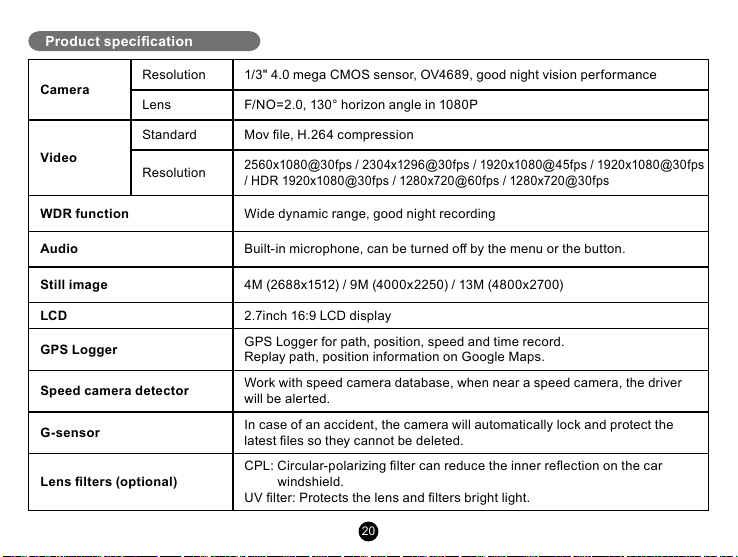
Product specication
Camera
Video
WDR function
Resolution 1/3" 4.0 mega CMOS sensor, OV4689, good night vision per formance
Lens F/NO=2.0, 130° horizon angle in 1080P
Standard Mov le, H.264 compression
Resolution
2560x1080@30fps / 2304x1296@30fps / 1920x1080@45fps / 1920x1080@30fps
/ HDR 1920x1080@30fps / 1280x720@60fps / 1280x720@30fps
Wide dynamic range, good night recording
Audio
Still image
LCD
GPS Logger
Speed camera detector
G-sensor
Lens lters (optional)
Built-in microphone, can be turned o by the menu or the button.
4M (2688x1512) / 9M (4000x2250) / 13M (4800x2700)
2.7inch 16:9 LCD display
GPS Logger for path, position, speed and time record.
Replay path, position information on Google Maps.
Work with speed camera database, when near a speed camera, the driver
will be alerted.
In case of an accident, the camera will automatically lock and protect the
latest les so they cannot be deleted.
CPL: Circular-polarizing lter can reduce the inner reection on the car
windshield.
UV lter: Protects the lens and lters bright light.
20
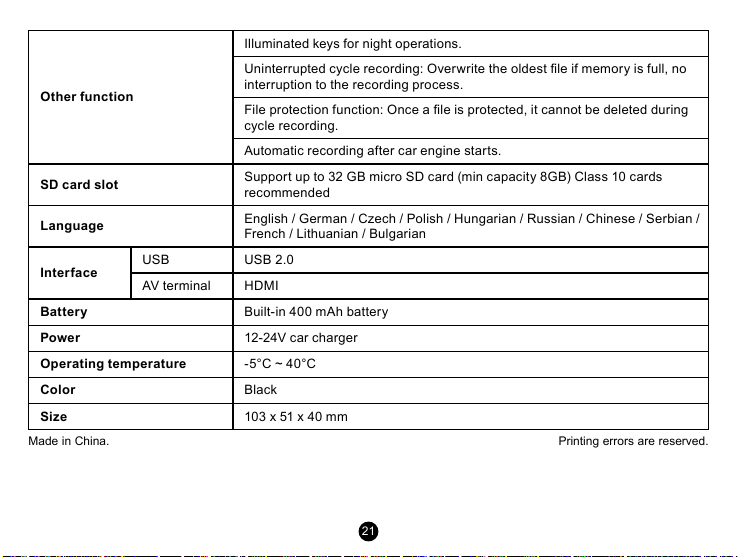
Illuminated keys for night operations.
Uninterrupted cycle recording: Overwrite the oldest le if memory is full, no
Other function
interruption to the recording process.
File protection function: Once a le is protected, it cannot be deleted during
cycle recording.
Automatic recording after car engine starts.
SD card slot
Language
Interface
USB USB 2.0
AV terminal HDMI
Battery
Power
Operating temperature
Color
Size
Made in China. Printing errors are reserved.
Suppor t up to 32 GB micro SD card (min capacity 8GB) Class 10 cards
recommended
English / German / Czech / Polish / Hungarian / Russian / Chinese / Serbian /
French / Lithuanian / Bulgarian
Built-in 400 mAh battery
12-24V car charger
-5°C ~ 40°C
Black
103 x 51 x 40 mm
21
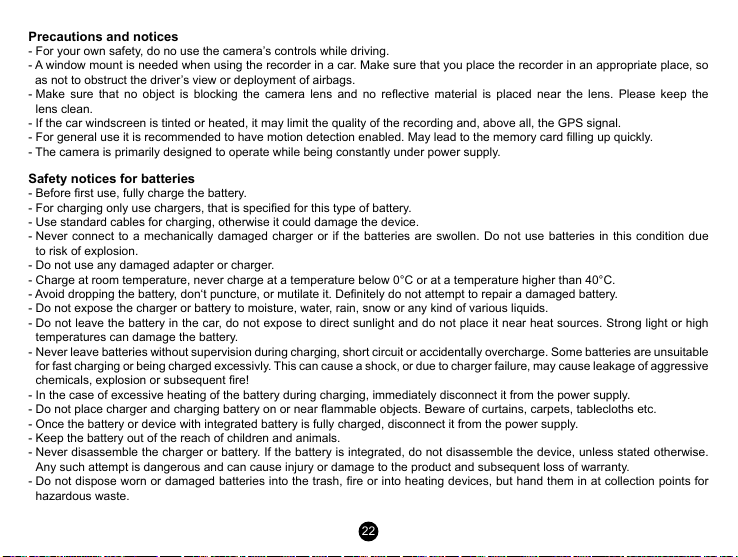
Precautions and notices
- For your own safety, do no use the camera’s controls while driving.
- A window mount is needed when using the recorder in a car. Make sure that you place the recorder in an appropriate place, so
as not to obstruct the driver’s view or deployment of airbags.
- Make sure that no object is blocking the camera lens and no reective material is placed near the lens. Please keep the
lens clean.
- If the car windscreen is tinted or heated, it may limit the quality of the recording and, above all, the GPS signal.
- For general use it is recommended to have motion detection enabled. May lead to the memory card lling up quickly.
- The camera is primarily designed to operate while being constantly under power supply.
Safety notices for batteries
- Before rst use, fully charge the battery.
- For charging only use chargers, that is specied for this type of battery.
- Use standard cables for charging, otherwise it could damage the device.
- Never connect to a mechanically damaged charger or if the batteries are swollen. Do not use batteries in this condition due
to risk of explosion.
- Do not use any damaged adapter or charger.
- Charge at room temperature, never charge at a temperature below 0°C or at a temperature higher than 40°C.
- Avoid dropping the battery, don‘t puncture, or mutilate it. Denitely do not attempt to repair a damaged battery.
- Do not expose the charger or battery to moisture, water, rain, snow or any kind of various liquids.
- Do not leave the battery in the car, do not expose to direct sunlight and do not place it near heat sources. Strong light or high
temperatures can damage the battery.
- Never leave batteries without supervision during charging, short circuit or accidentally overcharge. Some batteries are unsuitable
for fast charging or being charged excessivly. This can cause a shock, or due to charger failure, may cause leakage of aggressive
chemicals, explosion or subsequent re!
- In the case of excessive heating of the battery during charging, immediately disconnect it from the power supply.
- Do not place charger and charging battery on or near ammable objects. Beware of curtains, carpets, tablecloths etc.
- Once the battery or device with integrated battery is fully charged, disconnect it from the power supply.
- Keep the battery out of the reach of children and animals.
- Never disassemble the charger or battery. If the battery is integrated, do not disassemble the device, unless stated otherwise.
Any such attempt is dangerous and can cause injury or damage to the product and subsequent loss of warranty.
- Do not dispose worn or damaged batteries into the trash, re or into heating devices, but hand them in at collection points for
hazardous waste.
22
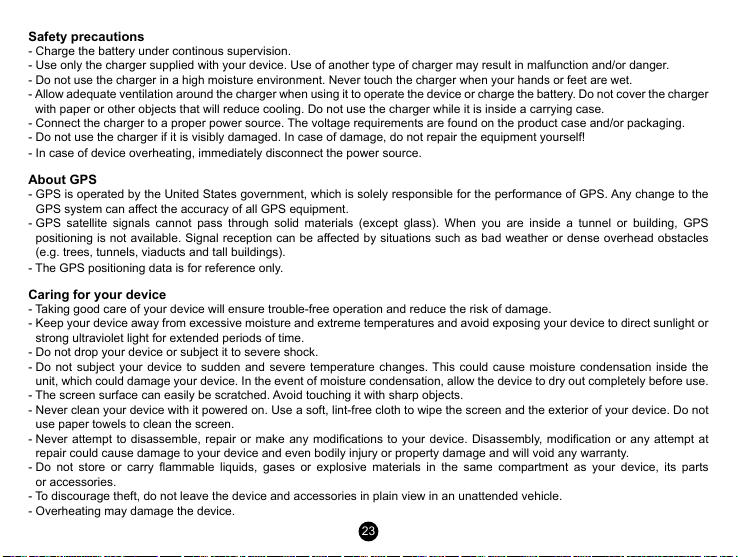
Safety precautions
- Charge the battery under continous supervision.
- Use only the charger supplied with your device. Use of another type of charger may result in malfunction and/or danger.
- Do not use the charger in a high moisture environment. Never touch the charger when your hands or feet are wet.
- Allow adequate ventilation around the charger when using it to operate the device or charge the battery. Do not cover the charger
with paper or other objects that will reduce cooling. Do not use the charger while it is inside a carrying case.
- Connect the charger to a proper power source. The voltage requirements are found on the product case and/or packaging.
- Do not use the charger if it is visibly damaged. In case of damage, do not repair the equipment yourself!
- In case of device overheating, immediately disconnect the power source.
About GPS
- GPS is operated by the United States government, which is solely responsible for the performance of GPS. Any change to the
GPS system can aect the accuracy of all GPS equipment.
- GPS satellite signals cannot pass through solid materials (except glass). When you are inside a tunnel or building, GPS
positioning is not available. Signal reception can be aected by situations such as bad weather or dense overhead obstacles
(e.g. trees, tunnels, viaducts and tall buildings).
- The GPS positioning data is for reference only.
Caring for your device
- Taking good care of your device will ensure trouble-free operation and reduce the risk of damage.
- Keep your device away from excessive moisture and extreme temperatures and avoid exposing your device to direct sunlight or
strong ultraviolet light for extended periods of time.
- Do not drop your device or subject it to severe shock.
- Do not subject your device to sudden and severe temperature changes. This could cause moisture condensation inside the
unit, which could damage your device. In the event of moisture condensation, allow the device to dry out completely before use.
- The screen surface can easily be scratched. Avoid touching it with sharp objects.
- Never clean your device with it powered on. Use a soft, lint-free cloth to wipe the screen and the exterior of your device. Do not
use paper towels to clean the screen.
- Never attempt to disassemble, repair or make any modications to your device. Disassembly, modication or any attempt at
repair could cause damage to your device and even bodily injury or property damage and will void any warranty.
- Do not store or carry ammable liquids, gases or explosive materials in the same compartment as your device, its parts
or accessories.
- To discourage theft, do not leave the device and accessories in plain view in an unattended vehicle.
- Overheating may damage the device.
23
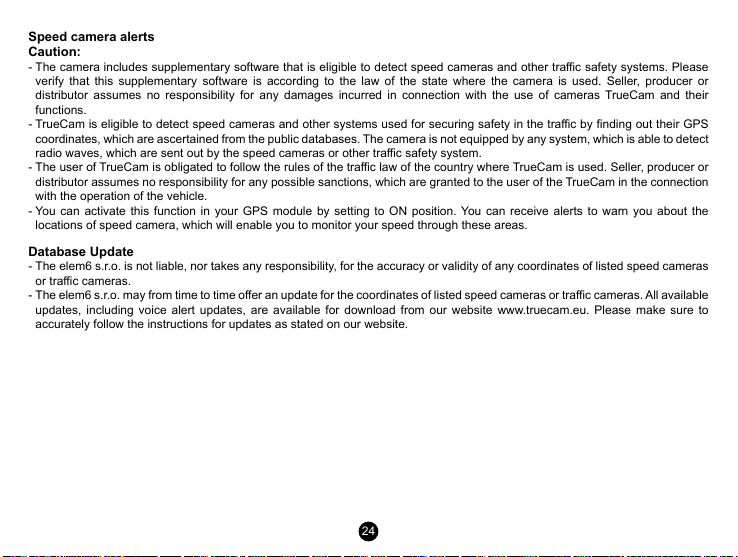
Speed camera alerts
Caution:
- The camera includes supplementary software that is eligible to detect speed cameras and other trac safety systems. Please
verify that this supplementary software is according to the law of the state where the camera is used. Seller, producer or
distributor assumes no responsibility for any damages incurred in connection with the use of cameras TrueCam and their
functions.
- TrueCam is eligible to detect speed cameras and other systems used for securing safety in the trac by nding out their GPS
coordinates, which are ascertained from the public databases. The camera is not equipped by any system, which is able to detect
radio waves, which are sent out by the speed cameras or other trac safety system.
- The user of TrueCam is obligated to follow the rules of the trac law of the country where TrueCam is used. Seller, producer or
distributor assumes no responsibility for any possible sanctions, which are granted to the user of the TrueCam in the connection
with the operation of the vehicle.
- You can activate this function in your GPS module by setting to ON position. You can receive alerts to warn you about the
locations of speed camera, which will enable you to monitor your speed through these areas.
Database Update
- The elem6 s.r.o. is not liable, nor takes any responsibility, for the accuracy or validity of any coordinates of listed speed cameras
or trac cameras.
- The elem6 s.r.o. may from time to time oer an update for the coordinates of listed speed cameras or trac cameras. All available
updates, including voice alert updates, are available for download from our website www.truecam.eu. Please make sure to
accurately follow the instructions for updates as stated on our website.
24
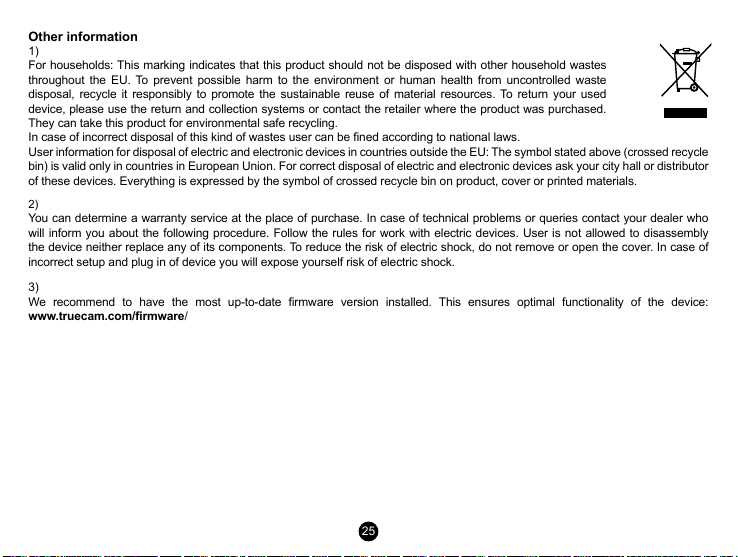
Other information
1)
For households: This marking indicates that this product should not be disposed with other household wastes
throughout the EU. To prevent possible harm to the environment or human health from uncontrolled waste
disposal, recycle it responsibly to promote the sustainable reuse of material resources. To return your used
device, please use the return and collection systems or contact the retailer where the product was purchased.
They can take this product for environmental safe recycling.
In case of incorrect disposal of this kind of wastes user can be ned according to national laws.
User information for disposal of electric and electronic devices in countries outside the EU: The symbol stated above (crossed recycle
bin) is valid only in countries in European Union. For correct disposal of electric and electronic devices ask your city hall or distributor
of these devices. Everything is expressed by the symbol of crossed recycle bin on product, cover or printed materials.
2)
You can determine a warranty service at the place of purchase. In case of technical problems or queries contact your dealer who
will inform you about the following procedure. Follow the rules for work with electric devices. User is not allowed to disassembly
the device neither replace any of its components. To reduce the risk of electric shock, do not remove or open the cover. In case of
incorrect setup and plug in of device you will expose yourself risk of electric shock.
3)
We recommend to have the most up-to-date rmware version installed. This ensures optimal functionality of the device:
www.truecam.com/rmware/
25
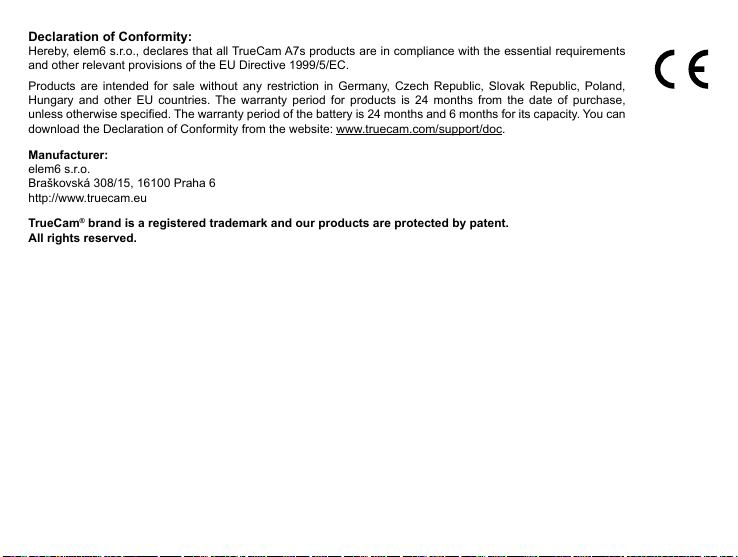
Declaration of Conformity:
Hereby, elem6 s.r.o., declares that all TrueCam A7s products are in compliance with the essential requirements
and other relevant provisions of the EU Directive 1999/5/EC.
Products are intended for sale without any restriction in Germany, Czech Republic, Slovak Republic, Poland,
Hungary and other EU countries. The warranty period for products is 24 months from the date of purchase,
unless otherwise specied. The warranty period of the battery is 24 months and 6 months for its capacity. You can
download the Declaration of Conformity from the website:
Manufacturer:
elem6 s.r.o.
Braškovská 308/15, 16100 Praha 6
http://www.truecam.eu
TrueCam® brand is a registered trademark and our products are protected by patent.
All rights reserved.
www.truecam.com/support/doc
26
.

● 2304x1296@30FPS
● CPL & UV Filter zum Nachkaufen
GPS Modul und Blitzerwarner
●
● Tasten hintergrundbeleuchtet
Autokamera mit GPS Modul
und Blitzerwarner
TrueCam A7s
Benutzerhandbuch
1
