Page 1
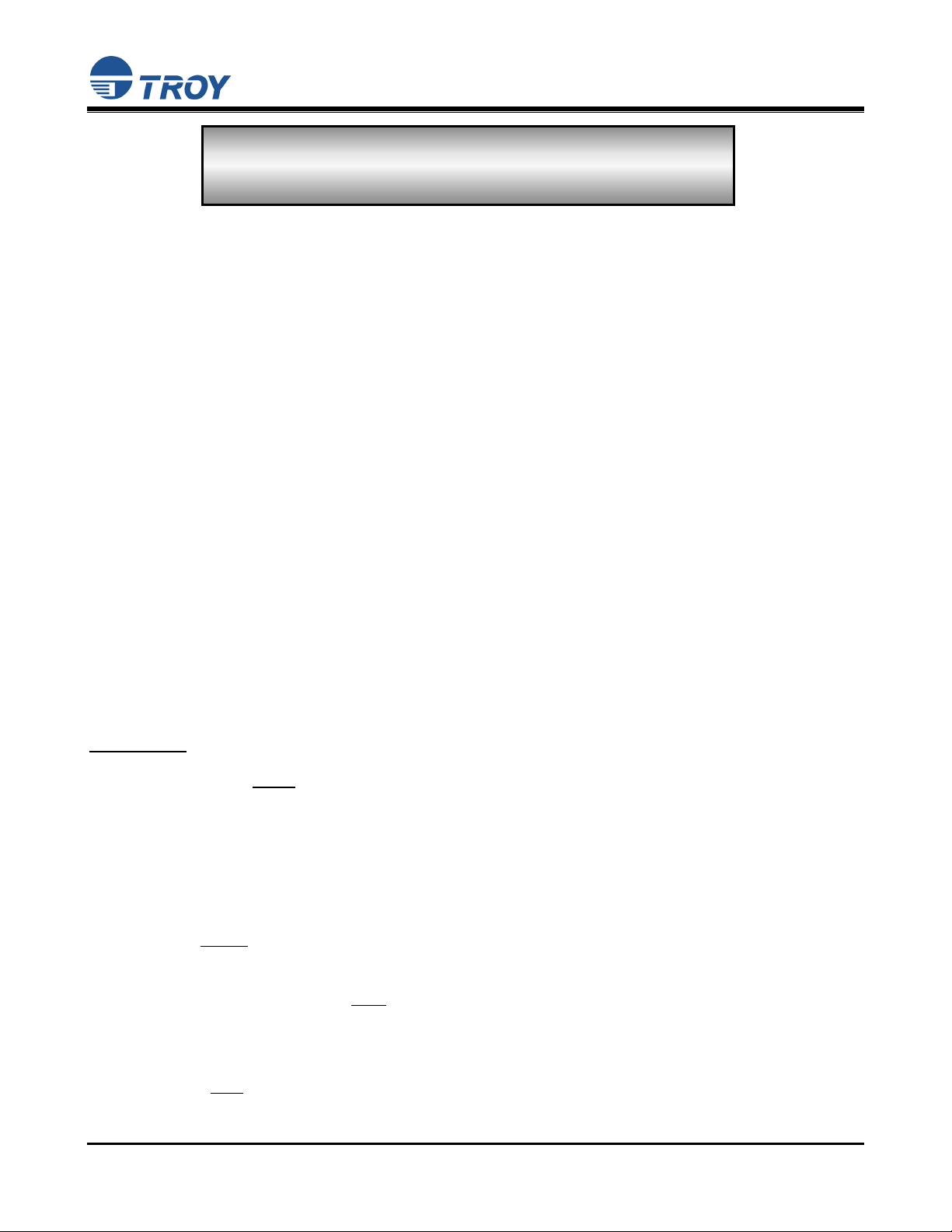
Security Printing Solutions Quick-Start Guide
READ ME FIRST
Product Installation Instructions
Introduction
Your TROY Security Printing Solution offers value-added functionality and the flexibility to integrate smoothly
with your check-printing system. Use the TROY Security Printing Solutions CD to install the necessary
Hewlett-Packard LaserJet printer drivers and TROY support files. To ensure successful software installation,
perform the following steps in sequential order. The documentation and installation files contained on the
TROY Security Printing Solutions CD will be needed in the event that your TROY Security Printing Solution is
reinstalled in a new location or after service has been performed. In order to best install and setup your new
TROY product, use this Quick-Start Guide and the Hewlett-Packard Getting Started Guide.
Package Contents
(For use with TROY MICR / IRD 2300, 4200, and 4300 Security Printing Solutions)
• TROY Security Printing Solutions CD
• TROY Security Printing Solutions Information Sheet
• TROY Software License Agreement
• TROY MICR Document Template
• TROY Security Printing Solutions User’s Guide (provided in PDF format on the CD)
• TROY MICR Basics Handbook (provided in PDF format on the CD)
• TROY Security Printing Solutions Quick-Start Guide (this document)
IMPORTANT
: If you purchased a TROY DIMM Solution, please refer to the DIMM installation instructions
provided with the TROY product to install the DIMM into your Hewlett-Packard LaserJet
printer before
installed in your printer, proceed to Step #2 in this document to install the required TROY
support files. In addition, a MICR toner cartridge must also be installed in your printer to
print MICR documents using the TROY DIMM Solution.
proceeding with these setup instructions. After the TROY DIMM has been
STEP 1: Unpack / Setup the TROY Security Printing Solutions Printer
1. Follow ONLY the unpacking and setup procedures described in the Hewlett-Packard Getting Started
Guide (supplied in this startup package for TROY Security Printing Solutions printers only), and then
proceed to step #2 to install the appropriate PCL 5e printer driver provided on the TROY Security
Printing Solutions CD. Do NOT
installation process.
use the Hewlett-Packard CD to install the printer software for this
2. Be sure to install the TROY MICR toner cartridge (supplied with TROY Security Printing Solutions
printers only) in the same manner as described for the standard toner cartridge. The TROY MICR toner
cartridge must
Document #50-70377-001 Rev. D Page 1 of 10
be installed in your TROY printer or Hewlett-Packard printer to print MICR documents.
Page 2
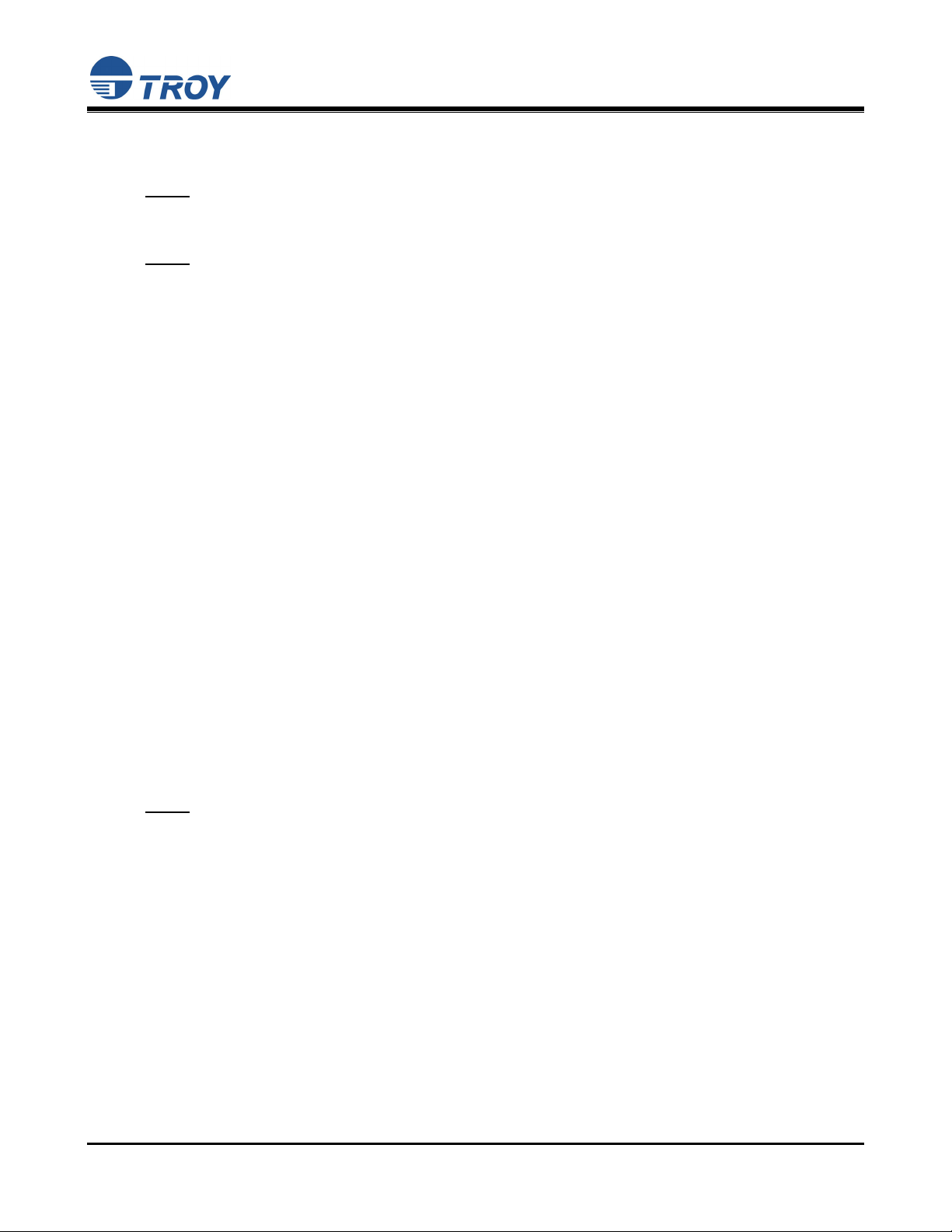
Security Printing Solutions Quick-Start Guide
STEP 2: Install the HP PCL 5e Printer Driver for Microsoft
NOTE: Use only the TROY Security Printing Solutions CD to install the Hewlett-Packard PCL 5e printer
driver designated for your Hewlett-Packard or TROY printer. Some software screens may differ
slightly in appearance between operating systems.
NOTE: Some of the steps below may differ slightly depending on your operating system.
®
Windows™
1. Close all applications before installing the HP PCL 5e printer driver.
2. Insert the TROY Security Printing Solutions CD into your computer CD drive.
3. Before beginning the installation process, you will need to know the operating system you are using on
your computer. If you already know the operating sy stem you are using, proceed directly to step #4. If
you are not sure, right-click on My Computer (located on the Windows desktop), and then click on
Properties to view the type of operating system installed on your computer.
4. From the Start menu, click on Settings, and then click on Printers.
5. Double-click on Add Printer, click on Next, choose Local Printer, and then click on Next. If you are
using Windows 2000/XP, skip down to Step 12, and then proceed with Steps 6 through 11.
6. From the Add Printer Wizard window, click on Have Disk.
7. From the Install From Disk window, click on Browse.
8. From the Open window, click on the down-arrow in the Drives box to select the CD-ROM drive on
your computer.
9. Double-click on the appropriate folder for the operating system you are using (e.g., Win98, etc.).
10. Double-click on the appropriate subfolder for the model printer you are using (e.g., 2300, 4300). If
applicable for your model of printer, be sure to select either the USB or standard parallel (LPT1) printer.
Click on OK to close the Open window, and then click on OK to close the Install From Disk window.
11. Select the appropriate printer driver for your printer model, and then click on Next to continue the driver
installation. You will be given the choice to either replace or keep the existing driver. It is
recommended that you always replace the existing driver. Click on Next to continue. If you are using
Windows 2000/XP, skip down to Step 13.
NOTE: Two versions of the 2300 printer driver exist on the TROY Security CD. Choose the 2300L printer
driver if you are installing the TROY MICR 2300 printer, or choose the 2300 printer driver if you
are installing either the TROY MICR 2300 Secure or the TROY 2300 MICR Secure EX printer.
12. Select the appropriate printer port from the displayed list (usually LPT1), then click on Next to continue.
If you are using Windows 2000/XP, go back and perform Steps 6 through 11 to complete the driver
installation. Otherwise, for Windows 98SE/ME operating systems, the printer name will be highlighted.
13. For easy printer identification, it is recommended that you change the highlighted Hewlett-Packard
printer name to the name of the TROY printer you are installing (e.g., TROY MICR 4200 Secure EX
Printer) by typing over the highlighted printer name. If you want to use this printer as your default
printer, be sure to select this printer as the default printer. If you are using Windows 2000/XP, choose
to either share or not share your printer over the network.
14. Click on Yes to print a test page to verify that your printer driver was installed correctly, and then click
on Next to continue.
15. Click on Finish to complete the installation. The printer driver installation will proceed automatically
and add the printer icon to the printer folder.
Document #50-70377-001 Rev. D Page 2 of 10
Page 3
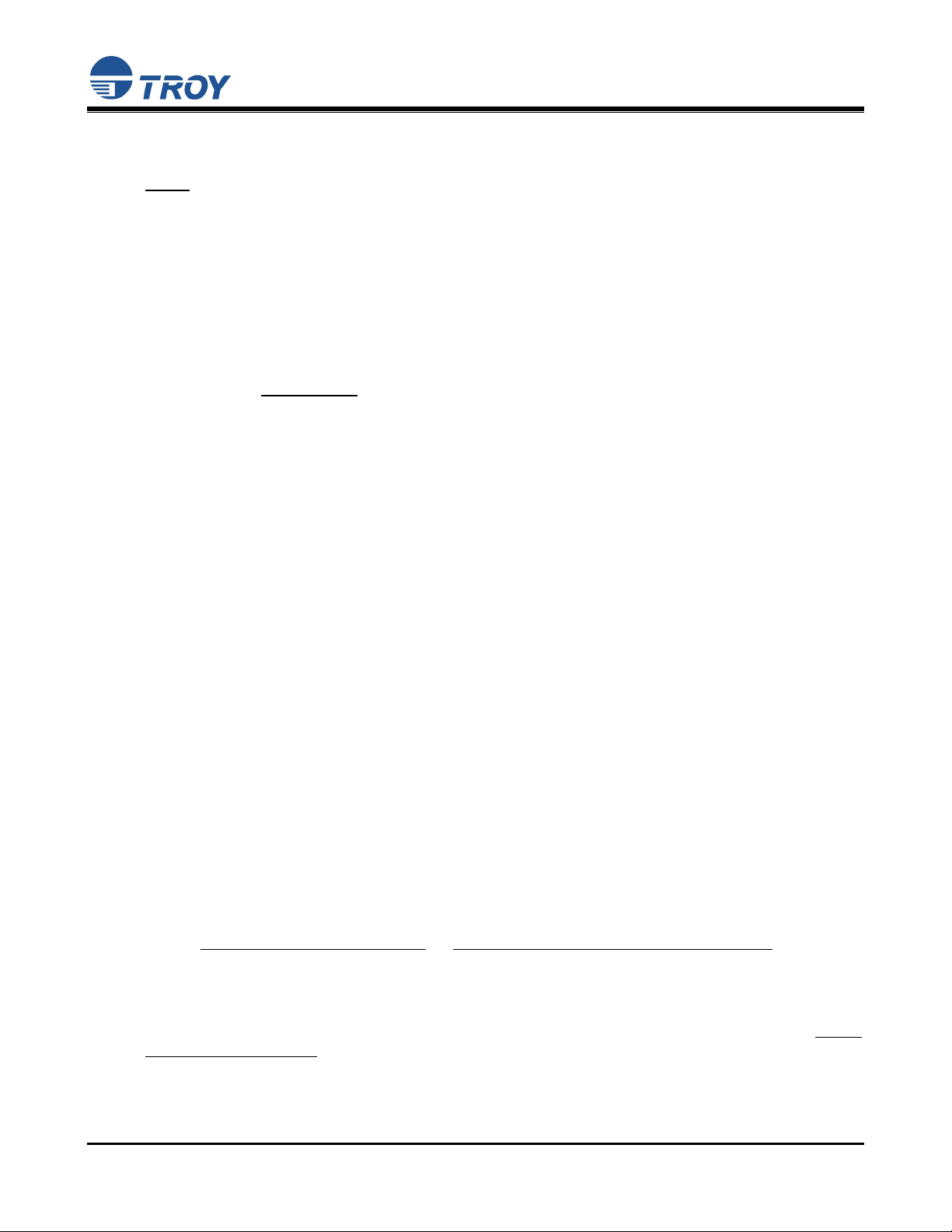
Security Printing Solutions Quick-Start Guide
STEP 3: Install the TROY
NOTE: The Hewlett-Packard PCL 5e printer driver must be installed on the host computer prior
to loading the TROY support files.
Support Files for Microsoft® Windows
™
The TROY metrics file contains the required escape sequences that are used to “call” the TROY security and/or
barcode fonts installed in the TROY Security Printing Solution (via the TROY MICR DIMM). When properly
installed, the TROY metrics file will be associated with the PCL 5e printer driver used by your TROY printer to
enable printing of the actual fonts installed in the printer. By associating the metrics file with the printer driver,
the TROY TrueType screen fonts will be automatically replaced with the actual TROY fonts at print time. If the
TROY metrics file is not properly installed, then the TROY TrueType screen fonts will print instead of the
actual TROY installed printer fonts.
Install the TROY Metrics File for Windows™ 98, ME, 2000/NT4.0, XP
1. Close all applications before installing the TROY Font support files.
2. Insert the TROY Security Printing Solutions CD into your computer CD-ROM drive.
3. From the Microsoft Windows Start menu, click on Settings, and then click on Printers.
4. Right-click on your TROY Security Printing Solution icon, and then click on Properties from the pulldown menu. If multiple printers are installed, make sure the correct printer icon is selected that
corresponds to your TROY Security Printing Solutions printer.
5. Click on the Configure tab located at the top of the Properties window.
6. Within the Other Options category, click on the More button. Some printer driver versions may not
display the Other Options category. If this is the case, simply skip to the next step.
7. Within the Fonts category, place a check mark in the Font DIMMs check-box, and then click on the
Configure button (with some printer driver software versions, the Configure button may already be
“clicked”). A new window will open labeled Configure Font DIMMs.
8. Click on the Add button to open the Add Font DIMM window.
9. Click on the Browse button to open a Windows Explorer-style window. Click on the down-arrow in the
Drives box to select the CD-ROM drive on your computer. Double-click on the top folder (root
directory) from the list of folders. For international products, double-click on the Intl folder on the
TROY Security Printing Solutions CD.
10. Click on the file (located in the left-hand window) named TroySEC.hpd or TroySECINTL.hpd (for
International customers), and then click on Open or OK (the displayed window may vary depending on
the operating system being used). With some printer drivers, the Add Font DIMM window will appear.
If this window appears, click on OK to close the window.
11. Within the Configure Font DIMMs window, verify the installation by clicking on the Font DIMM
Name: TROY Security Font Collection
or TROY International Security Font Collection listed under
Installed DIMMs. Within the Fonts on DIMM list, the TROY E-13B (enabled) along with other
TROY fonts will be displayed.
12. Repeat Steps 9 through 11 to install the barcode fonts. Double-click on the barcode folder on the CD,
and select the TroyBAR.hpd file. Verify the installation by clicking on the Font DIMM Name: TROY
Barcode Font Collection listed under Installed DIMMs. Within the Fonts on DIMM list, the TROY
barcode fonts will be displayed.
13. Close all remaining open windows. Please refer to the TROY Security Printing Solutions User’s Guide,
Section 8 – Using TROY Fonts before using the installed fonts.
Document #50-70377-001 Rev. D Page 3 of 10
Page 4

Security Printing Solutions Quick-Start Guide
Install the TROY Screen Fonts for Windows™ 98, ME, 2000/NT4.0, XP
In addition to the TROY printer fonts that are permanently programmed into your TROY Security Printing
Solution, the TROY screen fonts have been developed for display use only as a visual reference and for
making positional adjustments to the MICR line. The TROY screen fonts display differently than the actual
printer fonts to prevent unauthorized printing using the MICR screen fonts on other Windows-installed
printers.
If the E-13B MICR screen font is used for printing, the inversely printed (white characters on black
background) MICR screen font will not be readable by the bank reader/sorter machines. The uniquely
displayed screen fonts ensure that the MICR font printed on your MICR documents is generated from a
TROY Security Printing Solution and not
from the Windows TrueType™ screen font. The TROY screen
fonts are provided on the TROY Security Printing Solutions CD supplied with your TROY Security
Printing Solution.
1. Close all applications before installing the TROY support files.
2. Insert the TROY Security Printing Solutions CD into your computer CD-ROM drive.
3. From the Start menu, click on Settings, and then click on Control Panel.
4. Double-click on the Fonts folder icon.
5. Click on File, and then click on Install New Font… A new window labeled Add Fonts will open and
then a Windows Explorer-style window will open.
6. Click on the down-arrow in the Drives box to select the CD-ROM drive on your computer. Doubleclick on the top folder (root directory) from the list of folders. For international products, double-click
on the Intl folder on the TROY Security Printing Solutions CD.
7. A list of TROY fonts will be listed within the List of Fonts section. Click on Select All to highlight all
available fonts, and then click on OK. A processing window may appear while the installation process
proceeds. Individual fonts may be selected if all the fonts are not needed.
8. Repeat Steps 5 through 7 to install the barcode screen fonts. Double-click on the barcode folder on the
CD. Within the List of Fonts section, click on Select All to highlight all available barcode fonts, and
click on OK. A processing window may appear while the installation process proceeds.
9. Close all remaining open windows. The TROY screen fonts are now installed.
NOTE: For International customers, the International numeric fonts are not resident on the TROY
DIMM. These fonts are located on the TROY Security Printing Solutions CD in the “\Intl\Fonts”
folder and can be added to the TROY DIMM using the TROY Printer Utility – Download
Soft Fonts Option. These fonts are designed as non-scalable bitmapped fonts.
Document #50-70377-001 Rev. D Page 4 of 10
Page 5

Security Printing Solutions Quick-Start Guide
STEP 4: Install the TROY
Software for Microsoft® Windows
™
Install the TROY Printer Utility for Windows™ 98, ME, 2000/NT4.0, XP
The TROY Printer Utility provides useful functions for testing and managing your TROY Security Printing
Solution through Microsoft
collection, allowing access to any printer installed in the Windows environment. The printer connection
may be local, network, or direct network connected. The TROY Printer Utility should be installed on the
administrator’s computer only. Some of the features of the TROY Printer Utility are provided for special
applications and may not be intended for general use. Refer to the TROY Security Printing Solutions User’s
Guide, Section 4 – Using the TROY Printer Utility for more information.
1. Close all applications before installing the TROY Printer Utility application.
2. Insert the TROY Security Printing Solutions CD into your CD-ROM drive.
3. From the Start menu, click on Run, and then click on Browse.
4. Click on the down-arrow in the Look In box at the top of the window, and then click on the drive letter
designated for the CD-ROM drive on your computer.
5. Double-click on the TROY Printer Utility folder.
6. Click on the file named setup.exe, click on Open, and then click on OK to start the installation process.
Follow the screen prompts to complete the installation.
Install the TROY Port Monitor for Windows™ 98, ME, 2000/NT4.0, XP
The TROY Port Monitor allows each user to embed additional user-defined data and/or print commands
(data encryption and TROY security commands) into the print data stream generated by their Windows
application before it is sent to the printer. Once a port monitor is set up on the host computer, all this
functionality takes place in the background without the need for user intervention.
Using the TROY Port Monitor or custom applications designed to print to TROY Security Printers, certain
printer feature settings can be temporarily changed during a print job. When the print job has finished, the
EX printer will automatically return to the original default feature configuration set by the administrator.
Refer to Section 6 – Using the TROY Port Monitor for more information.
NOTE: To maintain MICR printing security and to allow users the ability to configure their MICR
print jobs, the TROY Port Monitor must be installed on each host computer that will be used
to print MICR documents on the TROY Security Printer.
1. Close all applications before installing the TROY Port Monitor.
®
Windows™. This utility takes advantage of the Windows-installed printer
2. Place the TROY Security Printing Solutions CD into your CD-ROM drive.
3. From the Start menu, click on Run, and then click on Browse.
4. Click on the down-arrow in the Look In box at the top of the window, and then click on the drive letter
designated for the CD-ROM drive on your computer.
5. Double-click on the TROY Port Monitor folder.
6. Click on the file named setup.exe, click on Open, and then click on OK to start the installation process.
Follow the screen prompts to complete the installation.
NOTE: The TROY Printer Utility or TROY Port Monitor can be removed using the uninstall procedures
located in Section 5 of the TROY Security Printing Solutions User’s Guide.
Document #50-70377-001 Rev. D Page 5 of 10
Page 6

Security Printing Solutions Quick-Start Guide
Create a TROY Port Monitor Port on Your Host Computer for Windows™ 2000/XP
1. From the Start menu, click on Settings, Printers, click on the desired printer, and then click on Printer,
Properties.
2. Select the Ports tab, and then click on the Add Port button.
3. Select TROY Port Monitor in the Printer Ports window, and then click on the New Port button. The
TROY Port Monitor screen will appear.
4. Specify a TROY Port Monitor port name in the Port Name textbox. At this point, the TROY Port
Monitor port is configured with the following default settings: port type is LPT1, encryption OFF, no
User or Password account specified, no MICR/Printer PIN specified, no Job Name and Job PIN
specified, default paper tray mapping selected, MICR mode enabled, and wallpaper disabled. These
default settings can be changed at any time.
5. If you choose not to configure the TROY Port Monitor port at this time, click on the OK button to close
the TROY Port Monitor window, which will automatically create the new TROY Port Monitor port.
6. Click on the Close button to close the Printer Ports window.
7. Click on the Apply button from the Port tab to select the TROY Port Monitor port as the default printing
port.
8. Click on the OK button to close Printer Properties window.
Create a TROY Port Monitor Port on Your Host Computer for Windows™ 98/ME
1. From the Start menu, click on Settings, Printers, click on the desired printer, and then click on Printer,
Properties.
2. Select the Details tab, and then click on the Add Port button.
3. Select the Other radio button.
4. Select TROY Port Monitor from the list, and then click on the OK button. The TROY Port Monitor
screen will appear.
5. Specify a TROY Port Monitor port name in the Port Name textbox. At this point, the TROY Port
Monitor port is configured with the following default settings: port type is LPT1, encryption OFF, no
User or Password account specified, no MICR/Printer PIN specified, no Job Name and Job PIN
specified, default paper tray mapping selected, MICR mode enabled, and wallpaper disabled. These
default settings can be changed at any time.
6. If you choose not to configure the TROY Port Monitor port at this time, click on the OK button to close
the TROY Port Monitor window, which will automatically create the new TROY Port Monitor port.
7. Click on the Apply button from the Details tab to select the TROY Port Monitor port as the default
printing port.
8. Click on the OK button to close the Printer Properties window.
Document #50-70377-001 Rev. D Page 6 of 10
Page 7

Security Printing Solutions Quick-Start Guide
STEP 5: Test the TROY Font Support for Microsoft
To verify that the TROY Windows font support files were properly installed on your system, demonstration
documents are provided through the TROY Printer Utility in Windows that can be printed out to visually
identify all security and/or barcode fonts downloaded to the TROY printer. Make sure your TROY printer is
properly setup, powered ON, and is online before printing the Windows Security Font and/or Windows Barcode
Font Demonstration page(s).
®
Windows™
TO PRINT THE TROY SECURITY FONT / BARCODE FONT DEMONSTRATION PAGE(S):
NOTE: TROY Secure EX series printers must have the printer keylock switch
set to “Print MICR” to enable printing of the Windows Security Font
Demonstration page.
1. From the TROY Printer Utility
Main Window, click on the printer
you wish to manage.
2. If you have already set an
administrator password, type the
password into the password box at
the bottom of the Main Window. If
a password is not set, then leave the
password box blank.
3. From the Main Window, click on
File, Print, and then click on
Windows Security (MICR) Font
Demo. The printer will
automatically print the Windows
Security Font Demonstration page.
4. Compare the actual TROY security fonts (the actual fonts generated by your printing system) shown in
the right-hand column with the facsimile image of these fonts printed in the center column (a digitized
image designed to look exactly like the actual fonts correctly generated by your system – refer to the
example shown on the next page).
If the support files were properly installed, the actual TROY security and/or barcode fonts displayed in
the right-hand column should appear identical to the facsimile fonts displayed in the center column. If
the actual fonts do not match the facsimile fonts printed on the demonstration document (fonts not
printed correctly or fonts missing on the printout), review the installation steps in this document. If
further assistance is required, contact TROY Technical Support.
Accessing TROY Fonts Using Non-Windows Applications
If you are using a non-Windows application to print MICR documents, the escape sequence for each font must
be programmed into the application in order to “call” each of the selected fonts. The <Esc> character is ASCII
character number 27 (hexadecimal number 1B). Refer to the TROY Security Printing Solutions User’s Guide
for the specific escape sequence (displayed above each character map) used to call each of the TROY fonts.
Document #50-70377-001 Rev. D Page 7 of 10
Page 8

Security Printing Solutions Quick-Start Guide
TROY Security Font Demonstration Page (not to scale)
Document #50-70377-001 Rev. D Page 8 of 10
Page 9

Security Printing Solutions Quick-Start Guide
STEP 6: Check the MICR Print Quality
Maintaining high-quality MICR printing is vital to error-free reader/sorter processing of your checks at the bank.
TROY’s Security Printing Solutions have been consistently shown to have the lowest bank reject rates in the
industry. Poor MICR print quality will cause your checks to be rejected by the bank’s automatic MICR readers,
and therefore, you may incur significant manual processing fees from your bank for each rejected check. The
TROY MICR Quality Document is resident in your TROY printer and can be printed out at any time using the
TROY Printer Utility or printer control panel. Use the TROY MICR Quality Document as a reference to
evaluate the general print quality of your TROY Security Printing Solution.
T
O PRINT THE TROY MICR QUALITY DOCUMENT:
NOTE
: TROY Secure EX series printers must have the printer keylock switch
1. From the Printer Utility Main Window, click on the printer you wish to manage.
2. If you have already set an administrator password, type the password into the password box at the bottom of
the Main Window. If a password is not set, then leave the password box blank.
3. From the Main Window, click on File,
and then click on Print.
set to “Print MICR” to enable printing of the MICR Quality Document.
4. Click on Quality Document. Choose
either the E-13B or CMC-7 version of this
document. The printer will automatically
print the TROY MICR Quality Document.
Identifying Print Defects
Continuous streaks and/or voids that appear on
the MICR Quality Document are usually the
result of a low toner condition. A scratch or
other contamination on the surface of the
optical drum inside the toner cartridge can also
cause streaking and other print quality defects.
To ensure optimum MICR print quality,
always use a TROY MICR toner cartridge
with your TROY Security Printing Solution.
Always replace the TROY MICR toner
cartridge with a new TROY MICR toner
cartridge when a low toner condition exists.
MICR documents printed after a low toner
condition occurs may not meet MICR
specifications and cause your printed checks to
be rejected, thereby incurring significant
manual processing fees to you by your bank.
NOTE: If your TROY Security Printing Solution develops a noticeable print quality defect that cannot be corrected
by replacing the MICR toner cartridge, the MICR Quality Document can be sent to TROY for evaluation.
Do not continue to print MICR documents if print defects are present.
Document #50-70377-001 Rev. D Page 9 of 10
Page 10

Security Printing Solutions Quick-Start Guide
Obtaining Technical Assistance
The TROY Printer Utility provides several help screens to guide you through the available features and
functions of your TROY Security Printing Solution. TROY technical support is available to assist you with any
questions concerning the setup, operation and maintenance of your Security Printing Solution. Specific system
information about your TROY product configuration is available through the TROY Printer Utility. You are
also encouraged to visit the TROY web site for the latest FAQs (Frequently Asked Questions), information on
the latest TROY products, or for ordering MICR toner and other printing supplies.
T
O VIEW TECHNICAL SUPPORT INFORMATION:
From the Main Window, click on Help, and then click on Technical Support to view the TROY Technical
Support HTML page for telephone numbers and hours of business.
TO VIEW INFORMATION ON THE TROY WEB SITE:
From the Main Window, click on Help, and then click on TROY on the Web to access the TROY web site.
Click on the Services and Support button at the top of the web page to view the available topics. You can
access the TROY web site directly from your web browser at
http://www.troygroup.com.
Reference Material
• TROY MICR Basics Handbook (provided on the TROY Security Printing Solutions CD)
• TROY Security Printing Solutions User’s Guide (provided on the TROY Security Printing Solutions CD)
• TROY Programmer’s Reference Guide (provided on the TROY Security Printing Solutions CD)
• Hewlett-Packard Getting Started Guide (provided in TROY Security Printing Solutions Startup Package)
• Hewlett-Packard Printer User’s Guide (provided on the Hewlett-Packard CD)
Document #50-70377-001 Rev. D Page 10 of 10
