Page 1
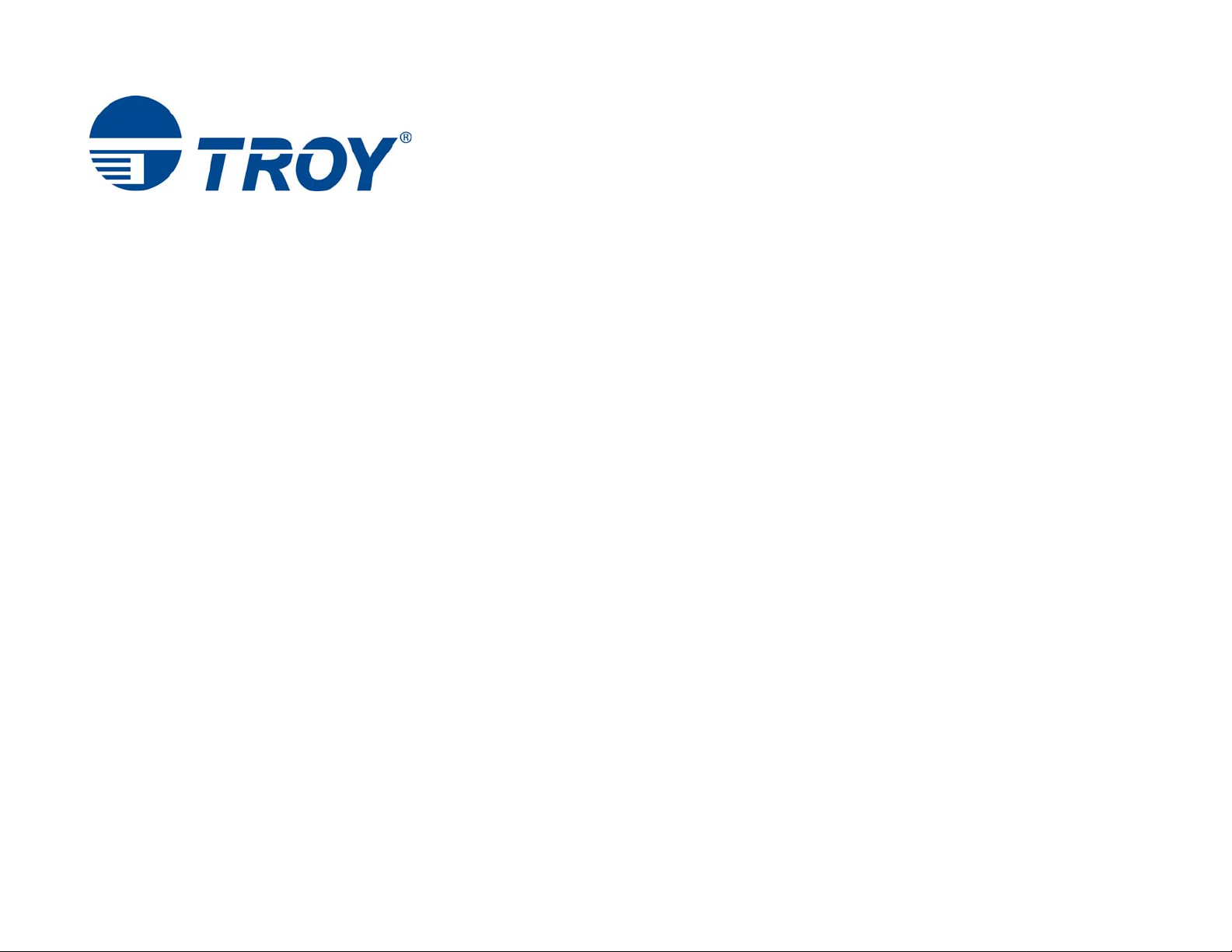
TROY M401 Printer and M401 Font Card Kit
Document #50-70911-002 Rev. A
User’s Guide
(For use with Hewlett-Packard LaserJet M400 Series Printers)
Page 2
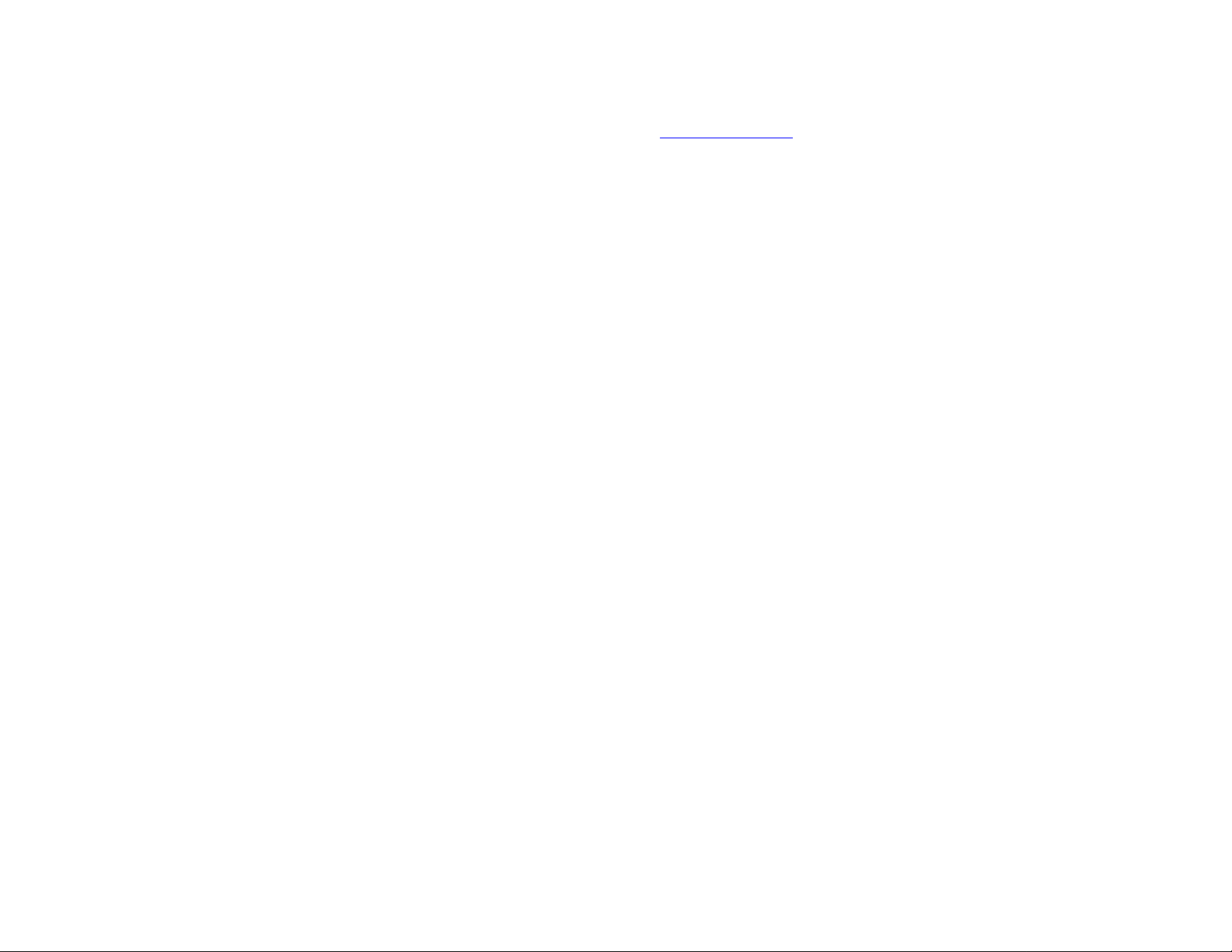
Acknowledgements
Some of the TROY products include cryptographic software written by Eric Young (eay@cryptsoft.com)
The Twofish encryption/decryption source code used in the TROY MICR Card is provided by Crytopane.
TROY is a registered trademark. TROYmark™ and AutoProtect™ are registered trademarks of TROY Group, Inc. All rights reserved.
Microsoft Windows, PostScript, TrueType, LaserJet, and all other product names mentioned in this publication are trademarks or registered trademarks
of their respective companies.
Information and descriptions contained herein are the property of TROY Group, Inc. Such information and descriptions may not be copied,
disseminated, or distributed without the express written consent of TROY Group, Inc. This publication is subject to change without notice.
© 2003 – 2012 TROY Group, Inc.
Printed in the United States of America
Page 3
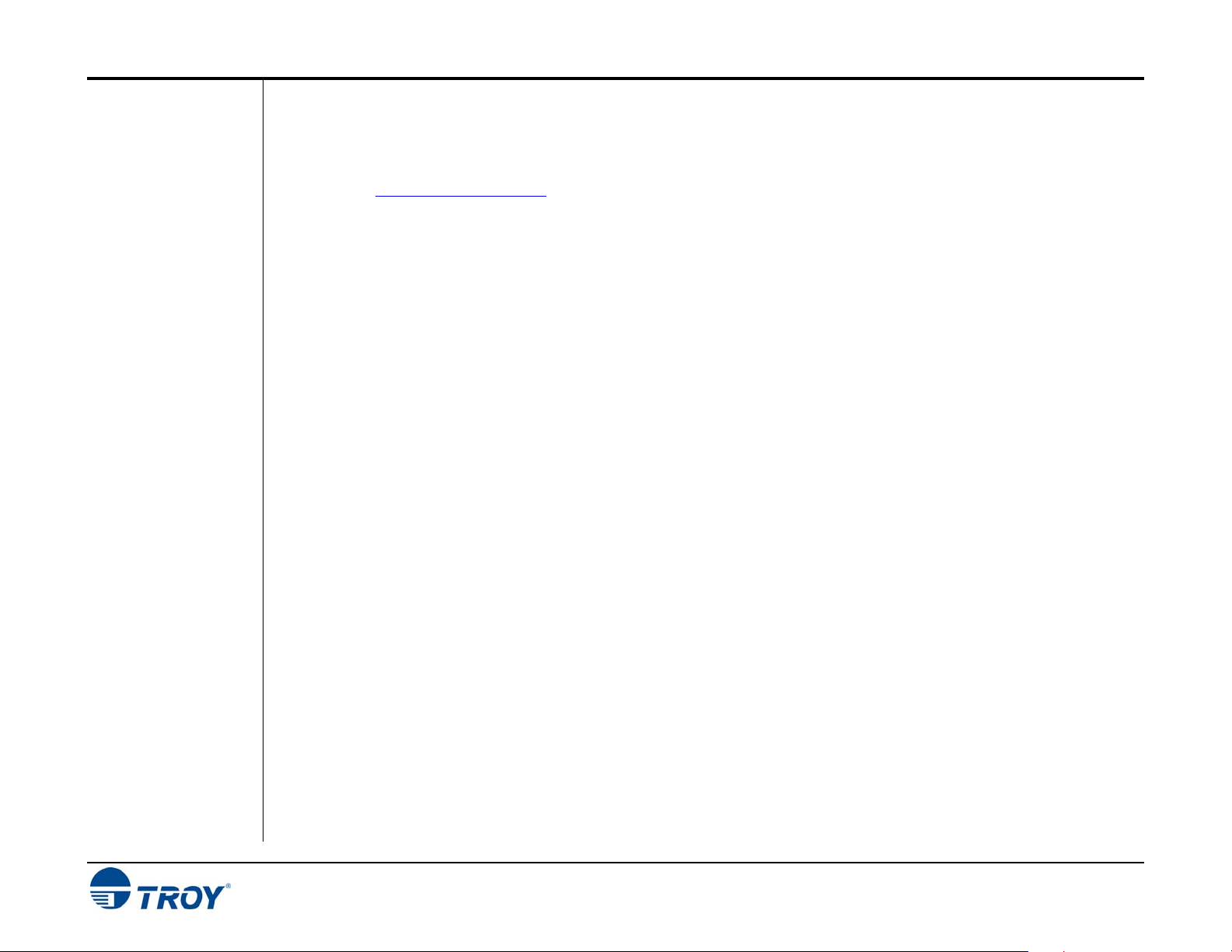
Table of Contents
Preface
Conventions
This manual is designed and formatted for use as an online document (viewed on your computer screen). The
document can also be printed. For best results, use Adobe Acrobat Reader 7.0 or higher to view or print this
document. Earlier versions of Adobe Acrobat Reader may not produce a properly formatted document on your
computer screen. The latest version of Adobe Acrobat Reader is available as a free download from the Adobe
web site at http://www.adobe.com.
This User’s Guide uses these conventions:
Bold indicates emphasis or a minor heading.
Italic refers to a document title or is used for emphasis.
COURIER type indicates text visible on a computer screen or keys on your computer keyboard.
The letter l is used in examples to distinguish the small letter l from the numeral 1 (one).
The character Ø is used in examples to distinguish the letter O from the numeral 0 (zero).
<Esc>, <CR>, <LF>, <FF>, etc. are control characters. Use a text editor to enter the equivalent of the character.
For example, to get <Esc> using a DOS text editor, hold down the Ctrl key; and press the [ (left square bracket)
key. Other text editors may vary.
NOTE: Notes contain important information set off from the text.
CAUTION: Caution messages appear before procedures, which, if not observed,
could result in loss of data or in damage to equipment.
WARNING: Warning messages alert you to a specific procedure or practice,
which, if not followed correctly, could cause serious personal injury.
TROY M401 Printer and M401 Font Card Kit User’s Guide -- Document #50-70911-002 Rev. A TOC-1
Page 4
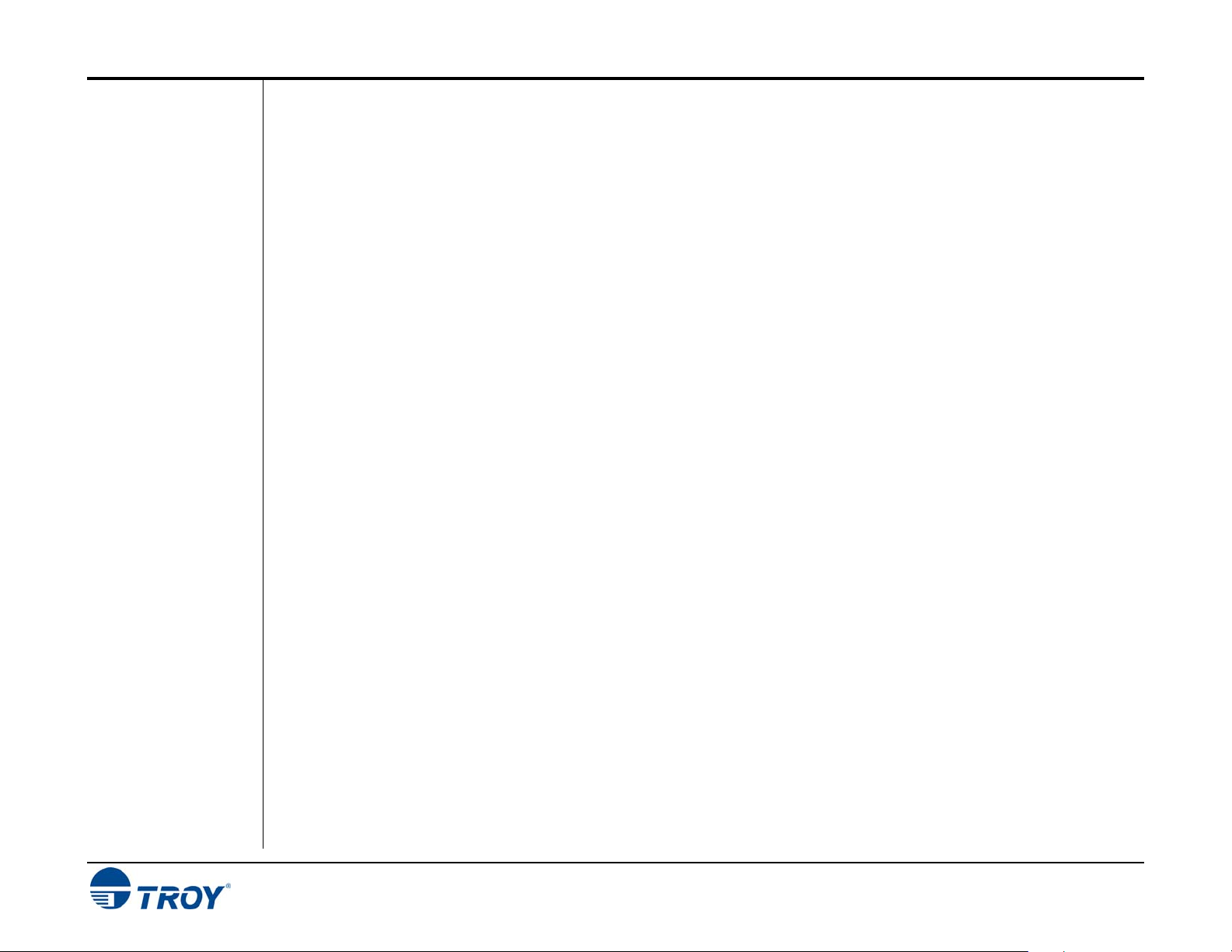
Table of Contents
Section 1 – Features Overview
Introduction.........................................................................................................................................1-1
TROY Security Fonts...................................................................................................................1-1
Section 2 – Using TROY Fonts
Introduction.........................................................................................................................................2-1
Accessing and Using TROY Fonts.....................................................................................................2-1
Accessing the TROY Fonts Using Windows Applications........................................................2-1
Accessing the TROY Fonts Using Non-Windows Applications...............................................2-1
Using TROY MICR Fonts...........................................................................................................2-2
Using the TROY OCR Fonts.......................................................................................................2-2
Using the Reverse Helvetica Font ...............................................................................................2-2
Using the TROY POSTNET Font...............................................................................................2-2
Using the British Pound and Euro Symbols ..............................................................................2-2
Using Printer Fonts and Screen Fonts...............................................................................................2-3
MICR Font Guidelines........................................................................................................................2-4
Font Character Mapping....................................................................................................................2-5
Determining a Character Mapping ............................................................................................2-6
Accessing Unmapped Characters ...............................................................................................2-6
Standard ASCII Character Set...................................................................................................2-7
TROY MICR E-13B 12-Point Font............................................................................................2-8
TROY MICR CMC-7 12-Point Font..........................................................................................2-9
TROY M401 Printer and M401 Font Card Kit User’s Guide -- Document #50-70911-002 Rev. A TOC-2
TROY Enhanced Convenience Amount (Scalable)...................................................................2-9
TROY Reverse Helvetica Font.................................................................................................2-10
TROY OCR-A Font (Scalable) .................................................................................................2-11
TROY OCR-B Font (Scalable)..................................................................................................2-13
TROY UPC-A BARCODE........................................................................................................2-15
TROY UPC-E BARCODE........................................................................................................2-16
Page 5
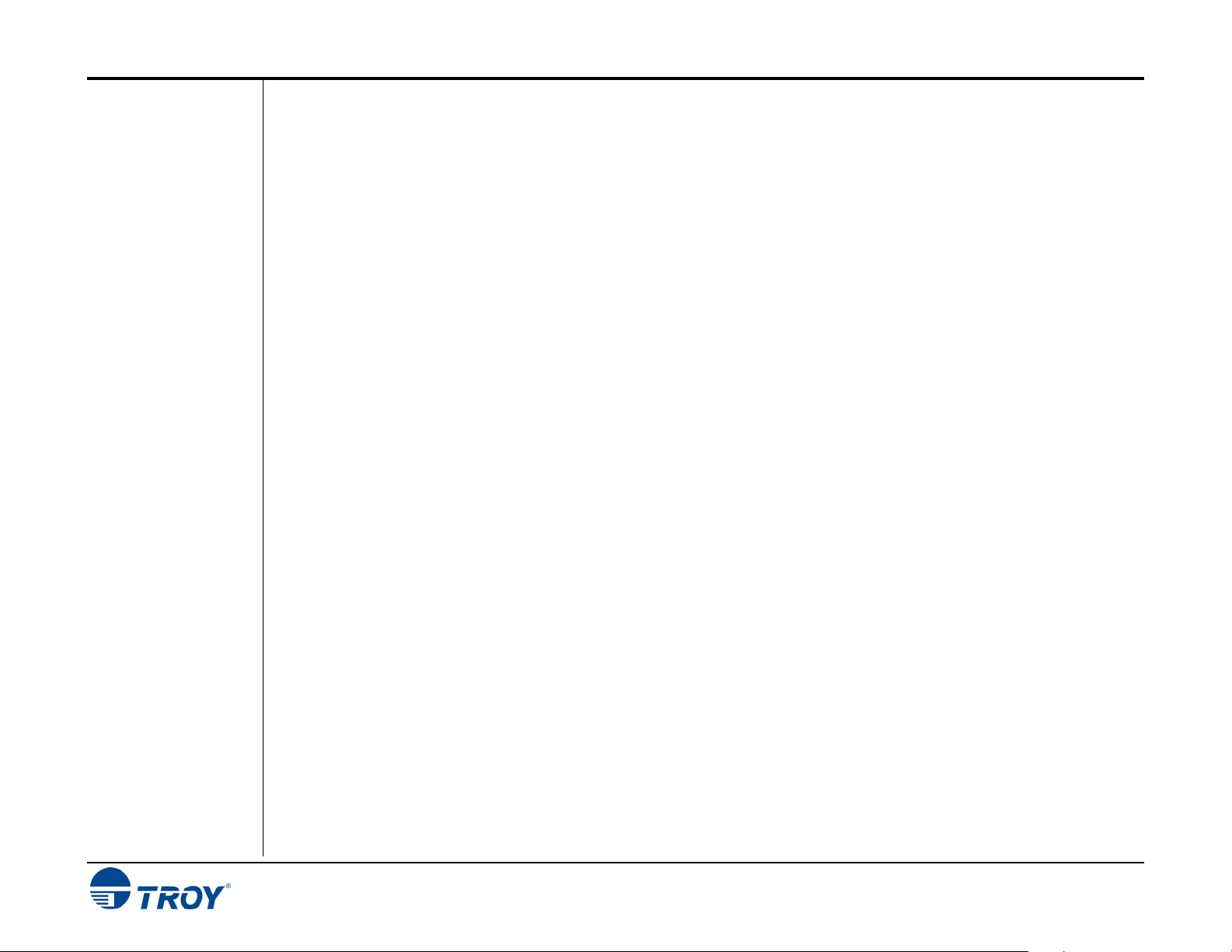
Table of Contents
TROY POSTNET.......................................................................................................................2-17
TROY POSTNET Reverse (optional).......................................................................................2-18
PCL Font Collection..........................................................................................................................2-19
Section 3 – Troubleshooting
Troubleshooting by Symptom............................................................................................................3-1
Software Uninstall Procedures...........................................................................................................3-9
Uninstall the TROY Screen Fonts ..............................................................................................3-9
Uninstall the TROY Support Files..............................................................................................3-9
Appendix – Card Installation
Installing the TROY Font Card........................................................................................................A-1
TROY M401 Printer and M401 Font Card Kit User’s Guide -- Document #50-70911-002 Rev. A TOC-3
Page 6
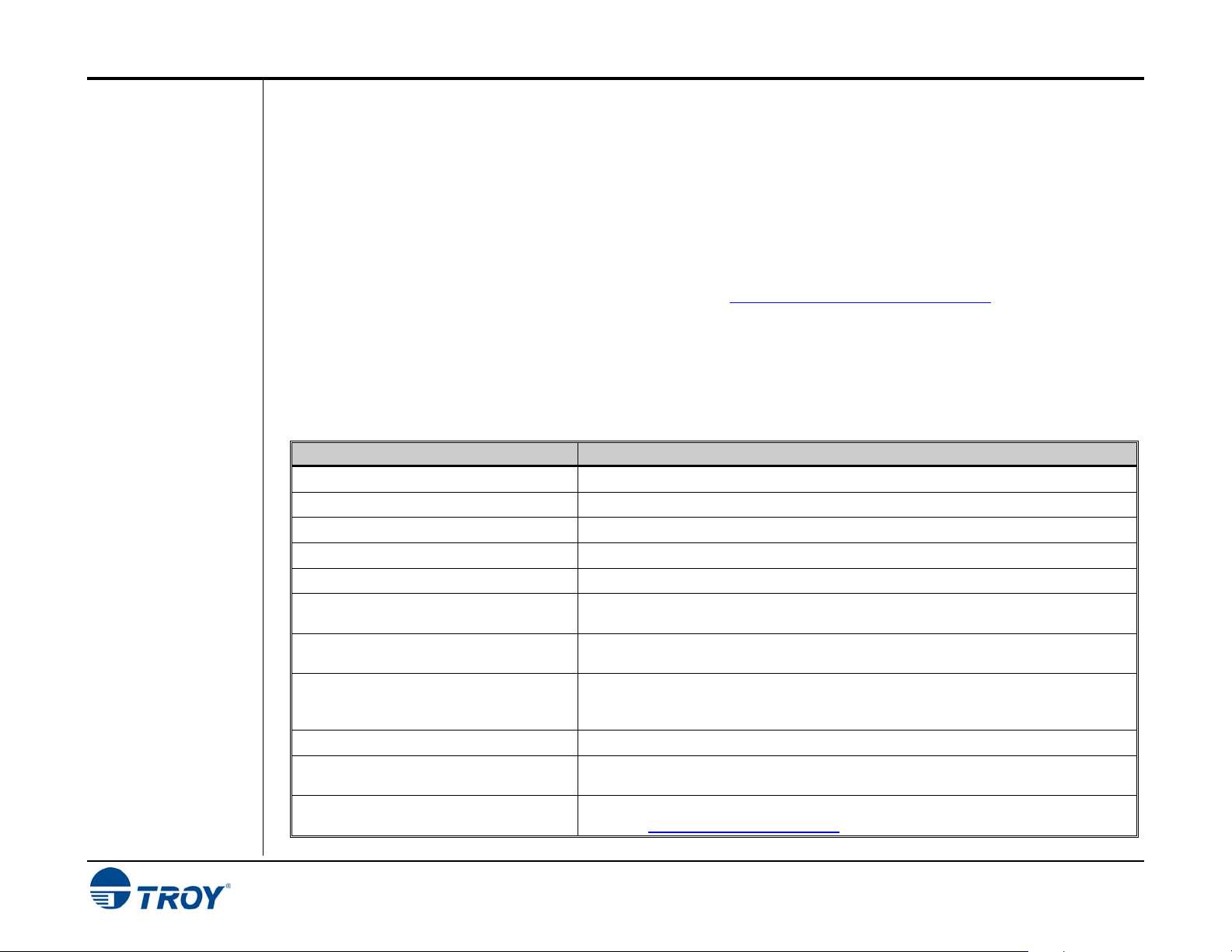
Section 1 Features Overview
Introduction
Thank you for purchasing your TROY M401 Printer or M401 Font Card Kit. You have chosen the highest
quality MICR (Magnetic Ink Character Recognition) printing solution available today that offers convenience,
flexibility, and precision for printing high-quality MICR documents.
The TROY M401 Printer includes the TROY Font Card, a custom formulated TROY MICR toner cartridge
designed to meet or exceed all ANSI MICR printing standards, and a physical toner sensor to ensure all MICR
documents are printed using MICR toner. The TROY Font Card features an enhanced collection of MICR, OCR
(Optical Character Recognition), and security fonts designed for printing financial documents. The TROY Font
Card is also offered as a kit (M401 Font Card Kit), which can be installed in a standard Hewlett Packard M401
printer to provide MICR printing capabilities. Refer to http://www.troygroup.com/support for information on
installing the necessary TROY support files. Refer to the Appendix in this manual for information on installing
the TROY Font Card into an HP M401 LaserJet printer.
TROY Security
Fonts
Your TROY M401 Printer or M401 Font Card Kit includes a collection of high-quality MICR fonts (E13-B,
CMC-7) and other security fonts programmed into the TROY Font Card. See Section 3 – Using TROY Fonts for
more information. The TROY Security font collection includes the following fonts:
TROY Font Description
TROY M401 Printer and M401 Font Card Kit User’s Guide -- Document #50-70911-002 Rev. A 1-1
E13-B MICR Font
CMC-7 MICR Font
Enhanced Convenience Font
Large Convenience Font
Small Convenience Font
TROY Reverse Helvetica Font
British Pound and Euro Currency
Symbols
TROY Barcode and POSTNET Fonts
TROY Security Font
TROY OCR Font (type A and B)
International Convenience Fonts
Used to print the MICR line at the bottom of the check (United States and selected countries)
Used to print the MICR line at the bottom of the check (if your bank of deposit requires this font)
Used to print the convenience amount information on the check (this font is scalable)
Used to print the convenience amount information on the check (this font is non-scalable)
Used to print the convenience amount information on the check (this font is non-scalable)
Used to print names and addresses on the back of transparent envelope windows for use in
pressure-seal machines
Used as the British or European currency symbol for the respective country (replaces the U.S.
dollar sign). These symbols can be selected to print in the audit reports.
Used to print several types of industry-standard barcodes for a variety of uses, and also
includes a POSTNET font for printing the U.S. postal bar code that represents the 9-digit zip
code printed below the postal address
Used to print the amount information on the check (English / Spanish) (this font is scalable)
Used to print any information (names, addresses, amounts) that is to be read by automated
readers using optical character recognition (this font is scalable)
Used to print the convenience amount on the check in any one of five languages (available on
the web at http://www.troygroup.com/support
)
Page 7
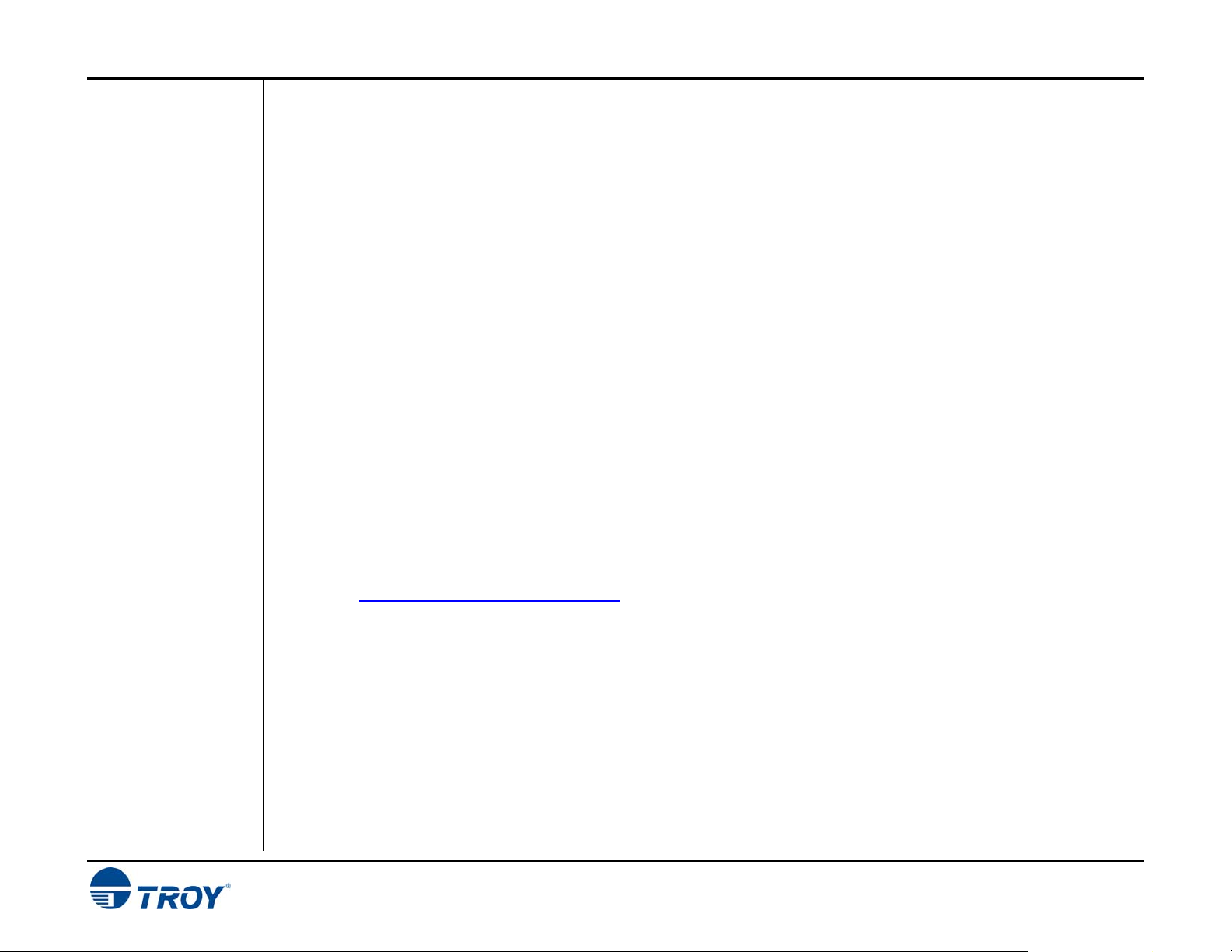
Section 2 Using TROY Fonts
Introduction
Accessing
and Using
TROY Fonts
Accessing TROY
Fonts Using
Windows
Applications
Accessing TROY
Fonts Using NonWindows
Applications
TROY M401 Printer and M401 Font Card Kit User’s Guide -- Document #50-70911-002 Rev. A 2-1
The TROY MICR E-13B and CMC-7 MICR fonts have been specifically engineered for your TROY Security
Printing Solution to ensure the highest quality MICR printing in the industry. The TROY font collection
provides seamless integration and security within your Windows-based check printing application. All TROY
fonts are permanently programmed into the TROY Font Card to ensure consistent high-quality MICR printing
and to prevent unauthorized use of these fonts on another printing system. Your TROY Security Printing
Solution includes the following fonts:
• TROY MICR Font (E-13B and CMC-7)
• TROY Security Font (English and Spanish)
• TROY Convenience Fonts (Enhanced, Large and Small)
• TROY Reverse Helvetica Font
• TROY OCR Fonts (type A and B)
• British Pound and Euro symbols
• TROY POSTNET and Barcode Fonts (not available for TROY 2300 Font DIMM Kits)
The following paragraphs provide some basic information for accessing and using the TROY fonts. It is
important that these fonts are kept secure to prevent unauthorized use and that the fonts remain unaltered to
ensure accurate rendering by your printer. All TROY fonts are permanently programmed into the TROY Font
Card and cannot be directly accessed through external means.
To access the TROY fonts in a Windows environment, you must first install the Windows printer driver for your
TROY M401 printer or HP M401 LaserJet printer if installing the TROY Font Card Kit. Instructions can be
found at http://www.troygroup.com/support to install the printer driver and Windows support files, enabling you
to select these fonts from any Windows-based application. To print the TROY E13-B and CMC-7 MICR fonts,
your printer must be set to MICR enabled mode, and a TROY MICR toner cartridge must be installed in the
printer. Many commercial MICR check-printing applications are pre-programmed to access the TROY MICR
fonts.
If you are using a non-Windows application to print MICR documents, the escape sequence for each font must be
programmed into your check-printing application in order to “call” each of the selected fonts. The <Esc>
character is ASCII character number 27 (hexadecimal number 1B). Refer to the end of this section for each
escape sequence (displayed above each character map) used to call each TROY font.
Page 8
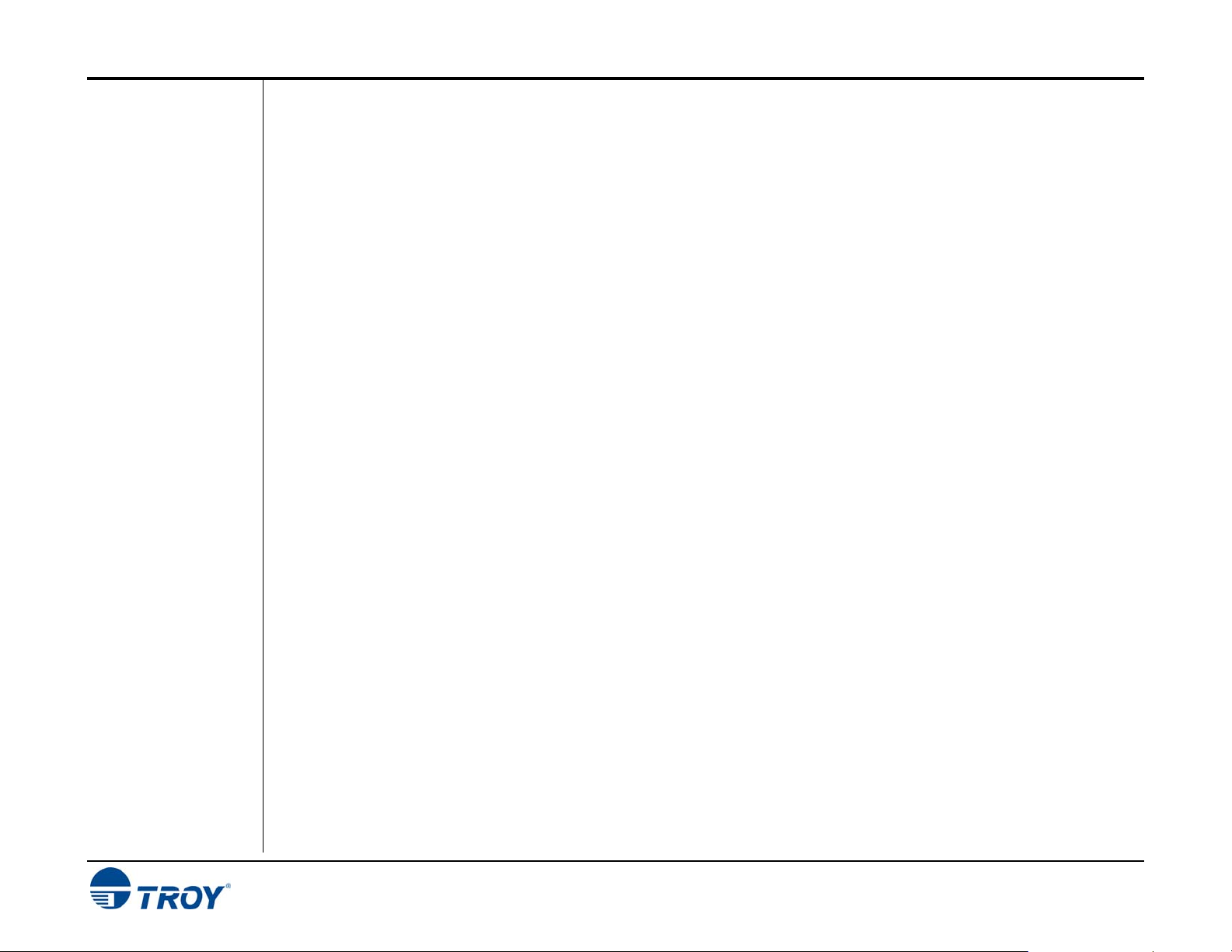
Section 2 Using TROY Fonts
Using TROY
MICR Fonts
Using the TROY
OCR Fonts
Using the Reverse
Helvetica Font
Using the British
Pound and Euro
Symbols
TROY M401 Printer and M401 Font Card Kit User’s Guide -- Document #50-70911-002 Rev. A 2-2
The E-13B MICR font (TROY E-13B, TROY CMC-7) can be used for printing the MICR line in many countries,
including the United States. In some European and Latin American countries, the CMC-7 MICR font is used
instead. MICR document processing requires that the MICR characters be precise in size, shape, and spacing.
For this reason, the TROY MICR font is supplied as a TrueType font; it must not be altered by scaling or other
size manipulation. TROY can provide customer support for your MICR applications only if you use the supplied
TROY MICR fonts.
The TROY OCR fonts (TROY OCR-A AND TROY OCR-B) are used to print any information (names, addresses,
amounts) on the check that is to be read by automated readers using optical character recognition.
The TROY Reverse Helvetica font is used to print names and addresses on the back of transparent envelope
windows for use in pressure-seal machines.
The British Pound and European currency symbols are used in place of the U.S. dollar sign for the respective
European country and can be selected to print in the audit reports.
Page 9
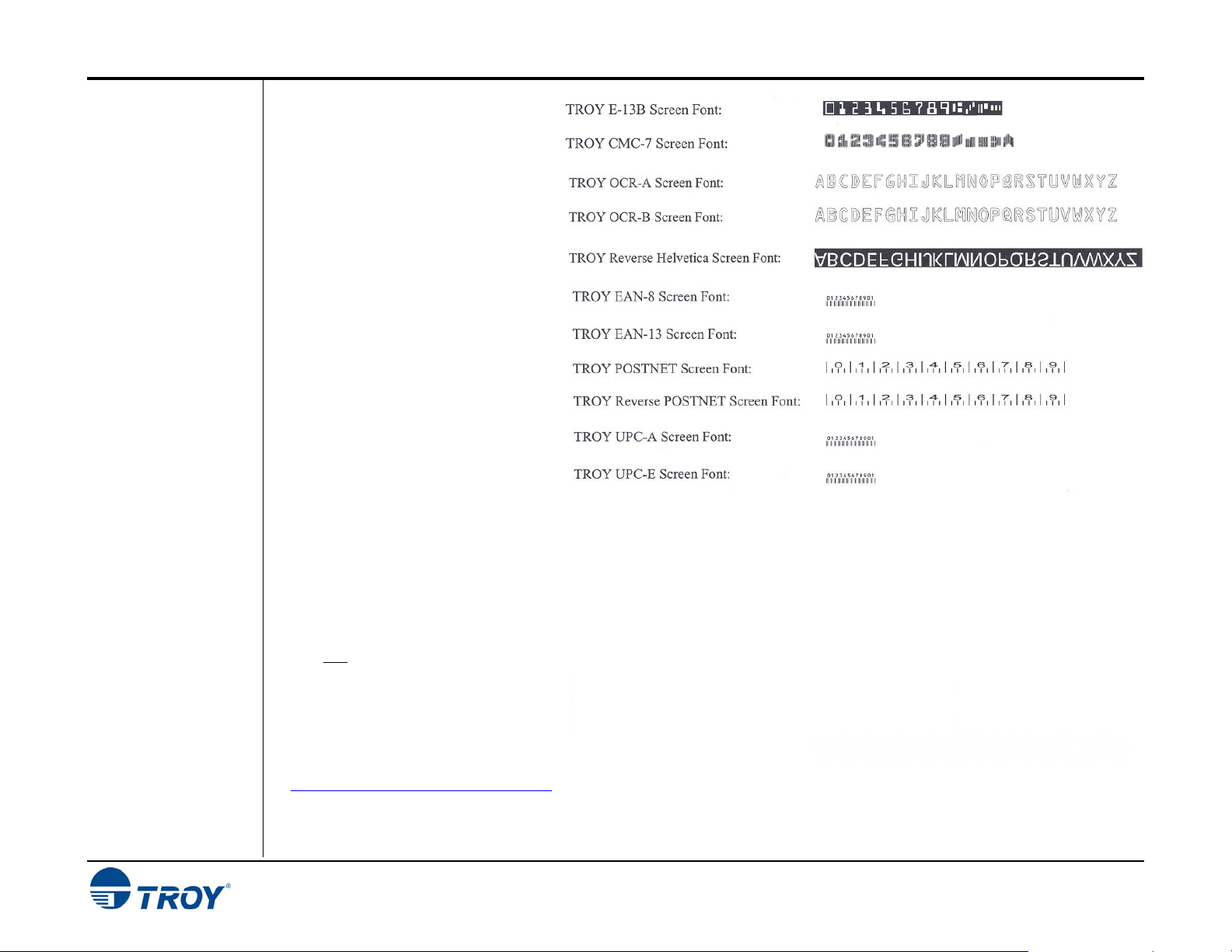
Section 2 Using TROY Fonts
Using Printer
Fonts and
Screen Fonts
In addition to the TROY printer
fonts that are permanently
programmed into the TROY
Font Card, the TROY screen
fonts have been developed for
screen display use only as a
visual reference and for making
positional adjustments to the
MICR line. The TROY screen
fonts display differently than the
actual printer fonts in order to
prevent unauthorized printing
using the MICR screen fonts on
other Windows-installed printers.
If the E-13B MICR screen font is
used for printing, the inversely
printed (white characters on a
black background) MICR screen
font will not be readable by the
bank reader/sorter machines. The
uniquely displayed screen fonts
ensure that the MICR font printed
on your MICR documents is
generated by the TROY Font Card
and not by the Windows operating
system using the resident
TrueType™ font. The TROY
screen fonts are found here
http://www.troygroup.com/support
.
TROY M401 Printer and M401 Font Card Kit User’s Guide -- Document #50-70911-002 Rev. A 2-3
Page 10
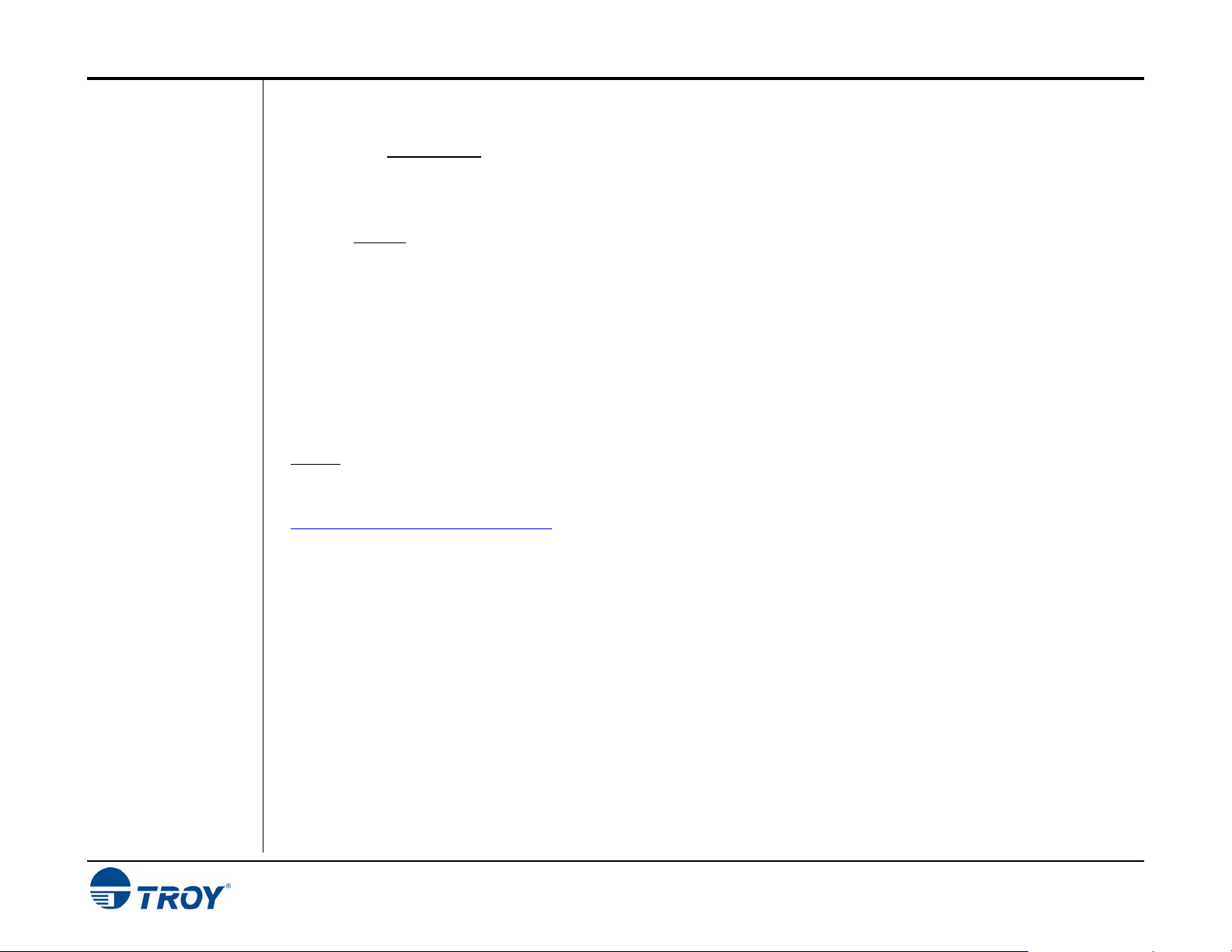
Section 2 Using TROY Fonts
MICR Font
Guidelines
TROY M401 Printer and M401 Font Card Kit User’s Guide -- Document #50-70911-002 Rev. A 2-4
The TROY E-13B and CMC-7 MICR fonts were developed using strict specifications designed specifically for
high-speed magnetic-read processing. To maintain these strict specifications, the TROY MICR fonts were
designed as non-scalable fonts (fixed fonts) that are fixed in pitch (spacing) and point size (height). Because
Windows TrueType™ technology allows fonts to be scalable by changing the point size, it is imperative to
maintain the 12-point size of the MICR fonts installed in Windows. Selecting a point size other than 12-point for
the MICR font in Windows will not visibly enlarge or reduce the size of the characters; however, the horizontal
spacing will be affected. Any alteration to the spacing of the characters will result in incorrect placement of the
MICR characters in the MICR line at the bottom of your checks, causing your financial documents to be rejected
by the bank.
The Convenience Amount fonts were also designed as non-scalable fonts, but can be changed (increased or
decreased) from the default point size to meet your check printing requirements. Changing the point size of a
fixed font in Windows will only affect the horizontal spacing of the characters and not affect the vertical size of
the characters. The TROY Enhanced Convenience Amount font and TROY Security font were designed as
scalable fonts that can be changed (increased or decreased) from the default point size to meet your check
printing requirements.
NOTE: It is highly recommended that you verify the MICR line at the bottom of your printed checks using the
TROY MICR Document Template (p/n 54-17373-001) to verify the positioning of each character. Refer to the
TROY MICR Basics Handbook for details (provided in PDF format found here
http://www.troygroup.com/support.)
Page 11
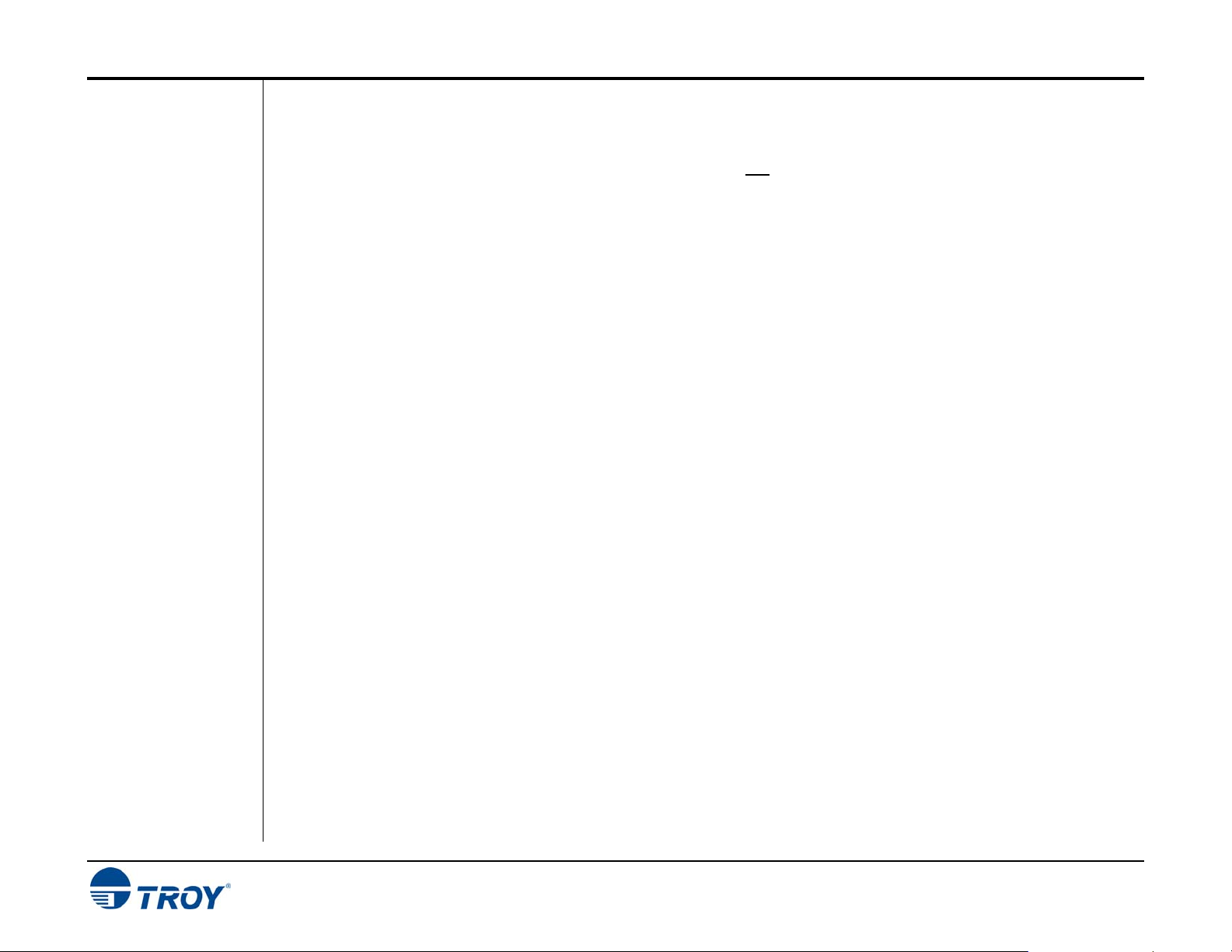
Section 2 Using TROY Fonts
Font
Character
Mapping
Each character or symbol in a font set corresponds to a specific ASCII (American Standard Code for Information
Interchange) number (e.g., the capital letter “A” = ASCII number 65). Pressing a key on your computer
keyboard automatically generates the ASCII number (32 through 127) associated with the character or symbol
displayed on the key. Likewise, any character or symbol not represented on your computer keyboard (ASCII
numbers above 127) can be accessed by manually entering the associated ASCII number using the numeric
keypad.
The fonts are found here http://www.troygroup.com/support and have each of the characters and symbols in each
font set (shown on the following pages) “mapped” (associated) to standard computer keyboard characters using
the corresponding ASCII number for each character and symbol on the keyboard.
For example, the transit symbol (one of the industry-standard symbols used in a MICR line at the bottom of a
check) contained in the TROY E-13B MICR character table (shown on page 3-8) does not exist on a standard
computer keyboard but has been “mapped” to the standard ASCII keyboard capital letter “A”, designated as
ASCII number 65.
Therefore, after loading and then selecting the TROY E-13B MICR Font, typing the capital letter “A” on your
computer keyboard will produce the MICR transit symbol instead of the capital letter “A”. The TROY E-13B
MICR character table (shown on page 3-8) associates the transit symbol with ASCII number 65 (the same ASCII
number used for the capital letter “A” if you had selected a standard ASCII font set instead of the TROY E-13B
MICR font set).
TROY M401 Printer and M401 Font Card Kit User’s Guide -- Document #50-70911-002 Rev. A 2-5
Page 12

A
Section 2 Using TROY Fonts
Determining a
Character
Mapping
Accessing
Unmapped
Characters
To determine which key on your computer keyboard that a TROY character or symbol is “mapped” to, simply
compare the ASCII number of the selected TROY character or symbol to the same ASCII number listed in the
Standard ASCII Character Map (shown on the next page) to determine which keyboard key can be used to
access the selected TROY character or symbol.
Some of the font sets provided on the Are found here
http://www.troygroup.com/support contain more characters or symbols
than can be “mapped” to the available keys on a standard computer
keyboard. In this case, these characters can be accessed by manually
entering the ASCII number (see example at right) designated for each
character (refer to the character tables on the following pages). The
hexadecimal number shown below the ASCII number is used for
programming mainframe computers.
To access a character or symbol that is not “mapped” to one of the keys on your Windows computer keyboard,
you can manually enter the ASCII number by holding down the ALT key on your keyboard, entering the associated
ASCII number for the character you wish to access, and then releasing the ALT key.
NOTE: You must use the numerical keypad on your keyboard to enter the ASCII number. The number keys along
the top of the keyboard will not work for this application.
65
0041
ASCII Number
Hexadecimal Number
Character or Symbol
TROY M401 Printer and M401 Font Card Kit User’s Guide -- Document #50-70911-002 Rev. A 2-6
Page 13

Section 2 Using TROY Fonts
Standard ASCII
Character Set
(reference only)
TROY M401 Printer and M401 Font Card Kit User’s Guide -- Document #50-70911-002 Rev. A 2-7
Page 14

Section 2 Using TROY Fonts
TROY MICR E13B 12-Point Font
(Troy E-13B)
<Esc>(ØQ<Esc>(s1p12vØsØbØT
TROY M401 Printer and M401 Font Card Kit User’s Guide -- Document #50-70911-002 Rev. A 2-8
Page 15

Section 2 Using TROY Fonts
TROY MICR
CMC-7 12-Point
Font
(Troy CMC7)
TROY Enhanced
Convenience
Amount Font
(Troy ECF)
<Esc>(ØQ<Esc>(s1p12vØsØb1T
<Esc>(3Q<Esc>(s1pvØsØb1ØT = desired point size
TROY M401 Printer and M401 Font Card Kit User’s Guide -- Document #50-70911-002 Rev. A 2-9
Page 16

Section 2 Using TROY Fonts
TROY Reverse
Helvetica Font
(Troy Helvetica
(Rev))
TROY M401 Printer and M401 Font Card Kit User’s Guide -- Document #50-70911-002 Rev. A 2-10
Page 17

Section 2 Using TROY Fonts
TROY OCR-A
(Troy OCR-A)
<Esc>(ØO<Esc>(s1pvØsØb1Ø4T = desired point size
TROY M401 Printer and M401 Font Card Kit User’s Guide -- Document #50-70911-002 Rev. A 2-11
Page 18

Section 2 Using TROY Fonts
TROY OCR-A
(continued)
NOTE: This OCR font must be used at the designated point size to ensure optical readability.
Size I – must use 12-point size (upper and lower case characters can be used)
Size III – must use 16-point size (only upper case characters can be used)
Size IV – must use 20-point size (only upper case characters can be used)
TROY M401 Printer and M401 Font Card Kit User’s Guide -- Document #50-70911-002 Rev. A 2-12
Page 19

Section 2 Using TROY Fonts
TROY OCR-B
(Troy OCR-B)
<Esc>(1O<Esc>(s1pvØsØb11ØT = desired point size
TROY M401 Printer and M401 Font Card Kit User’s Guide -- Document #50-70911-002 Rev. A 2-13
Page 20

Section 2 Using TROY Fonts
TROY OCR-B
(continued)
NOTE
: This OCR font must be used at the designated point size to ensure optical readability.
Size I – must use 10-point size (upper and lower case characters can be used)
Size III – (not supported)
Size IV – must use 16-point size (upper and lower case characters can be used)
TROY M401 Printer and M401 Font Card Kit User’s Guide -- Document #50-70911-002 Rev. A 2-14
Page 21

Section 2 Using TROY Fonts
TROY UPC-A
Barcode
TROY M401 Printer and M401 Font Card Kit User’s Guide -- Document #50-70911-002 Rev. A 2-15
<Esc>(8Y<Esc>(s1pvØsØb246ØØT = desired height
Page 22

Section 2 Using TROY Fonts
TROY UPC-E
Barcode
<Esc>(8Y<Esc>(s1pvØsØb2461ØT = desired height
TROY M401 Printer and M401 Font Card Kit User’s Guide -- Document #50-70911-002 Rev. A 2-16
Page 23

Section 2 Using TROY Fonts
TROY
POSTNET
<Esc>(15Y<Esc>(s1pvØsØb2477ØT = desired height
TROY M401 Printer and M401 Font Card Kit User’s Guide -- Document #50-70911-002 Rev. A 2-17
Page 24

Section 2 Using TROY Fonts
TROY
POSTNET
Reverse
(optional)
<Esc>(15Y<Esc>(s1pvØs33b2477ØT = desired height
TROY M401 Printer and M401 Font Card Kit User’s Guide -- Document #50-70911-002 Rev. A 2-18
Page 25

Section 2 Using TROY Fonts
PCL Font
Collection
TROY M401 Printer and M401 Font Card Kit User’s Guide -- Document #50-70911-002 Rev. A 2-19
In addition to the TROY Security Printing fonts contained on the TROY Font Card, an extensive collection of
PCL fonts have been included on the TROY Font Card as a value-added convenience to suit a wide variety of
printing needs. Print the PCL font lists from printer for examples.
Page 26

Section 3 Troubleshooting
Troubleshooting by
Symptom
TROY M401 Printer and M401 Font Card Kit User’s Guide -- Document #50-70911-002 Rev. A 3-1
The following troubleshooting table provides solutions to the most common MICR printing problems. Some of
the messages may not apply to your TROY Security Printing Solution. Visually inspect your MICR documents
using the TROY MICR Document Template where appropriate.
NOTE: This table does not cover all of the ANSI and banking specifications that MICR-encoded documents must
meet. Refer to the TROY MICR Basics Handbook for more information on MICR specifications and check design.
Condition Possible Cause Solution
Incorrect data in MICR line (account
#, bank #, etc.).
Incorrect format of fields in MICR line
(according to your bank’s
specifications).
Vertical streaking or smearing
throughout document.
Horizontal streaking in MICR clear
band during document processing.
Error typing in the account #, etc.
Error typing in the field information.
Problem with the Hewlett-Packard
printer or TROY MICR toner cartridge.
Problem with the reader/sorter
machine.
Re-enter the correct data.
Re-enter the correct data. Ask your
bank for its specification sheet or copy
the field format from your old checks,
including any spaces.
Refer to the troubleshooting section in
the printer user’s manual.
The reader/sorter machine must be
cleaned and checked or adjusted.
Page 27

Section 3 Troubleshooting
Troubleshooting by
Symptom
(cont.)
600 dpi MICR font not used in MICR
line (an incorrect font such as Courier
or Times Roman was used instead).
MICR clear band has magnetically
chargeable printing besides the MICR
line on front or backside of document.
No MICR font installed.
MICR mode disabled and an attempt
was made to use a TROY MICR font.
Software error.
MICR font requested orientation
(portrait or landscape) not installed in
the printer.
Non-TROY MICR font was used.
Font escape sequence coding error.
Border, signature, or other printing
extends into MICR clear band on front
or back.
Laser-printed items extend into MICR
clear band on backside of the check.
Install the TROY Font Card and reprint
the document.
Consult your software dealer.
Enable MICR mode by issuing the
appropriate escape sequence via your
check writing software.
Install the correct orientation of MICR
font via system Card.
Use the TROY MICR font or consult
the non-TROY MICR font
manufacturer for assistance.
Verify the escape sequence accuracy.
Reformat your document design to
ensure nothing besides the MICR line
appears in the MICR clear band.
Reformat your document design or
other laser-printed items so that there
is no MICR information in the clear
band on the backside of the check.
TROY M401 Printer and M401 Font Card Kit User’s Guide -- Document #50-70911-002 Rev. A 3-2
Page 28

Section 3 Troubleshooting
Troubleshooting by
Symptom
(cont.)
MICR clear band has extra printing
(such as toner splatter) besides the
MICR line on front or backside of
document.
MICR line is skewed on document.
Printer density setting is too dark.
Printer fusing unit is contaminated.
Faulty MICR toner cartridge.
Use of non-TROY MICR toner
cartridge.
Your MICR paper was cut or
perforated inaccurately (lower edge of
paper is not perpendicular to the right
and left edges of paper).
Your MICR paper has changed
properties due to environmental
conditions in storage or handling.
Paper incorrectly loaded.
Faulty paper transport system in
printer.
Use TROY MICR defaults.
Refer to printer user’s manual for
cleaning instructions.
Try another TROY MICR toner
cartridge. If cartridge is faulty, return
to the dealer.
Use a TROY MICR toner cartridge, or
consult TROY Technical Support for
assistance.
Measure your MICR paper and/or
perforation lines to ensure your MICRencoded documents fall within ANSI
specifications for document size. Ask
your paper vendor for correctly sized
MICR paper.
Measure your MICR paper and/or
perforation lines to ensure your MICRencoded documents fall within ANSI
specifications for document size.
If using MP tray, paper width guide
should lightly touch right side of paper
stack.
Try non-MICR paper to verify the
problem. Contact TROY Technical
Support if problem is verified on nonMICR paper.
TROY M401 Printer and M401 Font Card Kit User’s Guide -- Document #50-70911-002 Rev. A 3-3
Page 29

Section 3 Troubleshooting
Troubleshooting by
Symptom
(cont.)
MICR line not positioned correctly on
the document (vertically and
horizontally).
Your MICR paper was cut or
perforated inaccurately (paper is too
short/long or narrow/wide).
Software registration is off (software
is positioning data incorrectly on the
printed page).
Printer registration discrepancies
(small inconsistencies in positioning
of the image on the printed page)
Faulty paper transport system in
printer.
Measure your MICR paper and/or
perforation lines to ensure your MICRencoded documents fall within ANSI
specifications for document size. Ask
your paper vendor for correctly sized
MICR paper.
Make adjustments in your software
application to adjust the positioning of
the MICR line. Use the TROY MICR
Document Template to verify all
adjustments to the MICR line.
Small errors in the printer’s registration
can change the position of the MICR
line, which is most noticeable on the
trailing edge of the printed page. If the
MICR line on your checks is positioned
on trailing edge of the page (the edge
of the page that exits the printer last),
try using the TROY printer’s AutoRotate feature to place the MICR line
on the leading edge of the page to
avoid any small registration errors that
would significantly change the position
of the MICR on your printed checks.
Measure your MICR paper. If cut to
correct size, consult your software
vendor for assistance.
Try non-MICR paper to verify the
problem. Consult the printer user’s
manual or TROY Technical support if
problem is verified on non-MICR
paper.
TROY M401 Printer and M401 Font Card Kit User’s Guide -- Document #50-70911-002 Rev. A 3-4
Page 30

Section 3 Troubleshooting
Troubleshooting by
Symptom
(cont.)
MICR characters are too thick or too
thin.
Printer density setting is too dark or
too light.
Your MICR toner cartridge is nearly
empty.
Your MICR paper is out of
specification so that toner does not
adhere properly to the paper.
Faulty MICR toner cartridge.
Use of Non-TROY MICR toner or font.
Use TROY MICR defaults.
TROY MICR toner cartridge should not
be used if any print fading is visible
across the document.
Refer to TROY MICR paper
specifications elsewhere in this guide
and consult your paper vendor to
ensure you have the correct paper
(including correctly preprinted
background areas). Also, check to
ensure your paper has not altered due
to environmental conditions during
storage and handling.
Try another TROY MICR toner
cartridge. If the cartridge is faulty,
contact TROY Technical Support for
assistance.
Use TROY MICR toner or font, or
consult TROY Technical Support for
assistance.
TROY M401 Printer and M401 Font Card Kit User’s Guide -- Document #50-70911-002 Rev. A 3-5
Page 31

Section 3 Troubleshooting
Troubleshooting by
Symptom
(cont.)
MICR characters are broken, there
are voids in characters or toner rubs
off.
Voids in characters in MICR line or
other text.
MICR character spacing and
positioning is not correct.
Your MICR paper is out of
specification so that toner does not
adhere properly to the paper.
Faulty MICR toner cartridge.
Use of Non-TROY MICR toner
cartridge.
Printer fusing unit is faulty.
Transfer roller wear (check for page
count of greater than 100,000).
Error in typing MICR line information.
Software placement of characters is
incorrect.
Refer to the TROY MICR paper
specifications and consult your paper
vendor to ensure you have the correct
paper (including correctly preprinted
background areas). Also, check to
ensure your paper has not altered due
to environmental conditions during
storage and handling.
Try another TROY MICR toner
cartridge. If cartridge is faulty, return
to dealer.
Use a TROY MICR toner cartridge, or
consult TROY Technical Support for
assistance.
Confirm by verifying with a non-MICR
application. Contact TROY Technical
Support for instructions.
Replace transfer roller.
Re-enter correct data. (Do not forget
to enter the correct number of spaces
where required.) If using TROY MICR
fonts in Windows, ensure the point size
is set to 12 pt.
Consult your software dealer.
TROY M401 Printer and M401 Font Card Kit User’s Guide -- Document #50-70911-002 Rev. A 3-6
Page 32

Section 3 Troubleshooting
Troubleshooting by
Symptom
(cont.)
Your bank reports a high reject rate
when processing your TROY MICRprinted documents.
NOTE: This section covers conditions
not addressed above. You should
also investigate all of the items
described above as possible causes
of bank rejects as well as the other
ANSI MICR specifications not
covered in this table.
A Non-TROY MICR toner was used.
The bank-of-deposit made a typing or
imprinting error when they encoded
the check AMOUNT onto the right
end of the MICR line.
Your MICR paper is out of
specification so that your documents
tend to jam or tear inside bank
processing equipment.
Documents were folded, spindled, or
otherwise roughly handled before
they reached the bank-of-deposit.
Your bank’s reader/sorter equipment
is out of adjustment.
Print test documents using TROY
MICR toner or consult the non-TROY
manufacturer for assistance.
Ask your bank or one of the document
testing facilities in the list following this
table to determine if the MICR line
error is in the TROY MICR-printed
portion of the bank-encoded portion
(many errors are bank induced).
Observe the condition of your
processed checks. Refer to this guide
for information on TROY and ANSI
MICR paper specifications. Your
paper vendor or bank may also provide
assistance.
Consider sturdier MICR paper or
improved check-handling processes
with your regular recipients.
Ask your bank for assistance in
determining the cause of your rejects.
TROY M401 Printer and M401 Font Card Kit User’s Guide -- Document #50-70911-002 Rev. A 3-7
Page 33

Section 3 Troubleshooting
Troubleshooting by
Symptom
(cont.)
MICR characters appear smeared
after processing by a bank.
A Non-TROY MICR toner was used.
Your MICR paper is out of
specification so that toner does not
adhere properly to the paper.
Your bank’s reader/sorter equipment
is out of adjustment.
Print test documents using TROY
MICR toner or consult the non-TROY
manufacturer for assistance.
Refer to TROY MICR paper
specifications and consult your paper
vendor to ensure you have the correct
paper (including correctly preprinted
background areas). Also, check to
ensure your paper has not altered due
to environmental conditions before
printing the checks.
Ask your bank for assistance in
determining the cause of your rejects.
TROY M401 Printer and M401 Font Card Kit User’s Guide -- Document #50-70911-002 Rev. A 3-8
Page 34

Section 3 Troubleshooting
Software
Uninstall
Procedures
Uninstall the
TROY Screen
Fonts
Uninstall the
TROY Support
Files
In the event you wish to reinstall or permanently remove the TROY Security Printing Solution support files and
utilities use the following procedures to properly uninstall (remove) all TROY software from your computer.
1. Close all applications before uninstalling the TROY screen fonts.
2. From the Start menu, click on Settings, and then click on Control Panel.
3. Double-click on the Fonts folder icon. Locate the TROY screen font installed (refer to the MICR font
facsimile example on the previous page for font names).
4. Right-click on the TROY screen font to be uninstalled, and then click on Delete from the pull-down menu. A
confirmation window will appear with the prompt, “Are you sure you want to delete these fonts?”. Click on
YES to confirm the deletion. The TrueType™ MICR screen font will be removed.
5. Repeat steps two and three for each TROY screen font to be uninstalled.
6. Close the Fonts Folder and Control Panel.
7. If removing all the TROY support files, proceed to the next section for removing all the TROY support files
for Microsoft® Windows™.
1. Close all applications before uninstalling the TROY support files.
2. From the Start menu, click on Settings, and then click on Printers.
3. Right-click on the Hewlett Packard LaserJet UPD PCL 5e (or renamed TROY printer) printer icon, and then
click on Properties from the pull-down menu.
4. Click on the Configure tab located at the top of the Properties window.
5. Click on the More button located within the Other Options category.
6. Click on the Configure… button located within the Fonts category.
7. Within the Configure Font Cards window, locate the section labeled Installed Cards. Click on TROY
Security Font Collection listed under Installed Cards (TROY International Security Font Collection for
international support). Click on Remove to uninstall the TROY support files. The entry will be deleted from
the Installed Cards list.
8. Close all remaining open windows. All the TROY support files have been removed.
TROY M401 Printer and M401 Font Card Kit User’s Guide -- Document #50-70911-002 Rev. A 3-9
Page 35

Appendix A Installing the TROY Font Card
Installing the
TROY Font Card
IMPORTANT
disconnect the printer power cord from the printer.
: Ensure the printer power is switched OFF, and then
1. Ensure the printer power is switched OFF. Never install or remove
the Card when the printer power is ON.
2. Open the Card access door at the left side of the printer using your
finger to press and unlatch the door .
3. Detach the Card access door from the printer by fully opening the
door and then unhooking the two hinge tabs from the printer panel.
4. Remove the TROY Font Card from the protective anti-static bag.
IMPORTANT: To prevent static discharge from damaging the TROY Font
Card, handle the Card by the edges .
5. Insert the Card into the Card slot by aligning the notch on back of Card. The
Card can only be inserted in one orientation.
6. Ensure the Card is fully inserted into the Card socket, and then carefully
press on top and bottom of the Card.
7. Replace the access door by aligning the hinge tabs with the notches in the
printer panel, and then push the access door closed until it snaps into place.
8. Reconnect the printer power cord, and then
switch the printer power ON.
Figure 2
9. Refer to the installation instructions found
at http://www.troygroup.com/support for installing the TROY support files on your computer. If assistance is
required, call TROY Technical Support at (855) 889-1109. Customers outside the United States, please call
(304) 232-0899.
TROY M401 Printer and M401 Font Card Kit User’s Guide -- Document #50-70911-002 Rev. A A-1
