Page 1

Document #50-70540-001 Rev. A
Security Printing Solutions
User’s Guide
(TROY MICR / IRD 3015 Security Printing Solutions)
Page 2

Acknowledgements
Some of the TROY products include cryptographic software written by Eric Young (eay@cryptsoft.com)
The Twofish encryption/decryption source code used in the TROY Memory Card is provided by Crytopane.
TROY is a registered trademark. TROYmark™ and AutoProtect™ are registered trademarks of TROY Group, Inc. All rights reserved.
Microsoft Windows, PostScript, TrueType, LaserJet, and all other product names mentioned in this publication are trademarks or registered trademarks
of their respective companies.
Information and descriptions contained herein are the property of TROY Group, Inc. Such information and descriptions may not be copied,
disseminated, or distributed without the express written consent of TROY Group, Inc. This publication is subject to change without notice.
© 2010 TROY Group, Inc.
Page 3

Table of Contents
Preface
Conventions
This manual is designed and formatted for use as an online document (viewed on your computer screen). For
best results, use Adobe Acrobat Reader 7.0 or higher to view or print this document. Using earlier versions of
Adobe Acrobat Reader to view or print this document may not produce a properly formatted document on your
computer screen. The latest version of Adobe Acrobat Reader is available as a free download from the Adobe
website at http://www.adobe.com.
This User’s Guide uses these conventions:
Bold indicates emphasis or a minor heading.
Italic refers to a document title or is used for emphasis.
COURIER type indicates text visible on a computer screen or keys on your computer keyboard.
DISPLAY FONT indicates text visible on the printer control panel display.
The letter λ is used in examples to distinguish the small letter l from the numeral 1 (one).
The character Ø is used in examples to distinguish the letter O from the numeral 0 (zero).
<Esc>, <CR>, <LF>, <FF>, etc. are control characters. Use a text editor to enter the equivalent of the character.
For example, to get <Esc> using a DOS text editor, hold down the Ctrl key; and press the [ (left square bracket)
key. Other text editors may vary.
NOTE: Notes contain important information set off from the text.
CAUTION: Caution messages appear before procedures, which, if not observed, could result in loss of data or in
damage to equipment.
WARNING: Warning messages alert you to a specific procedure or practice, which if not followed correctly, could
cause serious personal injury.
Security Printing Solutions User’s Guide -- 50-70540-001 Rev. A TOC-1
Page 4

Table of Contents
Section 1 – Features Overview
Introduction ............................................................................................................................................1-1
How to Use This Manual........................................................................................................................1-3
Features Summary .................................................................................................................................1-4
Section 2 – Understanding TROY’s Features
Introduction ............................................................................................................................................2-1
Default and Temporary Printer Settings .............................................................................................2-1
Printer Security States...........................................................................................................................2-2
MICR Mode.....................................................................................................................................2-3
User Login Status ............................................................................................................................2-4
Keylock Switch.................................................................................................................................2-4
Softlock Settings...............................................................................................................................2-4
MICR Toner Cartridge Sensing.....................................................................................................2-4
Pre-Defined Security States............................................................................................................2-5
Standard Printer Features.....................................................................................................................2-7
MICR Mode Enabled......................................................................................................................2-7
MICR Mode Disabled .....................................................................................................................2-8
Jam Recovery Disable.....................................................................................................................2-8
TROY MICR Toner Cartridge Detection.....................................................................................2-9
MICR Toner Low/Off-Line............................................................................................................2-9
Automatic Print Density .................................................................................................................2-9
User-Selectable Printer Features ........................................................................................................2-10
Printer Type and MICR Mode.....................................................................................................2-10
Administrator Name and Password.............................................................................................2-12
User Names and Passwords..........................................................................................................2-13
Flash-File System...........................................................................................................................2-14
TROYmark™................................................................................................................................2-15
Security Printing Solutions User’s Guide -- 50-70540-001 Rev. A TOC-2
Page 5

Table of Contents
Encryption / Decryption................................................................................................................2-17
Audit Reports.................................................................................................................................2-18
TROY Security Fonts....................................................................................................................2-20
Firmware Update Capability........................................................................................................2-21
Exact Positioning Technology ......................................................................................................2-21
Auto-Rotate Feature......................................................................................................................2-22
Paper Tray Mapping.....................................................................................................................2-22
Replaceable Escape Character.....................................................................................................2-23
Language Support.........................................................................................................................2-23
Decryption Mode...........................................................................................................................2-23
Hardware-Based Security Features....................................................................................................2-24
Printer Keylock..............................................................................................................................2-24
Paper Tray Locks..........................................................................................................................2-25
Paper Tray Security Cover...........................................................................................................2-25
Section 3 – System Planning and Implementation
Introduction ............................................................................................................................................3-1
Maintaining MICR Security..................................................................................................................3-1
Implementing the TROY Security Printing Solution..........................................................................3-2
Planning Worksheet...............................................................................................................................3-4
Section 4 – Using the TROY Printer Utility
Introduction ............................................................................................................................................4-1
Menu Structure.......................................................................................................................................4-2
Basic Printer Utility Operations............................................................................................................4-3
Managing System Security ....................................................................................................................4-5
Setting the Administrator Password..............................................................................................4-5
Security Printing Solutions User’s Guide -- 50-70540-001 Rev. A TOC-3
Page 6

Table of Contents
Assigning User Names and Passwords ..........................................................................................4-7
Selecting Security Options............................................................................................................4-10
Re-Mapping Printer Paper Trays................................................................................................4-13
Setting Regional Options ..............................................................................................................4-14
Selecting Data Capture Fonts for Audit Reports and TROYmark™......................................4-15
Identifying Your Installed Printer Driver Type.........................................................................4-16
Generating the TROYmark™ Background Pattern..................................................................4-17
Implementing the Secure Seal Feature........................................................................................4-19
Using the Pattern Processor ................................................................................................................4-19
Printing the Pattern Processor Report........................................................................................4-20
Managing Audit Reports .....................................................................................................................4-21
Adjusting the MICR Line and/or Page Image Positioning...............................................................4-25
Using the Auto-Rotate Feature............................................................................................................4-27
Managing Printer Resources...............................................................................................................4-28
Printing a List of Printer Resources............................................................................................4-28
Adding Printer Resources.............................................................................................................4-29
Deleting Printer Resources...........................................................................................................4-30
Updating the Printer Firmware..........................................................................................................4-31
Printing Test and Demonstration Pages.............................................................................................4-32
Verifying MICR Print Quality.....................................................................................................4-32
Identifying Print Defects...............................................................................................................4-33
Accessing TROY Fonts Using Non-Windows Applications.......................................................4-34
Verifying Windows Font Support................................................................................................4-34
Verifying PCL 5e Communication...............................................................................................4-36
Verifying Printer Configuration..................................................................................................4-39
Downloading Files to the Printer ........................................................................................................4-40
Obtaining Technical Assistance ..........................................................................................................4-41
Security Printing Solutions User’s Guide -- 50-70540-001 Rev. A TOC-4
Page 7

Table of Contents
Section 5 – Using the TROY Port Monitor
Introduction ............................................................................................................................................5-1
Installing the TROY Port Monitor.......................................................................................................5-3
Accessing the TROY Port Monitor.......................................................................................................5-3
Using the TROY Port Monitor..............................................................................................................5-5
Connection Tab................................................................................................................................5-5
Encryption Tab................................................................................................................................5-6
Security Tab.....................................................................................................................................5-7
Section 6 – Using the Printer Control Panel
Introduction ............................................................................................................................................6-1
Security....................................................................................................................................................6-1
Functionality...........................................................................................................................................6-1
Accessing Printer Features.............................................................................................................6-2
Entering the Administrator Password...........................................................................................6-2
Saving/Restoring Printer Settings..................................................................................................6-3
TROY Security Printing Solution Menu Map.....................................................................................6-4
Using the Exact Positioning Technology ..............................................................................................6-6
Section 7 – Using TROY Fonts
Introduction ............................................................................................................................................7-1
Accessing and Using TROY Fonts........................................................................................................7-1
Accessing the TROY Fonts Using Windows Applications...........................................................7-1
Accessing the TROY Fonts Using Non-Windows Applications..................................................7-1
Using TROY MICR Fonts..............................................................................................................7-2
Using the Convenience Amount Fonts...........................................................................................7-2
Using the TROY Security Fonts.....................................................................................................7-2
Using the TROY Messaging Fonts.................................................................................................7-2
Security Printing Solutions User’s Guide -- 50-70540-001 Rev. A TOC-5
Page 8
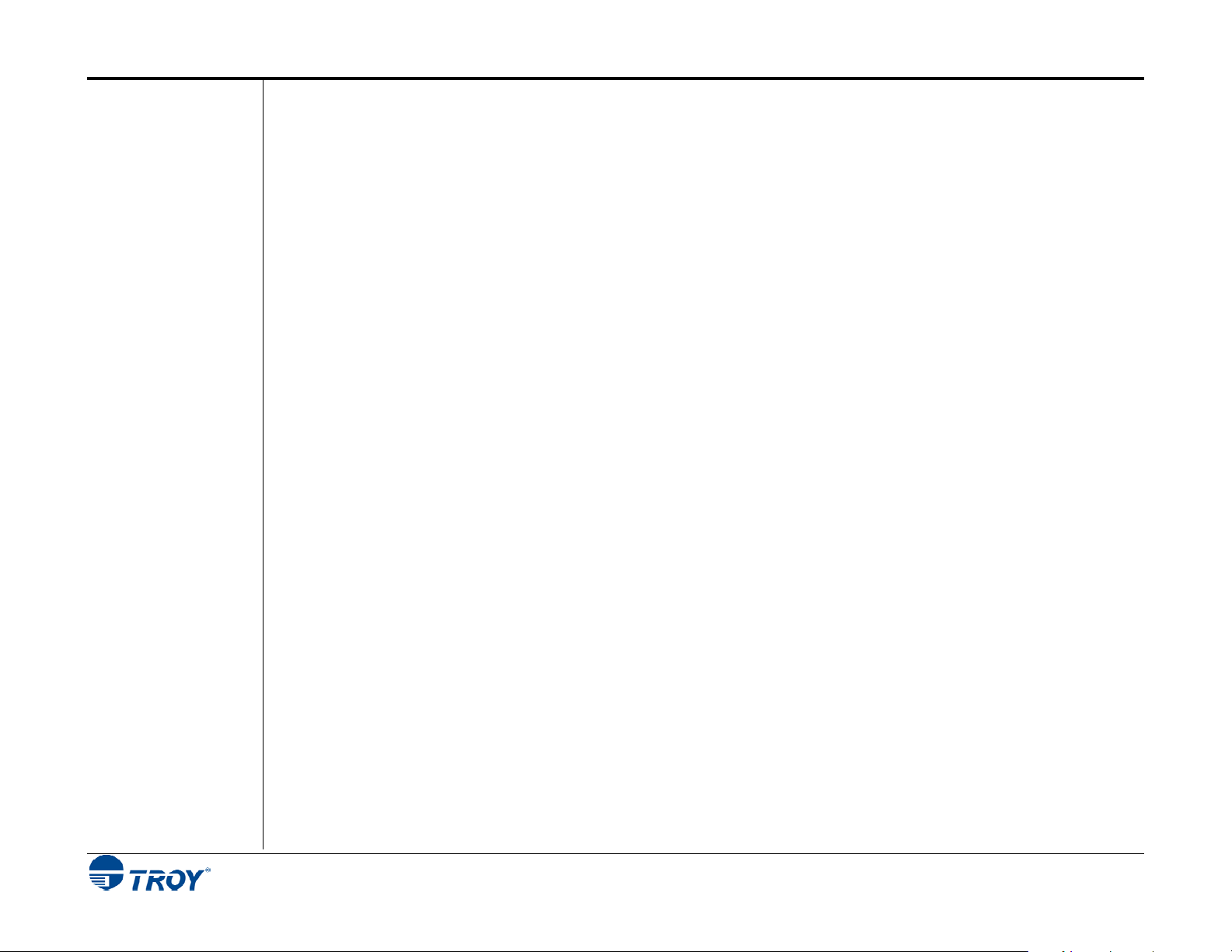
Table of Contents
Using the TROY OCR Fonts..........................................................................................................7-2
Using the Reverse Helvetica Font ..................................................................................................7-2
Using the TROY AutoProtect Font................................................................................................7-3
Using the TROY Microprint Font .................................................................................................7-3
Using the POSTNET Font ..............................................................................................................7-3
Using the British Pound and Euro Symbols..................................................................................7-3
Using the Data Capture Fonts........................................................................................................7-4
Using Printer Fonts and Screen Fonts..................................................................................................7-6
MICR Font Guidelines...........................................................................................................................7-7
Priority of Font Locations...............................................................................................................7-7
Font Character Mapping.......................................................................................................................7-8
Determining a Character Mapping ...............................................................................................7-9
Accessing Unmapped Characters ..................................................................................................7-9
Standard ASCII Character Set....................................................................................................7-10
TROY MICR E-13B 12-Point Font .............................................................................................7-11
TROY MICR CMC-7 12-Point Font...........................................................................................7-12
TROY Enhanced Convenience Amount (Scalable)....................................................................7-12
TROY Large Convenience Amount 18-Point Font....................................................................7-13
TROY Small Convenience Amount 24-Point Font.....................................................................7-13
TROY AutoProtect™ Font...........................................................................................................7-14
TROY Security Font (Scalable) ...................................................................................................7-14
TROY Security Font (Spanish)(Scalable)...................................................................................7-14
TROY Reverse Helvetica Font.....................................................................................................7-15
TROY OCR-A Font (Scalable).....................................................................................................7-16
TROY OCR-B Font (Scalable).....................................................................................................7-18
TROY UPC-A Barcode.................................................................................................................7-20
TROY UPC-E Barcode.................................................................................................................7-21
Security Printing Solutions User’s Guide -- 50-70540-001 Rev. A TOC-6
Page 9

Table of Contents
TROY EAN-8 Barcode..................................................................................................................7-22
TROY EAN-13 Barcode................................................................................................................7-23
TROY BC25 Barcode....................................................................................................................7-24
TROY BC39 Barcode....................................................................................................................7-25
TROY BC128 Barcode..................................................................................................................7-26
TROY POSTNET..........................................................................................................................7-27
TROY POSTNET Reverse (optional)..........................................................................................7-28
International Convenience Amount Fonts.........................................................................................7-29
British Large Convenience Amount Font ...................................................................................7-29
French Large Convenience Amount Font...................................................................................7-29
Italian Large Convenience Amount Font....................................................................................7-29
Spanish Large Convenience Amount Font..................................................................................7-29
British Small Convenience Amount Font....................................................................................7-30
French Small Convenience Amount Font ...................................................................................7-30
Italian Small Convenience Amount Font....................................................................................7-30
Spanish Small Convenience Amount Font..................................................................................7-30
Section 8 – Troubleshooting / Error Messages
Troubleshooting by Symptom...............................................................................................................8-1
Troubleshooting by Printer Control Panel Display Message...........................................................8-10
Software Uninstall Procedures............................................................................................................8-16
Appendix A – Duplexer Installation
Installing the Duplexer Assembly ........................................................................................................A-1
Security Printing Solutions User’s Guide -- 50-70540-001 Rev. A TOC-7
Page 10

Section 1 Features Overview
Introduction
Thank you for purchasing your TROY Security Printing Solution. You have chosen the highest quality MICR
(Magnetic Ink Character Recognition) printing solution available today that offers convenience, flexibility,
security, and precision for printing high-quality MICR documents.
This User’s Guide provides information for setting up and using your TROY Security Printing Solution. The
TROY Security Printing Solutions covered in this User’s Guide are available in the product configurations
described below:
• TROY MICR Font Memory Card – designed for use in selected Hewlett-Packard LaserJet printers, the
TROY MICR Font Memory Card features an enhanced collection of MICR, OCR (Optical Character
Recognition), barcode, and security fonts designed for printing financial documents. None of the
operational or security features listed in this guide pertain to this product. This product can be added to a
standard Hewlett Packard printer.
• TROY MICR Secure Memory Card – designed for use in selected Hewlett-Packard LaserJet printers, the
TROY MICR Secure Memory Card features an enhanced collection of MICR, OCR (Optical Character
Recognition), security fonts, and barcode fonts. The TROY MICR Secure Memory Card also includes
several convenient, easy-to-use operational and security features, including a flash-file system for storage
of public printing resources such as company logos, electronic forms, and custom fonts. The TROY
MICR Secure Memory Card automatically configures the printer to create the highest quality MICR
documents possible and prevents inadvertent printing of duplicate checks.
• TROY MICR Printer – a Hewlett-Packard printer pre-configured with the TROY MICR Memory Card,
plus TROY’s MICR toner sensing system, a TROY MICR toner cartridge, and optional input paper tray
locks. This product is designed for printing high-quality MICR documents and utilizes several
convenient, easy-to-use operational features, including a flash-file system for storage of printing resources
such as company logos, electronic forms, and custom fonts.
• TROY MICR Secure Printer – a Hewlett-Packard printer pre-configured with the TROY MICR Secure
Memory Card (described above), plus TROY’s MICR toner sensing system, a TROY MICR toner
cartridge, and optional input paper tray locks. This product is designed for the secure printing of highquality MICR documents and utilizes several convenient, easy-to-use operational and security features,
including a flash-file system for storage of printing resources such as company logos, electronic forms,
and custom fonts.
Security Printing Solutions User’s Guide -- 50-70540-001 Rev. A 1-1
Page 11

Section 1 Features Overview
Introduction
(cont.)
• TROY MICR Secure EX Printer – a Hewlett-Packard printer pre-configured with the TROY MICR
Secure Memory Card (described on the previous page), plus TROY’s MICR toner sensing system, a
TROY MICR toner cartridge, a printer keylock switch, input paper tray locks, and also includes the
TROYmark feature, AutoProtect font, and Secure Seal technology. This top-of-the-line product is
designed for the secure printing of high-quality MICR documents and utilizes several convenient, easy-touse operational and security features, including a flash-file system for storage of printing resources such
as company logos, electronic forms, and custom fonts.
• TROY IRD Printer – a Hewlett-Packard printer pre-configured with the TROY MICR Memory Card
(described on the previous page), plus TROY’s MICR toner sensing system, a TROY MICR toner
cartridge, a duplexer, and optional input paper tray locks. This product is designed for printing highquality IRD MICR documents and utilizes several convenient, easy-to-use operational features, including
a flash-file system for storage of printing resources such as company logos, electronic forms, and custom
fonts.
• TROY IRD Secure EX Printer – a Hewlett-Packard printer pre-configured with the TROY MICR Secure
Memory Card (described on the previous page), plus TROY’s MICR toner sensing system, a TROY
MICR toner cartridge, a printer keylock switch, input paper tray locks, a duplexer, and also includes the
TROYmark feature, AutoProtect font, and Secure Seal technology. This top-of-the-line product is
designed for the secure printing of high-quality IRD MICR documents and utilizes several convenient,
easy-to-use operational and security features, including a flash-file system for storage of printing
resources such as company logos, electronic forms, and custom fonts.
NOTE: This User’s Guide covers all configurations of TROY Security Printing Solutions. Therefore, some of the
topics and/or features described in this manual may not be applicable to your specific TROY Security Printing
Solution.
Security Printing Solutions User’s Guide -- 50-70540-001 Rev. A 1-2
Page 12
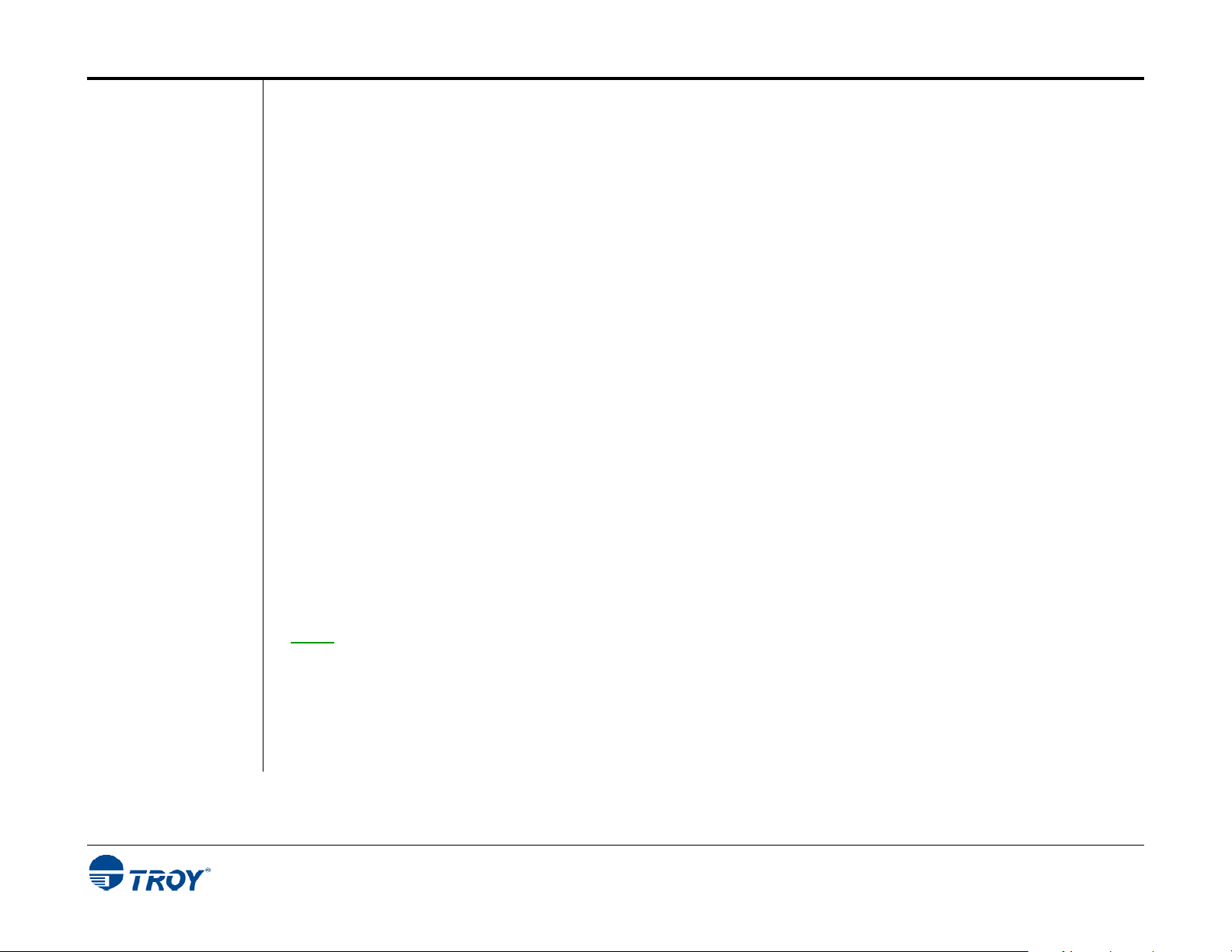
Section 1 Features Overview
How to Use
this Manual
Before setting up your new TROY Security Printing Solution, it is recommended that you read the first three
sections of this User’s Guide to familiarize yourself with the features available of your TROY Security Printing
Solution, and to develop an implementation plan for setting up and managing your TROY printing environment.
A RECOMMENDED APPROACH FOR USING THIS MANUAL IS AS FOLLOWS:
• Familiarize Yourself with the Features of Your TROY Security Printing Solution: Begin by reading the
summary of TROY features (listed on the following pages) designated for your TROY Security Printing
Solution. These summaries quickly introduce all of the user-selectable features available in each of the
TROY Security Printing Solutions. Many of these features can be enabled/disabled or configured to meet
the needs of your MICR printing environment. Identify the features specific to your TROY Security
Printing Solution and decide which of these features you wish to implement within your MICR printing
environment.
• Study the Features You Wish to Implement: Read Section 2 – Understanding TROY’s Features for a
description of the TROY Security Printing Solutions features you wish to implement.
• Develop an Implementation Plan: Read Section 3 – System Planning and Implementation for suggestions
on developing an implementation plan that will allow you to efficiently setup and manage your MICR
printing system. Planning your MICR printing system configuration in advance will minimize the setup
time and optimize your day-to-day operations.
• Roll Out the Implementation Plan: Use the procedures in Section 4 – Using the TROY Printer Utility,
Section 5 – Using the TROY Port Monitor, Section 6 – Using the Printer Control Panel, and Section 7 –
Using TROY Fonts to roll out the implementation plan for your TROY Security Printing Solution.
NOTE
: If you have any difficulties using your TROY Security Printing Solution, please refer to Section 8 –
Troubleshooting / Error Messages for more information. If you need additional assistance, please call TROY
Technical Support at (800) 332-6427 Monday through Friday, 8:00 AM to 8:00 PM, Eastern Standard Time.
Security Printing Solutions User’s Guide -- 50-70540-001 Rev. A 1-3
Page 13

Section 1 Features Overview
Features
Summary
The TROY features listed below allow you to customize the operation of your TROY Security Printing Solution,
adding flexibility, convenience, and security. Some of these features may not be available for your specific type
of Security Printing Solution. The following table summarizes the TROY product features and availability:
*Product Code
1 = TROY MICR / IRD Secure EX Printer
2 = TROY MICR Secure Printer / TROY MICR Secure Memory Card Kit
3 = TROY MICR / IRD Printer
4 = TROY Font Memory Card Kit
Feature Description Access Product
TROY MICR Fonts Prints the MICR line at the bottom of the check using the ANSI E-13B or the
ISO CMC-7 MICR font
TROY Convenience
Fonts
TROY Security Fonts Prints the legal amount information on the check for security and readability
TROY OCR Fonts Prints names and address on the check that are to be read by automated
TROY Microprint Font Prints security messages on checks that cannot be reproduced by
TROY Barcode and
POSTNET Fonts
British Pound and
Euro Symbols
TROY AutoProtect™
Font
Secure Seal
Technology
TROY Invisible Font Adds text to the check that will not print in the main body of the check or
TROYmark™ Prints a user-defined repeating background diagonally on the check using
User Names and
Passwords
Prints the check amount information in the Legal Amount field of the check
for increased readability
(English and Spanish)
optical readers
photocopying
Prints several types of industry-standard barcodes for a variety of uses, and
also includes a POSTNET font for printing the U.S. postal bar code that
represents the 9-digit zip code printed below the postal address
Used as the British or European currency symbol for the respective country
(used in place of U.S dollar sign). These symbols can be selected to print in
the audit reports. The decimal point or comma (default) can be selected.
Provides a visual safeguard to identify checks printed without TROY MICR
toner and/or the TROY MICR font
Encodes check information (e.g., payee, account #, amount, etc.) into a seal
(or logo) printed on the check that can only be read by decoding software
check stub but can be captured for use in the audit report or the TROYmark
background image that is printed diagonally on the face of the check
redundant check information to prevent fraud
Provides user-level security for the secure resources (MICR font, signatures,
macros) stored in the printer memory
(Application) 1, 2, 3, 4
(Application) 1, 2, 3, 4
(Application) 1, 2, 3, 4
(Application) 1, 2, 3, 4
(Application) 1, 2, 3, 4
(Application) 1, 2, 3, 4
(Application) 1, 2, 3, 4
(Application) 1
(Application) 1, 2
(Application)
Printer Utility
Port Monitor 1
Port Monitor
Printer Utility
1
1, 2
Security Printing Solutions User’s Guide -- 50-70540-001 Rev. A 1-4
Page 14

Section 1 Features Overview
Features
Summary
(cont.)
Feature Description Access Product
Control Panel
Password
Data Encryption /
Decryption
Audit Reports Records and prints a selectively detailed report of the MICR printing activity by
Flash-File System Uses a non-volatile memory area of the T ROY memory card to store
Flash Memory
Update
Exact Positioning
Technology
Auto-Rotate Allows 180-degree rotation of your check image so that the MICR line prints
Paper Tray Remapping
MICR Toner
Cartridge Sensing
3-Position Keylock Uses a physical key to select the mode of the printer – Printer Locked (no
Soft-Lock Allows the administrator to set a 4-digit PIN to prevent users from disabling the
Job Lock Restricts the printing of a specific print job to users having the PIN (personal
Paper Tray Security
Cover
Paper Tray Locks Allows paper trays to be locked to prevent unauthorized access to check stock
Replaceable Escape
Character
Allows only administrators to access the MICR features from the printer control
panel by using a unique password
Provides encryption of data sent over a public network to the MICR printer and
decryption of the data at the printer
capturing user-selected information from each check during a print job
signatures/logos, macros, forms, etc.
Allows administrators to download firmware maintenance or feature updates
into to the TROY memory card
Allows vertical and horizontal repositioning of the MICR line on the check or
repositioning and/or rotation of the entire page
on the leading edge of the printed page
Overrides the printer default paper tray assignment with user tray assignment
preferences (e.g., paper tray #2 reassigned to be used as paper tray #1)
Selects either continuous MICR toner cartridge sensing or checks for MICR
toner only when a TROY MICR font is used to prevent the printing of MICR
documents using non-MICR toner
printing), MICR Locked (print non-MICR documents only), Print MICR (MICR
fonts/secure resources are available)
Printer Locked mode or the MICR Locked mode
identification number) associated with the print job
Prevents rear access to the check stock stored inside the printer paper trays Printer
stored inside the printer
Allows an alternate ASCII character to be used to represent a particular ASCII
escape character used in PCL commands when that escape character cannot
be used in Windows
Control Panel 1, 2, 3
Port Monitor 1, 2
Printer Utility
Control Panel
(Application)
Printer Utility
Printer Utility 1, 2, 3
Printer Utility
Control Panel
Printer Utility
Control Panel
Printer Utility 1, 2, 3
Printer Utility
Control Panel
Printer 1
Printer Utility
Control Panel
Printer Utility
Control Panel
Printer
Port Monitor
Printer Utility
Control Panel
1, 2
1, 2, 3
1, 2, 3
1, 2, 3, 4
1, 2, 3
(except
Font kit)
1, 2
1, 2
1, (option
for #2)
1, (option
for #2)
1, 2, 3
Security Printing Solutions User’s Guide -- 50-70540-001 Rev. A 1-5
Page 15

Section 2 Understanding TROY’s Features
Introduction
Default and
Temporary
Printer
Settings
TROY Security Printing Solutions offer many convenient features for managing and printing high-quality MICR
documents in single or multi-user environments. This section provides detailed descriptions of the features built
into the TROY Security Printing Solutions. For specific operating procedures and guidelines, refer to the
appropriate sections of this guide for using the TROY Printer Utility, TROY Port Monitor, and printer control
panel.
TROY standard security features (described on page 2-7) provide the basic functionality built into each TROY
Security Printing Solution. These features operate automatically and cannot be defeated or re-configured by the
user. TROY user-selectable security features (refer to page 2-12) offer additional configuration flexibility to
selected TROY Security Printing Solutions.
NOTE: This section covers all the features of TROY Secure Printing Solutions. Therefore, some of the topics
and/or features described may not be applicable to your specific TROY Security Printing Solution. Refer to the
features summary in Section 1 of this User’s Guide.
Each feature of a TROY Security Printing Solution has a default setting within the printer. These default settings
determine how each printer feature will function when a print job is sent to the printer. The administrator can
change the default settings to meet the needs of a variety of MICR printing environments using the TROY Printer
Utility or the printer control panel.
There are also a number of features that can be varied on a print job by print job basis. Using data encryption and
default paper tray mappings are examples of job-specific features. After each print job completes, all feature
settings return to their default values. Use the TROY Port Monitor to select job-specific features. Refer to
Section 5 – Using the TROY Port Monitor - for more detailed information.
Security Printing Solutions User’s Guide -- 50-70540-001 Rev. A 2-1
Page 16

Section 2 Understanding TROY’s Features
Printer
Security
States
To help maintain a secure MICR printing environment, TROY Security Printing Solutions have security features
that, in combination, create security states. The interdependency of these security states ensures the integrity of
the MICR printing security features, which can be enabled and/or configured to meet your specific security
requirements. These features can be accessed through the TROY Printer Utility or the printer control panel. It is
important that the administrator create a unique administrator password to safeguard the security settings by
preventing unauthorized access to the TROY Printer Utility and the printer control panel.
The MICR functions built into the TROY Security Printing Solutions operate under a pre-defined set of security
states. When a MICR print job is sent to the printer, the TROY printer firmware monitors up to four security
states to determine if the pre-defined set of conditions is correct to allow the MICR job to print.
These four security states, monitored sequentially, are as follows:
• MICR mode – MICR mode enabled or disabled (software-based feature)
• Login status – Valid user name and password entered (optional)
• Keylock switch position and/or Softlock setting – MICR Locked, Printer Locked, or Print MICR modes
• MICR toner cartridge sensing – TROY MICR toner cartridge installed in printer
NOTE: The printer keylock switch is present on TROY MICR / IRD Secure EX printers only. MICR toner cartridge
sensing is present on all TROY printer models. The Softlock feature is present on TROY MICR Secure, MICR / IRD
Secure EX printers, and MICR Secure Memory Card Kits only.
Security Printing Solutions User’s Guide -- 50-70540-001 Rev. A 2-2
Page 17

Section 2 Understanding TROY’s Features
MICR Mode
TROY Security Printing Solutions can be set to a default MICR mode of either ENABLED or DISABLED to suit the
security requirements of your MICR printing environment. MICR mode must be enabled to allow the printing of
MICR checks and documents. The following table describes the operational characteristics of the MICR mode
enabled and disabled states. Refer to page 2-7 in this section for detailed information.
MICR Mode Operational Characteristics
MICR
ENABLED
MICR
DISABLED
A TROY MICR font call will cause the user login, printer keylock switch, Softlock, and MICR toner
cartridge statuses to be checked for MICR printing availability. If the correct conditions exist
(authorized user login, keylock switch set to appropriate setting, Softlock PIN validated, and a MICR
toner cartridge installed), the MICR print job will proceed normally. Sending a MICR
will change the MICR
A TROY MICR font call will cause an alternate font to be automatically substituted using the same font
data. The current status of the printer keylock switch, Softlock, or presence of a MICR toner cartridge
will not affect the MICR printing availability. MICR cannot be printed with MICR mode
Sending a MICR ENABLE command will change the MICR DISABLED mode to MICR ENABLED.
ENABLED mode to MICR DISABLED.
DISABLE command
DISABLED.
NOTE: The printer keylock switch is present on TROY MICR / IRD Secure EX printers only. MICR toner cartridge
sensing is present on all TROY printer models. The Softlock feature is present on TROY MICR Secure, MICR / IRD
Secure EX printers, and MICR Secure Memory Card Kits only.
Security Printing Solutions User’s Guide -- 50-70540-001 Rev. A 2-3
Page 18

Section 2 Understanding TROY’s Features
User Login Status
Keylock Switch
Softlock Settings
MICR Toner
Cartridge Sensing
If the administrator has implemented user names and passwords, a valid user name and password must be
provided in the TROY Printer Utility or entered at the printer control panel before any of the printer’s secure
resources can be accessed or a MICR print job can be printed. Refer to page 2-13 in this section for detailed
information.
The 3-position printer keylock switch allows the printer’s secure resources to be
locked out (allowing only non-MICR documents to print), or the printer can be
completely disabled (no documents can be printed). The printer keylock switch
overrides all MICR mode settings selected in either the TROY Printer Utility or the
TROY Port Monitor. Refer to page 2-24 in this section for detailed information.
The Softlock feature prevents unauthorized printing of documents (selectable to lock out either MICR, nonMICR, or all documents) by requiring that a valid 4-digit PIN (Personal Identification Number) be entered at the
printer control panel before a job will print. On TROY MICR Secure EX printers, the Softlock feature works in
conjunction with the physical 3-position printer keylock switch, adding an additional layer of security and
providing an alternate method for controlling access to print jobs. Refer to page 4-10 for detailed information.
To prevent the printing of MICR documents with standard (non-MICR) toner, all TROY printers are designed to
detect the presence of a TROY MICR toner cartridge installed inside the printer. A MICR toner cartridge must
be installed in the printer before printing MICR documents. Banks will reject all checks not printed with MICR
toner and you may be charged a manual processing fee for each rejected (machine-unreadable) check. Refer to
page 2-9 in this section for detailed information.
Security Printing Solutions User’s Guide -- 50-70540-001 Rev. A 2-4
Page 19

Section 2 Understanding TROY’s Features
Pre-defined
Security States
The following table describes the general pre-defined security states built into TROY Security Printing Solutions.
Φ TROY MICR / IRD Secure EX Printers Only
Security Printing Solutions Feature
Print TROY E13-B MICR font
Print TROY CMC-7 MICR font
Print TROY Convenience Amount fonts
Access TROY Auxiliary fonts (Data Capture, OCR,
AutoProtect
Access signatures, fonts, logos, forms, and macros
stored in the secure
Access signatures, fonts, logos, forms and macros
stored in the public
Use the TROYmark™ feature for the background
image on your checks
Encrypt MICR print data sent to your MICR printer
over a network
Add or delete a printer user name and password
Print an audit report
Use Exact Positioning Technology feature to adjust
the MICR line position on your printed checks
™
, Messaging, Microprint, Security, etc.)
memory area of the printer
memory area of the printer
Required Security State
(MICR Printers)
MICR mode enabled
MICR toner cartridge installed
N/A Valid user login
N/A Valid user login
N/A Valid user login
(No security requirements) (No security requirements)
N/A
N/A
N/A Valid administrator login
N/A Valid user login
Valid administrator login Valid administrator login
Required Security State
(MICR Secure Printers)
MICR mode enabled
TROY MICR toner cartridge installed
Valid user login
Valid PIN entered for Softlock (if
enabled)
Keylock switch set to Print MICR Φ
Valid user login Φ
Encryption and decryption passwords
must be the same
Security Printing Solutions User’s Guide -- 50-70540-001 Rev. A 2-5
Page 20

Section 2 Understanding TROY’s Features
Pre-defined
Security States
(cont.)
Use the Auto-Rotate Feature
Re-map the printer paper trays
Print a list of the printer’s secure resources
Add or delete secure printer resources in the
printer’s flash-file system
Update the printer firmware
Print the MICR Quality Document MICR mode enabled
Print the Windows Security Font demonstration
page
Print the PCL MICR demonstration page MICR mode enabled
Print the printer configuration page
Valid administrator login Valid administrator login
Valid administrator login Valid administrator login
Valid administrator login Valid administrator login
Valid administrator login Valid administrator login
Valid administrator login Valid administrator login
MICR toner cartridge installed
MICR mode enabled
MICR toner cartridge installed
Valid user login
Valid PIN entered for Softlock (if
enabled)
MICR toner cartridge installed
(No security requirements) (No security requirements)
Φ TROY MICR / IRD Secure EX Printers Only
MICR mode enabled
TROY MICR toner cartridge installed
Valid user login
Valid PIN entered for Softlock (if
enabled)
Keylock switch set to Print MICR Φ
MICR mode enabled
TROY MICR toner cartridge installed
Valid user login
Valid PIN entered for Softlock (if
enabled)
Keylock switch set to Print MICR Φ
MICR mode enabled
TROY MICR toner cartridge installed
Valid user login
Keylock switch set to Print MICR Φ
Security Printing Solutions User’s Guide -- 50-70540-001 Rev. A 2-6
Page 21

Section 2 Understanding TROY’s Features
Standard
Printer
Features
MICR Mode
Enabled
In addition to the printing features provided in the Hewlett-Packard LaserJet printers, TROY Security Printing
Solutions include additional functionality specifically designed for printing high-quality MICR documents.
These standard printer features are included in all TROY Security Printing Solutions and function automatically
without user intervention.
To print MICR (Magnetic Ink Character Recognition) on financial documents and checks, TROY printers use a
special MICR mode. With MICR mode enabled (factory default MICR mode is MICR Enabled), specific printer
features are automatically set to the required mode for printing MICR documents. In addition, TROY printers
will check for the presence of a TROY MICR toner cartridge, the state of the Softlock feature, and the position of
the printer keylock switch to determine if the proper security states exist (i.e., TROY MICR toner cartridge
installed, valid PIN entered for Softlock feature, printer keylock switch set to Print MICR) to allow MICR
printing using TROY Security fonts. MICR mode provides the following special features:
• Enables access to the TROY Security fonts.
• Displays Load MICR TONER on the printer control panel, and will not print MICR documents if a TROY
MICR toner cartridge is not installed when the keylock switch is set to Print MICR.
• Disables Jam Recovery feature (does not allow the automatic reprinting of a document after a paper jam).
• Automatically sets the Print Density (lightness/darkness of the printed characters) to the necessary value
required for high-quality MICR printing.
• Places the printer off-line after a LOW MICR TONER message.
• Maintains full PCL (Printer Control Language) functionality.
NOTE: If MICR mode is not enabled and an attempt is made to use the TROY MICR font, an alternate font will
automatically be substituted for the MICR font.
NOTE
: The printer keylock switch is present on TROY MICR / IRD Secure EX printers only. The Softlock feature is
present on TROY MICR Secure, MICR / IRD Secure EX printers, and MICR Secure Memory Card Kits only.
Security Printing Solutions User’s Guide -- 50-70540-001 Rev. A 2-7
Page 22

Section 2 Understanding TROY’s Features
MICR Mode
Disabled
Jam Recovery
Disable
With MICR mode disabled, the printer functions as a normal Hewlett-Packard LaserJet printer in standard PCL
(Printer Control Language) mode with all MICR features disabled. In PCL mode, the TROY Security Printing
Solutions provide the following features:
• Switches Jam Recovery ON (any page that did not properly exit the printer will be automatically
reprinted).
• Enables printing with or without a MICR toner cartridge installed.
• Blocks access to fonts stored in the secure memory area of the TROY flash-file system but continues to
allow access to the Convenience Amount fonts.
• The toner low/off-line function will be set to the user default condition.
A major security concern is the possibility of printing duplicate MICR documents after a paper jam, without the
printer or application software acknowledging the event. With MICR mode disabled, TROY printers will
automatically reprint pages being processed by the printer when a paper jam occurs.
With MICR mode enabled, the Jam Recovery function is disabled to prevent the unwanted reprinting of a
financial document. When a paper jam occurs, all information being processed will be erased from the printer
memory (all image-processed pages that have not reached the output tray will be lost). Up to three pages of data
could be lost. When a paper jam occurs, the software application should provide the necessary jam recovery
options and reprint any documents lost during the jam.
Security Printing Solutions User’s Guide -- 50-70540-001 Rev. A 2-8
Page 23

Section 2 Understanding TROY’s Features
TROY MICR
Toner Cartridge
Detection
MICR Toner
Low/Off-Line
Automatic Print
Density
TROY printers use a MICR toner cartridge detection sensor designed to detect the presence of a TROY MICR
toner cartridge installed in the printer. If MICR mode is enabled with the Softlock feature disabled (valid PIN
entered) and/or the printer keylock switch set to Print MICR, and a TROY MICR toner cartridge is not installed
when an attempt is made to use a MICR font, the LOAD MICR TONER message will display on the printer control
panel and the MICR features will be disabled. In order to proceed with MICR printing, you must replace the
non-MICR toner cartridge with a TROY MICR toner cartridge, and then press CONTINUE to proceed -- or press
CANCEL to stop the print job.
NOTE: TROY Security Printing Solutions require the use of TROY MICR toner cartridges to print MICR documents.
For information on MICR toner, refer to the TROY MICR Basics Handbook, Section 4 - Selecting Check Paper and
MICR Toner.
NOTE: The printer keylock switch is present on TROY MICR / IRD Secure EX printers only. The Softlock feature is
present on TROY MICR Secure, MICR / IRD Secure EX printers, and MICR Secure Memory Card Kits only.
Printing when toner is low may cause reader/sorter misreading at the bank due to low MICR signal levels. When
the printer is switched into MICR mode ENABLED and a toner low condition occurs, the printer will go off-line,
and a LOW TONER message will be displayed on the printer control panel. You should replace the used toner
cartridge with a new TROY MICR toner cartridge before you place the printer back on-line.
NOTE: To ensure consistent MICR print quality, always replace the TROY MICR toner cartridge when your TROY
printer first displays a LOW TONER message.
Each time the printer is switched to MICR mode enabled, the print density is automatically set to a predetermined value required for MICR printing. If the user changes the density setting to accommodate a nonMICR print job, the density will automatically return to the pre-determined MICR value when the printer is
switched back to MICR mode ENABLED.
NOTE: You can change the density setting; however, the printer will ignore the setting and use the pre-determined
MICR setting when printing MICR documents. TROY does not support any density setting other than the predetermined MICR density value.
Security Printing Solutions User’s Guide -- 50-70540-001 Rev. A 2-9
Page 24

Section 2 Understanding TROY’s Features
UserSelectable
Printer
Features
Printer Type and
MICR Mode
The user-selectable printer features allow you to customize the operation of your TROY Security Printing
Solution, adding flexibility, convenience and security. The TROY Printer Utility is designed to assist the
administrator with the configuration of the printer’s default MICR and security features (refer to Section 4 –
Using the TROY Printer Utility for detailed information). The TROY Port Monitor is designed to allow
authorized users access to the printer’s secured resources and to select print job-specific features (refer to Section
5 – Using the TROY Port Monitor for detailed information). Before making any changes to the factory default
printer settings, the administrator should refer to Section 3 – System Planning and Implementation to obtain
helpful suggestions for setting up and managing your MICR printing system.
TROY Security Printing Solutions can be set to one of four pre-defined Printer Types to suit the security
requirements of your MICR printing environment. MICR mode must be enabled to allow the printing of MICR
documents. If a user attempts to print MICR documents with MICR mode disabled, the documents will print;
however, an alternate font will be automatically substituted for the MICR font. The MICR On setting provides
the lowest level of security, while the MICR Off with Timeout setting provides the highest level of security for
MICR printing.
The Printer Type determines the default MICR mode (either MICR enabled or MICR disabled) for the MICR
printer. The default MICR mode is the default state of the TROY Security Printing Solutions printer (either
MICR enabled or MICR disabled) when the printer is first powered up and/or when the current MICR print job
has finished (depending on the printer type selected). Specific commands written into your check-writing
application will automatically enable and disable MICR mode as needed for your MICR printing environment;
however, the printer will always automatically reset itself to the pre-defined MICR mode when the printer is first
powered up or when the current MICR print job has finished. The table on the next page describes the user-
selectable Printer Types that can be selected using the TROY Printer Utility.
NOTE: All TROY Security Printing Solutions are shipped from the factory with the default MIC R mode set to “MICR
Enabled”.
Security Printing Solutions User’s Guide -- 50-70540-001 Rev. A 2-10
Page 25

Section 2 Understanding TROY’s Features
Printer Type and
MICR Mode
(cont.)
Printer Type Feature Description Security Level
MICR Off
(timeout)
MICR Off
MICR Always
MICR On
(factory default)
The default MICR mode is DISABLED. At the end of every print job, the MICR
mode will automatically be set to disabled.
The default MICR mode is DISABLED. When the printer is powered ON, the
MICR mode will automatically be set to disabled.
The default MICR mode is ENABLED. When the printer is powered ON, the
MICR mode will automatically be set to enabled.
The default MICR mode is ENABLED. When the printer is powered ON, the
MICR mode will automatically be set to enabled.
High
Medium-High
Medium-High
Medium
NOTE: All TROY Security Printing Solutions are shipped from the factory with the default MIC R mode set to “MICR
Enabled”.
Security Printing Solutions User’s Guide -- 50-70540-001 Rev. A 2-11
Page 26

Section 2 Understanding TROY’s Features
Administrator
Name and
Password
TROY Security Printing Solutions use an administrator password to secure the printer features and settings. The
printer uses a permanent default user name (ADMIN) that cannot be deleted or modified; however, the
administrator password can be modified using the TROY Printer Utility or the printer control panel. The
administrator default password is no password (displayed as zero on the printer control panel and as a blank
password field in the TROY Printer Utility); however, administrators are encouraged to setup a unique password
to restrict access to the TROY Security Printing Solution’s features and settings. After an administrator password
is set, all standard Hewlett-Packard printer features normally available through the printer control panel will
remain accessible to anyone without entering a password.
NOTE: The administrator’s password is stored in the printer’s non-volatile flash memory and will remain resident
even when the printer power is turned OFF.
NOTE: It is the administrator’s responsibility to safeguard all name and password information, including printouts
and the electronic name and password lists (UPL files) saved on the administrator’s computer.
Although the administrator password can be set via the printer control panel, TROY strongly recommends using
the TROY Printer Utility to select or modify the administrator password (see note below). The TROY Printer
Utility will automatically update the printer’s administrator password whenever the password is changed in the
printer utility. However, changing the administrator password at the printer control panel will not update the
TROY Printer Utility password (no bi-directional communication). The administrator password stored in the
printer and the TROY Printer Utility must be identical in order to access the printer features using the TROY
Printer Utility.
NOTE: Initially, the default password for the printer is blank (no password). To maintain printer security, it is
strongly recommended that the administrator change the password to prev ent unauthorized access to the printer
control panel.
NOTE: If you plan to use the TROY Printer Utility exclusively to set or enter the administrator password
(recommended), then both letters and numbers may be used for the administrator password.
Security Printing Solutions User’s Guide -- 50-70540-001 Rev. A 2-12
Page 27

Section 2 Understanding TROY’s Features
User Names and
Passwords
The user names and passwords feature allows the administrator to set up to 20 user names and passwords (one
administrator and 19 users) to prevent unauthorized access of the TROY Security Printing Solution’s secure
resources and other security features. All names and passwords are stored in the secure memory area of the
TROY flash-file system and can be assigned and/or modified by the administrator using the TROY Printer
Utility. The administrator can print a list of active user names and passwords using the TROY Printer Utility or
printer control panel.
A valid user login is required to access and use the following list of features from the printer control panel. These
features are available in selected TROY Security Printing Solutions:
• TROY Security fonts
• TROYmark™
• Resources stored in the secure memory area of the printer’s flash-file system
• MICR mode selection
• Paper tray mapping
• Printing and/or deleting audit reports
• Printing sample reports containing MICR characters (Windows Demo and PCL Demo pages)
User names will be automatically recorded in the audit data for each print job initiated by a user. The system
default user password is blank (no password) and not entering a user password when assigning a new user will
allow that user to access the TROY printer’s secure resources without using a password. Attempts to add
duplicate users will be ignored. If you choose not to set up any user names and passwords, TROY strongly
recommends that administrators set up an administrator password to prevent unauthorized access to the TROY
printer features and settings from the TROY Printer Utility, the TROY Port Monitor, or the printer control panel.
Security Printing Solutions User’s Guide -- 50-70540-001 Rev. A 2-13
Page 28

Section 2 Understanding TROY’s Features
Flash-File System
TROY Security Printing Solutions contain a non-volatile flash-file system that can be used to store printing
resources (company logos, forms, macros, etc.). TROY MICR Secure printers, MICR Secure EX printers, and
MICR Secure Memory Card Kits have a flash-file system that is divided into a secure and public memory area.
Digitized signatures, logos, and other proprietary printer resources are typically stored in the secure area of the
flash-file system to prevent unauthorized access to these resources. If user names and passwords are set up by the
administrator, each user must log in to the printer using a valid user name and password to obtain access to these
secure resources.
Public resources, such as commonly used company logos, forms, macros, or other non-proprietary printer
resources, can be stored in the public memory area of the flash-file system for access by all users without
requiring valid user login. All TROY Security Printing Solutions (except the Font Memory Card Kit) contain a
public flash-file system.
By entering a valid administrator password, the administrator can use the TROY Printer Utility to add or delete
these resources from the secure and/or public memory areas of the flash-file system.
NOTE: Resources stored in the printer’s flash-file system will remain resident even when the printer power is
switched OFF.
NOTE: Only “clean” PCL macros can be saved and executed from the flash-file system. The macro cannot contain
any PJL (Printer Job Language) or Esc E (reset) commands. If a macro was created in Windows by printing to a
file using a PCL 5e printer driver, then you must open the macro file in a Hex editor and manually remove all PJL
and Esc E commands before the macro can be used with the printer. Please refer to the Hewlett-Packard PCL
manual for additional information.
Security Printing Solutions User’s Guide -- 50-70540-001 Rev. A 2-14
Page 29

Section 2 Understanding TROY’s Features
TROYmark™
If using OS Win
2008,Vista,Win7
or using App . Net
contact Tech
support for
implementation
To discourage fraudulent alteration of the check, TROY MICR / IRD Secure EX printers (available as an option
for TROY MICR Secure printers and TROY MICR Secure Memory Card Kits) can produce a background
watermark (printed as a diagonally repeating pattern across the face of the check) using user-defined information
taken directly from the check data (i.e., convenience amount, payee name, etc.). For example, by capturing the
convenience amount or payee name fields of the check, the anti-tampering watermark will be specific to each
check, adding to the security of the printed document (see the example on the next page).
The special TROY fonts, used to generate the check information in the background image, must be defined for
each available check field in order to capture the desired check data for use in TROYmark™ (refer to Section 4 –
Using the TROY Printer Utility). Once the TROYmark
Section 5 – Using the TROY Port Monitor), TROYmark
™
feature is enabled in the TROY Port Monitor (refer to
™
will remain active for the duration of the print job.
TROYmark™ can be selected to print at one of three pre-set density levels: light (approximately a 7% gray),
medium (approximately an 11% gray), and dark (approximately a 15% gray). The administrator can also define
three custom gray levels using the TROY Printer Utility. The background density is selected based upon the
initial check design to ensure readability of the printed information on the check.
Once the desired check fields are selected for use in the background image, the inclusion and exclusion rectangles
must then be defined (see page 5-8 for details). The inclusion rectangle (one area only) will contain the userdefined TROYmark™ image and the exclusion rectangle (up to ten selected exclusion areas) will remain void of
any TROYmark™ image to ensure compliance with the ANSI X/9B check specifications. At a minimum, the
exclusion rectangle must include an area surrounding the convenience amount. The TROY Messaging font can
also be used to define data that can be included in the TROYmark™ image that will not actually appear elsewhere
on the check (refer to the Section 7 – Using TROY Fonts).
Security Printing Solutions User’s Guide -- 50-70540-001 Rev. A 2-15
Page 30

Section 2 Understanding TROY’s Features
TROYmark™
(cont.)
(EXAMPLE OF THE TROYMARK
Security Printing Solutions User’s Guide -- 50-70540-001 Rev. A 2-16
™
BACKGROUND IMAGE INCORPORATED INTO A CHECK)
Page 31

Section 2 Understanding TROY’s Features
Encryption/
Decryption
TROY MICR Secure printers, MICR / IRD Secure EX printers, and the MICR Secure Memory Card Kits provide
encryption algorithms to protect MICR documents and other documents containing sensitive or private
information. Use this feature to prevent fraudulent interception of your MICR check data being sent over a
public network. In particular, electronic data containing MICR fonts or digitized signatures needs to be protected
against duplication and fraudulent use.
By selecting one of the three available encryption/decryption algorithms, Triple-DES (DES3), TwoFish, or AES,
the user can encrypt the data being sent from the host computer to a TROY printer over a public network. Using
the same algorithm used to encrypt the data, the TROY printer will automatically decrypt, format, and then print
the incoming electronic data. Anyone attempting to capture the encrypted data being sent to the printer over a
public network will be unsuccessful in obtaining any useable information. The encryption feature can be set to
one of two modes: job-by-job (prints all encrypted and non-encrypted jobs) or always (prints only encrypted PCL
5 jobs – non-encrypted PCL 5 jobs will be purged).
Currently, the DES3 168-bit encryption method is widely used by the banking industry; however, the AES 128bit encryption method was recently approved for use by the American Banking Association. The TwoFish 128bit encryption method processes data faster than DES3 168-bit encryption method. All three encryption methods
offer a similar level of security and use a symmetrical key in which both the sender and receiver of the data use
the same key kept secure by the use of internal password phrases (pass-phrases). The same key must be used at
the host computer and printer to allow the electronic information to be decrypted by the printer.
The TROY Port Monitor includes these three encryption methods and all three are, likewise, built into all TROY
MICR Secure printers, MICR Secure EX printers, and MICR Secure Memory Card Kits. No extra software is
needed to take advantage of this feature.
NOTE: Do not use encryption when sending data over a direct USB or parallel port connection. Encryption is not
necessary for local connections and may slow the printing process.
Security Printing Solutions User’s Guide -- 50-70540-001 Rev. A 2-17
Page 32

Section 2 Understanding TROY’s Features
Audit Reports
Use this feature to record, store, and print a report of the check printing activity sent to your TROY printer.
When enabled, the audit report feature automatically records the MICR line information (transit/routing number,
bank number and check number) each time the TROY MICR font is accessed (default mode). The print order is
also stored for each check. Additionally, the audit report can be programmed to capture the any one or more of
the following data from a check:
• Payee name
• Convenience amount
• Check date
• User name (the person logged in while printing the checks)
• Up to three additional custom (user-defined) fields from the check
To capture the user-selected fields from the check for use in the audit report, special PCL commands must be
inserted into the PCL 5 data stream (the data sent to the printer) to mark the selected check data for recording in
the audit report. These PCL markers are placed in the printer data stream by selecting one of the designated fonts
for each desired check field, and then creating a custom PCM file (generated automatically by the PCM file
generator included in the TROY Printer Utility), and then installing the PCM file on the host computer (refer to
the TROY Quick-Start Guide). A maximum of 128 characters can be stored for each audit record in the flash-file
system.
Two versions of the audit report can be selected for printing:
• Recent – prints only the audit data recorded since the last Recent or complete audit report was printed.
• All – prints All recorded audit data stored in the printer’s flash memory.
NOTE: Canceling a Recent report before the report finishes printing will cause the audit information marked for
this report to be reprinted along with any subsequently recorded data when the next Recent audit report is printed.
The Recent or All records of the audit report can be selected to print in one of two formats:
• Summary Report – prints only the number of checks printed.
• Detailed Report – prints all audit record data and the summary line.
The audit report can be sorted in one of two sort orders using either the MICR line or print order:
• Ascending – prints the audit data in ascending order (default).
• Descending – prints the audit data in descending order.
Security Printing Solutions User’s Guide -- 50-70540-001 Rev. A 2-18
Page 33

Section 2 Understanding TROY’s Features
Audit Reports
(cont.)
The TROY Messaging font can also be used to insert data into the audit record that the user does not want to
actually print on the check (refer to Section 7 – Using TROY Fonts for detailed information).
NOTE: The printer fonts are resident in the printer’s flash-file system. The screen fonts are available on the TROY
Security Printing Solutions CD supplied with your TROY Security Printing Solution.
The audit report feature can be set to automatically run at the conclusion of each print job containing MICR data
using the Auto-Report feature. Likewise, the auto-delete feature can be used to automatically delete audit records
at the conclusion of printing an automatic or manual report using the Auto-Delete feature. Most users do not
want audit reports to print on expensive check paper. Therefore, the paper tray-mapping feature can
automatically configure audit reports to print using paper from a specified paper tray.
The TROY non-volatile flash-file system can store approximately 10,000 records (one record = one MICR line).
The audit data stored in the TROY non-volatile flash-file memory can be deleted via the TROY Printer Utility or
the printer control panel. To prevent unauthorized users from changing the audit report format, a valid user name
and password is required to access these settings using the TROY Printer Utility or the printer control panel.
Audit reports will always print in portrait format.
NOTE: Use the TROY Printer Utility to change the audit report features and settings.
Security Printing Solutions User’s Guide -- 50-70540-001 Rev. A 2-19
Page 34

Section 2 Understanding TROY’s Features
TROY Security
Fonts
Your TROY Security Printing Solution includes a collection of high-quality MICR fonts (E13-B, CMC-7) and
other security fonts programmed into the TROY firmware (memory card). See Section 7 – Using TROY Fonts
for more information. The TROY Security font collection includes the following fonts:
TROY Font Description
E13-B MICR Font Used to print the MICR line at the bottom of the check (United States and selected
other countries)
CMC-7 MICR Font Used to print the MICR line at the bottom of the check (if your bank of deposit requires
this font)
Enhanced Convenience Font
Large Convenience Font Used to print the convenience amount information on the check (this font is non-
Small Convenience Font Used to print the convenience amount information on the check (this font is non-
TROY Reverse Helvetica Font Used to print names and addresses on the back of transparent envelope windows for
British Pound and Euro Symbols Used as the British or European currency symbol for the respective country (replaces
TROY Microprint Font
TROY Barcode and POSTNET Fonts Used to print several types of industry-standard barcodes for a variety of uses, and also
TROY AutoProtect™ Font Used to print a user-defined word or phrase (e.g. VOID, NON-NEGOTIABLE) across
TROY Security Font Used to print the amount information on the check (English / Spanish) (this font is
TROY OCR Font (type A and B) Used to print any information (names, addresses, amounts) that is to be read by
TROY Messaging Font Used to capture the user-defined data for the Enhanced Audit report or the
Data Capture Fonts Used to select specific check data for use in the audit reports or TROYmark™
International Convenience Fonts Used to print the convenience amount on the check in any one of five languages
Used to print the convenience amount information on the check (this font is scalable)
scalable)
scalable)
use in pressure-seal machines
the U.S dollar sign). These symbols can be selected to print in the audit reports.
Used to print security messages on checks that cannot be reproduced by photocopying
includes a POSTNET font for printing the U.S. postal bar code that represents the 9digit zip code printed below the postal address
the face of checks printed on non-TROY MICR printing solutions (this font is scalable)
scalable)
automated readers using optical character recognition (this font is scalable)
TROYmark™ background image on the check (does not print)
background image on the check
(available on the TROY Security Printing Solutions CD supplied with your TROY
printer)
Security Printing Solutions User’s Guide -- 50-70540-001 Rev. A 2-20
Page 35

Section 2 Understanding TROY’s Features
Firmware Update
Capability
Exact Positioning
Technology
This feature allows administrators to easily upgrade the TROY Security Printing Solutions firmware (TROY’s
proprietary program code) as new features become available from TROY. The printer firmware update file is
available from the TROY web site or may be supplied by TROY on removable media. After completing a
firmware update, your TROY Security Printing Solutions printer must be rebooted (printer power cycled OFF
and ON) in order for the update to take effect.
The ANSI X/9B specifications for the placement of the MICR line relative to the bottom and right edges of a
check document are tightly controlled in order to provide accurate reading by the high-speed banking system
check readers. The paper feeding and image placement accuracy between printers (even similar model printers)
can vary enough to cause the MICR line to print out of tolerance, according to the ANSI X/9B specification,
resulting in rejected checks by the banking system check readers.
If the MICR line on your checks does not meet
the ANSI X/9B specification for MICR line
placement, use this feature to make small
vertical, horizontal, or rotational positioning
adjustments to the MICR line and/or page
image. Use the TROY MICR document
template to verify correct placement of the
MICR line on your checks after performing an
adjustment (refer to Section 3 – MICR Quality
Control in the TROY MICR Basics Handbook
for instructions on using the TROY MICR
document template). If adjustments are made
simultaneously to the MICR line and the page
image positions using positive numbers, then
the sum of the two numbers will be used as the
offset value for the MICR line.
NOTE: The MICR line adjustments are preset at the factory. TROY recomm ends that you do not alter these
settings unless your bank of deposit notifies you of MICR line positioning errors on your deposited checks.
Security Printing Solutions User’s Guide -- 50-70540-001 Rev. A 2-21
Page 36

Section 2 Understanding TROY’s Features
Auto-Rotate
Feature
Paper Tray
Mapping
Due to minor variations in registration (the precise alignment of text and images on the printed page) that exists
with most printers, it is recommended that the MICR line on your checks be positioned to print on the leading
edge of the printed page (the edge of the page that exits the printer first). MICR lines positioned on the trailing
edge of the page may be subject to small variations in the vertical placement of the MICR line, which may cause
the MICR line position to fall outside of the MICR line specification. If the MICR line is located on the trailing
edge of the page, use the Auto-Rotate feature to automatically rotate your check image 180-degrees on the page.
Use this feature to enhance MICR printing security by blocking access to printer paper trays containing check
paper and divert non-MICR jobs to paper trays containing plain paper. If you have implemented user names and
passwords, then only approved users will be able to disable the tray re-mapping and access check paper.
For example, with all of your paper trays remapped to pull only from paper tray #1, the
check paper stored in paper tray #2 will not be
available, regardless of the paper tray selected.
You can re-map the printer paper trays using the
TROY Printer Utility. The TROY Port Monitor
or a PCL command can be used to temporarily
ignore (override) the tray re-mapping
configuration and use the factory defaults if the
user has provided a valid user name and
password.
Tray Mapping
File Help
Note: The tray ID numbers may not represent the physical tray numbers.
Tray M ap
Tray Map Tray Map Tray Map Tray Map
1
2
3
4
5
6
7
8
914
10
11
12
13
15
16
17 22
19
20
21
2318
24
25
You can also use this feature if you are using an
application that has a printer driver designed to
Update Printer
communicate with an older laser printer (i.e., HP
LaserJet III or earlier). The tray calling sequence
for these earlier printers with a dual tray system is reversed from present day standards (i.e., LaserJet III printer
tray #1 is called as paper tray #2 on the newer printers). Using tray mapping will enable users to match legacy
applications without extensive reprogramming of their software applications.
Security Printing Solutions User’s Guide -- 50-70540-001 Rev. A 2-22
Page 37

Section 2 Understanding TROY’s Features
Replaceable
Escape Character
Language
Support
Decryption Mode
When writing program code in a Windows environment, it is very difficult for an application programmer to
insert the ASCII escape character (ASCII character 27) into the PCL data stream. The ASCII escape character is
required before each PCL command in the programmer’s command string in order to enable the printer features
described in this user’s guide. Therefore, the replaceable escape character is designed so that the application
programmer can choose another ASCII character (any ASCII character from 0 to 255) to represent the ASCII
escape character in the PCL data stream. When the PCL data stream is sent to the printer, the MICR printer
firmware will automatically replace the alternate ASCII character with the required ASCII character 27 (escape
character).
NOTE: This feature is necessary only in rare cases for compatibility with some mainframe systems. Refer to the
TROY Programmer’s Reference Guide for more information on using this feature.
TROY Security Printing Solutions can be set to accept all types of print jobs (PCL, PostScript, etc.) or can be
limited to PCL 5 print jobs only. If the printer is set to accept PCL 5 print jobs only, then all non-PCL 5 print
jobs will be ignored. This feature can be set using the TROY Printer Utility.
The decryption feature (TROY MICR Secure printers, MICR Secure EX printers, and MICR Secure Memory
Card Kits) can be set to one of two modes: job-by-job (prints all encrypted and non-encrypted jobs) or always
(prints only encrypted PCL 5 jobs – non-encrypted PCL 5 jobs will be purged).
Security Printing Solutions User’s Guide -- 50-70540-001 Rev. A 2-23
Page 38

Section 2 Understanding TROY’s Features
HardwareBased
Security
Features
Printer Keylock
To prevent the fraudulent use of your TROY Security Printing Solutions printer or printer resources, TROY has
provided additional hardware-based security features to reduce the risk of unauthorized personnel using your
TROY printer or accessing the check stock stored inside the printer paper tray. These features are standard on
TROY Secure EX printers and are also available as options on TROY Secure printers.
The 3-position printer keylock switch provides controlled access to your TROY MICR
Secure EX printer. By using the keylock, the printer’s secure resources can be locked
out (allowing only non-MICR documents to print) or the printer can be completely
disabled (no documents can be printed). If a print job is initiated when the keylock is
in the Printer Locked position, the printer control panel will display the message
PRINTER LOCKED. The user may unlock the printer (move the keylock to either of the
other two positions) after a print job has been sent to the printer and then press the GO
button to proceed with the print job without any loss of data.
NOTE: The printer keylock switch setting overrides all MICR mode and Softlock settings
selected in the TROY Printer Utility or TROY Port Monitor.
Keylock Mode Functionality
MICR Locked
Printer Locked No documents can be printed. All printer-generated information and test
Print MICR Both MICR and non-MICR documents can be printed. A TROY MICR toner
NOTE
: Your TROY MICR / IRD Secure EX printer is shipped with two keys for the printer keylock switch. TROY
strongly recommends storing the spare key in a secured location.
MICR documents will not print. Non-MICR documents will print normally.
pages are locked out. The printer is completely disabled.
cartridge must be installed to print MICR documents.
Security Printing Solutions User’s Guide -- 50-70540-001 Rev. A 2-24
Page 39

Section 2 Understanding TROY’s Features
Paper Tray Locks
Paper Tray
Security Cover
TROY MICR Secure EX printers (available as an option on
TROY MICR and MICR Secure printers) have a lock installed on
each of the paper trays to prevent unauthorized access to the blank
check stock stored inside the printer. As a convenience, all the
locks are keyed alike on your printer so that one key can be used
to unlock any of the paper trays.
NOTE: Your TROY printer is shipped with two keys for each paper
tray lock. TROY strongly recommends storing the spare key in a
secured location.
TROY MICR Secure EX printers (available as an option on TROY MICR and MICR Secure printers) utilize a
security cover that is installed onto the rear of the printer to prevent unauthorized access to the blank check stock
stored inside the printer paper trays (an example security cover shown in the photo). With the paper trays locked
at the front of the printer, the security cover prevents rear access to the paper tray. By unlocking and removing
the paper tray from the printer, the paper tray security cover can be easily removed to install the duplexer option.
Security Printing Solutions User’s Guide -- 50-70540-001 Rev. A 2-25
Page 40

Section 3 System Planning and Implementation
Introduction
Maintaining
MICR
Security
Before setting up and installing your TROY Security Printing Solution, TROY highly recommends that you
invest some time to plan the implementation and configuration of your security printing system. Some advance
planning will save you time during the setup process and will help to optimize the day-to-day operation of your
security printing system. Use the following implementation steps as a guide in developing your specific
implementation strategy.
In addition to the standard printing features of the Hewlett-Packard LaserJet printers, TROY Security Printing
Solutions provide many additional security enhancements. These features prevent unauthorized access to your
proprietary printer resources (security fonts, digitized signatures, logos, macros, etc.), settings, passwords, audit
data and/or unauthorized printing of your MICR documents. TROY strongly recommends that you take proper
precautions to prevent fraud, forgery, and accidental error, both inside and outside your organization. Some basic
precautions include the following:
• Controlling access to your printer’s security features (keys, network access, PINs, and passwords).
• Reconciling bank statements promptly to detect errors or misuse.
• Employing software-based security measures (user names and passwords).
• Using TROY MICR security paper with a preprinted security background, or using the printer’s built-in
TROYmark™ feature to automatically print a security background design on your checks, making check
duplication or alternation difficult.
NOTE: It is the administrator’s responsibility to ensure proper procedures and safeguards are in place to provide
the necessary security for your MICR printing environment.
Security Printing Solutions User’s Guide -- 50-70540-001 Rev. A 3-1
Page 41

Section 3 System Planning and Implementation
Implementing
the TROY
Security
Printing
Solution
Use the following steps to assist you with the planning and implementation of your TROY Security Printing
Solution. After you have established an implementation plan, see the TROY Quick-Start Guide for information
on installing the required TROY MICR printer drivers, security fonts, and software utilities. The MICR printer
drivers designed for your printer model are provided on the TROY Security Printing Solutions CD supplied in
your printer startup package. Use the worksheet provided at the end of this section to record and summarize your
implementation plan. Some of these steps may not apply to your TROY Security Printing Solution.
Step 1: Select one person in your organization to be the administrator of the TROY Security Printing Solutions
printer(s). The administrator should have the responsibility and authority to manage PINs, passwords, handle
secure check paper after printing, and possess some general laser printer experience. The administrator should
also be experienced with the Microsoft Windows operating system and be comfortable installing printer drivers
and other types of Microsoft Windows software.
Step 2: Identify the signatories for your company checks. Many companies choose to have digital signatures
created for each signatory to enhance check-producing efficiency. If you decide to use digitized signatures, it is
beneficial to have these proprietary electronic files created before printer installation begins. In addition to
digitized signatures, your company logo can also be digitized, adding efficiency and convenience to your MICR
printing process. Please contact your TROY printer representative for digitizing information and pricing.
Step 3: Determine how many different check styles will be used (refer to the TROY MICR Basics Handbook
for information on check design). Your TROY Security Printing Solutions printer does not require pre-printed
check paper, saving money by eliminating the costs of ordering and maintaining pre-printed check paper. TROY
Security Printing Solutions printers can store digitized signatures, logos, form overlays, fonts and printer macros
that can be used to print different types of checks on blank, generic security check paper.
Storing your proprietary check design and signature resources in the printer will also eliminate the need to change
the check paper in the printer for different check jobs, help prevent fraudulent use of pre-printed check paper, and
increase your overall check-printing efficiency. Please contact your TROY printer representative for more
information and pricing on blank security check paper and digitizing services.
NOTE: Information on formatting and printing of image replacement documents (IRDs) is described in the
American National Standard for Financial Services X9. 100-140-2004 Specification and is available on the ANSI
(American National Standards Institute) web site (www.ansi.org
).
Step 4: Select a high-quality, high-security check paper. Refer to the TROY MICR Basics Handbook (provided
on the TROY Security Printing Solutions CD) for information on check paper specifications before purchasing
your check stock, or call your TROY printer representative for more information, suggestions, and pricing.
Security Printing Solutions User’s Guide -- 50-70540-001 Rev. A 3-2
Page 42

Section 3 System Planning and Implementation
Implementing
the TROY
Security
Printing
Solution
(cont.)
Step 5: Determine who in the organization should have access to blank check paper, to printed checks, and to the software
that prints checks. To avoid fraud, the number of personnel who have access to these items should be kept to a minimum.
The first two individuals on your list should be given the keys to the locking printer trays (if applicable). The latter
individuals should be given a key to the printer keylock switch (TROY Secure EX series printers only). All key recipients
should be advised of their security obligations and responsibilities.
NOTE: If you are installing a TROY MICR printer (not a TROY Security Printing Solution), skip to Step 9.
Step 6: Determine how check data will be sent to the printer, either locally over a direct parallel connection, or over a
network connection. If check data is going to be transmitted across public networks (e.g., across the Internet), encryption is
strongly recommended (TROY Secure EX series printers only) so that print data cannot be “tapped into” and used to
commit check fraud. Encryption can also be used on internal networks (intranets) if internal security is a concern.
Encryption is not recommended or required for direct (non-networked) connections between a workstation and a TROY
Security Printing Solution. If you use encryption, you must select a password (or pass phrase) of up to 128 characters in
length for use in the encryption/decryption process.
Step 7: Determine who will have access rights to the TROY printer to print MICR documents. Because selected
TROY solutions provide user-level security, your TROY printer can be a shared device for printing both MICR
and non-MICR documents. If this level of security is required in a shared environment, the administrator should
prepare a list from 1 to 19 user names and passwords (each not to exceed eight characters in length in the range of
A-Z and 0-9) and assign PINs for the Softlock and Joblock features (if applicable). All users, with the exception
of the administrator, have the same access privileges to secure resources stored in the printer. Therefore, it is
advantageous to use multiple user names. User names are also logged automatically in audit data records.
Step 8: Decide if either the TROYmark
If so, the administrator must decide which fonts are to be used to capture the appropriate check data for these
features. A special TROY Messaging font can also be used to insert data into TROYmark™ or audit data records
using non-check data. Data capture fonts must be printer-resident and unified across all check types. Refer to
Section 2 – Understanding TROY’s Features.
Step 9: Determine the paper tray mapping assignment requirements for your TROY printer. Use this feature to
enhance MICR printing security by blocking access to paper trays containing check paper and divert non-MICR
jobs to paper trays containing plain paper. If using this feature, determine the paper tray to be mapped for
unsecured print requests (the paper tray loaded with standard white paper).
Step 10: Identify the workstation PCs that will be used to print checks. Verify that these PCs are adequately
equipped with sufficient memory (RAM) and are running Windows 98SE, NT 4.0, 2000, ME, or XP. Login
security should be enabled on each PC.
™
and/or the TROY auditing feature will be used as security measures.
Security Printing Solutions User’s Guide -- 50-70540-001 Rev. A 3-3
Page 43

Section 3 System Planning and Implementation
Planning
Worksheet
Print out the following pages, and use this worksheet as a quick reference guide to ensure that you have covered
all the available options for implementing your TROY Security Printing Solution.
TROY MICR Secure Implementation Worksheet
Select a system administrator – manages user names, passwords, and PINs, sets printing system
configuration, handles check stock before and after printing, and installs printer drivers and other Windows
software as needed.
System Administrator __________________________________________
Identify signatories for company checks – consider digitizing the signatures for increased security and
printing efficiency. Customer digital images of signatures must be prepared at TROY before your printer
installation begins.
Signatory __________________________________ Signatory __________________________________
Signatory __________________________________ Signatory __________________________________
Determine the number of check styles needed – if more than two check styles, consider having TROY
provide custom digital images of your company logo and check designs to allow use of blank check paper for
all check printing jobs.
Check Styles Needed: ___________________________________________________________________
Select a high-quality security check stock – refer to the TROY MICR Basics Handbook for specifications.
Call your TROY representative for more information, suggestions, and pricing on preferred check stock.
Check Stock Brand _____________________________________ Part Number _____________________
Determine who will have access to blank/printed check paper and printing software – distribute printer
security keys appropriately in accordance with your internal security guidelines. Store the second set of keys
in a secure location.
Backup key storage location _______________________________________________________________
Paper Tray Key Person _________________________ Printer Keylock Person ______________________
Determine how check data will be sent to the TROY printer – if using the Internet or a public intranet, we
strongly recommend using encryption (TROY MICR Secure EX printers only) to prevent unauthorized access
and/or fraudulent use of the check data sent to the printer.
Use Encryption? Yes ____ No ____ Decryption Password ______________________________________
Security Printing Solutions User’s Guide -- 50-70540-001 Rev. A 3-4
Page 44

Section 3 System Planning and Implementation
Planning
Worksheet
(cont.)
Determine who will have access rights to the TROY printer – consider assigning individual user names,
and passwords to enhance MICR printing security and to allow audit tracking for each assigned user.
User Name ____________________________________________ Password _______________________
User Name ____________________________________________ Password _______________________
User Name ____________________________________________ Password _______________________
User Name ____________________________________________ Password_____ __________________
User Name ____________________________________________ Password _______________________
User Name ____________________________________________ Password _______________________
User Name ____________________________________________ Password _______________________
Decide if the TROYmark™ and/or the TROY auditing features will be used – if so, the administrator must
choose the font styles used for capturing the check data for use in the TROYmark
the audit report.
Check Date Font ____________________________ Payee Name Font ____________________________
Convenience Amount Font ____________________________ Custom1 ____________________________
Custom 2 __________________________________ Custom 3 ___________________________________
Determine the paper tray mapping assignment requirements – decide if requests for check paper from
any printer paper trays are to be disallowed unless the user provides a valid name and password. If so,
determine the paper tray to be mapped for non-compliant print requests (the paper tray containing standard
white paper).
™
background image and/or
Security Printing Solutions User’s Guide -- 50-70540-001 Rev. A 3-5
Page 45

Section 3 System Planning and Implementation
Planning
Worksheet
(cont.)
NOTE: If you have
any questions
regarding the
implementation or
setup of your
TROY Security
Printing Solution,
please call TROY
Technical Support
at (800) 332-6427,
Monday through
Friday, 8:00 AM to
8:00 PM, Eastern
Standard Time.
Identify the workstation PCs that will be used to print checks – verify that these PCs are running
Windows 98SE, NT 4.0, 2000, ME, or XP. Login security should be enabled on each PC.
PC Name _______________ Operating System _______ User Name _____________________________
PC Name _______________ Operating System _______ User Name _____________________________
PC Name _______________ Operating System _______ User Name _____________________________
PC Name _______________ Operating System _______ User Name _____________________________
PC Name _______________ Operating System _______ User Name _____________________________
PC Name _______________ Operating System _______ User Name _____________________________
PC Name _______________ Operating System _______ User Name _____________________________
Determine if the Softlock feature will be used – consider assigning PINs to further enhance your printing
security. PINs can be up to four digits in length using numbers between 1 and 9999.
Printer PIN ______________ (all print jobs will require a valid PIN before the job can be printed)
MICR PIN ______________ (only MICR print jobs will require a valid PIN before the job can be printed)
Use the TROY Printer Utility to assign a PIN and a job name to a specific print job:
Job Name __________________________________________ PIN _______________
Job Name __________________________________________ PIN _______________
Job Name __________________________________________ PIN _______________
Job Name __________________________________________ PIN _______________
Ensure that all TROY printer installation hardware and software is available – verify that the TROY
Security Printing Solutions CD, Hewlett-Packard CDs and manuals, TROY Quick-Start Guide, power/data
cables, and this checklist is available for use.
Security Printing Solutions User’s Guide -- 50-70540-001 Rev. A 3-6
1 TROY Security Printing Solutions CD 1 TROY Quick-Start Guide 1 TROY MICR Toner Cartridge
1 TROY MICR Document Template 1 Hewlett-Packard CDs 1 HP Getting Started Guide
1 Printer Power Cable 1
Page 46

Section 4 Using the TROY Printer Utility
Introduction
The TROY Printer Utility is an easy-to-use Microsoft Windows-based utility designed to assist the administrator
with the configuration and management of a TROY Security Printing Solution. The TROY Printer Utility allows
the system administrator to perform the following functions:
• Manage audit reports
• Set names, passwords, and PINs
• Set printer security options
• Manage printer resources
• Re-map printer paper trays
• View system information
• Enable/disable printer type
• Check MICR print quality
• Print MICR / PCL demo pages
• Obtain technical assistance
• Access the TROY Web site for printer firmware
updates, drivers, and product information.
The TROY Printer Utility is intended for use by system administrators and should be installed only on the
administrator’s computer. All printer settings including names, passwords, and PINs (Personal Identification
Numbers) selected with the TROY Printer Utility will remain unchanged until modified by the administrator,
even if the printer power is cycled or the printer electronics are reset. For a detailed description of the TROY
Security Printing Solutions features, refer to Section 2 – Understanding TROY’s Features. The TROY Printer
Utility is included on the TROY Security Printing Solutions CD supplied with your TROY Security Printing
Solution. Follow the instructions in the TROY Quick-Start Guide to install the TROY Printer Utility.
NOTE: The TROY Printer Utility sets the printer defaults for all users; however, individual users can use the TROY
Port Monitor to temporarily override some of the printer default settings on a job-by-job basis.
Security Printing Solutions User’s Guide -- 50-70540-001 Rev. A 4-1
Page 47

Section 4 Using the TROY Printer Utility
Menu
Structure
The user-friendly features of the TROY Printer Utility are conveniently grouped under four pull-down menus as
shown below. An arrow (>) next to the menu selection indicates that additional selections are available for that
menu item. It is suggested that you print out this page for use as a convenient reference when using the TROY
Printer Utility.
Security Printing Solutions User’s Guide -- 50-70540-001 Rev. A 4-2
Page 48

Section 4 Using the TROY Printer Utility
Basic Printer
Utility
Operations
TO ACCESS THE TROY PRINTER UTILITY:
1. Click on the Microsoft Windows
Start button, select Programs,
TROY Printer Utility
File Settings Resources Help
MICR by TROY, and then click
on the TROY Printer Utility
icon. The Printer Utility main
Select the printer to configure from the following list:
TROY MICR Secure EX Printer LPT1:
Selected printe r lo c at ion (port):
window will appear.
2. Click on the Security Printing
Solution you wish to manage.
3. If an administrator password has
been previously set up, type in
the administrator password in
the password box at the bottom
of the Main Window screen. If
an administrator password has
not been previously setup, then
Selected Printer I nf o rmation
Admin Password
12345678
TROY Security Printing Solution
MICR Secure EX Printer
Windows Printer Driver
HPBF4110
leave the password box blank.
4. Select the TROY Security Printing Solution. For convenience, this setting is saved when you exit the TROY
Printer Utility. This option simplifies the TROY Printer Utility interface by allowing access to features that
are only available within your product type.
Security Printing Solutions User’s Guide -- 50-70540-001 Rev. A 4-3
Page 49

Section 4 Using the TROY Printer Utility
Basic Printer
Utility
Operations
(cont.)
TO SAVE AND RETRIEVE PRINTER UTILITY SETTINGS:
Many of the TROY Printer Utility user-defined
settings can be saved in a file for future reference or
retrieved from a previously saved file. The features
that have the ability to be saved and retrieved will
have a pull-down menu within the feature screen of
the TROY Printer Utility.
• Saving Printer Settings - After configuring a
TROY Security Printing Solution feature
using the TROY Printer Utility, the program
will automatically prompt you to save the
configuration file for future use. To save the
current feature settings, click on Yes, type in
a name for the file, and then click on Save.
The data file will be automatically saved in
the default UserData folder.
Save File
Save in:
File name:
Save as type:
UserData
Printer Security File (*.psf)
Open as read-only
Save
Cancel
• Retrieving Printer Settings – To retrieve a previously saved printer configuration file, access the TROY
Printer Utility screen displaying the printer settings you wish to retrieve, click on File and Open from
NOTE: For increased security, some of the Printer Utility saved files are encrypted; however, it is the
administrator’s responsibility to safeguard all saved information.
within that feature screen. Click on the desired configuration file name, and then click on Open to
automatically retrieve the file for use in the TROY Printer Utility.
Security Printing Solutions User’s Guide -- 50-70540-001 Rev. A 4-4
Page 50

Section 4 Using the TROY Printer Utility
Managing
System
Security
Setting the
Administrator
Password
Your TROY Security Printing Solution provides many convenient features for managing MICR printer security
in a single or multi-user environment. The TROY MICR Secure printer, MICR / IRD Secure EX printer, and
MICR Secure Memory Card Kit offer additional software and hardware-based security features designed to
safeguard your proprietary printer resources (digital images of signatures, logos, macros, MICR fonts, etc.),
restrict access to check stock stored inside the printer paper trays, and restrict access to the MICR features and
settings available from the printer control panel. Refer to Section 1 – Features Overview for a list of features
applicable to your TROY Security Printing Solution.
The strength and effectiveness of your MICR printing system security will depend largely on the TROY security
features you choose to implement. For users of the TROY MICR Secure printer, MICR / IRD Secure EX printer,
and MICR Secure Memory Card Kit, TROY highly recommends that administrators implement the use of
individual user names and passwords, data encryption, PINs (Personal Identification Numbers), paper tray locks,
and TROYmark
™
(Secure EX series printers only) to maximize the security of their MICR printing environment.
Although the use of an administrator password is not required to operate your TROY Security Printing Solution,
TROY highly recommends setting an administrator password to restrict access to the printer settings from either
the TROY Printer Utility or the printer control panel. The administrator (ADMIN) default password is blank (no
password).
Although the administrator password can be set via the printer control panel, TROY strongly recommends using
the TROY Printer Utility to set or modify the password. After the password is selected, the TROY Printer Utility
will automatically update the password file in the printer’s flash-file system.
Security Printing Solutions User’s Guide -- 50-70540-001 Rev. A 4-5
Page 51

Section 4 Using the TROY Printer Utility
Setting the
Administrator
Password (cont.)
TO SET OR MODIFY THE ADMINISTRATOR PASSWORD:
1. From the Main Window, click on Settings, and
then click on Names and Passwords.
Names & Passwords
File Help
2. Click on ADMIN in the left-hand box and then
type in the desired password in the Password
box. If you are changing an existing
ADMIN
ADMIN
administrator password to no password, you must
first click inside the Password box, but then
leave the Password box blank. A blank (no
Add / Update
password) will be recorded. The ADMIN name
cannot be modified or deleted.
Delete
Clear
3. Click on Add /Update to add the new
administrator password to the list.
4. Click on Update Printer to send the new
Update Printer
password information to the printer. The system
will ask you to verify the new ADMIN password
by retyping the new password in the Verification
Window. Type in the new administrator
password, and then click on OK. A notification
screen will appear stating that the password
Verification
Administrator Password has been changed.
Please verify the NEW Administrator
Password entered.
OK
Cancel
information was sent to the selected printer.
Click on OK to proceed. All previous password
Enter New Password:
information in the printer will be overwritten.
NOTE: TROY Security Printers do not send data back to the Printer Utility. Therefore, if an incorrect administrator
password is entered in the main window, none of the password information settings will be accepted by the
printer, and the TROY Printer Utility will not provide notification of the error.
Security Printing Solutions User’s Guide -- 50-70540-001 Rev. A 4-6
Page 52

Section 4 Using the TROY Printer Utility
Assigning User
Names and
Passwords
Up to twenty user names and passwords (one administrator and 19 users) can be set up to prevent unauthorized
users from accessing the printer’s secure resources (digital images of signatures, logos, macros, MICR fonts, etc.)
and other MICR features. Although the use of user names and passwords is not required to operate TROY
Security Printing Solution, TROY highly recommends using user names and passwords to increase peer-to-peer
security, and to maintain a higher level of accountability of the users in your MICR printing network.
The system default password is blank (no password), and not entering a password when assigning a new user will
allow that user to access the printer’s secure resources without using a password. Attempts to add duplicate users
will be ignored. If you choose not to set up user names and passwords, TROY encourages administrators to at
least set up an administrator password to prevent unauthorized access to TROY Security Printing Solutions
settings from either the TROY Printer Utility or the printer control panel.
After providing a valid user name and password in the TROY Port Monitor, users are allowed to modify the
printer configuration settings and access the printer’s secure resources for the duration of the print job, regardless
of the number of pages being printed. When the print job is finished, the user-defined printer configuration
settings will automatically return to the default printer settings, and access to the printer’s features and settings
will be discontinued for that user. Only one instance of the same user name can have access to the printer
features and settings through the TROY Port Monitor. Refer to Section 5 – Using the TROY Port Monitor for
more information.
Security Printing Solutions User’s Guide -- 50-70540-001 Rev. A 4-7
Page 53

Section 4 Using the TROY Printer Utility
Assigning User
Names and
Passwords (cont.)
To verify or review all user names and passwords setup by the administrator, the current printer-resident
password list can be printed out using the TROY Printer Utility. Print this list to ensure that all users have been
entered into the system or to verify that all past users have been deleted from the system. It is the administrator’s
responsibility to safeguard the information on this list.
TO PRINT THE USER NAME AND PASSWORD LIST:
1. From the Main Window, click on Settings, Names and Passwords.
2. From the Names and Passwords screen, click on File, Print Names and Passwords – Printer Resident List.
The Printer Resident List will show all user names and passwords entered via the printer control panel and the
TROY Printer Utility. Be sure to safely store or destroy the password list after use.
NOTE: Since no bi-directional communication exists between the printer and the Printer Utility, user names
and passwords entered via the printer control panel will not show on the Printer Utility List. The Printer
Resident List will show all user names and passwords entered via the printer control panel and the Printer
Utility. TROY recommends using the TROY Printer Utility for entering user names and passwords.
Printer Utility Names & Passwords
Name Password
ADMIN
JOHN
MARY
JACK
STEVE
ST AN
NICK
STARSHIP
ANGEL
APPLE
EVILDA WG
PEACE
LEXUS
Security Printing Solutions User’s Guide -- 50-70540-001 Rev. A 4-8
Page 54

Section 4 Using the TROY Printer Utility
Assigning User
Names and
Passwords (cont.)
TO SET OR MODIFY USER NAMES AND PASSWORDS:
1. From the Main Window, click on Settings, and then click on Names and Passwords. If you have a previous
name and password list saved on your computer (*.upl file), click on File, Open, click on the password list
file name (the default folder is UserData), and then click on Open to retrieve the file. Print the user name and
password list to verify all current users.
2. To add a new user, click inside the Name box
and type in the desired user name. To assign
a password for that user, click inside the
Password box, and type in the desired
password. If a password has not previously
been set, you must first click inside the
Password box, but then leave the Password
Names & Passwords
File Help
ADMIN
JOHN
KATHY
Name:
Password:
MARY
STARSHIP
box blank. A blank (no password) will be
recorded. To modify or delete a user name or
password, click on the user name in the user
Add / Update
list box, and then click on Clear or Delete to
remove the user and associated password.
Delete
Clear
3. Click on Add /Update to add the new user
and password to the user list box. Repeat this
process for each new user you wish to add to
Update Printer
the system.
4. Click on Update Printer to send the new password information to the printer’s flash-file system. A
notification screen will appear stating that the password information was sent to the selected printer. Click on
OK to proceed. All previous password information in the printer will be overwritten.
NOTE: TROY Security Printers do not send data back to the Printer Utility. Therefore, if an incorrect administrator
password is entered, none of the user password information will be accepted by the printer, and the TROY Printer
Utility will not provide notification of the error.
Security Printing Solutions User’s Guide -- 50-70540-001 Rev. A 4-9
Page 55

Section 4 Using the TROY Printer Utility
Selecting Security
Options
TROY Security Printing Solutions allow convenient enabling or disabling of the built-in security options to suit
your MICR printing needs. After entering the current administrator’s (ADMIN) password in the TROY Printer
Utility Main Window, the security options specific to your TROY Security Printing Solution can be individually
enabled or disabled (refer to the table below for a summary of these features).
In addition, you can also choose an alternate ASCII escape character and enter a decryption password (MICR
Secure printers, MICR / IRD Secure EX printers, and MICR Secure Memory Card Kits only) using the Security
Options screen. Do NOT use the alternate escape character unless instructed by your system programmer or
TROY Technical Support. The following table summarizes these configurable security options:
OPTION FUNCTIONALITY
Printer Type
Tray Mapping
Alt. Escape
Character
Decryption
Mode Φ
Language
Supported
Printer Lock
PIN Φ
MICR Lock
PIN Φ
Allows you to select the default MICR mode of the printer (MICR Off, MICR Off with timeout, MICR On,
and MICR Always settings). Refer to the table on page 4-12 for a description of each mode.
Enabled - uses the tray mapping assignment set in the TROY Printer Utility.
Disabled - uses the printer’s factory default tray map settings.
ASCII Number Selected – uses the selected alternate ASCII character as a substitute for the ASCII
escape character (ASCII 27).
No Change - uses the standard ASCII escape character (ASCII 27) required in all PCL (Page Control
Language) commands sent to the printer.
Job-by-Job – (default) prints all encrypted and non-encrypted jobs. The decryption feature will be
invoked as needed on a job-by-job basis when an encrypted print job is detected.
Always – all PCL 5 jobs must be encrypted. Non-encrypted PCL 5 jobs will be purged.
All – (default) printer accepts all types of print jobs (PCL, PostScript, etc.).
PCL 5 – printer accepts PCL 5 print jobs only. All non-PCL 5 print jobs will be ignored.
Enable – Enter a PIN (Personal Identification Number) between 1 – 9999 to restri ct all print jobs from
printing until the user enters a valid PIN at the printer control panel.
Disable – Enter a zero in the PIN field, and then click on Update Printer to save the changes.
Enable – Enter a PIN (Personal Identification Number) between 1 – 9999 to restri ct MICR jobs from
printing until the user enters a valid PIN at the printer control panel.
Disable – Enter a zero in the PIN field, and then click on Update Printer to save the changes.
Security Printing Solutions User’s Guide -- 50-70540-001 Rev. A 4-10
Page 56

Section 4 Using the TROY Printer Utility
Selecting Security
Options (cont.)
Toner Sensor
Response
Alt Command
Set
Decryption
Password Φ
Φ TROY MICR Secure Printers, MICR / IRD Secure EX Printers, and MICR Secure Memory Card Kits Only
Halt – (default) stops all MICR print jobs. The printer control panel will display the message “LOAD
MICR TONER or six more continues will cancel job”. No MICR documents will print.
Warn – pauses all MICR print jobs. The printer control panel will display the message “Non-MICR
Toner, ‘<’ to cancel”. The user must press ‘<’ to cancel or ‘Go’ to continue. If the user cancels the job,
a page will print with the message “This MICR job could not be printed because MICR toner was not
loaded in the printer – JOB PURGED”.
Ignore – allows all MICR jobs to print, regardless if MICR or non-MICR toner is installed in the printer.
Flush – purges the MICR print job from the printer memory and prints a page with the message “This
MICR job could not be printed because MICR toner was not loaded in the printer – JOB PURGED”.
An optional feature that translates the %& command set into standard PCL (Printer Command
Language). Do not enable this feature unless instructed to do so by TROY Technical Suppo rt.
To support encryption, a decryption password must be entered that matches the encryption password.
If decryption is not going to be used, leave the decryption password field blank.
Security Printing Solutions User’s Guide -- 50-70540-001 Rev. A 4-11
Page 57

Section 4 Using the TROY Printer Utility
Selecting Security
Options (cont.)
TO ENABLE/DISABLE PRINTER SECURITY OPTIONS:
1. From the Main Window, click on Settings, and
then click on Security Options.
2. Click on the down-arrow at the right of each
selection box to choose the desired security
option. If you are planning to use the
encryption/decryption feature, you must enter a
decryption password (or pass phrase) in order for
the printer to decrypt the encrypted data sent
from the host computer. The same password
must be used in the TROY Port Monitor.
NOTE
: To maximize the security of the encrypted data, avoid using common words (i.e., starship, zebra,
wallflower, etc.) or common groups of words or phrases (i.e., My dog spot, My favorite printer, The red car was
fast, etc.) for the decryption password. TROY recommends using complex or unusual groups of words (i.e., Stars
fall never for color blue down out of sky, or Grass greener hillsides bestow graces of charm, etc.) or if using a
single password, select a unique set of alternating numbers and letters (i.e., x23y4a2, or 6x2kyzb8a).
3. After security options are set, click on Update Printer to send the new settings to the printer. All previous
configuration settings in the printer will be overwritten. Click on OK to proceed.
NOTE: TROY Security Printers do not send data back to the Printer Utility. Therefore, if an incorrect administrator
password is entered, none of the security options will be accepted by the printer, and the TROY Printer Utility will
not provide notification of the error.
Printer Type Description
MICR Off
MICR Off (timeout)
MICR On
MICR Always
Printer will always default to MICR Off mode, regardless of any previous MICR settings.
Printer will switch to MICR Off mode after a set time if no MICR Off command is received.
Printer will switch to MICR On mode when a MICR job is received.
Printer will always default to MICR On mode, regardless of any previous MICR settings.
Security Printing Solutions User’s Guide -- 50-70540-001 Rev. A 4-12
Page 58

Section 4 Using the TROY Printer Utility
Re-Mapping
Printer Paper
Trays
Tray mapping can be used to enhance MICR printing security by redirecting software access to printer paper
trays containing check stock to a paper tray containing plain paper. If you have implemented user names and
passwords, then only approved users will be able to disable the tray re-mapping configuration and access blank
check paper.
For example, with all of your paper trays re-mapped to pull only from paper tray #1, the check stock stored in
paper tray #2 will not be available for any other software program, regardless of the paper tray selected by the
software program. You can also use this feature if you are using an application that has a printer driver designed
to communicate with an older laser printer (i.e., HP LaserJet III or earlier). The tray calling sequence for these
earlier printers with a dual tray system is reversed from present day standards (i.e., LaserJet III printer tray #1 is
called as paper tray #2 on the newer printers). Refer to the next page for common tray map numbers.
TO MODIFY THE PRINTER TRAY MAPPING:
1. From the Main Window, click on Settings,
and then click on Tray Mapping.
2. Click in the Tray Map box corresponding to
each printer paper tray you wish to re-map.
After all desired paper tray re-mapping
values have been entered, click on Update
Printer to send the new settings to the printer.
Click on OK to proceed. All previous paper
tray map settings in the printer will be
overwritten.
3. From the printer control panel, select
Configure Device, Printing, and then scroll
down to the PCL option.
4. Under the PCL option, scroll down to Media
Source Mapping and select Classic.
NOTE: The tray map settings will only take effect if this option is enabled in the Security Options screen in the
TROY Printer Utility and if the printer’s media source option is set to Classic. If this option is disabled in the
Security Options screen, the factory default tray map settings will be active. The tray ID numbers sho wn in the
Tray Mapping screen may not represent the actual tray numbers of your printer. Refer to the Hewlett-Packard
Printer User’s Guide for the default paper tray-mapping configuration.
Security Printing Solutions User’s Guide -- 50-70540-001 Rev. A 4-13
Page 59

Section 4 Using the TROY Printer Utility
Re-Mapping
Printer Paper
Trays (cont.)
The following table contains common tray mapping numbers for TROY printers. Due to the Hewlett-Packard
tray assignment scheme, the actual tray number embossed on the paper tray(s) of your TROY printer may not
correspond with the factory tray assignment numbers listed in the table below (e.g., physical tray #2 has a factory
tray assignment number of 3, etc.). Always use the factory tray assignment numbers (listed in the table below)
when re-mapping your printer paper trays using the TROY Printer Utility.
Factory Tray Assignment Numbers
Physical Paper Source (Media)
3015 Printers
Setting Regional
Options
Paper Tray 1 (manual feed) 4
Paper Tray 2 1
Paper Tray 3 (standard on “T” model printers) 5
Paper Tray 4 (Optional item for all printers) 8
NOTE: The printer’s media source option must be set to Classic to enable the tray-mapping feature. If this option
is disabled in the Security Options screen of the TROY Printer Utility, the factory default tray map settings will be
active. The tray ID numbers shown in the Tray Mapping screen may not represent the actual tray numbers of your
printer. Refer to the Hewlett-Packard Printer User’s Guide for the default paper tray-mapping configuration.
TO SET THE REGIONAL OPTIONS:
1. From the Main Window, click on Settings, and
then click on Regional Options.
2. Click on the down-arrow of each selection box to
view the list of available currency and/or decimal
symbol options, and then click on the desired
option. The selected currency symbol will be
used in the audit report, and the selected decimal
symbol will be used for both the audit and secure
seal features.
3. Click on Update Printer to send these settings to
the printer’s flash-file memory, and then click on
OK to continue.
Security Printing Solutions User’s Guide -- 50-70540-001 Rev. A 4-14
Page 60

Section 4 Using the TROY Printer Utility
Selecting Data
Capture Fonts for
Audit Reports
and TROYmark™
To discourage fraudulent alteration of your printed checks, a user-defined background image (TROYmark™) can
be generated using specified information from the check (i.e., check date, convenience amount, payee name,
etc.). By capturing one or more of the check fields for use in the TROYmark™, the resulting background image
will be specific to each check, adding to the security of the printed document. Check data can also be captured
for use in the TROY audit report, which can include the check date, payee name, convenience amount, and up to
three additional user-defined check fields. The Secure Seal feature can use data from all fields except Custom.
The special TROY metrics fonts used to generate the desired check information for the background image, audit
report, and/or secure seal must be specified for each desired check field in order to be captured. Once the
TROYmark
™
and/or audit reporting feature is enabled in the TROY Port Monitor (refer to Section 5 – Using the
TROY Port Monitor), the selected features will remain in effect for the duration of the print job. When the print
job has finished, these features will automatically be disabled.
TO SELECT THE DATA CAPTURE FONTS:
1. From the Main Window, click on Settings,
and then click on Data Capture Fonts.
2. Select the desired check fields you wish to
capture for use in the TROYmark™, audit
report, and/or secure seal.
3. Click on the Select Font to Print drop-down
list to select the font to be printed for the
check field selected in the previous step.
4. Click in the desired checkboxes to use the
captured data from the selected check field in
the TROYmark™ background image, audit
report, and/or the secure seal. Repeat Steps
two through four for each desired check field.
NOTE: For printing the selected data fields, the
same font may be selected for each defined field.
Security Printing Solutions User’s Guide -- 50-70540-001 Rev. A 4-15
Page 61

Section 4 Using the TROY Printer Utility
Selecting Data
Capture Fonts for
Audit Reports
and TROYmark™
(cont.)
Identifying Your
Installed Printer
Driver Type
5. If you are using a “legacy” printer driver
(typically used for Windows 95, 98SE, and
ME operating systems), place a checkmark
Save File
Save in:
UserData
in the checkbox next to “Check this box if
you are using a legacy printer driver.”
NOTE: See below for details on identifying
the type of printer driver currently installed
on your computer.
6. After all the desired check fields have been
defined, click on Create Metrics. Type in
the desired file name or use TROY (default)
for the data capture metrics file in the File
Name box, and then click on Save. You
may create as many data capture font set
File name:
Save as type:
TROY
Printer Cartridg e Metrics (*.pcm)
Open as read-only
Save
Cancel
configurations (metrics files) as needed for
your check printing requirements. The system will automatically generate the metrics file required to capture
the selected check data for the TROYmark™ background image, TROY audit report, or secure seal.
7. After the data capture metrics file is created by the TROY Printer Utility, refer to the TROY Quick-Start
Guide, and follow the appropriate steps for installing the metrics file on the host computer.
NOTE: If more than one data capture metrics file is installed using the same file name, the previously installed
metrics file will automatically be overwritten. TROY recommends using only one data capture metrics file for each
computer in your MICR printing network.
In order for the TROY Printer Utility to create the appropriate data capture metrics file that is compatible with
your installed printer driver and operating system, you must identify the type of printer driver currently installed
on your computer. “Legacy driver” refers to the older style of printer drivers typically used for Windows 95,
98SE, ME, and NT4.0 operating systems. The newer printer drivers, commonly referred to as “unidrivers”, are
typically used for Windows 2000, XP, and Server 2003 operating systems.
To identify the type of printer driver currently installed on your computer, click on Start, Settings, Printers, and
then right-click on your TROY MICR printer. Click on Properties, and note if a Configuration tab exists among
the displayed group of tabs at the top of the properties window. Legacy printer drivers will have a Configure tab
displayed in the properties window, and the newer printer drivers (unidrivers) will not have a Configure tab
displayed in the properties window.
Security Printing Solutions User’s Guide -- 50-70540-001 Rev. A 4-16
Page 62

Section 4 Using the TROY Printer Utility
Generating the
TROYmark™
Background
Pattern
To discourage fraudulent alteration of the check, a background watermark (printed as a diagonally repeating
pattern across the face of the check) can be generated using user-defined information taken directly from the
check data (i.e., convenience amount, payee name, etc.). The special TROY fonts used to generate the desired
check information in the background image must be defined for each available check field in order to capture the
check data for use in the TROYmark™ feature.
The TROYmark™ background image can be selected to print at one of three pre-set density levels: light
(approximately a 7% gray), medium (approximately an 11% gray), and dark (approximately a 15% gray). The
administrator can also define up to three custom gray levels to ensure readability of the printed information on
custom pre-printed check stock (refer to the example on the next page).
Once the desired check fields are selected for use in the background image, the inclusion and exclusion rectangles
must then be defined. The inclusion rectangle (one area only) will contain the user-defined TROYmark™ image
and the exclusion rectangle (one or more selected areas, but not to exceed ten) will remain void of any
TROYmark™ image to ensure compliance with the ANSI X/9B check specifications. At a minimum, the
exclusion rectangle must include an area surrounding the convenience amount.
The TROY Messaging font can also be used to define data that can be included in the TROYmark™ image that
will not actually appear elsewhere on the check.
Security Printing Solutions User’s Guide -- 50-70540-001 Rev. A 4-17
Page 63

Section 4 Using the TROY Printer Utility
Generating the
TROYmark™
Background
Pattern (cont.)
TO CUSTOMIZE A TROYMARK BACKGROUND PATTERN:
1. From the Main Window, click on Settings, and
then click on TROYmark Pattern.
TROYmark Pattern
File Options Help
2. Click on Options. Choose a basic density level
(light or dark), then select the density
percentage. The pixels in the preview screen
can be clicked ON (black square) or OFF (white
square) to customize the density level of the
background pattern. Up to three user-defined
density level patterns can be saved using
Custom 1 (default), Custom 2, or Custom 3.
3. Click on Update Printer to send these settings
to the printer’s flash-file memory.
4. To verify the correct density level, click on Yes
to print a test page. Click on OK to continue.
Pattern
Custom 1
Custom 2
Custom 3
Thumbnail
Update Printer
Security Printing Solutions User’s Guide -- 50-70540-001 Rev. A 4-18
Page 64

Section 4 Using the TROY Printer Utility
Using the
Pattern
Processor
The pattern processor enables the TROY printer firmware to search the incoming print data stream for a specified
string(s) of characters and then substitute the matching data string(s) with an alternate user-defined data string(s),
allowing a PCL (Printer Command Language)-based printer to accept an otherwise non-compatible print job
(e.g., line feed-based print jobs generated by a mainframe computer) for printing check jobs.
When enabled via the TROY Printer Utility, the pattern processor accumulates data from the incoming print job,
temporarily storing the data in a memory buffer in the TROY DIMM/flash memory card for processing. When
enabled, the pattern processor incurs processing overhead; therefore, the pattern processor should remain disabled
when not in use to avoid unnecessary slowing of the printing process.
Each character string(s) is matched in turn against the input data accumulated in each successive memory buffer.
If there is a match, then the user-defined substitution pattern is used to create a new buffer that is integrated into
the print data stream. Refer to the TROY Programmer’s Reference Guide (included as a PDF file on the TROY
Security Printing Solutions CD) for detailed information and programming examples.
TO SETUP THE PATTERN PROCESSOR:
1. From the Main Window, click on Settings, and then
click on Pattern Processor.
2. To use pattern processing for upcoming print jobs,
click on Enable Pattern Processor Feature in the
Specify Status box.
3. Click on File, Open, and then select the desired
pattern file (*.ppx) from the UserData folder.
4. To Modify a string, click on the desired string set
displayed in the window, enter edits in the string
fields, and click on Modify to accept the changes.
To Delete a string, click on the desired string set
displayed in the window, and then click on Delete.
To Add a sting, enter the desired data in the string
fields, and then click on Add.
5. Click on Update Printer to send these settings to the
printer’s flash-file memory, and then click on OK to
continue.
Security Printing Solutions User’s Guide -- 50-70540-001 Rev. A 4-19
Page 65

Section 4 Using the TROY Printer Utility
Printing the
Pattern Processor
Report
NOTE: To enter a control character (nonprinting character) in a string, use the syntax “<0xhh>”, where “hh” is the
hexadecimal value of the desired character (e.g., to enter an escape character, use the syntax “<ox1b>”).
TO PRINT THE PATTERN PROCESSOR REPORT:
1. If the pattern processor window is
already open with the desired pattern
file (.ppx) displayed, click on File, and
then click on Print Pattern Processor
Settings – Printer Utility List. Select
the desired printer, and then click on
OK to print the report.
2. If the pattern processor window is not
open, from the Main Window, click on
Settings, and then click on Pattern
Processor.
3. Click on File, Open, and then select the
desired pattern file (*.ppx) from the
UserData folder.
4. Click on File, and then click on Print
Pattern Processor Settings – Printer
Utility List. Select the desired printer,
and then click on OK to print the report.
Security Printing Solutions User’s Guide -- 50-70540-001 Rev. A 4-20
Page 66

Section 4 Using the TROY Printer Utility
Managing
Audit Reports
Use this feature to record, store, and print a report of the check printing activity sent to your TROY printer.
When enabled, the audit report feature automatically records the MICR line information (transit/routing number,
bank number and check number) each time the TROY MICR font is accessed (default mode). The print order is
also stored for each check. Additionally, the audit report can be set up to use the British Pound or Euro symbol
and programmed to capture any one or more of the following items from a check:
• Payee name
• Convenience amount
• Check date
• User name (the person logged in while printing the checks)
• Up to three additional custom (user-defined) fields from the check
To capture the user-selected fields from the check for use in the audit report, special PCL commands must be
inserted into the PCL 5 data stream (the data sent from the computer to the printer) to mark the selected check
data for recording in the audit report. These PCL markers are placed in the print data stream by selecting one of
the designated fonts for each desired check field, creating a custom PCM file (automatically generated by the
PCM file generator included in the TROY Printer Utility), and then installing the PCM file on the host computer
(refer to the TROY Quick-Start Guide). A maximum of 128 characters can be stored for each audit record in the
flash-file system.
Two versions of the audit report can be selected for printing:
• Recent – prints only the audit data recorded since the last Recent or complete audit report was printed.
• All – prints All recorded audit data stored in the printer’s flash memory.
NOTE: Canceling a Recent report before the report finishes printing will cause the audit information marked for
this report to be reprinted along with any subsequently recorded data when the next Recent audit report is printed.
The Recent or All records of the audit report can be selected to print in one of two formats:
• Summary Report – prints only the number of checks printed.
• Detailed Report – prints all audit record data and the summary line.
The audit report can be sorted in one of two sort orders using either the MICR line or print order:
• Ascending – prints the audit data in ascending order (default).
• Descending – prints the audit data in descending order.
Security Printing Solutions User’s Guide -- 50-70540-001 Rev. A 4-21
Page 67

Section 4 Using the TROY Printer Utility
Managing
Audit Reports
(cont.)
The TROY Messaging font can also be used to insert data into the audit record that the user does not want to
actually print on the check. Refer to Section 7 – Using TROY Fonts for detailed information.
NOTE: The printer fonts are resident in the printer’s flash-file system. The screen fonts are available on the TROY
Security Printing Solutions CD supplied with your TROY Security Printing Solution.
The audit report feature can be set to automatically run at the conclusion of each print job containing MICR data
using the Auto-Report feature. Likewise, the auto-delete feature can be used to automatically delete audit records
at the conclusion of printing an automatic or manual report using the Auto-Delete feature. Most users do not
want audit reports to print on expensive check paper. Therefore, the paper tray-mapping feature can
automatically configure audit reports to print using paper from a specified paper tray.
The TROY non-volatile flash-file system can store approximately 10,000 records (one record = one MICR line).
The audit data stored in the TROY non-volatile flash-file memory can be deleted via the TROY Printer Utility or
the printer control panel. To prevent unauthorized users from changing the audit report format, a valid user name
and password is required to access these settings using the TROY Printer Utility or the printer control panel.
Audit reports will always print in portrait format.
NOTE: Use the TROY Printer Utility to change the audit report features and settings.
NOTE
: Be sure the Regional Options are set appropriately (see page 4-14 for details).
Security Printing Solutions User’s Guide -- 50-70540-001 Rev. A 4-22
Page 68

Section 4 Using the TROY Printer Utility
Managing
Audit Reports
(cont.)
TROY audit reports can be selected to print in one of two sort orders:
• TROY Primary Sort Order – prints the audit data in ascending order (default).
• TROY Secondary Sort Order – prints the audit data in descending order.
TROY Detailed Audit Report
Record MICR Amount* Payee Name Date Custom
00013 C1234567890c A123456789A 12345D67890C $ 2,673.00 John Q. Public 10/05/2000 999-99-9999 QFG382M
MICR Line
(automat ically captured)
TO SELECT AUDIT OPTIONS:
1. From the Main Window, click on Settings,
and then click on Audit Options.
2. Click on the down-arrow of each selection
box to choose the desired audit option.
3. Click on Update Printer. The system will
automatically update the printer’s flash-file
memory.
4. Click on OK to continue.
NOTE: The currency symbols are selected in
Settings, Regional Options (see page 4-14).
TROY Date TROY Payee Custom 1 TROY Amount
Custom 2
Security Printing Solutions User’s Guide -- 50-70540-001 Rev. A 4-23
Page 69

Section 4 Using the TROY Printer Utility
Managing
Audit Reports
(cont.)
TO PRINT AUDIT REPORTS:
From the Main Window, click on File, Audit, and then click on Print Audit Report. The printer will
automatically print the audit report according to the user-defined configuration set in the Audit Options window.
NOTE: If the Auto-Delete feature is enabled, the audit data will automatically be deleted when the audit report has
finished printing.
TO DELETE AUDIT DATA:
1. From the Main Window, click on File, Audit, and then click on Delete Audit Data.
2. The system will prompt you for confirmation. If you wish to continue, click on OK to permanently delete all
audit data, and then click on OK to continue.
Security Printing Solutions User’s Guide -- 50-70540-001 Rev. A 4-24
Page 70

Section 4 Using the TROY Printer Utility
Adjusting the
MICR Line
and/or Page
Image
Positioning
The ANSI X/9B specifications for the placement of the MICR line relative to the bottom and right edges of a
check document are tightly controlled in order to provide accurate reading by the high-speed banking system
check readers. If the MICR line on your checks does not meet the ANS X/9B specification for MICR line
placement, use this feature to make small vertical and/or horizontal positioning adjustments to the MICR line
and/or page image. If necessary, the entire page image placement can be moved. If adjustments are made
simultaneously to the MICR line and the page image positions using positive numbers, then the sum of the two
numbers will be used as the offset value for the MICR line.
NOTE: If the auto-rotate feature (described on the next page) is used in conjunction with the ExPT Offsets feature,
any adjustments made with the ExPT Offsets feature to the left or top offset registration will have the same effect
on the page regardless of the page orientation.
Use the TROY MICR document template to verify correct placement of the MICR line on your checks after
performing an adjustment (refer to Section 3 – MICR Quality Control in the TROY MICR Basics Handbook for
instructions on using the TROY MICR document template). If adjustments are made simultaneously to the
MICR line and page image positions using positive numbers, then the sum of the two numbers will be used as the
offset value for the MICR line.
NOTE: The MICR line adjustments are preset at the factory. TROY recomm ends that you do not alter these
settings unless your bank of deposit notifies you of MICR line positioning errors on your checks.
Security Printing Solutions User’s Guide -- 50-70540-001 Rev. A 4-25
Page 71

Section 4 Using the TROY Printer Utility
Adjusting the
MICR Line
and/or Page
Image
Positioning
(cont.)
TO ADJUST THE MICR LINE POSITIONING:
1. From the Main Window, click on Settings, and
then click on ExPT Offsets.
2. Enter the vertical and offset values for the MICR
line and/or image in the appropriate boxes.
These values are represented in decipoints (1/720
of an inch). The valid offset range is –720 to 720
(equals plus/minus one inch). If you are using
the automatic page rotation feature in conjunction
with the ExPT Offsets feature, then you must
adjust the image and MICR offsets accordingly
(see note on previous page).
3. After all values have been entered, click on
Update Printer to send the new settings to the
printer. All previous MICR line and image offset
values in the printer will be overwritten. The
system will prompt you with “Print Quality Document to verify adjustments?” Click on Yes to print the
quality document, or click on No to proceed without printing the quality document.
4. When closing the ExPT
Offsets window, the
The “MICR Adjust Y” sele ction on the printer control panel will move
the MICR line up (negative decipoints) and down (positive decipoints).
system will prompt you
with “Do you want to save
Negative decipoints (move up)
changes to ExPT Offset
values?” Click on Yes to
save the new offset values
in a user-named file for
future use (e.g., Acme
Positive decipoints (move down)
print job offset
values.ops), or click on No
to continue without saving
the new offset values.
Security Printing Solutions User’s Guide -- 50-70540-001 Rev. A 4-26
Negative decipoints (move left)
The “MICR Adjust X” selection on the printer control panel will move
the MICR line left (negative decipoints) and right (positive decipoints).
0
Positive decipoints (move right)
Page 72

Section 4 Using the TROY Printer Utility
Using the
Auto-Rotate
Feature
Due to minor variations in registration (the precise alignment of text and images on the printed page) that exists
with most printers, it is recommended that the MICR line on your checks be positioned to print on the leading
edge of the printed page (the edge of the page that exits the printer first). MICR lines positioned on the trailing
edge of the page may be subject to small variations in the vertical placement of the MICR line, which may cause
the MICR line position to fall outside of the MICR line specifications. If the MICR line is located on the trailing
edge of the page, use the Auto-Rotate feature to automatically rotate your check image 180-degrees on the page.
TO ROTATE THE CHECK IMAGE:
1. From the Main Window, click on Settings, and
then click on ExPT Offsets.
2. Click on the Image Rotate drop-down box and
select Enable.
3. After all desired values have been entered,
click on Update Printer to send the new
settings to the printer. All previous MICR line
and image offset values in the printer will be
overwritten. The system will prompt you with
“Print Quality Document to verify
adjustments?” Click on Yes to print the quality
document, or click on No to proceed without
printing the quality document.
4. When closing the ExPT Offsets window, the system will prompt you with “Do you want to save changes to
ExPT Offset values?” Click on Yes to save the new offset values in a user-named file for future use (e.g.,
Acme print job offset values.ops), or click on No to continue without saving the new offset values.
Security Printing Solutions User’s Guide -- 50-70540-001 Rev. A 4-27
Page 73

Section 4 Using the TROY Printer Utility
Managing
Printer
Resources
Printing a List of
Printer Resources
The TROY Memory Card installed inside your TROY printer contains a re-writeable flash-file system, allowing
the administrator to conveniently install, print, or delete printer resources. The flash-file system’s download area
supports the storage of three types of resources: soft fonts, macros/forms, and data files. The most common type
of data file stored in the TROY Memory Card is the Secure Seal template file (template.dat). It is important to
safeguard the proprietary resources (signatures, company logos, macros, etc.) stored in your printer’s flash-file
system by implementing the security features provided with your TROY Security Printing Solution.
The administrator can add and/or delete any portion of the public and/or secure printer resources contained in the
TROY printer’s flash-file system using the TROY Printer Utility. Typically, the secure memory area contains
proprietary printer resources (MICR fonts, digitized signatures, etc.). The public memory area usually contains
non-proprietary resources (company logos, macros, forms, etc.) that are available to anyone using the printer.
Individual printer resource files can be deleted by printing a list of the printer’s resources to view the currently
loaded resources and then selecting the desired printer resource file using the file ID number (displayed to the left
of each resource file). The amount of resources (file size) that can be downloaded to the printer memory depends
on the amount of free memory space available in the TROY Memory Card. Printing a list of the printer resources
will display the currently available free memory space in the TROY Memory Card (designated as bytes).
TO PRINT A LIST OF PRINTER RESOURCES:
1. From the Main Window, click on
Resources, and then click on Print
Current Resources. The selected
printer will automatically print a list of
the currently installed printer resources
contained in the flash-file system (see
the example ►). It is recommended that
you print out a list of the current printer
resources before deleting or adding
new resources.
2. Click on OK to continue.
Security Printing Solutions User’s Guide -- 50-70540-001 Rev. A 4-28
Page 74

Section 4 Using the TROY Printer Utility
Adding Printer
Resources
TO ADD PRINTER RESOURCES:
1. From the Main Window, click on Resources, and
then click on Install New Resources. Select either
Soft Fonts, Data Files, or Macros/Forms.
2. Click on the desired font, macro/form, or data file(s),
and then click on Open. The selected file(s) will be
displayed in the installation screen. Choose either
Secure File System or Public File System to load the
selected file(s) in the desired memory area of the
flash-file system. A Starting ID Number will be
automatically generated for each file loaded into the
flash-file memory.
Open File
Look in:
Arabian.sfp
File name:
Files of type:
My Documents
Arabian.sfp
Font Files (*.sfp, *sfl)
Open as read-only
Open
Cancel
3. Click on Update Printer to send the printer resource
file(s) to the printer. Click on OK to finish.
Install Fonts
File Help
C:\Resources\
Arabian.sfp
Public File System
Temporary Memory
Starting ID NumberSecure File System
19580
Update Printer
Security Printing Solutions User’s Guide -- 50-70540-001 Rev. A 4-29
Page 75

Section 4 Using the TROY Printer Utility
Deleting Printer
Resources
TO DELETE PRINTER RESOURCES:
1. Print a list of the currently installed printer resources (see Page 4-31) by clicking on Resources, and then
clicking on Print Current Resources. Use this printout to determine which resources you wish to delete from
the flash-file system.
2. From the Main Window, click on
Resources, and then click on Delete
Current Resources.
3. Select the general group of printer Soft
Fonts, Data Files, or Macros/Forms you
wish to delete, and then click on Update
Printer. To delete a specific resource file
or group of resources files, enter the
starting and ending ID numbers of the
resource files you wish to delete (refer to
your printed list of currently installed
printer resources to obtain the file ID
numbers), and then click on Update
Printer.
4. Click on Yes to confirm your file selection
marked for deletion. Click on OK to finish.
Security Printing Solutions User’s Guide -- 50-70540-001 Rev. A 4-30
Page 76

Section 4 Using the TROY Printer Utility
Updating the
Printer
Firmware
The TROY Memory Card installed inside your TROY printer contains a re-writeable flash-file system that can be
conveniently updated by the administrator. The administrator can upgrade the TROY printer firmware (TROY’s
proprietary MICR program code) as new features become available from TROY Firmware maintenance or
feature upgrades developed by TROY Systems can be downloaded and installed using the TROY Printer Utility.
Update files are available from the TROY Web site or may be supplied by TROY on removable media. After
completing a firmware update, your TROY printer must be rebooted (printer power switched OFF and ON) in
order for the update to take effect.
TO UPDATE THE PRINTER FIRMWARE:
1. From the Main Window, click on Help, and then click
on Firmware Update.
2. Enter the path and file name of the update file you
wish to load in the File Name box. If you are not sure
of the file name or location, click on the folder icon
located at the right of the File Name box to search for
the update file. After locating the update file, click on
the update file name, and then click on Open. The
Firmware Update screen will appear with the update
file name in the File Name box.
3. Click on Update Printer to send the update file to the
printer. Click on OK to proceed with the firmware
update, and then click on OK again to finish the update
process.
4. After the firmware update is complete, the printer will
automatically reboot (re-initialize). After the printer
has finished rebooting, the control panel will display
the message “READY”. If your printer does not reboot
automatically or the control panel displays the
message “49.4C18 Service Error”, cycle the printer
power (switch the printer OFF and ON again). The
printer power must be cycled in order for the update to
take effect.
Security Printing Solutions User’s Guide -- 50-70540-001 Rev. A 4-31
Page 77

Section 4 Using the TROY Printer Utility
Printing Test
and Demo
Pages
Verifying MICR
Print Quality
The TROY Printer Utility provides the ability to generate a Windows Security Font, Windows Barcode Font, and
PCL Security/Barcode Font demonstration page. Use the Windows Security Font demonstration page if you are
using a Windows-based printing application, or use the PCL Security/Barcode Font demonstration page if you
are using a non-Windows-based printing application. The TROY MICR Quality Document and printer
configuration pages are resident in the TROY Memory Card, and can be printed at any time from the printer
control panel or through the TROY Printer Utility. Use these test and demonstration pages to verify your
printer’s configuration, functionality, and MICR print quality.
Maintaining high-quality MICR printing is vital to error-free reader/sorter processing of your checks at the bank.
TROY’s Security Printing Solutions have been consistently shown to have the lowest bank reject rates in the
industry. Poor MICR print quality will cause your checks to be rejected by the bank’s automatic MICR readers,
and therefore, you may incur significant manual processing fees from your bank for each rejected check. The
TROY MICR Quality Document is resident in the firmware of your TROY printer and can be printed out at any
time using the TROY Printer Utility or printer control panel. The TROY Quality Document will automatically
be formatted to fit the default paper size set in the printer (either letter or A4). Use the TROY MICR Quality
Document as a reference to evaluate the general print quality of your TROY Security Printing Solution.
TO PRINT THE TROY MICR QUALITY DOCUMENT:
NOTE: TROY Secure EX series printers must have the printer keylock switch set to
“Print MICR” to enable printing of the MICR Quality Document.
1. From the Main Window, click on the printer you wish to manage.
2. From the Main Window, click on File, Print, and then click on Print.
3. Click on the Quality Document. Choose either the E-13B or CMC-7 version of this document. The printer
will automatically print the TROY MICR Quality Document (refer to the E-13B example on the next page).
Security Printing Solutions User’s Guide -- 50-70540-001 Rev. A 4-32
Page 78

Section 4 Using the TROY Printer Utility
Identifying Print
Defects
Continuous streaks and voids that
may appear on the TROY MICR
Quality Document are usually the
result of a low toner condition. A
scratch or other contamination on
the surface of the optical drum
inside the toner cartridge can also
cause streaking and other print
quality defects.
To ensure optimum MICR print
quality, always use a genuine
TROY MICR toner cartridge with
your TROY Security Printing
Solution. Always replace the
TROY MICR toner cartridge with a
new TROY MICR toner cartridge
when the TONER LOW message
appears on the printer control panel.
MICR documents printed after a
low toner condition may not meet
MICR specifications and cause
your printed checks to be rejected,
thereby incurring significant
manual processing fees to you by
your bank.
NOTE: If your TROY Security
Printing Solution develops a
noticeable print quality defect that
cannot be corrected by replacing
the MICR toner cartridge, the MICR
Quality Document can be sent to
TROY for evaluation. Do not
continue to print MICR documents if
print defects are present.
Security Printing Solutions User’s Guide -- 50-70540-001 Rev. A 4-33
Page 79

Section 4 Using the TROY Printer Utility
Accessing TROY
Fonts Using NonWindows
Applications
If you are using a non-Windows application to print MICR documents, the escape sequence for each font must be
programmed into the application in order to “call” each of the selected fonts. The <Esc> character is ASCII
character number 27 (hexadecimal number 1B). Refer to Section 7 – Using TROY Fonts for the specific escape
sequence (displayed above each character map) used to call each of the TROY fonts.
Verifying
Windows Font
Support
To verify the TROY Windows font support files were properly installed on your system, demonstration
documents are provided through the TROY Printer Utility in Windows that can be printed out to visually identify
all security and/or barcode fonts downloaded to the TROY Security Printing Solution. Make sure your TROY
printer is properly setup, powered ON, and is online before printing the Windows Security Font or Windows
Barcode Font Demonstration page(s).
TO PRINT THE WINDOWS SECURITY (MICR) FONT DEMONSTRATION PAGE:
NOTE: TROY Secure EX series printers must have the printer keylock switch set to
“Print MICR” to enable printing of the Windows Security Font Demonstration page.
1. From the Main Window, click on the printer you wish to manage.
2. Type in the current administrator password in the password box at the bottom of
the Main Window. If a password is not set, then leave the password box blank.
3. From the Main Window, click on File, Print, and then click on Windows Security (MICR) Font Demo. The
printer will automatically print the Windows Security Font Demonstration page (see example on next page).
4. Compare the actual TROY security fonts (the actual fonts generated by your printing system) shown in the
right-hand column with the facsimile image of these fonts printed in the center column (a digitized image
designed to look exactly like the actual fonts generated by your system – see example on the next page).
If the support files were properly installed, the actual TROY security and/or barcode fonts displayed in the
right-hand column should appear identical to the facsimile fonts displayed in the center column. If the actual
fonts do not match the facsimile fonts printed on the demonstration document (fonts not printed correctly or
fonts missing on the printout), review the installation steps in this document. If further assistance is required,
contact TROY Technical Support.
Security Printing Solutions User’s Guide -- 50-70540-001 Rev. A 4-34
Page 80

Section 4 Using the TROY Printer Utility
Verifying
Windows Font
Support (cont.)
Security Printing Solutions User’s Guide -- 50-70540-001 Rev. A 4-35
Page 81

Section 4 Using the TROY Printer Utility
Verifying PCL 5e
Communication
The PCL Security/Barcode Font Demonstration pages can be used to verify PCL 5e communication between the
host computer and TROY printer. If the PCL 5e communication between the host computer and TROY printer is
successful, then the demonstration page should print out exactly as shown in the example on the next page.
TO PRINT THE PCL SECURITY/BARCODE FONT DEMONSTRATION PAGE:
NOTE: TROY Secure EX series printers must have the printer keylock switch set to
“Print MICR” to enable printing of the PCL Security/Barcode Demonstration pages.
1. From the Main Window, click on the printer you wish to access.
2. Type in the current administrator password in the password box at the bottom of
the Main Window. If a password is not set, then leave the password box blank.
3. From the Main Window, click on File, Print, and then click on PCL Security/Barcode Font Demo. The
printer will automatically print the PCL 5e Security/Barcode Font Demonstration pages (refer to the example
on the next page).
Security Printing Solutions User’s Guide -- 50-70540-001 Rev. A 4-36
Page 82

Section 4 Using the TROY Printer Utility
Verifying PCL 5e
Communication
(cont.)
Security Printing Solutions User’s Guide -- 50-70540-001 Rev. A 4-37
Page 83

Section 4 Using the TROY Printer Utility
Verifying PCL 5e
Communication
(cont.)
Security Printing Solutions User’s Guide -- 50-70540-001 Rev. A 4-38
Page 84

Section 4 Using the TROY Printer Utility
Verifying Printer
Configuration
TO PRINT THE TROY CONFIGURATION PAGE:
NOTE: TROY Secure EX series printers must have the printer keylock switch set to
“Print MICR” to enable printing of the TROY Configuration page.
1. From the Main Window, click on the printer you wish to manage.
2. Type in the current administrator
password in the password box at the
bottom of the Main Window. If a
password is not set, then leave the
password box blank.
3. From the Main Window, click on
File, Print, and then click on
Configuration Page. The printer
will automatically print the TROY
configuration page (see example?).
Security Printing Solutions User’s Guide -- 50-70540-001 Rev. A 4-39
Page 85

Section 4 Using the TROY Printer Utility
Downloading
Files to the
Printer
The TROY Printer Utility provides the ability to download any PCL or text file directly to the printer without
embedding additional information. Three download options are provided to enhance the download file (see the
Download File window for the specific options). To include an advanced option to the download, place a
checkmark next to the corresponding option(s) you wish to use. The advanced download options are provided
for advanced users only.
TO DOWNLOAD A FILE TO THE PRINTER:
1. From the Main Window, click on the printer you wish to manage.
2. Type in the current administrator password in the
password box at the bottom of the Main Window. If a
password is not set, then leave the password box blank.
3. From the Main Window, click on File, and click on
Download File.
4. Enter the file name or click on Browse to locate the
desired file.
5. For advanced users: Place a checkmark next to the
corresponding option(s) your wish to include with the
download file. For normal use, it is recommended that
all three checkboxes be left blank.
6. Click on Download to send the file to the printer’s
flash-file memory. Click on OK to finish.
7. Click on OK to continue.
Download File
File Help
File Name:
Include Administrator and Password data to file
Include NVRAM download enter and exit data to file
Include job initialize and job exit data to file
Download
Security Printing Solutions User’s Guide -- 50-70540-001 Rev. A 4-40
Page 86

Section 4 Using the TROY Printer Utility
Obtaining
Technical
Assistance
The TROY Printer Utility provides several help screens to guide you through the features and functions of a
TROY Security Printing Solution. TROY technical support is available to assist you with any questions
concerning the setup, operation and maintenance of your TROY Security Printing Solution. Specific system
information about your MICR printer configuration is also available through the TROY Printer Utility. You are
also encouraged to visit the TROY website for latest FAQs (Frequently Asked Questions), information on the
latest TROY products, and for ordering MICR toner and other printing supplies.
TO VIEW TECHNICAL SUPPORT INFORMATION:
From the Main Window, click on Help, and then click on Technical Support to view the TROY Technical
Support HTML page for telephone numbers and hours of business.
TO VIEW INFORMATION ON THE TROY WEBSITE:
From the Main Window, click on Help, and then click on TROY on the Web to access the TROY website. Click
on the Services and Support button at the top of the web page to view the available topics. You can access the
TROY website directly at http://www.troygroup.com.
TO VIEW ON-SCREEN HELP FOR THE TROY PRINTER UTILITY:
From the Main Window, click on Help, and then click on TROY Printer Utility Help F1 to view the Printer
Utility help documents. You can press the F1 key at any time while using the TROY Printer Utility to access the
help screens.
TO VIEW INFORMATION ABOUT THE PRIN TER UTILITY:
From the Main Window, click on Help, and then click on About to view the version level and other information
about the TROY Printer Utility.
TO VIEW SYSTEM INFORMATION:
From the Main Window, click on Help, and then click on System Information to view the version level and other
information about your computer and printer's hardware and software environment.
Security Printing Solutions User’s Guide -- 50-70540-001 Rev. A 4-41
Page 87

Section 5 Using the TROY Port Monitor
Introduction
If using OS Win
2008,Vista,Win7
or using App . Net
contact Tech
support for
implementation
What is a TROY Port Monitor? The TROY Port Monitor is a Windows-based application that manages and
configures all print data sent from your Windows application to your TROY Security Printing Solution.
Essentially, when you initiate a print job from your Windows application, the raw print data is formatted to fit the
printing parameters of the selected TROY printer using the corresponding MICR printer driver installed on the
host computer. The formatted print data is then sent to the Windows print spooler, a temporary holding area
where all print jobs reside until all previous print jobs have been completed. The TROY Port Monitor receives
the formatted print data from the Windows print spooler (before the print job is sent to the printer), manipulates
the print data as needed (via preset and/or user-defined commands), and then sends the modified print data on to
your TROY printer. In this way, the TROY Port Monitor allows you to embed additional user-defined data
and/or print commands (data encryption and TROY security commands) into the print data stream generated by
your Windows application before it is sent to your TROY printer. Once the TROY Port Monitor is set up and
configured on the host computer, all this functionality takes place in the background without the need for any
additional user intervention.
By using the TROY Port Monitor to print to a TROY Security Printing Solution, certain printer feature settings
can be temporarily changed during a print job. Features that offer this job-by-job configuration flexibility are
known as job-related features. When the print job has finished, the TROY printer will automatically return to the
original default feature configuration set by the administrator.
Application
Graphical
User
Interface
Printer Driver
Print
Spooler
TROY Port Monitor
TROY MICR
Printer
Security Printing Solutions User’s Guide -- 50-70540-001 Rev. A 5-1
Page 88

Section 5 Using the TROY Port Monitor
Introduction
(cont.)
More than one port monitor can be configured on a Windows-based PC. Multiple port monitors addressed to the
same printer can be configured differently, allowing simple point-and-click selection of TROY security features.
Multiple port monitors can also be associated with different printers, providing effortless configuration across
even the most complex network environments. The only requirement is that each port monitor configured per PC
be assigned a unique name.
Configuration settings within the TROY Port Monitor affect only the print job data being sent and do not affect
the default configuration of the TROY printer. To change the default configuration of the TROY printer, please
see Section 4 – Using the TROY Printer Utility for more information. Some of the TROY Port Monitor features
may not be available for your TROY Security Printing Solution.
The TROY Port Monitor can be configured to print to a local port (LPT1), a network port (IP address or UNC
path), or to a file for archival purposes.
The TROY Port Monitor allows users to perform the following actions within a single print job:
• Encrypt the print data being sent to the printer using a secure encryption algorithm
• Enter a user name and password to enable established privileges
• Enable/Disable the TROY MICR mode
• Enable/Disable and configure the TROYmark
• Enable factory default mapping for the printer’s paper trays
• Assign a PIN (Personal Identification Number) to restrict the printing of a personal print job
• Assign an alternate escape sequence (for legacy application compatibility)
• Rotate the page image 180 degrees when printing (to print MICR line on leading edge of page)
TROY Secure EX Series Printers Only
*
™
background image Φ
Security Printing Solutions User’s Guide -- 50-70540-001 Rev. A 5-2
Page 89

Section 5 Using the TROY Port Monitor
Installing the
TROY Port
Monitor
Accessing
the TROY
Port Monitor
If using OS Win
2008,Vista,Win7
or using App . Net
contact Tech
support for
implementation
To install the TROY Port Monitor, ensure that the appropriate printer drivers are installed first, and then install
the port monitor (follow the instructions described in the TROY Quick-Start Guide). The TROY Port Monitor
software is located on the TROY Security Printing Solutions CD supplied with your TROY Security Printing
Solution.
The screens required to access the TROY Port Monitor differ slightly between the Windows operating systems
supported by the TROY Port Monitor (Microsoft Windows 98SE, ME, 2000/NT4.0, and XP). Once the TROY
Port Monitor is accessed, the screens within the TROY Port Monitor will appear identical across all Windows
operating systems.
TO ACCESS THE TROY PORT MONITOR IN WINDOWS 98SE OR WINDOWS ME:
1. Click on Start, Settings, and then
Printers.
2. Right-click on the desired TROY
printer icon, and then left-click on
Properties.
3. Click on the Details tab. Select the
desired printer driver and port that
corresponds to the TROY printer
being used, and then click on Port
Settings to access the TROY Port
Monitor.
Security Printing Solutions User’s Guide -- 50-70540-001 Rev. A 5-3
Page 90

Section 5 Using the TROY Port Monitor
Accessing
the TROY
Port Monitor
(cont.)
If using OS Win
2008,Vista,Win7
or using App . Net
contact Tech
support for
implementation
TO ACCESS THE TROY PORT MONITOR IN WINDOWS 2000/NT4.0 OR XP:
1. Click on Start, Settings, and then
Printers.
2. Right-click on the desired TROY printer
icon and then left-click on Properties.
3. Click on the Ports tab. Select the desired
port that corresponds to the TROY printer
being used, and then click on Configure
Port Settings to access the TROY Port
Monitor.
Security Printing Solutions User’s Guide -- 50-70540-001 Rev. A 5-4
Page 91

Section 5 Using the TROY Port Monitor
Using the
TROY Port
Monitor
Connection Tab
Port monitor settings for the selected TROY Security Printing Solution and associated port will remain in effect
until changed by the user. If the administrator has set up user names and passwords, the user must enter a valid
user name and password before any port monitor security settings will affect the MICR print job initiated by that
user. For non-MICR print jobs, a user name and password is not required, and none of the TROY Port Monitor
security settings will affect the print job.
The Connection tab is used to select the type of
port (local or network) you are using to send print
data to the TROY printer.
TCP/IP – select this port if you are sending print
data from your computer to a TROY printer over a
public (Internet) or private (intranet) network. You
must specify a TCP/IP address and port number.
The TROY port monitor also supports UNC
(universal naming convention) paths.
File – select this port if you want to save your print
data in a file for archiving or for printing the job at
a later time.
LPT (1-4) – select this port (LPT1 through LPT4)
if you are sending print data from your computer to
a local printer connected directly to the parallel
port of your computer.
USB (Universal Serial Bus) – select this port if
you are sending print data from your computer to a
TROY printer connected to the USB port of your
computer.
Security Printing Solutions User’s Guide -- 50-70540-001 Rev. A 5-5
Page 92

Section 5 Using the TROY Port Monitor
Encryption Tab
(MICR Secure EX
Printers Only)
The Encryption tab is used to enable/disable data encryption. Use this feature to prevent fraudulent interception
(eavesdropping) of your proprietary MICR check data being sent over a public network.
Encryption Mode – select None for no data
encryption, or select Job Data Only to encrypt
the data being sent from your computer to the
TROY printer.
Encryption Method – select the desired
encryption method. The Triple-DES (DES3)
168-bit encryption method has been widely used
by banking institutions; however, it is now being
replaced by the AES (Advanced Encryption
Standard) 128-bit encryption method (formerly
known as Rijndael). The TwoFish 128-bit
encryption method offers fast encryption
processing performance. All encryption methods
provide similar data encryption security.
Encryption Password – enter the encryption
password (up to 128 characters in length) that
matches the TROY printer’s current decryption
password (pass phrase) set by the system
administrator in the Printer Utility.
Security Printing Solutions User’s Guide -- 50-70540-001 Rev. A 5-6
Page 93

Section 5 Using the TROY Port Monitor
Security Tab
The Security tab is used to enable the port monitor security features for printing MICR documents. If the
administrator has implemented PINs or user names and passwords in the TROY printer, matching PINs or a valid
user name and password must be entered in the Port Monitor fields under the Security tab in order for MICR jobs
to print correctly. Non-MICR print jobs do not require a user name and password, and none of the TROY Port
Monitor security settings will affect the print job.
Account User and Password – enter your user name
and password as assigned by the system
administrator. If the administrator has not assigned
you a user name and password, leave the user name
and password fields blank.
Personal Identification Number (PIN) – enter a
valid 4-digit PIN (0001-9999) to enable printing of
the current print job.
Printer PIN: enter a valid 4-digit PIN to enable
printing of either a non-MICR or MICR print job.
Entering an invalid PIN will cause the print job to be
purged, and the software will not provide the user
with notification of this action.
MICR PIN: enter a valid 4-digit PIN to enable
printing of a MICR print job. Entering an invalid
PIN will cause the print job to be purged, and the
software will not provide the user with notification
of this action. The printer keylock switch must be
set to the “Print MICR” position.
Job Name/Job PIN: enter the desired job name and 4digit PIN (0001-9999) to protect your print job.
Your print job will only print after the correct job
name and PIN is entered at the printer control panel.
Entering four zeros (pressing the Select button four times) will cancel the print job.
Default Paper Tray Mapping – place a check in this box to use the factory default (standard Hewlett-Packard)
paper tray mapping designated for your model of TROY printer. If the administrator has implemented custom
tray mapping, then leave this box unchecked to use the custom tray map settings.
Security Printing Solutions User’s Guide -- 50-70540-001 Rev. A 5-7
Page 94

Section 5 Using the TROY Port Monitor
Security Tab
(cont.)
Alternate Escape Sequence – (used only for legacy application compatibility) enter the alternate ASCII character
number (0-255) to use as a replacement for the ASCII character 27 (escape character) in the PCL 5 data stream
sent to the printer. Press the Alt key and enter the ASCII character number.
Enable MICR Mode – check this box to enable
MICR mode when printing MICR documents.
HP Job Password – (used only for legacy
TROY printers) enter the password (0-65535)
that matches the job password (PJL command)
set in the TROY printer by the administrator.
Automatic Page Rotation – when printing
checks with the MICR line at the bottom of the
check paper, check this box to rotate the page
Check Document
image 180 degrees to print the MICR line at the
top of the page, ensuring accurate MICR line
placement.
TROYmark™ – select Disable for no
background image on the check or select either
Light, Medium, or Dark to use a pre-defined
density level for the background image, or
select Custom to use a custom density level that
Y value
best suits the design of your check.
™
X value
Y value
TROYmark Background Image
Inclusion and Exclusion Regions – enter the
appropriate “X” (horizontal) and “Y” (vertical)
offset numerical values to define the top-left
starting point of the inclusion region and the
exclusion region(s), and then enter the width and
height numerical values to define the bottom-right
ending point of the inclusion and the exclusion
region(s) for placement of the TROYmark
background image and exclusion areas. Click on
Test to print a sample page to verify the inclusion/exclusion region placement on the check. Make adjustments to the
numerical values as needed. Each increment in the numeric value equals 1/600th of an inch.
X value
exclusion
rectangle
(Inclusion rectangle)
Height Value
Width Value
Security Printing Solutions User’s Guide -- 50-70540-001 Rev. A 5-8
Page 95

Section 6 Using the Printer Control Panel
Introduction
Security
Functionality
Many of the TROY printer features provided in the TROY Printer Utility can be configured through the printer
control panel as a secondary point of control. For security purposes, an administrator password is required before
access to the TROY printer features is allowed. Refer to the menu maps shown on the following pages to select,
setup, or configure the TROY features available through the printer control panel.
An administrator password is used within the TROY Security Printing Solutions to secure the TROY printer
features and settings. The printer uses a permanent default user name (ADMIN) that cannot be deleted or
modified; however, the administrator password can be modified using the TROY Printer Utility or the printer
control panel. The administrator default password is blank (no password); however, administrators are
encouraged to setup a unique password to restrict access to the TROY printer’s features and settings. After an
administrator password is set, all standard Hewlett-Packard printer features normally available through the printer
control panel will remain accessible to anyone without entering a password.
Although the administrator password can be set via the printer control panel, TROY strongly recommends using
the TROY Printer Utility to select or modify the administrator password. The TROY Printer Utility will
automatically update the printer’s administrator password whenever the password is changed in the printer utility.
However, changing the administrator password at the printer control panel will not update the TROY Printer
Utility password in the host computer (no bi-directional communication). The printer’s administrator password
and the TROY Printer Utility password in the host computer must be identical in order to access the printer
features through the TROY Printer Utility.
NOTE: If you plan to use the TROY Printer Utility exclusively to set or enter the administrator password
(recommended), then both letters and/or numbers may be used for the administrator password.
The 3015 printer control panel has a numeric keypad for added convenience. To differentiate between a
Hewlett-Packard and a TROY printer feature, all TROY printer features will display the word TROY at the top of
each main menu.
Security Printing Solutions User’s Guide -- 50-70540-001 Rev. A 6-1
Page 96

Section 6 Using the Printer Control Panel
Accessing Printer
Features
TO ACCESS PRINTER FEATURES:
1. Press the menu button.
2. Press the down arrow ▼or the up arrow ▲to navigate the listings.
3. Press the OK button to select the appropriate option.
Entering the
Administrator
Password
4. Press the back arrow to return to the previous level.
5. Press the menu button to exit the menu.
6. Press the help ? button to see additional information about an item.
A valid administrator password must be entered at the printer control panel before access is allowed to any of the
TROY security features and settings. If an administrator password has not been previously set, then the default
password is blank (no password).
TO ENTER THE ADMINISTRATOR PASSWORD:
1. Press the menu button.
2. Press the down arrow ▼to select TROY MENUS, and then press the OK button.
3. Press the down arrow ▼to select SECURITY MENU, and then press the OK button.
4. Ensure ACTION is highlighted, and then press the OK button.
5. Ensure LOG IN is highlighted, and then press the OK button. The printer will display SETTING SAVED and then
automatically return to the previous submenu.
6. Press the down arrow ▼to select USER ID, and then press the OK button.
7. Press the down arrow ▼to select the letter A, and then press the OK button. Repeat this process using the up
and down arrows until you have entered the word ADMIN and then press the OK button four times to continue.
8. Press the down arrow ▼to select PASSWORD, and then press the OK button.
9. Enter your password, and then press the OK button. If a password has not been set, then press the OK button
repeatedly to exit this field and continue.
10. Press the menu button to refresh the menu options. The menu options must be refreshed to ensure that
all available menu selections are displayed on the printer control panel.
Security Printing Solutions User’s Guide -- 50-70540-001 Rev. A 6-2
Page 97

Section 6 Using the Printer Control Panel
Saving/Restoring
Printer Settings
In the event that a cold reset is performed on your TROY printer due to servicing and/or firmware updates, all
TROY-managed variable values will be lost, and therefore, will require re-entry by the user. TROY Security
Printing Solutions provide the ability to save and restore all TROY-managed variable values.
TO SAVE TROY-MANAGED VARIABLE VALUES:
1. Press the menu button.
2. Press the down arrow ▼to select TROY MENUS, and then press the OK button.
3. Press the down arrow ▼to select SETTINGS MENU, and then press the OK button.
4. Press the down arrow to select TROY MANAGED VARIABLES, and then press the OK button.
5. Press the down arrow ▼to select SAVE CURRENT VALUES, and then press the OK button. The printer will display
PROCESSING REQUEST and then automatically exit the menu system.
TO RESTORE TROY-MANAGED VARIABLE VALUES:
1. Press the menu button.
2. Press the down arrow ▼to select TROY MENUS, and then press the OK button.
3. Press the down arrow ▼to select SETTINGS MENU, and then press the OK button.
4. Press the down arrow ▼to select TROY MANAGED VARIABLES, and then press the OK button.
5. Ensure RECALL SAVED VALUES is highlighted, and then press the OK button. The printer will display PROCESSING
REQUEST
Security Printing Solutions User’s Guide -- 50-70540-001 Rev. A 6-3
and then automatically exit the menu system.
Page 98

Section 6 Using the Printer Control Panel
TROY
Security
Printing
Solutions
Menu Map
The following sample menu map shows the available TROY features that are built into TROY Security Printing
Solutions. Depending on your type of TROY Security Printing Solution, some of these features may not be
available on your TROY printer (refer to the menu maps on the following pages).
Security Printing Solutions User’s Guide -- 50-70540-001 Rev. A 6-4
Page 99

Section 6 Using the Printer Control Panel
TROY
Security
Printing
Solutions
Menu Map
(cont.)
Security Printing Solutions User’s Guide -- 50-70540-001 Rev. A 6-5
Page 100

Section 6 Using the Printer Control Panel
Using the
Exact
Positioning
Technology
If the MICR line on your checks does not meet the ANSI X/9B specification for MICR line placement, use this
feature to make small vertical, horizontal, or rotational positioning adjustments to the MICR line and/or page
image. Use the TROY MICR Document Template (54-17373-001) to verify the correct placement of the MICR
line on your checks after performing an adjustment (refer to Section 3 – MICR Quality Control in the TROY
MICR Basics Handbook for instructions on using the TROY MICR Document Template). If adjustments are
made simultaneously to the MICR line and the page image positions using positive numbers, then the sum of the
two numbers will be used as the offset value for the MICR line.
NOTE: The MICR line adjustments are preset at the factory. TROY recomm ends that you do not alter these
settings unless your bank of deposit notifies you of MICR line positioning errors on your deposited checks.
TO EVALUATE THE PLACEMENT OF THE MICR LINE ON YO UR PRINTED CHECKS:
1. Print one page of test checks to use for evaluating the positioning of the E-13B MICR printing at the bottom
of each check (see the example below).
ABC Company
1200 Main Street
Anytown, USA. 90023
PAY TO THE
ORDER OF
MEMO
$
705
16-77/1220
20
E-13B MICR Printing
Security Printing Solutions User’s Guide -- 50-70540-001 Rev. A 6-6
