Page 1
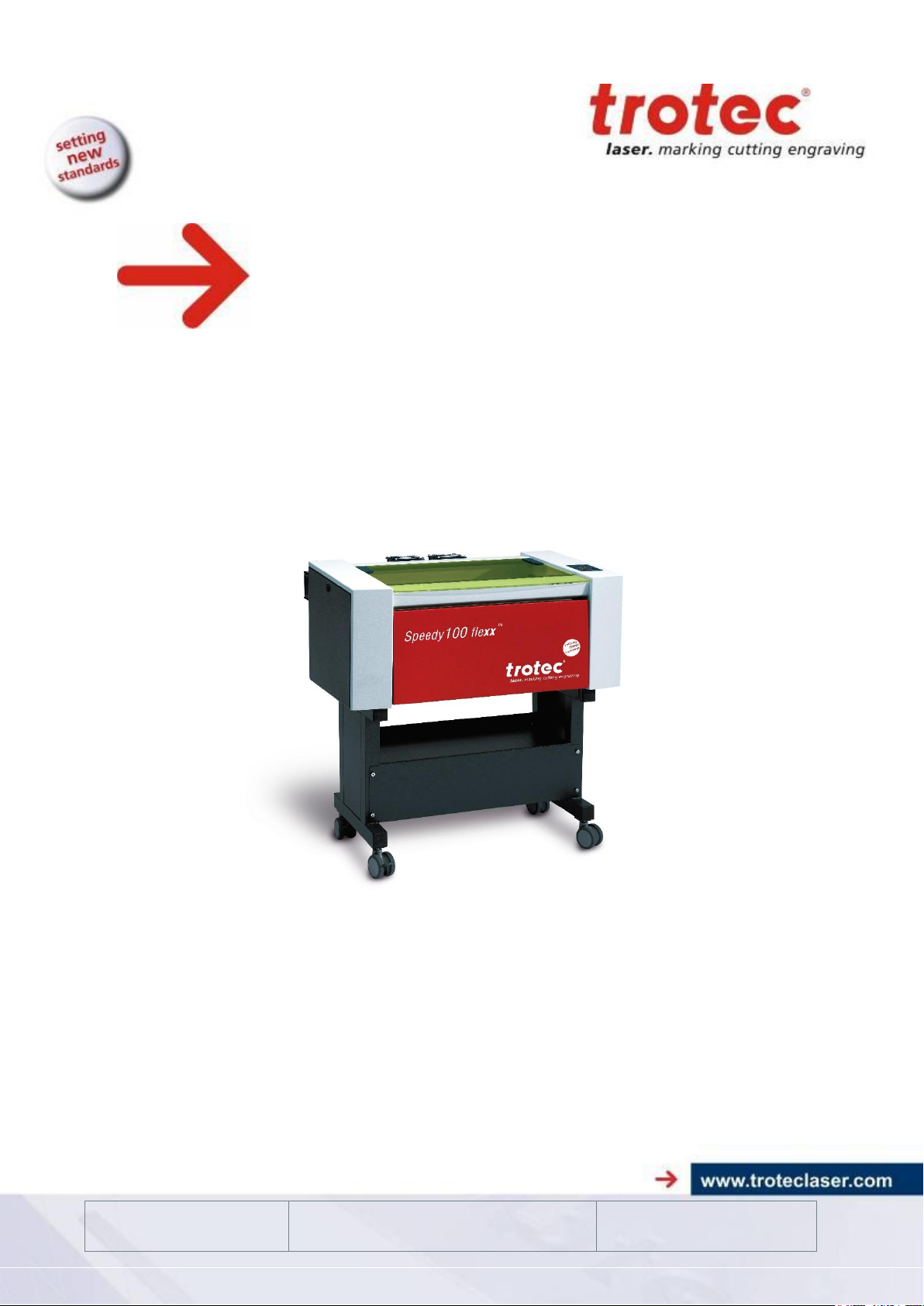
1. Issue
Issue 10/2012
Technical changes reserved
TROTEC Produktions- u. Vertriebs GmbH
Linzer Straße 156
A – 4600 Wels
Page 1 of 60
This documentation with all illustrations is intellectual property of Trotec Produktionsu. Vertriebs GmbH.
The entire documentation is given to the user for personal use only. This documentation
must not be reproduced or made available to others without our written permission. Any
breach of law will be prosecuted.
Operation
Manual
8028 Trotec Speedy 100
flexx
Page 2
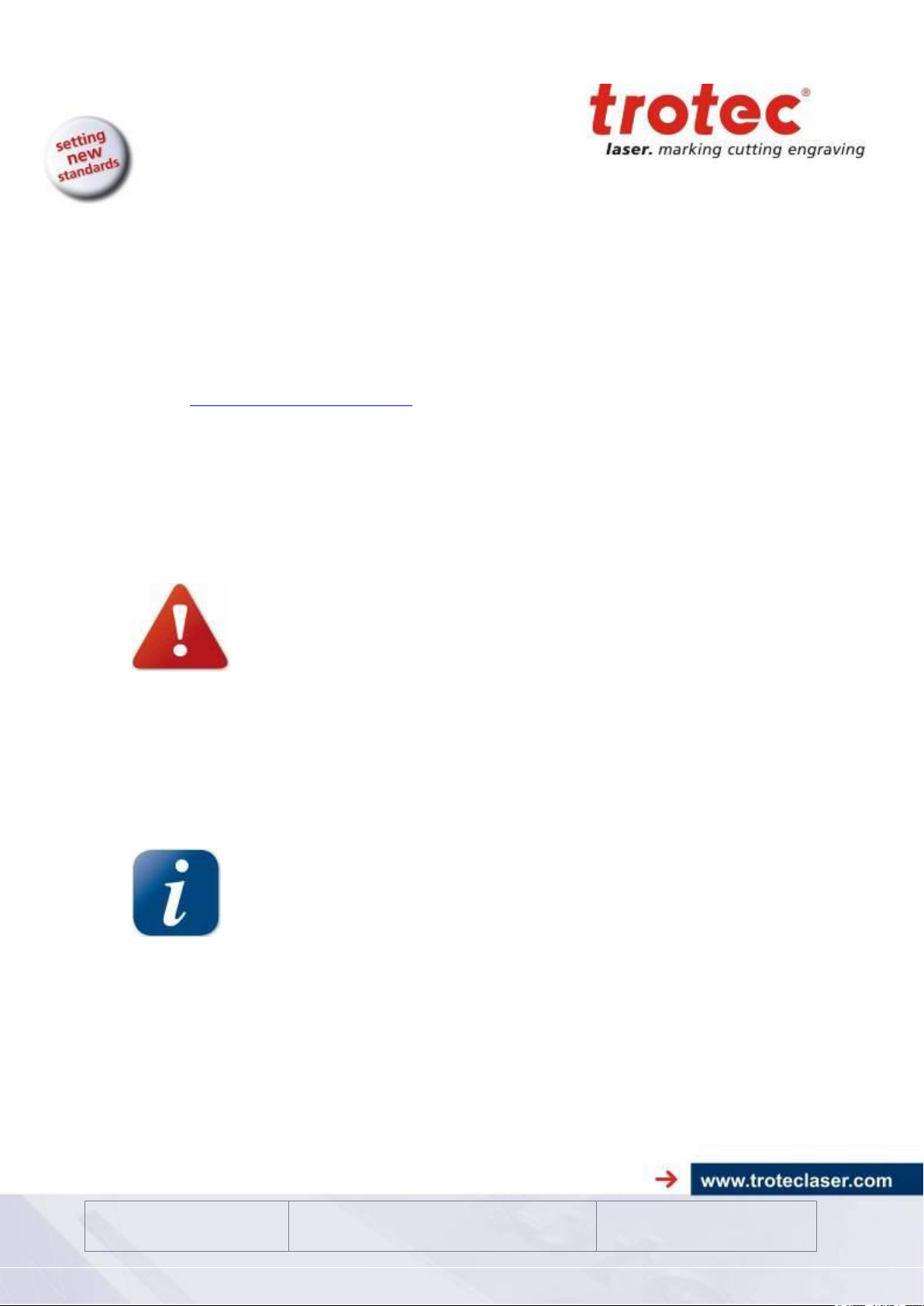
1. Issue
Issue 10/2012
Technical changes reserved
TROTEC Produktions- u. Vertriebs GmbH
Linzer Straße 156
A – 4600 Wels
Page 2 of 60
TROTEC PRODUKTIONS UND VERTRIEBS GMBH
Linzer Straße 156
A – 4600 Wels
AUSTRIA
Tel.: ++43/7242/239-7000
Fax: ++43/7242/239-7380
E-Mail: techsupport@troteclaser.com
TROTEC cannot be held responsible for any direct or indirect damages, which result
from using or working with the products electric circuits or software described
herein. The apparatus must be used only by trained and skilled personnel. Before
use the manual should be read and followed carefully.
Furthermore TROTEC reserves the right to change or alter any product described
herein without prior notice.
In case of failure, please check the device first according to section 5.4 Tips for
Troubleshooting. If unsuccessful, please note all data of the device (year of
manufacture, software version, etc.) and call us from a telephone next to the
switched on device.
For queries or technical problems please contact your dealer or TROTEC directly at
the above address..
Page 3
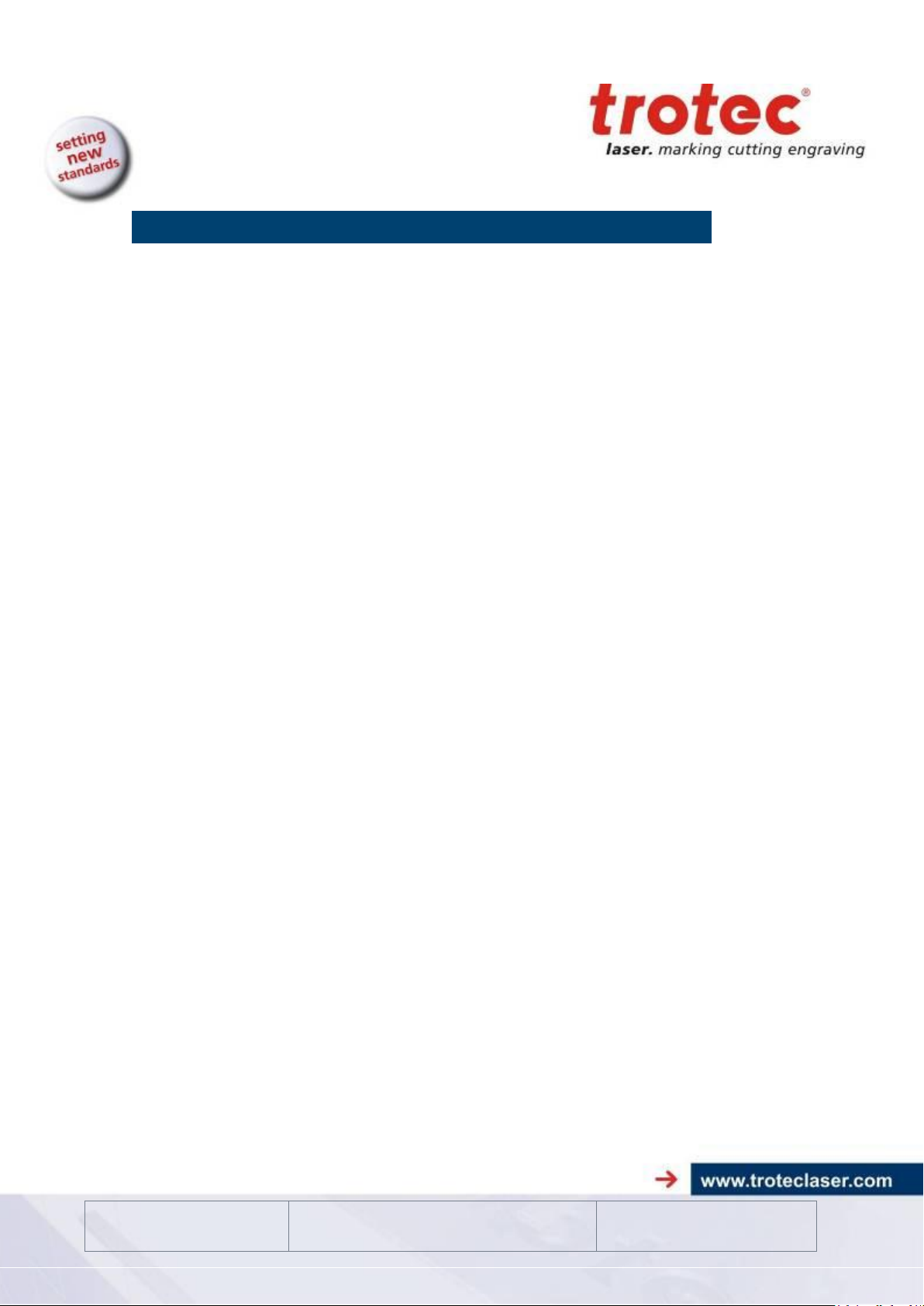
1. Issue
Issue 10/2012
Technical changes reserved
TROTEC Produktions- u. Vertriebs GmbH
Linzer Straße 156
A – 4600 Wels
Page 3 of 60
TABLE OF CONTENTS
1 GENERAL ............................................................................................... 5
1.1 Operation Manual Use - General Information ......................................................... 5
1.2 Designated Use ......................................................................................................... 6
1.3 Disposal remarks ...................................................................................................... 6
1.4 Technical Data / Device Specification ..................................................................... 7
1.5 Manufacturer's Label ................................................................................................ 9
1.6 EU - Declaration of conformity .............................................................................. 10
2 SAFETY ................................................................................................ 11
2.1 General Safety Information .................................................................................... 11
2.2 Laser Safety Information ........................................................................................ 12
2.3 Safety Precautions when Operating the Device .................................................. 14
2.4 Warning and Information Labels ........................................................................... 15
3 BEFORE OPERATION ......................................................................... 17
3.1 Unpacking ................................................................................................................ 17
3.2 Contents of Delivery ............................................................................................... 18
3.3 Location .................................................................................................................... 19
3.4 Electrical - Requirements ....................................................................................... 20
3.5 Exhaust System – Requirements .......................................................................... 21
3.6 Computer – Requirements ..................................................................................... 21
3.7 Connections ............................................................................................................. 22
3.7.1 Connecting the Mains ........................................................................................... 22
3.7.2 Connecting the Computer ..................................................................................... 23
3.7.3 Connecting the Exhaust System ........................................................................... 24
Page 4

1. Issue
Issue 10/2012
Technical changes reserved
TROTEC Produktions- u. Vertriebs GmbH
Linzer Straße 156
A – 4600 Wels
Page 4 of 60
4 OPERATION ......................................................................................... 25
4.1 Machine view and connections.............................................................................. 25
4.2 ON/OFF Switch ........................................................................................................ 28
4.3 Keypad ...................................................................................................................... 29
4.4 First Steps before Marking ..................................................................................... 33
4.1 First marking Tests ................................................................................................. 36
4.2 Manually switching Lasersources ......................................................................... 38
4.3 Rotary Engraving Attachment................................................................................ 39
4.4 Tips and Tricks ........................................................................................................ 42
4.4.1 for Laser Engraving ............................................................................................... 42
4.4.2 for Laser Cutting.................................................................................................... 43
4.4.3 for the Production of Rubber Dies......................................................................... 44
5 MAINTENANCE .................................................................................... 45
5.1 Cleaning the System ............................................................................................... 45
5.2 Cleaning the Optical Parts ...................................................................................... 46
5.2.1 CLEANING THE LENS ......................................................................................... 46
5.2.2 CLEANING THE MIRRORS #2 AND #3 ............................................................... 48
5.3 Maintenance Plan .................................................................................................... 51
6 MATERIAL TABLE ............................................................................... 52
7 ADDITIONAL INFORMATION .............................................................. 54
7.1 Tips for Troubleshooting ........................................................................................ 54
7.2 Options ..................................................................................................................... 55
8 TROTEC FORMS ................................................................................. 56
8.1 Acceptance report ................................................................................................... 56
8.2 TRAINING SCHEDULE ............................................................................................ 57
8.3 Response Form ....................................................................................................... 58
9 HOW TO CREATE A SERVICE FILE ................................................... 59
Page 5
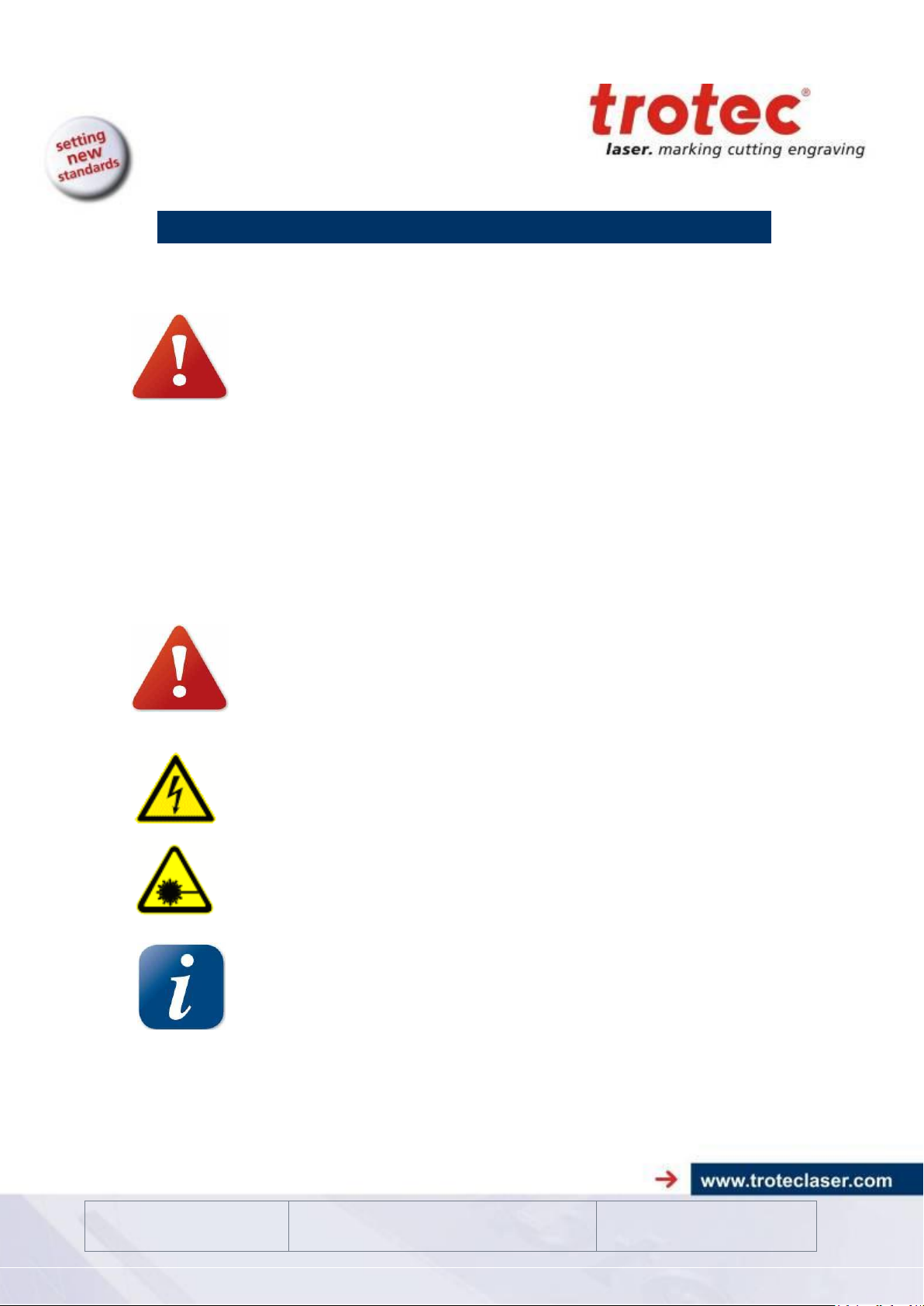
1. Issue
Issue 10/2012
Technical changes reserved
TROTEC Produktions- u. Vertriebs GmbH
Linzer Straße 156
A – 4600 Wels
Page 5 of 60
1 GENERAL
1.1 Operation Manual Use - General Information
Caution:
Please read and follow this Operation Manual carefully, before
installation and operation. Damage to persons and/or material can
result from not following individual points of the Operation Manual!
Operation of the system is only permitted with equipment and spare
parts supplied or listed in the spare parts and consumables lists.
Auxiliary equipment must be adjusted to the base machine (any
queries to dealer or manufacturer).
The following symbols are used for easier understanding of the
Operation Manual:
If the Operation Manual is not observed, this area represents a
particular danger for the operating personnel or the personnel
responsible for maintenance.
Caution: This component is under voltage. In these areas strictly
observe the safety instructions regarding electricity. Care is to be taken
in particular during maintenance and repair work
Caution: In this area pay attention to the possible dangers of the laser
beam.
Note or information on individual components of the device, that
simplify the use or make it more understandable.
Page 6

1. Issue
Issue 10/2012
Technical changes reserved
TROTEC Produktions- u. Vertriebs GmbH
Linzer Straße 156
A – 4600 Wels
Page 6 of 60
1.2 Designated Use
The TROTEC laser engraver, Speedy 100 flexx, is used for engraving and cutting of
signs, stamps and suchlike.
A wide variety of materials such as rubber, acrylic, coated metal, tin, special steel,
anodized aluminum, cork, cardboard, glass, leather, marble, several plastics and
wood can be processed on the laser.
The working process must only be performed with a perfectly adjusted
machine (see also Section 4 OPERATION).
For cutting applications with 40 W and more the use of the cutting table
is absolutely necessary.
Use of the system in other areas is against the designated use. The
manufacturer does not admit liability for damage to personal and/or
equipment resulting from such use.
The system must only be operated, maintained and repaired, by
personnel that are familiar with the designated field of use and the
dangers of the machine!
Non-observance of the instructions for operation, maintenance and
repair described in this Operation Manual excludes any liability of the
manufacturer if a defect occurs.
Caution when processing conductive materials (carbon fibers,)!
Conductive dust or particles in the ambient air might damage electrical
components and lead to short circuits. Bear in mind that those defects
are NOT warranted.
1.3 Disposal remarks
Do not dispose the machine with domestic waste!
Electronic devices have to be disposed according to the regional
directives on electronic and electric waste disposal. In case of
further questions, please ask your supplier. He might take care of
proper disposal.
Page 7
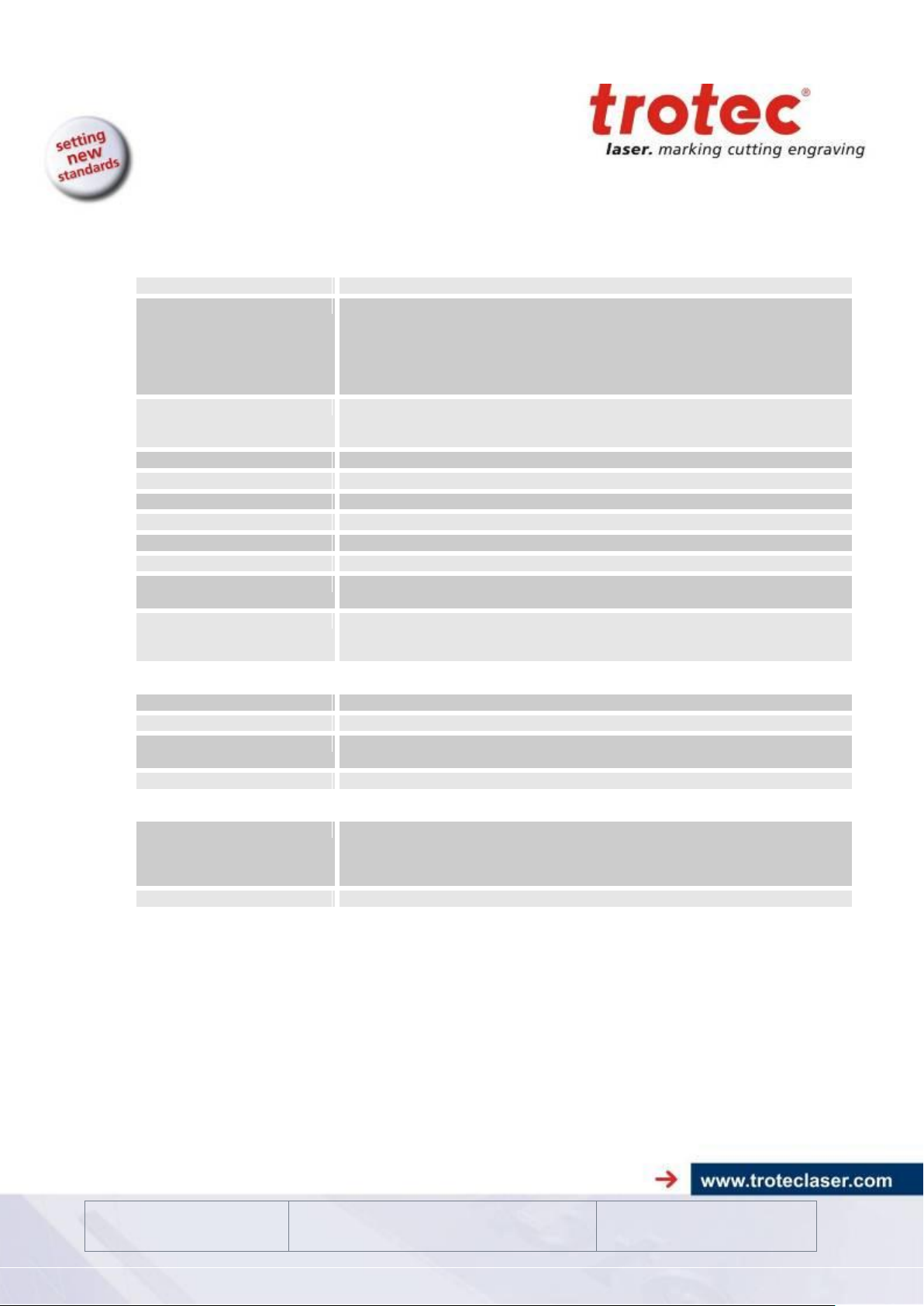
1. Issue
Issue 10/2012
Technical changes reserved
TROTEC Produktions- u. Vertriebs GmbH
Linzer Straße 156
A – 4600 Wels
Page 7 of 60
1.4 Technical Data / Device Specification
Mechanics
Working area
24“ x 12“/ 610 x 305 mm
Max. height of work piece
6,7 inch / 170 mm with 1.5 inch lens
6,2 inch / 157 mm with 2.0 inch lens
5,7 inch / 144 mm with 2.5 inch lens
5,2 inch / 132 mm with 2.85 inch lens
5,0 inch / 125 mm with 3.2 inch lens
3,2 inch / 80 mm with 5.0 inch lens
Max. engraving speed
71 inch/sec. / 180 cm/sec. CO2 Standard
110 inch/sec / 280 cm/sec. CO2 with Performance Upgrade
78 inch/sec. / 200 cm/sec. fiber
Cutting speed
depending on material, thickness, laser power
Motor
Brushless DC servo
Encoder
Increment
Work piece table
Solid metal (Ferro-magnetic)
Max. load of work piece table
22 lbs / 10 kg
Lenses
2.85 inch (standard); 1.5 inch, 2.0 inch, 2.5 inch, 3.2 inch, 5.0 inch (optional)
Standard
Laser pointer (655nm, < 0,99mWcw), Ferro-magnetic table, 2.85” lens, USB
connection, Interchangeable exhaust connector, JobControl X Expert
Options
Electro-Optic Autofocus, Honeycomb Cutting Table, Rotary Attachment, Air Assist
including Compressor, Stand with Storage Area, Laser Power Upgrade,
Performance Upgrade, MCI Pad Production, Data import MAC
Control System
Software
JobControl X
Laser power
Adjustable from 0 - 100% (typically 10-100%)
Interface Hardware
RS-232-C: Data Rate 19.200 -115.200 Baud
USB: Data Rate 460.800 Baud
Interface Software
JobControl, HPGL
Laser Equipment
Laser tube
Sealed off CO2 Laser, maintenance-free,
Laser Power 40 - 60 W, air-cooled
Pulsed fiberlaser, maintenance free
Laserpower: 10W, 20W, 30W
Wavelength
10,6µm CO2, 1064 nm fiber
Page 8
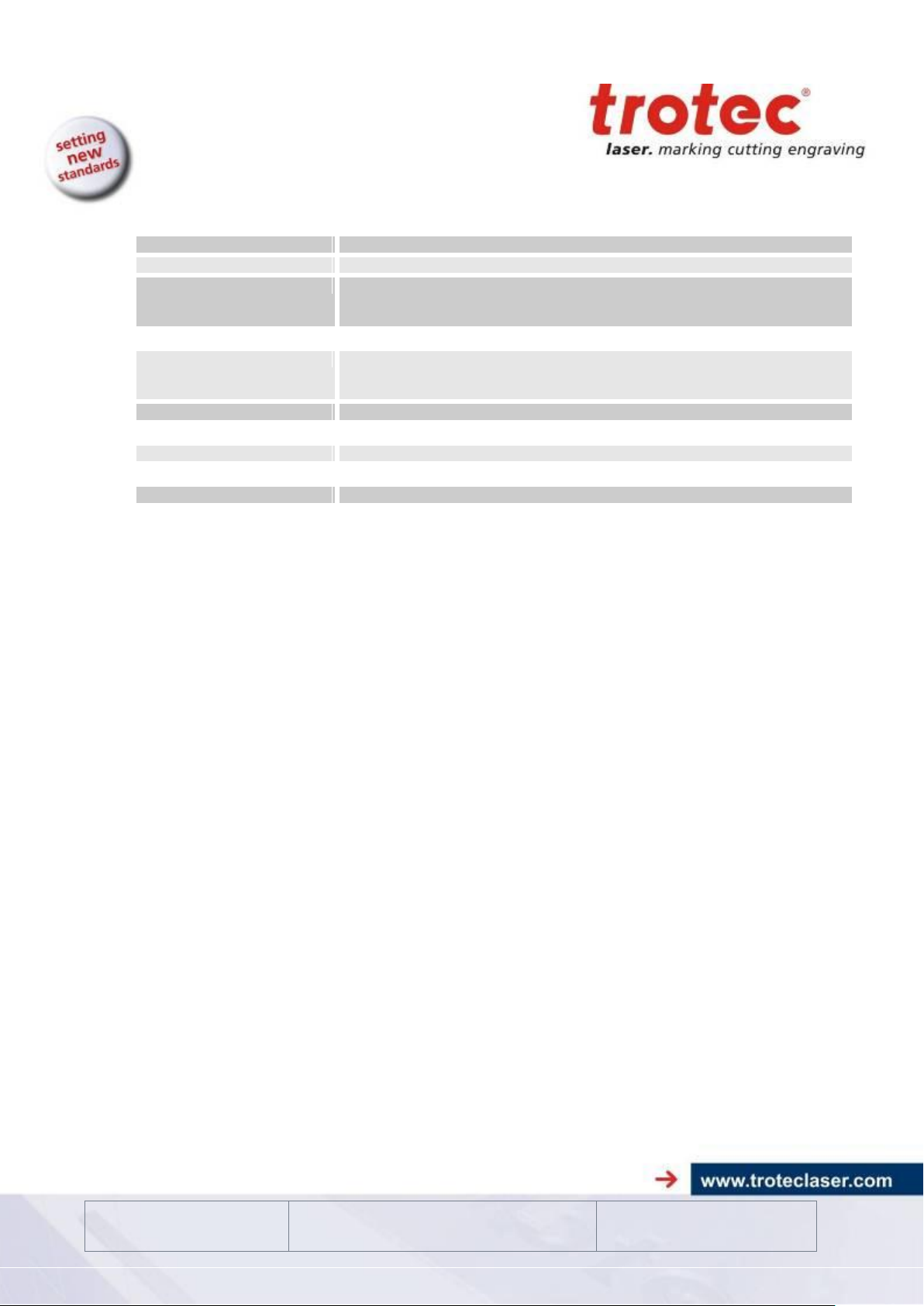
1. Issue
Issue 10/2012
Technical changes reserved
TROTEC Produktions- u. Vertriebs GmbH
Linzer Straße 156
A – 4600 Wels
Page 8 of 60
Dimensions
Width/Depth/Height
38“ x 30“ x 18“ / 974 x 765 x 457 mm
Weight
Approx. 80 kgs / 176 lbs (depending on laser power)
Ambient conditions
Mandatory ambient temperature +15° to +25° C or 59° to 77° F
Humidity 40% to max. 70%, not condensing
Dust free environment (2nd degree according to IEC 60947-1)
Laser Safety
Laser class
CDRH Laser Safety
Laser Class 2(M)
CE compliant, FDA approved
Interlock
Double Interlock safety system
Exhaust
Required
Atmos Compact resp. Atmos Mono or equivalent
Electrical Equipment
Power consumption
Approx. 1,3 kW (45 W laser tube)
Subject to change without notice. Errors and omissions excepted. September 2013
Page 9
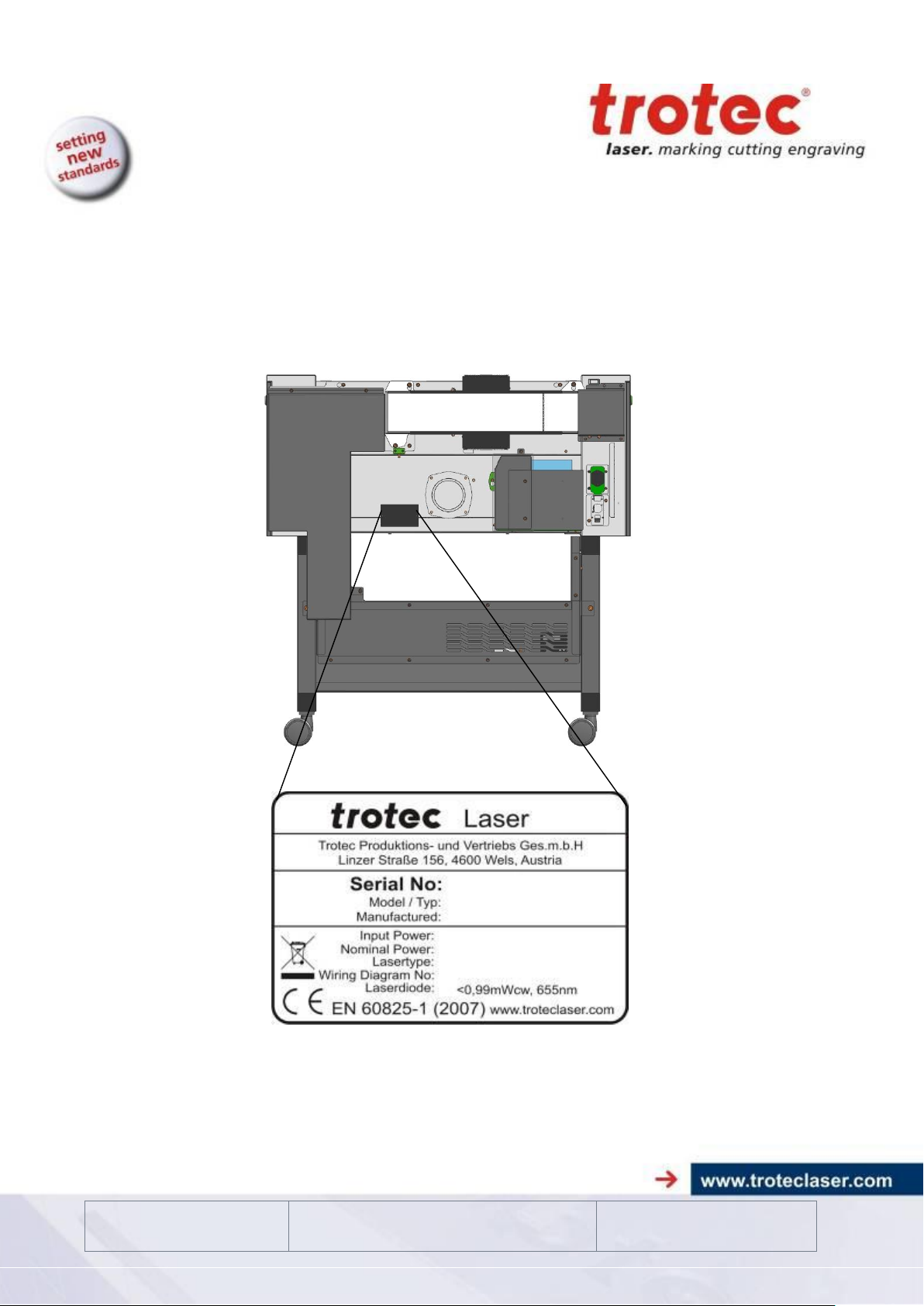
1. Issue
Issue 10/2012
Technical changes reserved
TROTEC Produktions- u. Vertriebs GmbH
Linzer Straße 156
A – 4600 Wels
Page 9 of 60
1.5 Manufacturer's Label
The Manufacturer's Label is located on the backside of the machine (see picture
below).
It is recommended to enter data such as serial number and year of manufacture
data sheet above so that you always have this data handy if you have problems with
your device or require spare parts.
Page 10
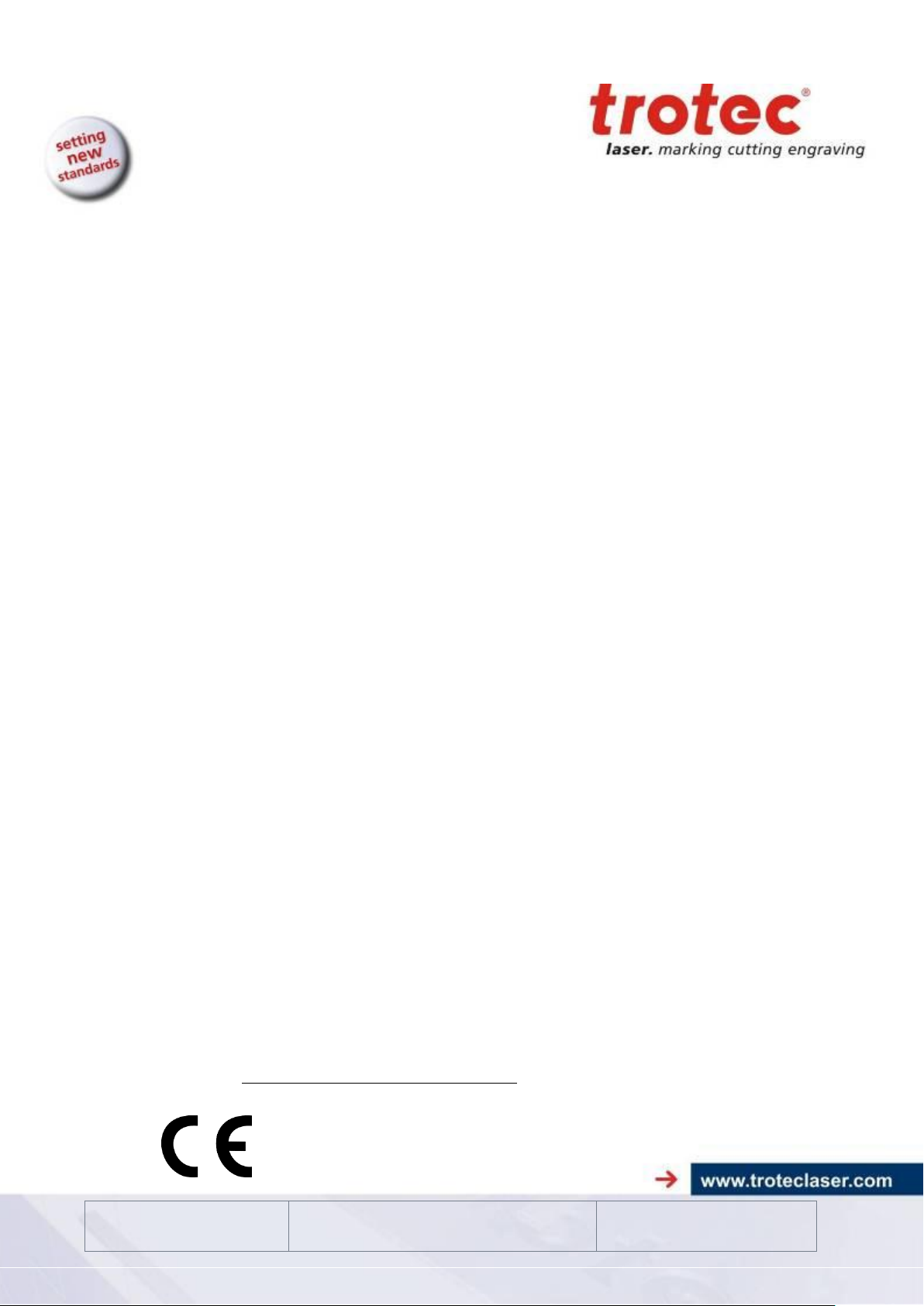
1. Issue
Issue 10/2012
Technical changes reserved
TROTEC Produktions- u. Vertriebs GmbH
Linzer Straße 156
A – 4600 Wels
Page 10 of 60
1.6 EU - Declaration of conformity
(Machine directive 2006/42/EG, appendix II A)
Manufacturer:
TROTEC Produktions u. Vertriebs GmbH.
Linzer Straße 156,
A-4600 Wels
Authorized person for the compilation of technical documentation:
Gerhard KREMPL, TROTEC Produktions u. Vertriebs GmbH., Linzer Straße 156, A-4600
Wels
We hereby certify that
SPEEDY 100 flexx
Modell N° 8010 Speedy 100 flexx
in its conception, construction and form put by us into circulation is in accordance with all the
relevant essential health and safety requirements of the EC machinery directive
2006/42/EEC.
Further valid guidelines/regulations for the product:
2006/95/EG Low Voltage Directive
2004/108/EG EMC Guideline
Applied harmonized standards:
- EN ISO12100 Machine Safety
- EN 60335-1/2007 Safety of Household and similar Appliances
- EN 55014-1/2006, EN 55014-2/1997 Electromagnetic Compatibility
- EN 60204-1 Machine Safety – electr. Equipment
- EN 60825-1/2007, EN 60825-4/2006 and EN 60825-14/2006 Safety of Laser Equipment
- EN 55022/2008, EN 55024/2003 Electromagnetic Compatibility
Place, Date:
Wels, 02.07.2012
Personal data of the signer:
Stephan FAZENY, Head of Research and Development
Signature:
Page 11
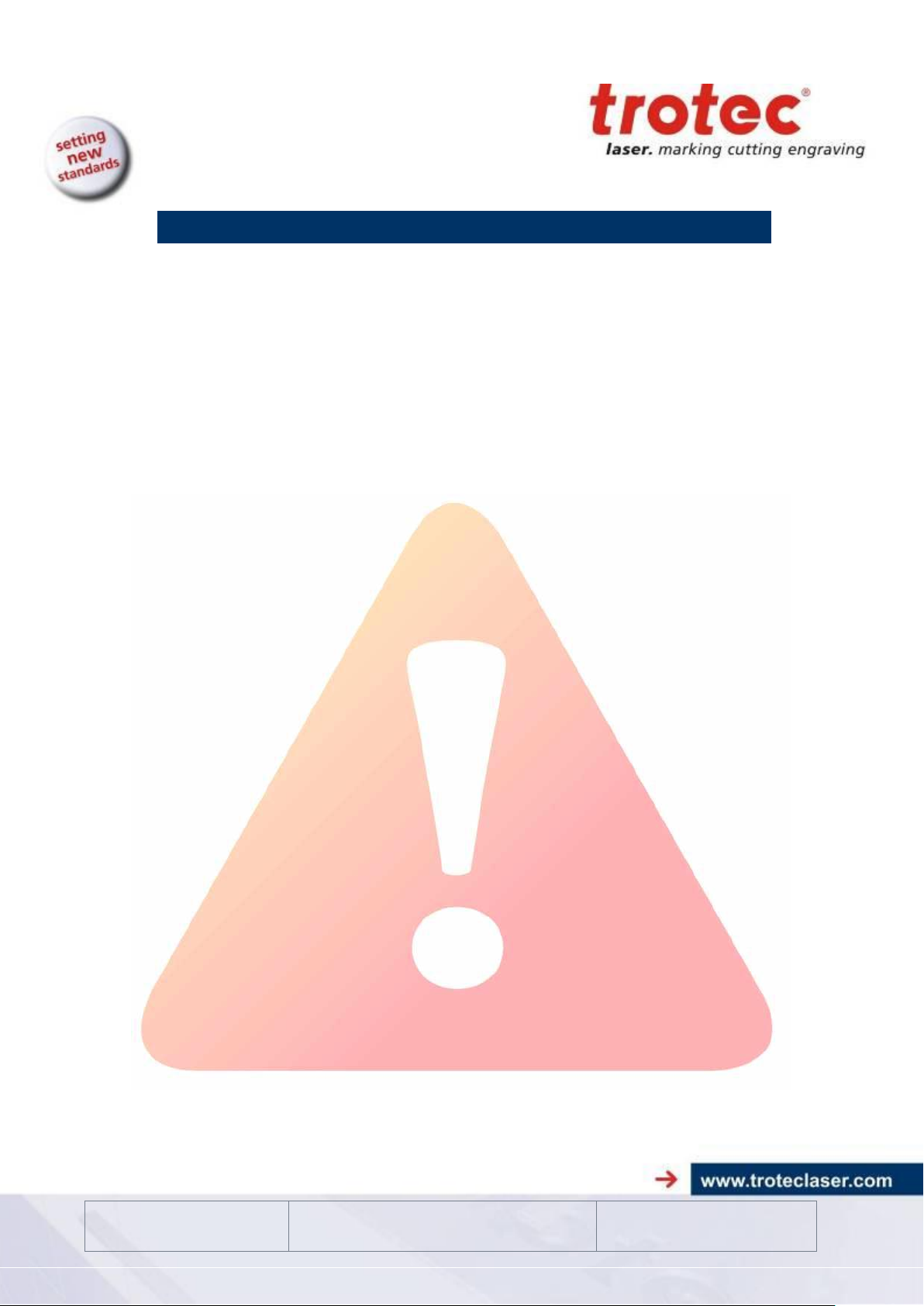
1. Issue
Issue 10/2012
Technical changes reserved
TROTEC Produktions- u. Vertriebs GmbH
Linzer Straße 156
A – 4600 Wels
Page 11 of 60
2 SAFETY
Please read this chapter before operating or servicing a Trotec Speedy 100 flexx
laser system!
2.1 General Safety Information
All personnel involved in installation, set-up, operation maintenance and repair of
the machine, must have read and understood the Operation Manual and in
particular the "Safety" section. The user is recommended to generate companyinternal instructions considering the professional qualifications of the personnel
employed in each case, and the receipt of the instruction/Operation Manual or the
participation at introduction/training should be acknowledged in writing in each case.
Safety-conscious Working
The machine must only be operated by trained and authorized personnel.
The scopes of competence for the different activities in the scope of operating the
machine must be clearly defined and observed, so that under the aspect of safety
no unclear questions of competence occur. This applies in particular to activities on
the electric equipment, which must only be performed by special experts.
For all activities concerning installation, set-up, start-up, operation, modifications of
conditions and methods of operation, maintenance, inspection and repair, the
switch-off procedures that may be provided in the Operation Manual must be
observed.
Safety Information for the User and/or Operating Personnel
No working methods are permitted that affect the safety of the machine.
The operator must also ensure that no unauthorized persons work with the machine
(e.g. by activating equipment without authorization).
It is the duty of the operator, to check the machine before start of work for externally
visible damage and defects, and to immediately report changes that appear
(including behavior during operation) that affect the safety.
The user must provide that the machine is only operated in perfect condition.
The user must guarantee the cleanness and accessibility at and around the machine
by corresponding instructions and controls.
Principally, no safety components may be removed or disabled (already here we
emphasize the imminent dangers, for example severe burns, loss of eye-sight). If the
removal of safety components is required during repair and service, the replacement
of the safety components must be performed immediately after completion of the
service and repair activities.
Preparation, retooling, change of work piece, maintenance and repair activities must
only performed with equipment switched off, by trained personnel.
It is forbidden to perform unauthorized modifications and changes to the machine. It
is emphasized, that any unauthorized modifications to the machine are not permitted
for safety reasons.
Page 12
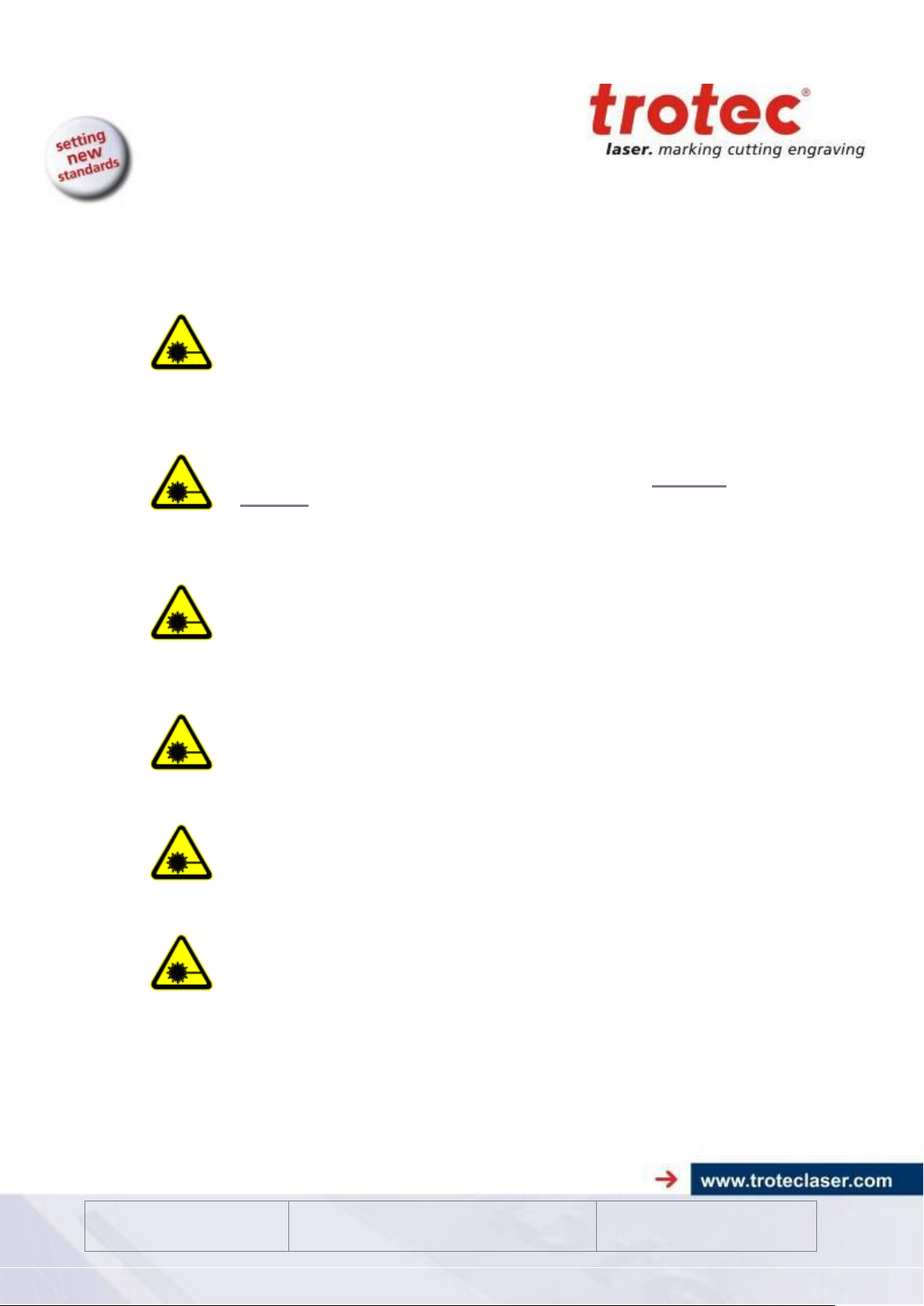
1. Issue
Issue 10/2012
Technical changes reserved
TROTEC Produktions- u. Vertriebs GmbH
Linzer Straße 156
A – 4600 Wels
Page 12 of 60
To assess the potential dangers laser systems pose, they are
classified into 5 safety classes: 1, 2, 3a, 3b and 4. Trotec Speedy
100 flexx is a device of class 2 (USA: Class II). This is guaranteed
by the protective housing and the safety installations.
Please note that improper operation of the device can override the
status of safety class 2 and can cause the emission of harmful
radiation.
This laser system contains an YTTERBIUM FIBER LASER and a
carbon dioxide (CO2) laser source of class 4 that emit intensive and
invisible laser radiation. Without safety precautions the direct
radiation or even diffuse reflected radiation is dangerous!
Without safety precautions, the following risks exist with exposure to
laser radiation:
Eyes: Burns to the retina for NIR (Near Infra Red) LASER
Burns to the cornea for CO2 Laser
Skin: Burns
Clothing: Danger of fire
Never try to modify or disassemble the laser and do not try to start
up a system that had been modified or disassembled!
Dangerous radiation exposure can result from the use of
operation or adjustment equipment other than that described
here, and if different operational methods are performed.
Service technicians using the service plug are required to wear
standard laser safety glasses for NIR (Near Infra Red) lasers
(wavelength 1060 nm) and for CO2 lasers (wavelength 10.6 µm).
2.2 Laser Safety Information
Page 13
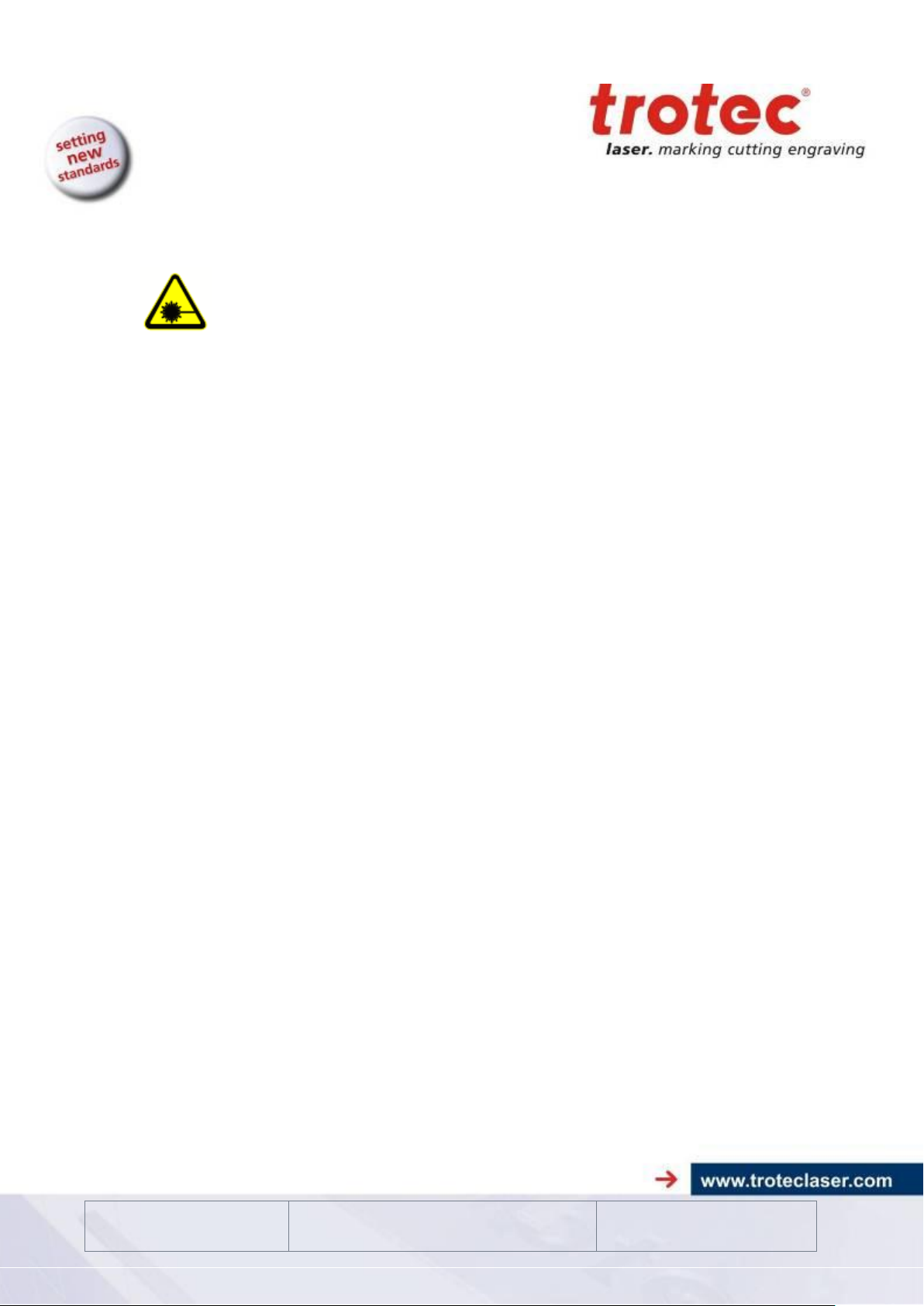
1. Issue
Issue 10/2012
Technical changes reserved
TROTEC Produktions- u. Vertriebs GmbH
Linzer Straße 156
A – 4600 Wels
Page 13 of 60
Dangerous radiation exposure can result from the use of
materials other than described in Section 1.2 Designated Use
and the material table in 6 Material Table:
In case of using highly reflecting materials like
blank or polished metals
metals with very high reflectivity like copper, brass, gold,
silver
any materials with highly reflecting coatings
other highly reflecting materials,
especially in combination with high laser power, low processing speed
and/or work pieces with curved or inclined surfaces, laser radiation might
be reflected towards the protection cover. With a very low probability this
protection cover could be damaged if the reflected radiation is FOCUSSED
onto the surface of the protection cover.
Therefore visual inspection for point-like defects on the protection cover
should be done if the aforementioned conditions are given.
The loss of yellow color on the protection cover indicates a damage of the
protecting layer. If you detect such effects, immediately turn off the laser
machine and take care to get a new protection cover.
Also other components inside the machine may be damaged if the aforementioned
conditions are given. To improve laser safety an optional “Laser Protection Cover” is
available on request.
Page 14
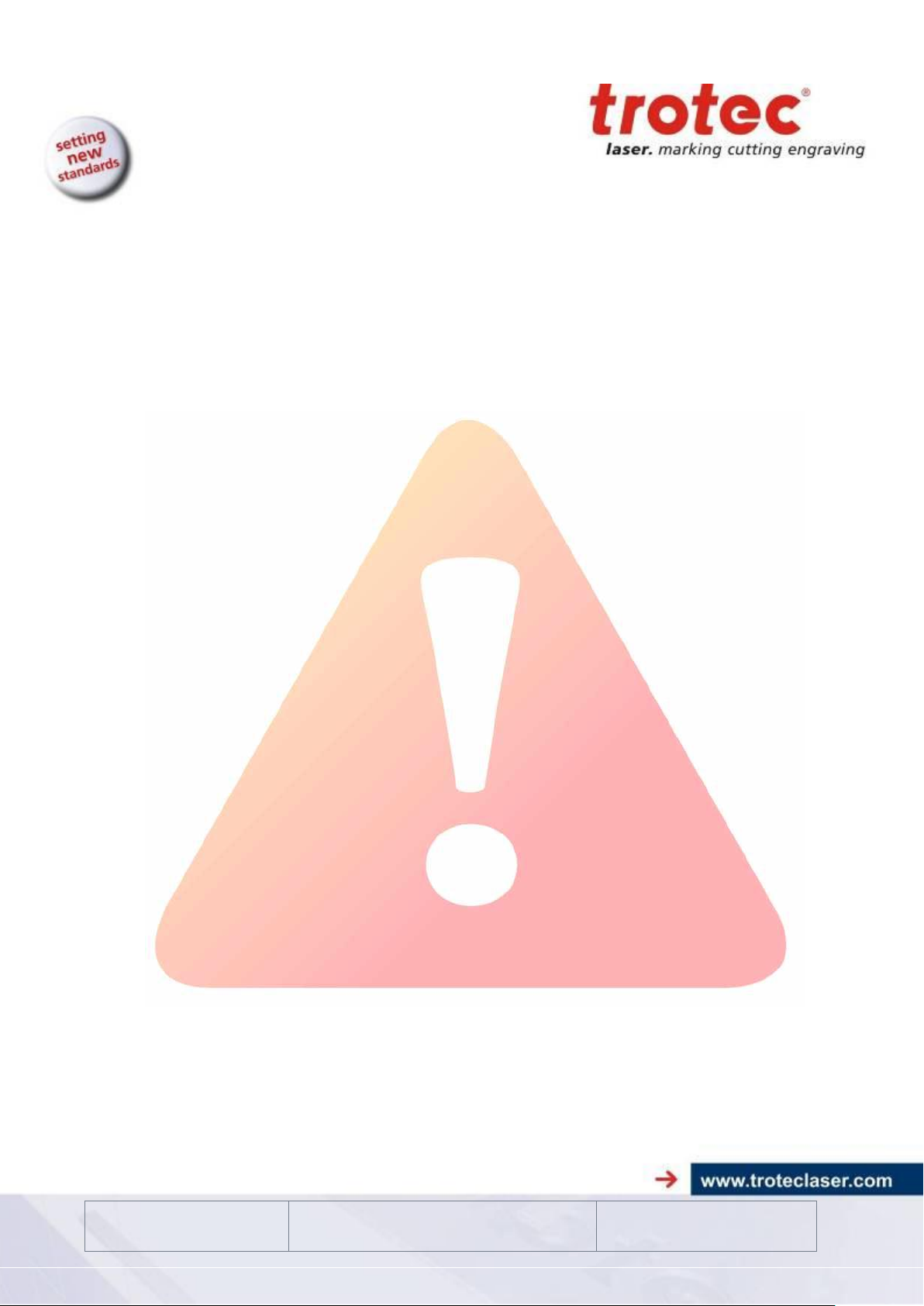
1. Issue
Issue 10/2012
Technical changes reserved
TROTEC Produktions- u. Vertriebs GmbH
Linzer Straße 156
A – 4600 Wels
Page 14 of 60
2.3 Safety Precautions when Operating the
Device
In your Speedy 100 flexx, a closed safety system is integrated which immediately
switches off the power to the laser tube when the protection cover is opened.
Consequently an incomplete engraving can occur if the cover is opened during
operation. Therefore, first press the "PAUSE" button, if you want to interrupt an
engraving process.
Please remember the following safety precautions when working with this device:
A fire extinguisher must always be handy as the laser beam can ignite flammable
materials. Do not store any flammable materials in the inside of the device or in the
immediate vicinity of the device. Particularly leftovers of produced materials have to
be removed to prevent fire hazard.
Unsupervised operation of the system is not permitted.
Because of their low absorption polished and pure metals like un-coated aluminum,
copper, silver and gold can show very weak interaction with the laser beam and lead
to strong reflections. Such materials must be handled with care, as a directed
reflection could harm the protection cover. The protection cover is damaged if the
reflected radiation is FOCUSSED in the plane of the protection cover. By accident,
this effect is almost impossible.
Adjustment of the beam path must be performed only by especially trained
personnel. An improper setting can lead to uncontrolled emission of the laser
radiation.
Before processing materials the user must verify, whether harmful materials can be
generated and whether the filter equipment of the exhaust system is suitable for the
harmful materials. We emphasize that it is the responsibility of the user, to consider
the national and regional threshold values for dust, fogs and gases when selecting
the filters and the exhaust system. (The values for the maximum workplace
concentration must not be exceeded.)
Please refer to the manual of the exhaust system on how and in what intervals you
need to replace filters.
PVC (polyvinyl chloride) must under no circumstances be processed with the
laser.
Should you have further questions before starting work, please contact your dealer
or TROTEC.
Page 15
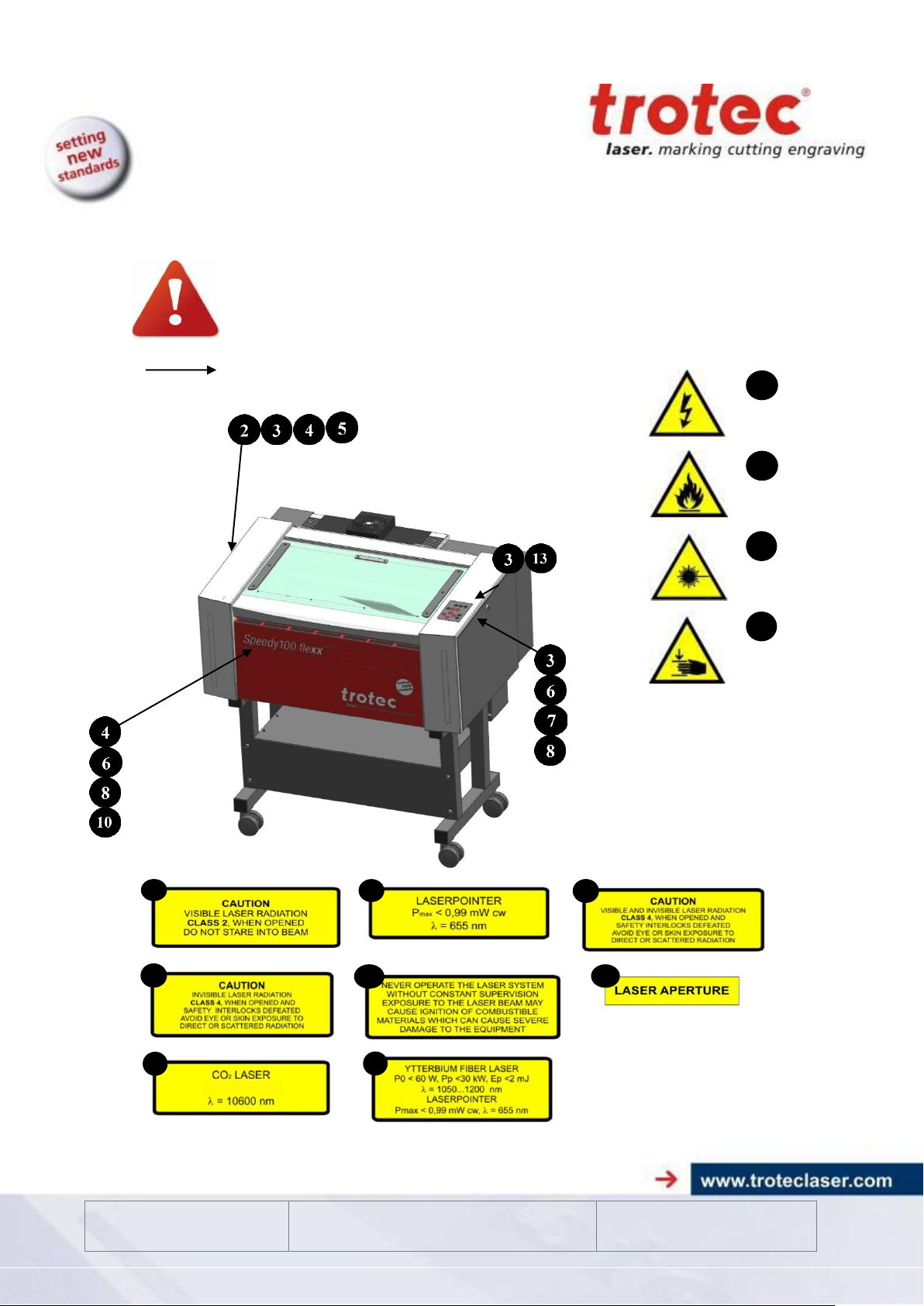
1. Issue
Issue 10/2012
Technical changes reserved
TROTEC Produktions- u. Vertriebs GmbH
Linzer Straße 156
A – 4600 Wels
Page 15 of 60
2.4 Warning and Information Labels
1
2
3
4
5
6
8
9
10
13
P = xxx W
7
7
The warning and information labels are attached in such positions of
the machine that could represent a source of danger during set-up and
operation. Therefore, follow the information on the labels. If labels are
lost or damaged, they must be replaced immediately.
Visible from outside
Page 16
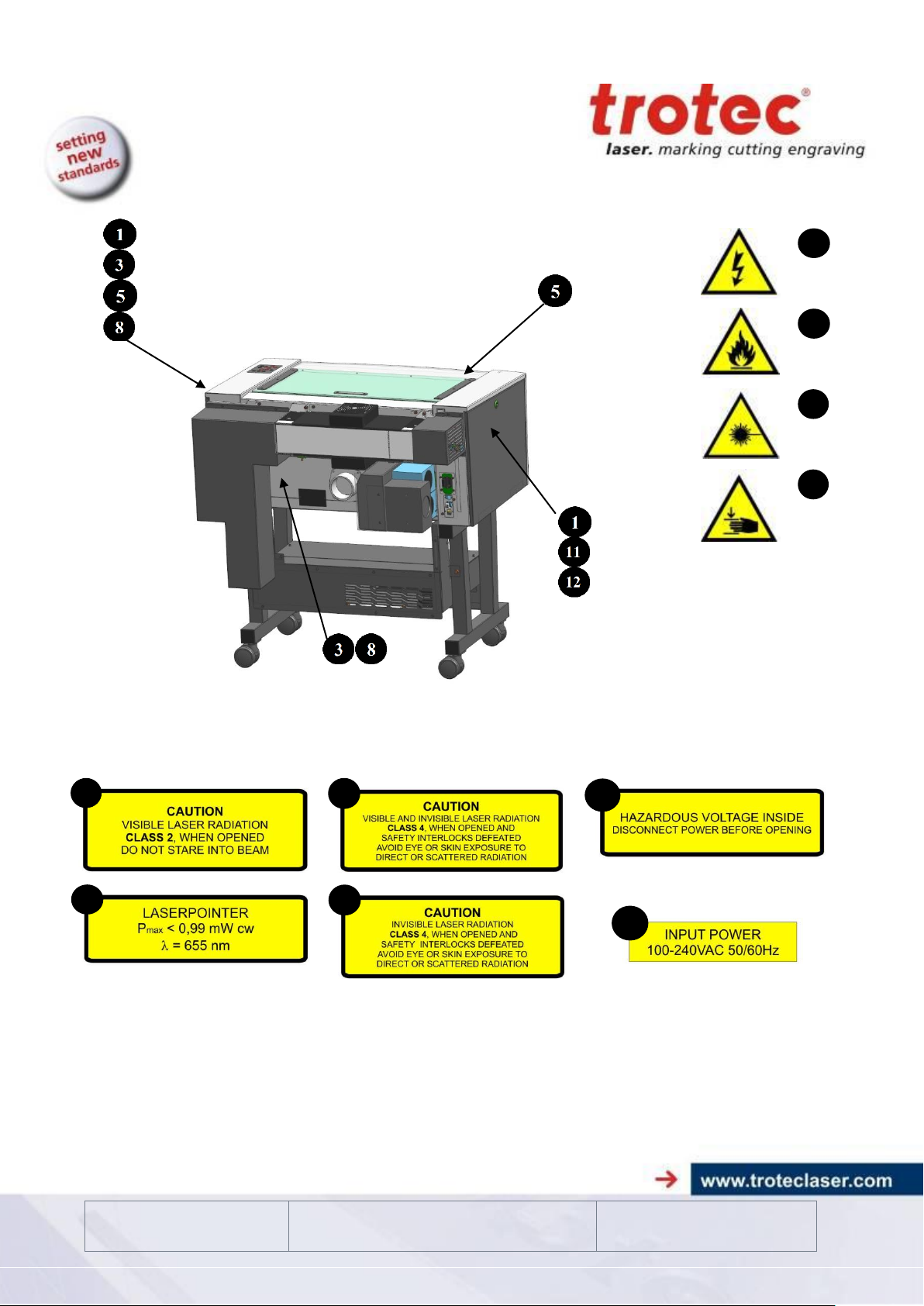
1. Issue
Issue 10/2012
Technical changes reserved
TROTEC Produktions- u. Vertriebs GmbH
Linzer Straße 156
A – 4600 Wels
Page 16 of 60
1
2
3
4
5
8
11
6
9
12
Page 17
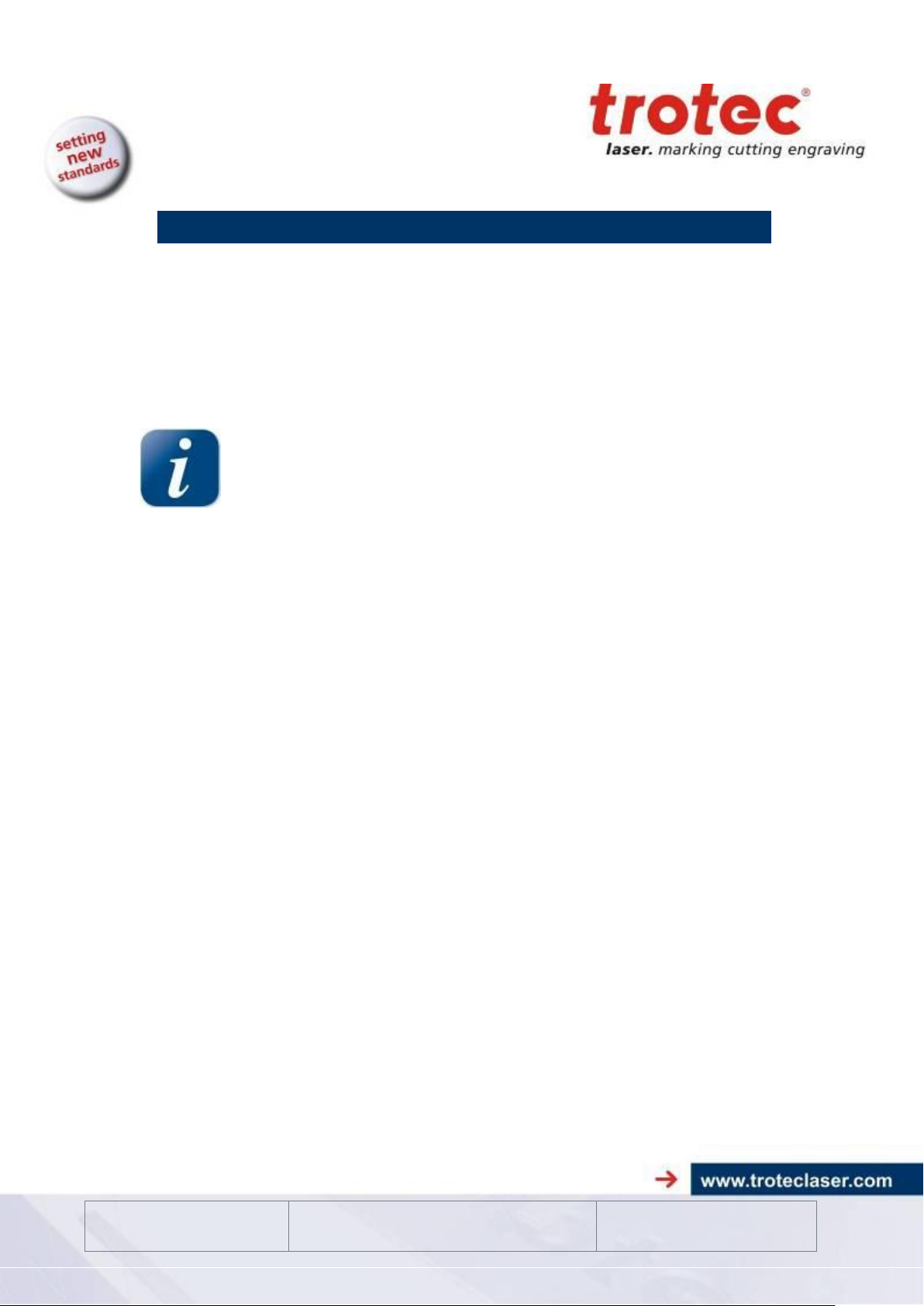
1. Issue
Issue 10/2012
Technical changes reserved
TROTEC Produktions- u. Vertriebs GmbH
Linzer Straße 156
A – 4600 Wels
Page 17 of 60
3 BEFORE OPERATION
If possible keep the packaging in case the machine ever needs to be
relocated or shipped for any reason.
Dispose all waste according to the applicable waste disposal law.
3.1 Unpacking
You receive your Speedy 100 flexx packed in a wooden crate, which contains the
laser and additional accessories.
The following steps give you an overview of the unpacking and assembly of the
laser. Please follow these steps carefully
1. Remove the cover. Please do not forget to store this box in a dry place.
2. Carefully remove the foam material, which protects the viewing window of
the cover, and the tape that holds this cover in place.
3. Open the acrylic top door and remove the accessories box which contains all
accessory parts required for the installation of the laser machine.
4. Lift the laser machine out of the box. For this you will require two to three
persons.
5. Open the accessories box.
Page 18

1. Issue
Issue 10/2012
Technical changes reserved
TROTEC Produktions- u. Vertriebs GmbH
Linzer Straße 156
A – 4600 Wels
Page 18 of 60
3.2 Contents of Delivery
1 5 8
2 6 9
3 7 4
Transport and service packaging
Laser including optics
Stand
Accessories box, which contains the following parts:
1. CD TROTEC software / printer driver incl. Operation Manual
2. Mains cable
3. Computer connection cable USB
4. Computer connection cable serial (optional)
5. Cleaning kit for optics
6. Additional lenses (optional)
7. Air assist nozzles(s)
8. Focus tool(s)
9. Allen key set 1.5 - 10 mm
Page 19

1. Issue
Issue 10/2012
Technical changes reserved
TROTEC Produktions- u. Vertriebs GmbH
Linzer Straße 156
A – 4600 Wels
Page 19 of 60
3.3 Location
Avoid locations where the system is exposed to high temperatures,
dust and high humidity (The humidity must not exceed 70% and the
temperature must not be close to the dew point).
Avoid locations, where the system is exposed to mechanical shocks
Fuse protection:
Do not connect other devices via the laser fuse, as the laser system
requires the full amperage.
Avoid locations with poor air circulation.
Select a location, whose room temperature is between 15 °C and
25 °C (59° – 77° F). Avoid higher ambient temperatures and strong
exposure of the machine to the sun. Use blinds, if required.
Select a location close to ventilation (if available).
Select a location that is not more than 2.50 m away from your
computer (max. cable length to avoid disturbing interferences).
Try to place a working table or a place to put things next to it. This
shall avoid, that the machine is misused as a table.
Before you install the laser system, you should select an appropriate location.
Follow the guidelines shown below:
Page 20

1. Issue
Issue 10/2012
Technical changes reserved
TROTEC Produktions- u. Vertriebs GmbH
Linzer Straße 156
A – 4600 Wels
Page 20 of 60
3.4 Electrical - Requirements
Make sure that your electrical outlet is capable of providing the proper
voltage, frequency and amperage that the laser system requires.
We recommend having individual circuits for
Lasermachine and PC
Extractor
Recommended fuse 10A (230V), 10A (115V).
Please install your computer to the same circuit as the laser marker to prevent
electromagnetic interactions.
DAMAGES FROM AN INADEQUATE OR INAPPROPRIATE POWER SOURCE
ARE NOT COVERED UNDER WARRANTY.
Noisy or unstable electricity as well as voltage spikes can cause interference and
possible damage to the electronics of the laser system. It is better to connect the
laser system to a dedicated electrical line.
It is highly recommended that you use a surge suppression plugs to protect your
computer equipment.
If electrical power fluctuations, brown outs or constant power outages are a problem
in your area, an electrical line stabilizer, UPS (Uninterruptible Power Supply) or
backup generator might be required. If installing any of these devices, make sure
that they meet the electrical requirements of the laser system.
It is your responsibility to provide a suitable electrical supply.
Page 21

1. Issue
Issue 10/2012
Technical changes reserved
TROTEC Produktions- u. Vertriebs GmbH
Linzer Straße 156
A – 4600 Wels
Page 21 of 60
3.5 Exhaust System – Requirements
To guarantee the right ventilation during the engraving of rubber, an
exhaust system with a minimum suction power of 300 m³/h is
required. The device must be equipped with a fine dust filter
(generation of rubber dust) as well as an activated carbon filter
(neutralization of smells). A good filtering of the outgoing air is also
required when cutting plastics or engraving wood. If only anodized
plates are engraved, the suction power can be reduced.
Connection - see section 3.7.3. Connecting the Exhaust System
Do not start the machine without an adequate exhaust system.
3.6 Computer – Requirements
The following recommendation represents the minimum requirements.
When using a more powerful computer the graphics are generated and
displayed faster and the computing times and the data transfer to the
laser are reduced.
Please note that due to the rapid rate of change in information
technology, we anticipate that hardware and software competencies will be updated
on a regular basis.
Windows 7® 32/64-bit or
Windows Vista® 32/64-bit (with Service Pack 1 or later) or
Windows XP® 32/64-bit (with Service Pack 2 or later)
Microsoft® .NET framework 3.5
Adobe® Reader 9.0 or later
Local administrative privileges (for required software installations)
GHz processor or faster
GB RAM or greater (Windows 7, Windows Vista) or
1 GB RAM or greater (Windows XP)
80 GB hard drive or larger
1024 x 768 resolution monitor or greater
true color graphics card (24-bit color depth)
1 free USB interface
CD-ROM drive
Page 22

1. Issue
Issue 10/2012
Technical changes reserved
TROTEC Produktions- u. Vertriebs GmbH
Linzer Straße 156
A – 4600 Wels
Page 22 of 60
3.7 Connections
Perform the connections exactly in the order described, otherwise
electrostatic charging can damage your computer and/or the
electronics of the laser system.
Mains voltage and operating voltage must correspond (AC 230 V/50
Hz or AC 115 V/60 Hz) - see information label beside the
connection socket.
Under no circumstances switch on the device if the voltages do not
correspond.
2
1
INPUT POWER
220-240VAC 50HZ
INPUT POWER
100-120VAC 60HZ
3.7.1 Connecting the Mains
Connect one end of the mains cable with the connection socket (1) at the rear side
of the laser device (see Figure below) and the other end with a protected power
outlet.
The main fuse (2) is located below the connection socket and is
accessible from the exterior.
Page 23

1. Issue
Issue 10/2012
Technical changes reserved
TROTEC Produktions- u. Vertriebs GmbH
Linzer Straße 156
A – 4600 Wels
Page 23 of 60
3.7.2 Connecting the Computer
The computer must be switched off and connected to the mains
voltage.
2
1
Connect the laser (see Figure below) to a free serial interface (1) or USB port (2) on
your computer.
Page 24

1. Issue
Issue 10/2012
Technical changes reserved
TROTEC Produktions- u. Vertriebs GmbH
Linzer Straße 156
A – 4600 Wels
Page 24 of 60
3.7.3 Connecting the Exhaust System
Make sure that the mains voltage corresponds with the
voltage allocated for the exhaust system.
Exhaust connection hose to
Exhaust connection cable to
Mains cable to mains socket (1)
Connect your exhaust system to the mains socket (1).
Plug the ends of the exhaust duct into the allocated connection (2). The
position of the connector depends on the type of exhaust system.
When using the TROTEC exhaust system, also connect it with the cable
included to the remote control connector of the laser (3).
Also follow the operation and maintenance instructions in the Operation Manual
of the exhaust system.
Laser (2)
Laser (3)
Page 25

1. Issue
Issue 10/2012
Technical changes reserved
TROTEC Produktions- u. Vertriebs GmbH
Linzer Straße 156
A – 4600 Wels
Page 25 of 60
4 OPERATION
1
Top lid
2 Autofocus sensor
3 Service access panel
4 Connection Socket for Rotary
5 Focusing head
6 X-axis
7 Ruler
8 Working table
9 Keypad
10
Maintenance panel
11
Cooling fan
12
Exhaust hose connector
13
Manufacturers label
14
Laser source CO2
15
Power supplies
16
Power socket and fuses
17
PC connection cable (Serial)
18
Exhaust connection cable
19
PC connection cable (USB)
20
Laser collimator cover NIR
21
Laser Module NIR
1 6 7 8 5
9
10
2
3
4
11
14
12
16
15
19
13
20
21
17
18
4.1 Machine view and connections
Page 26

1. Issue
Issue 10/2012
Technical changes reserved
TROTEC Produktions- u. Vertriebs GmbH
Linzer Straße 156
A – 4600 Wels
Page 26 of 60
1 Top lid
If the top lid is opened, no data is processed. After closing the top lid, the
device is not ready to process commands for 5 seconds (defaulte value). If
the top lid is opened during operation, the motion system is stopped and laser
source is turned off.
Please note, that the laser tube is switched off immediately and consequently
the result of the engraving is incomplete. During processing of commands the
protection cover must only be opened after pressing the "Pause" button.
Used for the automatic focusing of the work piece (optional).
Do NOT use this option when processing transparent materials.
Only to be opened by trained technical service personnel.
Connector for the rotary attachment (option).
Supplies the rotary attachment with the required electric signals.
Always switch the machine off when you plug in and unplug the rotary
attachment.
The lens that focuses the laser beam onto the material is mounted inside the
focusing head.
2 Light Barriers – Autofocus sensor
3 Service Access Panel
4 Connection Socket for Rotary Attachment
5 Focusing head
Page 27

1. Issue
Issue 10/2012
Technical changes reserved
TROTEC Produktions- u. Vertriebs GmbH
Linzer Straße 156
A – 4600 Wels
Page 27 of 60
6 X axis
The motion system is the part that performs the mechanical movements in X
direction (horizontal) (Focusing head movement) and Y direction (vertical).
The X axis is visible in the working area.
The work pieces to be processed are put onto the working table. To facilitate
orientation, a horizontal and a vertical ruler are located on the working table.
The table is ferromagnetic for easier fixation of work pieces.
The Keypad contains multiple buttons and displays for controlling the device.
Has to be opened with a 10mm Allen key to maintain optics.
Shows important data of the machine like serial number or manufacturing
date.
To connect the main power according the information on the manufacturers
label.
8 Working Table
9 Keypad
10 Maintenance Panel
13 Manufacturer's Label
16 Power Socket
Page 28

1. Issue
Issue 10/2012
Technical changes reserved
TROTEC Produktions- u. Vertriebs GmbH
Linzer Straße 156
A – 4600 Wels
Page 28 of 60
4.2 ON/OFF Switch
When switching off the mains supply, all processing data is lost.
Before switching on the device, the user must make sure that no
objects of any kind are located inside the operating space, which could
limit or obstruct the mechanics of the device during its reference
moves.
Switches the mains supply ON/OFF.
The following conditions must be fulfilled for correct start up:
unrestricted freedom of motion of the mechanics
no materials under the working table
protection covers closed
If all interlock-secured covers are closed, immediately after being switched on, the
device starts the referencing process. When the referencing process is completed
correctly, an acoustic signal sounds and the device is ready for operation. The
readiness for operation is additionally displayed by green (slow) flashing of status
display.
If the top lid or any other interlock secured cover (maintenance panel, front lid) is
open, an acoustic signal sounds, the status display flashes fast in green and no
reference movement is made.
Page 29

1. Issue
Issue 10/2012
Technical changes reserved
TROTEC Produktions- u. Vertriebs GmbH
Linzer Straße 156
A – 4600 Wels
Page 29 of 60
4.3 Keypad
1
2
3 4 5 6 7
8
9
1 POSITIONING KEYS Z
When pressing one of these two keys the engraving table moves in Z direction
(upwards or downwards).
Use these positioning keys to move the work piece manually.
When both keys are pressed simultaneously, the material is focused automatically
(only with light barriers = option).
Before the autofocus- move is started, the head is moved backward in line with the
light barriers. If the light barrier is broken, e.g. by an air assist nozzle, the upward
move will ne suppressed to prevent a collision between the nozzle and the table.
The Autofocus option might not work on transparent materials or
materials which are not flat.
Bear in mind that defects from head crashes (working head hits
material or working table) are NOT warranted.
Page 30

1. Issue
Issue 10/2012
Technical changes reserved
TROTEC Produktions- u. Vertriebs GmbH
Linzer Straße 156
A – 4600 Wels
Page 30 of 60
By pressing the “Shift” key and a Z- positioning key an automatic move to the
corresponding end- positions is performed:
Shift + Down: the table moves down to the lowest possible position
Shift + Up: the table moves up to the autofocus- position.
Note: Shift + Up will cause the head moving backwards to the light barriers
(according simultaneous pressing of both z-keys).
If any of positioning keys X and Y are pressed, no moves in Z are possible.
An automatic move of the Z- axis can be stopped by pressing any of the
positioning keys (1 or 2).
2 POSITIONING KEYS X/Y
Use the positioning keys to manually move the lens holder into the indicated
directions.
When you press two keys simultaneously, the lens holder moves
diagonally.
When you press the "Shift" key and one of the positioning keys simultaneously, a
movement to the corresponding end position is performed.
If all panels are closed, the movement is done with the maximum velocity, if opened,
the speed is 1/4th of the maximum.
While the Z- axis is in movement (e.g. autofocus), no cursor moves in X and Y axis
are performed.
The status display (0) of the device is located in the center of the key pad.
3 PAUSE
Used to stop the current working process (key lights up). As soon as the
last processing command is finished, the motion system stops.
If this key is pressed a second time, the key illumination goes off, the
interrupted working process is continued.
4 STANDBY
Switches the device into Standby mode (Laser ready) – key lights up.
By pressing the key again the device is switched back to Ready mode.
Page 31

1. Issue
Issue 10/2012
Technical changes reserved
TROTEC Produktions- u. Vertriebs GmbH
Linzer Straße 156
A – 4600 Wels
Page 31 of 60
If the Standby button is pressed while the Z- axis is in an automatic move (e.g.
autofocus), the Standby mode is entered after finishing the Z- axis- move (Z- axis
move can be stopped by pressing any of the Z- axis keys).
Additionally the cooling fans of 12W, 25W and 30W units are turned off.
5 EXHAUST
Used to manually switch the exhaust system on and off.
The key illumination shows the status of the exhaust system. When the
key is illuminated, the exhaust system is switched on.
After completing the engraving process, the exhaust system can only be switched
off after some seconds (follow-up time).
6 “SHIFT” (TEST) key for 2nd function key level
For additional Operations. When this key is pressed together with the following keys,
the functions indicated are activated:
- Exhaust (5):
Air assist on/off
- Pause (3)
Stops the job program immediately
- Positioning keys X/Y/Z (2):
These keys drive the laser head to the end position
- Repeat
Tests the laser source for proper function (acoustic signal sounds
simultaneously)
7 START (REPEAT)
By pressing “Start (Repeat)”, the jobs which are currently positioned on
the selected plate in the Trotec JobControl are started.
If the jobs have been processed before, they will be reset automatically.
8 STATUS INDICATOR LASER BEAM
Indicates, that a laser beam is currently being emitted.
Page 32

1. Issue
Issue 10/2012
Technical changes reserved
TROTEC Produktions- u. Vertriebs GmbH
Linzer Straße 156
A – 4600 Wels
Page 32 of 60
9 STATUS DISPLAY
green, flashing slowly (0.5 Hz)
9
Machine is ready
green, flashing fast (2 Hz)
9
Cover has been opened
green permanent light / Pause mode
9
Data available in the machine
red permanent light
8
Laser beam is being emitted
green/red flashing alternately
8+9
Cover open during switch-on process,
simultaneously acoustic signal - no
referencing
Indicates the current status of the device:
Page 33

1. Issue
Issue 10/2012
Technical changes reserved
TROTEC Produktions- u. Vertriebs GmbH
Linzer Straße 156
A – 4600 Wels
Page 33 of 60
4.4 First Steps before Marking
To prepare your laser for the first marking tests, perform the following steps:
1. Switch machine on with the ON / OFF switch.
2. The working table automatically references in X/Y/Z direction when all covers
are closed
3. Open the acrylic protection cover and place work piece on the working table.
Usually you position the work piece into the upper left-hand corner of
the working table against the horizontal and vertical rulers. However,
any other position on the working table is also possible.
4. Focusing the Laser Beam
For the laser beam in your laser system to be able to engrave and cut precisely, the
energy is focused with a lens system, which is mounted on the motion system in a
lens holder.
The focusing point of the laser beam depends in the installed lens. It is
measured from the lens to the material surface.
Page 34

1. Issue
Issue 10/2012
Technical changes reserved
TROTEC Produktions- u. Vertriebs GmbH
Linzer Straße 156
A – 4600 Wels
Page 34 of 60
There are three methods to focus the laser beam:
1
A: Manual focusing
B: Focusing by software
C: Automatic focusing by means of light barriers
To A - Manual focusing:
A1. Move the processing head over the material to be engraved by means of the
positioning keys X/Y
A2. Hang the focus tool on the external ring of the working head so that the focus
tool can move unhindered. Move the working table upwards by pressing the Z
positioning key. While doing this carefully observe the focus tool.
Before the focus tool reaches the work piece, move the working table upwards only
very slowly and step by step by briefly tapping the positioning key, until the tool tilts
to the side. Now the lens is focused onto the surface of the material.
To B - Focusing by software:
Click the icon "focus laser" in the Trotec JobControl
The working table moves in Z direction.
The following values are used to determine the focus position and therefore always
have to be checked before using this focus option:
material thickness (specify the value as accurate as possible)
table height (check if right table is selected in Options)
lens type (specify the according lens)
Page 35

1. Issue
Issue 10/2012
Technical changes reserved
TROTEC Produktions- u. Vertriebs GmbH
Linzer Straße 156
A – 4600 Wels
Page 35 of 60
To C - Automatic focusing by means of light barriers (optional):
1
The automatic focusing is only possible if the work piece is thicker than
the rulers.
The Autofocus option might not work on transparent materials or
materials which are not flat.
Bear in mind that defects from head crashes (working head hits
material or working table) are NOT warranted.
By pressing the two keys for Z positioning (1) of the working table simultaneously,
the laser beam is automatically focused onto the work piece (If you don’t have the
autofocus-option or the sensors are dirty or defective, the table will go down to Z =
0).
Page 36

1. Issue
Issue 10/2012
Technical changes reserved
TROTEC Produktions- u. Vertriebs GmbH
Linzer Straße 156
A – 4600 Wels
Page 36 of 60
4.1 First marking Tests
The following steps describe, how to successfully mark a first pattern. Please follow
the individual steps:
1. First switch on the computer, then the Laser.
2. Put the object to be engraved into the laser and move into the desired
position on the working table. Usually the object is positioned in the upper left-hand
corner. Use the rulers to determine the dimensions of the object to be engraved.
3. With the positioning keys the lens is positioned over the material to be
engraved. You focus with the help of the focus tool or by auto focus (see page 34
ongoing).
Page 37

1. Issue
Issue 10/2012
Technical changes reserved
TROTEC Produktions- u. Vertriebs GmbH
Linzer Straße 156
A – 4600 Wels
Page 37 of 60
4. Generate a graphic with the help of your graphics software. The size of the
graphic does not matter as the printer driver adjusts it to the work piece
automatically if requested.
Also consult the Software Manual for further information.
5. Select "File Print", to access the printer driver, where you can perform work
piece and material settings as well as specify a job name or a job number.
This file is automatically transferred into TROTEC JobControl.
6. After the material, the engraving direction, die orientation of the work piece
and the orientation of the plate have been specified in the TROTEC JobControl
under "Plate, Setup Plate", the job can be positioned on the plate with a doubleclick. If necessary, the job can be positioned at any position on the plate by dragging
with the mouse. The position of the job corresponds with the engraving position on
the working table.
Make sure when engraving flammable materials the air assist is on (e.g.
rubber engraving)!
7. Establish a connection with the engraver by clicking on the button "Establish
Connection" in JobControl.
8. Switch on the exhaust system. When using an original TROTEC exhaust
system with installed connection cable, this happens automatically - check only,
whether in the indicator "Exhaust Ready" is green in the Engraver Control of the
JobControl.
9. Finally press the START button (green arrow) in the Control of the
JobControl, to start the engraving process.
10. While the laser is working, you can generate the next graphic.
11. When the working is complete, the JobControl offers you the following
possibilities:
delete the job
Job Reset and placing back in to the waiting list for later repeat of the
working.
Job Reset and immediate repeat
Page 38

1. Issue
Issue 10/2012
Technical changes reserved
TROTEC Produktions- u. Vertriebs GmbH
Linzer Straße 156
A – 4600 Wels
Page 38 of 60
4.2 Manually switching Lasersources
1) After referencing of the
machine press "Standby"
2a) To change to the CO2mode, press both X-buttons
together
2b) To change to the fibermode, press both Y-buttons
together
For the flexx 2.85” lens, the delivered focus tool is adjusted for the fiber laser
source. If you work with the CO2 laser source only the table is moving automatically
when you start the engraving process.
This is, because the focus point is different for both laser types.
In JobControl, this difference is adjusted automatically.
If want to focus directly on the CO2 laser source you have to use a specially
adjusted focus tool and to deactivate the automatic Offset in JobControl (please
contact your Trotec Support if this change is requested)
JobControl selects the right laser source according to your settings in the material
database of JobControl.
Page 39

1. Issue
Issue 10/2012
Technical changes reserved
TROTEC Produktions- u. Vertriebs GmbH
Linzer Straße 156
A – 4600 Wels
Page 39 of 60
4.3 Rotary Engraving Attachment
1
The rotary engraving option in the printer driver is used in
combination of the rotary engraving attachment, to engrave cylindrical
objects.
To compensate for the different diameters of different objects, the
image must be adjusted. This is performed automatically by the
engraving driver, by selecting the rotary engraving option and
entering the diameter of the object to be engraved.
Never plug or unplug the rotary engraving attachment while the machine is turned
on. If this is not observed, there insists the danger of irreparable damage on the
prints!
The rotary engraving attachment permits engraving of cylindrical
objects with a diameter from 30mm to 118 mm, a length of up to
350 mm at a maximum weight of 3 kg.
To install and set-up the rotary engraving attachment proceed as described as
follows:
1. Move the working table to the lower position, switch off the laser and open
the top lid.
2. Put the rotary engraving attachment onto the working table and connect the
rotary engraving attachment to the working table. Before you fix the rotary
engraving attachment, align it so that its sides are parallel to the rulers. The
rulers offer a visual aid for placing the graphic.
Page 40

1. Issue
Issue 10/2012
Technical changes reserved
TROTEC Produktions- u. Vertriebs GmbH
Linzer Straße 156
A – 4600 Wels
Page 40 of 60
3. Connect the rotary engraving attachment via the control cable with the
1
connector of the motion system. The connector is located inside the left front
of the interior.
Mounting the work piece:
4. Before you mount the object into the rotary engraving attachment, measure
the diameter of the object at the position to be engraved with a sliding caliper
or a similar tool. Write down this value.
5. Adjust and fix the slider with lever 1 to make the work piece fitting into the
rotary engraving attachment.
Page 41

1. Issue
Issue 10/2012
Technical changes reserved
TROTEC Produktions- u. Vertriebs GmbH
Linzer Straße 156
A – 4600 Wels
Page 41 of 60
6. Now switch on the laser and wait until the referencing is finished. Position the
working head over the object at the position, where you want to engrave. Now
focus the object with the focus tool.
Engraving:
Also consult the Software Manual for further information.
7. Generate a graphic with the help of your graphics software. The size is not
important, as the graphic can be adjusted to the dimensions of the work piece
by the printer driver.
8. Then perform the settings for size and orientation in the JobControl under
"Plate, Setup Plate" and, if necessary, select the engraving material. Please
note especially, that you can determine the orientation of the graphic on the
object with "Job Orientation”.
9. In the "Options" menu of the JobControl select "Rotary Engraving Attachment"
and enter the diameter of the object.
10. Double-click on the previously generated job in the waiting list to place it on
the plate.
11. Use the mouse to drag the job to the position of the plate, at which the desired
engraving area is located on the object. Use the rulers in the machine and in
JobControl for orientation and move the lens holder directly over the desired
position, after you have connected the computer with the laser, and position
the job on the screen according to the position of the lens.
12. Establish the connection to the laser.
13. Switch on the exhaust system (only necessary if you do not use an original
TROTEC exhaust system).
14. Activate the START button in the Engraver Control of the JobControl and start
the engraving process.
Page 42

1. Issue
Issue 10/2012
Technical changes reserved
TROTEC Produktions- u. Vertriebs GmbH
Linzer Straße 156
A – 4600 Wels
Page 42 of 60
4.4 Tips and Tricks
4.4.1 for Laser Engraving
The engraving depth can easily be varied through the laser power or
the speed. To increase the engraving depth, reduce the speed or
increase the power setting. This way you increase the amount of
energy per area unit. Engraving too deep, however, reduces the quality
of the details. With coated materials the required power depends of the
kind and thickness of the coating. With power set too high the individual lines
become too thick and a sharp picture cannot be achieved. The resolution of the
graphics should usually be at 500 dpi. The dpi setting (number of laser dots per
inch) depends on the material. The lower this setting is, the lower the resolution of
the engraved picture will be. This, however, reduces flaming and increases the
energy of a pulse, which can improve the overall result (e.g. when engraving some
sorts of plastic materials).
Protection foil:
Remove the protection foil from the engraving area. However, leave
the protection foil on the area that is not engraved, to avoid scratching
of the material.
Plastics:
Plastics for engraving are available in many different colors and
thicknesses and with many different coatings and surfaces. The
majority of available plastics can be well engraved and cut with the
laser. Plastics with a micro-porous surface seem to give the best
result, because less surface material needs to be removed. As most plastic
materials have a low melting point, a low ppi setting should be selected to reduce
the danger of melting.
Acrylic:
There are two different types of acrylic - cast and extruded. The cast
acrylic becomes white or mat after engraving, the extruded acrylic
remains clear. Use extruded acrylic for engravings that are filled with
paint and cast acrylic for normal engravings. Cast acrylic can be best
engraved without protection foil. It is better to engrave the entire surface with a low
energy setting.
Page 43

1. Issue
Issue 10/2012
Technical changes reserved
TROTEC Produktions- u. Vertriebs GmbH
Linzer Straße 156
A – 4600 Wels
Page 43 of 60
Photo Engraving:
Engraving photographs can be quite a challenge at the beginning. But
as soon as you understand the basics it will become easier for you.
Scan the desired picture with a resolution of 300 dpi. Adjust brightness
and contrast so that lighter colors become lighter and darker colors
become darker. The photo might look better if you use a filter, which sharpens the
contours. The next step is the selection of a raster. Usually the software offers a
selection of different rasters with a specified number of lines per inch and different
raster angles. Use a raster with between 20 and 100 lines per inch. Increasing the
number of lines per inch decreases the size of the points. Try which raster you think
looks best. With one material large dot look better, with another material smaller
points look better. If you cannot select rasters with your software, the machine will
select the raster automatically.
4.4.2 for Laser Cutting
Distance to the Surface of the Work piece
If you want to achieve very good results, when laser-cutting acrylic or
wood, we recommend, that the plate be attached at least some
millimeters above the engraving table. By doing this the smoke and the
melting residuals underneath the plate can escape unhindered. A slight
moistening of the plate will reduce the area of heat influence. Generally the
protection foil should be removed, except when there is considerable development
of fumes. During laser cutting the Hz setting (pulses per second) should be set to
low, in particular for flammable materials.
Multiple cutting
Often a clearer contour can be achieved by cutting twice rather than
cutting only once.
Page 44

1. Issue
Issue 10/2012
Technical changes reserved
TROTEC Produktions- u. Vertriebs GmbH
Linzer Straße 156
A – 4600 Wels
Page 44 of 60
4.4.3 for the Production of Rubber Dies
The various mixtures and densities of rubber plates cause a slightly
varying engraving depth. The settings in the overview table give a
good indication. Since engraving a standard rubber material requires a
relatively high laser power, the laser power is principally set to 100%
and only the speed is varied.
Due to their lower density, so-called micro porous rubber materials allow a
significantly higher engraving speed. Test the rubber first, to find out the correct
speed setting.
The TROTEC JobControl software simplifies the creation of a stamp significantly.
Mirroring as well as converting is performed automatically and a cone-shaped
shoulder is generated around each letter. Due to the wider base the letters are
stabilized during stamping and therefore the imprint becomes clearer. If you engrave
rubber dies without using this option, the letters will have no shoulders making them
very thin and unstable.
To avoid flaming, we recommend a low HZ setting near 1000 Hz for cutting the
rubber die. The laser pulses are set apart from each other and their edges just
touch. This results in a perforation. The rubber die stays connected to the rubber
plate but can be torn off easily. The advantage of this method is that there is
practically no further risk of deformation or melting of the material. Furthermore, the
entire plate can be removed from the laser at one time instead of having to collect all
dies individually.
Engraving rubber produces a considerable amount of dust. Therefore a welldimensioned exhaust system and its regular maintenance are very important. The
appropriate Trotec exhaust system is absolutely recommended.
Page 45

1. Issue
Issue 10/2012
Technical changes reserved
TROTEC Produktions- u. Vertriebs GmbH
Linzer Straße 156
A – 4600 Wels
Page 45 of 60
5 MAINTENANCE
5.1 Cleaning the System
Caution - use of controls or adjustments or performance of procedures
other than those specified herein may result in hazardous laser
radiation exposure.
Before starting cleaning and maintenance work always switch off the
device and unplug the mains plug.
You should check at least once a day, whether dust has accumulated
in the engraving system. In case of soiling the machine must be
cleaned.
The cleaning interval strongly depends on the material that is being
processed and the operating time of the device. Please bear in mind
that only a clean machine guarantees optimal performance and
reduces the service costs.
CAUTION: Always keep the system clean, as flammable parts in the
working area or exhaust area rise the fire hazard.
General Cleaning:
1. Move the working table into a position in which it is easiest for you to clean
the surface with a window cleaning agent and paper towels.
2. Make sure, that the device is switched off and unplugged. Open the
protective cover.
3. Thoroughly remove all loose dirt particles and deposits in the interior of the
machine.
4. Clean the cover of the laser tube.
5. You can clean the acylic cover with a cotton cloth. Do not use paper towels
as they could scratch the acrylic.
Page 46

1. Issue
Issue 10/2012
Technical changes reserved
TROTEC Produktions- u. Vertriebs GmbH
Linzer Straße 156
A – 4600 Wels
Page 46 of 60
5.2 Cleaning the Optical Parts
1
Trotec recommends to use following cleaning material:
Lens tissues Part number 69249
Lens cleaner Part number 69248
The lens has a durable multi-coating and won't be damaged by correct and careful
cleaning. You should inspect the mirrors and the lens according the maintenance
plan. If you discover a veil of haze or dirt, you must clean them.
Follow the instructions below for the cleaning of optical parts:
5.2.1 CLEANING THE LENS
1. Move the working table to a distance approx. 10 cm under the lens holder.
2. Move the working head into the center of the working surface and put a cloth
under the lens holder (so that the lens is not damaged if it accidentally
drops).
3. Now you can unscrew the lens holder (1).
6. Once positioned over a clean lens cleaning tissue, remove the lens from the
lens holder by carefully turning the lens holder and letting the lens and the Oring drop onto the cleaning cloth.
7. Examine the O-ring and, if necessary, clean it with a cotton bud and a lens
cleaning tissue.
Page 47

1. Issue
Issue 10/2012
Technical changes reserved
TROTEC Produktions- u. Vertriebs GmbH
Linzer Straße 156
A – 4600 Wels
Page 47 of 60
8. Remove the coarse dust as good as possible by blowing air onto the lens
surface.
9. Check the surface and if necessary clean the lens with the lens cleaning
liquid and lens tissue.
10. Hold the lens assembly by its edge with a lens cleaning tissue and use a
drop of lens cleaning liquid from the little bottle which you received as an
accessory delivered with the laser. While holding the lens on an angle, flush
both surfaces of the lens, to wash away coarse soiling.
11. Put the lens on a clean lens cleaning tissue. Put some lens cleaning liquid on
one side of the lens. Leave the liquid to take effect for approximately one
minute and then gently wipe it away with lens cleaning tissues soaked with
lens cleaning liquid.
12. Finally, dry this side of the lens with dry lens cleaning tissues and repeat the
cleaning process on the other side of the lens.
Never use a cleaning tissue twice. Dust accumulated in the cleaning
tissue could scratch the lens surface.
13. Examine the lens. If it is still soiled, repeat the cleaning process until the lens
is clean.
14. Carefully insert the lens into the lens holder.
Ensure, that the rounded side (= convex) of the lens is facing upwards.
Then put the O-ring on top of the lens.
15. Carefully assemble the lens in reverse order.
Page 48

1. Issue
Issue 10/2012
Technical changes reserved
TROTEC Produktions- u. Vertriebs GmbH
Linzer Straße 156
A – 4600 Wels
Page 48 of 60
5.2.2 CLEANING THE MIRRORS #2 AND #3
1
2
There are two mirrors in the operating area of the laser, which may have
to be cleaned if they are soiled. To clean the mirrors, follow the
instructions below.
MIRROR #2
1. The mirrors #2 is located on the right-hand side of the machine. To be able
to access this mirror, you must remove the right maintenance panel.
The laser must be switched off before the panel is removed!
2. The mirror is attached by means of two Allen screws (1), which are located
on the mirror holder. Open the screws and remove the lens holder together with the
mirror. Do not touch the milled screws while doing this (2).
Make sure that you do not touch the mirror surface with your fingers as
this reduces the mirror's working life significantly.
3. Use a drop of lens cleaning liquid from the accessories box and, while
holding the mirror on an angle, flush the surface of the mirror, to wash away coarse
soiling.
4. Put the mirror on a working surface. Put some drops of lens cleaning liquid
on the mirror and leave the liquid take effect for approximately 1 minute.
Page 49

1. Issue
Issue 10/2012
Technical changes reserved
TROTEC Produktions- u. Vertriebs GmbH
Linzer Straße 156
A – 4600 Wels
Page 49 of 60
5. Use a folded piece of lens cleaning tissue soaked with lens cleaning liquid
1
and wipe gently over the mirror only once. Use a fresh lens cleaning tissue soaked
with lens cleaning liquid each time and again wipe over the mirror only once. Then
wipe the mirror dry with a new dry lens cleaning tissue. Never use a cleaning tissue
twice, as it could carry dust particles, which can scratch the mirror surface.
6. Examine the mirror and repeat the cleaning process, if necessary.
7. Replace the mirror and fix it again with the two Allen screws.
MIRROR #3
1. While holding the mirror, loosen the big silver screw (1) and lift the mirror
from the laser head.
Pay attention that the mirror doesn't grind over the mirror holder, as it
can be scratched very easily.
2. Use a drop of lens cleaning liquid from the accessories box and, while
holding the mirror on an angle, flush the surface of the mirror, to wash away coarse
soiling.
3. Put the mirror on a working surface. Put some drops of lens cleaning liquid
on the mirror and leave the liquid to take effect for approximately 1 minute.
Page 50

1. Issue
Issue 10/2012
Technical changes reserved
TROTEC Produktions- u. Vertriebs GmbH
Linzer Straße 156
A – 4600 Wels
Page 50 of 60
4. Use a folded piece of lens cleaning tissue soaked with lens cleaning liquid
and wipe gently over the mirror only once. Use a fresh lens cleaning tissue soaked
with lens cleaning liquid each time and again wipe over the mirror only once. Then
wipe the mirror dry with a new dry lens cleaning tissue. Never use a cleaning tissue
twice, as it could carry dust particles, which can scratch the mirror surface.
5. Examine the mirror and repeat the cleaning process, if necessary.
6. Re-insert the mirror into the mirror holder by setting it straight onto the holder
and tightening the screw.
Page 51

1. Issue
Issue 10/2012
Technical changes reserved
TROTEC Produktions- u. Vertriebs GmbH
Linzer Straße 156
A – 4600 Wels
Page 51 of 60
5.3 Maintenance Plan
Daily
Weekly
Monthly
Yearly
Laser
Lens, mirror #4
Check
Cleaning if
required
Mirror #2 and #3
Check
Cleaning if
required
Working table and
rulers
Cleaning
Cover of the laser tube
and housing
Cleaning
Entire working area general cleaning
Cleaning
Exhaust System
Bag filter
According to the operation manual
of the exhaust system
Filter mat
Particle filter
Activated carbon filter
For detailed information on the maintenance activities on exhaust systems please
refer to the respective manual.
Page 52

1. Issue
Issue 10/2012
Technical changes reserved
TROTEC Produktions- u. Vertriebs GmbH
Linzer Straße 156
A – 4600 Wels
Page 52 of 60
Legend:
Quality:
Process.
Perfect
+++
Annealing
A
Working well
++
Engraving
E
No good quality
+
Cutting
C
Quite bad
+-
Color Change
CC
Not reacting
-
Thermark
T
Back reflection (in rare cases)
?
Not applicable
n/a
Speedy 100 flexx
Quality
Process
Metals
Aluminum
+ +
E
Aluminum anodized
+ +
E
Brass
+ +
E
Brass polished
+ +
E
Chromate
+ +
A / E
Copper
+ +
E
Copper polished
+ +
E
Gold
+ +
A / E
High-speed steel
+ + +
A / E
Silver
+ +
A / E
Stainless steel brushed
+ + +
A / E
Stainless steel polished
+ + +
A / E
Titanium
+ + +
A / E
6 Material Table
Page 53

1. Issue
Issue 10/2012
Technical changes reserved
TROTEC Produktions- u. Vertriebs GmbH
Linzer Straße 156
A – 4600 Wels
Page 53 of 60
Speedy 100 flexx
Quality
Process
Nonmetals
Ceramic
+
Food
-
Glass
-
Leather
+
Mirror
+ +
Paper
+ +
Plastics
+ +
Rubber
+ +
Stone
-
Wood
-
Caution when processing conductive materials (carbon fibers)!
Conductive dust or particles in the ambient air might damage electrical
components and lead to short circuits. Bear in mind that those defects
are NOT warranted.
Page 54

1. Issue
Issue 10/2012
Technical changes reserved
TROTEC Produktions- u. Vertriebs GmbH
Linzer Straße 156
A – 4600 Wels
Page 54 of 60
7 Additional Information
7.1 Tips for Troubleshooting
The machine does not react after activating the "ON" key.
Check the mains connection.
Check the main fuses. They are located next to the mains connection socket.
Replace defect fuses with fuses of the same type and value.
No referencing is performed after switching on the machine. No acoustic
signal can be heard.
Check if the top lid and other interlock-secured covers (front lid, maintenance
panel) are tightly closed.
The following error message is displayed when trying to establish a
connection between JobControl and the machine: “Could not build up
connection to the laser."
Check the cable connection between computer and machine.
Make sure that you are actually using the correct serial interface COM 1 to
COM 10 of your computer and that it is functional.
Check the interface selection in "Options" in the "Settings" menu of
JobControl.
After starting a job the exhaust system is not switched on.
Check whether the exhaust system is connected with the mains socket.
Check the cable connection between the machine and the exhaust system.
A job, which was created with the graphics software, does not appear in the
JobControl waiting list.
Check whether the sorting function "Kind" and "Resolution" are activated in
the waiting list.
Make sure that the directory "Spool" has been created in the directory of
JobControl ("TROTEC") and that the correct path to this directory has been
set under "Options" in the "Settings" menu.
A job transferred to JobControl does not contain any graphics,
Use the "Fit to page" option in the printer menu of your graphics software.
Page 55

1. Issue
Issue 10/2012
Technical changes reserved
TROTEC Produktions- u. Vertriebs GmbH
Linzer Straße 156
A – 4600 Wels
Page 55 of 60
7.2 Options
1,5“
2“ 2,5“
Cutting table: Honeycomb table especially for cutting tasks, is placed
onto the standard table, during cutting the residuals of
the material fall through the honeycombs onto the table,
reverse side of the material remains clean, cutting lines
are cleaner.
Air assist: Especially for cutting of flaming materials like wood,
rubber and plastics.
Depending on the inserted lens the position of the air
assist nozzle has to be adjusted. Small noses on the
holding unit mark the specific positions.
CO2 CO2 CO2
Page 56

1. Issue
Issue 10/2012
Technical changes reserved
TROTEC Produktions- u. Vertriebs GmbH
Linzer Straße 156
A – 4600 Wels
Page 56 of 60
Dear customer!
Please check applicable items:
We request your confirmation of
properly completed transfer of the
machine
Machine parts checked for shipping damage
Machine parts checked against delivery note
Setup of the machine discussed
Startup of the machine discussed
Operation of the machine discussed
Maintenance of the machine discussed
Electrical voltage checked
Safety Instructions discussed
Trial run performed
Deficiencies determined
The machine with the
Please transmit a copy of this
document - filled out and signed by
an authorized company
representative - to an employee of
our sales affiliate for forwarding to
the manufacturer.
Thank you very much.
machine designation: Speedy 100 flexx
has been checked according to the listed items and has
been transferred properly.
City, Date
Company stamp / Signature
8 Trotec Forms
8.1 Acceptance report
Page 57

1. Issue
Issue 10/2012
Technical changes reserved
TROTEC Produktions- u. Vertriebs GmbH
Linzer Straße 156
A – 4600 Wels
Page 57 of 60
8.2 TRAINING SCHEDULE
Employee/Trainee: ...............................................................................
Trainer: ...............................................................................................
Date of Training: .................................................................................
The above mentioned Employee received instruction on the operation of the Speedy
100 flexx Lasersystem.
Especially the following topics are covered:
Machine Function
Danger Area
Warnings
Interlock System
Taking into Service and Shutdown
Work Flow
Announcement of unexpected working result and the resulting procedure
Announcement of Failure and instituting Procedure
Responsibility on remedial measure
Operation Manual and its depository for inspection
Cleaning and Maintenance
............................................................... ...............................................................
Signature of Trainer Signature of Trainee
Page 58

1. Issue
Issue 10/2012
Technical changes reserved
TROTEC Produktions- u. Vertriebs GmbH
Linzer Straße 156
A – 4600 Wels
Page 58 of 60
8.3 Response Form
Date
Machine Details
Contact Details
Serialnumber
Name
JobControl Version
Country
Driver Version
Phone Number
Layout Software
Email address
Firmware Version
Problem Description
Does an Error message show up on the PC, if so which one?
What happened before the error showed up? (Thunder&Lighing, Windows
What was tried to solve the problem?
If you face any trouble with the machine, please provide the following information and add a
Servicefile (procedure is described on the following pages).
Please send the information to your sales representative or to techsupport@troteclaser.com.
Page 59

1. Issue
Issue 10/2012
Technical changes reserved
TROTEC Produktions- u. Vertriebs GmbH
Linzer Straße 156
A – 4600 Wels
Page 59 of 60
9 How to create a Service File
1. Start JobControl and go to Settings> Create Service File.
2. The window "Save Service File to" shows up. Please select a directory to
save the file and click on "Save".
Page 60

1. Issue
Issue 10/2012
Technical changes reserved
TROTEC Produktions- u. Vertriebs GmbH
Linzer Straße 156
A – 4600 Wels
Page 60 of 60
3. The window "Add Layout File" shows up. Please select the layout file, which
was sent most recently to JobControl and possibly caused a failure (example: Corel
file, Photoshop file, AutoCAD file,). Click on "Open".
4. The following window confirms, that the Service File (ServiceLog.txt) was
created successfully.
5. Please send the Service File to your sales representative or to
techsupport@troteclaser.com.
