Page 1

XC300 / XC600
EN
OPERATING MANUAL
THERMAL IMAGING CAMERA
TRT-BA-XC300/XC600-TC2018-18-002-EN
Page 2

Table of contents
Notes regarding the operating manual.................................2
Safety .....................................................................................2
You can download the current version of the operating manual
and the EU declaration of conformity via the following link:
Information about the device................................................4
Transport and storage.........................................................10
Operation .............................................................................10
Software...............................................................................16
Emissivity............................................................................. 26
Thermography terms...........................................................28
Errors and faults..................................................................29
Maintenance and repair ...................................................... 30
Disposal ...............................................................................30
Notes regarding the operating manual
Symbols
Warning of electrical voltage
This symbol indicates dangers to the life and health of
persons due to electrical voltage.
Warning of laser radiation
This symbol indicates dangers to the health of persons
due to laser radiation.
Warning
This signal word indicates a hazard with an average
risk level which, if not avoided, can result in serious
injury or death.
Caution
This signal word indicates a hazard with a low risk
level which, if not avoided, can result in minor or
moderate injury.
Note
This signal word indicates important information (e.g.
material damage), but does not indicate hazards.
Info
Information marked with this symbol helps you to carry
out your tasks quickly and safely.
Follow the manual
Information marked with this symbol indicates that the
operating manual must be observed.
XC300
https://hub.trotec.com/?id=41995
XC600
https://hub.trotec.com/?id=42958
Safety
Read this manual carefully before starting or using the
device. Always store the manual in the immediate vicinity
of the device or its site of use!
Warning
Read all safety warnings and all instructions.
Failure to follow the warnings and instructions may
result in electric shock, fire and/ or serious injury.
Save all warnings and instructions for future
reference.
This appliance can be used by children aged from
8years and above and persons with reduced physical,
sensory or mental capabilities or lack of experience
and knowledge if they have been given supervision or
instruction concerning use of the appliance in a safe
way and understand the hazards involved.
Children shall not play with the appliance. Cleaning and
user maintenance shall not be made by children
without supervision.
• Do not use the device in potentially explosive rooms.
• Do not use the device in aggressive atmosphere.
• Do not immerse the device in water. Do not allow liquids to
penetrate into the device.
• The device may only be used in dry surroundings and must
not be used in the rain or at a relative humidity exceeding
the operating conditions.
• Protect the device from permanent direct sunlight.
• Do not remove any safety signs, stickers or labels from the
device. Keep all safety signs, stickers and labels in legible
condition.
• Do not open the device with a tool.
2 EN
thermal imaging camera XC300 / XC600
Page 3

• Avoid looking directly into the laser beam.
• Never point the laser beam at people or animals.
• Observe the storage and operating conditions as given in
the Technical data chapter.
Intended use
Only use the device for visual or thermographic representation
of objects whilst adhering to the technical data.
To use the device for its intended use, only use accessories and
spare parts which have been approved by Trotec.
Improper use
Do not use the device in potentially explosive areas. Never use
the device on persons or animals. Trotec accepts no liability for
damages resulting from improper use. In such a case, any
warranty claims will be voided. Any unauthorised modifications,
alterations or structural changes to the device are forbidden.
Warning of laser radiation
Laser class2, Pmax.: <1mW, λ: 650nm,
EN60825-1:2014
Do not look directly into the laser beam or the opening
from which it emerges.
Never point the laser beam at people, animals or
reflective surfaces. Even brief eye contact can lead to
eye damage.
Examining the laser output aperture by use of optical
instruments (e.g. magnifying glass, magnifiers and the
like) entails the risk of eye damage.
When working with a laser of class2, observe the
national regulations on wearing eye protection.
Warning
Risk of suffocation!
Do not leave the packaging lying around. Children may
use it as a dangerous toy.
Personnel qualifications
People who use this device must:
• have read and understood the operating manual, especially
the Safety chapter.
Residual risks
Hazardous electric current
Work on the electrical components must only be
carried out by an electrically skilled person or an
authorised specialist company.
Warning of electrical voltage
There is a risk of a short-circuit due to liquids
penetrating the housing!
Do not immerse the device and the accessories in
water. Make sure that no water or other liquids can
enter the housing.
Warning of electrical voltage
Work on the electrical components must only be
carried out by an authorised specialist company!
Warning of electrical voltage
Before any work on the device, remove the mains plug
from the mains socket and the battery from the device!
Hold onto the mains plug while pulling the power cable
out of the mains socket.
Warning
The device is not a toy and does not belong in the
hands of children.
Warning
Dangers can occur at the device when it is used by
untrained people in an unprofessional or improper way!
Observe the personnel qualifications!
Caution
Keep a sufficient distance from heat sources.
Note
To prevent damages to the device, do not expose it to
extreme temperatures, extreme humidity or moisture.
Note
Do not use abrasive cleaners or solvents to clean the
device.
Warning of explosive substances
Do not expose the battery to temperatures above
45°C! Do not let the battery come into contact with
water or fire! Avoid direct sunlight and moisture. There
is a risk of explosion!
EN 3
thermal imaging camera XC300 / XC600
Page 4

Information about the device
1
2
5
4
3
10
11
6
9
8
12
7
Device description
The thermal camera XC300/ XC600 creates a visible image
depicting infrared radiation, which is otherwise invisible to the
human eye. The thermal image and temperature are displayed
on the screen in real time. To improve the view, you can select
various colour palettes for depicting the thermal image.
Furthermore, you can superimpose IR and digital images (IR
DuoVisionPlus) and adjust the associated intensity (IR
DuoVision) in order to obtain a higher-contrast thermal image.
For a measured result which is as precise as possible the
ambient temperature, reflected temperature, relative humidity,
distance and emissivity can be entered.
An integrated distance meter allows you to determine distances
to the measuring object precisely and automatically if required.
The autofocus function permits automatic focussing of the
desired measuring object.
A list of emissivities for various surfaces is provided in the
chapter Emissivity. For a precise evaluation, the thermal image
on the screen can be frozen or stored in the internal device
memory. The saved images can later be viewed either directly
on the camera screen or on a PC using an analysis software.
To edit the images, you can download the IR-Report2.XSTD
software from the download (or service) section of
www.trotec.com.
Device depiction
No. Designation
1 Display
2 Control panel
3 AV output with sealing cap
4 USBtypeC port
5 Multifunction button
6 Wrist strap holder
7 1/4" tripod thread
8 Laser pointer
9 Receiver lens for laser beam
10 Infrared lens with protective cap
11 LED
12 Camera
4 EN
thermal imaging camera XC300 / XC600
Page 5

Control panel
13
14
15
1719 18
20
21
22
23
16
35.6
28.4
Emiss: 0.95 Dist: 1.5 14:23
1:29.5
34
33
32
31
30
29
24
25
28
27
26
Display
No. Designation Meaning
13 Power button Switching the device on
and off
14 S button: Activate
freezing the image or
take a photo
Press briefly to freeze
the current image,
press and hold for
approx. 5s to take a
photo
15 Arrow button right /
LEVEL up
Button for menu control,
level control
16 OK button Confirming the entry
17 C button: Main menu or
Back button
Returning directly to the
main menu or to the
previous menu
18 Arrow button down /
decrease SPAN
19 A button: Shutter
button / automatic
Button for menu control,
SPAN control
Performing an automatic
adjustment (calibration)
adjustment
20 Arrow button left /
LEVEL down
21 Fbutton: Activate
focussing of the
measuring object
22 BatteryLED (illuminated
while charging)
23 Arrow button up /
increase SPAN
Button for menu control,
level control
Activating the manual/
automatic focus
Red (battery is charging),
green (battery is fully
charged)
Button for menu control,
SPAN control
No. Designation
24 Measuring point
25 Temperature scale (dynamic)
26 Time indication
27 Distance indication
28 Indication of the emissivity
29 Settings menu
30 File menu
31 Media menu
32 Image menu
33 Analysis menu
34 Battery status indicator
EN 5
thermal imaging camera XC300 / XC600
Page 6

Technical data
Parameter
Model
Article number
Measurement Temperature range
Accuracy
Radiometric image
performance
Detector type
Detector resolution
Spectral range
Field of vision (FOV)
Geometric resolution
Thermal sensitivity
Refresh rate
Focus / min. focus distance
Visual image
performance
Image
representation
Digital photo camera
Video norm
Display
Image display
Image display options
Measurement and
analysis
Measuring spots
Measuring functions
Area measurement
Emissivity
Measurement correction
Data storage Memory
File format
Data storage / transmission
Voice recording
Ports
Laser Type
Value
XC300
3.110.003.043
-20°C to +600°C (optionally even up to +1,500°C)
± 2 °C, ± 2 % from the measured value
UFPA
384 x 288 pixels
8 to 14 µm
24° x 18°
1.1 mrad
0.05 °C at 30 °C
50/60 Hz
Automatic and manual/ 0.15m
5 megapixels, integrated photo lamp
PAL / NTSC
Tiltable, swivel-mounted 3.5-inch LCD touchscreen, capacitive
Pseudo colours, 6 colour palettes
IR image, real image, DuoVisionPlus display (overlay of infrared and real images in random
intensities), DuoVisionPlus display (fusion of infrared and real image as contour
emphasizing detail-enhanced thermogram)
8movable temperature measuring spots (can be freely configured)
Isotherm, line profile analysis, sector analysis (rectangle), various alarm functions, Min/Max
temperature tracking (hot/cold spot), differential measurements at up to 8dynamic
temperature measuring spots
2 areas
User-defined variably adjustable from 0.01 to 1.0
Correction of the reflected object temperature; automatic correction based on user-defined
specifications for ambient temperature, distance, relative humidity
16GB internal flash memory
Radiometric image: 16 bit JPEG; visual image: JPEG; non-radiometric thermographic video:
MPEG-4; fully radiometric infrared video: 14bit IRformat
Storage of non-radiometric IR videos (MPEG-4) as well as radiometric and real images on
internal memory; storage of fully radiometric IR videos* on PC via USB 2.0
Comments can be stored along with every IR image (optionally available Bluetooth headset
required)
USB typeC, analogue video (PAL/ NTSC)
Semiconductor AIGalnP diode laser class2, 1mW/ 635nm red
6 EN
thermal imaging camera XC300 / XC600
Page 7

Parameter
Power supply Battery type
High-capacity Li-ion battery (9,120mAh); rechargeable, exchangeable
Operating time
Mains power
Energy saving mode
Ambient conditions Temperature
Humidity
-20 °C to +50 °C (operation), -40 °C to +70 °C (storage)
10% to 95 % RH (non-condensing)
Type of protection / shock /
vibration
Impact resistance (falling from)
Physical
characteristics
Dimensions
(lengthx widthx height)
Weight
Tripod mounting
* Saving fully radiometric IR videos requires the optionally available real-time upgrade.
Value
≈ 8 h
5 V, 2 A
User-defined
IP54 / 25G / 2G
2 m
130 x 125 x 250 mm
850 g
1/4 inch – 20
EN 7
thermal imaging camera XC300 / XC600
Page 8
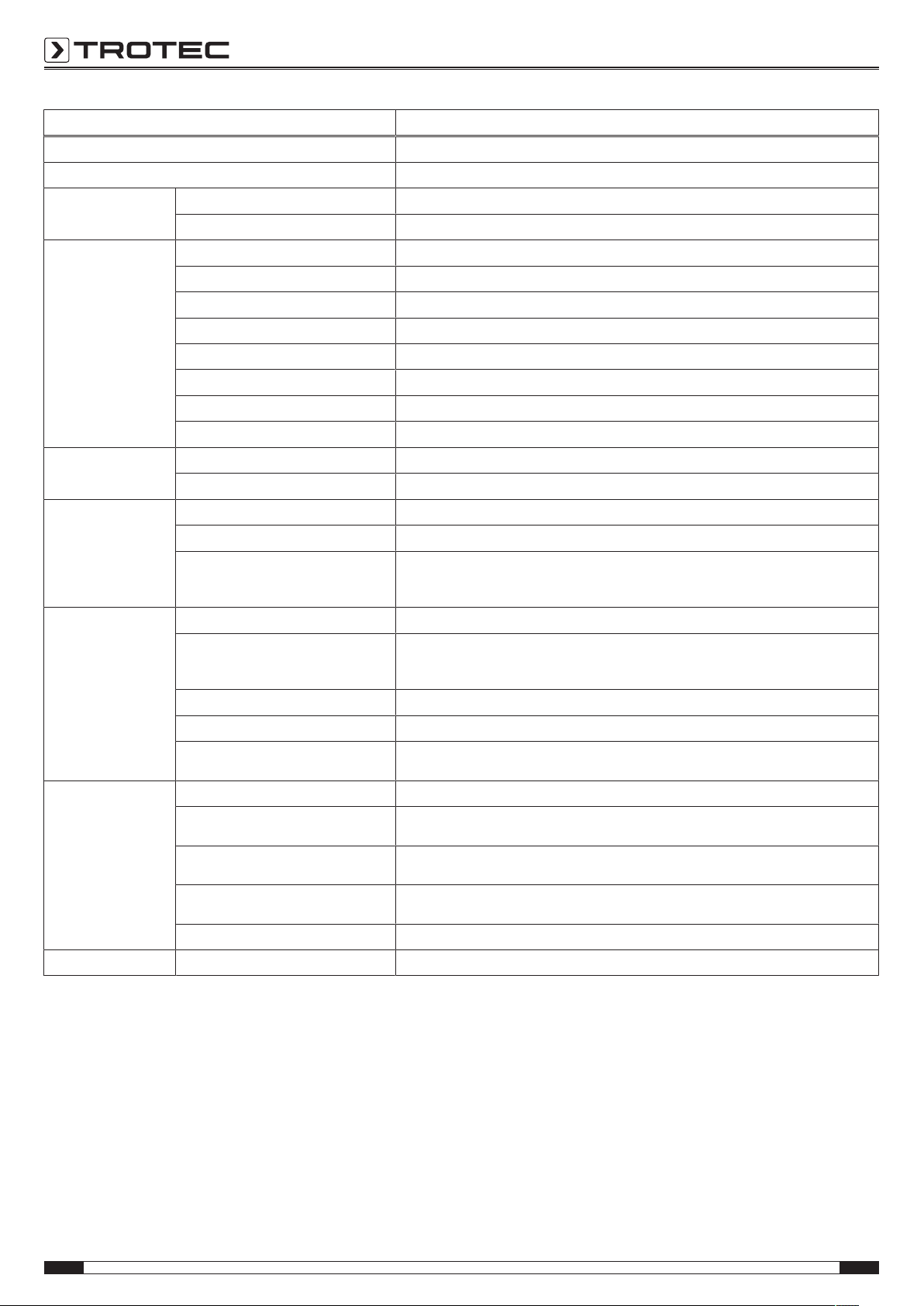
Parameter
Model
Article number
Measurement Temperature range
Accuracy
Radiometric image
performance
Detector type
Detector resolution
Spectral range
Field of vision (FOV)
Geometric resolution
Thermal sensitivity
Refresh rate
Focus / min. focus distance
Visual image
performance
Image
representation
Digital photo camera
Video norm
Display
Image display
Image display options
Measurement and
analysis
Measuring spots
Measuring functions
Area measurement
Emissivity
Measurement correction
Data storage Memory
File format
Data storage / transmission
Voice recording
Ports
Laser Type
Value
XC600
3.110.003.044
-20°C to +600°C (optionally even up to +1,500°C)
± 2 °C, ± 2 % from the measured value
UFPA
640 x 480 pixels
8 to 14 µm
24° x 18°
0.65 mrad
0.06 °C at 30 °C
50/60 Hz
Automatic and manual/ 0.35 m
5 megapixels, integrated photo lamp
PAL / NTSC
Tiltable, swivel-mounted 3.5-inch LCD touchscreen, capacitive
Pseudo colours, 6 colour palettes
IR image, real image, DuoVisionPlus display (overlay of infrared and real images in random
intensities), DuoVisionPlus display (fusion of infrared and real image as contour
emphasizing detail-enhanced thermogram)
8movable temperature measuring spots (can be freely configured)
Isotherm, line profile analysis, sector analysis (rectangle), various alarm functions, Min/Max
temperature tracking (hot/cold spot), differential measurements at up to 8dynamic
temperature measuring spots
2 areas
User-defined variably adjustable from 0.01 to 1.0
Correction of the reflected object temperature; automatic correction based on user-defined
specifications for ambient temperature, distance, relative humidity
16GB internal flash memory
Radiometric image: 16 bit JPEG; visual image: JPEG; non-radiometric thermographic video:
MPEG-4; fully radiometric infrared video: 14bit IRformat
Storage of non-radiometric IR videos (MPEG-4) as well as radiometric and real images on
internal memory; storage of fully radiometric IR videos* on PC via USB 2.0
Comments can be stored along with every IR image (optionally available Bluetooth headset
required)
USB typeC, analogue video (PAL/ NTSC)
Semiconductor AIGalnP diode laser class2, 1mW/ 635nm red
8 EN
thermal imaging camera XC300 / XC600
Page 9
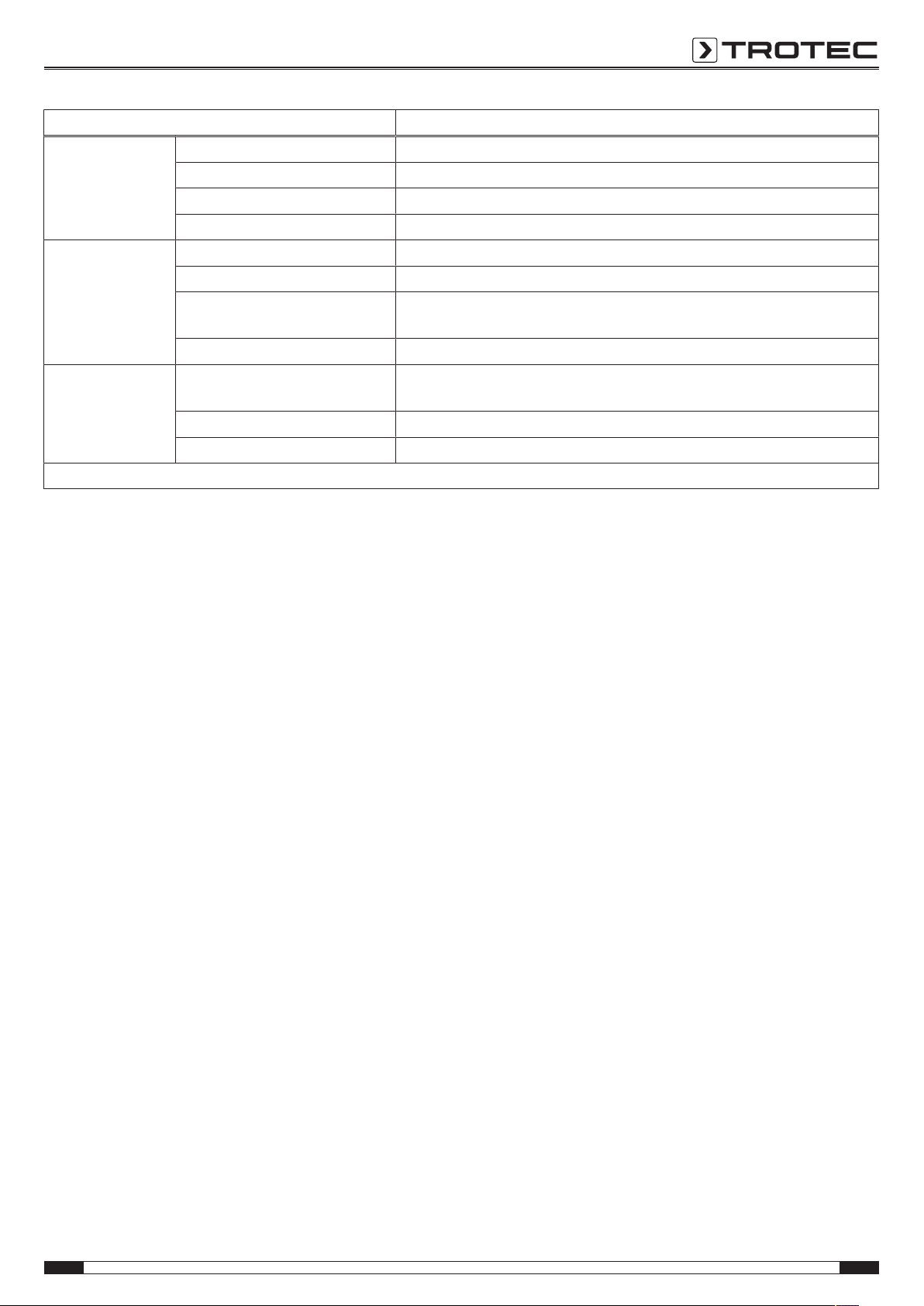
Parameter
Power supply Battery type
High-capacity Li-ion battery (9,120mAh); rechargeable, exchangeable
Operating time
Mains power
Energy saving mode
Ambient conditions Temperature
Humidity
-20 °C to +50 °C (operation), -40 °C to +70 °C (storage)
10% to 95 % RH (non-condensing)
Type of protection / shock /
vibration
Impact resistance (falling from)
Physical
characteristics
Dimensions
(lengthx widthx height)
Weight
Tripod mounting
* Saving fully radiometric IR videos requires the optionally available real-time upgrade.
Scope of delivery
• 1 x Thermal imaging camera with standard lens 24° x 18°
• 1 x Charger
• 1x Battery (integrated)
• 1 x Video cable
• 1x USBtypeC cable
• 1x Manual
• 1 x Transport case
• 1x Temperature test certificate
• 1 x Software (via download)
Value
≈ 8 h
5 V, 2 A
User-defined
IP54 / 25G / 2G
2 m
232x 115x 168 mm
850 g
1/4 inch – 20
EN 9
thermal imaging camera XC300 / XC600
Page 10

Transport and storage
Operation
Note
If you store or transport the device improperly, the
device may be damaged.
Note the information regarding transport and storage of
the device.
Transport
For transporting the device, use the transport case included in
the scope of delivery in order to protect the device from external
influences.
The supplied Li-ion batteries are subjects to the requirements of
dangerous goods legislation.
Observe the following when transporting or shipping Li-ion
batteries:
• The user may transport the batteries by road without any
additional requirements.
• If transport is carried out by third parties (e.g. air transport
or forwarding company), special requirements as to
packaging and labelling must be observed. This includes
consulting a dangerous goods specialist when preparing
the package.
– Only ship batteries if their housing is undamaged.
– Mask open terminals with tape and pack the battery in
a way that it cannot move inside the packaging.
– Please also observe any other national regulations.
Switching the device on
1. Open the display(1).
2. Open the protective cap at the IR lens(10).
Storage
When the device is not being used, observe the following
storage conditions:
• dry and protected from frost and heat
• protected from dust and direct sunlight
• For storing the device, use the transport case included in
the scope of delivery in order to protect the device from
external influences.
• The storage temperature is the same as the range given in
the Technical data chapter.
• When storing the device for an extended period of time,
remove the battery/batteries.
3. Press the Power button(13) for approx. 5 seconds.
ð The buttons on the control panel(2) light up in green.
ð The Trotec logo is displayed.
10 EN
thermal imaging camera XC300 / XC600
Page 11

4. Wait a moment until the device has started up completely.
35.6
28.4
ºC Emiss: 0.95 Dist: 1.5 14:23
ð A current IR image and the start screen appear on the
display:
Setting the language
Please proceed as follows to set the language for the menu
texts:
1. Press the C button(17) on the control panel(2) or tap the
Trotec logo on the display(1).
ð The main menu is displayed on the left-hand side of the
display(1).
2. Select the Settings menu.
3. Select the System menu.
4. Press the Language button.
5. Swipe your finger through the list of available languages.
6. Swipe to select the desired language.
7. Confirm the selection by pressing the OK button.
8. Wait a moment.
ð The desired language has been selected and set.
Calibrating and focussing the IR camera
Info
You can also assign this function to the multifunction
button(5). Further information on the multifunction
button is provided in the chapter Configuring the
multifunction button.
During a calibration, the camera performs an automatic
adjustment(calibration) to the temperatures in the image
section. An image that is not sharply focussed leads to
deviations in the temperature measurement!
Proceed as follows to perform an automatic
adjustment(calibration), and to automatically focus the
IRcamera on an object to be thermographed:
1. Point the device at the object to be thermographed with
the IRlens(10) open.
2. Press the Shutter button(19).
ð The internal shutter of the IR camera closes briefly and
an automatic adjustment (calibration) to the
temperatures in the image section is performed.
Setting date and time
Please proceed as follows to set the date and time for the
system and the time stamp on the images/ videos:
1. Press the C button(17) on the control panel(2) or tap the
Trotec logo on the display(1).
ð The main menu is displayed on the left-hand side of the
display(1).
2. Select the Settings menu.
3. Select the System menu.
4. Press the Date & Time button.
5. Swipe to select the desired date.
6. Confirm your selection with OK.
7. Press the Set time button.
8. Swipe to select the desired time.
9. Confirm your selection with OK.
10. Press the Set timezone button.
11. Swipe to select the desired timezone.
12. Confirm your selection with OK.
ð Date and time have been selected and set.
EN 11
thermal imaging camera XC300 / XC600
Page 12

3. Press the Fbutton(21) if it is not already illuminated in
35.6
28.4
ºC Emiss: 0.95 Dist: 1.5 14:23
2.
1.
35.6
28.4
ºC Emiss: 0.95
Dist: 1.5 14:23
blue.
ð The colour of the Fbutton changes from green to blue.
ð The focus function is activated.
4. Tap the object you want to focus on the display.
5. The object to be thermographed is sharply focussed.
Taking/recording an infrared image/video
Info
You can also assign this function to the multifunction
button(5). Further information on the multifunction
button is provided in the chapter Configuring the
multifunction button.
Recording of IR images and videos can be started from the main
menu.
1. Press the C button(17) on the control panel(2) or tap the
Trotec logo on the display(1).
ð The main menu is displayed on the left-hand side of the
display.
2. Select the Media menu.
Please proceed as follows to record and save an infrared image:
1. Press the Snapshot button.
ð The photo is taken and saved.
ð The storage path of the recorded infrared image is
briefly shown on the display.
ð The Media menu is displayed again.
Please proceed as follows to record and save a video:
1. Press the Video button.
ð The recording is started.
ð A recording icon (red circle) and the recording time
appear in the middle of the top display edge.
2. Press the Video button again to stop recording.
ð The video is saved.
3. Press the Play button, to play the recorded video directly
on the display.
Configuring the multifunction button
The multifunction button(5) can be assigned with various
functions.
Setting Function
Shutter Shutter function for calibration
Freeze Activate or deactivate freezing the image
Snapshot Taking a picture
Laser Switching the laser on or off
LaserDist Determining the measuring distance
LED Switching the LED on or off
Please proceed as follows to configure the multifunction button:
1. Press the C button(17) on the control panel(2) or tap the
Trotec logo on the display(1).
ð The main menu is displayed on the left-hand side of the
display.
2. Select the Settings menu.
3. Select the System menu.
4. Select the Control menu.
5. Press the Multi-Func Key button.
6. Select the desired setting.
7. Leave the Settings menu.
ð The desired setting is saved.
Configuring the quick launch button
The quick launch button allows fast access to the Image menu
and can be freely positioned on the screen.
Please proceed as follows to activate / deactivate the quick
launch button:
1. Press the C button(17) on the control panel(2) or tap the
Trotec logo on the display(1).
ð The main menu is displayed on the left-hand side of the
display.
2. Select the Settings menu.
3. Select the Image menu.
4. Activate the quick launch button by sliding the selector
switch to the right.
12 EN
thermal imaging camera XC300 / XC600
Page 13

5. Leave the Settings menu.
ð The quick launch button is activated and displayed.
6. Press and hold the quick launch button to move it to the
desired position.
7. Briefly press the quick launch button to open the Image
menu.
Proceed as follows to equip the camera with a suitable Trotec
lens:
1. Place the lens on the camera as shown below. Before
attaching the lens, align the three round holes as shown in
the illustration. Otherwise, automatic recognition will not
work later on. If necessary, slightly turn the lens in both
directions until the grooves noticeably engage in the
corresponding pins inside the lens mount.
Inserting/ Changing the lens
Info
The camera automatically recognizes which lens has
been connected, and automatically uses the calibration
curve stored for this lens. For this purpose, however,
the lens must first be calibrated for the respective
camera. Otherwise, there is a danger of the camera
displaying incorrect values. The lens included in the
scope of delivery has already been calibrated for the
camera by the manufacturer prior to delivery. When
ordering additional lenses, please contact the
manufacturer for calibration.
2. Rotate the lens clockwise until it is firmly attached to the
camera head.
Data transfer via USB
You can either access and read out the data stored on the
device using a USBtypeC data cable, or transfer the data to the
software (optional PRO version) in real time and thus record fully
radiometric infrared videos.
To do so, first select the desired transmission mode in the
settings:
• USB Mode (data memory access)
• Trans. (real-time data transmission to software)
1. Press the C button(17) on the control panel(2) or tap the
Trotec logo on the display(1).
ð The main menu is displayed on the left-hand side of the
display.
2. Select the Settings menu.
3. Select the System menu.
4. Select the Control menu.
5. Press the USB Mode button.
6. Swipe to select the desired transmission mode.
7. Leave the Settings menu.
8. Connect the supplied micro USB data cable to the device.
9. Connect the data cable to a PC or notebook.
Info
You also have to start data transmission in the
software (optional PRO version) in order to connect the
device.
EN 13
thermal imaging camera XC300 / XC600
Page 14

To transmit fully radiometric real-time IR videos to your PC
using a USBtypeC data cable (only possible in combination
with the optionally available IC report PRO software), please
proceed as follows:
1. Connect the optionally available dongle of the IC report
analysis software PRO version to a free USB port of your
PC. Without the dongle, the extension of the USB interface
in the analysis software is locked.
2. Open the IC report software and activate the Trans.
transmission mode at the camera.
3. Connect the PC to the camera using the supplied USB
cable.
4. If the IC report analysis software was properly installed
beforehand, the PC's operating system will automatically
identify the connected camera and install all necessary
drivers.
7. Select the type of camera you want to connect to your
computer in the submenu that opens.
5. After the drivers have been successfully installed, the
camera will be detected as mass storage device every
time it is connected to the PC.
6. In the menu of the analysis software select the item
Monitoring – Connect USB or click directly onto the USB
symbol.
8. Now enter the path of the location where the calibration
table (dataload.bin file) is to be saved on your computer.
9. Select the applicable temperature range.
10. Confirm with OK.
ð The live image of the camera appears in the software's
analysis window.
Info
The calibration table that corresponds to the camera is
bound to the serial number and only valid for the
respective device connected.
14 EN
thermal imaging camera XC300 / XC600
Page 15

Switching the laser pointer on or off
Please proceed as follows to switch the laser pointer on or off:
Warning of laser radiation
Laser class2, Pmax.: <1mW, λ: 650nm,
EN60825-1:2014
Do not look directly into the laser beam or the opening
from which it emerges.
Never point the laser beam at people, animals or
reflective surfaces. Even brief eye contact can lead to
eye damage.
Examining the laser output aperture by use of optical
instruments (e.g. magnifying glass, magnifiers and the
like) entails the risk of eye damage.
When working with a laser of class2, observe the
national regulations on wearing eye protection.
1. Press the C button(17) on the control panel(2) or tap the
Trotec logo on the display(1).
ð The main menu is displayed on the left-hand side of the
display.
2. Select the Settings menu.
3. Select the System menu.
4. Select the Control option.
5. Activate the laser permanently by sliding the selector
switch on the display to the right.
ð The laser pointer is switched and permanently
illuminated.
ð The Laser selector switch is highlighted in blue(ON).
ð Additionally, a red cursor is displayed to mark the
target.
6. Deactivate the laser by sliding the selector switch on the
display to the left.
Using the AV port
You can connect the device to a screen via an AV cable. The
image can be transmitted in PAL or NTSC format.
1. Press the C button(17) on the control panel(2) or tap the
Trotec logo on the display(1).
ð The main menu is displayed on the left-hand side of the
display.
2. Select the Settings menu.
3. Select the System menu.
4. Select the Control menu.
5. For the option TV-Out Mode select the desired format PAL
or NTSC.
6. Enable the TV-Out option by sliding the selector switch to
the right.
ð The TV-Out selector switch is highlighted in blue (ON).
ð The TV output is activated.
7. Open the sealing cap at the AV output(3).
8. Connect the supplied or another suitable AV cable to the
device and to the screen.
Switching the device off
1. Press and hold the Power button(13) for approx. 3s.
2. Confirm the prompt with OK.
ð The message "power off" is displayed and the camera
switches off after a few seconds.
3. Close the display(1).
Info
You can also assign this function to the multifunction
button(5). Further information on the multifunction
button is provided in the chapter Configuring the
multifunction button.
EN 15
thermal imaging camera XC300 / XC600
Page 16

Software
35.6
28.4
Emiss: 0.95 Dist: 1.5 14:23
1:29.5
34
33
32
31
30
29
24
25
28
27
26
The main menu consists of the following menus:
You can either select the functions directly via the touch display,
or using the arrow buttons and the OKbutton(16).
Info
If the Fbutton(21) is illuminated in blue, autofocus is
activated. In this case, the functions cannot be
selected using the arrow buttons.
Main menu
ü The start screen is displayed.
Icon Function
Analysis menu(33)
Image menu (32)
Media menu (31)
File menu(30)
Settings menu (29)
Analysis menu
The following settings can be made in this menu:
Icon Setting Function
Spots Use/ edit measuring
spot
1. Press the C button(17) on the control panel or tap the
Trotec logo on the display(1) to open the main menu.
ð The main menu is displayed on the left-hand side of the
display.
Area Use / edit area
Line Use/ edit line
ISO Make settings for
isotherms
thermal imaging camera XC300 / XC600
2. You can either select the submenus directly via the touch
display, or using the arrow buttons and the OKbutton(16).
16 EN
Page 17

Use/ edit measuring spot submenu
The following settings can be made in this submenu:
• Setting a measuring spot
• Deleting a measuring spot
• Making settings for a measuring spot
Setting a measuring spot
1. Press the Spots button.
ð A measuring spot appears on the display.
ð Next to the measuring spot, a number (e.g.1) and the
current temperature are displayed, provided that this
was set in the general settings for this spot.
2. Tap the measuring spot and drag it to the desired position.
ð The currently active measuring spot is highlighted in
green.
3. You can add up to eight measuring spots if needed.
Deleting a measuring spot
1. Tap the measuring spot and drag it to the recycle bin
appearing in the bottom right corner of the display.
ð The measuring spot has been deleted.
Making settings for a measuring spot
1. When the measuring spot is active, press the OK
button(16) or briefly tap the measuring spot twice.
ð The settings for the measuring spot are displayed.
Setting Function
Display Hide Hide measuring spot
Show Show measuring spot
Mode Manual The position of the measuring spot
can be changed manually.
Max The measuring spot automatically
switches to the position with the
highest temperature.
Min The measuring spot automatically
switches to the position with the
lowest temperature.
Temp. Off Temperature for the measuring spot
is not displayed.
On Current temperature for the
measuring spot is displayed next to
the measuring spot.
Background Hide Temperature and number of the
measuring spot are displayed without
a background.
Show Temperature and number of the
measuring spot are framed by a
background.
Alarm Mode Off Alarm function for the measuring spot
is switched off.
Above Acoustic alarm sounds as soon as the
temperature at the measuring spot is
above the alarm temperature.
Below Acoustic alarm sounds as soon as the
temperature at the measuring spot is
below the alarm temperature.
Equal Acoustic alarm sounds as soon as the
temperature at the measuring spot
equals the alarm temperature.
Alarm Temp Enter temperature for alarm mode
Use/ edit area submenu
The following settings can be made in this submenu:
• Creating an area
• Deleting an area
• Making settings for an area
EN 17
thermal imaging camera XC300 / XC600
Page 18

Creating an area
1. Press the Area button.
ð An area appears on the display.
ð Inside the area a number (e.g. A1) is displayed.
ð Next to the area, the temperature indications set are
displayed.
2. Tap the middle of the area and drag it to the desired
position.
3. Tap the corners of the area to increase or reduce the size
of the area.
4. You can add up to two areas if needed.
Deleting an area
1. Tap the area and drag it to the recycle bin appearing in the
bottom right corner.
ð The area has been deleted.
Making settings for an area
1. When the area is active, press the OK button(16) or briefly
tap the area twice.
ð The settings for the area are displayed.
Setting Function
Averg. Off Display deactivated
On To the right of the area, the average
temperature inside the area is
displayed as a number.
Use/ edit line submenu
The following settings can be made in this submenu:
• Activating a line
• Deleting a line
Activating a line
Info
Deactivate the autofocus by pressing the Fbutton(21)
to prevent the focus function and the touch-based
menu/feature control from influencing one another.
1. Press the Line button.
ð A line and the temperature profile along this line are
displayed.
ð Above the line, a triangle pointing to a spot on the line
appears. The temperature at this spot is displayed as a
number.
2. When the line is activated, press the up/ down arrow
buttons(23/ 18) or tap the line and drag it up or down.
The triangle marks the measuring spot on the line and can
be shifted to the left or right.
Setting Function
Display Hide Hide area
Show Show area
Max Off Display deactivated
On A spot inside the area indicates the
highest temperature.
To the right of the area, the highest
temperature inside the area is
displayed as a number.
Min Off Display deactivated
On A spot inside the area indicates the
lowest temperature.
To the right of the area, the lowest
temperature inside the area is
displayed as a number.
Deleting a line
1. Tap the line and drag it to the recycle bin appearing in the
bottom right corner.
18 EN
thermal imaging camera XC300 / XC600
Page 19

Make settings for isotherms submenu
Isotherms are colours of the same temperature. In this mode the
thermal imaging camera highlights all areas within a certain
previously specified temperature range (isotherm window) by
means of a selected, particularly noticeable colour. This can e.g.
be drops below dew point at building surfaces or thermally
critical areas in control cabinets etc.
The following settings can be made in this submenu:
• Display
• Mode
• Colour
• Alarm
Setting Function
Colour Green Colour isotherms green
Black Colour isotherms black
White Colour isotherms white
Translucent Show isotherms in a translucent
manner
Fluorescent Colour isotherms in fluorescent
colours
Alarm Off Switch alarm off
On Switch alarm on
Alarm Value Enter percentage value for the alarm;
refers to the percentage of ISO
colours in the image
Lower limit Enter temperature for lower limit
Upper limit Enter temperature for upper limit
Image menu
The following settings can be made in this menu:
Icon Setting Function
Mode Select camera mode
Show / hide image
bars / analysis tools
Palette Select colour palette
Setting Function
Display Hide Hide isotherms
Show Show isotherms for the selected area
Mode Under
Show isotherms below the lower limit
Below
Over Above Show isotherms above the upper
limit
Interval Show isotherms within the lower and
upper limit (interval)
Dual Below Show isotherms within the lower and
upper limit (interval) and below the
lower limit
Dual Above Show isotherms within the lower and
upper limit (interval) and above the
upper limit
Adjust Set span and level
Info
Deactivate the autofocus by pressing the Fbutton(21)
to prevent the focus function and the touch-based
menu/feature control from influencing one another.
EN 19
thermal imaging camera XC300 / XC600
Page 20

Setting Designation Function
Selecting the
camera mode
IR IR image is displayed
CCD Camera image is displayed
Merge The IR image and camera
image are superimposed
(DuoVision) The position
and intensity of the overlay
can be adjusted manually.
Merge Plus The IRimage and contours
from the camera image
are superimposed
(DuoVision Plus); the
position of the overlay can
be adjusted manually.
Selecting the colour
Palette Select the desired colour palette for the IR image
palette
Setting the span
and level
M.L/S Select the span and level manually
A.L/S Span and level are constantly set automatically.
A.Level Set span manually; level is constantly set automatically.
A.Span Set level manually; span is constantly set automatically.
Pos Position of the camera image
can be shifted:
• Move the image with
your finger until the
contours match the IR
image.
• After having shifted the
image as desired, return
to the Merge menu,
scroll down the list to
select Done, and
confirm and save the
settings by pressing the
Apply button.
Pos Position of the camera image
can be shifted:
• Move the image with
your finger until the
contours match the IR
image.
• After having shifted the
image as desired, return
to the Merge Plus menu,
scroll down the list to
select Done, and
confirm and save the
settings by pressing the
Apply button.
20 EN
thermal imaging camera XC300 / XC600
Page 21

Media menu
The following settings can be made in this menu:
Icon Setting Function
Snapshot Take a photo
Edit Edit a photo
Voice Record a voice note
Video Record a video / Stop
recording
Edit a photo submenu
Replay Play a video
Take a photo submenu
Please proceed as follows to take a photo:
1. Press the Snapshot button.
ð The photo is taken and saved.
ð The storage path is briefly shown on the display.
ð The Media menu is displayed again after a few seconds.
Taking a photo using the Sbutton(14):
1. Press and hold the Sbutton(14) for approx. 5s.
ð The photo is taken and saved.
ð The storage path is briefly shown on the display.
You can access the following functions from this menu:
Icon Function
Display photo
Delete photo
Start slide show
Display photo on full screen
Add image description
Add voice note
EN 21
thermal imaging camera XC300 / XC600
Page 22

Add a voice note submenu
Please proceed as follows to record a voice note:
ü The Bluetooth headset is switched on and connected to the
camera via Bluetooth(see chapter Bluetooth submenu).
1. Press the microphone in the top middle of the display.
ð The microphone on the display turns green.
ð Recording of the voice note starts.
2. To stop recording, press the microphone on the display
once again.
ð The microphone on the display is no longer green.
ð Recording of the voice note is completed.
3. To save the voice note, press the Save button.
ð The voice note is stored on the device.
Recording a video / Stopping recording submenu
Please proceed as follows to record a video:
1. Press the Video button.
ð The duration of the recording is displayed in the top
middle.
ð Recording of the video starts.
2. Press the Video button again to stop recording.
ð The duration of the recording is no longer displayed in
the top middle.
ð Recording is stopped.
22 EN
thermal imaging camera XC300 / XC600
Page 23

Replay video submenu
You can access the following functions from this menu:
Icon Function
Play video
Stop video
Select previous video
Select next video
The file manager provides the following functions:
Play video on full screen
Show videos
Return to Media menu
Icon Function
Show file manager homepage
Select parent folder
Delete selected file / folder
Change file name
Create new folder
Copy selected file
Paste copied file
Refresh display
File menu
The File menu allows you to access the internal system file
manager.
Use selected folder as storage location for videos
and photos
Return to Media menu
EN 23
thermal imaging camera XC300 / XC600
Page 24

Settings menu
The following submenus can be selected in this menu:
• Analysis
• System
• Image
• Bluetooth (optional)
• System info
Designation Function
Comp. Temp. Comparison of a selected measuring
spot with a set reference
temperature
Lens When using an optional
interchangeable lens, enter the
aperture angle of the lens used (and
specified in the menu)
Analysis submenu
The following settings can be made in this menu:
Designation Function
Global
Param.
Emissivity Set emissivity, value range 0.00 to
1.00
Distance Set distance to object
Ambi. Temp Set ambient temperature
Refl.Temp Set reflected temperature of the
environment
Humidity Set relative humidity of the
environment
Offset Set temperature offset (shift of the
camera's internal calibration curve
around zero)
Background Hide
Show
Reset Reset factory settings
Temp. Range Select temperature range:
-20 °C to +150 °C or 140 °C to
600 °C
Emiss Table List of different emissivities
24 EN
thermal imaging camera XC300 / XC600
Page 25

System submenu
The following submenus can be selected in this menu:
Submenu Settings
Language Select language for menu texts
Update Start software update /
Perform backup
Date & Time Set date and time
Control Make settings regarding laser,
TV output, LED and USB;
configure multifunction button
Unit Setting Set units for length (metres or
feet) and temperature (Celsius
or Fahrenheit)
Power Manager Activate / Deactivate screen
saver and automatic switch-off
Image submenu
Submenu Settings
Shutter Interval Set shutter interval for IR lens
Quick Launcher Activate or deactivate quick
launch button
Save image only Activate or deactivate Save
image only
Timing Saved Activate time lapse and select
intervals for automatic image
storage
Bluetooth submenu
In this submenu you can connect the device to the Bluetooth
headset. To do so, please proceed as follows:
1. In the Settings tab, press the arrow button down(18).
ð The Start Bluetooth menu item is selected.
2. Enter the device name.
3. Use the arrow buttons right(15) or left(20) to navigate to
the Search tab.
4. Press the Search button.
ð After a few seconds, the Bluetooth headset located
within reach is displayed.
5. Press the Connect button to connect the device to the
Bluetooth headset.
ð You can now use the connected Bluetooth headset.
System info submenu
Submenu Settings
System information Displays the system
information including the serial
number and firmware version.
The device can be reset to
factory settings by pressing the
red button.
EN 25
thermal imaging camera XC300 / XC600
Page 26

Emissivity
The emissivity is used to describe the energy radiation
characteristic of a material (see also chapter Thermography
terms).
A material's emissivity depends on various factors:
• composition,
• surface condition,
• temperature.
The emissivity can range between 0.01 and 1 (in theory). The
following rule of thumb can be assumed:
• When a material is rather dark and its surface texture matt,
it probably has a high emissivity.
• The brighter and smoother the surface of a material, the
lower will be its emissivity, presumably.
• The higher the emissivity of the surface to be measured,
the better it is suited for non-contact temperature
measurement by use of a pyrometer or thermal imaging
camera, since falsifying temperature reflections can be
neglected.
Entering an emissivity as accurate as possible is indispensable
for a precise measurement.
Most organic materials have an emissivity of 0.95. Metals or
shiny materials come with a much lower value.
Material Temperature
(°C)
Aluminium
Polished aluminium 100 0.09
Customary
100 0.09
aluminium foil
Electrolytically
25 – 600 0.55
chromium-plated
aluminium oxide
Mild aluminium
25 – 600 0.10 – 0.20
oxide
Strong aluminium
25 – 600 0.30 – 0.40
oxide
Iron
Polished cast iron 200 0.21
Processed cast iron 20 0.44
Polished tempered
40 – 250 0.28
iron
Polished steel ingot 770 – 1040 0.52 – 0.56
Raw, welded steel 945 – 1100 0.52 – 0.61
Surface iron oxide 20 0.69
Fully rusted surface 22 0.66
Rolled iron plate 100 0.74
Emissivity
(approximate)
Material Temperature
(°C)
Emissivity
(approximate)
Oxidized steel 198 – 600 0.64 – 0.78
Cast iron
198 – 600 0.79
(oxidizing at 600 °C)
Steel
125 – 520 0.78 – 0.82
(oxidizing at 600 °C)
Electrolytic iron
500 – 1200 0.85 – 0.95
oxide
Iron plate 925 – 1120 0.87 – 0.95
Cast iron, heavy iron
25 0.80
oxide
Tempered iron, iron
40 – 250 0.95
oxide
Melting surface 22 0.94
Molten cast iron 1300 – 1400 0.29
Molten structural
1600 – 1800 0.28
steel
Liquid steel 1500 – 1650 0.28
Pure iron ore 1515 – 1680 0.42 – 0.45
Galvanized, shiny
28 0.23
iron plate
Copper
Copper oxide 800 – 1100 0.13 – 0.16
Copper mirror 100 0.05
Strong copper oxide 25 0.078
Liquid copper 1080 – 1280 0.13 – 0.16
Brass
Brass mirror 28 0.03
Brass oxide 200 – 600 0.59 – 0.61
Chromium
Polished chrome 40 – 1090 0.08 – 0.36
Gold
Gold mirror 230 – 630 0.02
Silver
Polished silver 100 0.05
Nickel
Nickel chromium
50 – 1000 0.65 – 0.79
(heat-resistant)
Nickel chromium
50 – 1040 0.64 – 0.76
alloy
Nickel chromium
50 – 500 0.95 – 0.98
alloyed (heatresistant)
Nickel silver alloy 100 0.14
26 EN
thermal imaging camera XC300 / XC600
Page 27

Material Temperature
(°C)
Emissivity
(approximate)
Polished, galvanized 25 0.05
Galvanized 20 0.01
Nickel wire 185 – 1010 0.09 – 0.19
Lead
Pure lead (not
125 – 225 0.06 – 0.08
oxidized)
Stainless steel
18 -8 25 0.16
304 (8Cr, 18Ni) 215 – 490 0.44 – 0.36
310 (25Cr, 208Ni) 215 – 520 0.90 – 0.97
Tin
Finished tin plate 100 0.07
Heavily oxidized 0 – 200 0.60
Zinc
Oxidizing at 400°C 400 0.01
Zinc oxide ash 25 0.28
Magnesium
Magnesia 275 – 825 0.20 – 0.55
Metallic materials
Hg 0 – 100 0.09 – 0.12
Sheet metal 0.88 – 0.90
Material Temperature
(°C)
Emissivity
(approximate)
Heat-resistant glass 200 – 540 0.85 – 0.95
Mica 0.94 – 0.95
Glass 0.91 – 0.92
Level chalk layer 0.88 – 0.93
Epoxy glass plate 0.86
Epoxy
0.80
hydroxybenzene
plate
Electric materials
Semiconductor 0.80 – 0.90
Transistor (plastic
0.30 – 0.40
sealed)
Transistor (metal
0.89 – 0.90
diode)
Gold-plated copper
0.30
sheet
Soldered plated
0.35
copper
Zinc-plated lead
0.28
wire
Brass wire 0.87 – 0.88
Non-metallic materials
Brick 1100 0.75
Fire brick 1100 0.75
Graphite (lamp
96 – 225 0.95
black)
Porcelain enamel
18 0.90
(white)
Asphaltum 0 – 200 0.85
Glass (surface) 23 0.94
Lime paint 20 0.90
Oak 20 0.90
Piece of coal 0.85
Isolation piece 0.91 – 0.94
Glass tube 0.90
Porcelain enamel
0.90
products
Porcelain enamel
0.83 – 0.93
designs
Solid materials 0.80 – 0.93
Ceramic (vase) 0.90
Film 0.90 – 0.93
EN 27
thermal imaging camera XC300 / XC600
Page 28

Thermography terms
Span (contrast)
If the temperatures in the image are homogenously distributed
and close together, the image might not be very colourful /
contrasty, and the contours might not be easily visible. To
increase the image's contrast, press the up or down button of
the central menu keyboard. This increases or reduces the
temperature range set. The representation of individual thermal
areas in the image changes and becomes more contrasty.
Level (average temperature / temperature level /
brightness)
When changing the span (see Span), it often makes sense to
also adjust or shift the average temperature (Level). If, for
instance, the span is reduced to a minimum first and then the
level of this extremely narrowed temperature range is shifted
up/down (by pressing the right/left arrow button), the image will
become useless even in parts as it will either have a totally
excessive or insufficient contrast. However, this allows you to
visualize even the smallest temperature differences in the object
when traversing the individual temperature sections.
Highly reflective surfaces reflect all temperatures whatsoever
from surrounding heat sources, which are thus indirectly
captured and measured by the thermal imaging camera, while
the surface temperature of the actual measuring object is not
being measured. To overcome this problem, special labels or
sprays with a high defined emissivity are often applied on the
surface to be measured.
The general rule is: The higher the emissivity, the lower the
reflectance, the easier the thermography.
Reflected temperature
The location of heat sources in the surroundings influencing the
measurement and the determination of the average temperature
which is emitted by them and can be reflected by the object to
be thermographed.
Emission
Any object whose temperature lies above absolute zero
(-273.15°C) emits heat radiation. Its surface condition (e.g.
colour, structure, material composition etc.) and temperature,
among other things, determine how well the heat is emitted.
The emissivity of an object indicates who much heat it radiates
compared to an ideal black body. An ideal black body has a
theoretical emissivity of 1. Other factors such as transmission
and reflection can be neglected in this ideal case. In practice,
however, this is not possible. Surfaces that strongly reflect in
the visible light spectrum are often also highly reflective in the
infrared spectral range, as is the case with polished aluminium
for instance.
The formula is: transmission + reflection + emission = 1
In most cases, the transmission factor can be neglected. If the
surface to be thermographed is highly reflective, the share of
reflection increases correspondingly and the share of emission
decreases.
Example:
• transmission = 0
• reflection = 0,8
• emission = 0.2
28 EN
thermal imaging camera XC300 / XC600
Page 29

Errors and faults
The device has been checked for proper functioning several
times during production. If malfunctions occur nonetheless,
check the device according to the following list.
Fault Cause Remedy
Camera does not take/record
pictures/videos
Internal memory full. Delete files no longer needed to free
up storage space.
Battery quickly discharged Battery too old or damaged. Please contact the Trotec customer
service.
Battery not charging Charging cable not inserted
Check the connection for proper fit.
correctly.
Battery too old or damaged. Please contact the Trotec customer
service.
Contacts of the USBtypeC charging
socket at the device or contacts of
the USBtypeC cable dirty.
Check the contacts for dirt. If
necessary, carefully remove any dirt
from inside the socket with a
suitable object without damaging
the contacts. Otherwise, use a dry,
clean cloth to clean the contacts.
Contacts of the USBtypeC charging
socket at the device or contacts of
the USBtypeC cable damaged.
Check the contacts for visible
damage. If the USBtypeC cable is
damaged, please replace it with an
undamaged one. If the USBtypeC
socket at the device is damaged,
please contact the Trotec customer
service.
EN 29
thermal imaging camera XC300 / XC600
Page 30

Maintenance and repair
Li-Ion
Charging the battery
Warning of electrical voltage
Before each use of the charger or power cable, check
for damages. If you notice damages, stop using the
charger or power cable!
The battery should be charged prior to initial start-up and when
the battery is low. The current battery status can be checked via
the battery status indicator(34).
Always use the power adapter included in the scope of delivery
to charge the battery. To do so, please proceed as follows:
1. Plug the charger into a sufficiently fused power socket.
Only use the original charger or one with identical
specifications, for otherwise both battery and camera
could be damaged!
2. Plug the USBtypeC plug of the power adapter into the
USBtypeC port(4) of the camera.
ð The battery LED(22) of the camera is illuminated in red.
ð The battery is fully charged when the battery LED(22) of
the camera is illuminated in green.
ð Remove the power adapter from the mains socket and
from the camera.
Cleaning
Clean the device with a soft, damp and lint-free cloth. Make
sure that no moisture enters the housing. Do not use any
sprays, solvents, alcohol-based cleaning agents or abrasive
cleaners, but only clean water to moisten the cloth.
Disposal
The icon with the crossed-out waste bin on waste
electrical or electronic equipment stipulates that this equipment
must not be disposed of with the household waste at the end of
its life. You will find collection points for free return of waste
electrical and electronic equipment in your vicinity. The
addresses can be obtained from your municipality or local
administration. For further return options provided by us please
refer to our website www.trotec24.com.
The separate collection of waste electrical and electronic
equipment aims to enable the re-use, recycling and other forms
of recovery of waste equipment as well as to prevent negative
effects for the environment and human health caused by the
disposal of hazardous substances potentially contained in the
equipment.
In the European Union, batteries and accumulators must not be
treated as domestic waste, but must be disposed of
professionally in accordance with Directive 2006/66/EC of the
European Parliament and of the Council of 6September 2006
on batteries and accumulators. Please dispose of batteries and
accumulators according to the relevant legal requirements.
Repair
Do not modify the device or install any spare parts. For repairs
or device testing, contact the manufacturer.
30 EN
thermal imaging camera XC300 / XC600
Page 31

Trotec GmbH & Co. KG
Grebbener Str. 7
D-52525 Heinsberg
+49 2452 962-400
+49 2452 962-200
info@trotec.com
www.trotec.com
