Page 1
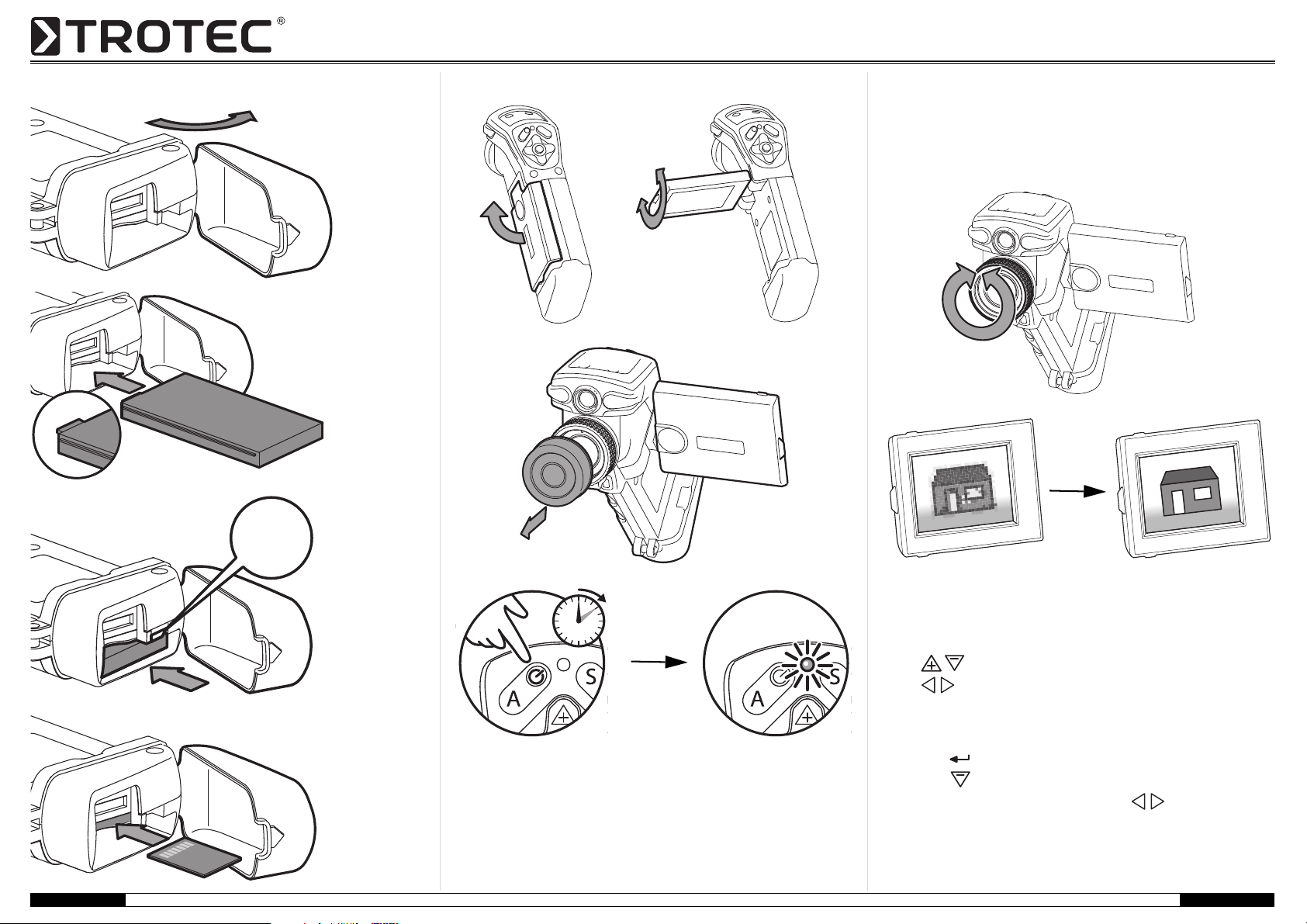
Inserting the battery and SD card
Click
3 sec
Switching on Adjusting the image
1. Point the camera at the area to be measured and press the
"A" button.
– The camera carries out a temperature comparison.
2. Focus the image.
3. Press the "A" button again.
– The camera carries out a temperature comparison.
4. Use the arrow buttons to adjust the image so that your image has high contrast.
• The buttons change the temperature range.
• The buttons move the average value of the temperature range.
To improve the display, you can
select various colour palettes.
1. Press the button.
2. Press the button twice.
3. Choose between the colour palettes with the button.
4. Press the "C" button to close the menu.
B - 1 Quick start guide - Thermal imaging camera EC020 / EC040 EN
TRT-KA-ES020/ES040-TC-001-EN
Page 2
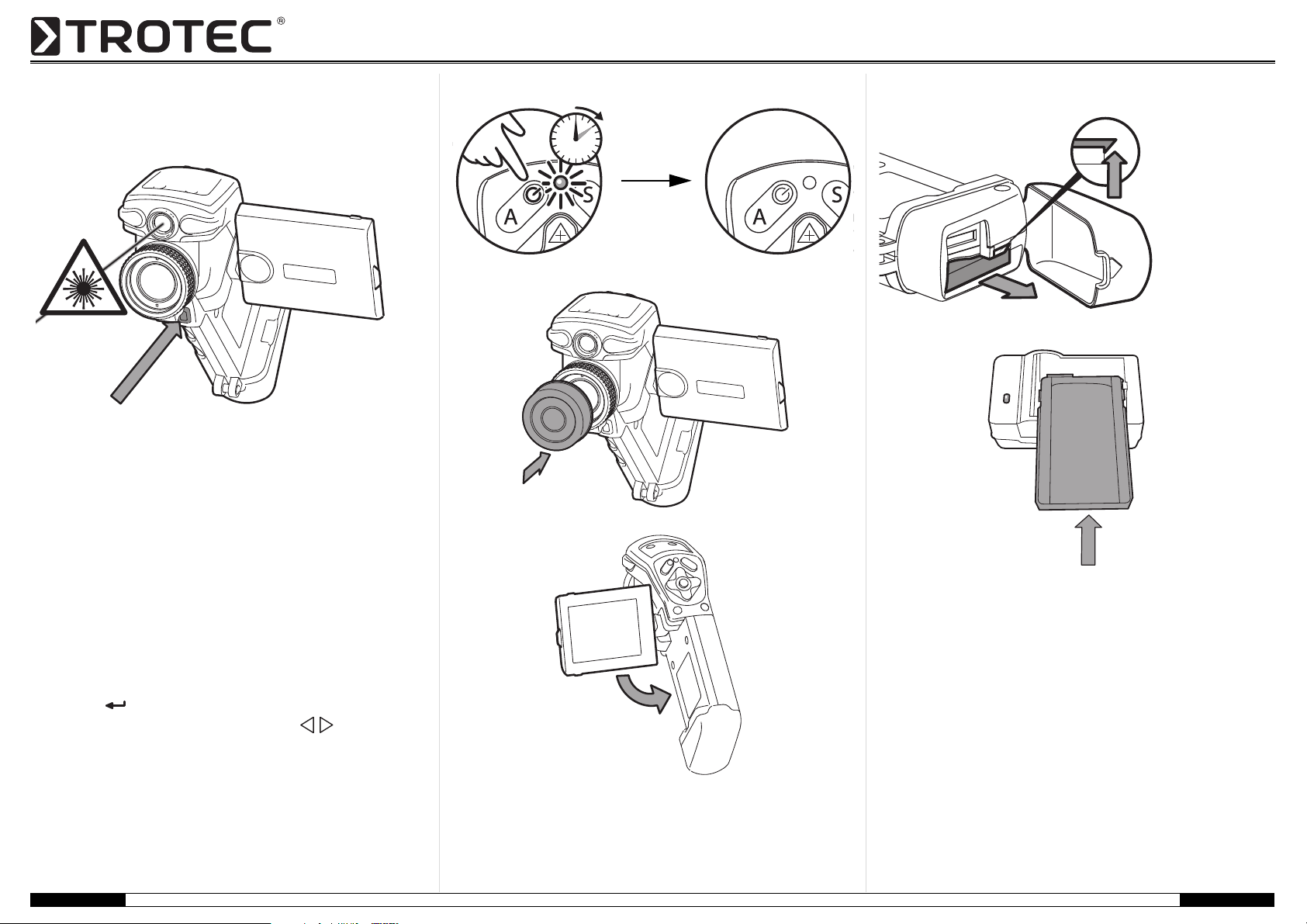
Switching on the laser
3 sec
1. Point the camera at the measuring area and hold down the
laser button.
– The laser switches off as soon as you release the button.
Freezing the image
1. Press the "S" button for a short time.
– The image is frozen.
2. Press the "S" button again to release the frozen image.
Switching off Recharging the battery
Saving the image
1. Press the "S" button for approx. 2 seconds.
– The image is saved on the SD card.
Measuring points
1. Press the button.
2. Choose between the measuring points with the button.
3. Press the "C" button to close the menu.
– Depending on the selection, the measuring point may be moved by the
arrow buttons.
B - 2 Quick start guide - Thermal imaging camera EC020 / EC040 EN
TRT-KA-ES020/ES040-TC-001-EN
Software
Download the IR-Report Basic software from the following link:
http://software.trotec.com
Follow the installation instructions. For information about further editing of the
thermograms, read the operating manual and the help text of the
corresponding IR-Report software.
Operating manual
Download the operating manual from the following link:
http://www.trotec.com
