Triumph-Adler LP4235, LP4240, LP4245 Instruction Handbook
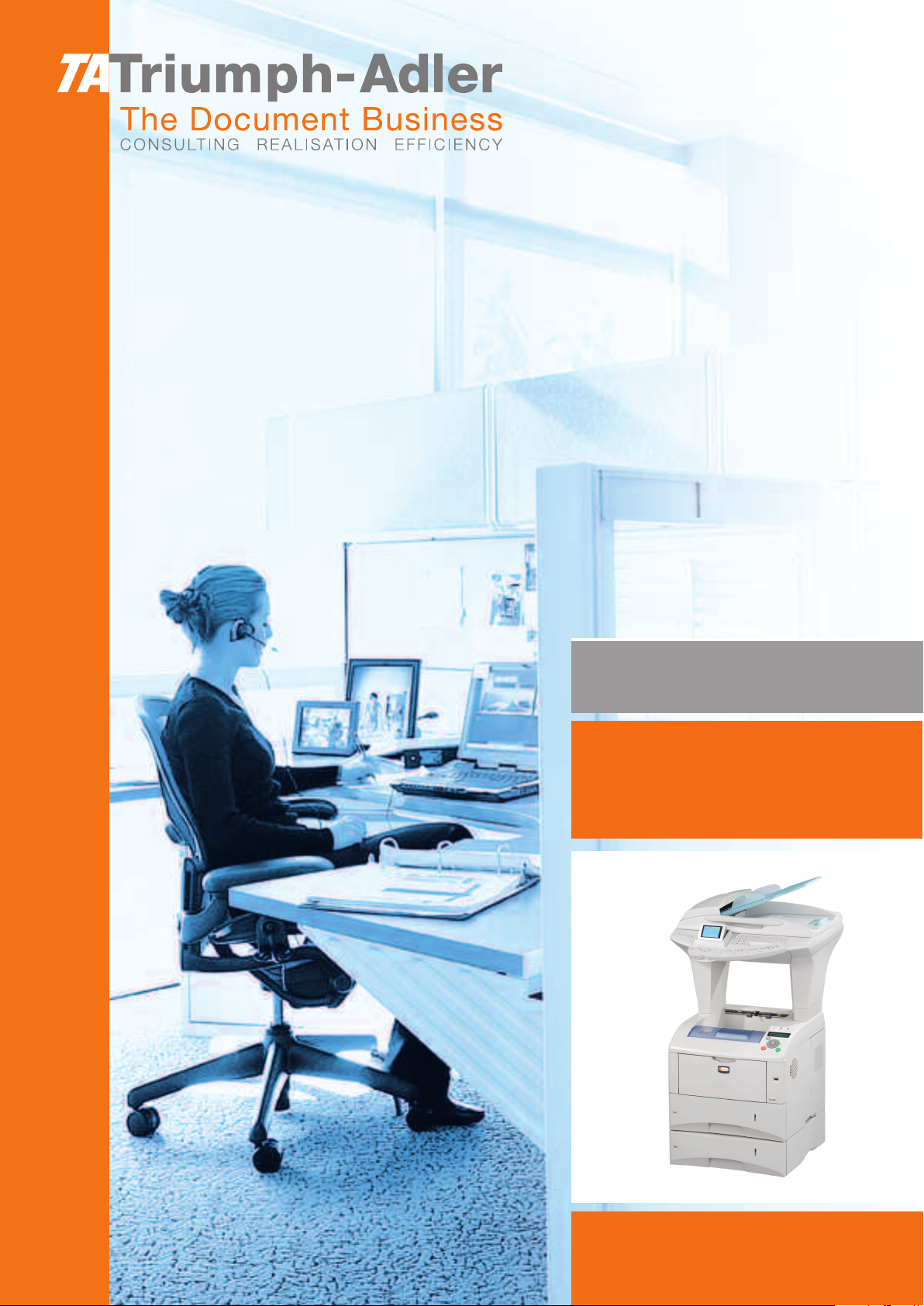
Instruction Handbook
Colour Scanner USB
for LP 4235/4240/4245
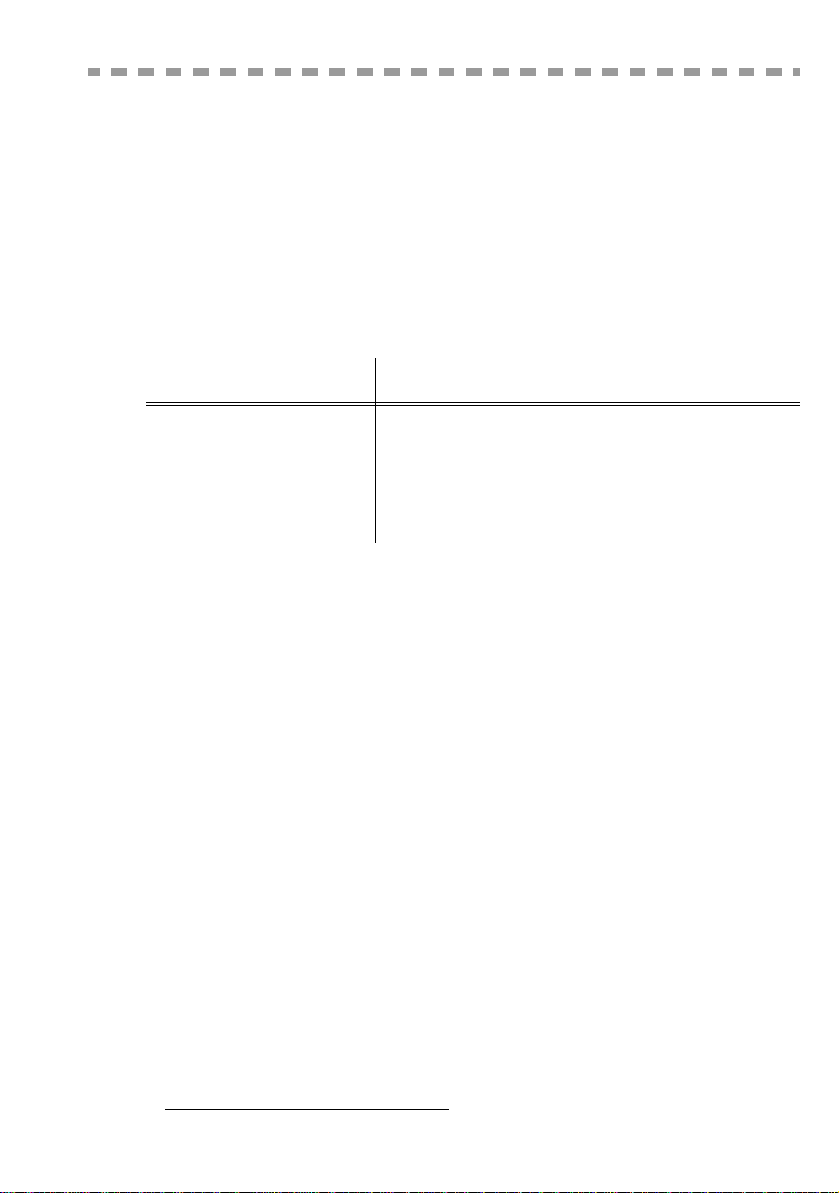
W
ELCOME
We congratulate you on your choice. This multi-function terminal can process both black&white and
colour documents when scanning/faxing, and is capable of printing/copying in black&white; it
be used for communication on the Internet. Your terminal will meet all your professional requirements.
We highly recommend that you take the time to read this manual so that you can get the most out of the
many features of your terminal.
For your comfort and your safety, we ask you to carefully read the paragraph Safety warning, on
page 7-1 in the Safety chapter.
This user manual is applicable to the following model:
Model Equipment
• Duplex unit scanner colour
• 33 6 kbps fax modem (for colour and black&white fax) and 56 kbps
data modem
Colour scanner USB
It combines power, user-friendliness and simplicity thanks to its colour screen, its navigator, its
multitask access and its direct access directory.
Through its Internet access, your terminal allows you to:
• send and receive faxes to E-mails thanks to the F@x to E-mail function,
• send and receive E-mails,
• send SMS's.
You can also print using the PCL
language) formats in black&white.
List of accessories
The following additional accessories are proposed for the Fax Laser Pro range:
• Directory card.
• Companion Suite Pro LH PC kit
1
• Emission / reception of SMS
• Duplex copy/print black&white
•Network PC kit
• Memory card and USB key reader
®
6 and KPDL/ SGScript 3 (emulation of the level 3 Postscript®
2
.
can also
1 The list of accessories is subject to change without prior notice
2 Option, depending on model
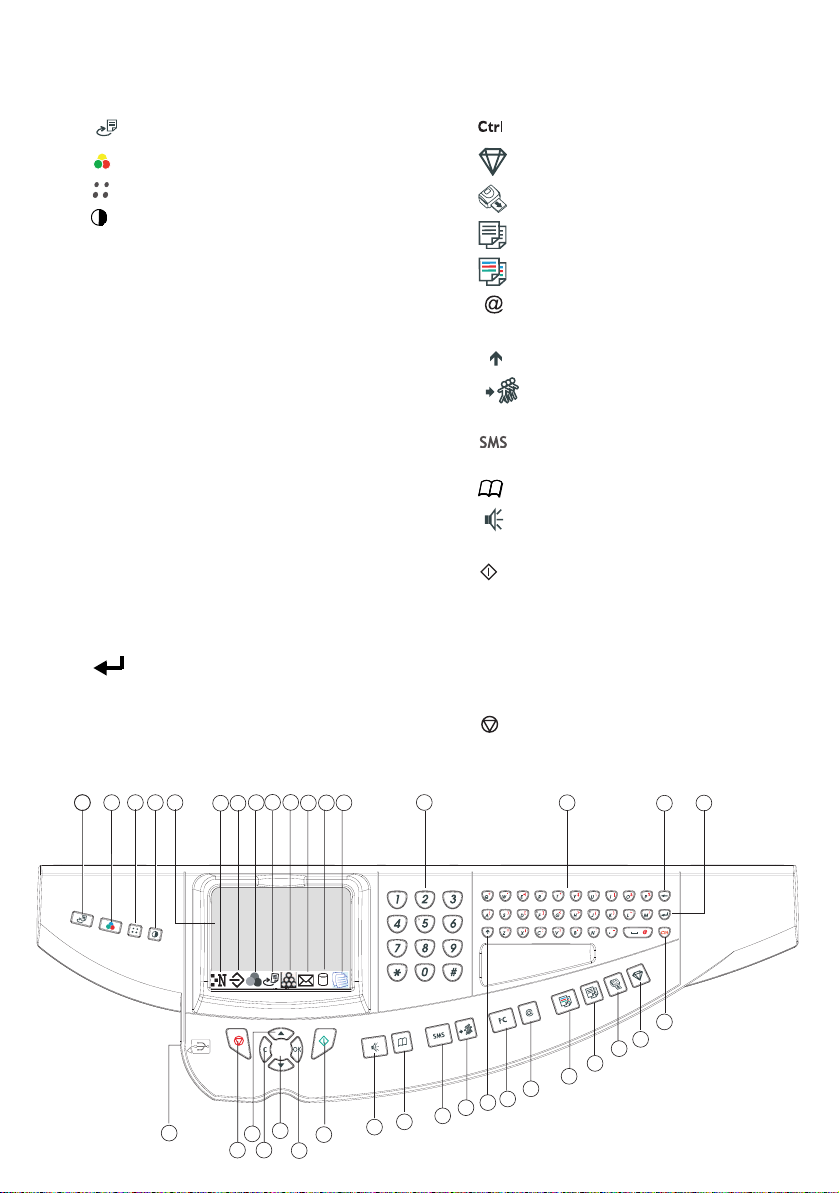
S
CANNER CONTROL PANEL
1 key:
duplex (double-sided) scan/copy
2 key: selection of colour mode
3 key: scan resolution
4 key: contrast setting
5. Graphical colour screen.
6. Scan resolution indicator.
7 "Line" icon:
*On: communication in progress
*Flashing : communication setting up
Colour mode icon:
8
*
On: colour mode active
*
Off: colour mode not active
9
Duplex printing indicator in copy mode:
*On: duplex mode activated
*Out: duplex mode deactivated
Toner remaining indicator:
10
On: end of toner,
Flashing: near the end of toner
11. Message reception icon (SMS or attachment)
12. Memory occupation indicator
13. Indicator of documents to be printed
14 Digital keyboard
15 Alphabetical keyboard
Í
key: deletes the character to the left of the cursor
16
17 key: input or line feed
18 key: access to special characters
19 key:
20 key:
21 key:
22 key:
23
PC key: scan to PC / scan to FTP / scan to disk
24
'crystal' function for photo printing
photo printing
black and white copy
colour copy
key: scan t
o e-mail
(sendi
ng of Internet fax)
25 key: Shift
26 key: multiple contact sending (fax
, e-mail or
SMS)
27 key: sending of an SMS (Short Message
Service)
28 key: access to directory and quick dial numbers
29 key: line manual connection, listen for tone
during fax sending
30 key: send fax
31
OK
key: validates displayed selection
32
key: access to menu and browsing in menus
downwards
33
C
key: return to previous menu and correction of text
34
key: browsing in menus upwards
35 key: stops current operation
USB connector
36
67
8
9
10
13
11
12
32
333435
30
31
14
FAX
COM
28
29
SCAN
25
26
27
15
COPY
21
22
23
24
PR NT
20
16
17
18
19
54321
36
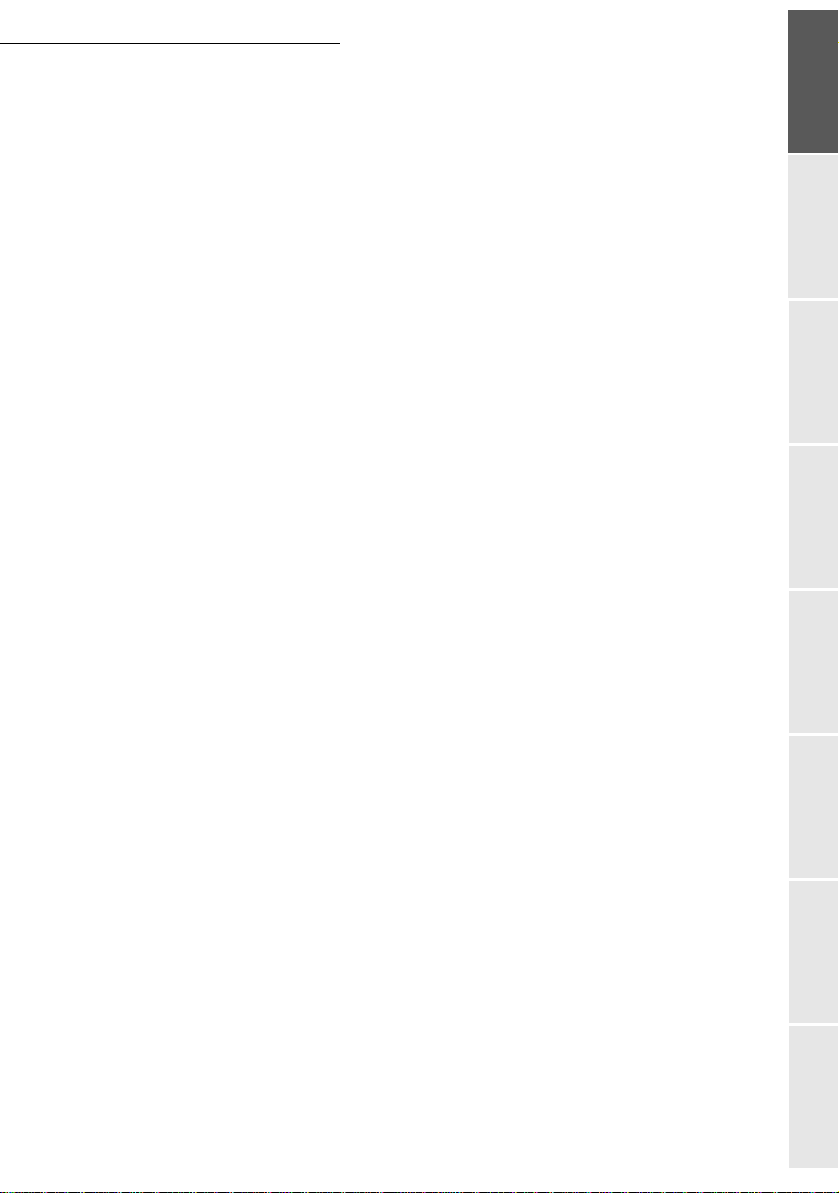
Contents
C
ONTENTS
1I
NSTALLATION
Installing your terminal 1-1
Installation requirements
Unpacking the scanner and the mechanical interface
Description of the multifunction terminal
Installation of the terminal
Connections
Adjusting the original document output tray
Wall connections 1-12
Telephone and lan connections
Power line connection and switch on
2G
ETTING STARTED
Navigation methods 2-1
Presentation
Access to functions
Guide to function list 2-5
3S
ETTING YOUR MACHINE
Main settings 3-1
Before transmission
Before reception
Technical parameters
Local Area Network (LAN) settings 3-11
Local network settings
Print function settings
Remote configuration
Message service and the Internet 3-17
Initialisation parameters
Settings
Internet Connection
Deactivating the Internet function
The SMS service 3-24
SMS Parameters
Sending an SMS
Erase an SMS
SMS Reception
SMS Server
1-1
1-1
1-4
1-5
1-6
1-9
1-11
1-12
1-12
2-1
2-1
2-3
3-1
3-2
3-5
3-9
3-12
3-15
3-16
3-17
3-20
3-23
3-23
3-24
3-25
3-26
3-26
3-27
Getting startedDirectoryMaintenanceSafety ContentsInstallation
machine
Operation Setting your
I
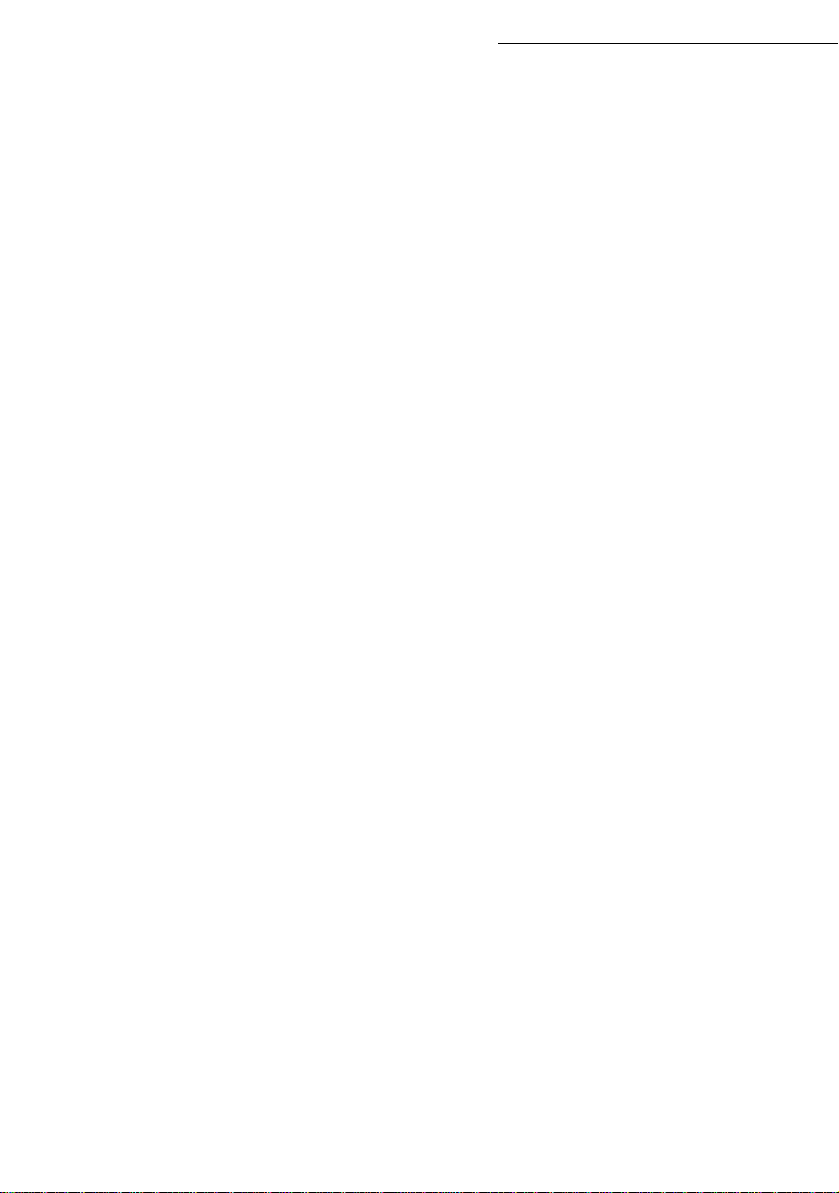
Sommaire
4D
IRECTORY
Creating subscribers record 4-2
Adding a record
Creating subscribers lists 4-4
Adding a list
Adding or deleting a number
from the list
Consulting a record or a list 4-5
Modifying a record or a list 4-6
Deleting a record or a list 4-6
Printing the directory 4-6
Importing a directory 4-6
The file structure
Procedure
Exporting a directory 4-9
LDAP server 4-9
Configuration
Accessing server contacts
Adding a server contact
to the local directory
5O
PERATION
Sending 5-1
Document depositing
Selecting Colour/Resolution/Contrast
Dialling
Transmission over the
Public Switched Telephone Network (PSTN)
Transmission over the Internet
Transmission waiting queue
Cancelling a transmission in progress
Reception 5-13
Reception over the
Public Switched Telephone Network (PSTN)
Reception over the Internet
Copying 5-14
Local black and white copy
Specific copy settings
Using USB memory keys and memory cards 5-19
Printing a photo from a memory device
Printing a document from a memory device
Recording a document in a memory device
Analysis of the memory device
Other functions 5-28
Logs
4-1
4-2
4-4
4-5
4-7
4-8
4-9
4-10
4-10
5-1
5-1
5-2
5-3
5-5
5-7
5-11
5-13
5-13
5-13
5-14
5-16
5-21
5-24
5-25
5-26
5-28
II
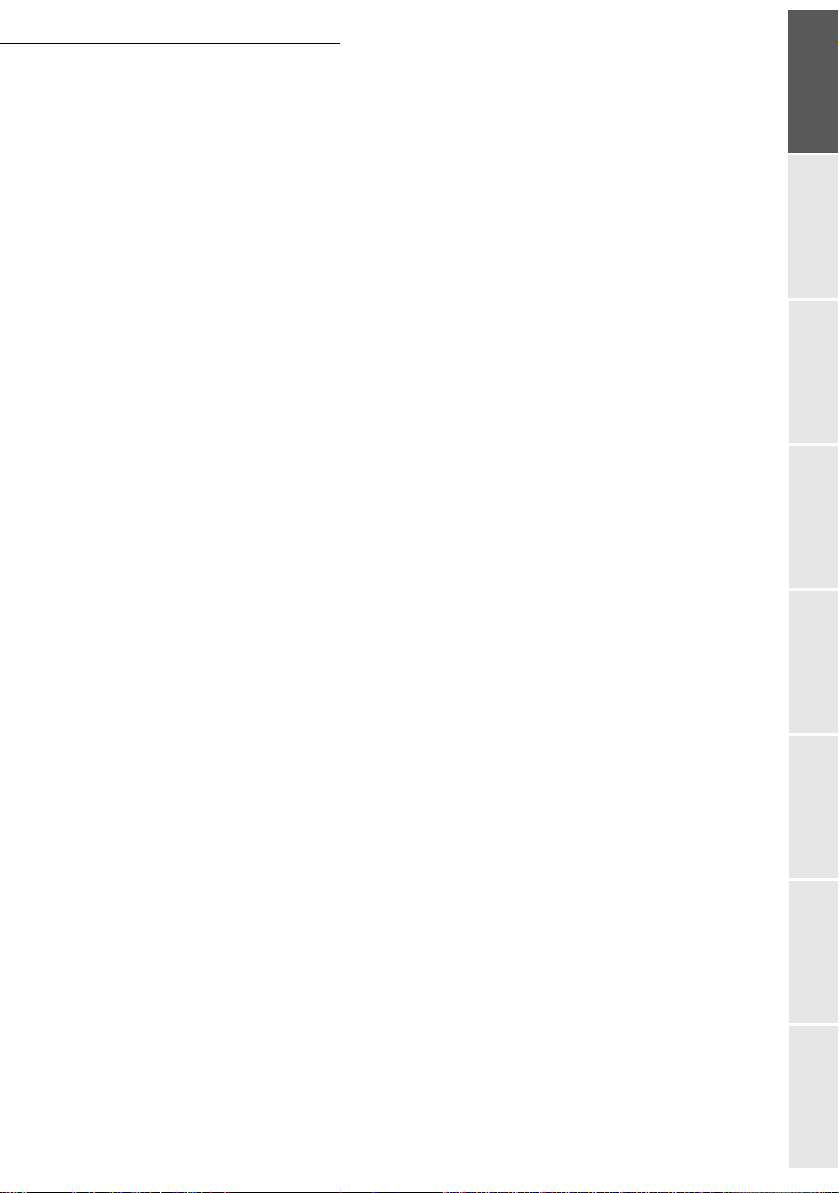
Contents
Printing the functions list
Printing the machine settings
Counters
Deposit and polling
Lock
Scan to PC (depends on model)
Mail box (MBX FAX) 5-34
MBX management
6M
AINTENANCE
Maintenance 6-1
General
Cleaning
Scanner calibration
Incidents 6-3
Communication errors
Scanner incidents
Miscellaneous incidents
Packing and transporting the unit
Specifications 6-10
7S
AFETY
Safety 7-1
Environment 7-2
Batteries
The product
5-28
5-28
5-29
5-29
5-30
5-33
5-34
6-1
6-1
6-2
6-3
6-3
6-7
6-7
6-9
7-1
7-2
7-2
Getting startedDirectoryMaintenanceSafety ContentsInstallation
machine
III
Operation Setting your
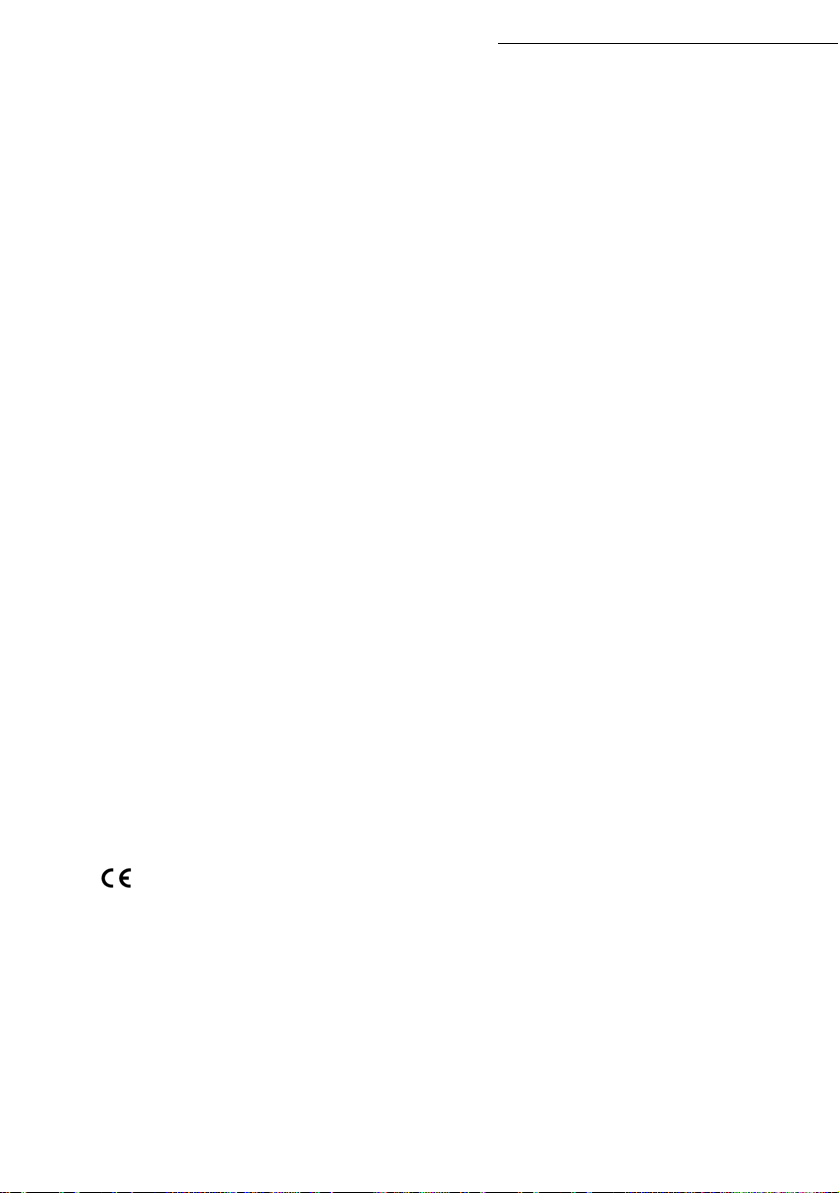
Sommaire
This unit has been designed in accordance with European harmonised standards, it is designed for
connection to the Public Switched Telephone Network (PSTN). In case of any problems, first contact your
Supplier.
The mark attests that the products comply with the essential requirements of Directive R&TTE
1999/05/EC.
For user safety, in accordance with Directives 73/23/EC. For electromagnetic interference, in accordance with
Directive 89/336/EC.
The manufacturer declares that the products are manufactured in accordance with ANNEX II of Directive R&TTE
1999/5/EC.
The declaration of compliance can be requested at the following address:
UTAX GmbH
Ohechaussee 235, 22848 Norderstedt / Germany
IV
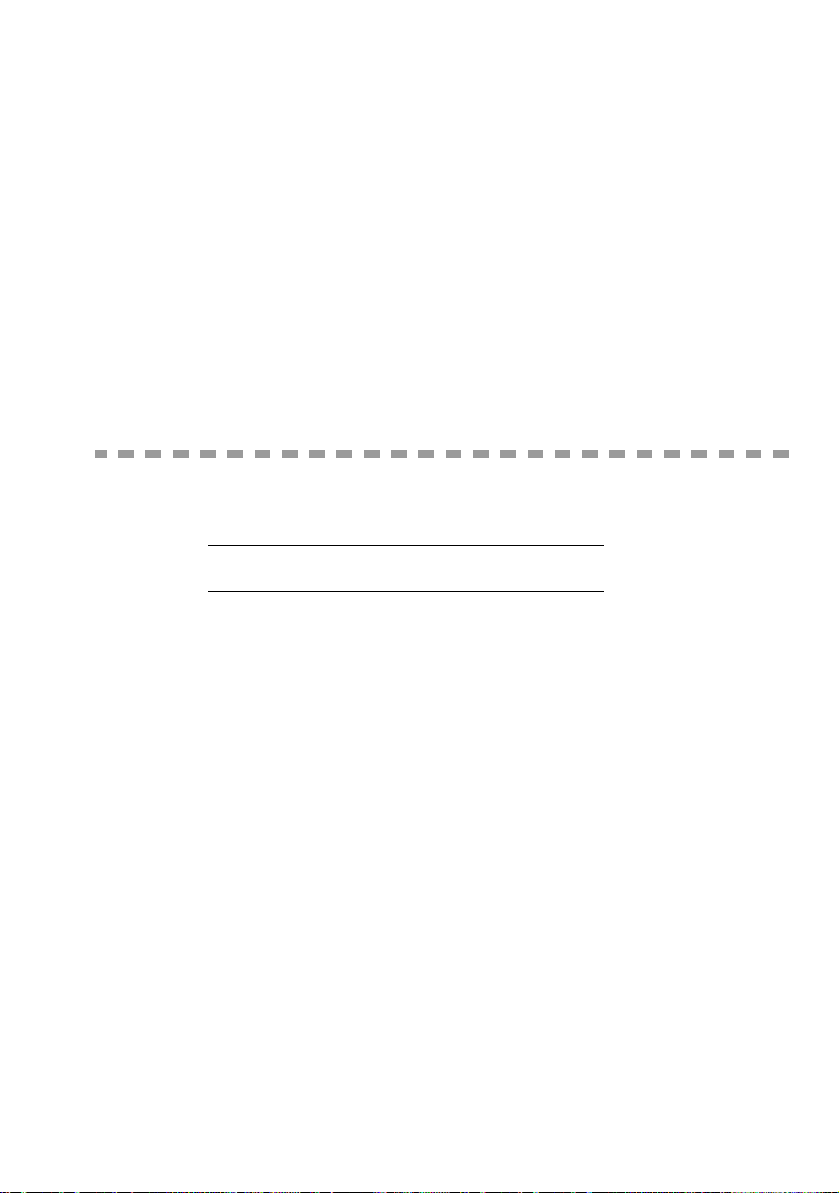
1 I
I
NSTALLING YOUR TERMINAL
NSTALLATION
I
NSTALLATION REQUIREMENTS
A proper location helps to ensure that your printer provides you with the long service life for which
it is designed. Double-check to make sure that the location you select has the following
characteristics:
• Choose a location that is well ventilated.
1-1
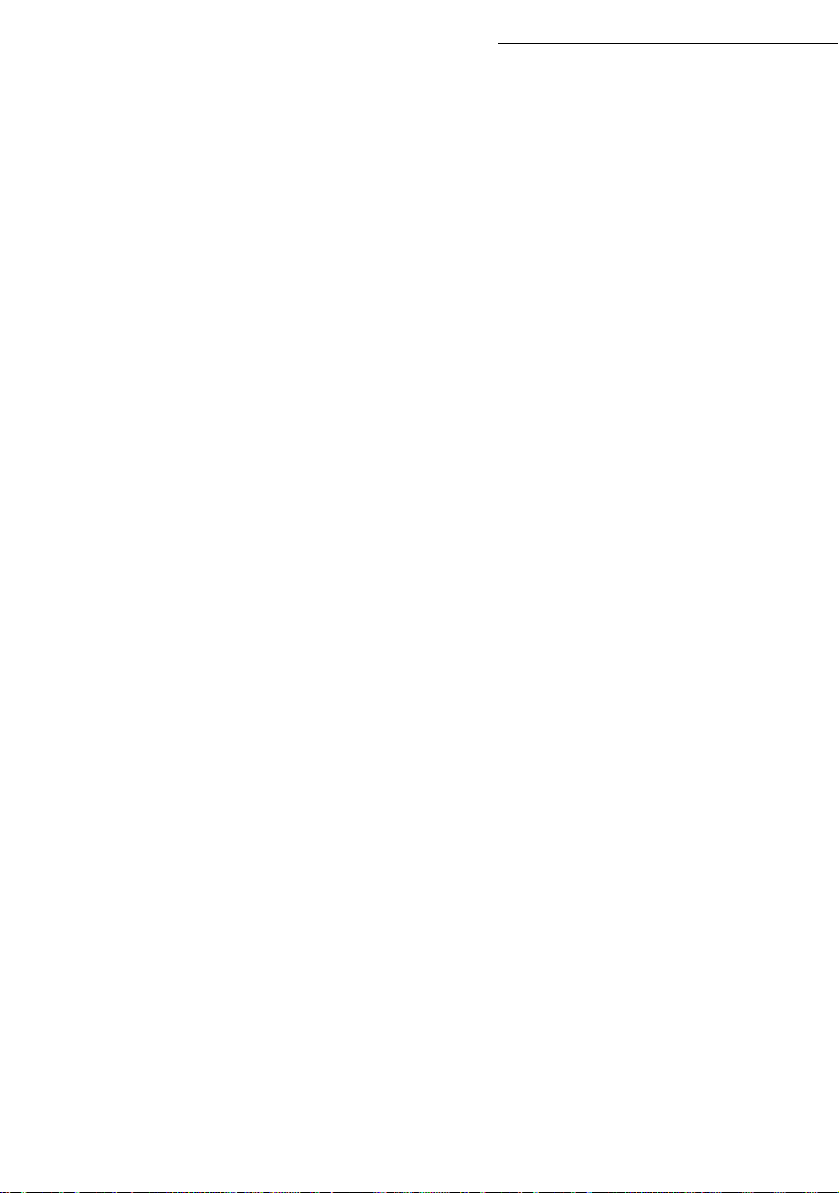
• Make sure there is no chance of ammonia or other organic gasses being generated in the area.
• The grounded power outlet (refer to the safety instructions in the Safety section) you plan to
connect to for power should be nearby and not obstructed.
• Make sure that the printer is not exposed to direct sunlight.
• Avoid areas in the direct airflow of air conditioners, heaters, or ventilators and areas subject to
temperature and humidity extremes.
• Choose a sturdy, level surface where the printer will not be exposed to strong vibration.
• Keep the printer away from any objects that might block its heat vents.
• Do not locate the printer near curtains or other combustible objects.
• Choose an area where there is no possibility of the printer being splashed with water or other
liquids.
• Make sure that the surrounding area is clean, dry, and free of dust.
Operational precautions
Note the following important precautions whenever using the printer:
Operating Environment
The following describes the operating environment required when using the printer:
•Temperature:
10 C to 32.5 C (50 F to 95 F) with fluctuation of 10 C (18 F) per hour.
• Humidity:
20% to 80% (no condensation) with fluctuation of 20% per hour.
Terminal
The following describes precautions for using the terminal.
• Never switch the power to the terminal off and never open the covers while the unit is printing.
• Never place flammable gasses, liquids or objects that generate magnetic forces near the terminal.
• When unplugging the power cord, always grasp the plug and never pull on the cord. A damaged
cord creates the danger of fire or electrical shock.
• Never touch the power cord when your hands are wet. Doing so creates the danger of electrical
shock.
• Always unplug the power cord before moving the terminal. Failure to do so can damage the
power cord, creating the danger of fire or electrical shock.
• Always unplug the power cord if you do not plan to use the terminal for a long time.
• Never place any heavy objects on the power cord, pull on it or bend it. Doing so creates the danger of fire or electrical shock.
• Always make sure the terminal is not placed on the electrical cord or the communications cables
of any other electrical equipment. Also make sure that cords and cables do not get into the terminal’s mechanism. Any of these conditions create the danger of malfunction and fire.
Installation
1-2
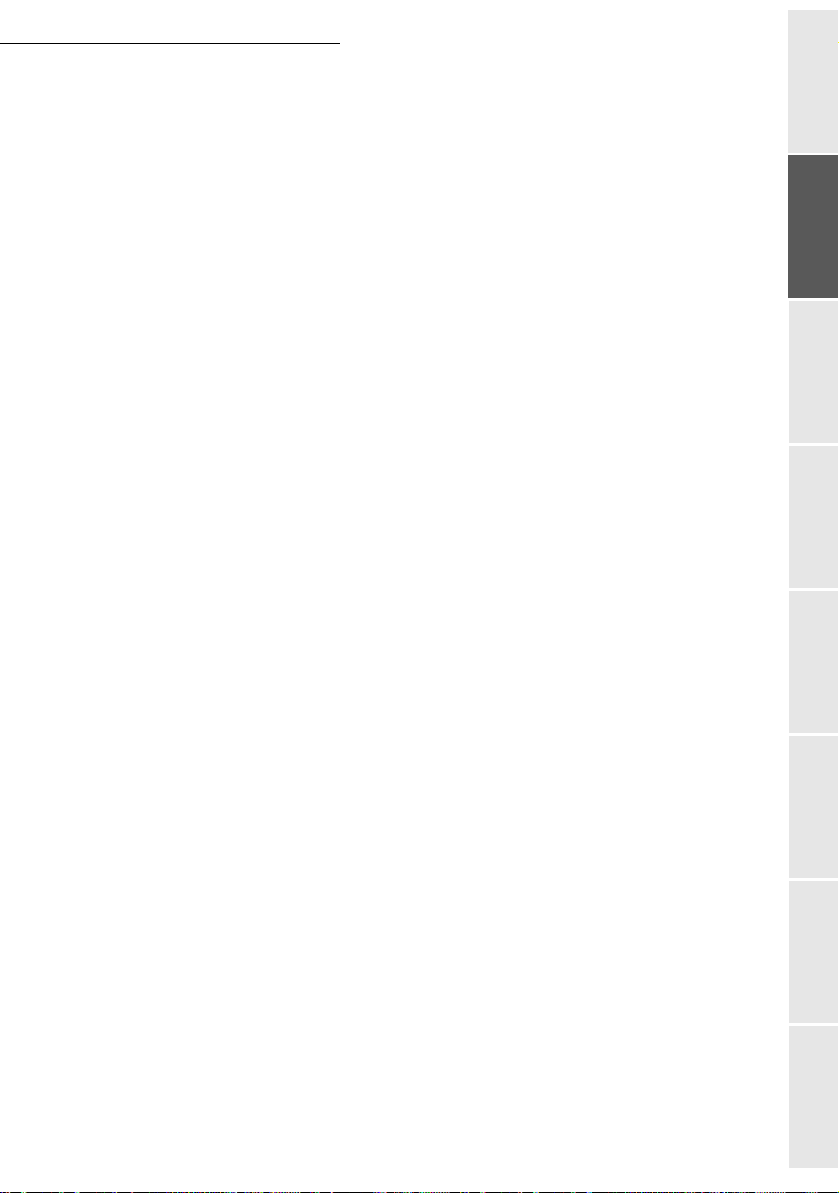
Installation
• Make sure that the power to the printer is switched off before connecting or disconnecting
an interface lead to the printer (use a shielded interface lead).
• Never try to remove any secured panel or cover. The terminal contains high-voltage circuit
which creates the danger of electrical shock when exposed.
• Never try to modify the terminal. Doing so creates the danger of fire or electrical shock.
• Always take care that paper clips, staples, or other small pieces of metal do not get into the
terminal through its vents or other openings. Such objects create the danger of fire or electrical shock.
• Do not allow water or other liquids to spill on or near the terminal. Fire or electrical shock
can occur should water or liquid come into contact with the terminal.
• Should liquid or any piece of metal accidently get inside the printer, immediately turn it off,
unplug the power cord, and contact your dealer. Failure to take this immediate action creates
the danger of fire or electrical shock.
• Whenever the terminal emits unusually high amounts of heat, smoke, an unusual odor, or
noise, immediately turn it off, unplug it, and contact your dealer. Failure to take this immediate action creates the danger of fire or electrical shock.
• Avoid using the terminal during an "electrical storm" as this may involve a risk of electric
shock caused by the lightning.
• Paper for printer: do not use paper previously printed by your terminal or any other
printer: the ink or toner deposited on that paper might damage the printing system of
your terminal.
Caution -
ozone is generated during normal operation of this terminal. Because of this, an unpleasant odor
may result when the printer is used for extensive printing in a poorly ventilated area. For a
comfortable, healthy, and safe operation, be sure to locate the terminal in a well-ventilated area.
Be sure to locate the terminal in a well-ventilated location. A minimal amount of
Getting startedDirectoryMaintenanceSafety ContentsInstallation
machine
1-3
Operation Setting your
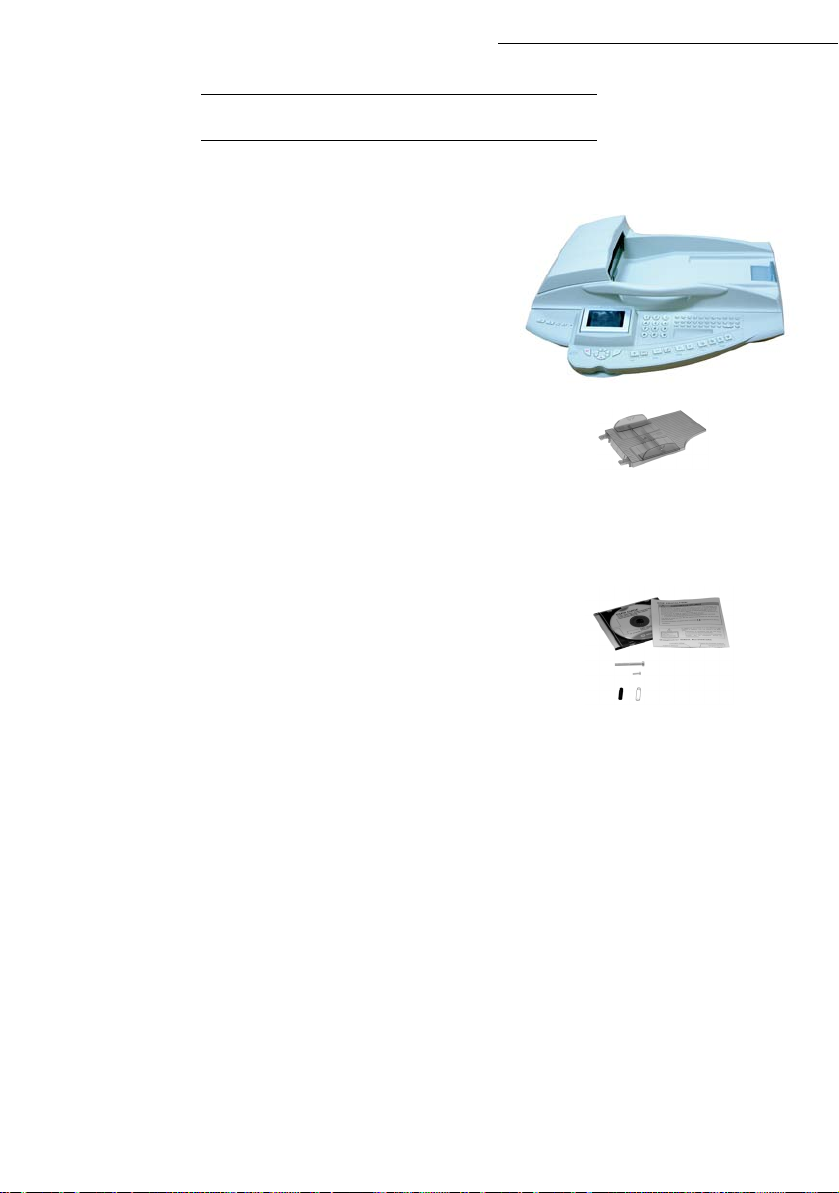
Installation
U
Open the shipping box and take out the parts:
- the scanner,
- the document feeder
- the equipped mechanical interface,
- the leads and cables:
telephone lead, mains lead, mains
lead, USB cable,
- the cable sleeve,
- guide clips,
- the mounting screws, the installation guide
and the CD-ROMs.
NPACKING THE SCANNER
,
extension
Take the parts out of their protective packing.
Remove the adhsive strips and film from the various parts.
1-4
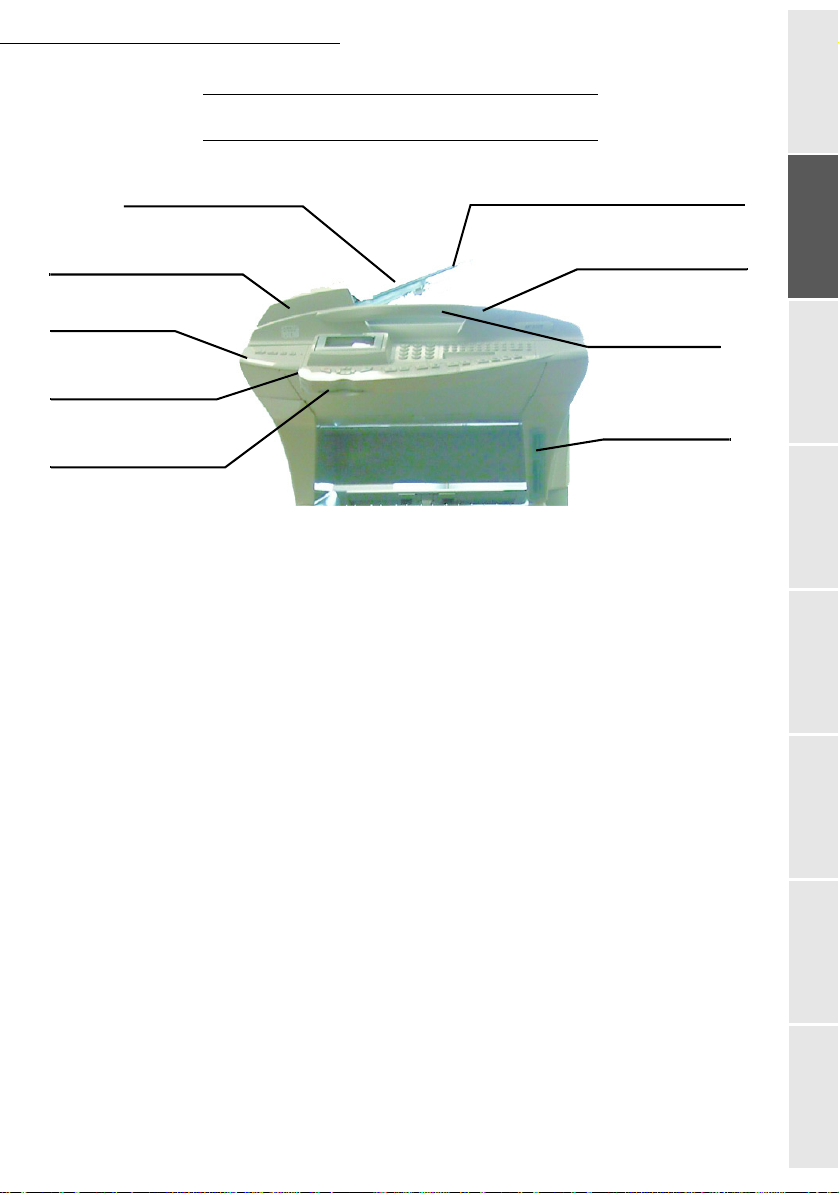
Installation
DESCRIPTION
Adjustable paper guide
Scroll scanner
(ADF)
Scanner control
panel
Memory key
connector
Chip card
reader
OF
THE
MULTIFUNCTION TERMINAL
Document feed tray for scanning
Original document
output stacker
Access handle
flatbed scanner
Memory card
reader
Getting startedDirectoryMaintenanceSafety ContentsInstallation
machine
1-5
Operation Setting your

Put the document feeder in place by pushing its
two locking pins into the corresponding
openings on the scanner.
Terminal connections
Looking at the back of the terminal, you will find the available connections as shown below.
Installation
Host USB ports
(Memory card
reader)
LAN
connector
Host USB port
Phone line
connector
Mains socket
Mains socket
for extension
lead
On/Off switch
1-6
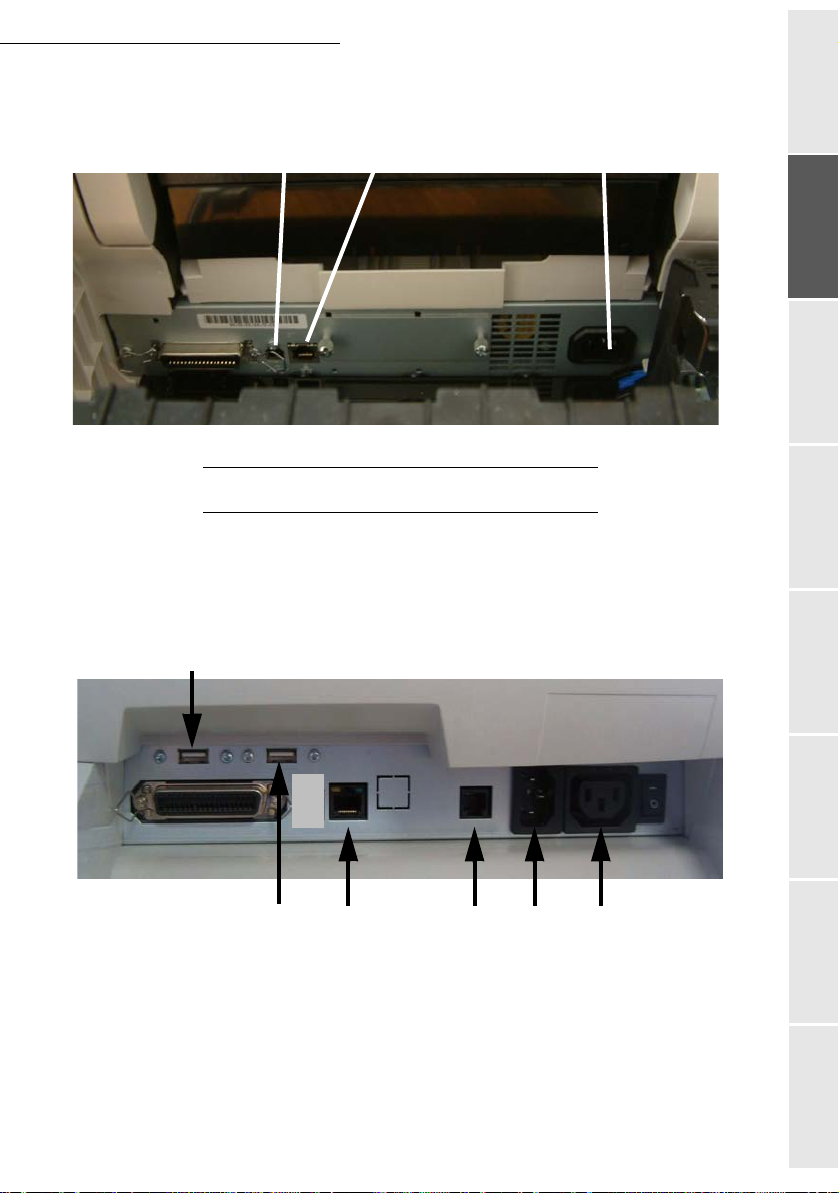
Installation
LAN connectorUSB port
C
ONNECTIONS
The leads and cables are connected separately to the scanner and the printer. We advise you start
with connecting the leads and cables that arrive on the scanner unit.
lead
Connecting the leads and cables to the scanner
6
Mains socket for extension
Getting startedDirectoryMaintenanceSafety ContentsInstallation
machine
12 345
Make sure that the mains on/off switches of scanner and printer are set to "O".
1 - Connect the USB cable to the scanner.
2 - Plug the LAN cable (not supplied) into the LAN network connector of the scanner.
3 - Plug the telephone cable into the telephone connector of the scanner.
4 - Connect the mains lead to the mains inlet of the scanner.
1-7
Operation Setting your
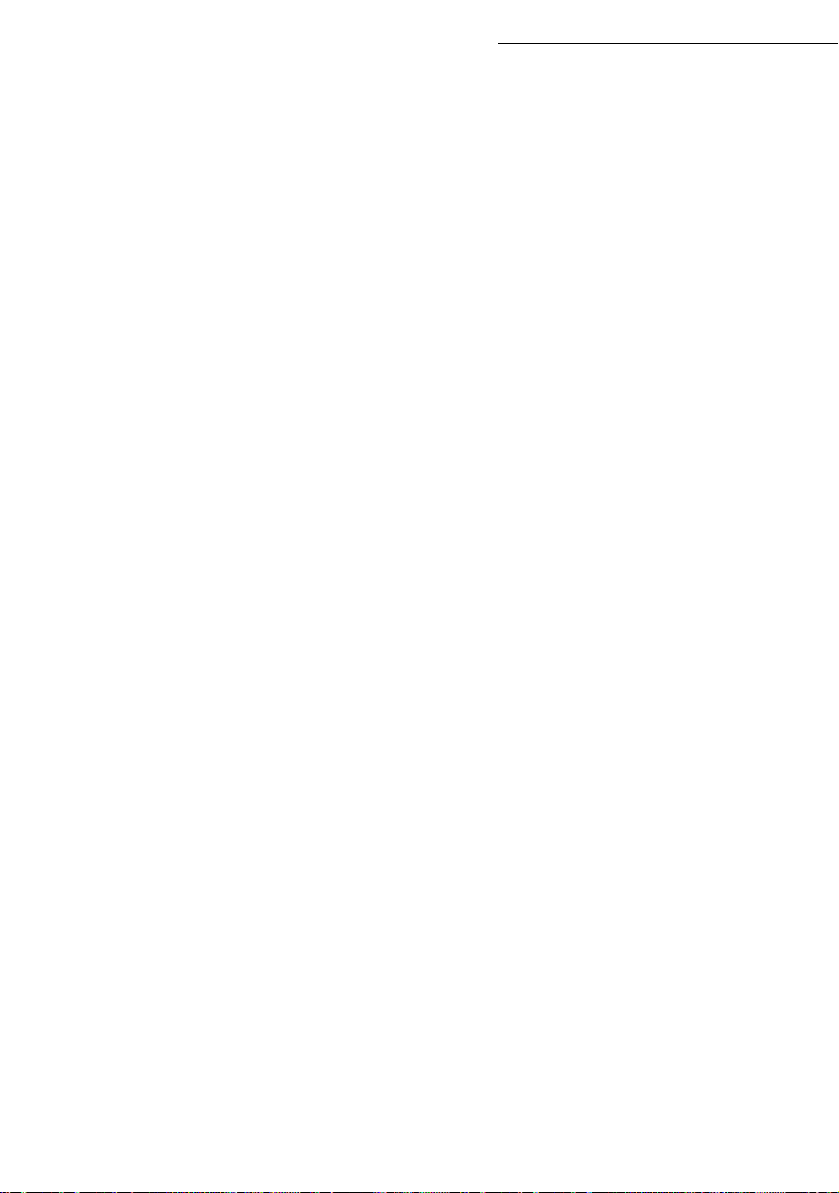
Installation
5 - Connect the 220/240V mains extension lead for the printer to the mains outlet of the scanner.
Group together all the leads and cables connected so far on the back of the righthand column. Take the
cable sleeve, open it and fit the leads and cables in the sleeve. Position the assembled cable sleeve in
the 3 guide clips and lock the clips.
6 - Connect the USB cable of the memory card reader to the USB connector of the scanner.
1-8

Installation
RIGINAL DOCUMENT OUTPUT TRAY
Getting startedDirectoryMaintenanceSafety Contents
machine
Operation Setting your
1-9
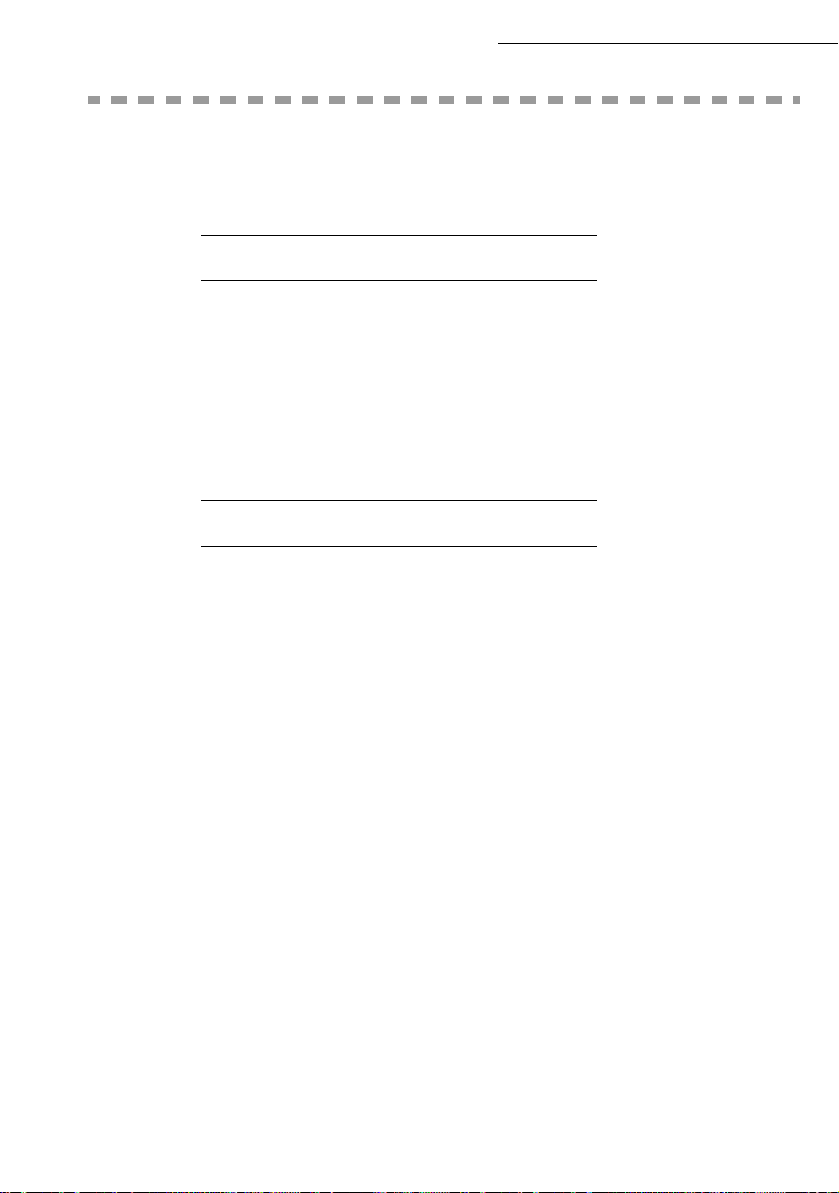
W
ALL CONNECTIONS
Installation
Caution -
Note: The printer and the scanner have separate LAN connections If you dispose of only one connection, you will need
a concentrator or a switch
P
OWER LINE CONNECTION AND SWITCH ON
Caution -
After a few seconds, when the printer has warmed up, the date and time will appear. To adjust the
language and time of your terminal, please see the paragraph Setting your machine, on page 3-1.
Make sure that the mains On/Off switch of the scanner is set to "O" (Off).
T
ELEPHONE AND LAN CONNECTIONS
Connect the end of the telephone lead to the telephone wall socket (please see the paragraph
Terminal connections, on page 1-8), for the connections to the scanner.
Connect the end of the LAN cable (not supplied) to the local network connector that is allocated
to your terminal (please see the paragraph Terminal connections, on page 1-8), for the
connections to the scanner.
Refer to safety procedures in the chapter Safety.
Connect the end of the scanner mains lead of the terminal to the mains wall socket.
First set the printer On/Off switch to "I" (On), then set the scanner On/Off switch to "I" (On).
1-10
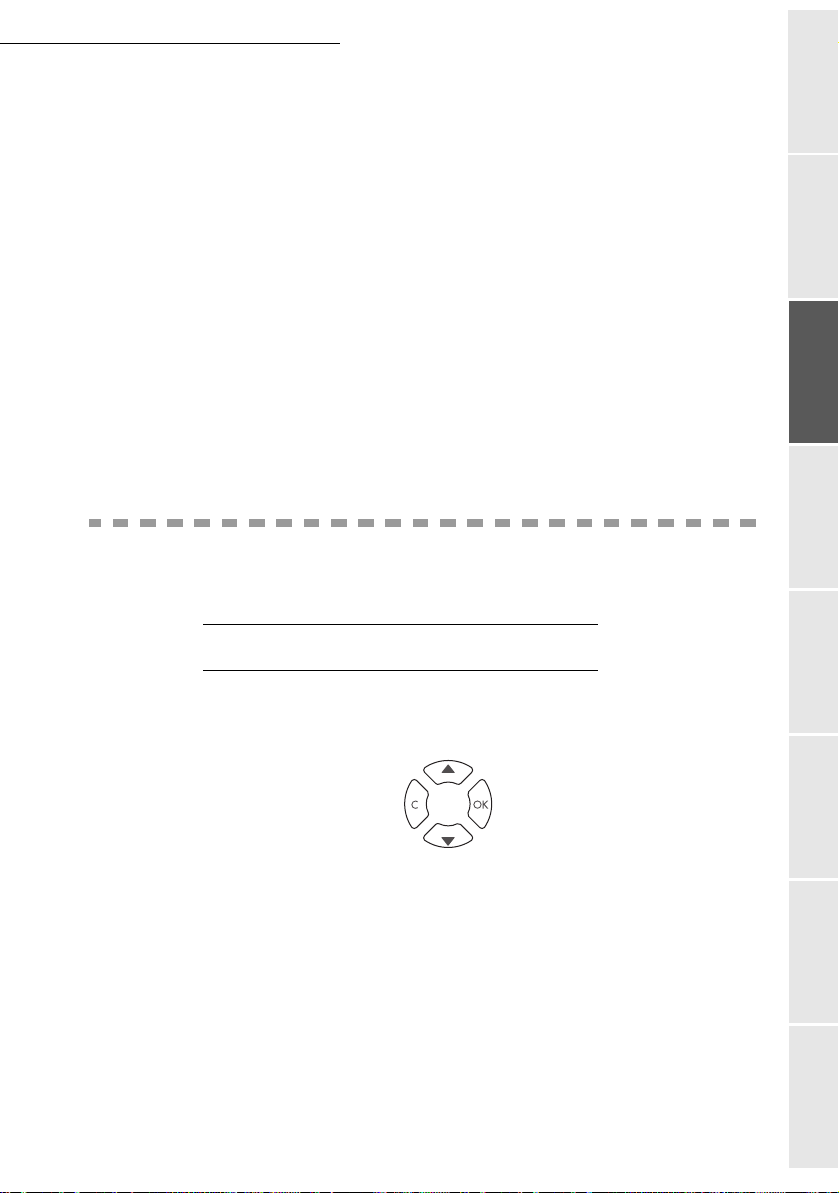
Getting started
2 G
N
AVIGATION METHODS
ETTING STARTED
P
RESENTATION
The navigator gives you access to the menus visible on screen.
Getting startedDirectoryMaintenanceSafety ContentsInstallation
machine
The navigator
This navigator has 4 keys and allows you to move within the menus available on your machine.
Operation Setting your
2-1
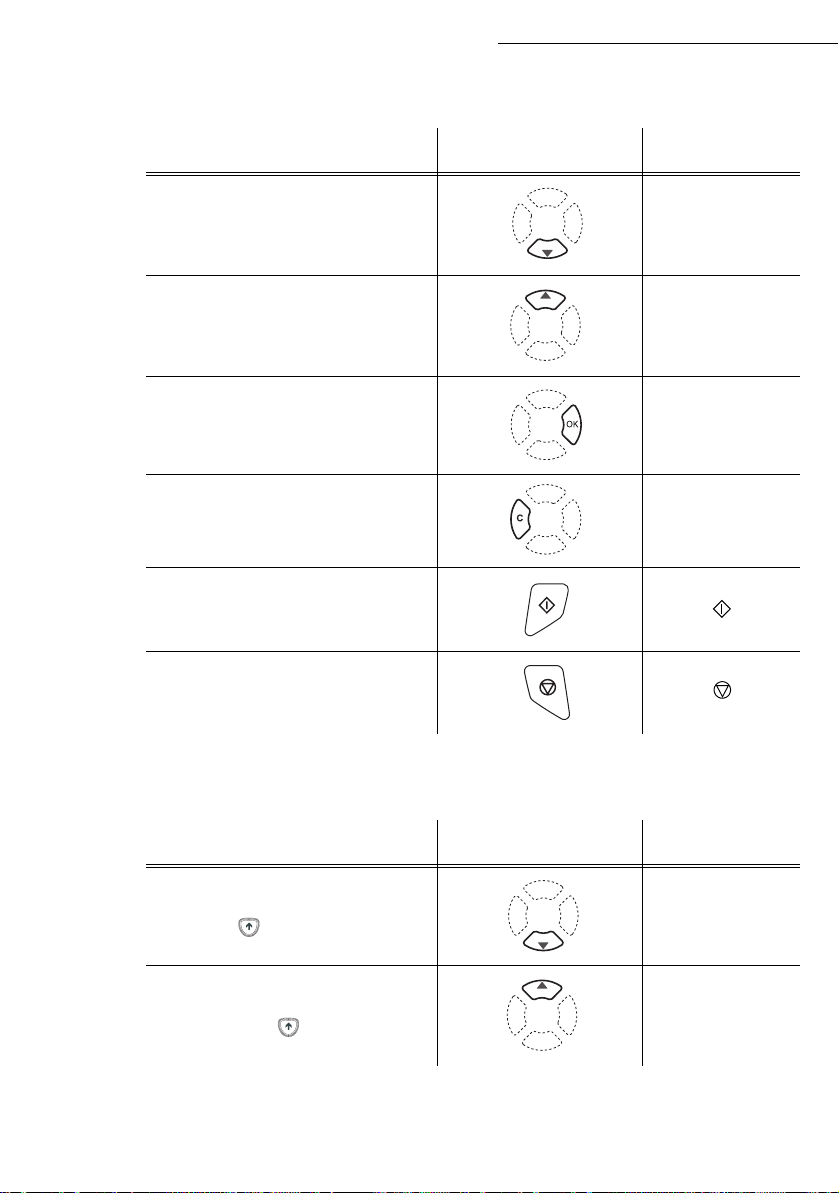
Getting started
Moving within the menus
To Use key Symbol used
Enter the main menu or select the next line
in a menu.
Enter the main menu or select the previous
line in a menu.
Confirm entry and go to the following
menu.
Return to the previous menu.
Confirm and exit from the current menu.
OK
C
Exit without confirming from the current
menu.
Moving within a data entry field
To Use key Symbol used
Move to the right.
To move from a line to the next one while
pressing the key of the alphanumeric
keyboard at the same time.
Move to the left.
To move from a line to the previous one
while pressing the key of the
alphanumeric keyboard at the same time.
2-2
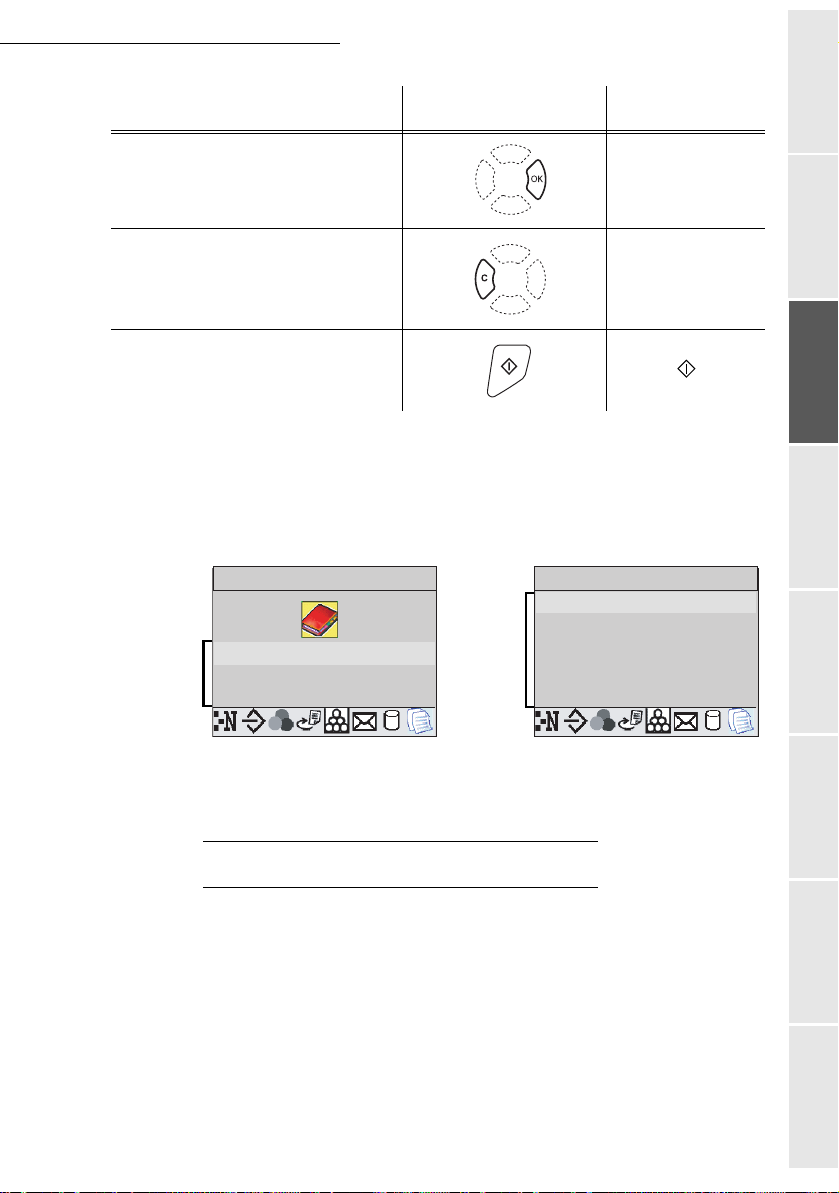
Getting started
1 NEW CONTACT
2 NEW LIST
3 MODIFY
4 CANCEL
5 PRINT
6 SAVE/LOAD
1 DIRECTORY
2 SETUP
3 FAX
To Use key Symbol used
Confirm your entry.
Delete a character by moving the cursor to
the left.
Confirm your entry and return to the initial
screen.
The display screen
The screen comprises 3 or 6 lines of 20 characters.
The currently selected line is highlighted in yellow.
F---- FUNCTION
3 lines
Y
U
AX
6 lines
4 NC
OK
C
Getting startedDirectoryMaintenanceSafety ContentsInstallation
machine
F1--- DIRECTORY
N CON A
N
MO Y
N
V / A
Menu-driven access
For those menus that have more than three choices in the main menu or 6 choices in the
sub-menus, use the
Access to functions may be achieved in two ways.
• Menu-driven access.
• Direct function access.
You can print out the guide, to find the number of a function, by moving through the menus as
shown below.
navigator arrow to display the lines that follow the first ones.
A
CCESS TO FUNCTIONS
2-3
Operation Setting your
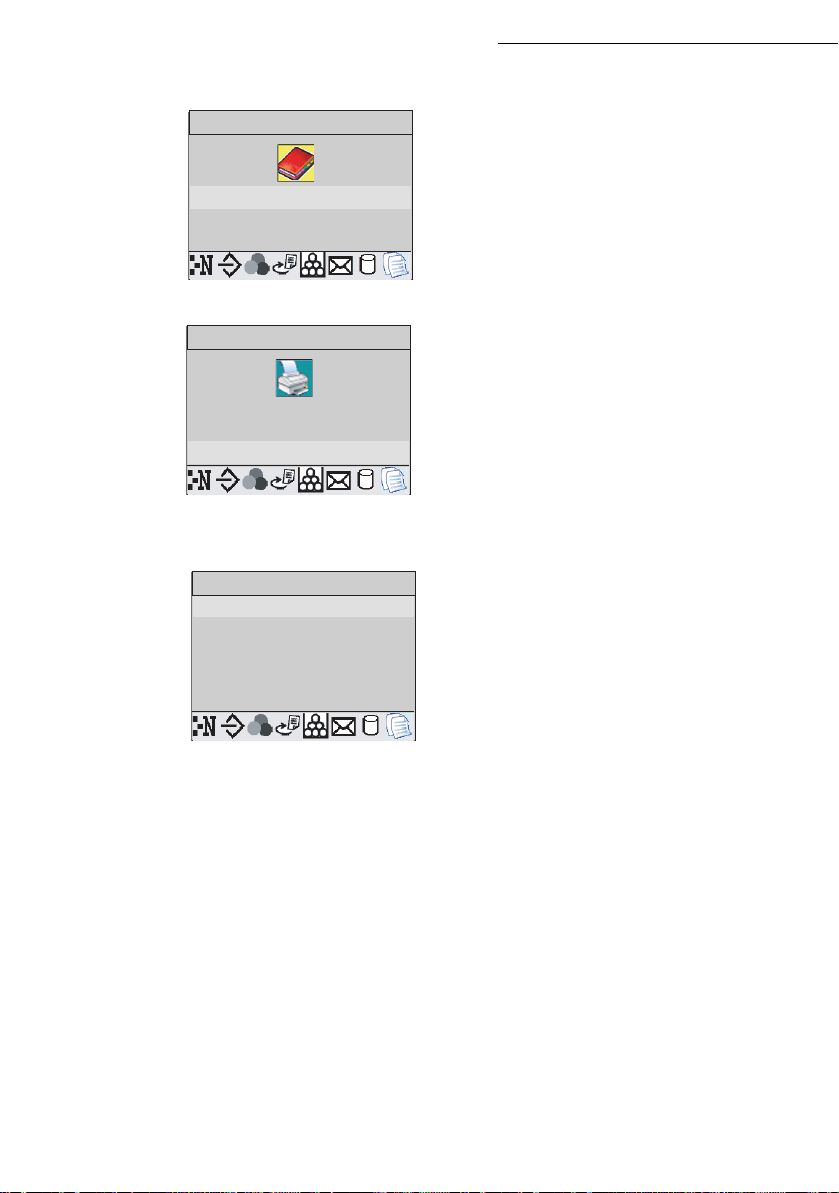
1 DIRECTORY
2 SETUP
3 FAX
3 FAX
4 SMS SERVICE
5 PRINT
1 FUNCTION LIST
2 LOGS
3 DIRECTORY
4 SETUP
5 COMMANDS
6 LIST MBX
Press the key, the functions menu appear
F---- FUNCTION
Y
U
AX
Select the desired function by means of the or navigator arrows.
F---- FUNCTION
X
4 SM S V
N
Validate your choice by pressing OK.
Select the desired sub-function by means of the or navigator arrows.
F5--- PRINT
N ON
Y
5 O MAN S
M X
Getting started
Direct access by number
Validate your choice by pressing OK.
Caution -
one side.
You may print the functions list to find out the number of a function.
From the stand-by mode:
The Duplex version cannot be used to print the guide. Therefore it can only be printed on
Press the key.
Enter the number of the desired function on the numerical keyboard.
2-4
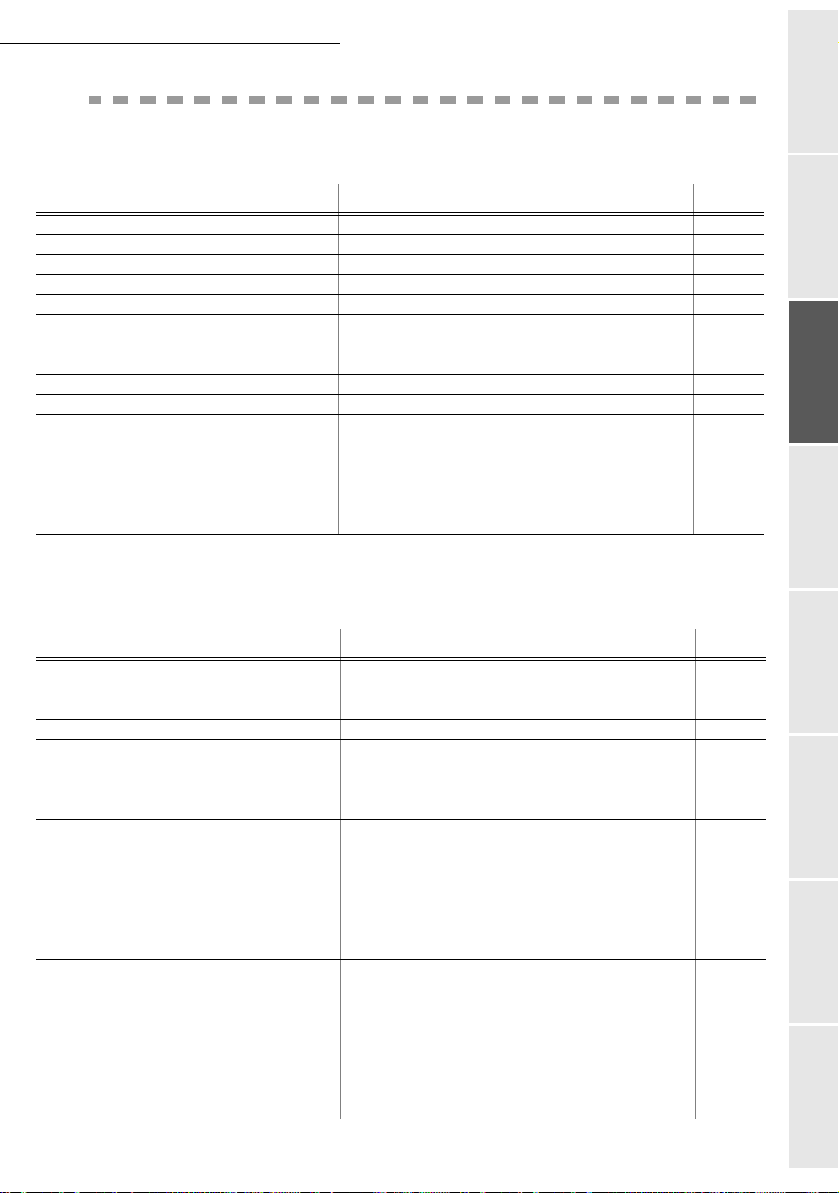
Getting started
G
UIDE TO FUNCTION LIST
MAIN MENU 1: D
Functions Function description Page
11 OK
12 OK
13 OK
14 OK
15 OK
16 OK
161 OK S
162 OK L
17 OK
18 OK
19 OK
191 OK A
192 OK I
193 OK P
194 OK DN
195 OK P
A.Inaccessible if Menu 91 SUPPLIER is on WITHOUT ACCESS
-
NEW C
-
NEW L
-
M
ODIFY
-
C
ANCEL
-
P
RINT
-
S
AVE/LOAD
AVE
OAD
-
I
MPORTATION
-
E
XPORTATION
-
LDAP S
DDRESS
DENTIFIER
ASSWORD
BASE
ORT
ONTACT
IST
ERVER
Enter a new contact in the directory p. 4-2
Enter a relay broadcast list p. 4-4
Modify a record or a list p. 4-5
Delete a record or a list p. 4-6
Print the directory p. 4-6
Store the directory on a chip card p. 4-1
Save the directory to a chip card p. 4-1
Load the directory from a chip card p. 4-1
Enable directory importation by e-mail
Export the directory by e-mailA p. 4-9
Access to a directory server p. 4-9
IP address or server name p. 4-9
Connection identifier p. 4-9
Connection password p. 4-9
Search database p. 4-9
Connection port p. 4-9
IRECTORY
A
p. 4-9
Getting startedDirectoryMaintenanceSafety ContentsInstallation
machine
MAIN MENU 2: S
ETUP
Functions Function description Page
21 OK
211 OK M
212 OK A
22 OK
23 OK
231 OK S
232 OK M
233 OK E
24 OK
241 OK R
242 OK N
243 OK PC R
244 OK D
245 OK A
246 OK PC
25 OK
251 OK T
2511 OK N
252 OK P
2521 OK S
2522 OK P
253 OK L
2531 OK C
-
D
ATE/TIME
ODIFY
UTO ADJUST
-
N
UMBER/NAME
-
S
END
END REPORT
EMORY SEND
CO PER
-
R
ECEPTION
EC
. P
BR OF COPIES
UPLEX
DJUST PAGE
RECE PT
-
N
ETWORKS
EL. NETWORK
REFIX
OCAL NETWORK
Setting the date and time p. 3-2
Modifying the date and time p. 3-2
Automatic changeover between summer and winter time
Enter your name and your number p. 3-2
Transmission settings p. 3-4
Choose to print the communication report p. 3-4
. Send from feeder or memory p. 3-5
. Set the economy period p. 3-5
Reception settings P. 3-6
APER
Accept reception without paper p. 3-6
Number of copies of received documents p. 3-6
ECEPT
. Choice for PC reception p. 3-7
Received fax printing in Recto/Verso mode p. 3-8
Adapt the print scaling p. 3-8
Selecting the receiver PC p. 3-8
Setting networks p. 3-3
Ajust tel. network settings p. 3-3
ETWORK TYPE
Selection of network type p. 3-3
Activate the dialling prefix p. 3-4
IZE NUMBER
REFIX SETTING
Minimum size number to be send with prefix p. 3-4
Setting dialling prefix p. 3-4
LAN prameters settings p. 3-12
ONFIGURATION
Select configuration mode p. 3-12
2-5
p. 3-2
Operation Setting your
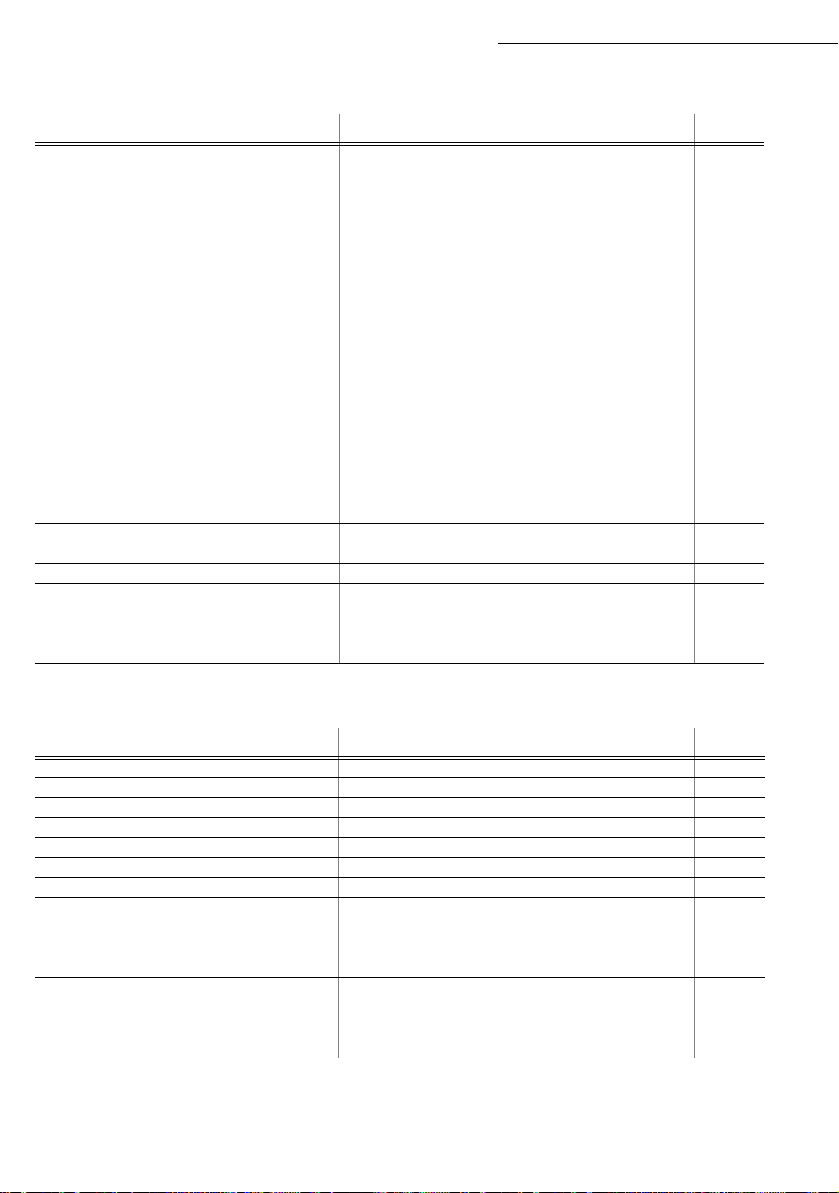
Getting started
MAIN MENU 2: S
ETUP
Functions Function description Page
2532 OK IP A
2533 OK S
2534 OK G
2535 OK IEEE A
2536 OK N
2537 OK N
2538 OK WINS 1 Address of the NetBIOS name server 1 p. 3-13
2539 OK WINS 2 Address of the NetBIOS name server 2 p. 3-13
254 OK D
2541 OK U
2542 OK P
2543 OK D
255 OK SNTP S
2551 OK A
2552 OK P
2553 OK S
2554 OK T
2555 OK S
256 OK D
-
27 OK
S
271 OK LCD
-
29 OK
20 OK
T
-
G
201 OK C
202 OK N
203 OK L
DRESSE
UBNET MASK
ATEWAY
DDRESS
ETBIOS
1 NetBIOS name 1 p. 3-13
ETBIOS
2 NetBIOS name 2 p. 3-13
OM LOGIN
E-REG
CREEN
ECHNICALS
EOGRAPHICAL
OUNTRY
ETWORK
ANGUAGE
Domain login parameters for the Scan to Disk function
SER
ASSWORD
OM. NAME
ERVER
DDRESS
ORT
TATE
IME ZONE
UMMER TIME
. PC Deleting PC registrations p. 3-14
CONTRAST
Fax IP address p. 3-12
. Subnet mask p. 3-12
Gateway #1 address p. 3-12
Fax IEEE address p. 3-13
User name for login on the local network p. 3-13
Password for login on the local network p. 3-13
Domain name of the local network p. 3-14
SNTP server configuration p. 3-14
SNTP server address p. 3-14
SNTP server port p. 3-14
SNTP server state p. 3-14
Time zone p. 3-14
Adjusting the summer time offset p. 3-14
Adjusting the screen contrast p. 3-8
Technicals parameters p. 3-9
Geographical settings p. 3-3
Choice of country and language p. 3-3
Choice of country
Choice of language
p. 3-3
p. 3-3
MAIN MENU 3: F
AX
Functions Function description Page
31 OK
32 OK
33 OK
34 OK
35 OK
36 OK
37 OK
38 OK
381 OK PRINT Print fax messages stored in the memory p. 3-6
382 OK A
383 OK A
39 OK
391 OK A
392 OK
393 OK C
-
T
RANSMISSION
-
ECO T
-
P
OLLING
-
P
OLLING
-
MBX S
-
MBX P
-
B
ROADCAST
-
FAX A
CTIVATION
NSWER CODE
-
R
EROUTING
CTIVATION
DESTINATION
OPY
RANS
. Send a document during the economy period p. 3-5
RX Polling request p. 5-30
TX Deposit a document p. 5-29
Single- and multiple-address transmission p. 5-5
ENDING
OLLING
Send to a mailbox p. 5-36
Poll a mailbox p. 5-36
Broadcast transmission p. 3-7
NSW
. Control of fax answering machine p. 3-5
Activating or deactivating the answering machine p. 3-6
Saving an access code p. 3-6
Rerouting of received messages p. 5-6
Rerouting activation p. 5-6
Choice your destination p. 5-6
Printing activation of rerouting fax p. 5-7
2-6
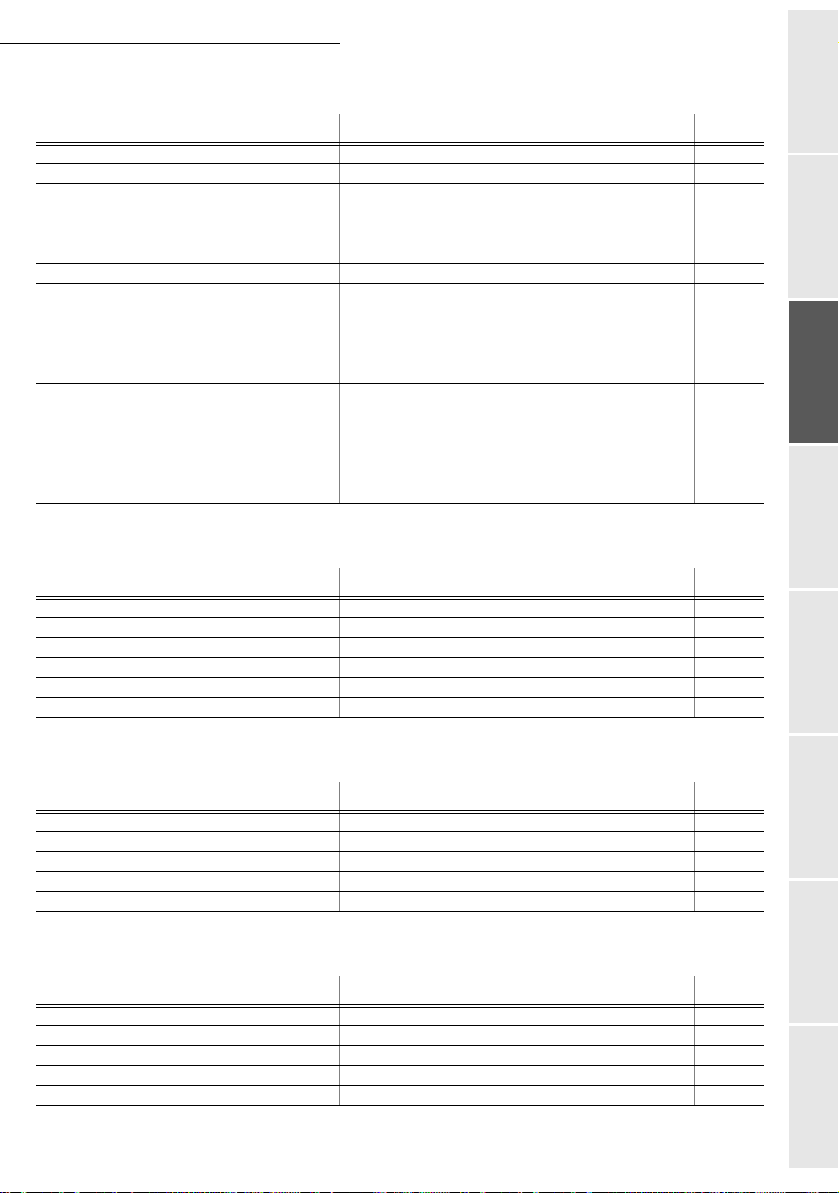
Getting started
MAIN MENU 4: SMS S
ERVICE
Functions Function description Page
41 OK
42 OK
43 OK
431 OK S
432 OK SMS R
433 OK A
44 OK
45 OK
451 OK A
452 OK SMS B
453 OK S
454 OK
46 OK
461 OK SMS C
4611 OK S
4612 OK R
462 OK SMS C
4621 OK R
-
S
END
SMS Send SMS p. 3-25
-
R
EAD
SMS Read SMS received p. 3-27
-
D
ELETE
SMS Delete SMS received
ELECTION
EAD
LL
-
P
RINT
SMS Printing SMS received p. 3-27
-
P
ARAMETERS
UTO PRINT
EEP
ENDER NAME
TERM
. A
DDR
. Terminal address p. 3-26
-
S
ERVER
ENTRE
1 Number of main SMS centre p. 3-28
END NO
ECEIVE NO
ENTRE
2 Number of secondary SMS centre p. 3-28
ECEIVE NO
Select SMS to delete
Delete all SMS read p. 3-27
Delete all the SMS read in memory p. 3-27
SMS service / SMS parameters p. 3-26
Automatically print SMS received p. 3-24
Beep on SMS reception mode p. 3-24
Choose to show/hide sender name p. 3-24
SMS servers settings p. 3-28
Transmission number p. 3-28
Reception number p. 3-28
Reception number p. 3-28
MAIN MENU 5: P
RINT
Functions Function description Page
51 OK
52 OK
53 OK
54 OK
55 OK
56 OK
-
F
UNCTIONS LIST
-
L
OGS
-
D
IRECTORY
-
S
ETUP
-
C
OMMANDS
-
MBX
LIST
Function list printing p. 5-28
Print TX and RX logs p. 5-28
Print the directory p. 4-7
User parameters printing p. 5-28
Commands list printing (see 65 OK)
MBX list printing (see 75 OK)
p. 3-27
p. 3-27
Getting startedDirectoryMaintenanceSafety ContentsInstallation
machine
MAIN MENU 6: C
OMMANDS
Functions Function description Page
61 OK
62 OK
63 OK
64 OK
65 OK
-
P
ERFORM
-
M
ODIFY
-
C
ANCEL
-
P
RINT
-
P
RINT LIST
Perform a command p. 5-12
Update of command p. 5-12
Delete a command p. 5-12
Printing of a document in wait queue p. 5-12
Printing of the command list p. 5-12
MAIN MENU 7: M
AILBOXES
Functions Function description Page
71 OK
72 OK
73 OK
74 OK
75 OK
-
C
REATE MBX
-
D
EPOSIT MBX
-
P
RINT MBX
-
D
ELETE MBX
-
PRT
MBX LIST
Creating and modification of a Mailbox p. 5-34
Storing a document in a Mailbox p. 5-36
Print content of a Mailbox p. 5-35
Delete an empty Mailbox p. 5-35
Print list of Mailbox p. 5-35
2-7
Operation Setting your
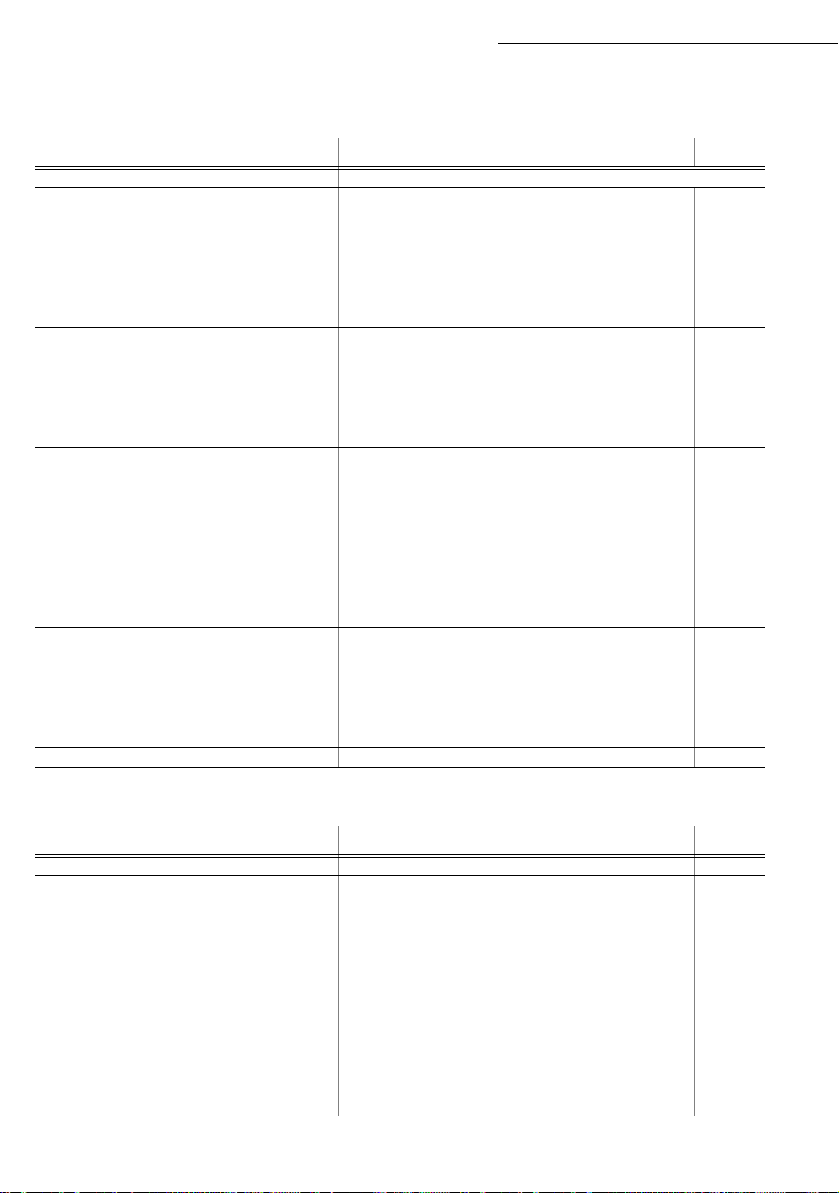
Getting started
MAIN MENU 8: A
DVANCED FCT
Functions Function description Page
80 OK
81 OK
811 OK L
812 OK L
813 OK L
814 OK L
815 OK L
816 OK L
82 OK
821 OK S
822 OK R
823 OK S
824 OK D
825 OK P
84 OK
841 OK B&W
842 OK C
843 OK Z
844 OK A
845 OK O
846 OK C
847 OK L
848 OK B
85 OK
851 OK P
852 OK P
853 OK P
854 OK S.F
855 OK F
86 OK
-
C
ALIBRATION
-
L
OCK
OCKING CODE
OCK KEYBD
OCK NUMBER
OCK PARAMETERS
OCK COLOUR
OCK
-
C
OUNTERS
ENT PAGES
ECEIVED PG
CANNED PAGE
UPLEX SCAN
RINTED PG
-
C
OPY
OLOUR RESO L
OOMING
SSEMBLED
RIGIN
ONTRAST
UMINOSITY
INDING
-
S
CAN
APER
APER TRAY
APER SAVE
LATBED MARG
-
C
ONSUMABLES
. Activate keyboard lock p. 5-31
SMS Activate SMS lock p. 5-32
RESO LUTI ON
. &
PRINT
MARGINS
Scanner calibration p. 6-17
Activate an access limitation lock p. 5-30
Locking code p. 5-31
Activate dialling lock p. 5-31
Activate Internet settings lock p. 5-32
Activating colour lock-out p. 5-32
See the activity counters p. 5-29
Printed pages counter p. 5-29
Local copies counter p. 5-29
Sent pages counter p. 5-29
Received pages counter p. 5-29
Printed pages counter p. 5-29
CIS scanner settings p. 5-17
Black and white resolution setting p. 5-17
. Colour resolution setting p. 5-17
Zoom setting p. 5-17
Assembled or not copy choice p. 5-17
Origin setting p. 5-17
Contrast setting p. 5-17
Luminosity setting p. 5-18
Binding type choice p. 5-18
Réglages imprimante p. 5-18
Type of paper choice p. 5-18
Paper tray choice p. 5-18
Paper save activation mode p. 5-18
Set margins p. 5-19
Sheet-feed scanner margins setting p. 5-19
Consumables status p. 6-2
MAIN MENU 9: I
NTERNET
Functions Function description Page
91 OK
92 OK
921 OK C
9211 OK C
9212 OK I
9213 OK P
922 OK M
9221 OK I
9222 OK P
9233 OK E-
923 OK S
9231 OK SMTP SMTP server p. 3-18
9232 OK POP3 POP3 server p. 3-18
-
S
-
I
UPPLIER
NIT
. P
ROVIDER
ONNECTION
ALL NUMB
DENTIFIER
ASSWORD
ESS. SERV
DENTIFIER
ASSWORD
MAIL ADR
ERVERS
Supplier choice p. 3-18
Initialisation of your Provider
A
p. 3-18
ISP parameters p. 3-18
. ISP call number p. 3-18
ISP identifier p. 3-18
ISP password p. 3-18
Message service parameters p. 3-18
Message service identifier p. 3-18
Message service password p. 3-18
Message service e-mail address p. 3-18
SMTP, POP3 and DNS parameters p. 3-18
2-8
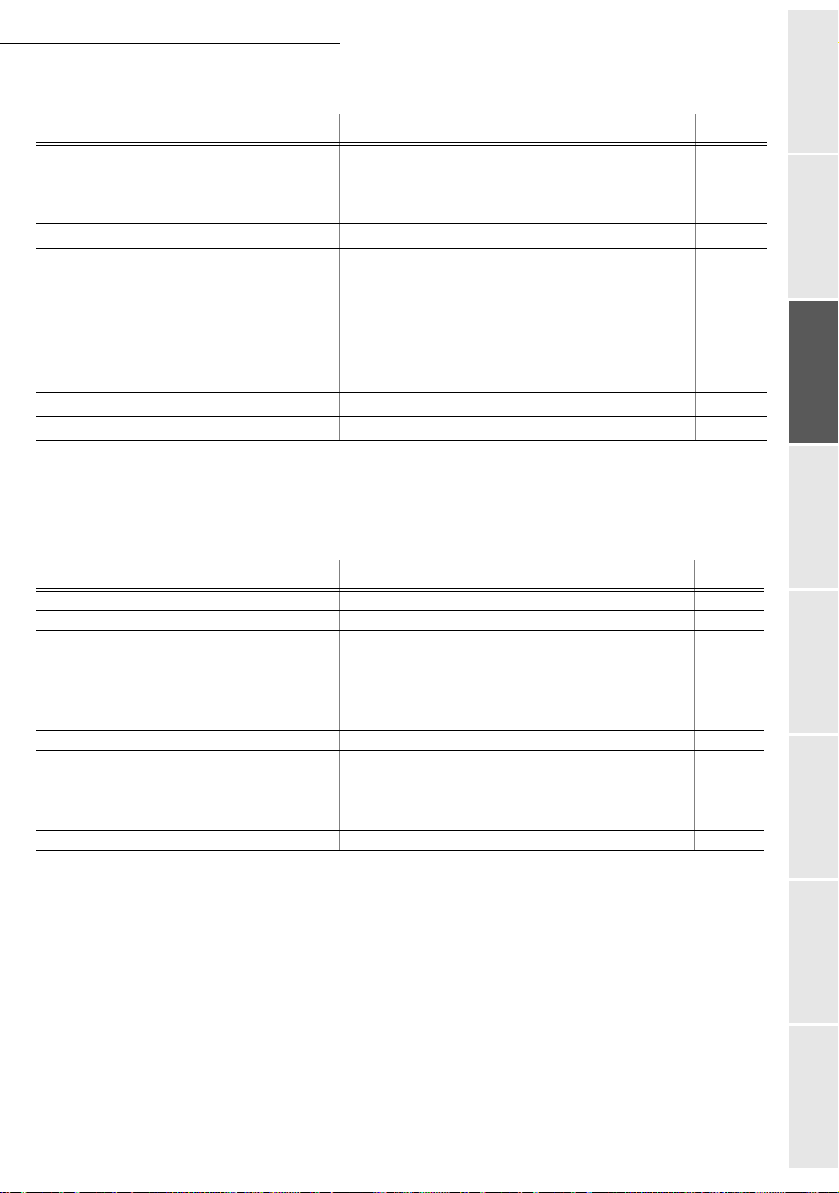
Getting started
MAIN MENU 9: I
NTERNET
Functions Function description Page
9233 OK DNS 1 Primary DNS p. 3-18
9234 OK DNS 2 Primary DNS p. 3-18
UTHENT
924 OK SMTP A
9241 OK A
-
I
93 OK
94 OK
941 OK C
942 OK S
943 OK P
944 OK D
945 OK E-
946 OK P
95 OK
96 OK
MMED ACCES
-
S
ETTINGS
ONNEC. TYPE
END TYPE
ERIOD
EPOSIT NOTI
MAIL ADDR
RINT
-
E-
MAIL
-
M
AILS SORT
CTIVATION
. SMTP authentification access parameters p. 3-18
SMTP authentification activation
Immediat access to ISP
Internet settins
A
A
Select connection type p. 3-20
Select transmission type p. 3-20
Select the period of connection p. 3-21
Select to print a deposit notice p. 3-4
Choose the address to which an e-mail will be sent p. 3-21
Print Internet settings p. 3-21
Send an E-Mail
Select the reception type
A
A
A.These menus will appear only with valid ISPN setting
MAIN MENU 10 : M
EDIA
Functions Function description Page
01 OK
-
P
RINT PHOTO
-
P
02 OK
021 OK L
022 OK F
RINT DOCUMENT
IST
ILE
0221 OK A
0222 OK S
0223 OK S
-
S
-
D
CAN TO
ELETE
ANUAL
UTOMATIC
04 OK
07 OK
071 OK M
072 OK A
0721 OK S
08 OK
-
M
EDIA ANALYSE
LL
ERIES
ELECTION
Erasing media p. 5-26
AN MODE
Printing previewed photos p. 5-22
Printing documents p. 5-24
Printing the document list
Printing files
Printing all printable files
Printing a series of files
Printing a selection of files
Transferring media content to memory p. 5-25
Erasing selected files p. 5-26
Erasing files automatically p. 5-26
Analysing the memory card or USB key p. 5-26
p. 3-23
p. 3-20
p. 5-8
p. 3-22
p. 5-26
Getting startedDirectoryMaintenanceSafety ContentsInstallation
machine
Operation Setting your
2-9
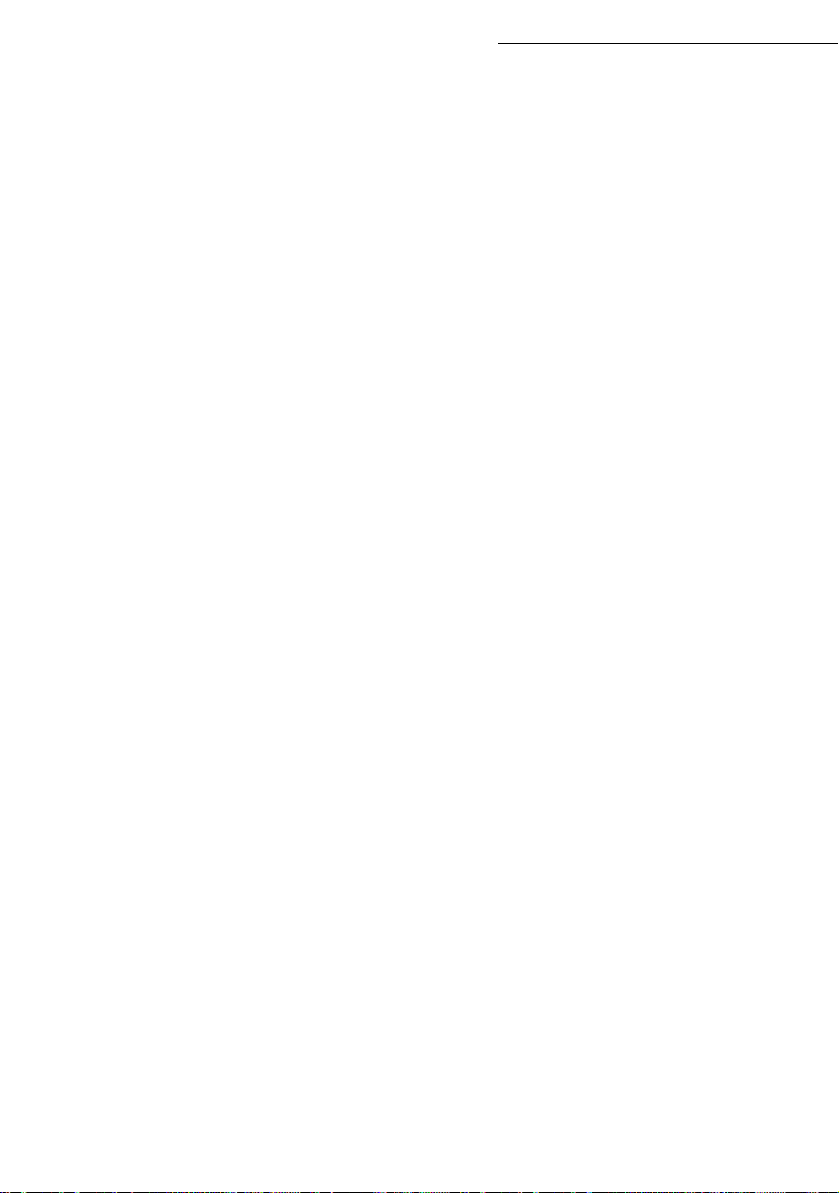
Getting started
2-10
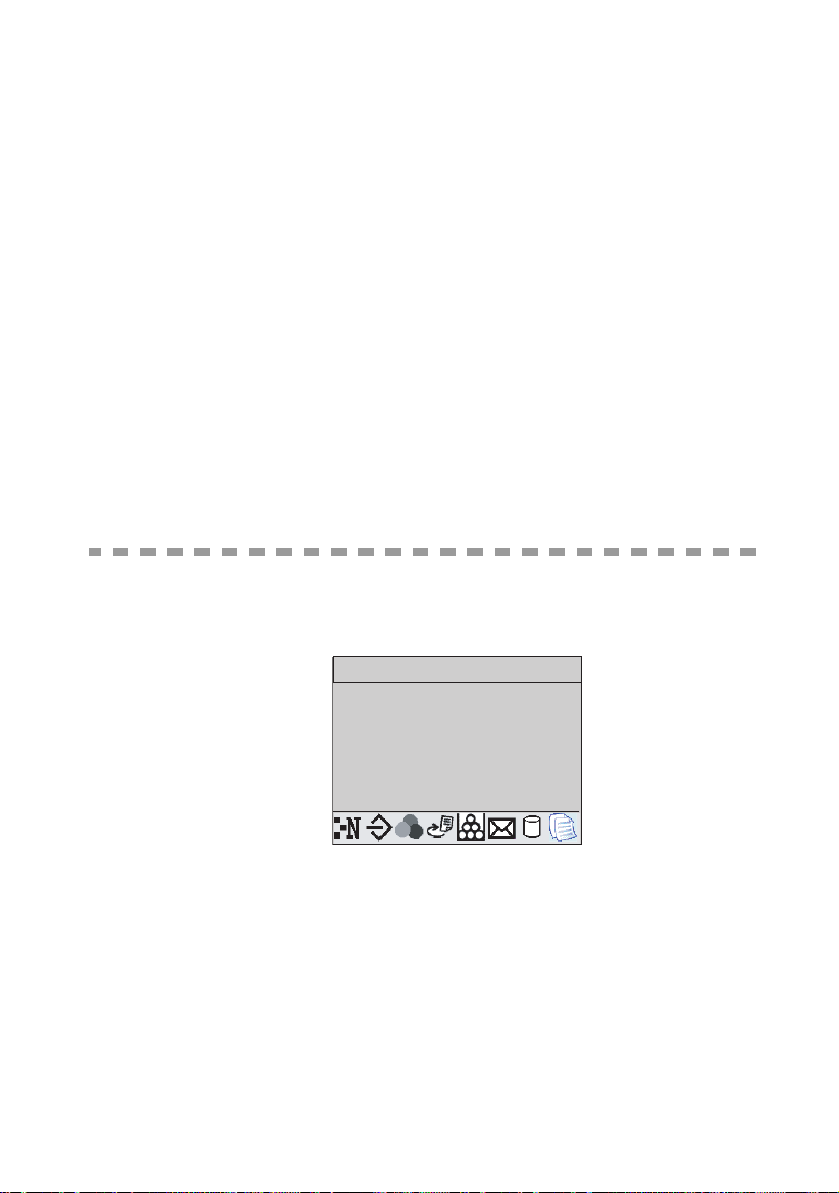
3 S
MACHINE
M
AIN SETTINGS
ETTING YOUR
At machine powerup, the screen displays:
MONDAY 12 NOV 18:16
You have to set the date and time, telephone network, language parameter and verify the other
parameters listed below.
3-1
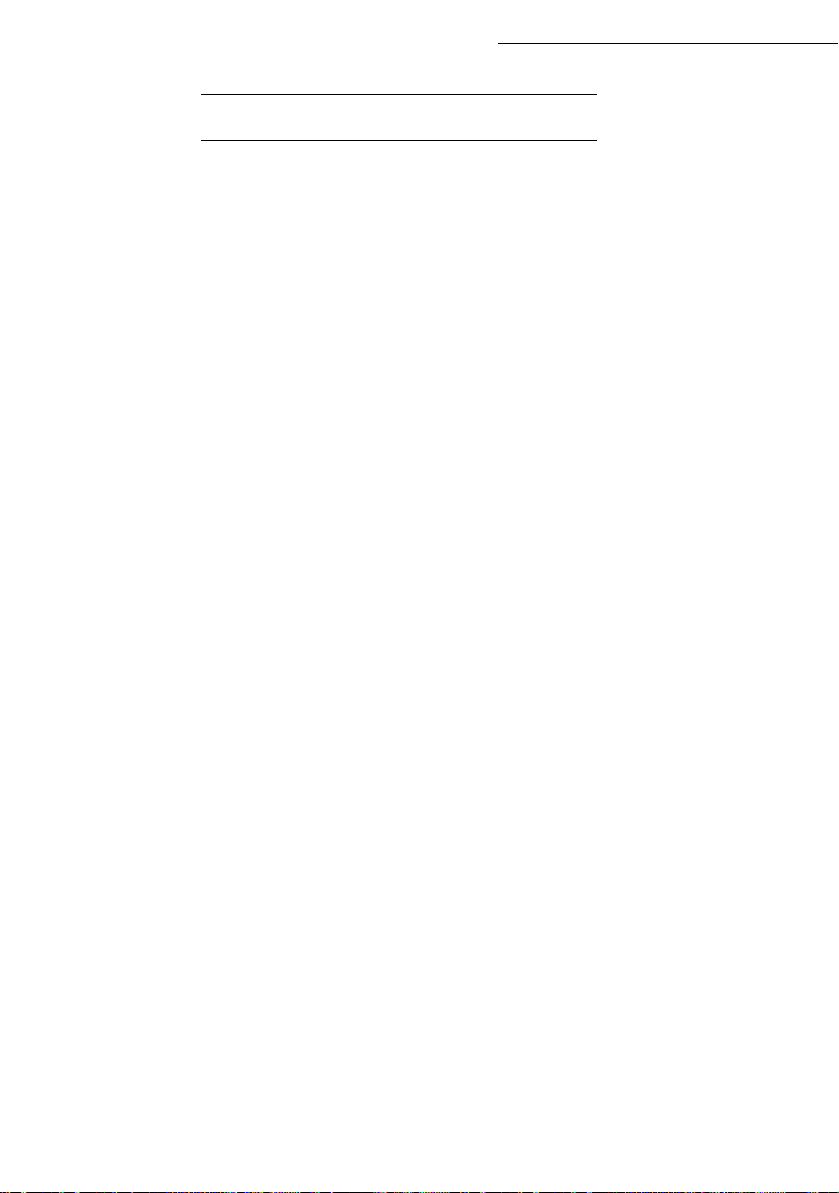
B
EFORE TRANSMISSION
Date/Time
You can, at any moment, modify the current date and time of your fax. You can also activate the
automatic management of summer and winter time. The changeover is performed the last Sunday of
March for the changeover to summer time and the last Sunday of October for the changeover to winter
time.
To change the date and time:
Enter the numbers of the required time and date one after another,
(for example November 8 2005 at 9h33, press 0811050933) and press OK to confirm.
To activate automatic changeover between summer and winter time:
Select the WITH option and validate your choice with the OK key.
Your fax number/your name
Setting your machine
21 OK - SETUP / DATE/TIME / MODIFY
212 OK - SETUP / DATE/TIME / AUTO ADJUST
You must obligatorily allocate an identifier to your terminal. This identifier can be the name of the
person or company using the terminal. It will be shown on each page of the documents transmitted by
the terminal. If no identifier has been recorded, your terminal will display an error code when sending
a document by fax.
Your fax will print out your fax number on each document it transmits if you save this number and if
the machine is set to
page 3-9).
To save your fax number and your name:
Enter your fax number (20 digits max.) and press OK to confirm.
Enter your name (20 characters max.) then press OK to confirm.
Type of network
You may connect your fax to either a PSTN or private network such as private automatic branch
exchange (PABX). You must select the network which is the most convenient.
SENDING HEADER
3-2
(please see the paragraph Technical parameters, on
22 OK - SETUP / NUMBER/NAME

Setting your machine
To select the type of network:
251 OK - SETUP / NETWORKS / TEL. NETWORK
Select option
PABX
or
PSTN
then confirm your choice with OK.
Geographical settings
These settings will enable you to use your machine in different preset countries using different
languages.
Country
By choosing a country, you initialise:
• the settings for the public telephone network,
• the language by default.
To select the country:
201 OK - SETUP / GEOGRAPHICAL / COUNTRY
Select the required option and press the OK key to confirm.
Network
This setting enables you to individually set the type of public telephone network so that your
machine can communicate over the public network of the country you have chosen in
compliance with the applicable standards.
Note: these settings are different from the NETWORK TYPE ( p 3-2), which allows you to choose between
public and private network
To select the network:
202 OK - SETUP / GEOGRAPHICAL / NETWORK
Select the required option and press the OK key to confirm.
Getting startedDirectoryMaintenanceSafety ContentsInstallation
machine
Language
This setting enables you to choose a language other than that imposed by the
setting.
To select the language:
Select the required option and press the OK key to confirm.
Local prefix
This function is used when your fax is installed with a private network, behind a company’s
PABX. It allows you to program an additional automatic local prefix (to be defined), enabling
you to automatically exit the company’s telephone network system, but only under certain
conditions:
• the company’s internal numbers, where a prefix is not required, must be short numbers less
than the minimal size (to be defined, for example France has 10 digits),
COUNTRY
203 OK - SETUP / GEOGRAPHICAL / LANGUAGE
3-3
Operation Setting your
