
Instruction Handbook
Advanced
LP 4140 | 4151
Laser Printer b/w
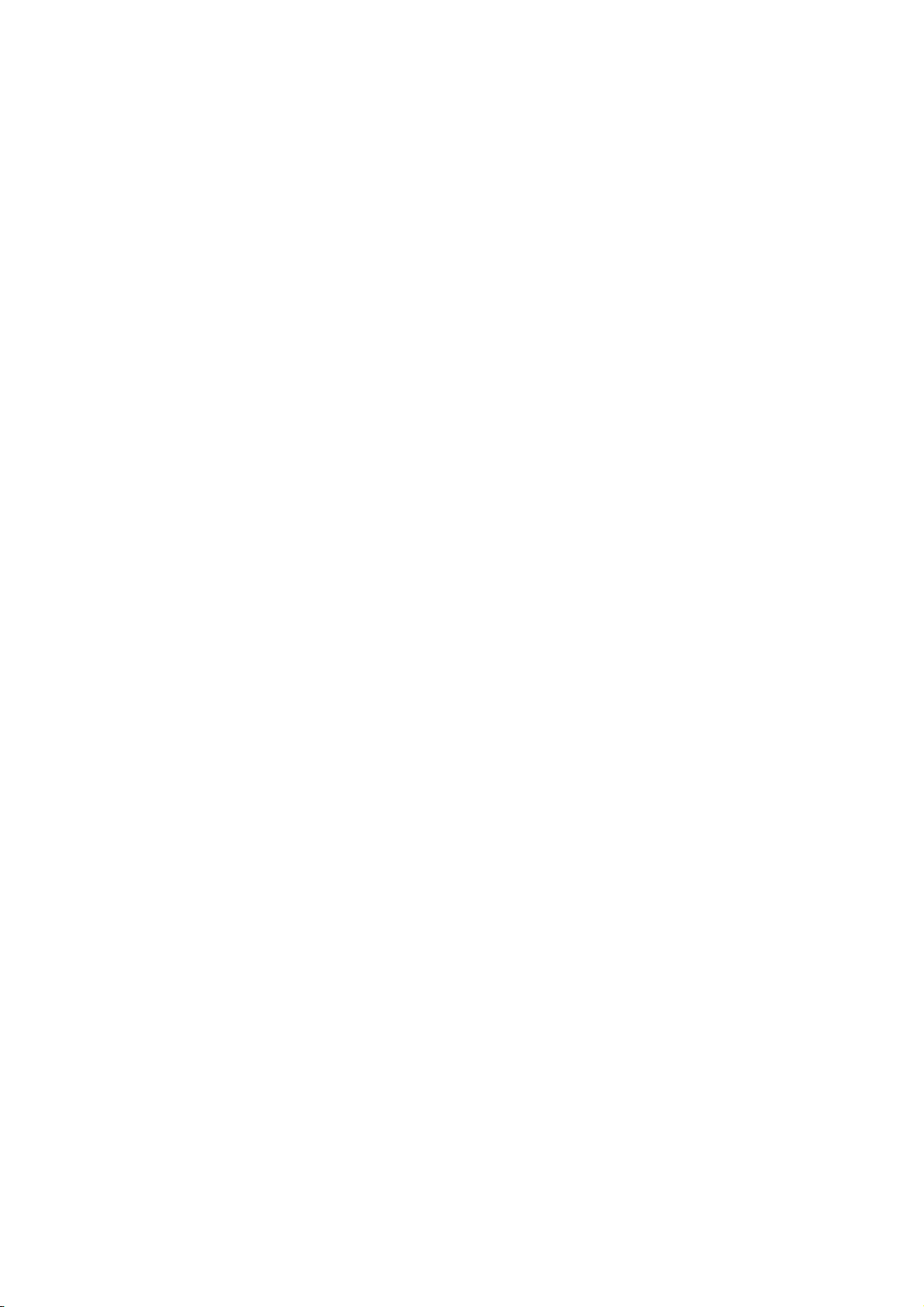
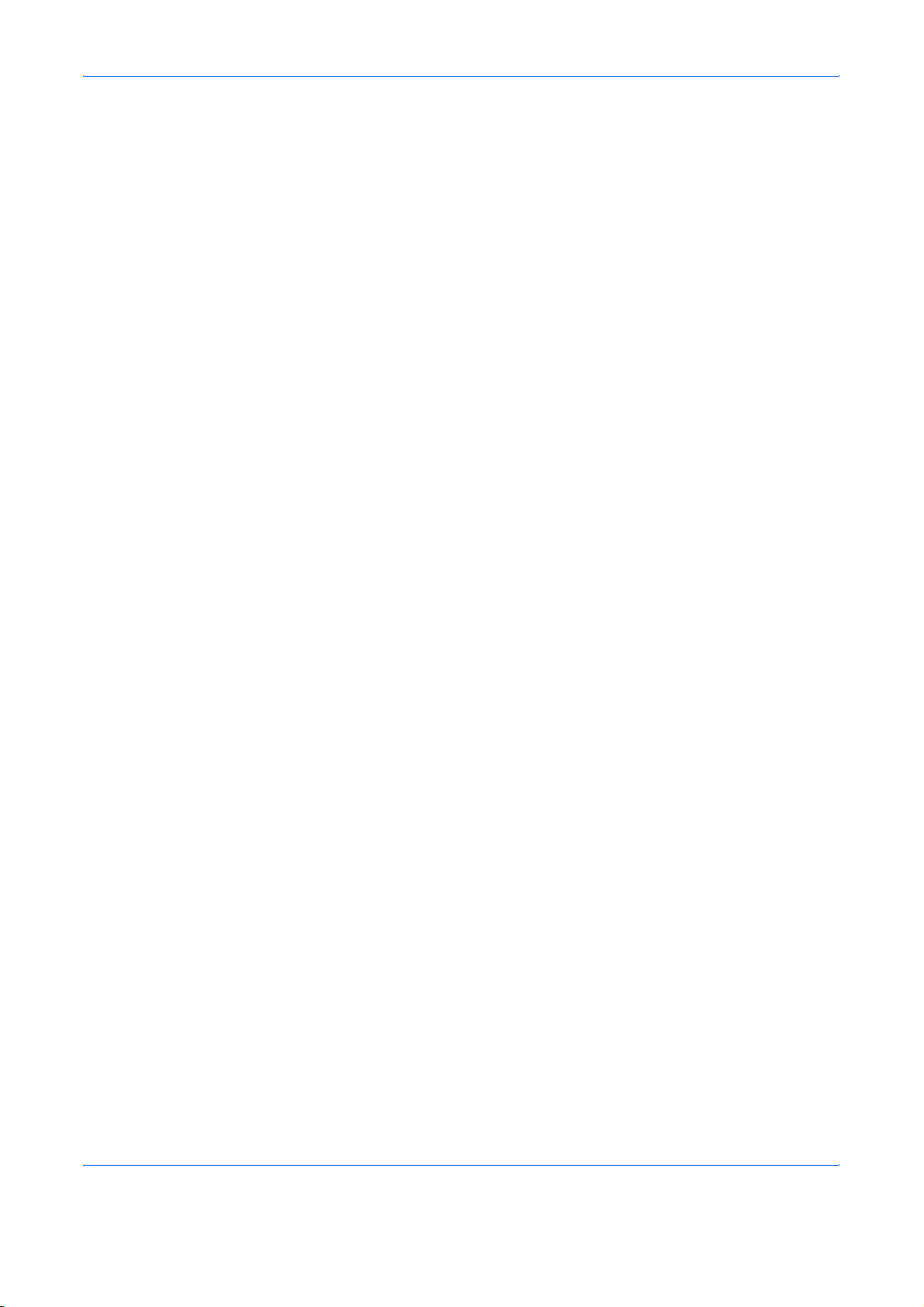
Contents
Content s
1 Handling Paper .. ... ... .... .......................................... ... ... ... .... ... .....................................................1-1
General Guidelines ...................................... ... ... .... ... ... .......................................... ... .... ... ...........1-2
Special Paper ..............................................................................................................................1-9
Media Type ................................................................ ... ... .... ... ... ... .............................................1-13
Loading Paper ...........................................................................................................................1-14
2 Using the Operation Panel........................................................................................................2-1
Understanding the Operation Panel ............................................................................................2-2
Canceling a Printing Job .................................................................. ... ... ... ... .... ... ... ... .... ............2-10
Using the Operation Panel ................. .... ... ... ... .......................................... ... .... ... ... ... .... ... ... ... ...2-11
Using the Menu Selection System ......................... ... ... ............................................. .... ... ... ......2-19
Status Pages .............................................................................................................................2-20
e-MPS .......................................................................................................................................2-23
Changing the Interface Parameters ..........................................................................................2-35
Making Default Settings ............................................................................................................2-42
Pagination .................................................................................................................................2-51
Setting Print Quality .................................. ... ... ... .... ... ... ... .... ... ...................................................2-58
Operating the Storage Device ...................................................................................................2-62
Paper Handling ......................................... ... ... ... .... ... ... .......................................... ... .... ............2-73
Reading Life Counters ..............................................................................................................2-86
Other Modes ................................... ... .... .......................................... ... ......................................2-87
3 Fonts ...........................................................................................................................................3-1
List of Fonts .................................................................................................................................3-2
4 Options........................................................................................................................................4-1
General Information ..................................... ... ... .... ... ... ... .... ... ... ... .... ...........................................4-2
Network Interface ........................................................................................................................4-6
Hard Disk ....................................................................................................................................4-8
CompactFlash (Memory) Card ........................... .... ... ... ... .... ... ... ... .... ......................................... 4-10
USB Flash Memory ............... .... ... ... .......................................... ... .... ... ... ... ... .... ... ... ...................4-11
Expansion Memory Modules ........ ...... .... ... ... ... ..........................................................................4-12
HDD Security Function ..............................................................................................................4-15
5 Computer Interface.............. .... ... ... ... .... ... ... ... ... .... .......................................... ... ... ... .... ... ...........5-1
General Information ..................................... ... ... .... ... ... ... .... ... ... ... .... ...........................................5-2
Parallel Interface ....................... .......................................... ... ... ... .... ... ... ... ... .... ...........................5-3
USB Interface ........ ... .... .......................................... ... ... ... .... ... ... ... .... ... ........................................5-5
Serial Interface (Option) ..............................................................................................................5-6
RS-232C Protocol .......................................................................................................................5-7
RS-232C Cable Connection ......................................................................................................5-10
Glossary.........................................................................................................................................1
Index...............................................................................................................................................1
ADVANCED OPERATION GUIDE i
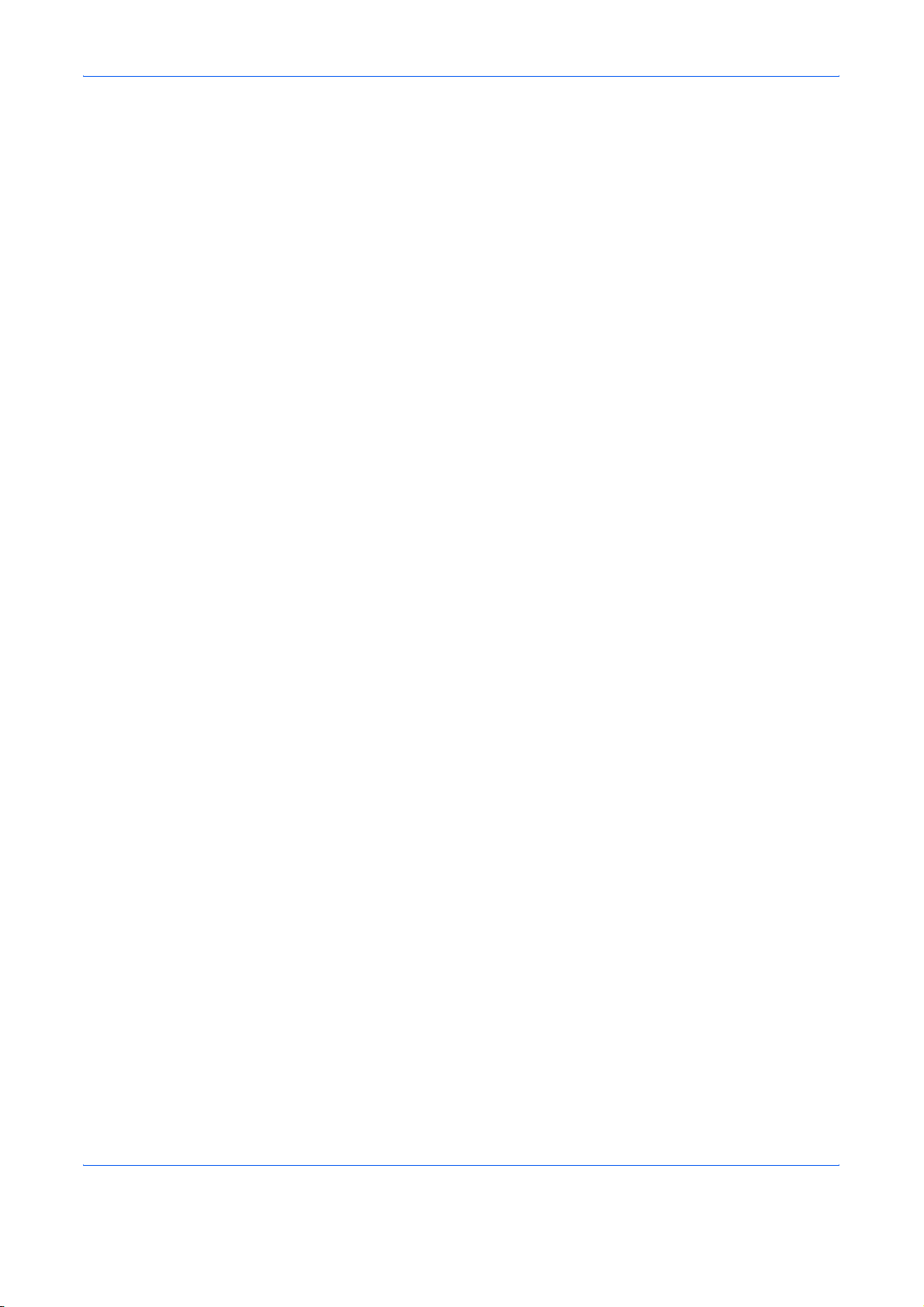
Contents
ii ADVANCED OPERATION GUIDE

Introduction
This guide has the following chapters:
• 1 Handling Paper
Explains how to choose, handle and load paper.
• 2 Using the Operation Panel
Explains how to use the operation panel to configure the printer.
• 3 Fonts
Shows the available fonts.
• 4 Options
Shows the available options.
• 5 Computer Interface
Describes the possible connections between the printer and
your computer.
• Glossary
A Glossary of terms used is provided here.
ADVANCED OPERATION GUIDE iii
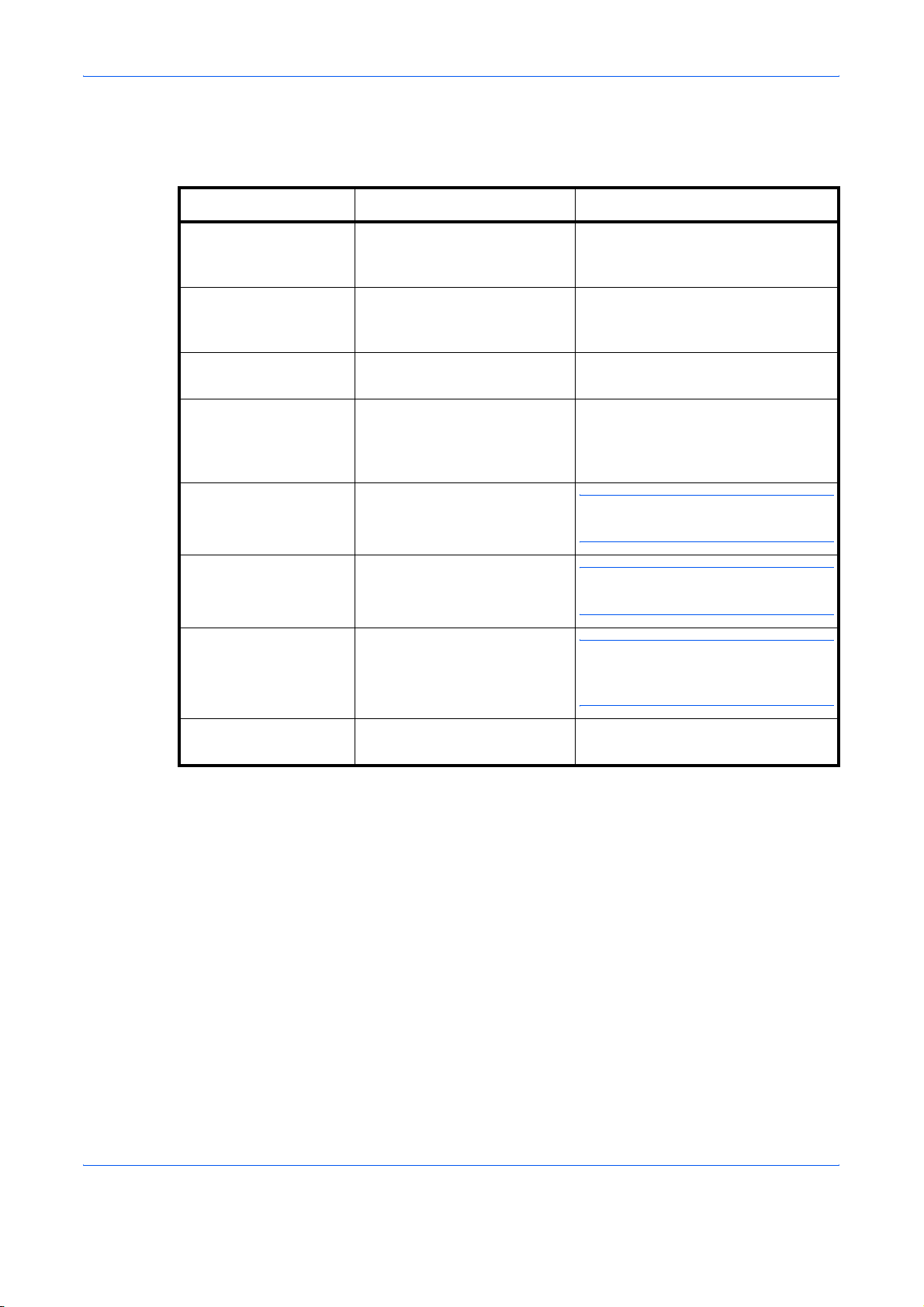
Conventions
This manual uses the following conventions:
Convention Description Example
Italic Typeface Used to emphasize a key
word, phrase or references to
additional information.
Courier Typeface Used to denote messages or
names displayed on the
operation panel.
Bracket Bold Text
Typeface
Bold Typeface Used to emphasize button or
Notes Used to provide additional or
Important Used to provide important
Caution Cautions are statements that
Used to denote operation
panel keys.
items to be selected in dialog
boxes, and titles displaying in
dialog boxes.
useful information about a
function or feature.
information.
suggest mechanical damage
as a result of an action.
Close the top cover.
Refer to Toner Container
Replacement on page 3-3.
Replace the waste toner box when
the Check waste toner box
message is displayed.
Press [Go].
Click Next.
NOTE: For information about storing
the pin, refer to step 10.
IMPORTANT: Ensure paper is not
folded, curled, or damaged.
CAUTION: Do not pull the cassette
out when holding the front of the
machine.
Warning Used to alert users to the
possibility of personal injury.
iv ADVANCED OPERATION GUIDE
WARNING: High voltage is
present in the charger section.
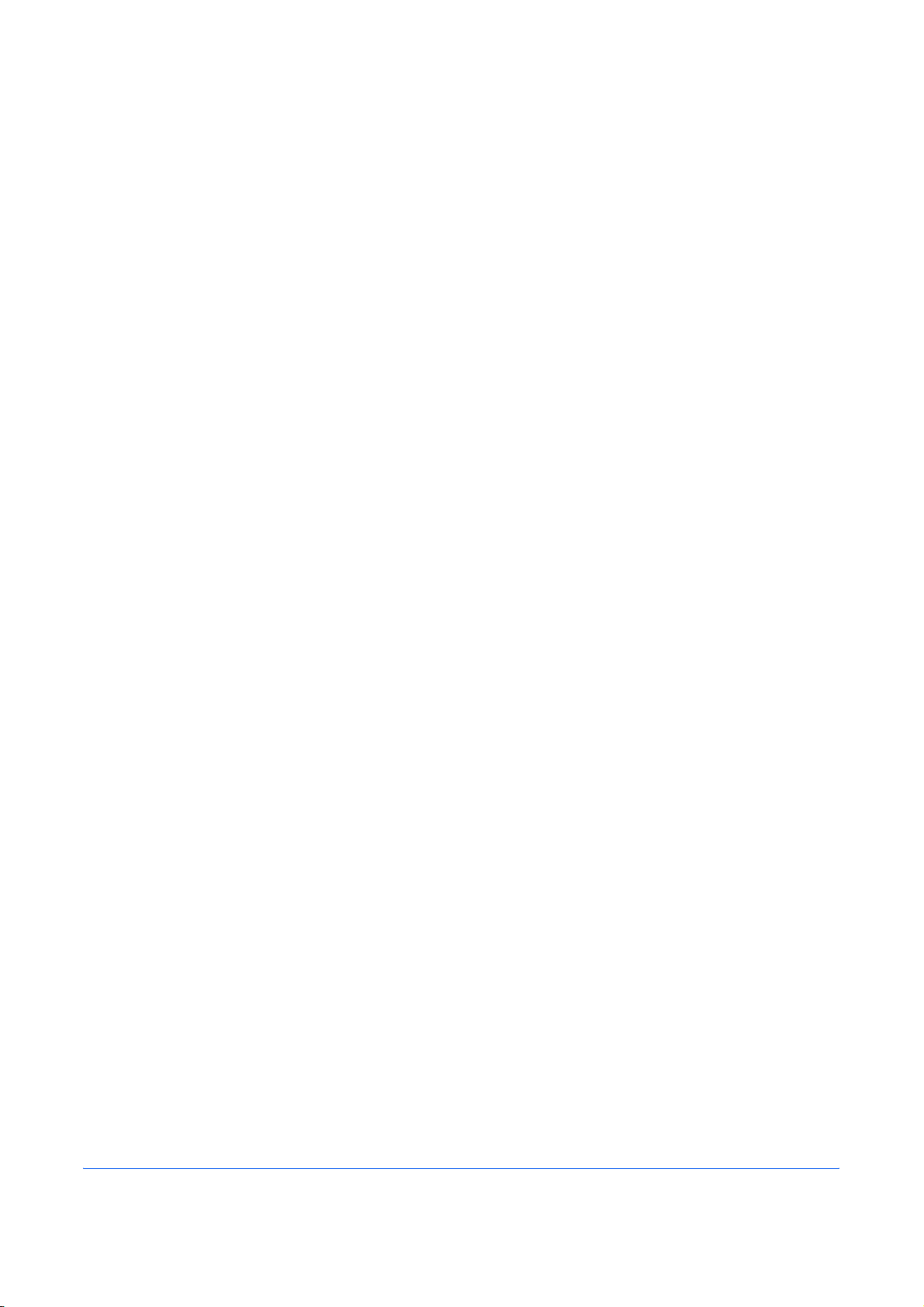
1 Handling Paper
This chapter explains the following topics:
• General Guidelines...................................................... 1-2
• Special Paper.............................................................. 1-9
• Media Type................................................................ 1-13
• Loading Paper........................................................... 1-14
ADVANCED OPERATION GUIDE 1-1
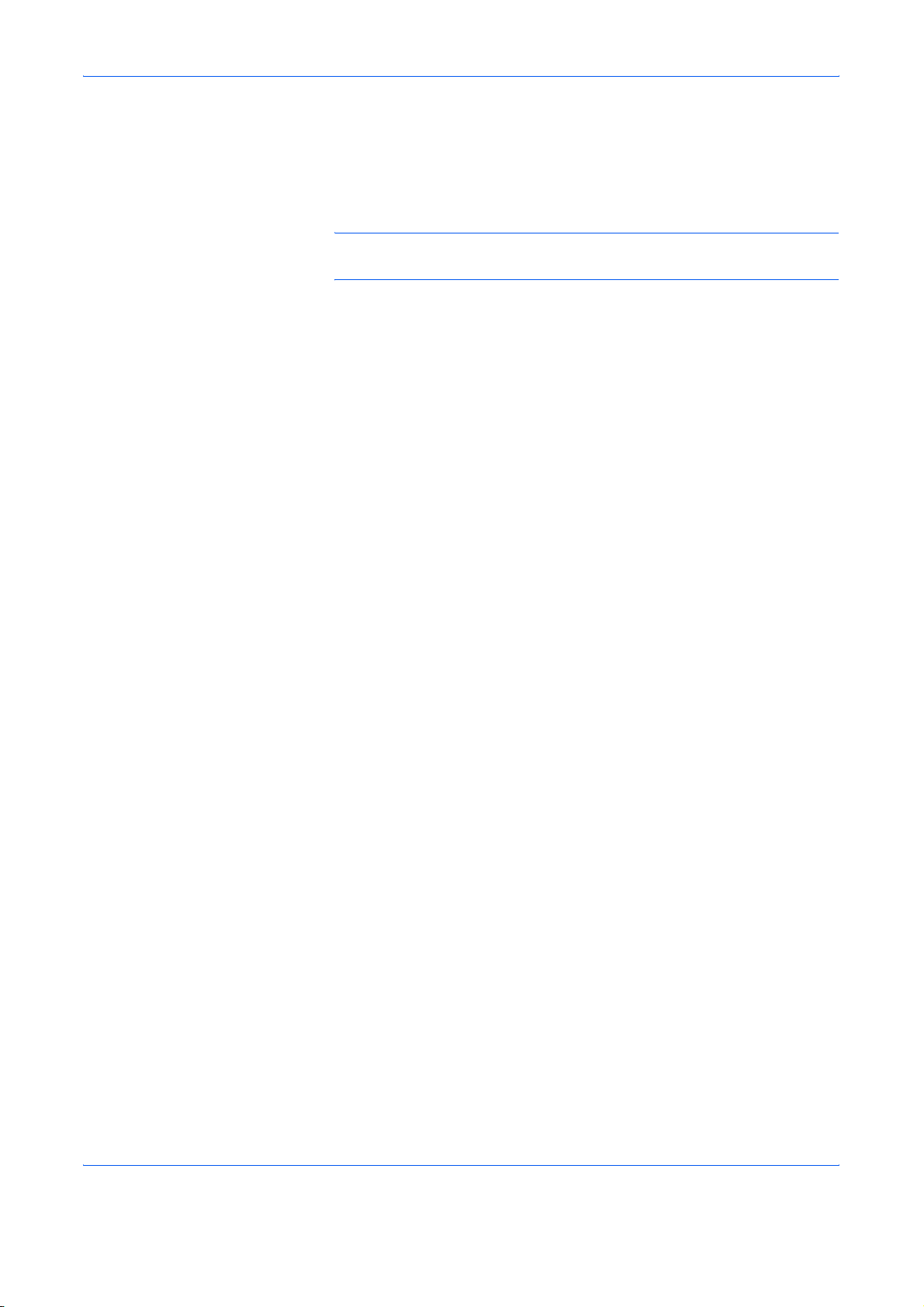
Handling Paper
General Guidelines
Paper Availability
The printer is designed to print on high-q uality copier bond paper (the kind
used in ordinary dry copier machines), but it can also accept a variety of
other types of paper within the limits specified below.
NOTE: The manufacturer assumes no liability for problems that occur
when paper not satisfying these requirements is used.
Selection of the right paper is important. Using the wrong paper ca n result
in paper jams, misfeeding, curling, poor print quality, and paper waste, an d
in extreme cases can damage the printer. The guidelines given below will
increase the productivity of your office by ensuring efficient, trouble-free
printing and reducing wear and tear on the printer.
Most types of paper are compatible with a variety of machines. Paper
intended for xerographic copiers can also be used with the printer.
There are three general grades of paper: economy, standard, and
premium. The most significant difference between grades is the ease with
which they pass through the printer. This is affected by the smoothness,
size, and moisture content of the paper, and the way in which th e paper is
cut. The higher the grade of paper you use, the less risk there will be of
paper jams and other problems, and the higher the level of quality your
printed output will reflect.
Differences between paper from different suppliers can also affect the
printer’s performance. A high-quality print er canno t pr od uc e hig h- q ua lity
results when the wrong paper is used. Low-priced paper is not economical
in the long run if it causes printing problems.
Paper in each grade is available in a range of basis weights (defined later ).
The traditional standard weights are 16, 20, and 28 pounds (60 to
105 g/m
2
).
1-2 ADVANCED OPERATION GUIDE
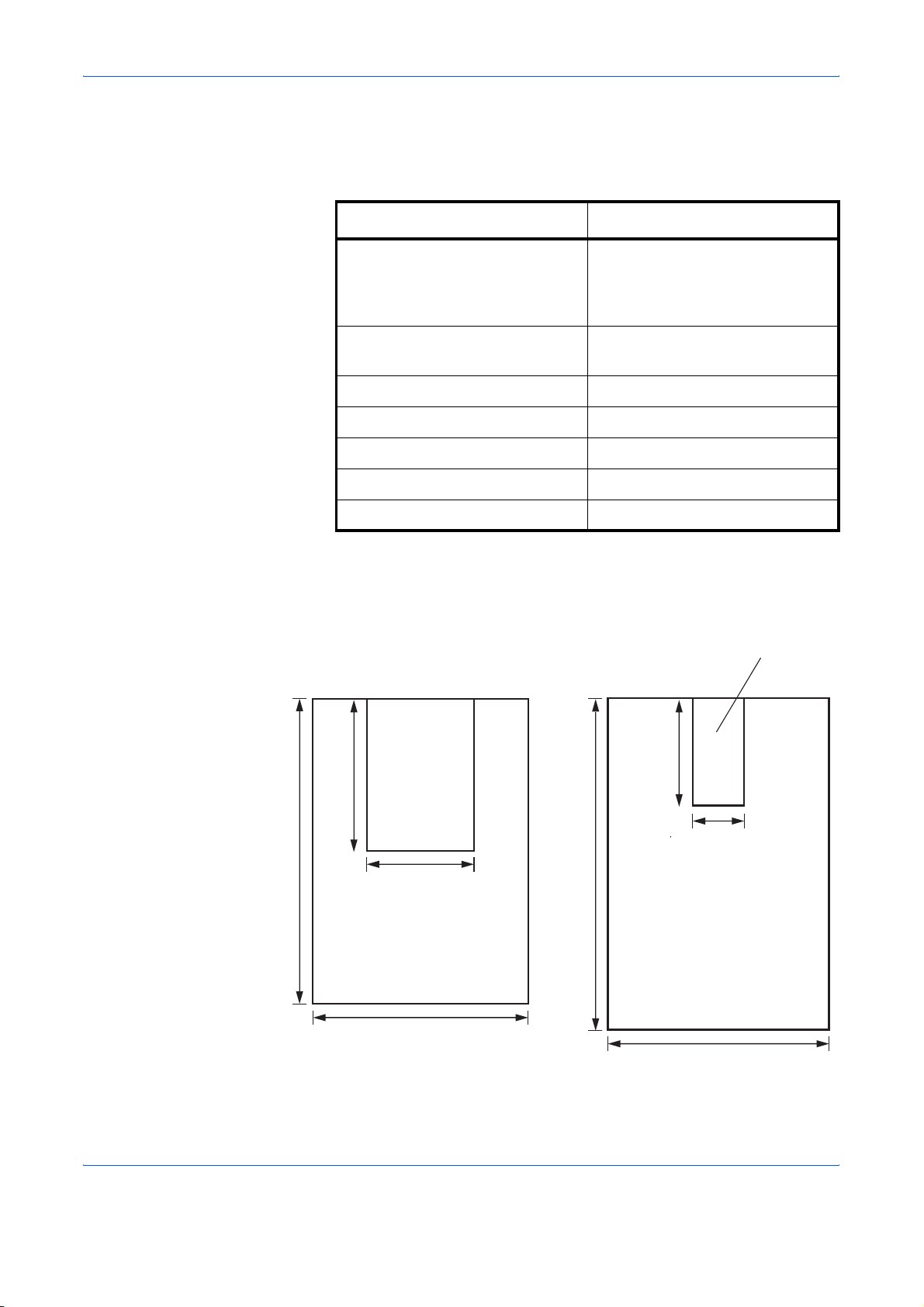
Paper Specifications
The following table summarizes the basic paper specifications. Details are
given on the following pages.
Handling Paper
Item Specification
Weight Cassette: 60 to 105 g/m
Thickness 0.086 to 0.110 mm (3.4 to
Dimensional accuracy ±0.7 mm (±0.0276 inches)
Squareness of corners 90° ±0.2°
Moisture content 4 to 6 %
Direction of grain Long grain
Pulp content 80 % or more
Minimum and maximum paper sizes
The minimum and maximum paper sizes are as follows. For non standard
paper such as cut-sheet, the MP (multi-purpose) tray must be used.
Paper Cassette
(16 to 28 lb/ream)
MP tray: 45 to 200 g/m
(12 to 53 lb/ream)
4.3 mils)
MP Tray
2
2
Minimum
Paper
Size
Minimum
Paper
Size
148 mm
5-13/16 inches
88 mm
3-7/16 inches
297 mm
11-11/16 inches
432 mm
17 inches
210 mm
8-1/4 inches
148 mm
5-13/16 inches
297
mm
11-11/16 inches
450 mm
18 inches
ADVANCED OPERATION GUIDE 1-3
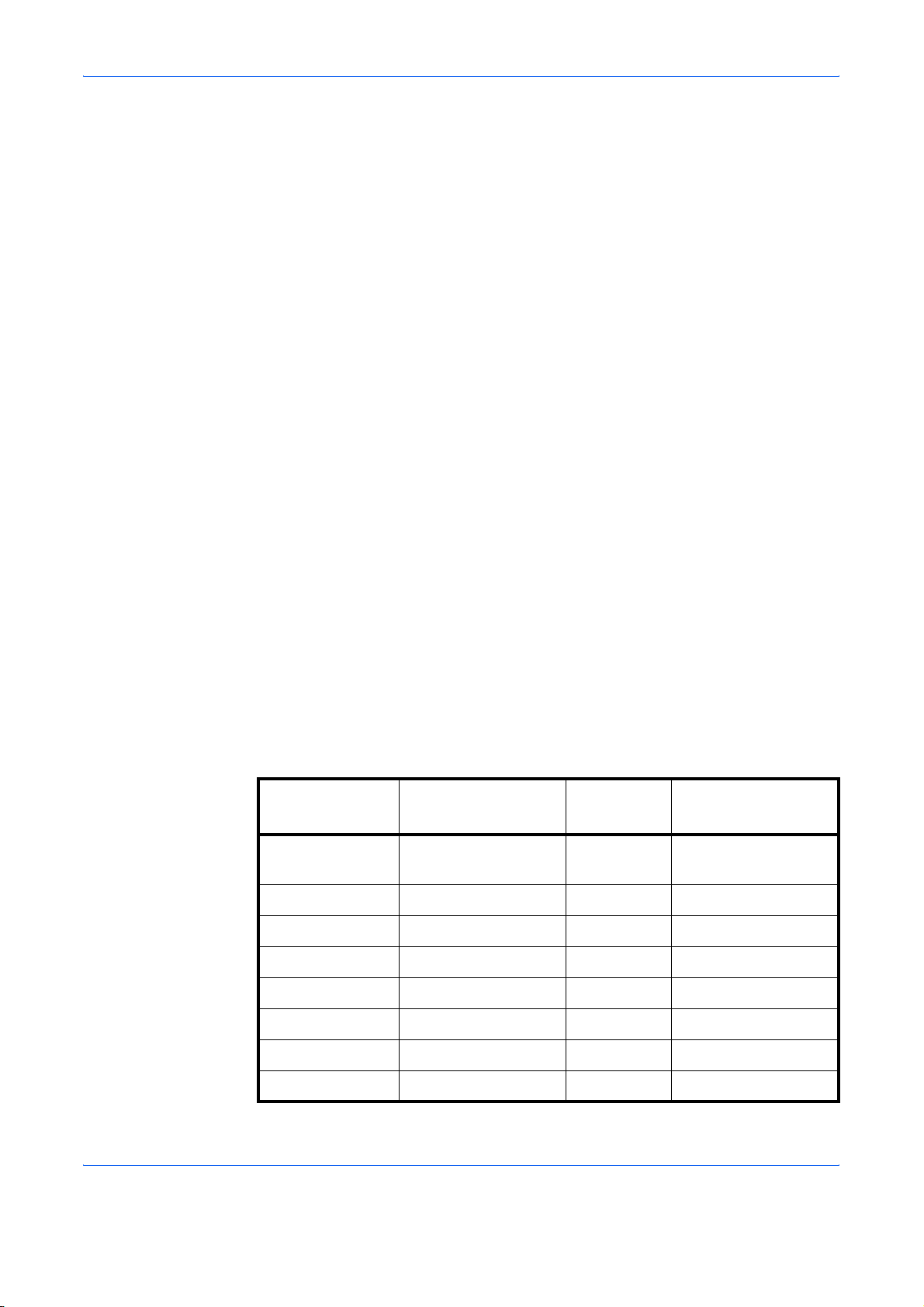
Handling Paper
Selecting the Right Paper
Laser printing is a process involving laser light, electrostatic discharge,
toner, and heat. In addition, as the paper passes through the printer it
undergoes considerable sliding, bending, and twisting motions. A highquality printing paper matching the printer’s requirements withstands all
these stresses, enabling the printer to turn out clean, crisp printed copies
consistently.
Remember that all paper is not the same. Some of the factors to consider
when selecting paper for the printer are as follows:
Condition
Avoid using paper that is bent at the edges, curled, dirty, torn , embosse d,
or contaminated with lint, clay, or paper shreds.
Use of paper in these conditions can lead to illegible printing, misfeeding,
and paper jams, and can shorten the life of the printer. In particular , avoid
using paper with a surface coating or other surface treatment. The paper
should have as smooth and even a surface as possible.
Composition
Do not use paper that has been coated or surface-treated and contains
plastic or carbon. The heat of fusing can cause such paper to give off
harmful fumes.
Bond paper should contain at least 80 % pulp. Not more than 20 % of the
total paper content should consist of cotton or other fibers.
Paper Sizes
Cassettes and an MP tray are available for the paper sizes listed in the
table below. The dimensional tolerances are ±0.7 mm (±0.0276 inch es) for
the length and width. The angle at the corners mu st be 90° ±0. 2°.
MP tray Size
Envelope
Monarch
Envelope #10 4-1/8 × 9-1/2 inches Legal 8-1/2 × 14 inches
Envelope #9 3-7/8 × 8-7/8 inches Letter 8-1/2 × 11 inches
Envelope #6 3-5/8 × 6-1/2 inches Statement 5-1/2 × 8-1/2 inches
3-7/8 × 7-1/2 inches Ledger 11 × 17 inches
Cassette or
MP tray
Size
Envelope DL 110 × 220 mm Folio 210 × 330 mm
Envelope C5 162 × 229 mm A3 297 × 420 mm
A6 105 × 148 mm A4 210 × 297 mm
B6 128 × 182 mm A5 148 × 210 mm
1-4 ADVANCED OPERATION GUIDE
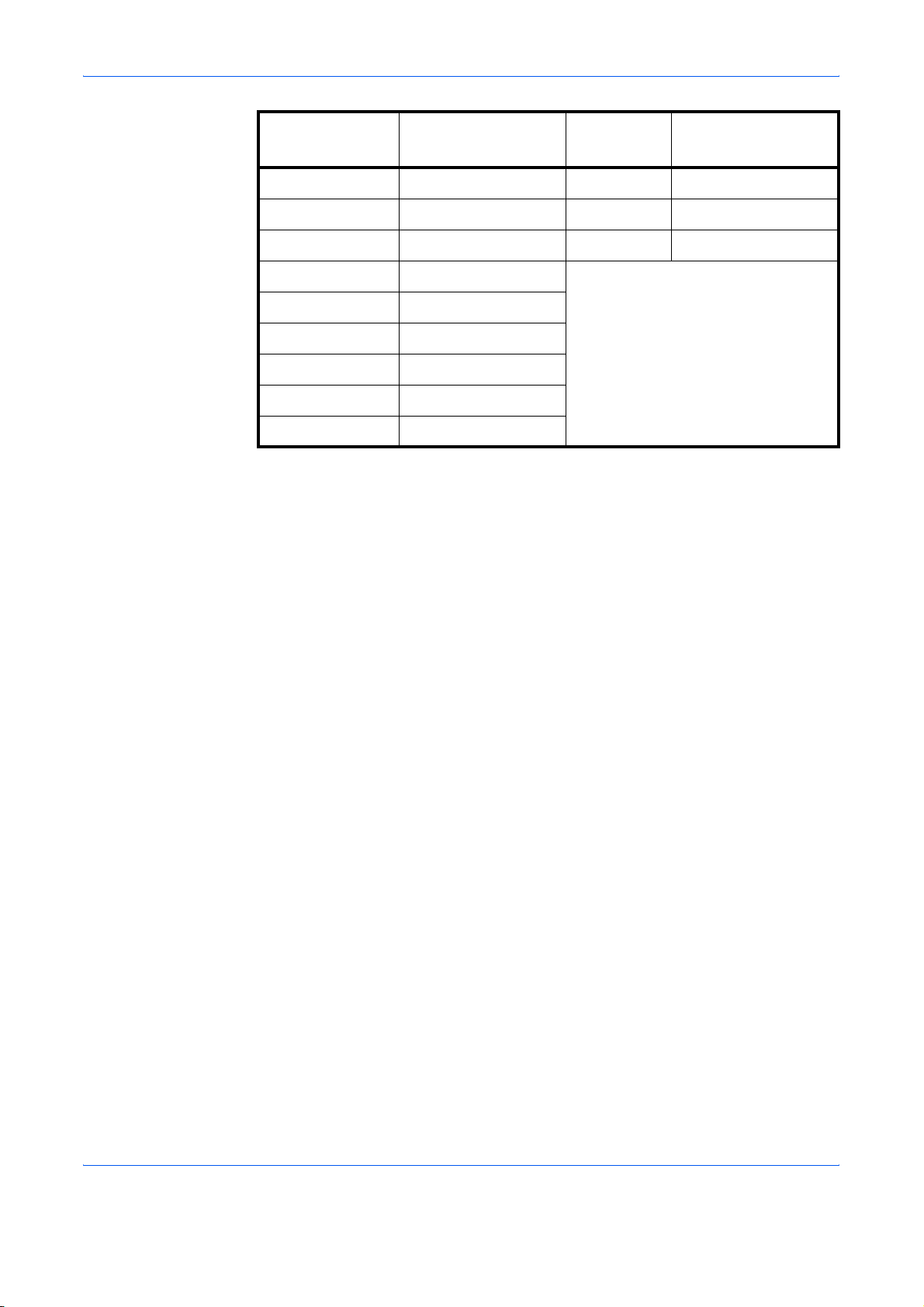
Handling Paper
MP tray Size
Cassette or
MP tray
Size
ISO B5 176 × 250 mm B4 257 × 364 mm
Executive 7-1/4 × 10-1/2 inches B5 182 × 257 mm
Envelope C4 229 × 324 mm Oficio II 8-1/2 × 13 inches
Hagaki 100 × 148 mm
Oufuku Hagaki 148 × 200 mm
Youkei 2 114 × 162 mm
Youkei 4 105 × 235 mm
8K 273 × 394 mm
16K 197 × 273 mm
Paper with other sizes (custom sizes) can also be fed from the MP tray.
The minimum size paper for manual feed is 88 × 148 mm (3-1/2 × 5-13/16
inches), fed lengthwise. The maximum size is 297 × 450 mm (11-11/16 ×
17-3/4 inches).
Smoothness
The paper should have a smooth, uncoated sur face. Paper with a rough or
sandy surface can cause voids in the printed output. Paper that is too
smooth, however, can cause multiple feeding and fogging problems.
(Fogging is a gray background effect.)
Basis Weight
Basis weight is the weight of a standard quantity of paper. In the traditional
system, the standard quantity is a ream consisting of 500 sheets
measuring 17 × 22 inches each. In the metric system the standard quantity
is 1 square meter.
Paper that is too light or too heavy can cause misfeeding, jams, and
premature wear of the printer. Uneven paper weight can cause multiple
feeds, print defects, poor toner fusing, blu rr i ng , an d ot he r pr int qua lity
problems. The proper weight is 60 to 105 g/m
45 to 200 g/m
2
for the MP tray.
2
for the paper cassette, and
ADVANCED OPERATION GUIDE 1-5
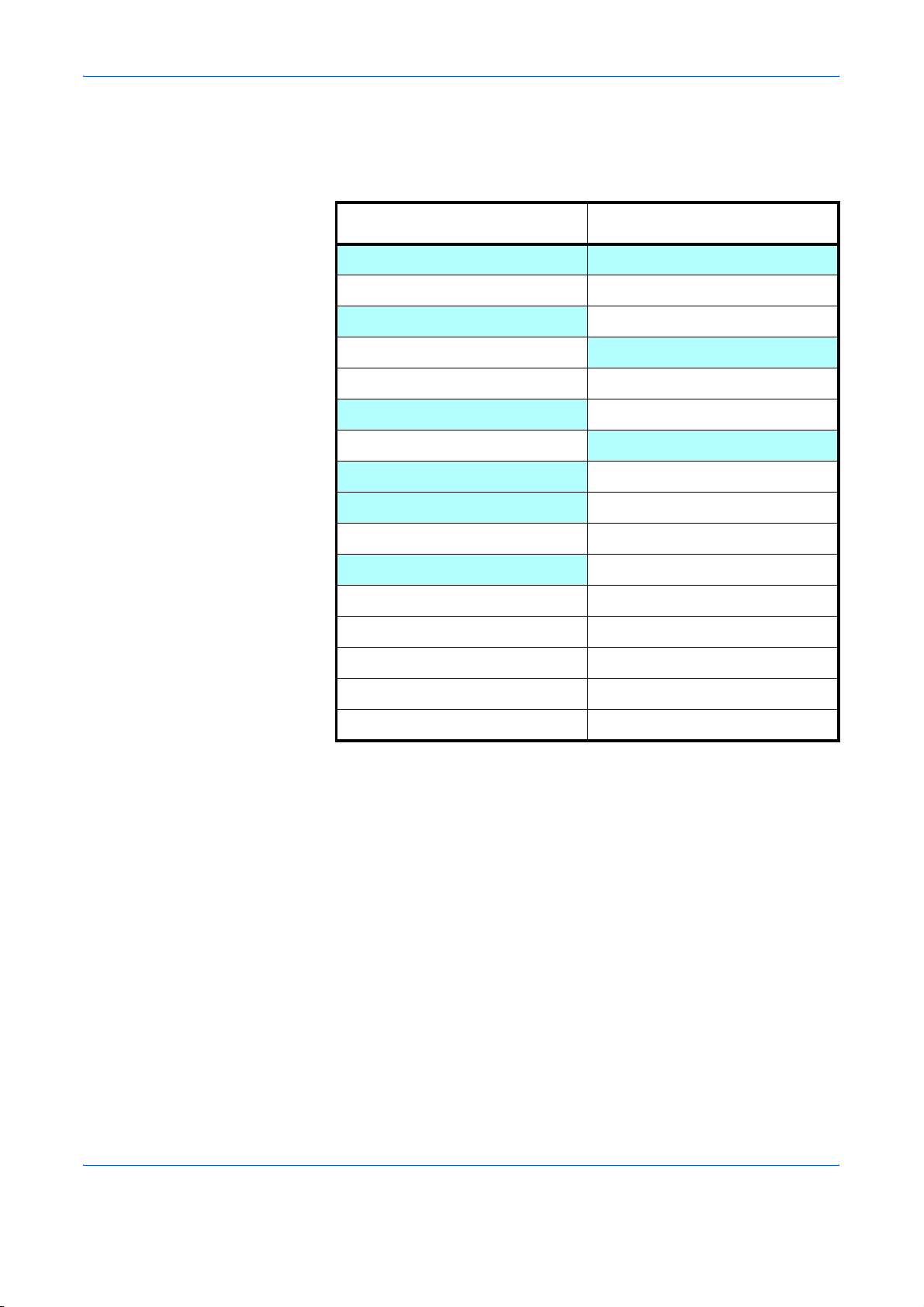
Handling Paper
Paper Weight Equivalence Table
The paper weight is listed in pounds (lb) and metric grams per square
2
meter (g/m
). The shaded part indicates the standard weight.
U. S. Bond Weight (lb)
16 60
17 64
20 75
21
22 81
24 90
27
28 105
32 120
34 128
36 135
39 148
42 157
43 163
Europe Metric Weight (g/m
80
100
2
)
Thickness (Caliper)
Thick paper is referred to as high-caliper paper and thin paper as lowcaliper paper. The paper used with the printer should be n either extremely
thick nor extremely thin. If you are having problems with paper jams,
multiple feeds, and faint printing, the paper you are using may be too thin.
If you are having problems with paper jams and blurred printing, the paper
may be too thick. The proper thickness is 0.086 to 0.110 mm (3.4 to
4.3 mils).
47 176
53 199
1-6 ADVANCED OPERATION GUIDE
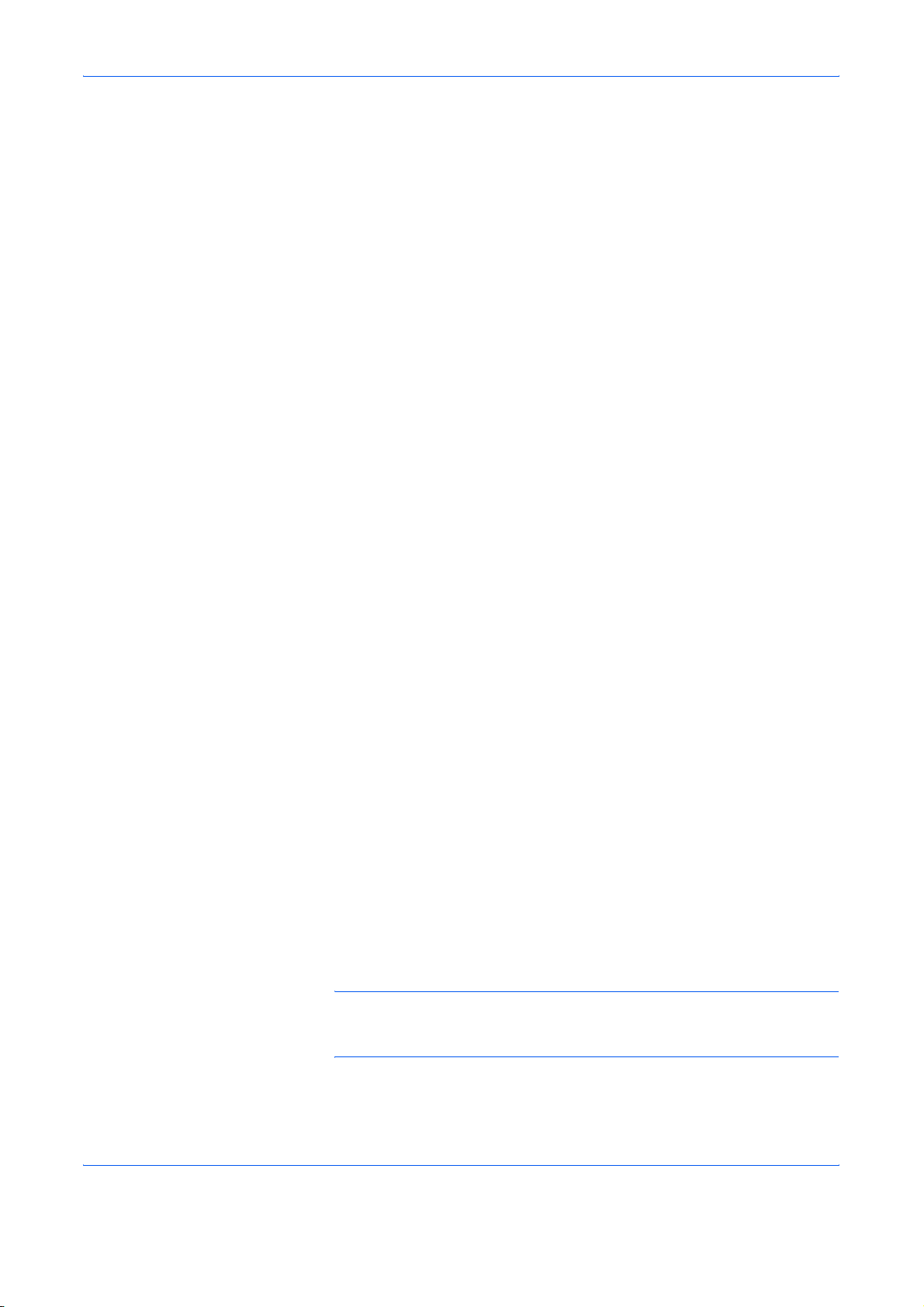
Moisture Content
Moisture content is defined as the percent ratio of moisture to the dry mass
of the paper. Moisture can affect the paper’s appearance, feedability, curl,
electrostatic properties, and toner fusing characteristics.
The moisture content of the paper varies with the relative humidity in the
room. When the relative humidity is high and the paper absorbs moisture,
the paper edges expand, becoming wavy in appea rance. When the relative
humidity is low and the paper loses moisture, the edges shrink and tighten,
and print contrast may suffer.
Wavy or tight edges can cause misfeeding and a lignment anomalie s. The
moisture content of the paper should be 4 to 6%. To ensure the proper
moisture content, it is important to store the paper in a controlled
environment. Some tips on moisture control are:
• Store paper in a cool, dry location.
• Keep the paper in its wrapping as long as possible. Rewrap p aper that
is not in use.
• Store pape r in its original carton. Place a pallet, etc., under the carton
to separate it from the floor.
• After removing paper from stora ge, let it stand in the same ro om as the
printer for 48 hours before use.
• Avoid leaving paper where it is exposed to heat, sunlight, or damp.
Handling Paper
Paper Grain
When paper is manufactured, it is cut into sheets with the grain running
parallel to the length (long grain) or parallel to the width (short grain). Short
grain paper can cause feeding problems in the printer. All paper used in
the printer should be long grain.
Other Paper Properties
Porosity: Refers to the density of the paper structure; that is, ho w openly
or compactly the fibers are bonded.
Stiffness: Limp paper can buckle inside the printer, while pape r that is too
stiff may bind. Either way the result is a paper jam.
Curl: Most paper has a natural tendency to curl in one direction. The paper
should be loaded so that the natural curl is downward, to counteract the
upward curl imparted by the printer. Printed sheets will then come out flat.
Most paper also has a top and bottom surface. Loading instructions are
usually given on the paper package.
NOTE: If the paper is considerably curled in one direction, e.g. when the
paper was used to print on one side, try to roll the paper in the opposite
direction to counteract the curl. Printed sheets will then come out flat.
ADVANCED OPERATION GUIDE 1-7
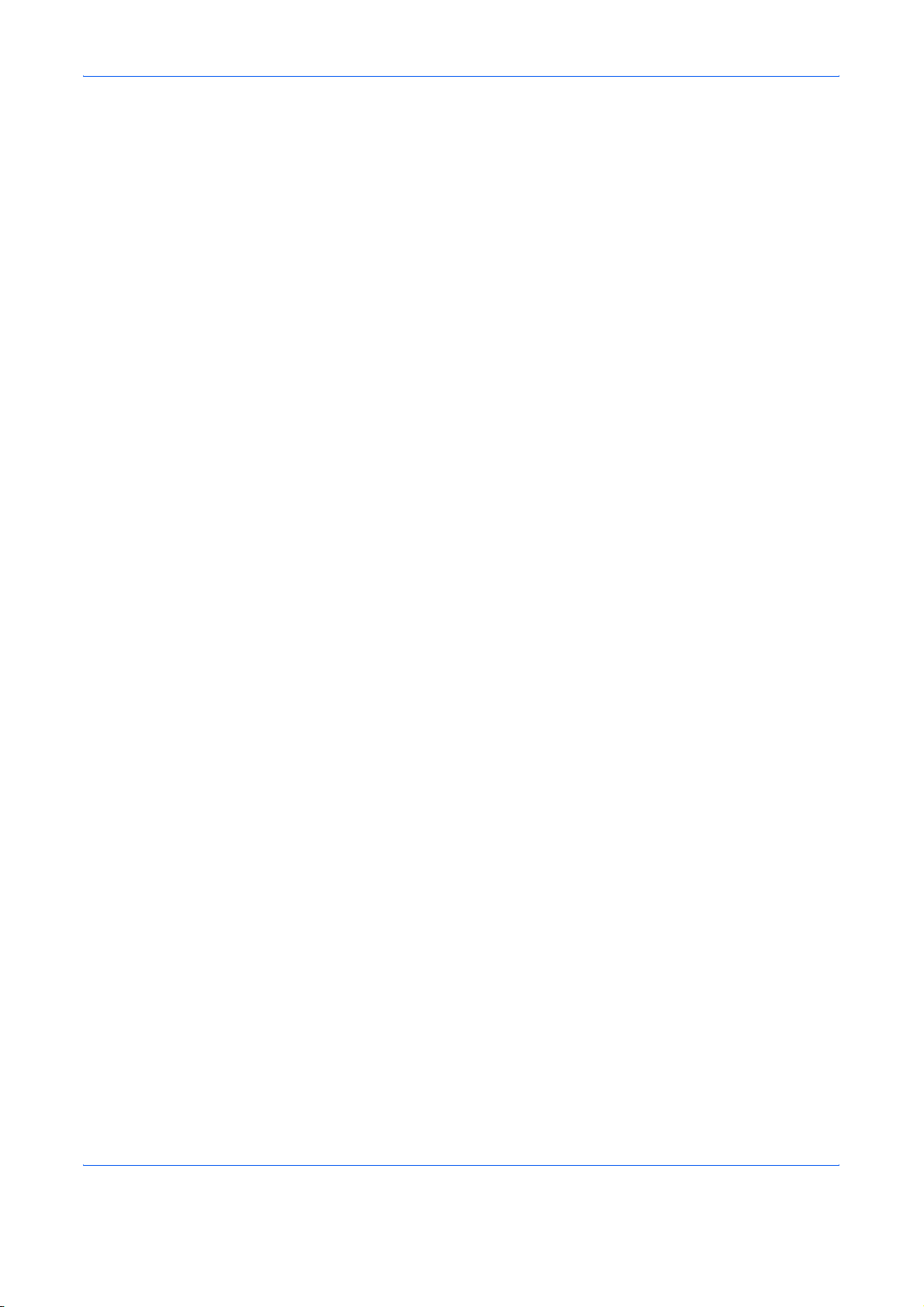
Handling Paper
Electrostatic properties: During the printing process, the paper is
electrostatically charged to attract the toner. The paper must be able to
release this charge so that printed sheets do not cling together in the
output tray.
Whiteness: T he contrast of the printed page depends on th e whiteness of
the paper. Whiter paper provides a sharper, brighter appearance.
Quality control: Uneven sheet size, corners that are not square, ragged
edges, welded (uncut) sheets, and crushed edges an d corners can cause
the printer to malfunction in various ways. A quality pa pe r supp lier should
take considerable care to ensure that these problems do not occur.
Packaging: Paper should be packed in a sturdy carton to protect it from
damage during transport. Quality paper obta ined from a reputable supplier
is usually properly packaged.
1-8 ADVANCED OPERATION GUIDE
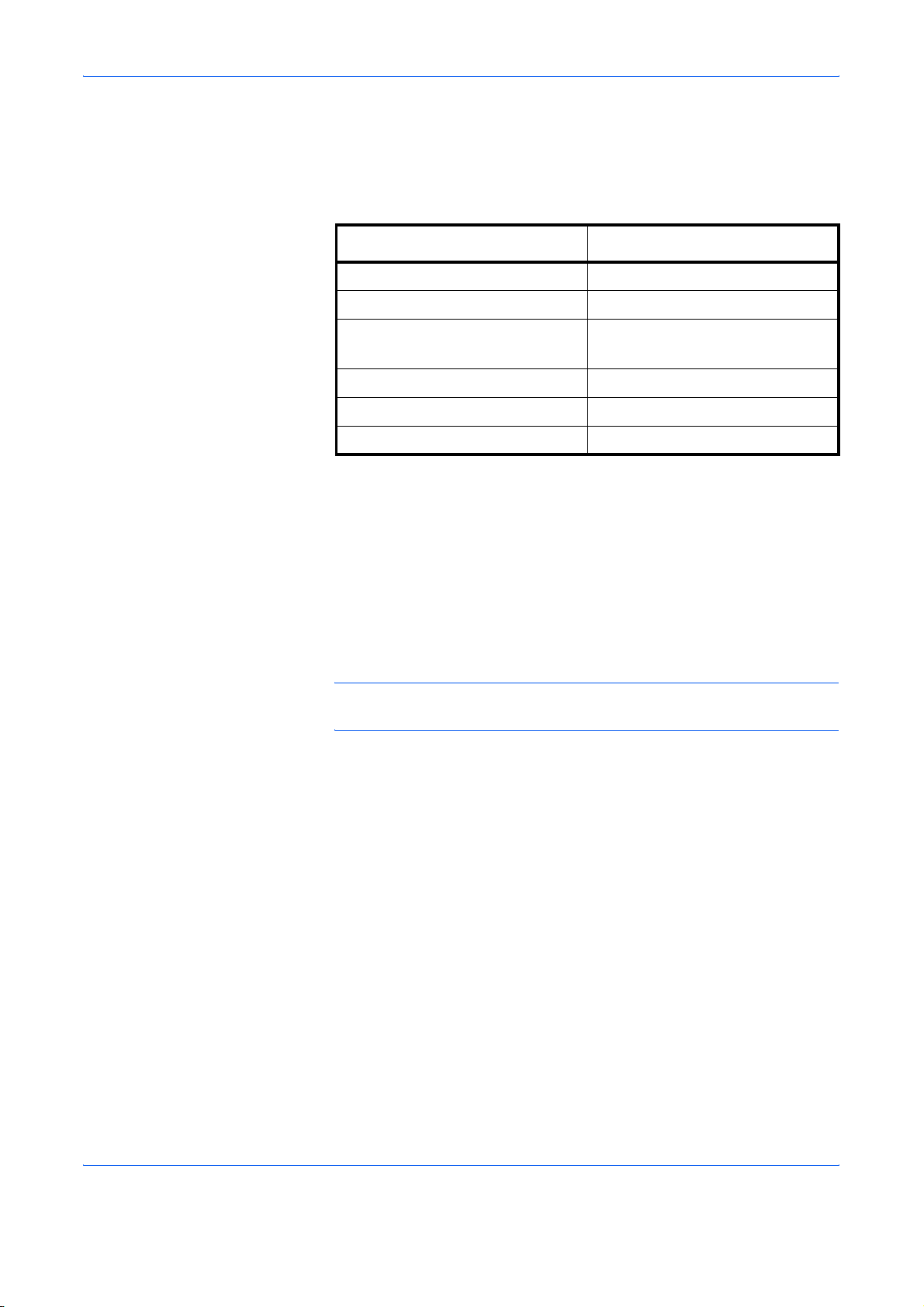
Special Paper
Handling Paper
This section explains printing on special paper. The page printer can use
the following types of special paper. In this case, set the media type
according to the table below.
Paper type to be used Media type to be selected
Colored paper Color
Preprinted paper Preprinted
Overhead projector
transparencies
Postcards Cardstock
Envelopes Envelope
Label Labels
When using the above types of paper, be sure to use products that are
specified for use with photocopiers and/or page printers. Feed paper other
than colored paper or preprinted paper from the MP (multi-purpose) tray.
Use paper that is sold specifically for use with copiers (heat-fusing type).
Label paper and envelopes should not be placed in the cassette.
Since the composition and quality of special paper vary considerably,
special paper is more likely than white bond paper to give trouble during
printing. No liability will be assumed if moisture, etc., given off in printing on
special paper causes harm to the machine or opera to r.
Transparency
NOTE: Before purchasing any type of special paper, test a sample on the
printer and check that print quality is satisfactory.
Specifications for each type of special paper are given below.
ADVANCED OPERATION GUIDE 1-9
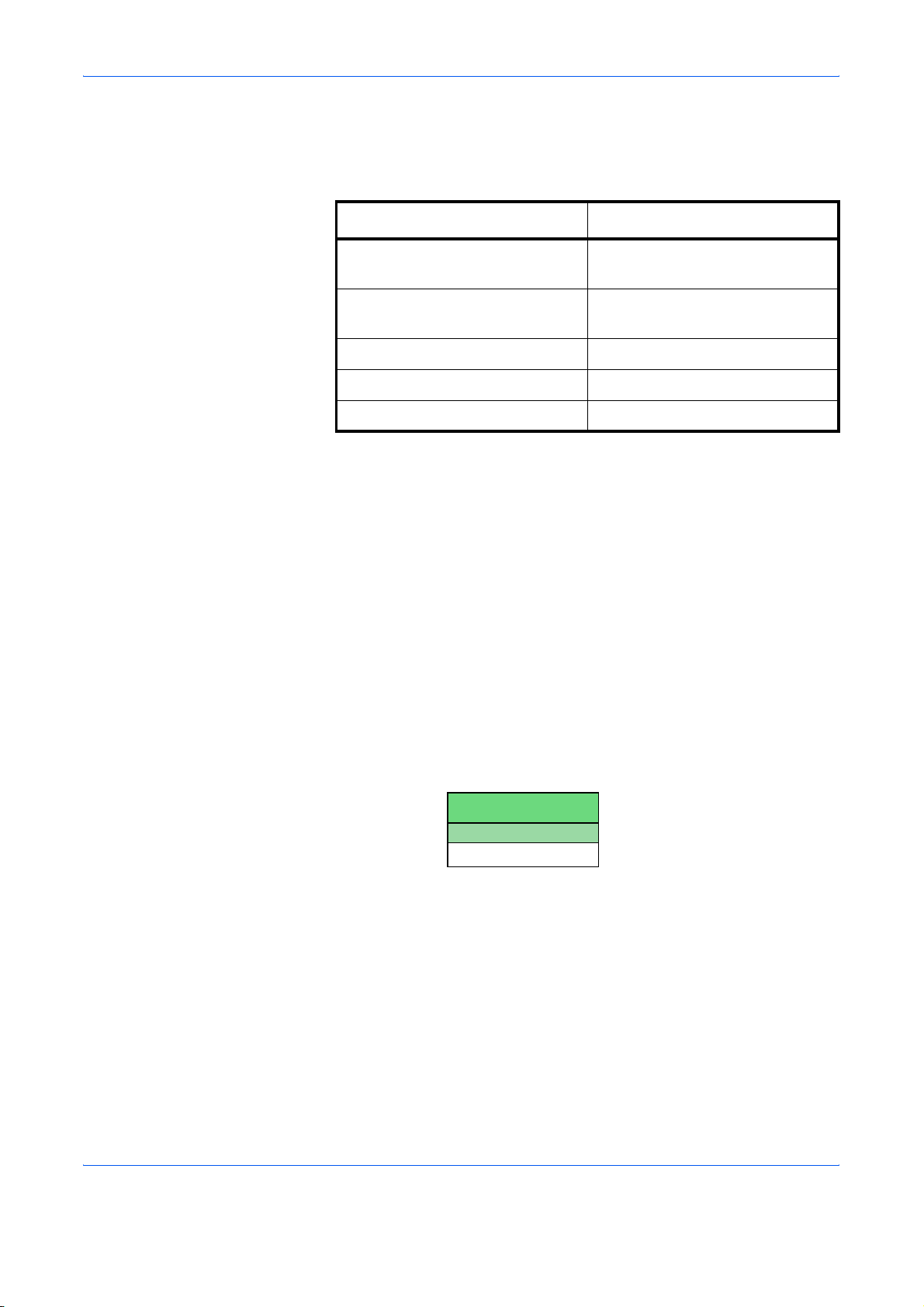
Handling Paper
Transparency
Transparency must be able to withstand the heat of fusing during the
printing process. It should satisfy the conditions given in the table below.
Item Specification
Tolerance of heat Must tolerate at least 190 °C
(374 °F)
Thickness 0.100 to 0.110 mm (3.9 to
4.3 mils)
Material Polyester
Dimensional accuracy ±0.7 mm (±0.0276 inches)
Squareness of corners 90° ± 0.2°
If transparency jams frequently, pull the top of the sheet very gently as it
leaves the printer.
Adhesive-Backed Labels
The basic rule for printing on adhesive labels is that the adhesive must
never come into contact with any part of the printer. Adhesive paper
sticking to the drum or rollers will damage the printer.
Label paper must be manually fed.
Label paper has a structure comprised of thre e lay er s, as shown in the
figure below. The top sheet is printed on. The adhesive layer consists of
pressure-sensitive adhesives. The carrier sheet (also called the linear or
backing sheet) holds the labels until use. Due to the complexity of its
composition, adhesive-backed label paper is particularly likely to give
trouble in printing.
Adhesive label paper must be entirely covered by its top sheet, with no
spaces between the individual labels. Labels with spaces in between are
apt to peel off, causing serious paper jam problems.
Top sheet (White
bond paper)
Adhesive
Carrier sheet
1-10 ADVANCED OPERATION GUIDE
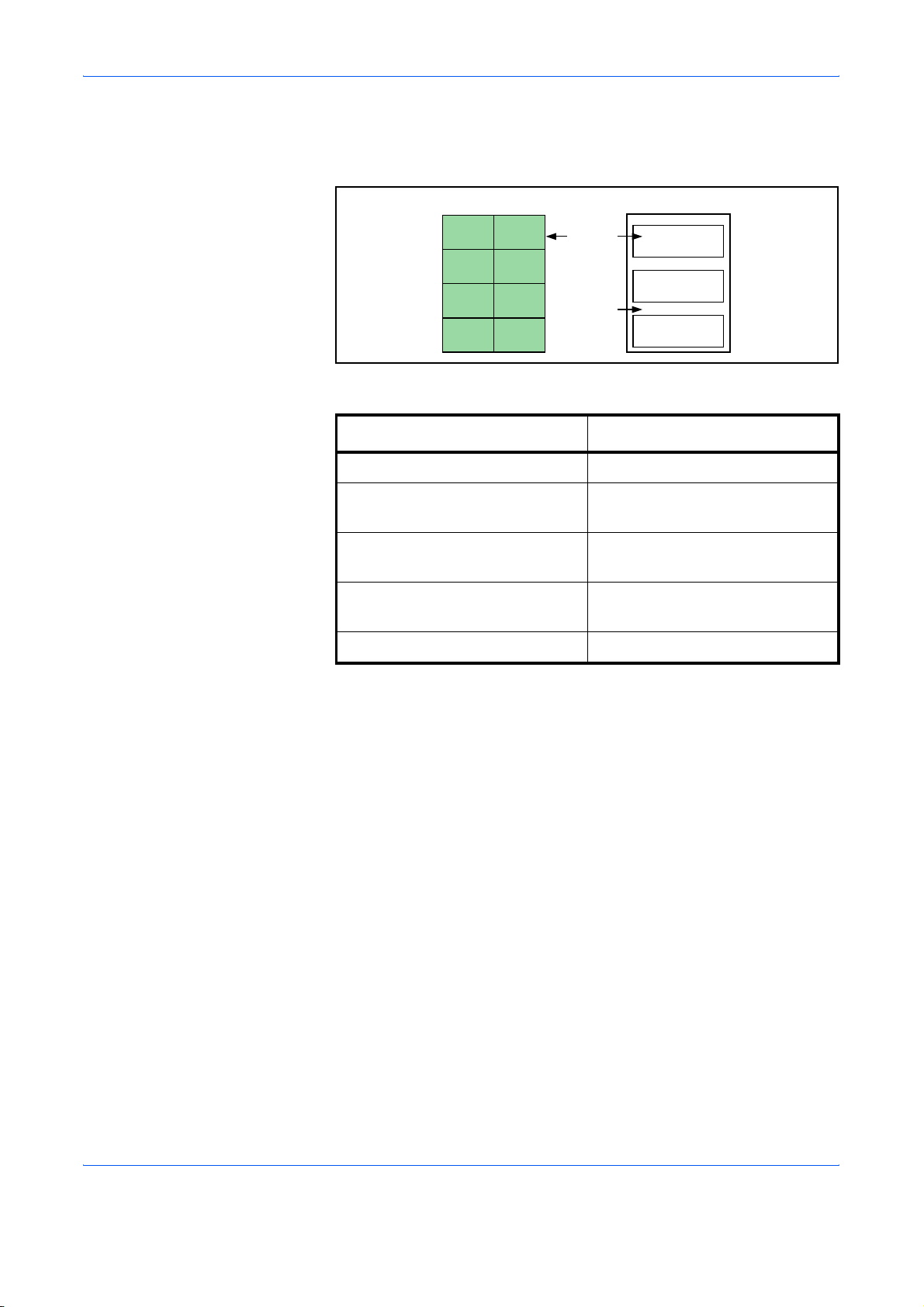
Handling Paper
Some label paper is manufactured with an extra margin of top sheet
around the edge. Do not remove the extra top sheet from the carrier sheet
until after printing is finished.
Acceptable
Top
sheet
Carrier
sheet
Unacceptable
The table below lists the specifications for adhesive label paper.
Item Specification
Weight of top sheet 44 to 74 g/m
Composite weight 104 to 151 g/m
2
(12 to 20 lb/ream)
2
(28 to 40 lb/ream)
Thickness of top sheet 0.086 to 0.107 mm
(3.9 to 4.2 mils)
Composite thickness 0.115 to 0.145 mm
(4.5 to 5.7 mils)
Moisture content 4 to 6 % (composite)
Postcards
Fan the stack of postcards and align the edges before loading them in the
MP tray. Make sure the postcards you are going to set are not curled.
Feeding curled postcards may cause paper jams.
Some postcards have rough edges on the back (those are created when
the paper is cut). In this case, put the postcards on a flat place and rub the
edges with, for example, a ruler to smooth them.
Envelopes
The printer can print on envelopes using paper with a basis weight of 60 to
79 g/m
An envelope is a more complex object than a single sheet of paper. For this
reason, it may not be possible to obtain consistent print quality over the
entire envelope surface.
Many envelopes have a diagonal grain orientation (Refer to Paper
Grain on page 1-7). This orientation is more likely to wrinkle and crease on
its way through the printer. Before purchasing envelopes for use with the
printer, test a sample to verify the envelope’s suitability.
2
(16 to 21 lb/ream). Envelopes must be manually fed.
ADVANCED OPERATION GUIDE 1-11

Handling Paper
Do not use envelopes that have an encapsulated liquid adhesive.
Avoid long printing runs consisting of envelopes only. Extensive envelop e
printing can cause premature printer wear. To avoid jamming due to curled
envelopes, do not leave more than approximately 10 printed envelopes
stacked in the paper trays during multiple envelope printing.
Thick Paper
Fan the stack of paper and align the edges before loading them in the MP
tray. Some types of paper have rough edges on the back (those are
created when the paper is cut). In this case, put the paper on a flat place
and rub the edges once or twice with, for example, a ruler to smooth them.
Feeding rough edged paper may cause paper jams.
NOTE: If the paper jams even after you smooth it out, load the paper in
the MP Tray with the leading edge raised up a few millimeters.
Colored Paper
Colored paper should satisfy the same conditions as white bond paper,
listed in Paper Specifications on page 1-3. In addition, the pigments used
in the paper must be able to withstand the heat of fusing during the printing
process (up to 200 °C or 392 °F).
Preprinted Paper
Preprinted paper should have a bond paper base. The preprinted ink must
be able to withstand the heat of fusing during the printing process, and
must not be affected by silicone oil.
Do not use paper with any kind of surface treatment, such as the type of
paper commonly used for calendars.
Recycled Paper
Select recycled paper that meets the same specifications as the white
bond paper (refer to Paper Specifications on page 1-3) except whiteness.
NOTE: Before purchasing recycled paper, test a sample on the printer
and check that the print quality is satisfactory.
1-12 ADVANCED OPERATION GUIDE
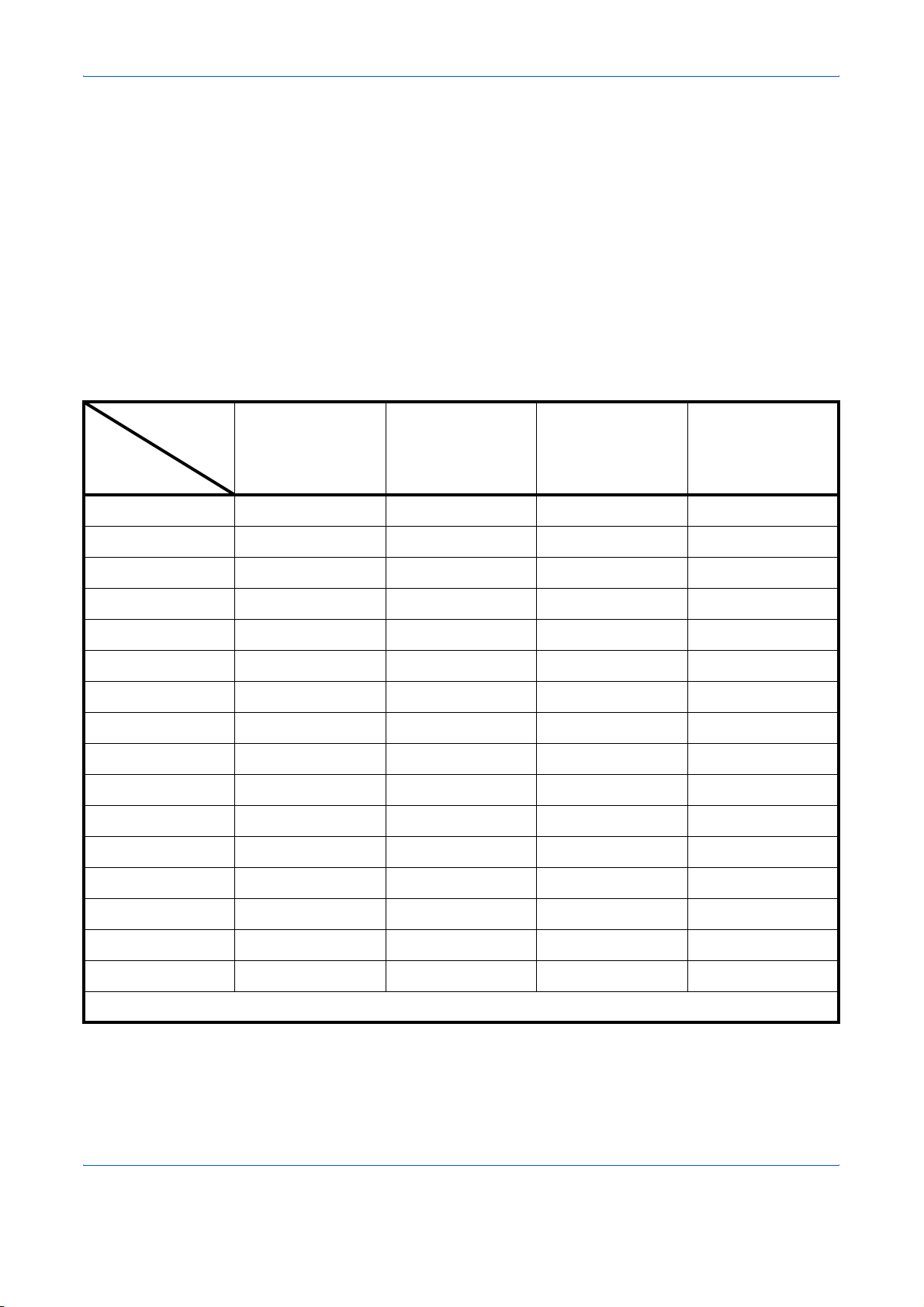
Media Type
Handling Paper
The printer is capable of printing under the optimum setting for the type of
paper being used.
Setting the paper type for the paper source from the printer’s operation
panel will cause the printer to automatically select the paper source and
print in the mode best suited to that type of paper.
A different paper type setting can be made for each paper source including
the MP tray. Not only can preset paper types be selected, but it is also
possible for you to define and select customized paper types. Refer to
Creating Custom Paper Type on page 2-82.
The following types of paper can be set.
Paper source
MP tray Paper Cassette Paper Weight
Media Type
Plain Yes Yes Normal 2 Yes
Transparency Yes No Extra Heavy No
Preprinted Yes Yes Normal 2 Yes
Labels Yes No Heavy 1 No
Bond Yes Yes Normal 3 Yes
Recycled Yes Yes Normal 2 Yes
Vellum Yes Yes Light No
Rough Yes Yes Normal 3 Yes
Letterhead Yes Yes Normal 2 Yes
Color Yes Yes Normal 2 Yes
Prepunched Yes Yes Normal 2 Yes
Envelope Yes No Heavy 2 No
(MP tray available
only in Cassette
Duplex path
mode)
Cardstock Yes No Heavy 2 No
Thick Yes No Heavy 2 No
High quality Yes Yes Normal 2 Yes
Custom 1 (to 8)* Yes Yes Normal 2 Yes
Yes: Can be used No: Cannot be used
* This is a paper type defined and registered by the user. Up to eight types of user settings may be
defined. For details, refer to Creating Custom Paper Type on page 2-82.
ADVANCED OPERATION GUIDE 1-13
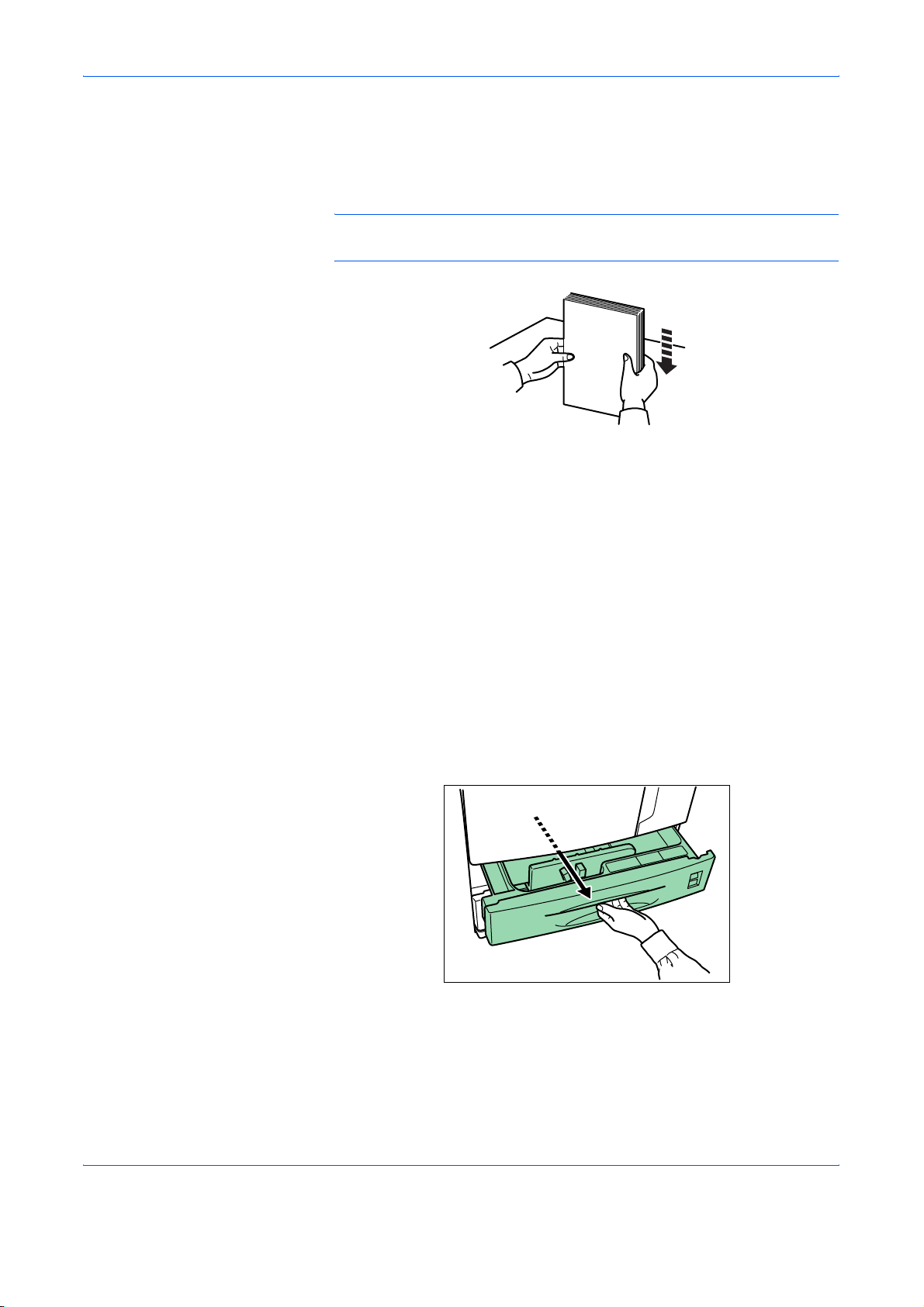
Handling Paper
Loading Paper
Loading Paper into the Paper Cassette
The following explains the produre for loading paper. Paper can be loaded
into the two paper cassettes and the MP tray.
IMPORTANT: Fan the paper, then tap it on a level surface. This avoid
media jams or skewed printing.
Up to about 500 sheets of standard paper (80 g/m2) can be loaded into the
each paper cassette.
Inch specifications
Each paper cassette can be set to hold paper of any desired size from 1 1
× 17 to 5-1/2 × 8-1/2".
Metric specifications
Each paper cassette can be set to hold paper o f any desired size from A3
to A5R.
Pull the paper cassette out toward you as far as it will go. Do not pull more
1
than one paper cassette out at a time.
1-14 ADVANCED OPERATION GUIDE
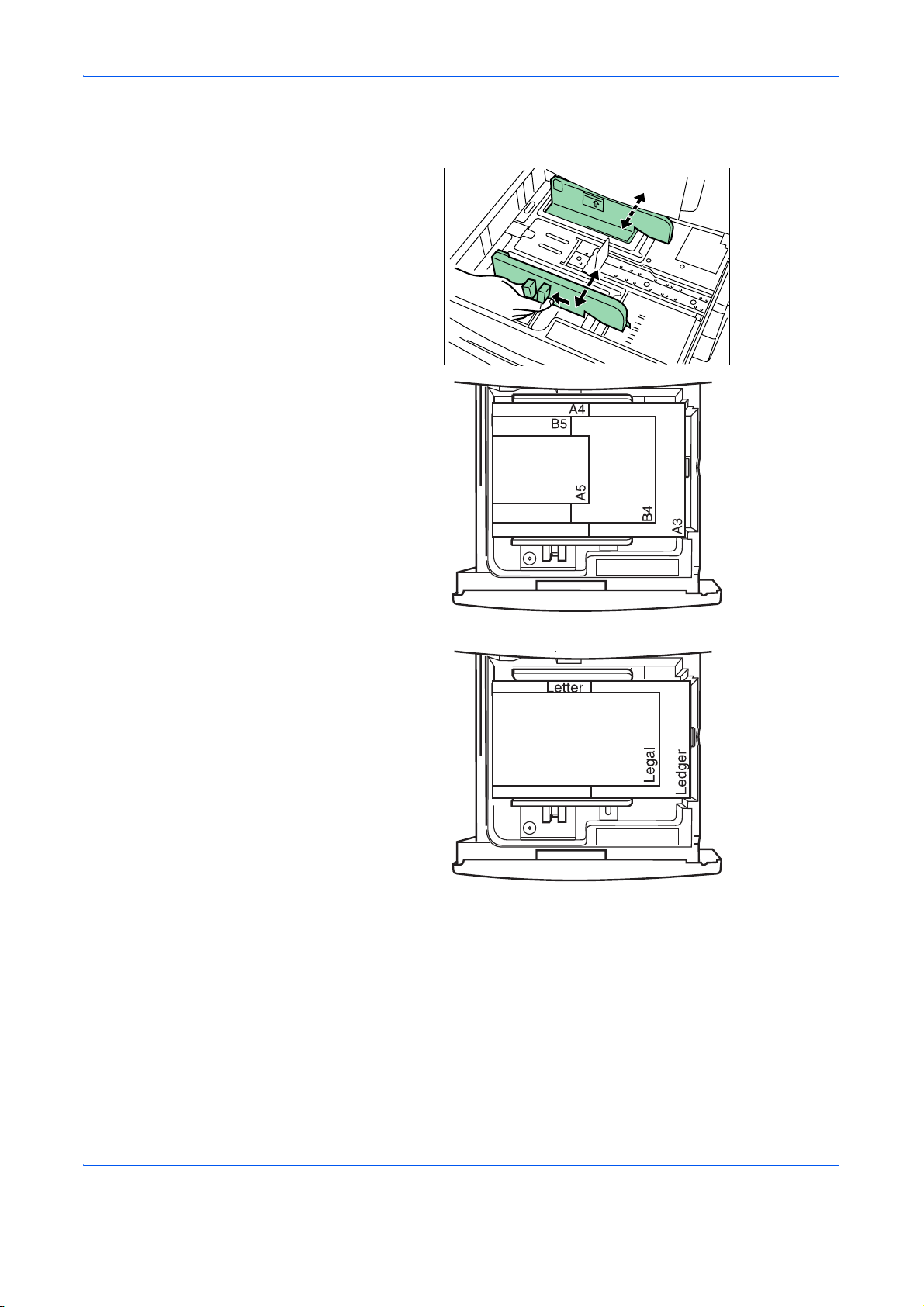
Handling Paper
Hold the paper guide and move it to align the paper guide with the r equired
2
paper width. Paper sizes are marked inside the paper cassette.
ADVANCED OPERATION GUIDE 1-15
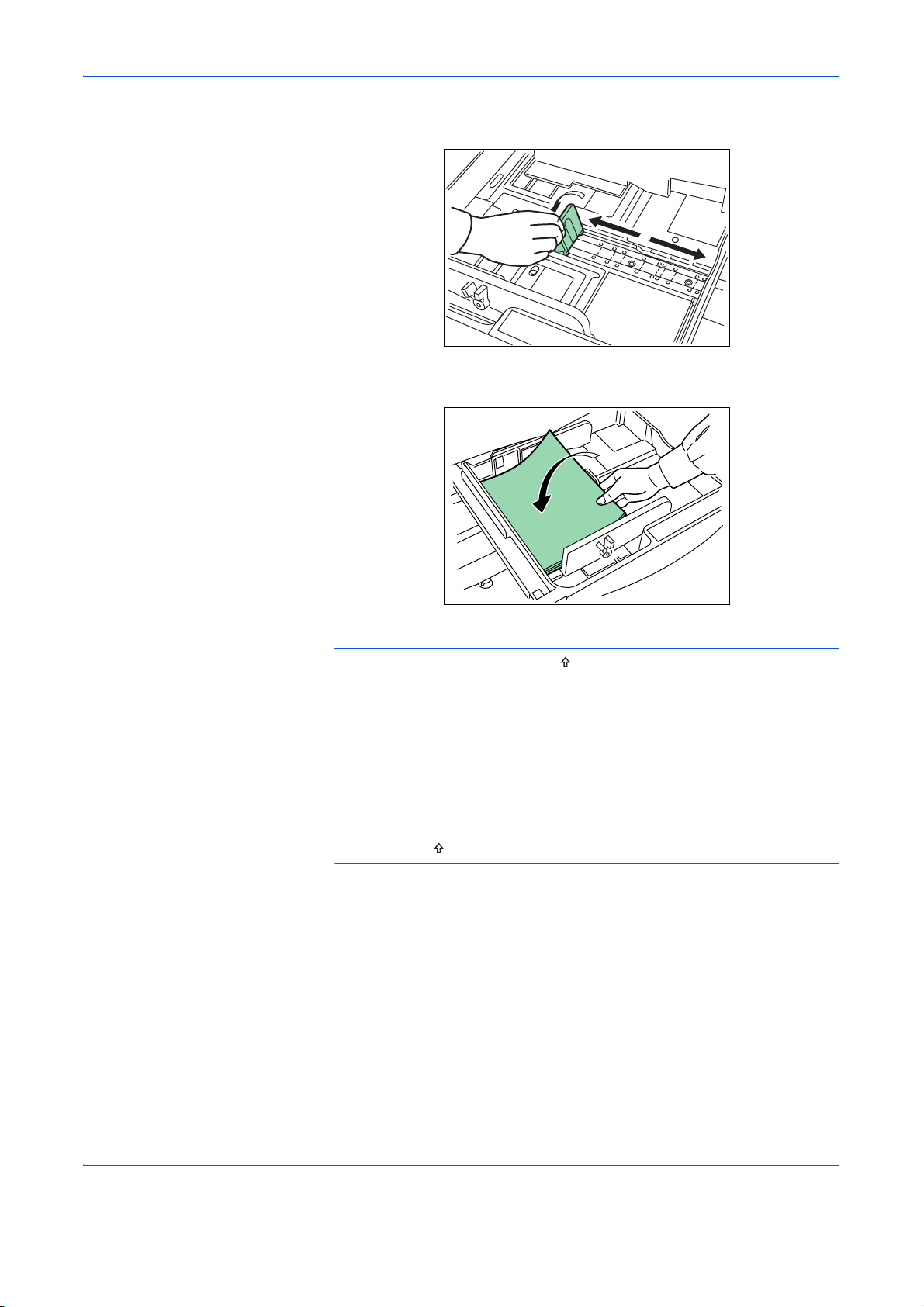
Handling Paper
Hold the paper stopper and move it to align with the required paper length.
3
Set the paper flush against the left-hand wall of the paper cassette.
4
IMPORTANT:There is a sticker ( in the illustration) indicating paper
capacity attached to the inside of the paper cassette. Do not load paper
above this limit.
When loading paper into the paper cassette, make sure that the print side
is facing upward. (The print side is the side facing upward when the
package is opened.)
Check that the paper guide makes secure contact with the paper. If there
is a gap, adjust the position of the paper guide.
If small-size paper jams occur frequently under high temperature and high
humidity conditions, reduce the number of sheets to the level line indicated
on the sticker .
1-16 ADVANCED OPERATION GUIDE
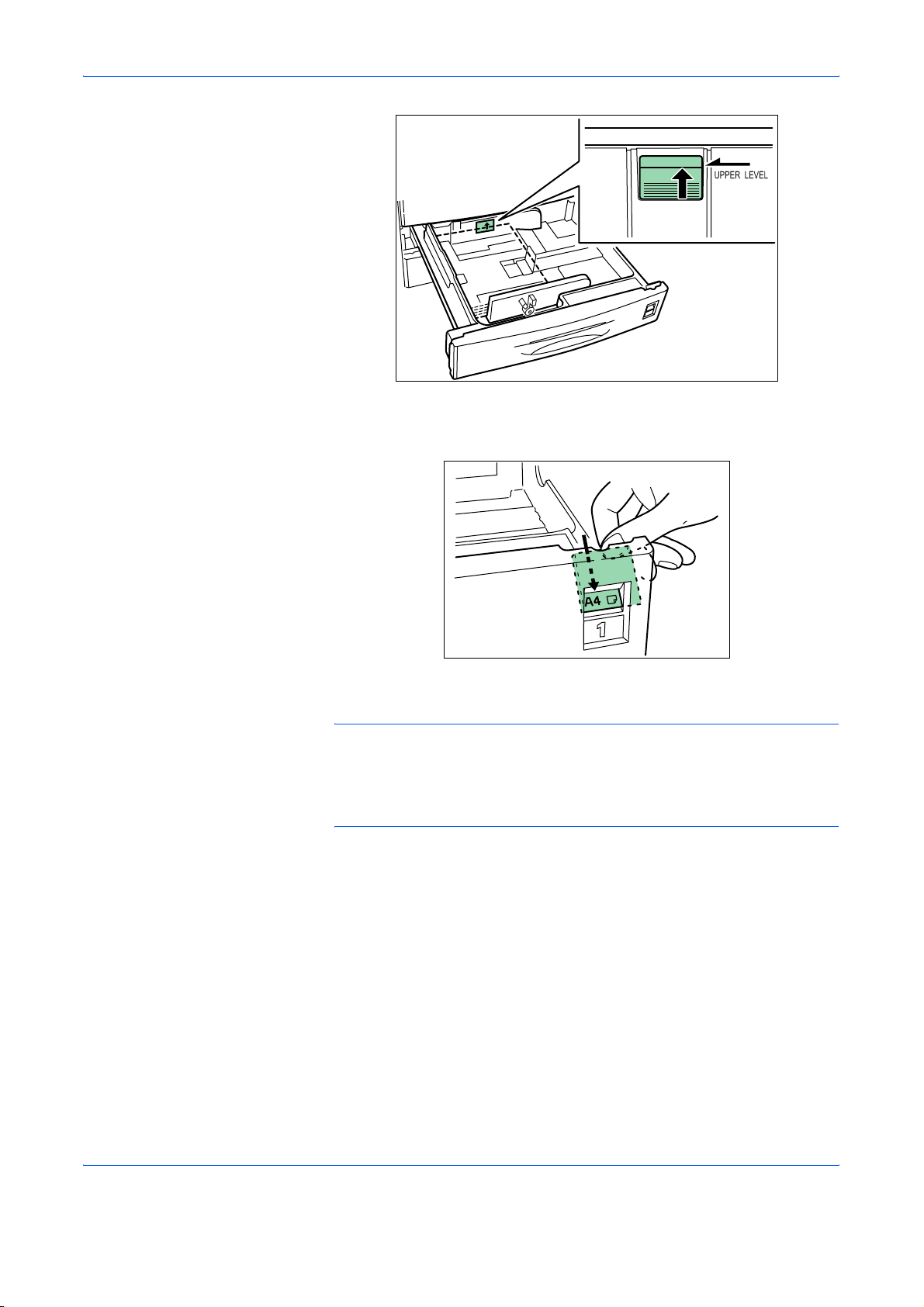
Handling Paper
Set the supplied paper size plate so that the size of the paper loaded can
5
be checked by looking at the front of the paper cassette.
Push the paper cassette back until it stops.
6
NOTE: Before leaving the printer in disuse for a prolonged period of time,
remove the paper from the paper cassette(s) and seal it in its original
packaging to protect from moisture. Also, when storing paper in a high
temperature and high humidity environment, seal it in a moisture-proof
bag.
ADVANCED OPERATION GUIDE 1-17
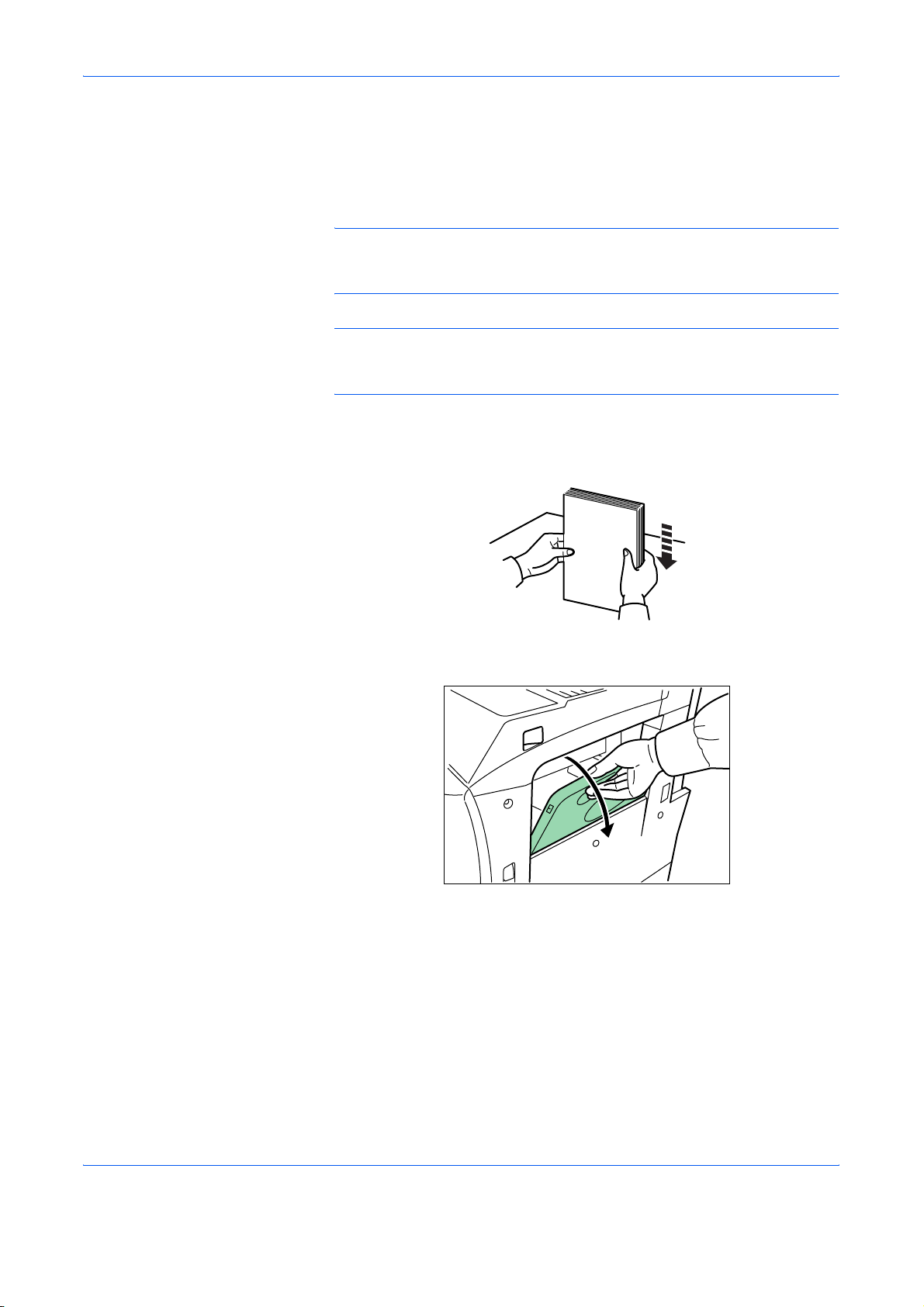
Handling Paper
Loading Paper into the MP (Multi-Purpose) Tray
Special paper as well as standard paper can be loaded into the MP tray.
When printing onto transparencies or thick paper, be sure to use the MP
tray.
IMPORTANT: When setting special paper, such as transparencies and
thick paper, into the MP tray, select the type of paper by referring to Media
Type on page 1-13.
NOTE: The number of sheets of standard paper th at can be loaded in the
MP tray at a time is approximately 200. When using transparencies, load
a single sheet at a time.
Fan the paper, then tap it on a level surface to avoid media jams or skewed
1
printing.
Open the MP tray.
2
1-18 ADVANCED OPERATION GUIDE
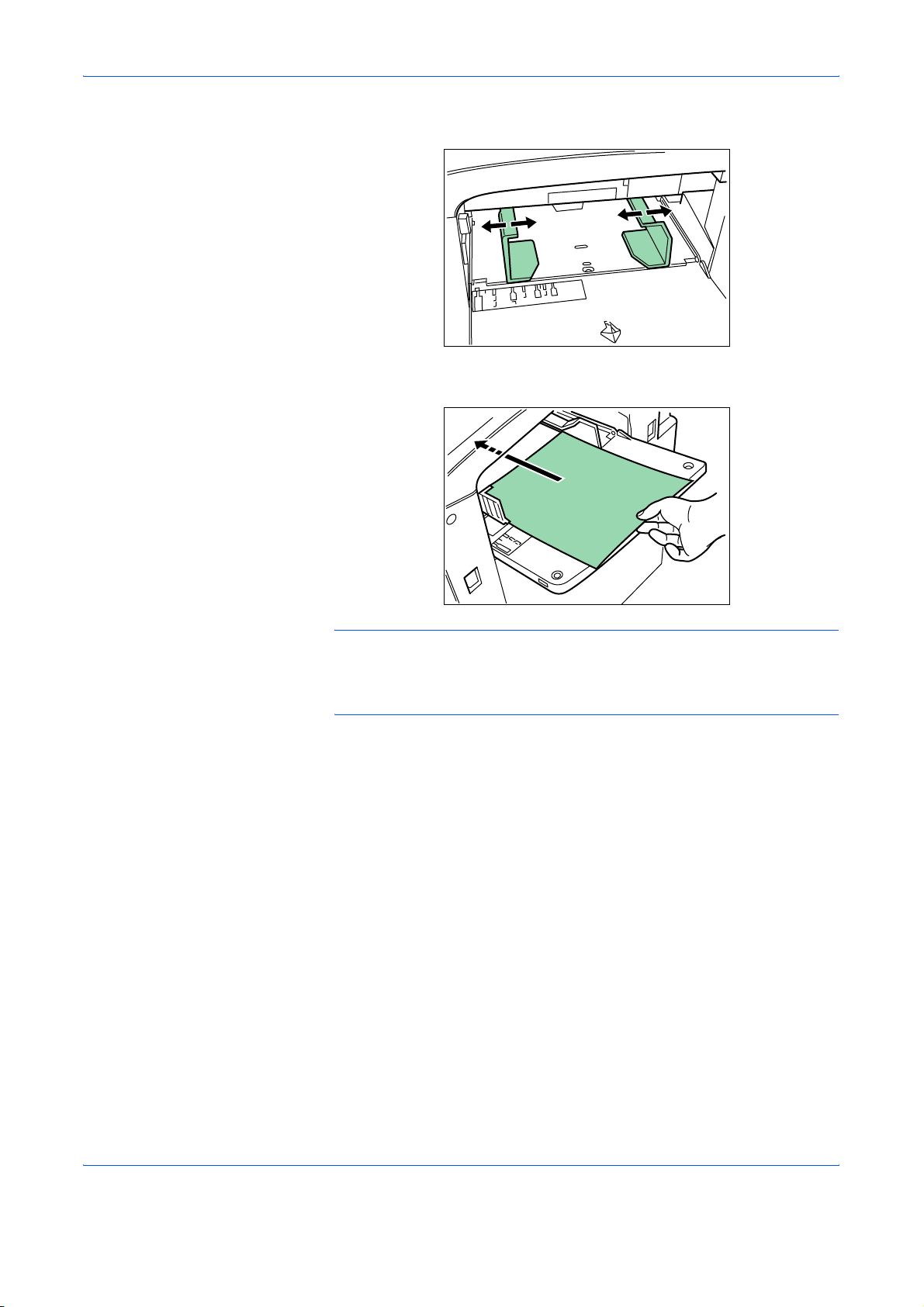
Adjust the insert guides to the size of the paper to be loaded.
3
Insert the paper along the guides as far as it will go.
4
Handling Paper
IMPORTANT: When loading paper into the MP tray, make sure that the
print side is facing upward. (The print side is the side facing upward when
the package is opened.) If the leading edge of the paper is curled,
straighten it out before loading the paper in the MP tray.
ADVANCED OPERATION GUIDE 1-19
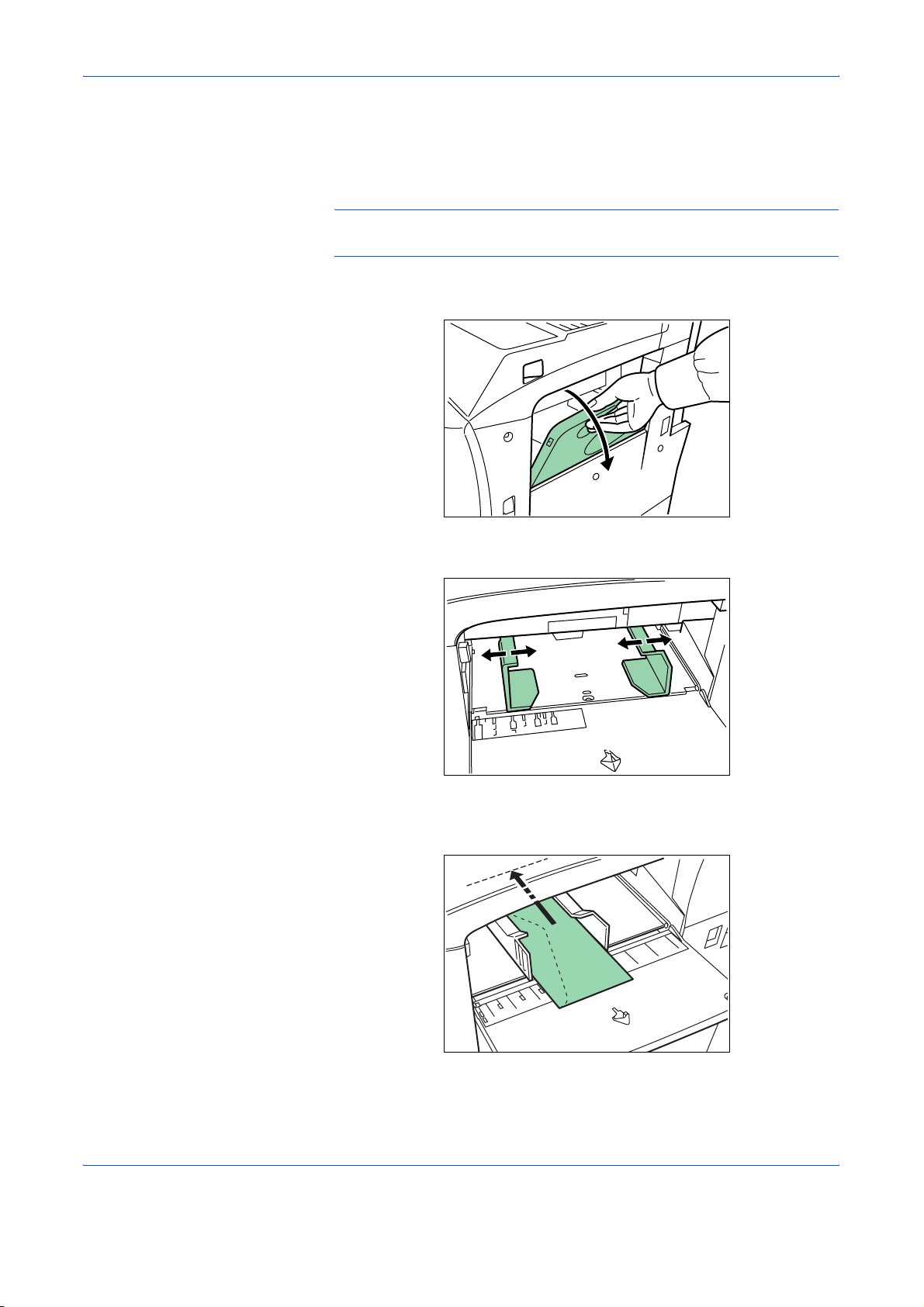
Handling Paper
Setting Envelopes
When using the optional printer function, envelopes can be set in the MP
tray.
NOTE: Do not print on envelopes with flap adhesive exposed. This can
cause printer malfunction.
Open the MP tray.
1
Align the insert guides with the envelope size.
2
Position the envelope against the insert guides with the print side facing
3
upward, and insert it as far as it will go.
1-20 ADVANCED OPERATION GUIDE
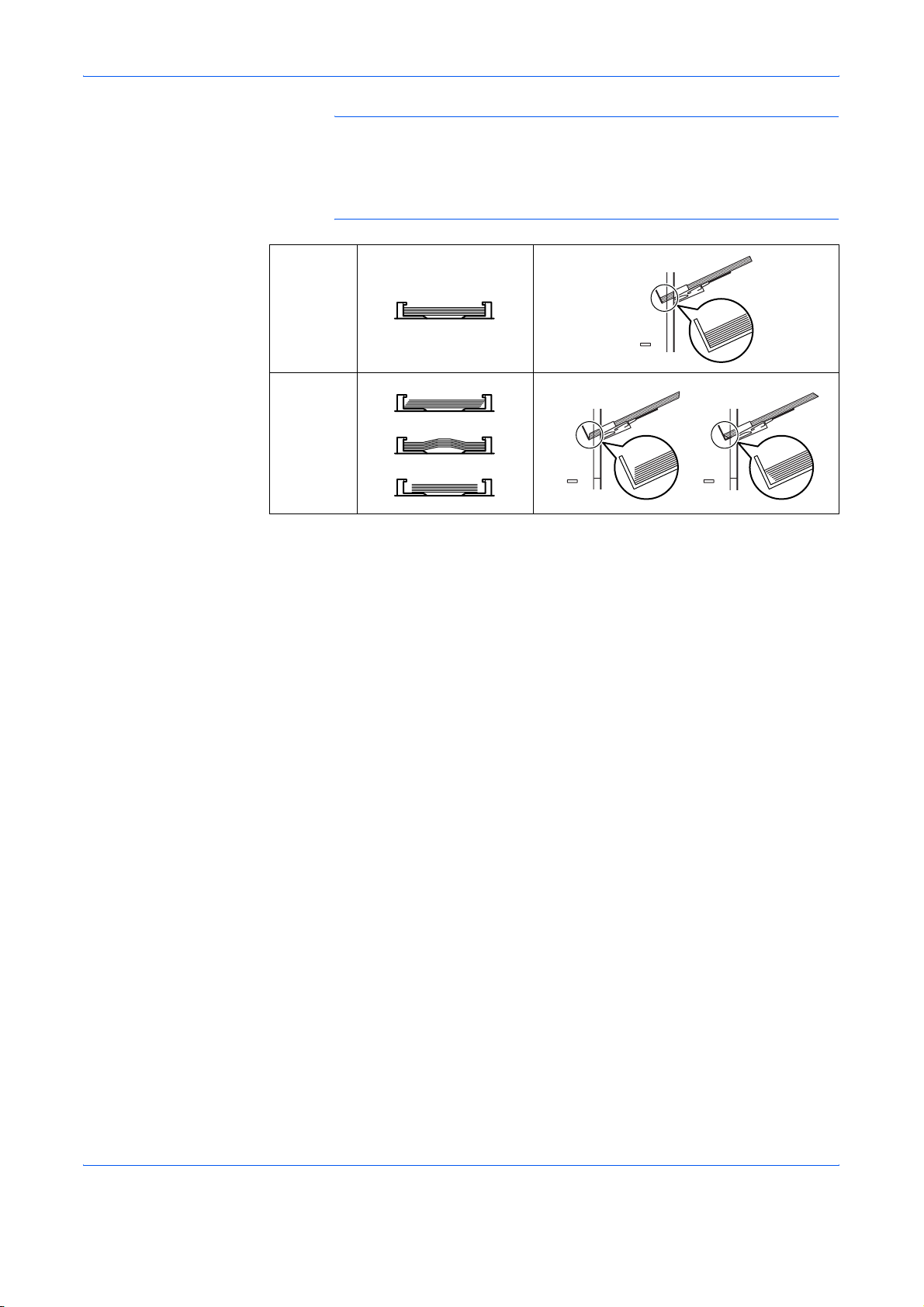
NOTE: Do not load more paper than will fit under the load limits on the
inside of the MP tray. If the paper is considerably curled in one direction,
for example, if the paper is already printed on one side, try to roll the
paper in the opposite direction to counteract the curl. Printed sheets will
then come out flat.
Correct
Incorrect
Handling Paper
ADVANCED OPERATION GUIDE 1-21
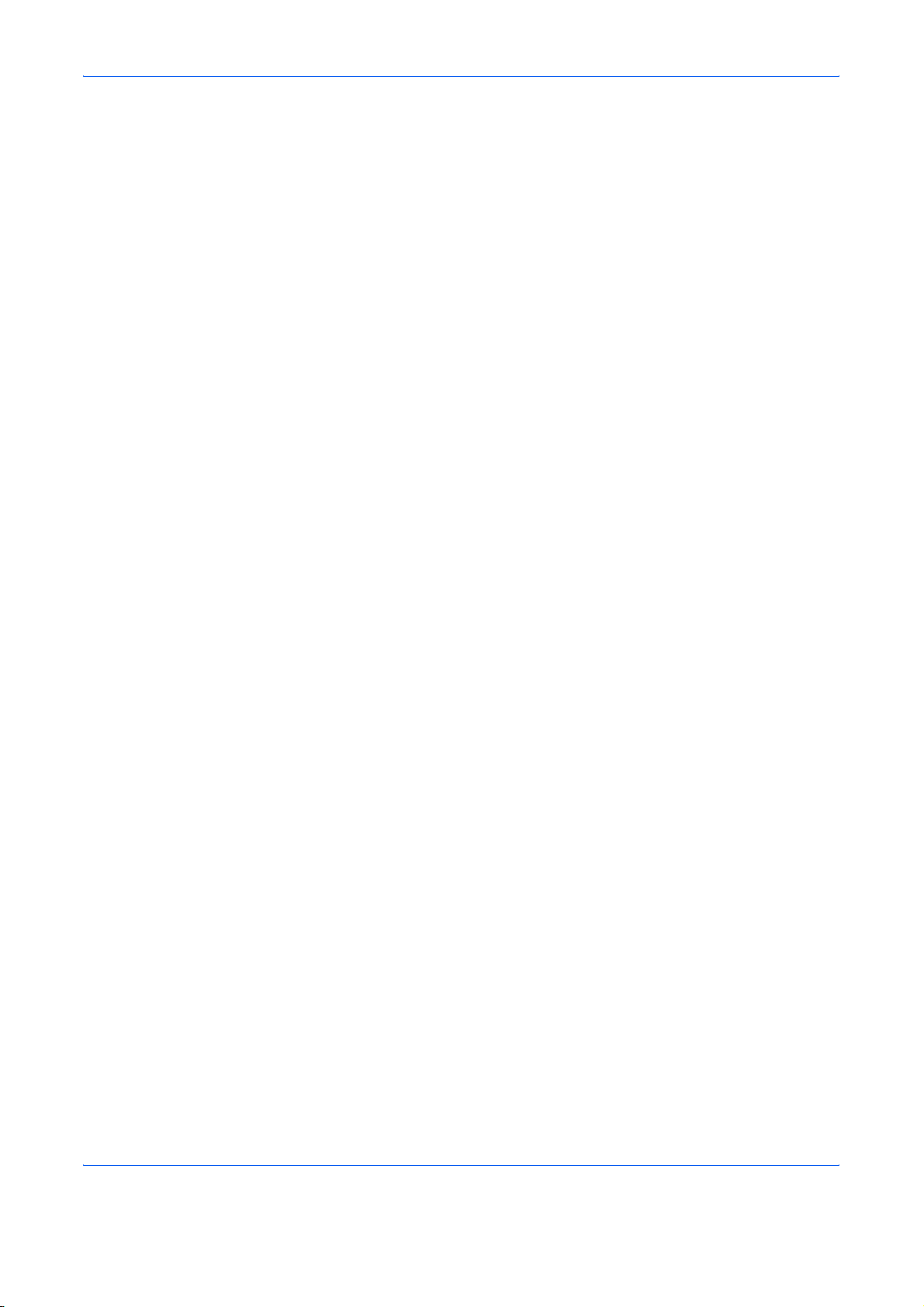
Handling Paper
1-22 ADVANCED OPERATION GUIDE
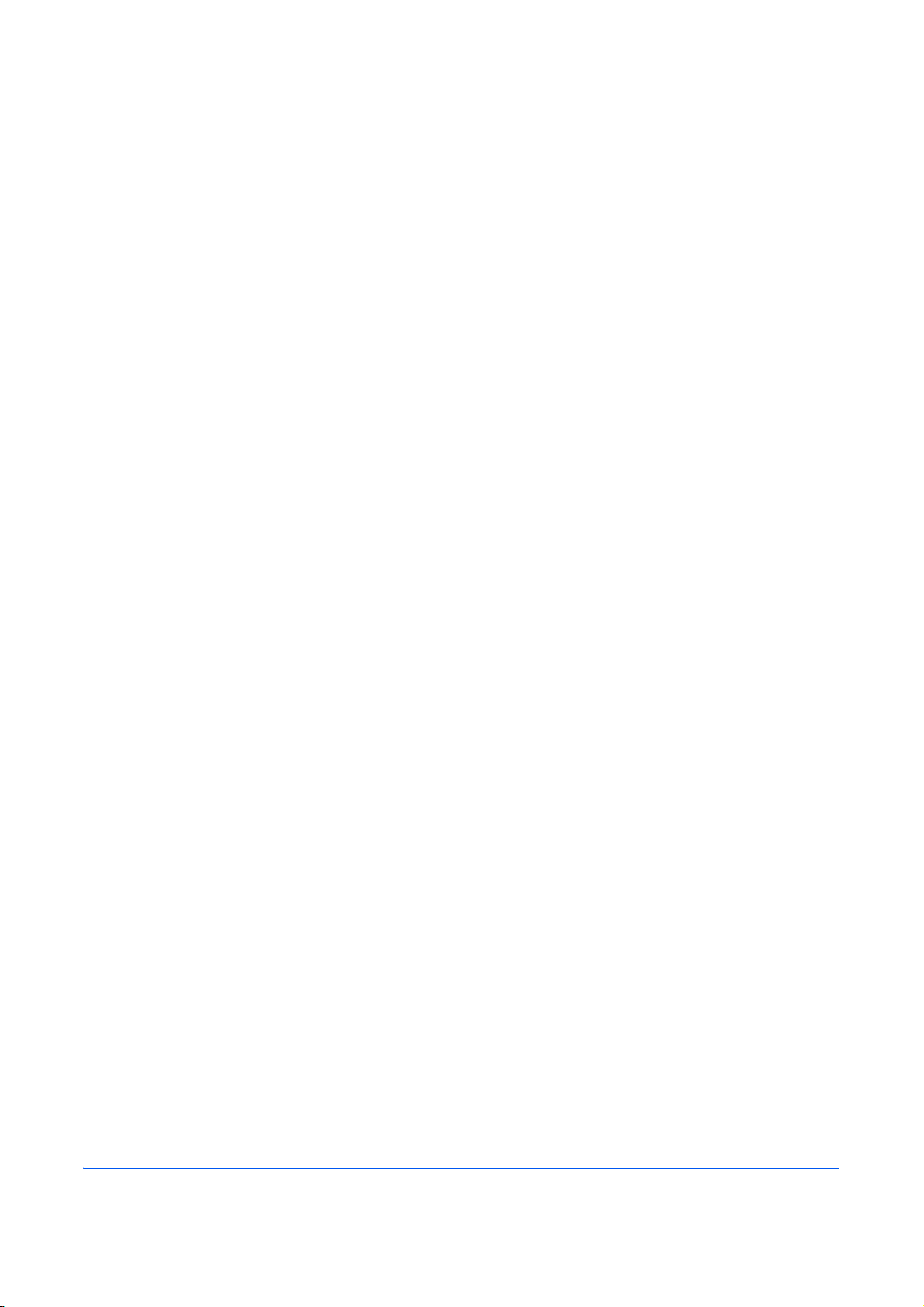
2 Using the Operation
Panel
This chapter explains the following topics:
• Understanding the Operation Panel............................ 2-2
• Canceling a Printing Job ........................................... 2-10
• Using the Operation Panel......................................... 2-11
• Using the Menu Selection System ............................ 2-19
• Status Pages............................................................. 2-20
• e-MPS ....................................................................... 2-23
• Changing the Interface Parameters .......................... 2-35
• Making Default Settings ............................................ 2-42
• Pagination ................................................................. 2-51
• Setting Print Quality................................................... 2-58
• Operating the Storage Device................................... 2-62
• Paper Handling.......................................................... 2-73
• Reading Life Counters............................................... 2-86
• Other Modes.............................................................. 2-87
ADVANCED OPERATION GUIDE 2-1
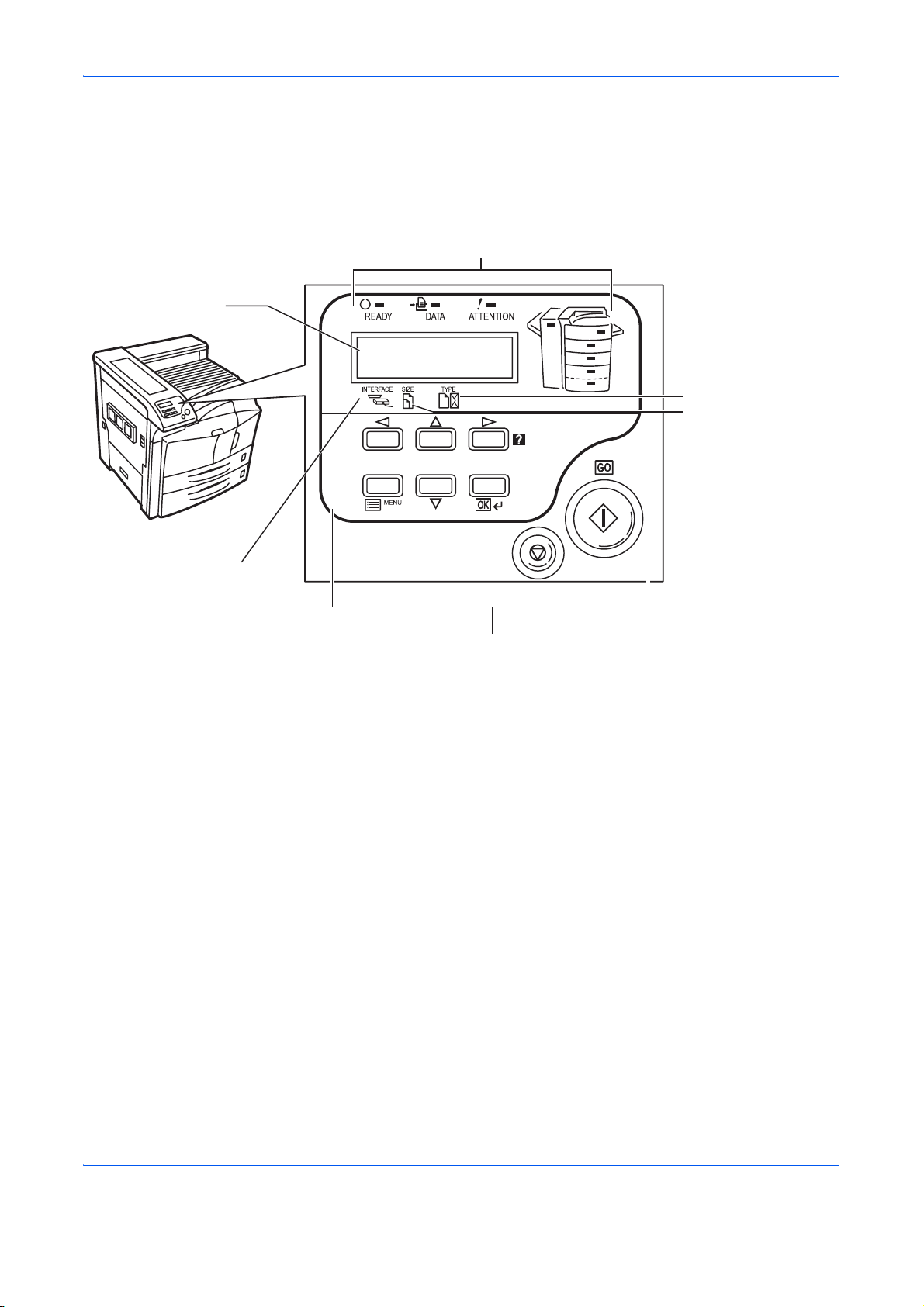
Using the Operation Panel
Understanding the Operation Panel
The operation panel has an LCD message display, indicators, and eight
keys.
Operation Indicators (Refer to page 2-3)
Message Display
(Refer to page 2-4)
Ready
A4 PLAIN
- - -
Paper Type Indicator
(Refer to page 2-7)
Paper Size Indicator
(Refer to page 2-5)
Interface Indicator
(Refer to page 2-5)
Keys (Refer to page 2-8)
2-2 ADVANCED OPERATION GUIDE
