Page 1

INSTRUCTION HANDBOOK
LP 4028
LP 4033
Page 2
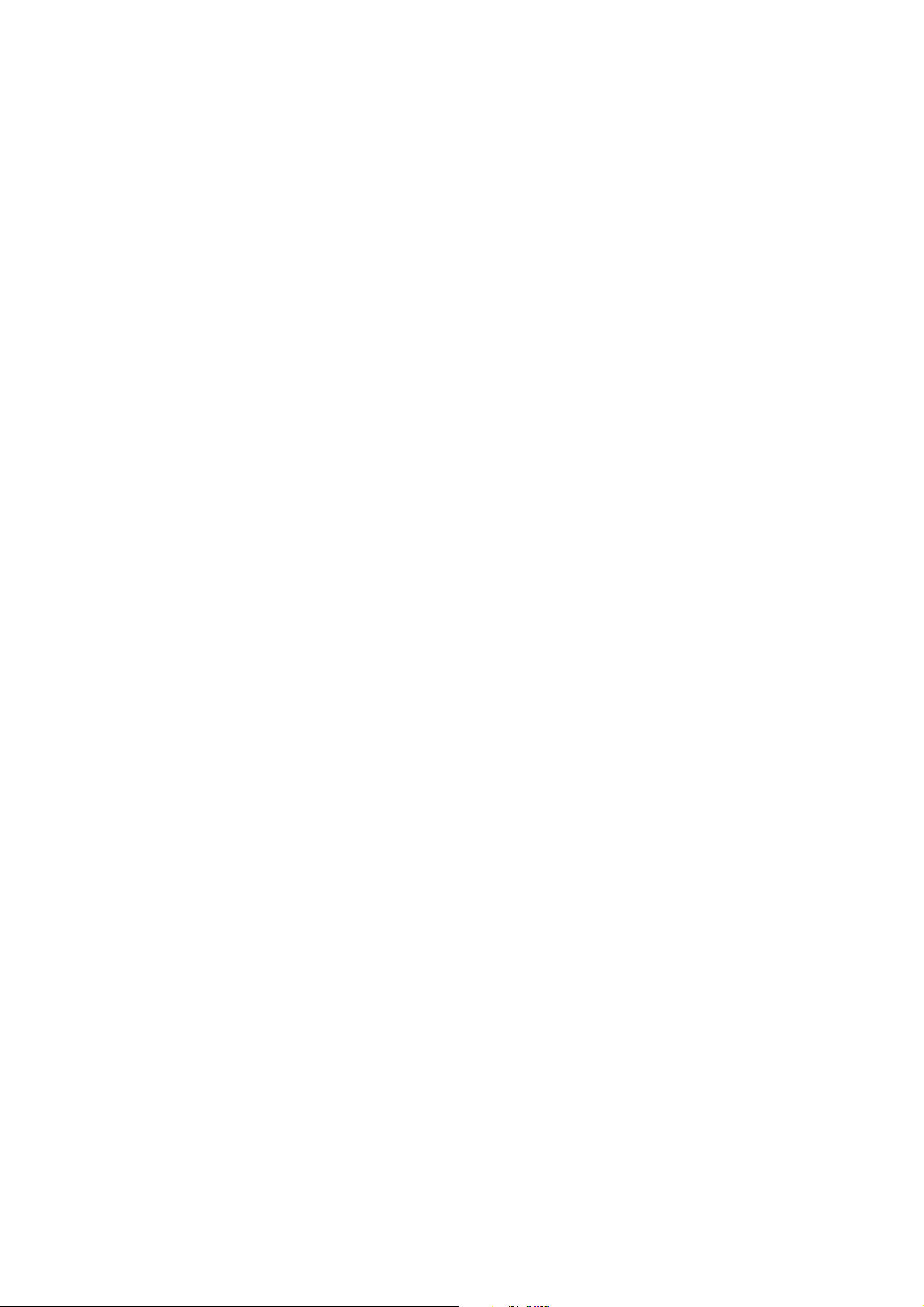
Page 3
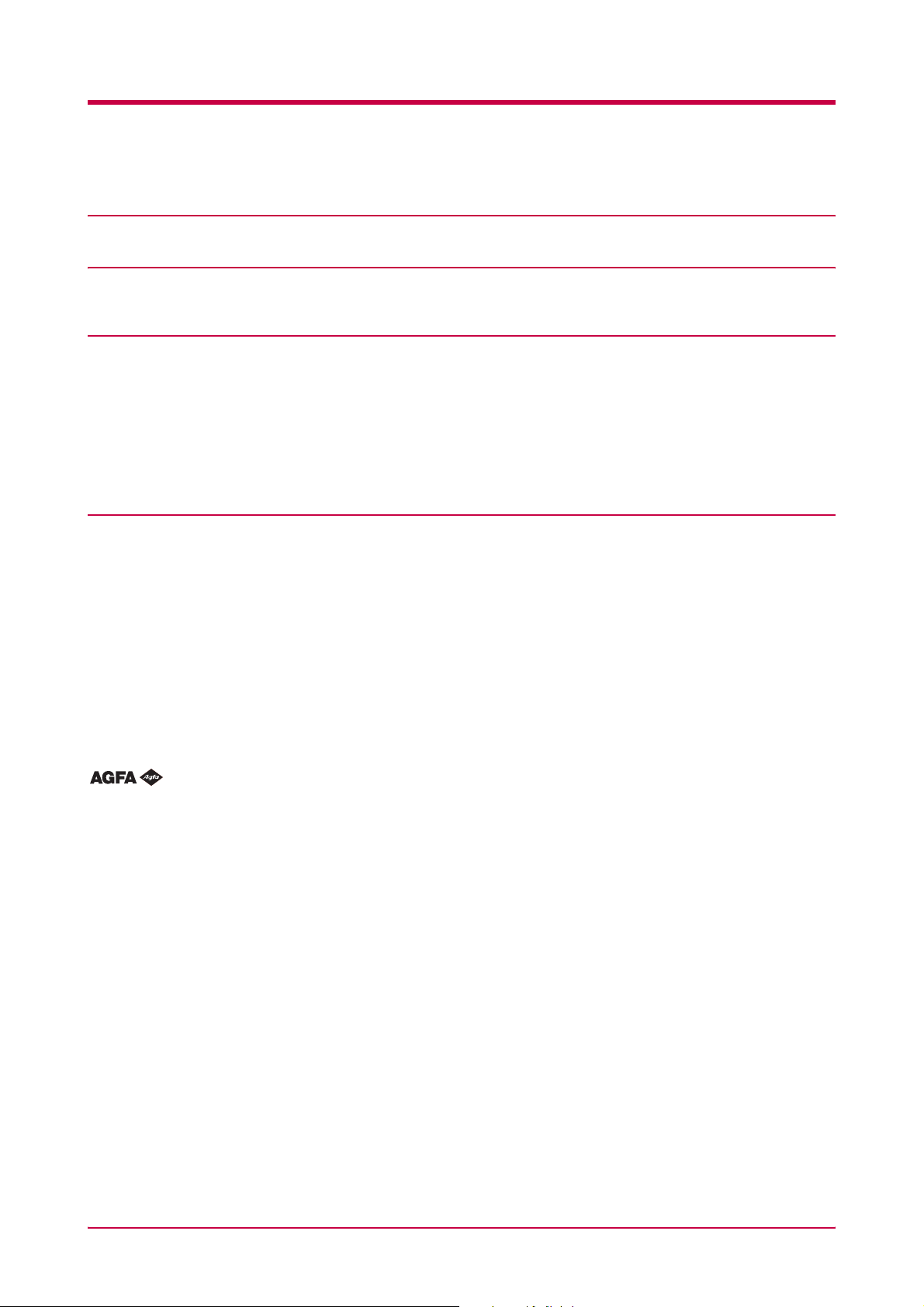
Caution on Installation
No liability is assumed for any damage caused by improper installation.
Notice on Software
Software used with this printer must support the printer’s emulation mode. The printer is factory-set to emulate the PCL. The emulation mode can be changed by following the procedures described in Chapter 1.
Notice on This Guide
The information in this guide is subject to change without notification. Additional pages may be inserted in future editions. The user
is asked to excuse any technical inaccuracies or typographical errors in the present edition.
No responsibility is assumed if accidents occur while the user is following the instructions in this guide. No responsibility is assumed
for defects in the printer’s firmware (contents of its read-only memory).
This guide, any copyrightable subject matter sold or provided with or in connection with the sale of the page printer, are protected by
copyright. All rights are reserved. Copying or other reproduction of all or part of this guide, any copyrightable subject matter without
the prior written consent of UTAX GmbH is prohibited. Any copies made of all or part of this guide, any copyrightable subject
must contain the same copyright notice as the material from which the copying is done.
Regarding Tradenames
PRESCRIBE is a registered trademark of Kyocera Corporation. KPDL and KIR (Kyocera Image Refinement) are trademarks of
Kyocera Corporation.
Diablo 630 is a product of Xerox Corporation. IBM Proprinter X24E is a product of International Business Machines Corporation. Epson
LQ-850 is a product of Seiko Epson Corporation.
Hewlett-Packard, PCL, and PJL are registered trademarks of Hewlett-Packard Company. Centronics is a trade name of Centronics
D a ta C o m p u te r I n c . Po s t Sc r i p t i s a r e g i s tered trademark of Adobe Systems Incorporated. Macintosh is a registered trademark of Apple
computer, Inc. Microsoft, Windows, and Windows NT are registered trademarks of Microsoft Corporation. PowerPC and Microdrive
are trademarks of International Business Machines Corporation. CompactFlash is a trademark of SanDisk Corporation. E
S
TAR is a U.S. registered mark. All other brand and product names are registered trademarks or trademarks of their respective
companies.
This Kyocera Mita page printer uses PeerlessPrintXL to provide the HP LaserJet compatible PCL6 language emulation. PeerlessPrintXL is a trademark of The Peerless Group, Redondo Beach, CA 90278, U.S.A.
This product was developed using the Tornado™ Real Time Operating System and Tools from Wind River Systems.
This product contains UFST
™
and MicroType® from Agfa Monotype Corporation.
NERGY
i
Page 4
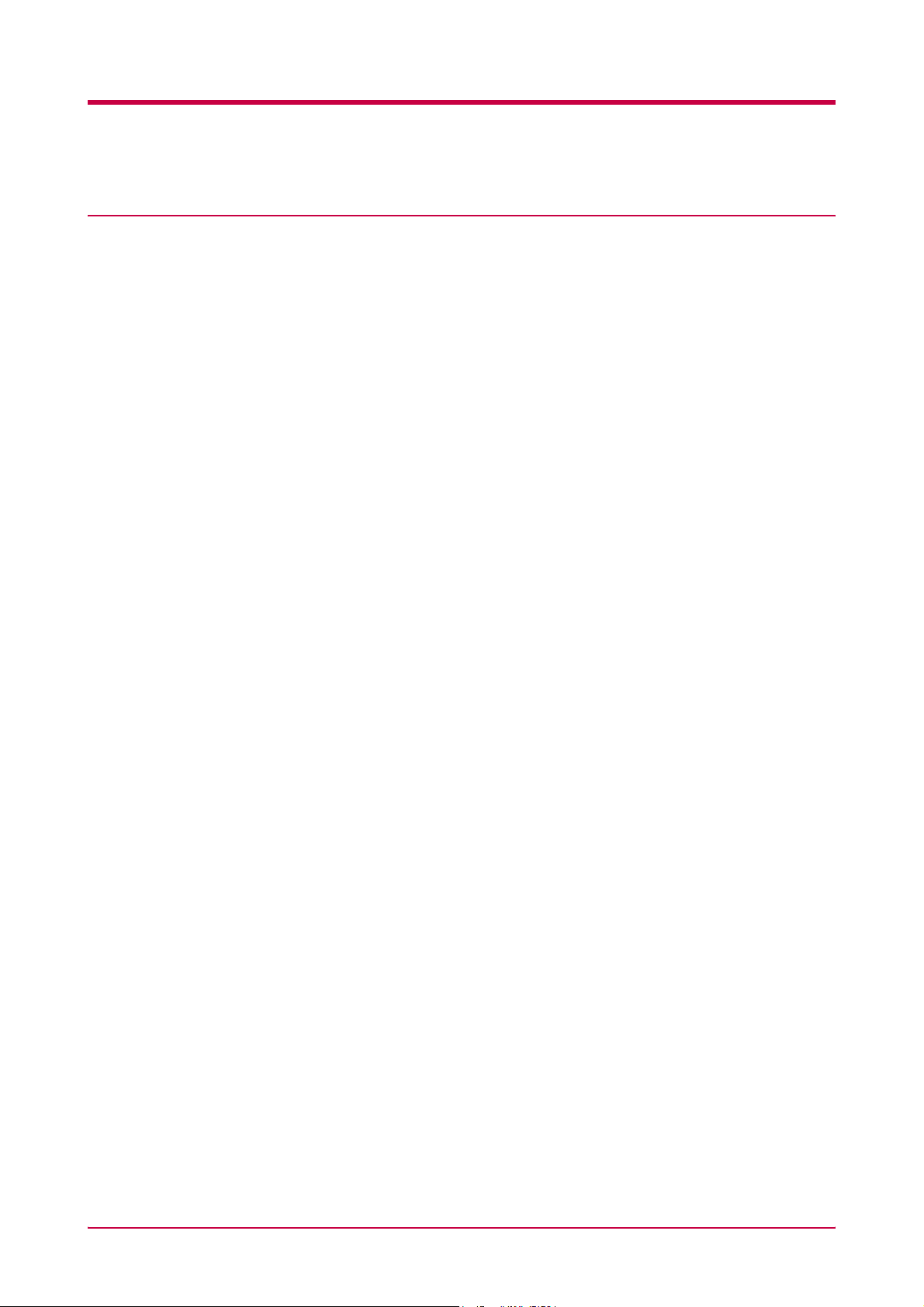
IBM PROGRAM LICENSE AGREEMENT
The device you have purchased contains one or more software programs ("Programs") which belong to international business machines
corporation ("IBM"). This document defines the terms and conditions under which the software is being licensed to you by IBM. If you
do not agree with the terms and conditions of this license, then within 14 days after your acquisition of the device you may return the
device for a full refund. If you do not so return the device within the 14 days, then you will be assumed to have agreed to these terms
and conditions.
The Programs are licensed not sold. IBM, or the applicable IBM country organization, grants you a license for the Programs only in the
country where you acquired the Programs. You obtain no rights other than those granted you under this license.
The term "Programs" means the original and all whole or partial copies of it, including modified copies or portions merged into other
programs. IBM retains title to the Programs. IBM owns, or has licensed from the owner, copyrights in the Programs.
1. License
Under this license, you may use the Programs only with the device on which they are installed and transfer possession of the Programs
and the device to another party.
If you transfer the Programs, you must transfer a copy of this license and any other documentation to the other party. Your license is
then terminated. The other party agrees to these terms and conditions by its first use of the Program.
You may not:
1) use, copy, modify, merge, or transfer copies of the Program except as provided in this license;
2) reverse assemble or reverse compile the Program; or
3) sublicense, rent, lease, or assign the Program.
2. Limited Warranty
The Programs are provided "AS IS."
There are no other warranties covering the Programs (or conditions), express or implied, including, but not limited to, the implied
warranties of merchantability and fitness for a particular purpose.
Some jurisdictions do not allow the exclusion of implied warranties, so the above exclusion may not apply to you.
3. Limitation of Remedies
IBM’s entire liability under this license is the following;
1) For any claim (including fundamental breach), in any form, related in any way to this license, IBM’s liability will be for actual
damages only and will be limited to the greater of:
a) the equivalent of U.S.$25,000 in your local currency; or
b) IBM’s then generally available license fee for the Program
This limitation will not apply to claims for bodily injury or damages to real or tangible personal property for which IBM is legally liable.
IBM will not be liable for any lost profits, lost savings, or any incidental damages or other economic consequential damages, even if
IBM, or its authorized supplier, has been advised of the possibility of such damages. IBM will not be liable for any damages claimed by
you based on any third party claim. This limitation of remedies also applies to any developer of Programs supplied to IBM. IBM’s and
the developer’s limitations of remedies are not cumulative. Such developer is an intended beneficiary of this Section. Some jurisdictions
do not allow these limitations or exclusions, so they may not apply to you.
4. General
You may terminate your license at any time. IBM may terminate your license if you fail to comply with the terms and conditions of this
license. In either event, you must destroy all your copies of the Program. You are responsible for payment of any taxes, including
personal property taxes, resulting from this license. Neither party may bring an action, regardless of form, more than two years after
the cause of action arose. If you acquired the Program in the United States, this license is governed by the laws of the State of New York.
If you acquired the Program in Canada, this license is governed by the laws of the Province of Ontario. Otherwise, this license is
governed by the laws of the country in which you acquired the Program.
ii
Page 5
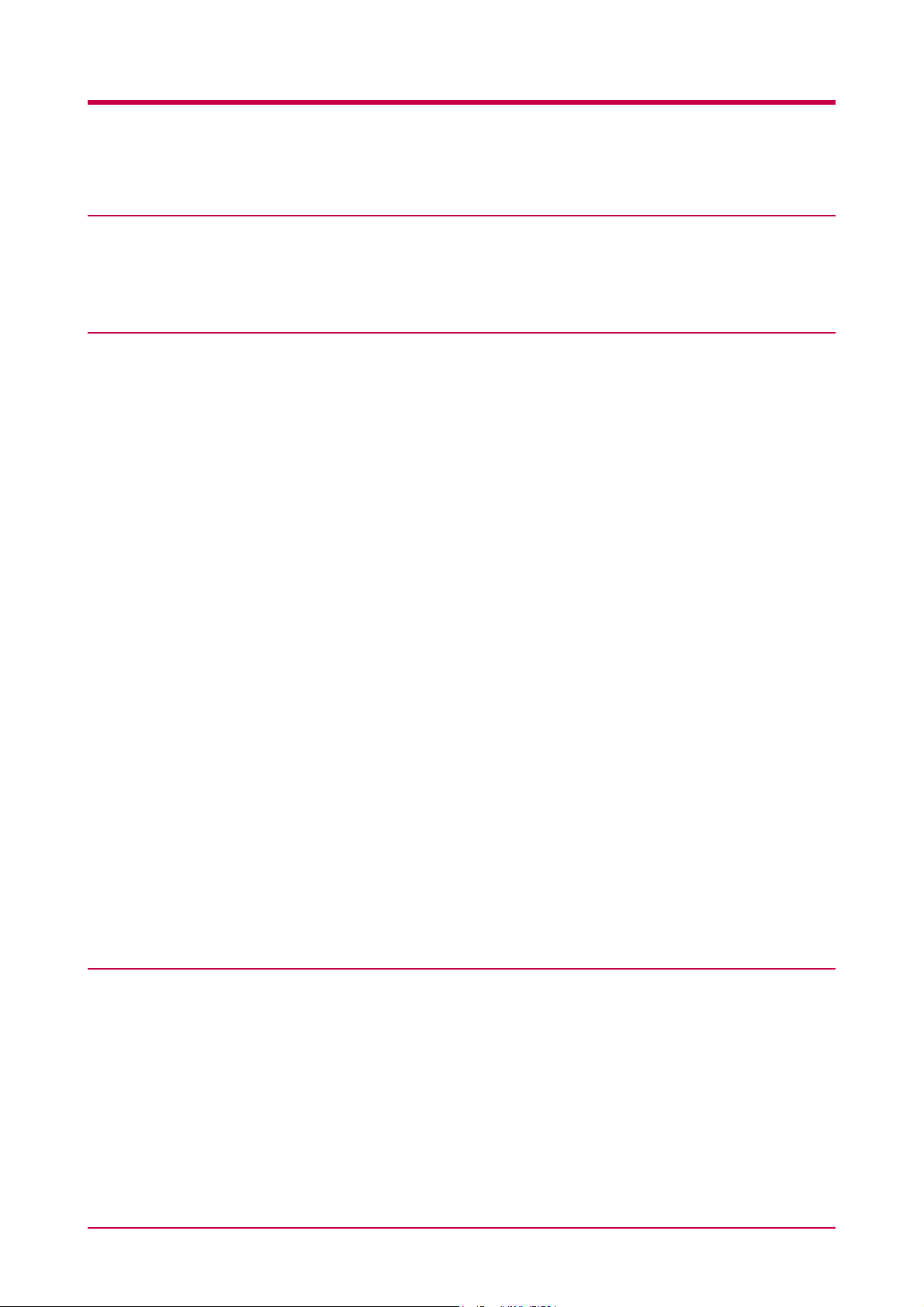
Typeface Trademark Acknowledgement
All resident fonts in this printer are licensed from Agfa Corporation.
Helvetica, Palatino and Times are registered trademarks of Linotype-Hell AG.
ITC Avant Garde Gothic, ITC Bookman, ITC ZapfChancery and ITC Zapf Dingbats are registered trademarks of International Typeface Corporation.
Agfa Japan License Agreement
1. “Software” shall mean the digitally encoded, machine readable, scalable outline data as encoded in a special format as well as the
UFST Software.
2. You agree to accept a non-exclusive license to use the Software to reproduce and display weights, styles and versions of letters,
numerals, characters and symbols (“Typefaces”) solely for your own customary business or personal purposes at the address stated
on the registration card you return to Agfa Japan. Under the terms of this License Agreement, you have the right to use the Fonts
on up to three printers. If you need to have access to the fonts on more than three printers, you need to acquire a multi-user license
agreement which can be obtained from Agfa Japan. Agfa Japan retains all rights, title and interest to the Software and Typefaces
and no rights are granted to you other than a License to use the Software on the terms expressly set forth in this Agreement.
3. To protect proprietary rights of Agfa Japan, you agree to maintain the Software and other proprietary information concerning the
Typefaces in strict confidence and to establish reasonable procedures regulating access to and use of the Software and Typefaces.
4. You agree not to duplicate or copy the Software or Typefaces, except that you may make one backup copy. You agree that any such
copy shall contain the same proprietary notices as those appearing on the original.
5. This License shall continue until the last use of the Software and Typefaces, unless sooner terminated. This License may be
terminated by Agfa Japan if you fail to comply with the terms of this License and such failure is not remedied within thirty (30)
days after notice from Agfa Japan. When this License expires or is terminated, you shall either return to Agfa Japan or destroy all
copies of the Software and Typefaces and documentation as requested.
6. You agree that you will not modify, alter, disassemble, decrypt, reverse engineer or decompile the Software.
7. Agfa Japan warrants that for ninety (90) days after delivery, the Software will perform in accordance with Agfa Japan-published
specifications, and the diskette will be free from defects in material and workmanship. Agfa Japan does not warrant that the
Software is free from all bugs, errors and omissions.
The parties agree that all other warranties, expressed or implied, including warranties of fitness for a particular purpose and
merchantability, are excluded.
8. Your exclusive remedy and the sole liability of Agfa Japan in connection with the Software and Typefaces is repair or replacement
of defective parts, upon their return to Agfa Japan.
In no event will Agfa Japan be liable for lost profits, lost data, or any other incidental or consequential damages, or any damages
caused by abuse or misapplication of the Software and Typefaces.
9. New York, U.S.A. law governs this Agreement.
10. You shall not sublicense, sell, lease, or otherwise transfer the Software and/or Typefaces without the prior written consent of Agfa
Japan.
11. Use, duplication or disclosure by the Government is subject to restrictions as set forth in the Rights in Technical Data and Computer
Software clause at FAR 252-227-7013, subdivision (b)(3)(ii) or subparagraph (c)(1)(ii), as appropriate. Further use, duplication or
disclosure is subject to restrictions applicable to restricted rights software as set forth in FAR 52.227-19 (c)(2).
12. You acknowledge that you have read this Agreement, understand it, and agree to be bound by its terms and conditions. Neither
party shall be bound by any statement or representation not contained in this Agreement. No change in this Agreement is effective
unless written and signed by properly authorized representatives of each party. By opening this diskette package, you agree to
accept the terms and conditions of this Agreement.
Cautions for Toner Handling
• Do not incinerate toner and toner containers. Dangerous sparks may cause burn.
• Never open the toner container or waste toner box.
• Make sure not to inhale the toner, and not to rub your eyes or touch your mouth with the hands stained with the toner. And make
sure not to stick to your skin.
• For the disposal of old toner container and waste toner box, consult your dealer. Or dispose of the toner or toner containers in
accordance with Federal, state and Local rules and regulations.
• Keep away the toner container and the waste toner box from children.
iii
Page 6
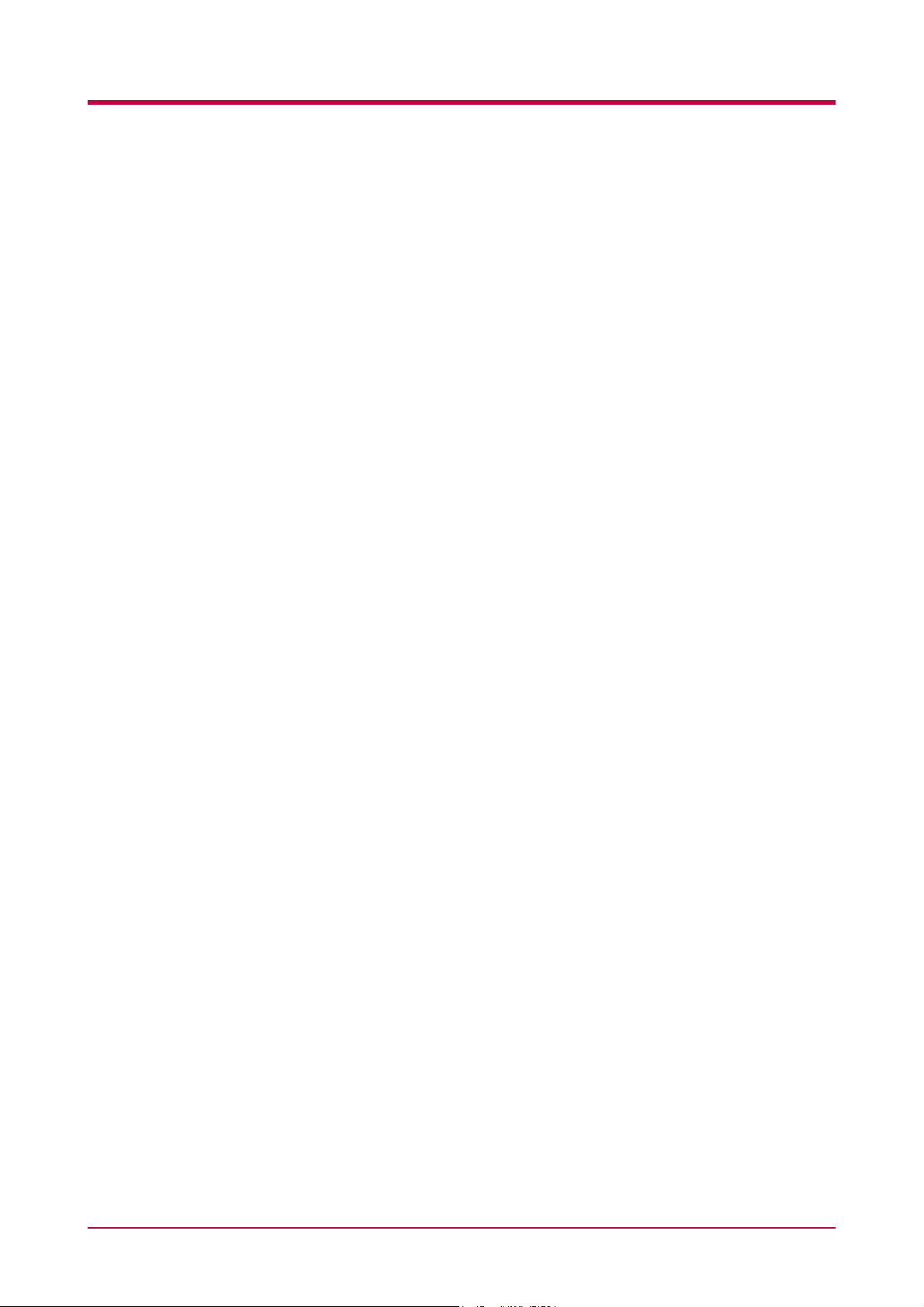
Contents
Contents
Introduction ................................................................................................ ix
Features ........................................................................................................................................................... x
For More Information................................................................................................................................... xiii
Guide to the Operation Guide...................................................................................................................... xiv
Chapter 1
Understanding the Operator Panel ............................................................................................................. 1-2
Message Display .................................................................................................................................... 1-2
Interface Indicator ................................................................................................................................. 1-3
Paper Size Indicator............................................................................................................................... 1-3
Paper Type Indicator ............................................................................................................................. 1-4
READY, DATA, and ATTENTION Indicators ...................................................................................... 1-4
Keys ........................................................................................................................................................ 1-5
Menu System Road Map........................................................................................................................ 1-6
Printing Test Pages .................................................................................................................................... 1-12
Menu Map ............................................................................................................................................ 1-12
Status Page........................................................................................................................................... 1-14
Service Status Page ............................................................................................................................. 1-18
Network Interface Status Page ........................................................................................................... 1-19
Font Lists.............................................................................................................................................. 1-21
Received Data Dumping ...................................................................................................................... 1-23
Paper Handling........................................................................................................................................... 1-24
Setting the Paper Size ......................................................................................................................... 1-24
Setting the Paper Type........................................................................................................................ 1-30
MP Tray Mode...................................................................................................................................... 1-37
Selecting the Paper Feed Source ......................................................................................................... 1-38
Selecting the Output Stack ................................................................................................................. 1-39
Overriding A4 and Letter Size Difference .......................................................................................... 1-40
Using the Operator Panel ....................................................... 1-1
Setting the Paper Size in Paper Cassette ............................................................................ 1-24
Setting the Paper Size in MP Tray ....................................................................................... 1-28
Setting the Paper Type in Paper Cassette ........................................................................... 1-30
Setting the Paper Type in MP Tray ..................................................................................... 1-31
Creating Custom Paper Type ............................................................................................... 1-32
Resetting the Custom Paper Type ........................................................................................ 1-36
iv
Page 7
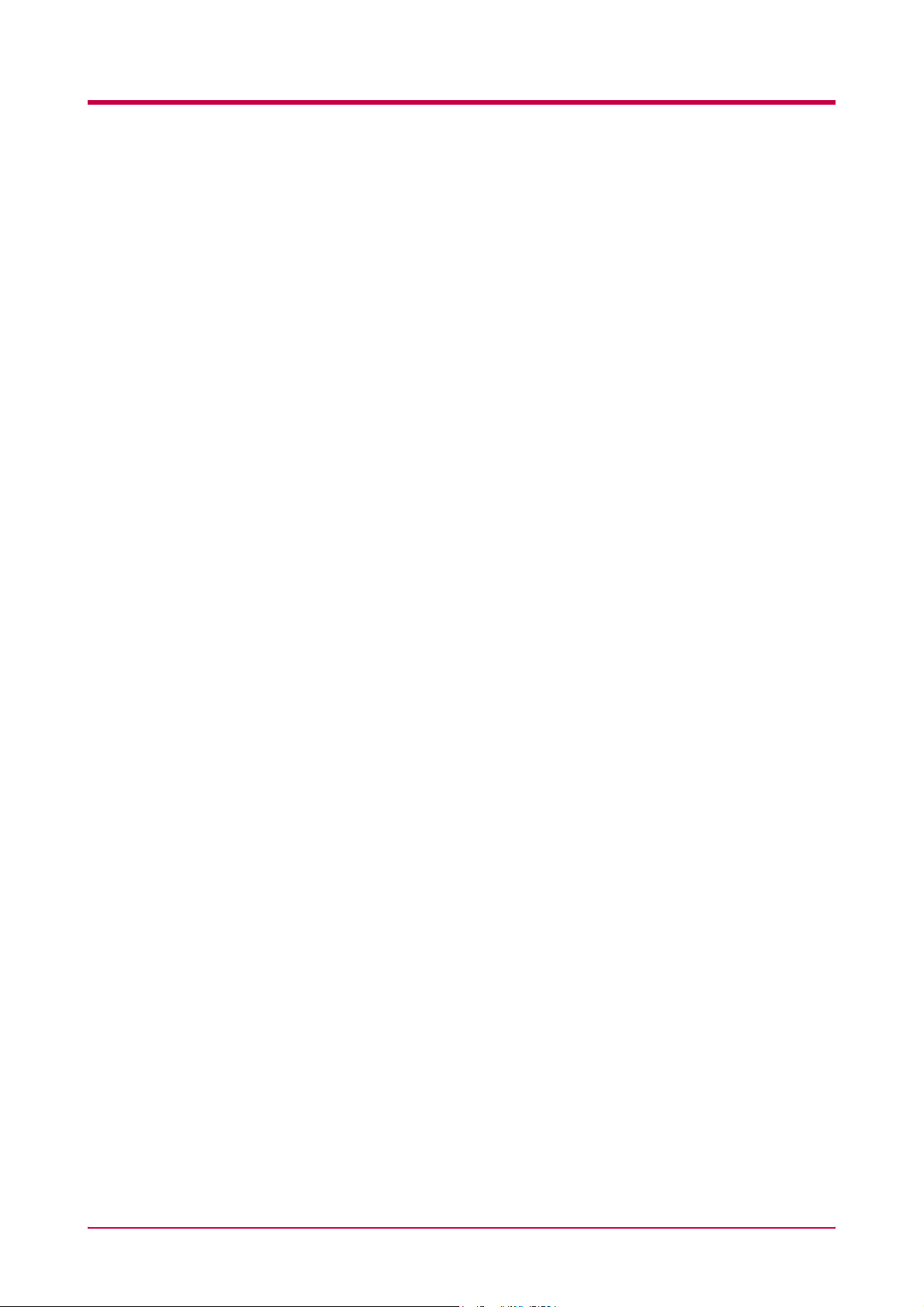
Contents
Pagination ................................................................................................................................................... 1-41
Emulation............................................................................................................................................. 1-41
Changing the Emulation ...................................................................................................... 1-41
Alternative Emulation for KPDL Emulation ...................................................................... 1-42
Printing KPDL Errors .......................................................................................................... 1-43
Font....................................................................................................................................................... 1-44
Default font ............................................................................................................................ 1-44
Default Font Size ................................................................................................................... 1-46
Changing Type for Courier/Letter Gothic ............................................................................ 1-47
Setting the Character Pitch for Courier/Letter Gothic ....................................................... 1-48
Code Set................................................................................................................................................ 1-49
Number of Copies................................................................................................................................. 1-50
Printing Orientation............................................................................................................................ 1-51
KIR (KM Image Refinement)....................................................................................................... 1-52
Ecoprint ................................................................................................................................................ 1-54
Resolution............................................................................................................................................. 1-55
e-MPS .......................................................................................................................................................... 1-56
Quick Copy ........................................................................................................................................... 1-57
Proof and Hold ..................................................................................................................................... 1-59
Printing a Private Job ......................................................................................................................... 1-61
Printing a Stored Job........................................................................................................................... 1-63
Printing a Code Job ............................................................................................................................. 1-65
Printing a List of Code Jobs ................................................................................................................ 1-67
Retrieving Jobs from Virtual Mailbox (VMB) .................................................................................... 1-68
Printing a List of VMB ........................................................................................................................ 1-69
e-MPS Configuration ........................................................................................................................... 1-70
Interface ...................................................................................................................................................... 1-74
Parallel Interface Mode ....................................................................................................................... 1-74
USB Interface Mode............................................................................................................................. 1-75
Serial Interface Parameters ................................................................................................................ 1-76
Network Interface Parameters............................................................................................................ 1-78
Operating the Storage Device .................................................................................................................... 1-81
Activating the RAM Disk .................................................................................................................... 1-81
Reading Data ....................................................................................................................................... 1-83
Writing Data......................................................................................................................................... 1-84
Deleting Data ....................................................................................................................................... 1-86
Reading Fonts from a CompactFlash Card ........................................................................................ 1-87
Formatting a Storage Device............................................................................................................... 1-88
Printing a List of Data Names ............................................................................................................ 1-89
v
Page 8
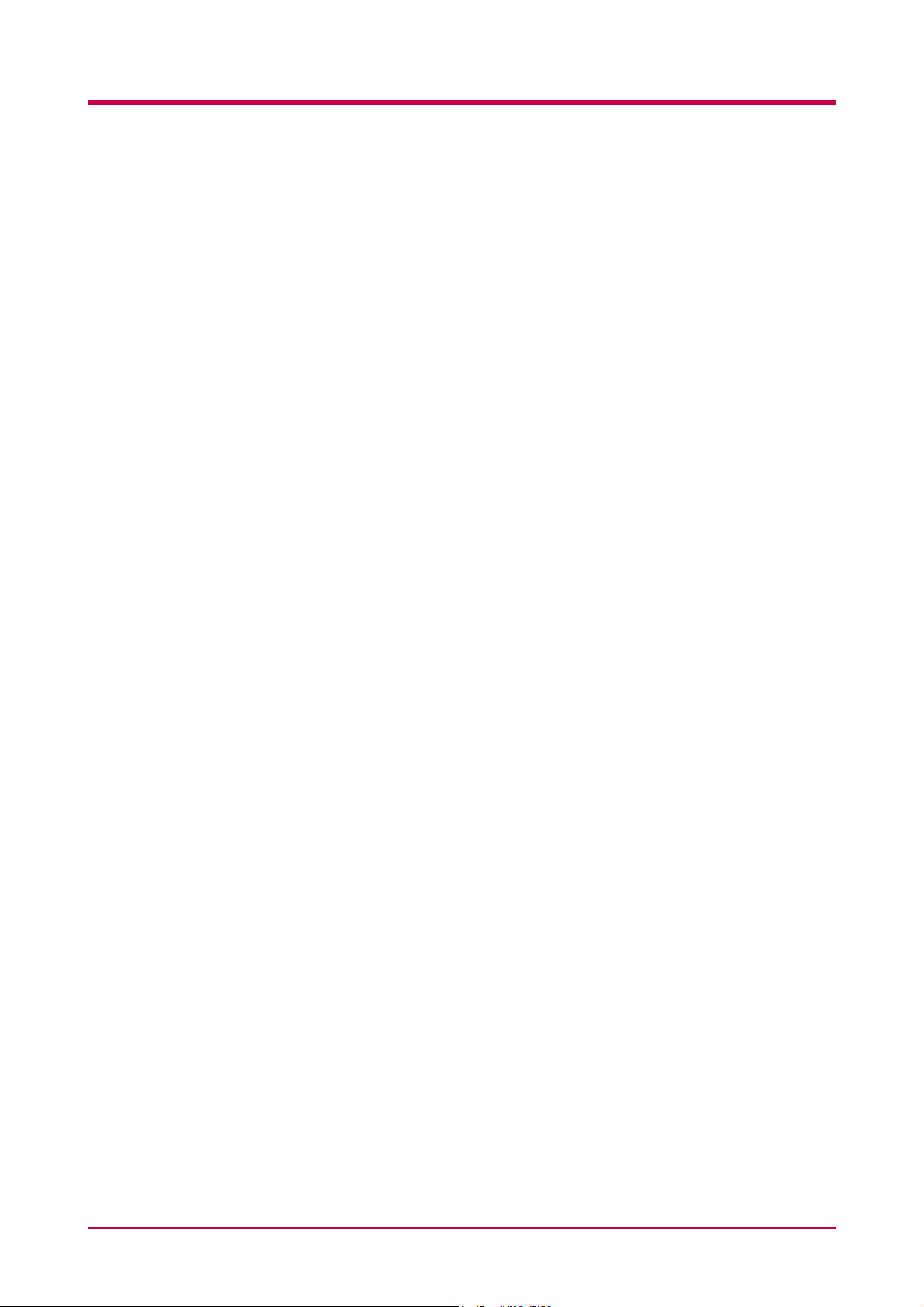
Contents
Configuration.............................................................................................................................................. 1-91
Page Protect Mode ............................................................................................................................... 1-91
Linefeed (LF) Action ............................................................................................................................ 1-92
Carriage-Return (CR) Action .............................................................................................................. 1-93
Wide A4 Pitch....................................................................................................................................... 1-94
Print Density........................................................................................................................................ 1-95
Total Printed Pages.............................................................................................................................. 1-96
Toner Counter Resetting ..................................................................................................................... 1-96
Message Language............................................................................................................................... 1-97
Automatic Form Feed Timeout............................................................................................................ 1-99
Sleep Timer Setting ........................................................................................................................... 1-100
Printer Resetting ............................................................................................................................... 1-102
Resource Protection ........................................................................................................................... 1-103
Alarm (Buzzer) Setting...................................................................................................................... 1-104
Auto Continue Setting ....................................................................................................................... 1-105
Duplex Printing Error Detection Setting .........................................................................................1-107
Chapter 2
General Guidelines....................................................................................................................................... 2-2
Paper Availability .................................................................................................................................. 2-2
Paper Specifications............................................................................................................................... 2-2
Selecting the Right Paper...................................................................................................................... 2-3
Special Paper ................................................................................................................................................ 2-7
Transparency (Overhead Projection Film) ........................................................................................... 2-7
Adhesive-Backed Labels ........................................................................................................................ 2-8
Paper Type .................................................................................................................................................. 2-12
Chapter 3
Toner Container Replacement ..................................................................................................................... 3-2
Toner Container Replacement Interval................................................................................................ 3-2
Replenishing Toner................................................................................................................................ 3-3
Waste Toner Box Replacement .................................................................................................................... 3-6
Replacing the Waste Toner Box............................................................................................................. 3-6
Cleaning ........................................................................................................................................................ 3-9
Cleaning the Charger Wire ................................................................................................................... 3-9
Cleaning the Charger Grid.................................................................................................................. 3-10
Paper Transfer Unit............................................................................................................................. 3-12
Paper Selection....................................................................... 2-1
Maintenance ........................................................................... 3-1
vi
Page 9
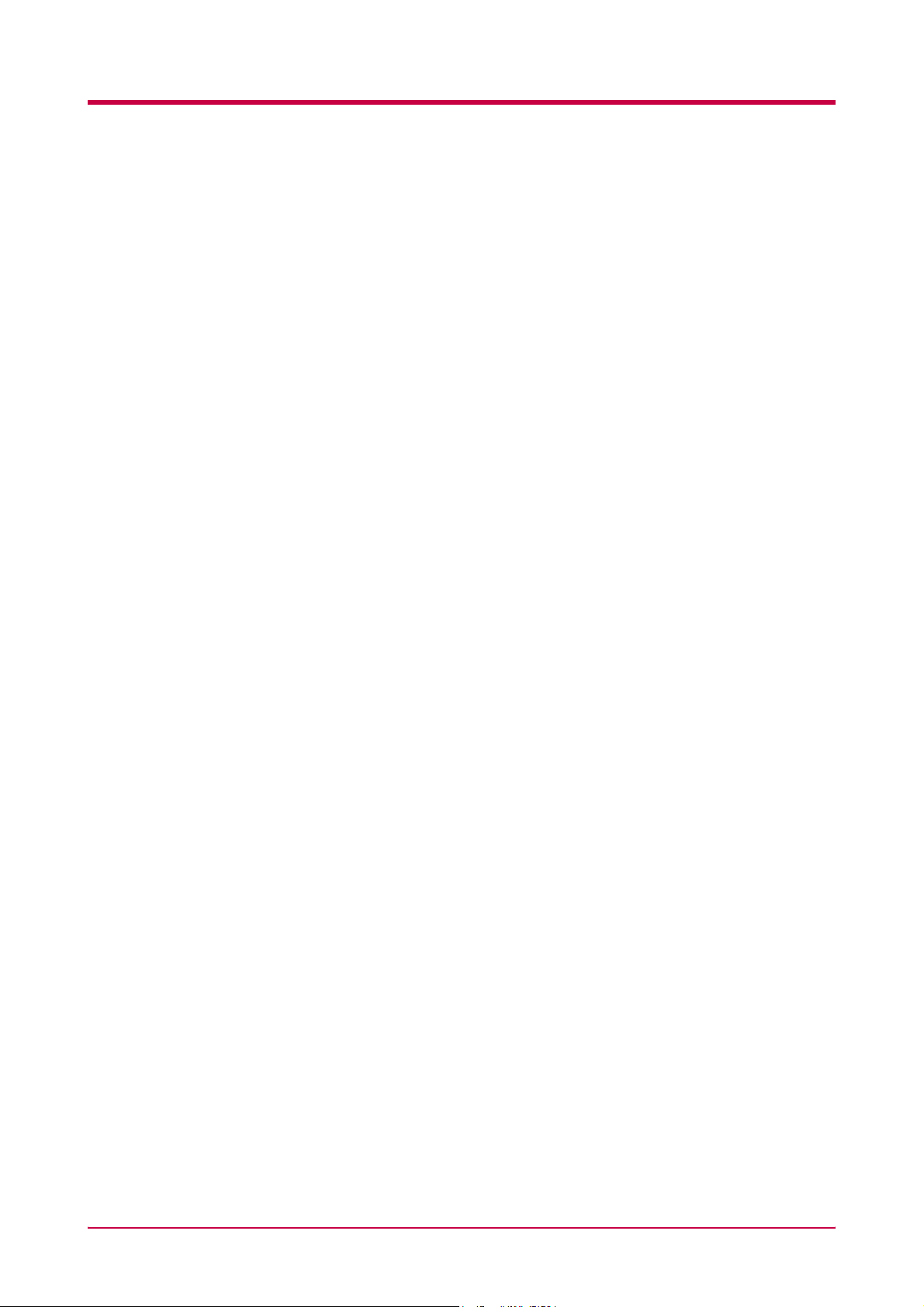
Contents
Chapter 4
General Guide............................................................................................................................................... 4-2
Print Quality Problems ................................................................................................................................ 4-3
Indicators and Messages .............................................................................................................................. 4-6
Indicators................................................................................................................................................ 4-6
Maintenance Messages.......................................................................................................................... 4-7
Error Messages .................................................................................................................................... 4-10
Correcting a Paper Jam.............................................................................................................................. 4-12
Jam at the Paper Cassette or Inside the Printer ............................................................................... 4-14
Paper Jam at the Option Duplexer ..................................................................................................... 4-16
Paper Jam at the Option Sorter.......................................................................................................... 4-18
Jam at the MP Tray............................................................................................................................. 4-20
Chapter 5
List of Fonts .................................................................................................................................................. 5-2
PCL (Scalable and Bitmap) Fonts......................................................................................................... 5-2
KPDL Fonts (1) ...................................................................................................................................... 5-5
KPDL Fonts (2) ...................................................................................................................................... 5-6
Troubleshooting ...................................................................... 4-1
Fonts ....................................................................................... 5-1
Appendix A
Available Options .........................................................................................................................................A-2
Expanding the Printer Memory...................................................................................................................A-3
Installing Option Units ................................................................................................................................A-9
PF-60 Paper Feeder................................................................................................................................A-9
DU-61 Duplexer ...................................................................................................................................A-12
SO-60 Sorter.........................................................................................................................................A-15
EF-60 Envelope Feeder........................................................................................................................A-21
PT-4/PT-60 Rear Tray .........................................................................................................................A-25
Network Interface Card.......................................................................................................................A-26
Microdrive (Hard Disk)........................................................................................................................A-28
CompactFlash (Memory) Card ............................................................................................................A-30
Appendix B
Parallel Interface......................................................................................................................................... B-2
Parallel Interface Communication Modes ........................................................................................... B-2
Interface Signals ................................................................................................................................... B-2
USB Interface .............................................................................................................................................. B-5
Specifications ........................................................................................................................................ B-5
Interface Signals ................................................................................................................................... B-5
Options .................................................................................... A-1
Host Computer Interface........................................................ B-1
vii
Page 10
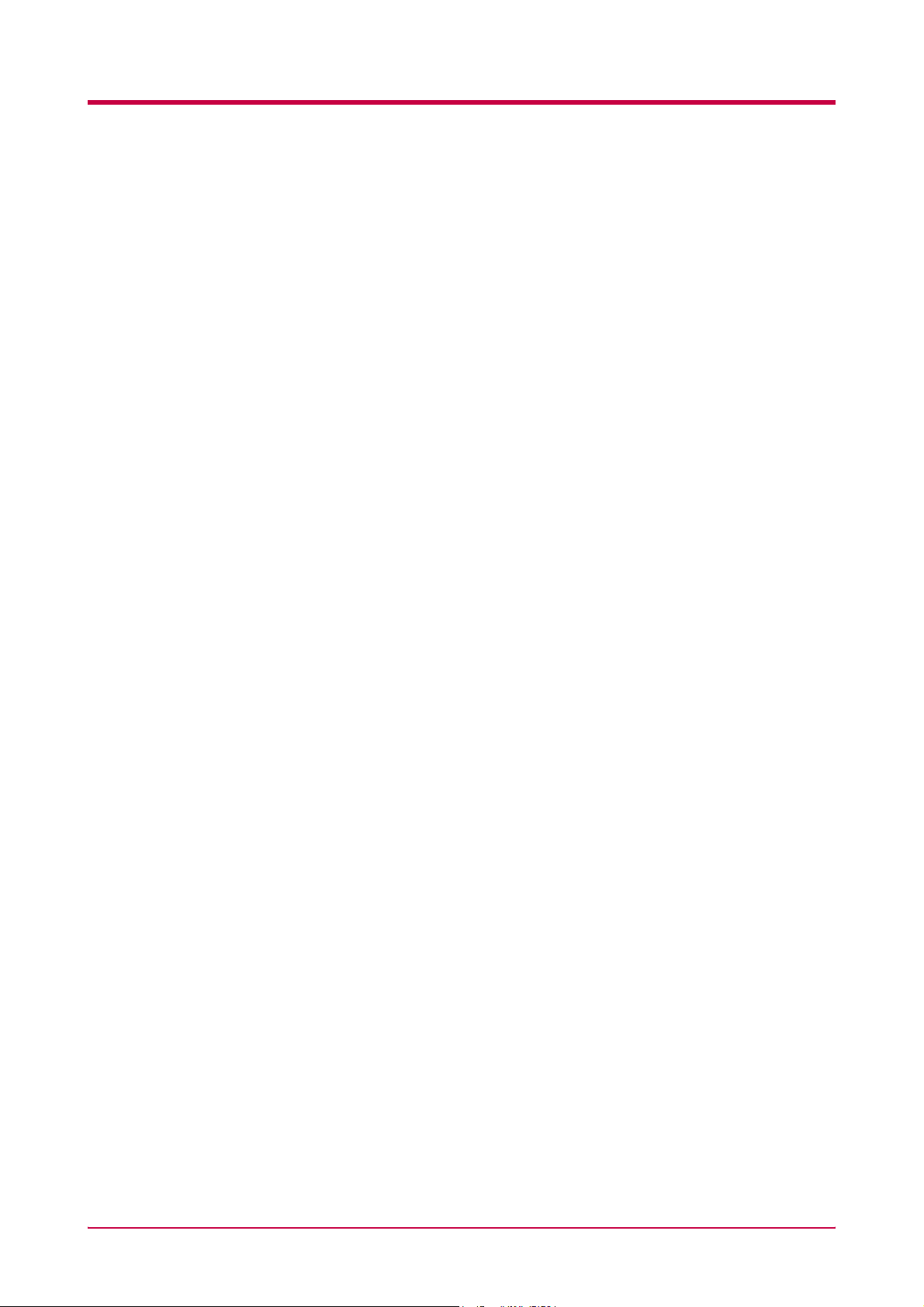
Contents
Serial Interface (Option) ............................................................................................................................. B-6
RS-232C Interface................................................................................................................................. B-6
RS-232C Protocol ......................................................................................................................................... B-7
PRESCRIBE FRPO D0 Command.......................................................................................................B-9
RS-232C Cable Connection ....................................................................................................................... B-10
Obtain a Suitable RS-232C Cable...................................................................................................... B-10
Connecting the Printer to the Computer........................................................................................... B-10
Appendix C
Specifications ......................................................................... C-1
Glossary .......................................................................................Glossary-1
Index ................................................................................................. Index-1
viii
Page 11
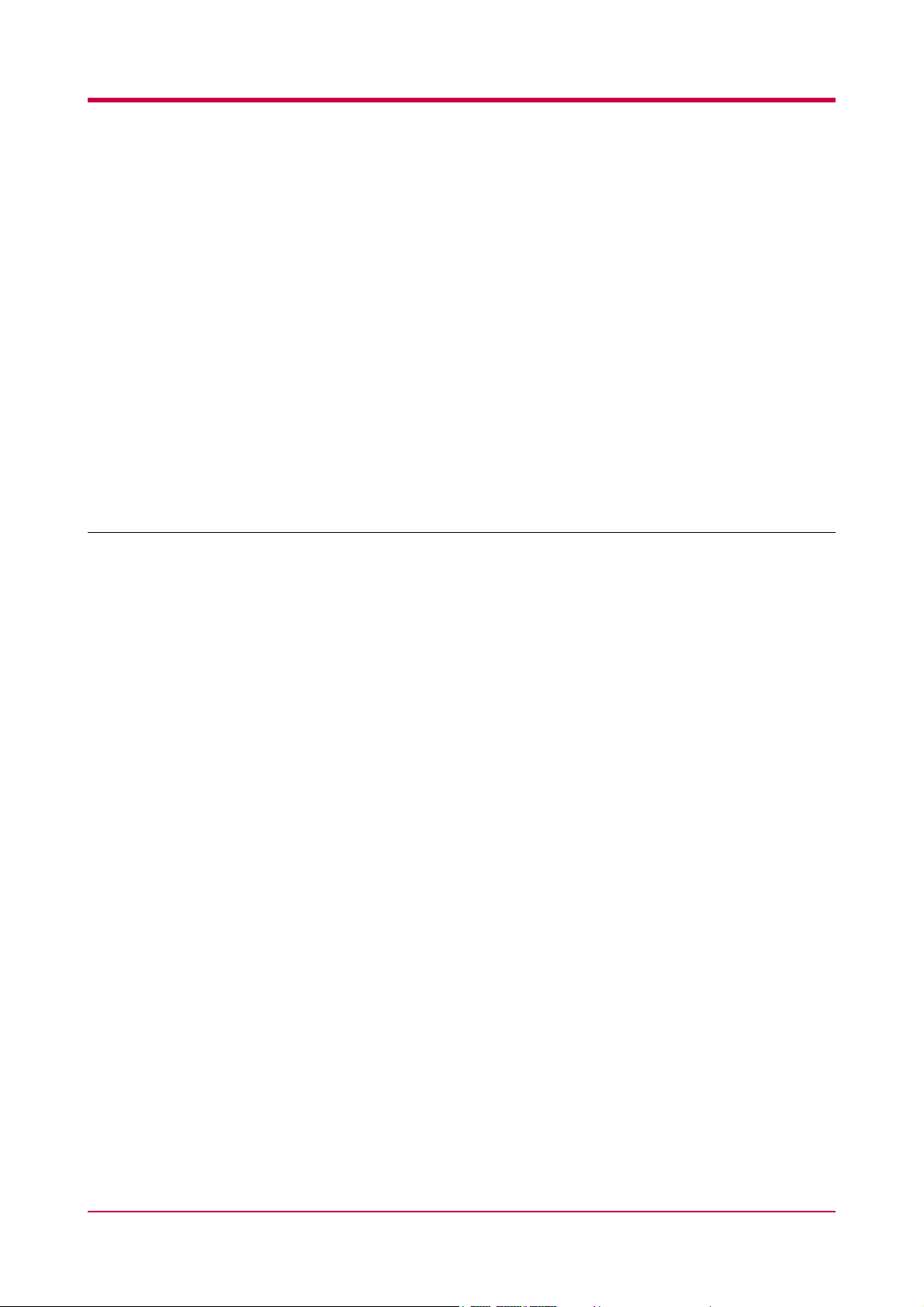
Introduction
This TA Triumph-Adler page printer has many extremely desirable features. It was designed to
make a contribution to a cleaner environment as well as to represent the latest generation of
page printer technology.
This section contains the following subsections.
•Features
• For More Information...
• Guide to the Operation Guide
ix
Page 12
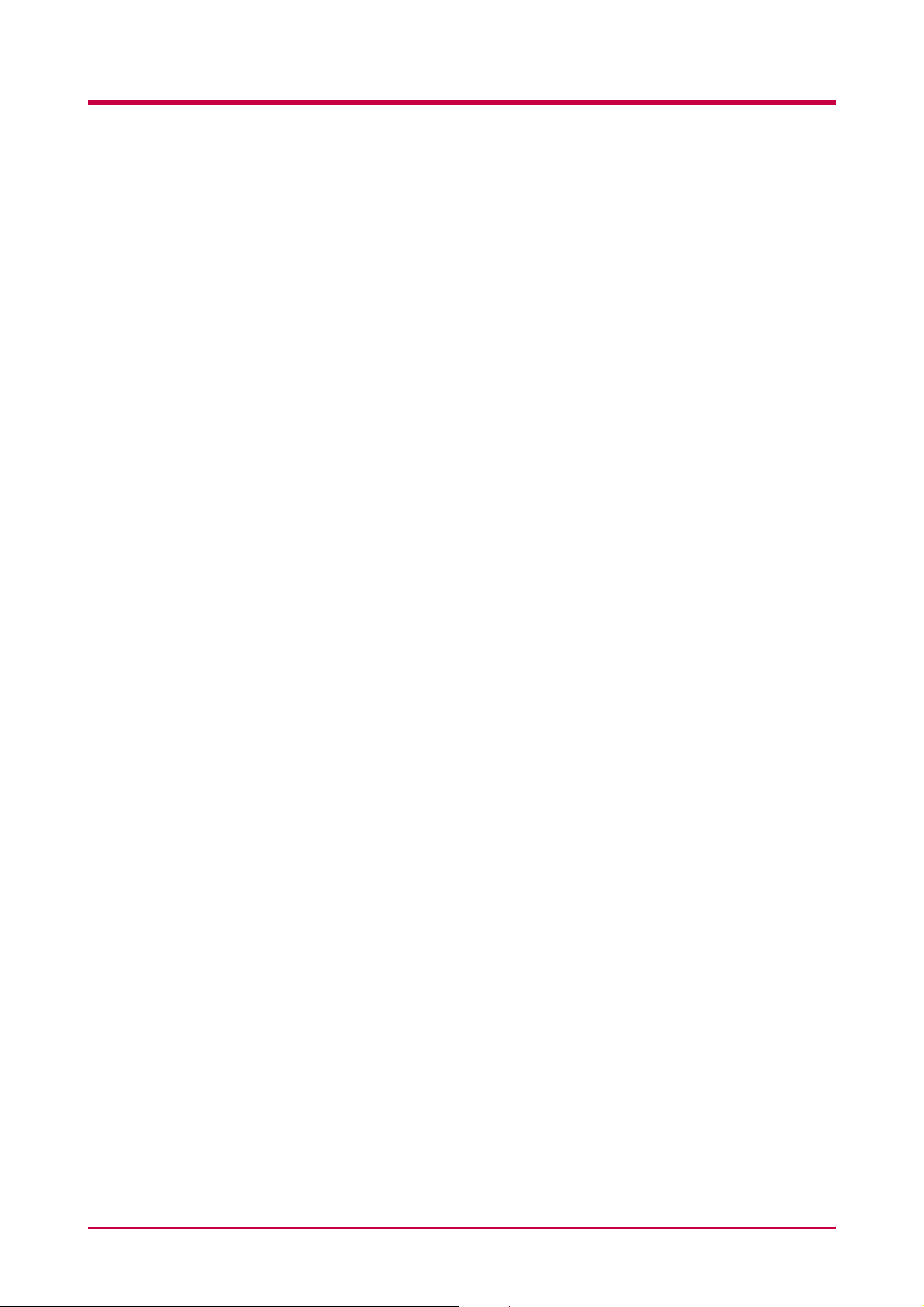
Features
This section outlines the common major printer features of the LP 3033
page printer.
Ultra long life modules
The drum, developer, and fuser have been designed for ultra long life.
Amorphous silicon drum
The drum has been developed using the unique ceramic technology
using amorphous silicon.
KIR (KM Image Refinement)
This is KM ’s original smoothing function. It uses software to enhance
the printer’s resolution and produce high-quality printing. The default
setting is On.
Superb print quality
Using 1200 dpi resolution in Fast 1200 mode or Fine 1200 mode, the
printout is close to typeset quality. Also, with KM Image Refinement
(KIR) technology, high quality printing can be achieved even at 300 dpi and
600 dpi.
Large paper capacity
Approximately 500 sheets can be loaded into the paper cassette, and about
100 sheets can be loaded into the MP tray.
Wide variety of print media
As well as standard paper, the printer will print on transparency, labels
and other types of special purpose media.
Sleep Mode
Conserves energy during the printer’s idle periods.
Ecoprint
Extends the toner yield by reducing the amount of toner used on the page.
Displaying printer messages in any of eight languages
Printer messages can be displayed in English, French, German, Italian,
Dutch, Spanish, or Portuguese.
x
Page 13
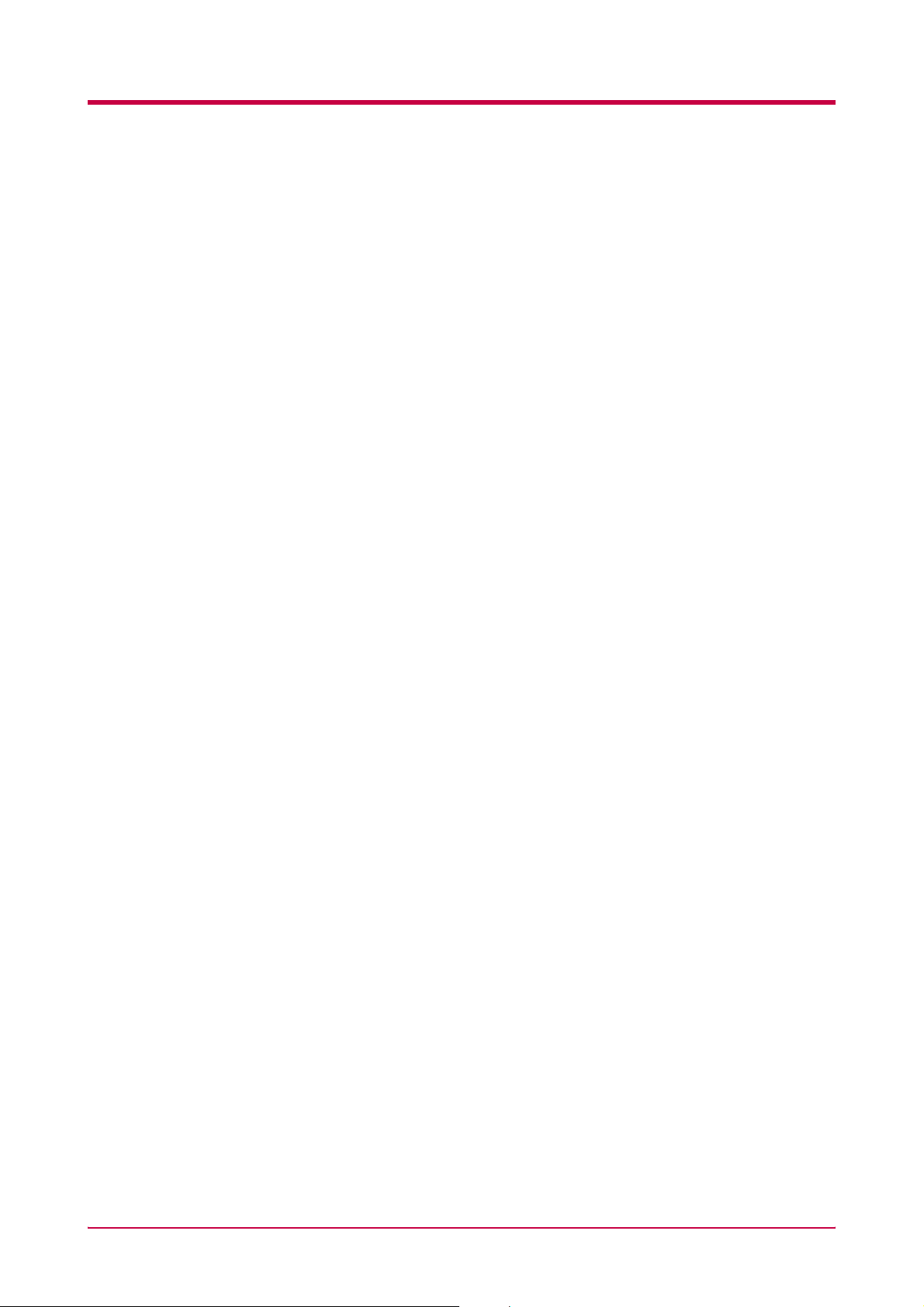
USB (Universal Serial Bus) Interface
This printer supports Hi-Speed USB 2.0 standards. Connection to a
computer with a USB interface gives a higher communication speed than
parallel interface connection.
e-MPS
‘e-MPS’ is an abbreviation for ‘enhanced-Multiple Printing System,’ which
is a post-processing function that combines electronic sorting, job
retention, and virtual mailboxing.
When printing multiple copies of a document, the data is transferred from
the computer to the printer only for the first copy; the data is then stored
on the printer’s hard disk. Copies of the document are printed using the
stored data.
Printing is performed faster with less computer spooling time and less
network traffic.
Furthermore, printed data that is stored on the hard disk can be called up
using job retention functions, such as Quick Copy etc., allowing you to
quickly print additional copies of a document from the printer at any time,
without needing to re-spool the document or start up the computer system.
Printer control language PRESCRIBE
The printer uses PRESCRIBE, a page printer control language with
enhanced color graphics capabilities. The simple commands
of PRESCRIBE allow the programmers to easily define pagination and
device control.
KPDL3
KPDL3 is the implementation of the PostScript page description
language Level 3. The printer has 80 fonts that are compatible with Adobe
PostScript fonts. (The printer also has 80 PCL fonts.)
PDF direct printing
Allows you to send a selected PDF (version 1.4 or less) file directly to the
printer without invoking a printer driver.
Account management system
The account management system function records the number of pages
printed by each department. The administrator can preset the maximum
number of pages that each department will be allowed to print.
xi
Page 14
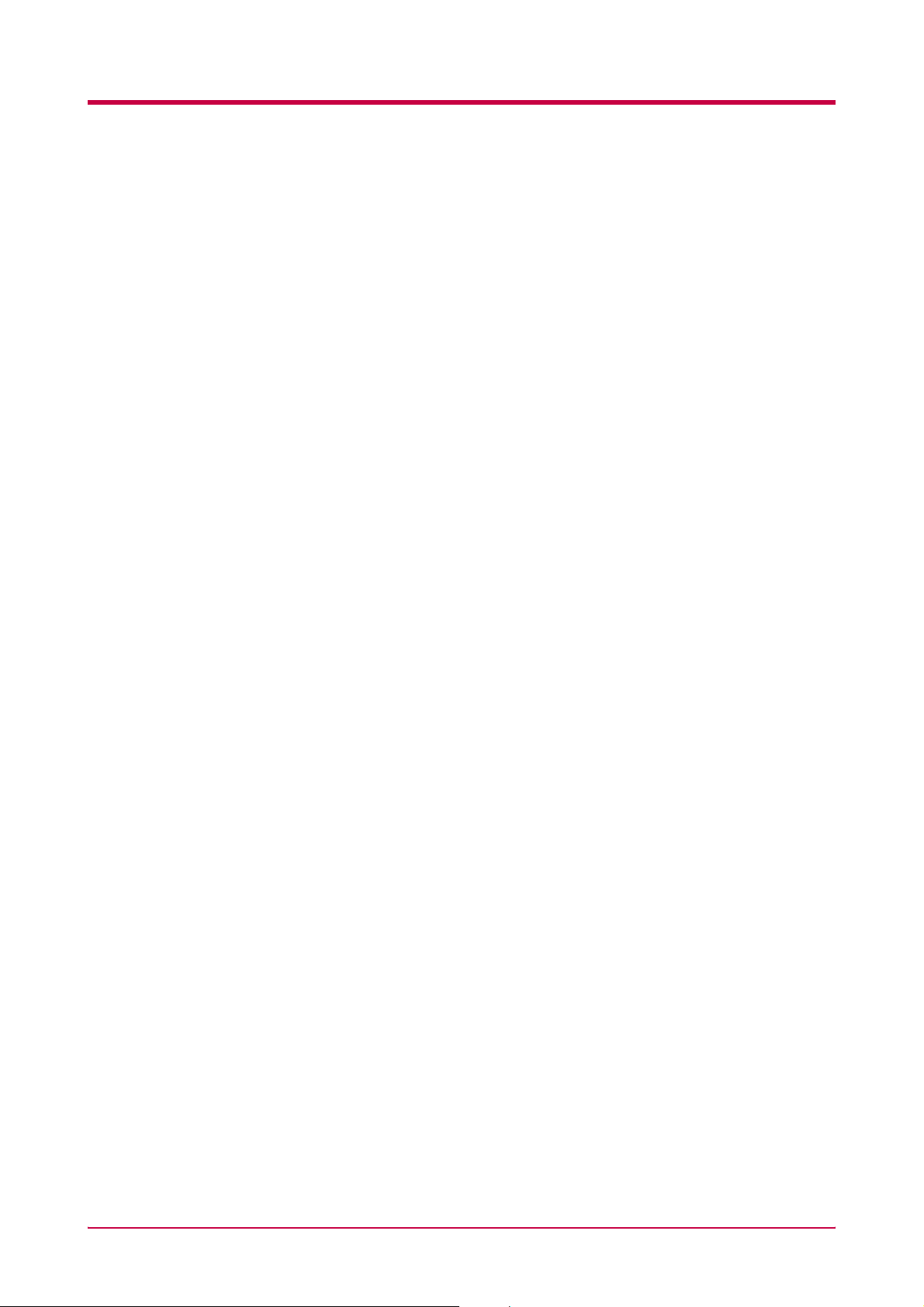
Microdrive (hard disk unit) slot for various functions such as job
retention, VMB, and more
By saving print jobs onto the Microdrive, they can be printed out at the
operator panel when desired. The electronic sort function can be used for
much faster printing.
CompactFlash card slot for option fonts, macros, forms, etc.
Data in the CompactFlash card can be selectively read from the printer’s
operator panel.
SNMP compliance
The printer complies with Simple Network Management Protocol (SNMP).
The SNMP is used for providing and transferring management information
(MIB) between the printer and the host computer.
Built-in and external network interfaces
Because the network interface supports TCP/IP, IPX/SPX, NetBEUI and
EtherTalk protocols, network printing is possible with various
environments including Windows, Macintosh, UNIX and NetWare, etc.
Support for network printer monitor utility (KM-NET VIEWER)
Allows network wide management of printers. See the readme file in the
CD-ROM (comes with the printer) for details.
xii
Page 15

For More Information...
Item Description
Installation Guide
(paper manual)
KX Printer Driver
Installation Guide
(paper manual)
Operation Guide
(this manual)
KX Printer Drivers
Operation Guide
PRESCRIBE Command
Technical Reference
PRESCRIBE Command
Reference
Describes procedures from printer setup to printing
a test page.
Describes the procedure to install the printer driver
software.
Guides you through topics concerning the
operations and maintenance of the printer.
Describes how to install and set the printer driver.
PRESCRIBE is the native language of the
printers. This Technical Reference contains
the information about how the printing is
performed using the PRESCRIBE commands as
well as the font and emulation description. Also
included is a list of permanent parameters and
their explanation needed when customizing your
printer.
Gives a detailed explanation of the PRESCRIBE
command syntax and parameters with the aid of
print examples.
Note
• For information on how to install the printer driver software, refer to
the KX Printer Driver Installation Guide that is included with the
printer.
• For information on how to use the printer driver software, refer to the
KX Printer Driver Operation Guide that is included on the CD-ROM
(comes with the printer).
xiii
Page 16
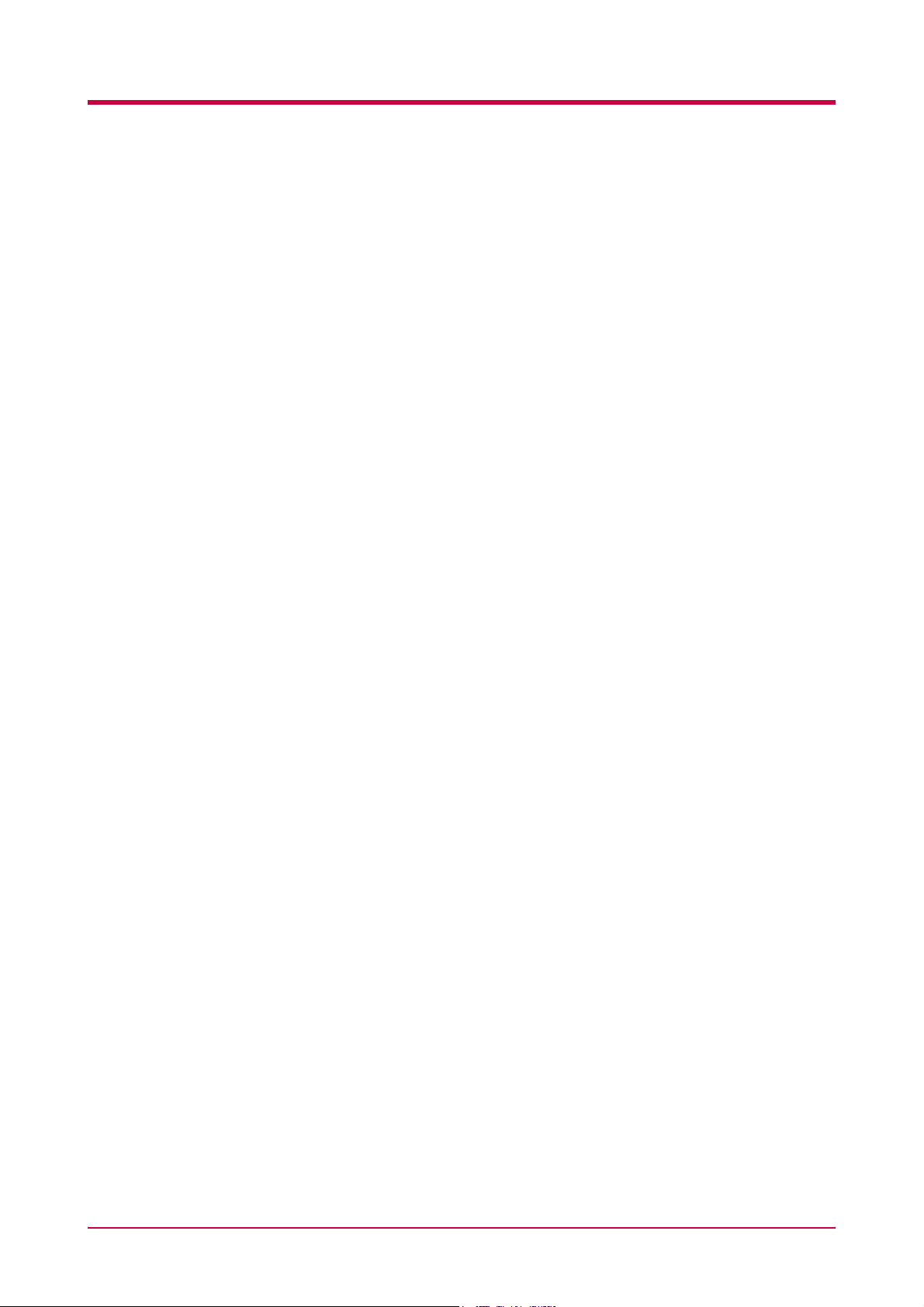
Guide to the Operation Guide
This Operation Guide has the following chapters:
Chapter 1 Using the Operator Panel
This chapter explains the message display, indicators and keys on the
operator panel, and how to make various settings from the operator panel.
Chapter 2 Paper Selection
This chapter explains the types of paper that can be used with the printer.
Chapter 3 Maintenance
This chapter explains how to replace the toner container, waste toner box,
and how to care for your printer.
Chapter 4 Troubleshooting
This chapter explains how to handle printer problems that may occur, such
as paper jams.
Chapter 5 Fonts
This chapter explains about fonts and lists the printer’s internal fonts.
Appendix A Options
This appendix explains how to expand the printer’s memory and how to
install each option unit.
Appendix B Host Computer Interface
This appendix explains the pin assignment and specifications for the
printer’s parallel interface, USB interface, and option serial interface.
Appendix C Specifications
This appendix lists the printer’s specifications.
Glossary
This glossary explains the terminology used in this guide.
The following symbols are used to attract your attention in this guide. The
symbols and their meanings are as follows:
xiv
Page 17
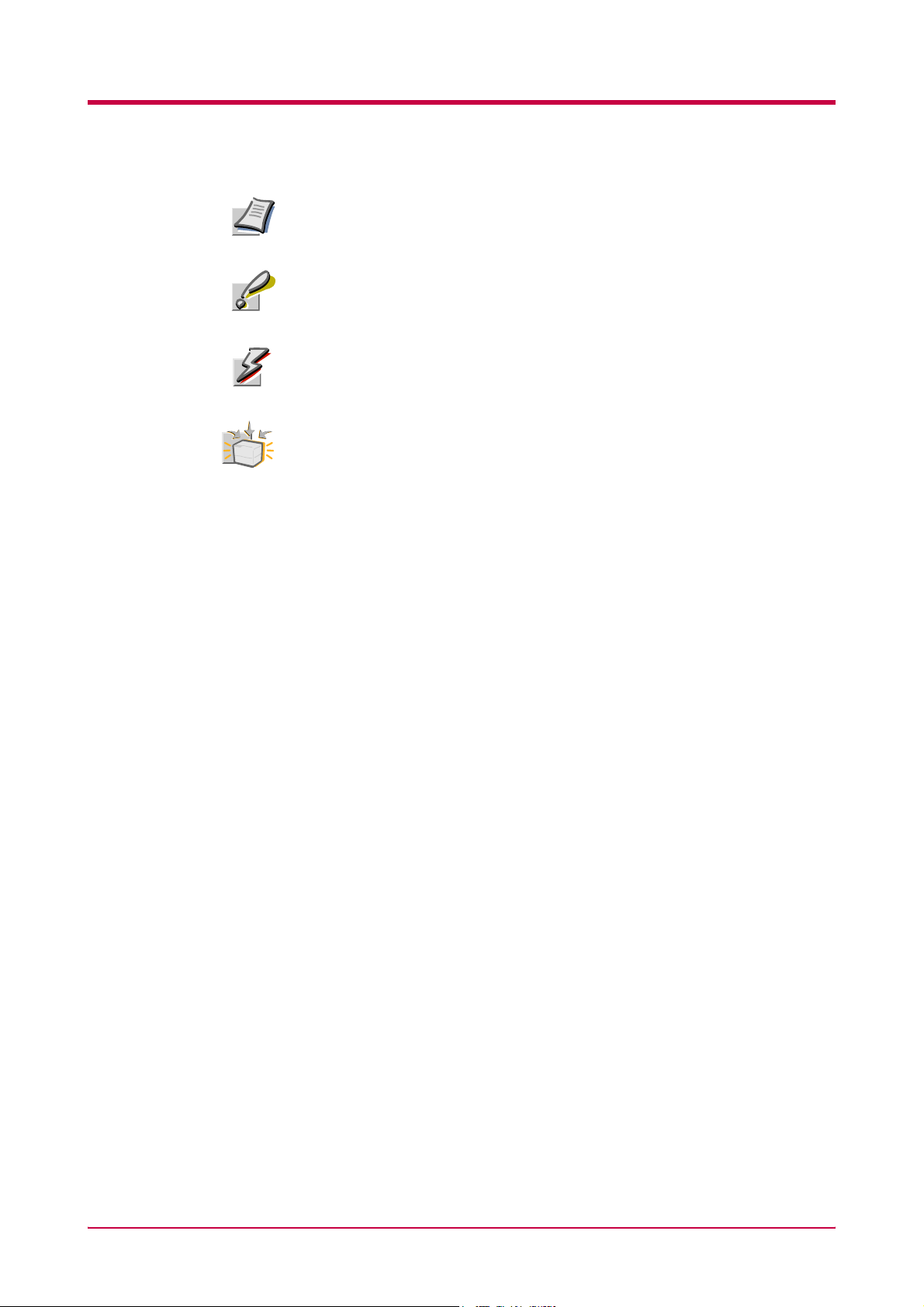
Note
Caution
Warning
Option
Indicates tips or advice useful for operation.
Indicates situations that are potentially hazardous to the human body or
devices.
Indicates situations that are potentially extremely hazardous to the
human body or devices.
Indicates operations that can be performed or are effective only when the
required option unit is installed.
xv
Page 18
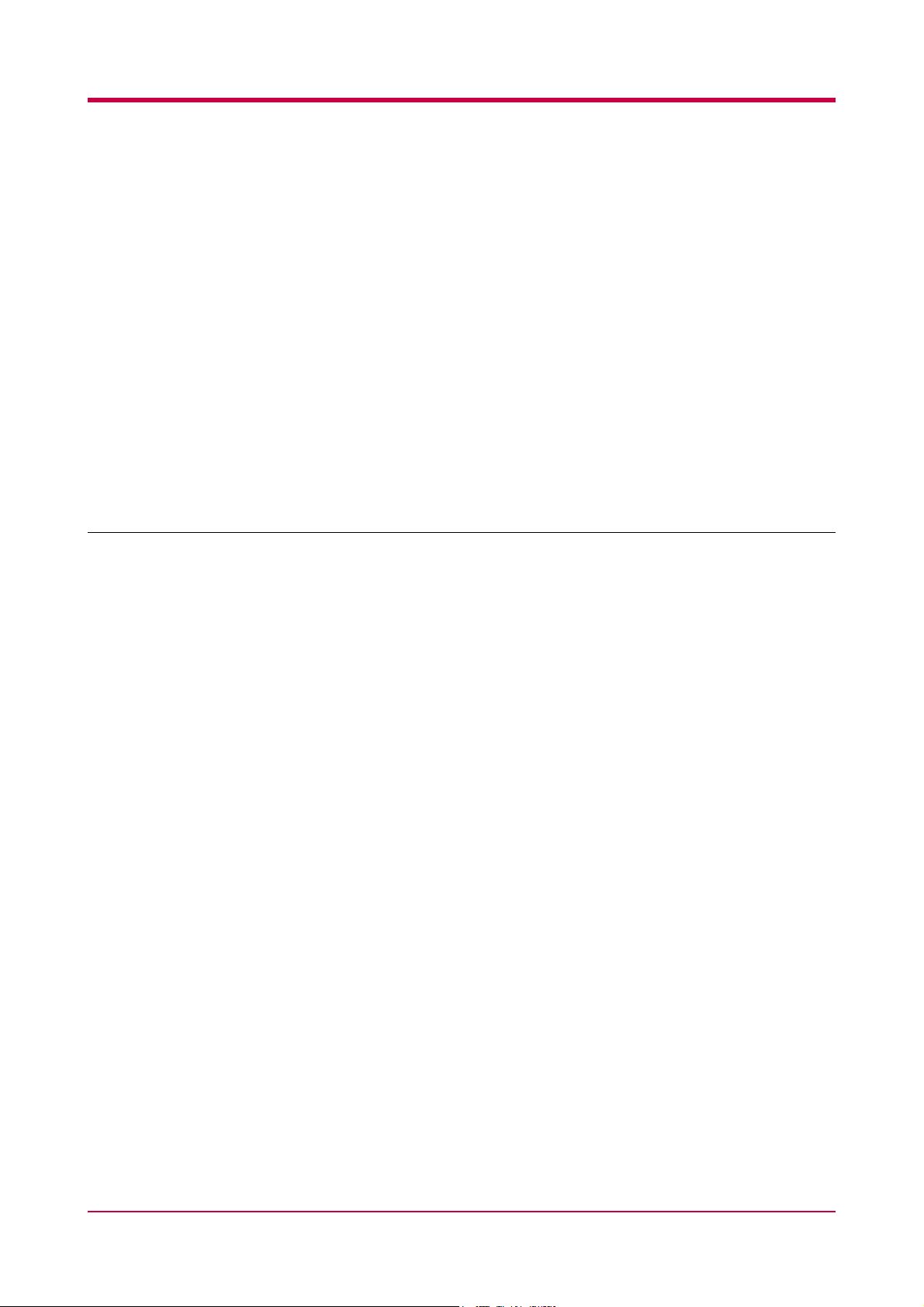
Chapter 1
Using the Operator
Panel
1
This chapter explains the following topics:
• Understanding the Operator Panel
• Printing Test Pages
• Paper Handling
• Pagination
•e-MPS
•Interface
• Operating the Storage Device
• Configuration
1-1
Page 19
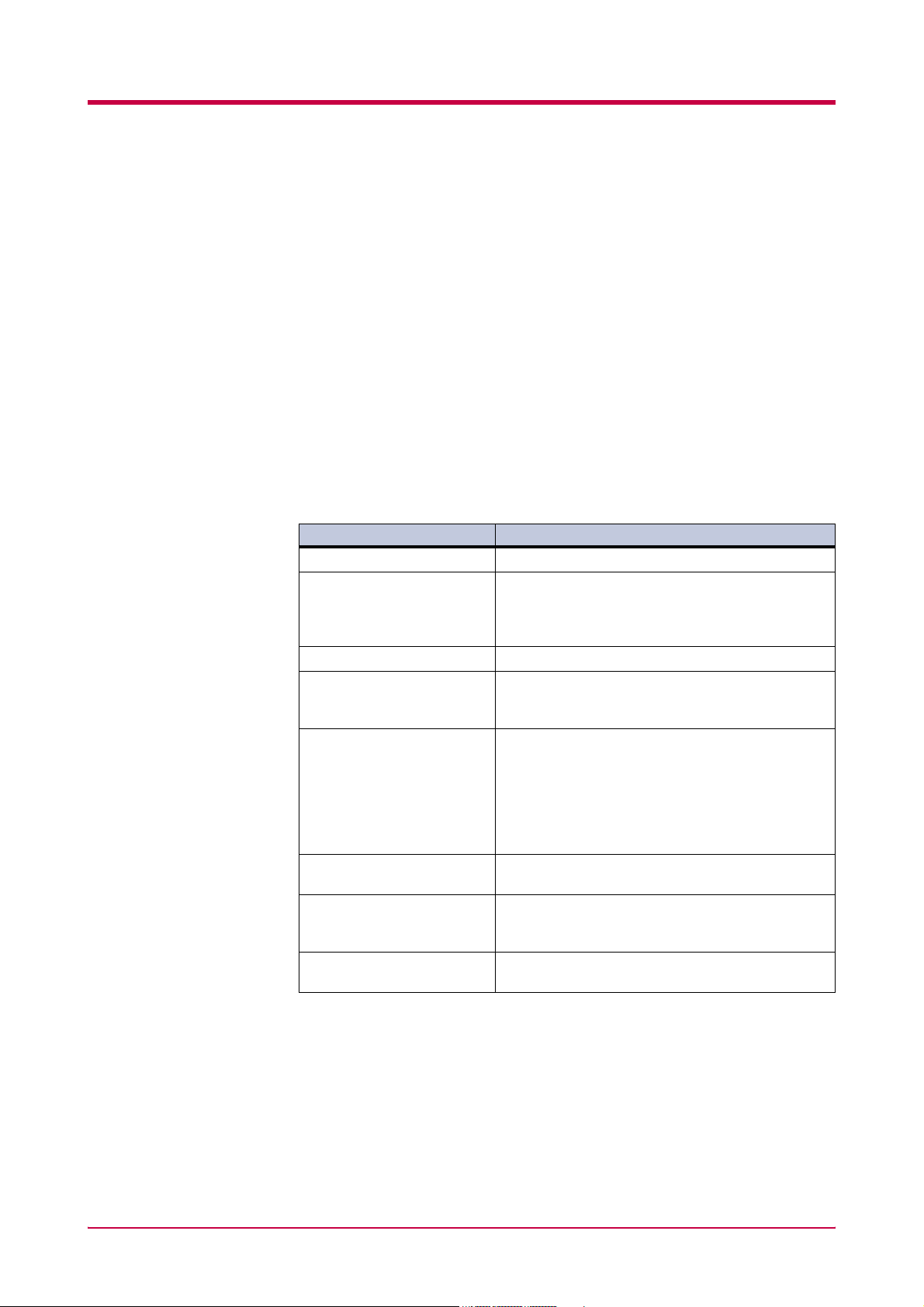
Understanding the Operator Panel
Understanding the Operator Panel
The operator panel has a LCD message display, three indicators, and eight
keys.
Messages that appear on the display and functions of indicators and keys
are explained in the sections that follows.
Message Display
The message display gives information in the form of short messages. The
eight messages listed below are displayed during normal warm-up and
printing.
Other messages that may appear when the printer needs the operator’s
attention are explained in Chapter 4.
Message Meaning
Self test
Please wait
Ready
Processing
Sleeping
Cancelling data
Waiting
FormFeed Time Out
The printer is self-testing after power-up.
The printer is warming up and is not ready. When
the printer is switched on for the first time after the
toner container is installed,
also appears.
The printer is ready to print.
The printer is receiving data, generating graphics,
reading a CompactFlash card/Microdrive, or
printing.
The printer is in sleep mode. The printer wakes
from sleep mode whenever the
operator panel is pressed, the cover is opened or
closed, or data is received. The printer then warms
up and goes online. The time that the printer takes
to enter sleep mode depends on the sleep timer
setting.
Jobs inside the printer are being canceled. To cancel
a job, see the table on page 1-5.
The printer is waiting for the end-of-job command
before printing the last page. Pressing the GO key
allows you to obtain the last page immediately.
The printer is printing the last page after a waiting
period.
(Adding toner)
GO key on the
Table 1-1
1-2
Page 20
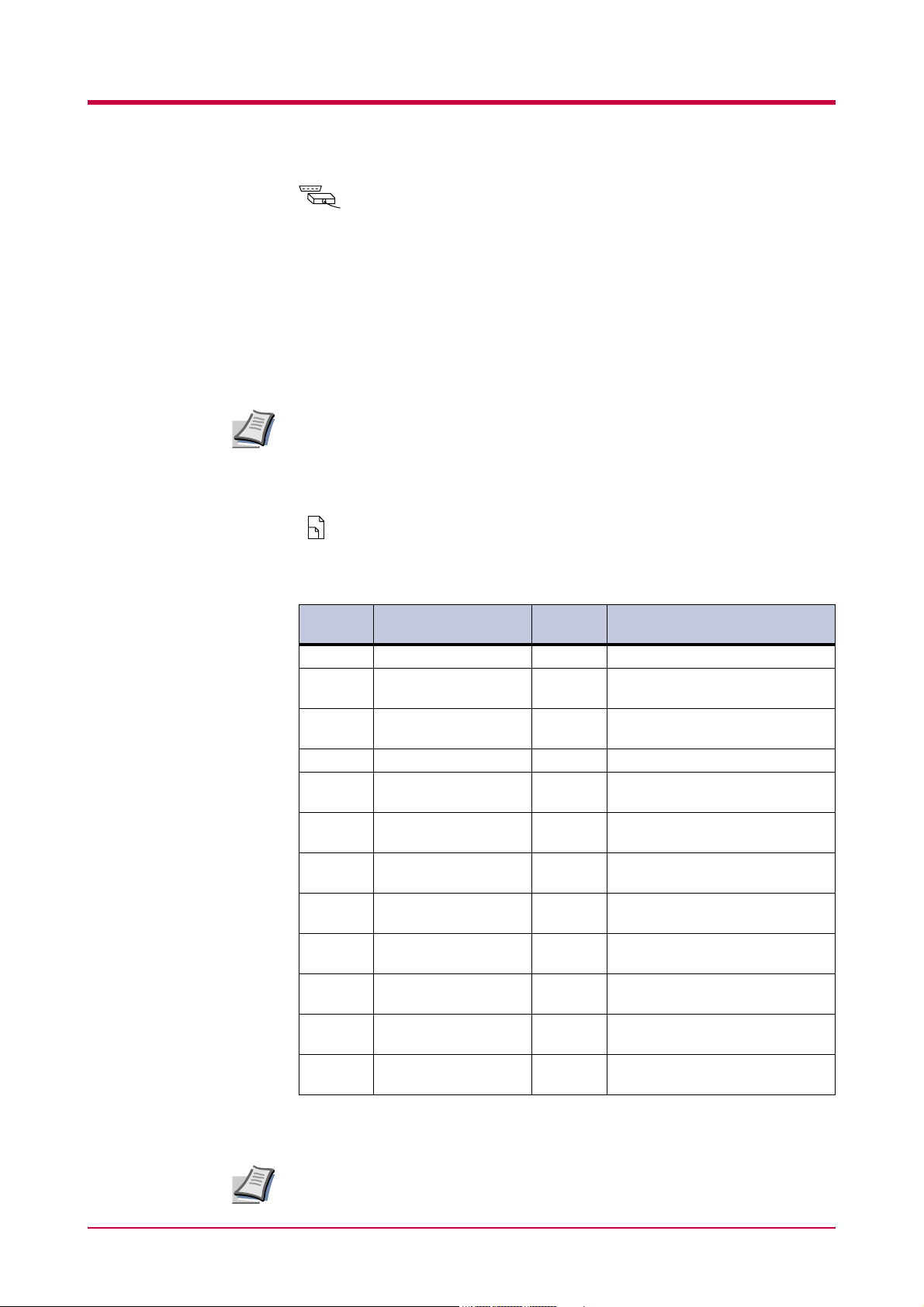
Interface Indicator
Note
Paper Size Indicator
Understanding the Operator Panel
INTERFACE
The interface indicator shows the interface that is currently used. It uses
the following abbreviations:
PAR Standard bi-directional parallel interface
USB Standard USB interface
NET Network interface
SER Option serial interface (RS-232C)
OPT Option network interface card
--- No interface is active.
Each interface has a timeout time of 30 seconds during which the other
interface should wait to receive a print job. Even a print job has been
complete on the interface, you should wait for this period until the other
interface begins printing the job.
SIZE
This indicator indicates the paper size of the current paper cassette. The
following abbreviations are used to indicate the paper sizes.
Message
Display
A4 ISO A4 (21 × 29.7 cm) EX Executive (7-1/4 × 10-1/2 inches)
A5 ISO A5 (14.8 × 21 cm) #6 Commercial 6-3/4
A6 ISO A6
B5 JIS B5 (18.2 × 25.6 cm) O2 Oficio II (8-1/2 × 13 inches)
B6 JIS B6
LT Letter
LG Legal
MO Monarch
BU Business
DL ISO DL (11 × 22 cm)†Y2 Envelope (Youkei 2)
C5 ISO C5
b5 ISO B5 (17.6 × 25 cm) CU Custom Size
Paper Size Message
Display
#9 Commercial 9
16K 16 kai (19.7 × 27.3 cm)
(10.5 × 14.8 cm)
(12.8 × 18.2 cm)
†
†
ST Statement (5-1/2 × 8-1/2 inches)
(8-1/2 × 11 inches)
FO Folio (21 × 33 cm)
(8-1/2 × 14 inches)
HA Japanese Postcard (10 × 14.8 cm)
(3-7/8 × 7-1/2 inches)
(4-1/8 × 9-1/2 inches)
†
OH Return Postcard (20 × 14.8 cm)
†
Y4 Envelope (Youkei 4)
(16.2 × 22.9 cm)
Paper Size
(3-5/8 × 6-1/2 inches)
(3-7/8 × 8-7/8 inches)
(11.4 × 16.2 cm)
(10.5 × 23.5 cm)
†
†
†
†
(14.8 × 21 cm to 21.6 × 35.6 cm)
†
†
†
Note
Table 1-2
† With only the MP tray feeding.
While the printer is processing data, the SIZE indicator indicates the
paper size selected by the application software.
1-3
Page 21
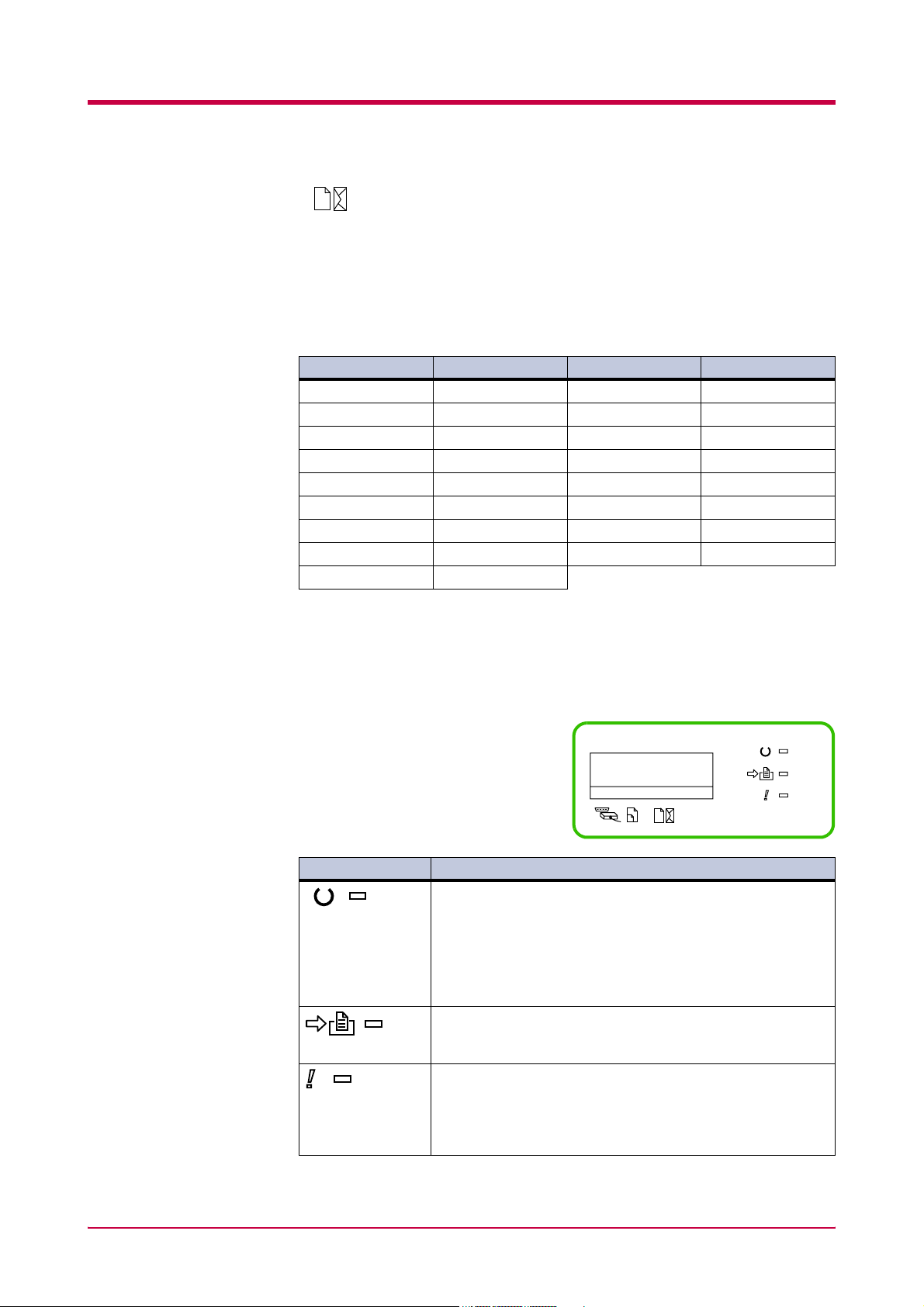
Understanding the Operator Panel
Paper Type Indicator
This shows the paper type defined for the current paper casette. Automatic
cassette switching is available according to the paper type.
The paper type can be specified at the operator panel. See Creating
Custom Paper Type on page 1-32.
The following abbreviations are used to indicate the paper type.
Message Display Paper Type Message Display Paper Type
None Auto LETTERHEA Letterhead
PLAIN Plain COLOR Color
TRNSPRNCY Transparency
PREPRINTE Preprinted ENVELOPE Envelope
LABELS Labels
BOND Bond THICK Thick
RECYCLED Recycled HIGH QUAL High quality
VELLUM Vellum
ROUGH Rough
TYPE
†
PREPUNCHE Prepunched
†
†
†
CARDSTOCK Cardstock
CUSTOM 1 (to 8) Custom 1 (to 8)
†
†
Table 1-3
† With only the MP tray feeding.
READY, DATA, and ATTENTION Indicators
The following indicators light during
normal operation and when the
printer needs attention.
Indicator Description
READY
ATTENTION
Flashing: Indicates when an error occurs that you can clear
by yourself.
Lit: Indicates that the printer is on-line.
The printer prints received data.
Off: Indicates that the printer is off-line. Data can be received
but will not be printed. Also indicates when printing is
automatically stopped due to occurrence of an error.
Flashing: Indicates data transfer is taking place.
DATA
Lit: Indicates either that data is being processed, or that data
is being written to the memory card.
Flashing: Indicates when the printer needs maintenance
attention or the printer is warming up (
Lit: Indicates when a problem or an error occurs that you can
clear by yourself.
(For example, paper jam occurs.)
Ready
PAR A4 PLAIN
INTERFACE SIZE TYPE
READY
DATA
ATTENTION
Please wait).
Table 1-4
1-4
Page 22
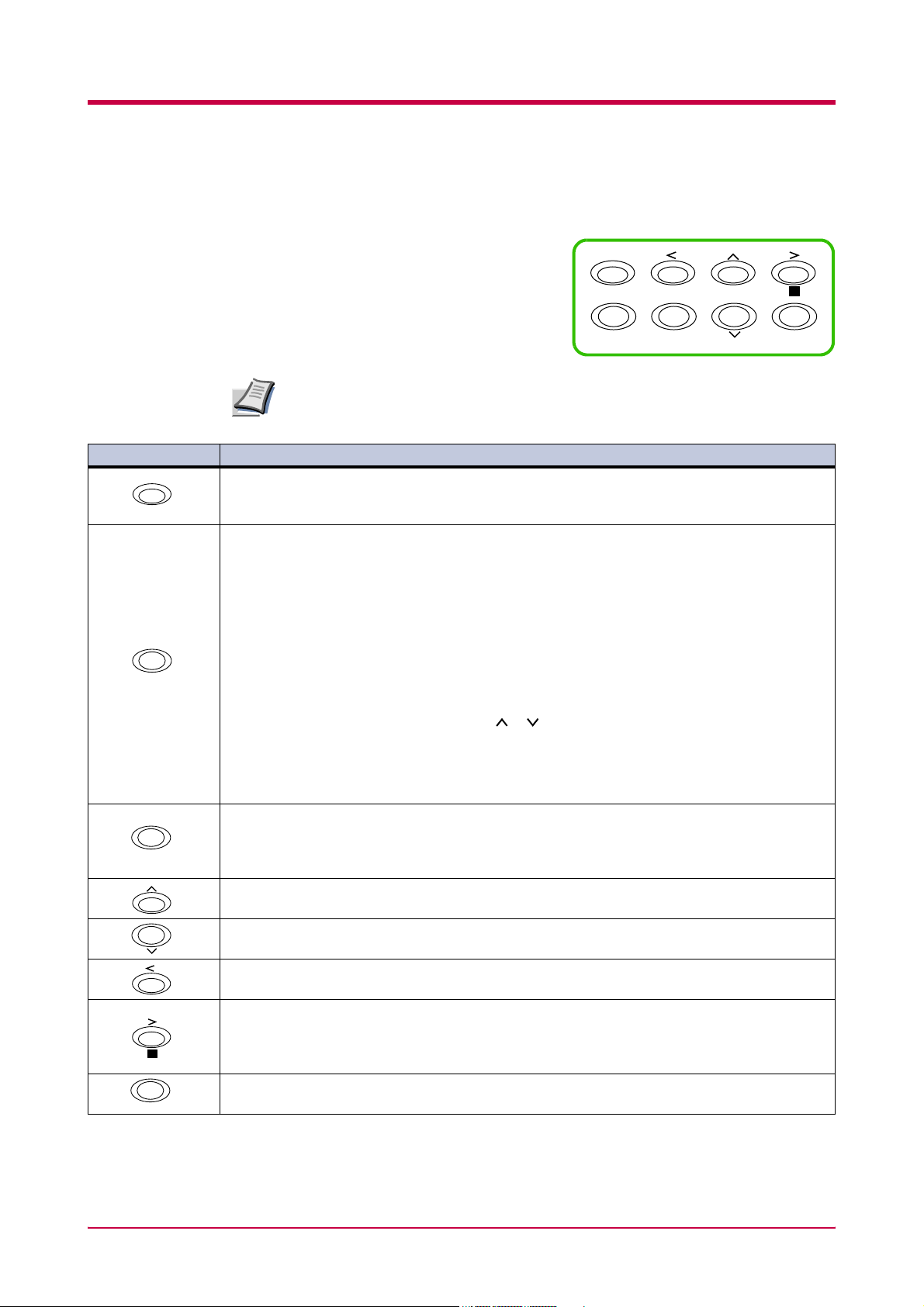
Keys
Note
Key Function
• Switches the printer on-line and off-line.
GO
CANCEL
†
MENU
• Prints and feed out one page.
• Cancels specific errors.
• Cancels a printing job.
To cancel, proceed as follows:
1 Check if
2 Press the CANCEL key.
Print Cancel? appears in the message display and then interface to be canceled.
3
Parallel
USB
Network
Serial
Option (appears only when an option network interface card is installed)
Press the
4 Select the interface to cancel using the or key and then press the ENTER key. Printing
from the selected interface will stop. Cancelling data appears in the message display
and printing stops after the current page is printed.
• Resets numeric values, or cancels a setting procedure.
• Used to stop the sounding of the alarm buzzer an error occurs.
• When pressed during mode selection, terminates the setting and the printer returns to the
Ready condition.
• Used to select the emulation, font, character code set; to read an CompactFlash card, and
more.
Used to access a desired item or enter numeric values. In some of the control procedures, the >
and < keys are used to enter or exit a sub item.
Used to access a desired item or enter of numeric values. In some of the control procedures, the
> and < keys are used to enter or exit a sub item.
Used as the < key in the mode selection function.
Understanding the Operator Panel
The operator panel keys are used to
configure the printer. Note the
certain keys have the secondary
function.
GO
CANCEL MENU ENTER
?
Settings made with these keys effect only the interface currently in use.
Processing is displayed in the message display.
(appears only when an option serial interface board kit is installed)
CANCEL key again if you wish to stop the cancellation of printing.
•Used as the > key in the mode selection function.
• Displays online help messages on the message display when paper jam errors occur. When
?
ENTER
pressed in the
while the online help is displayed, cancels the online help.
†
Finalizes numeric values and other selections.
Ready condition, displays explanations of online help messages. When pressed
Table 1-5
†If you hold down the ENTER key and press the MENU key when Ready is shown on this printer, the AdministrationID menu
will be displayed. This menu is the setting menu for administration under the Account Management System and is normally not
used. Press the MENU key to return to the Ready display.
1-5
Page 23
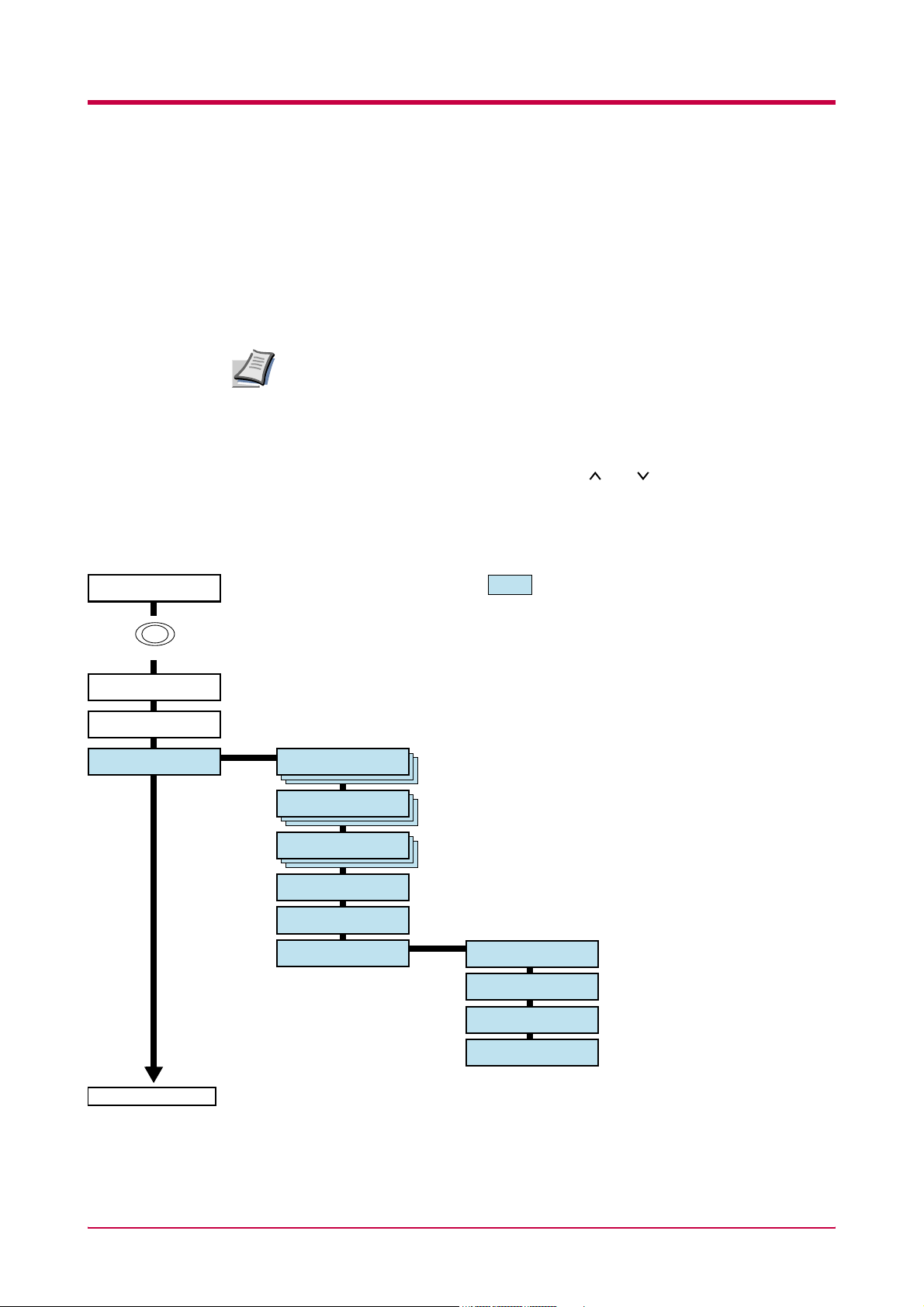
Understanding the Operator Panel
Menu System Road Map
This section explains how to use the menu selection system. The MENU key
on the operator panel allows you to use the menu to set or change the
printer environment such as the number of copies to make, emulation, etc.,
to your specific needs. Settings can be made when Ready is indicated on
the printer message display.
The printer obeys the most recently received printer settings sent from
the application software, or from the printer driver, which take priority
Note
over operator panel settings.
The following is the hierarchy diagram of the menu selection system of the
printer.
The vertical transition is made with the and keys and horizontal
transition is made with the > and < keys. To change or finalize
configuration on an item, use the ENTER key.
Ready
PAR A4 PLAIN
MENU
Print
Menu Map
Print
Status Page
e-MPS >
>Quick Copy
>Private/Stored
>Print VMB Data
>List of VMB
>List of
Code JOB
>e-MPS >
Configuration
These items will not appear unless the printer
is installed with the applicable option unit.
>>Quick Copy
>>Temp.Code JOB
Size
>>Perm.Code JOB
Size
>>VMB Size
Continued on next page
1-6
Page 24

Continued from previous page
Understanding the Operator Panel
Interface >
Parallel
USB
Interface >
Network
Interface >
Serial
Interface >
Option
>Parallel I/F
Auto
Normal
High Speed
Nibble (high)
>NetWare
Off
>NetWare >
On
>TCP/IP
Off
On
>Ether Talk
Off
>Network Status
Page On
>Baud Rate
9600
>Data Bits
8
>Stop Bits
1
>>NetWare Frame
Auto
>>DHCP
OFF
>>IP Address
>>Subnet Mask
>>Gateway
Continued on next page
>Parity
None
>Protocol
DTR (pos.)&XON
>NetWare
Off
>NetWare >
On
>TCP/IP
Off
On
>Ether Talk
Off
>OPT. StatusPage
Off
>>NetWare Frame
Auto
>>DHCP
OFF
>>IP Address
>>Subnet Mask
>>Gateway
1-7
Page 25
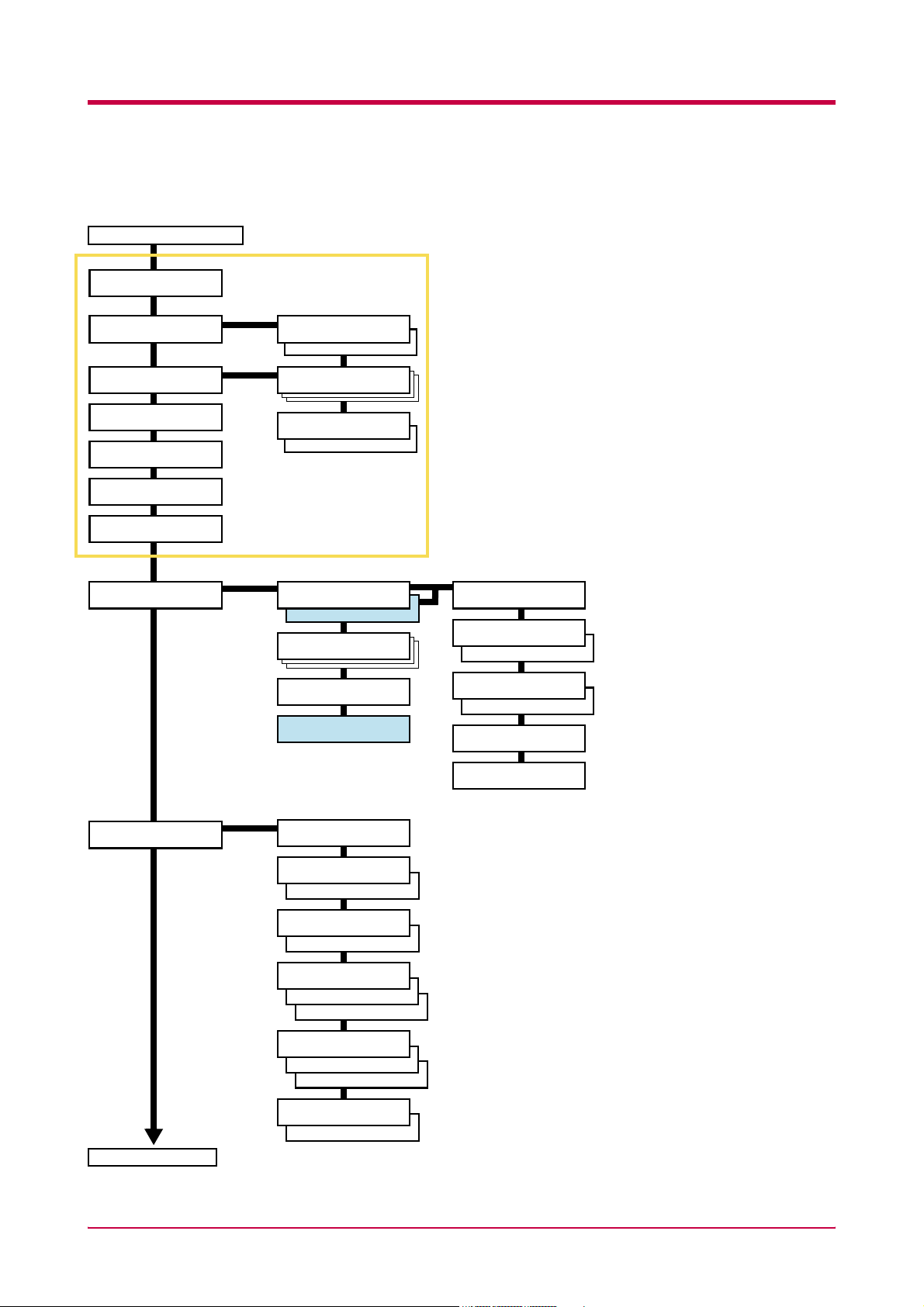
Understanding the Operator Panel
Continued from previous page
Emulation
PCL 6
Emulation >
KPDL
Emulation >
KPDL (AUTO)
Emulation
Line Printer
Emulation
IBM Proprinter
Emulation
DIABLO 630
Emulation
EPSON LQ-850
Font >
>Print KPDL errs
Off
On
>Alt. Emulation
PCL 6
>Print KPDL errs
Off
On
Font Select >
Internal
>
Option
>Code Set
IBM PC-8
>List of
Internal Fonts
>List of
Option Fonts
>> I000
>>Courier
Dark
Regular
>>Letter Gothic
Regular
Dark
>>Size
012.00
>>Pitch
10.00 cpi
Page Set >
Continued on next page
>Copies
001
>Orientation
Portrait
Landscape
>Page Protect
Auto
On
>LF Action
LF only
CR and LF
Ignore LF
>CR Action
CR only
CR and LF
Ignore CR
>Wide A4
Off
On
1-8
Page 26

Continued from previous page
Understanding the Operator Panel
Print Quality >
>KIR Mode
On
Off
>Ecoprint Mode
Off
On
>Resolution
Fast 1200 mode
Fine 1200 mode
300 dpi
600 dpi
>Print Density
03
Hard Disk > >Read Data
>Write Data
>Delete Data
>List of
Partitions
RAM Disk Mode
Off
RAM Disk Mode
On
Memory Card >
>RAM Disk Size
>Read Data
>Write Data
>Delete Data
>List of
Partitions
>Read Fonts
>Read Data
>Write Data
>Delete Data
>Format
>List of
Partitions
Continued on next page
1-9
Page 27
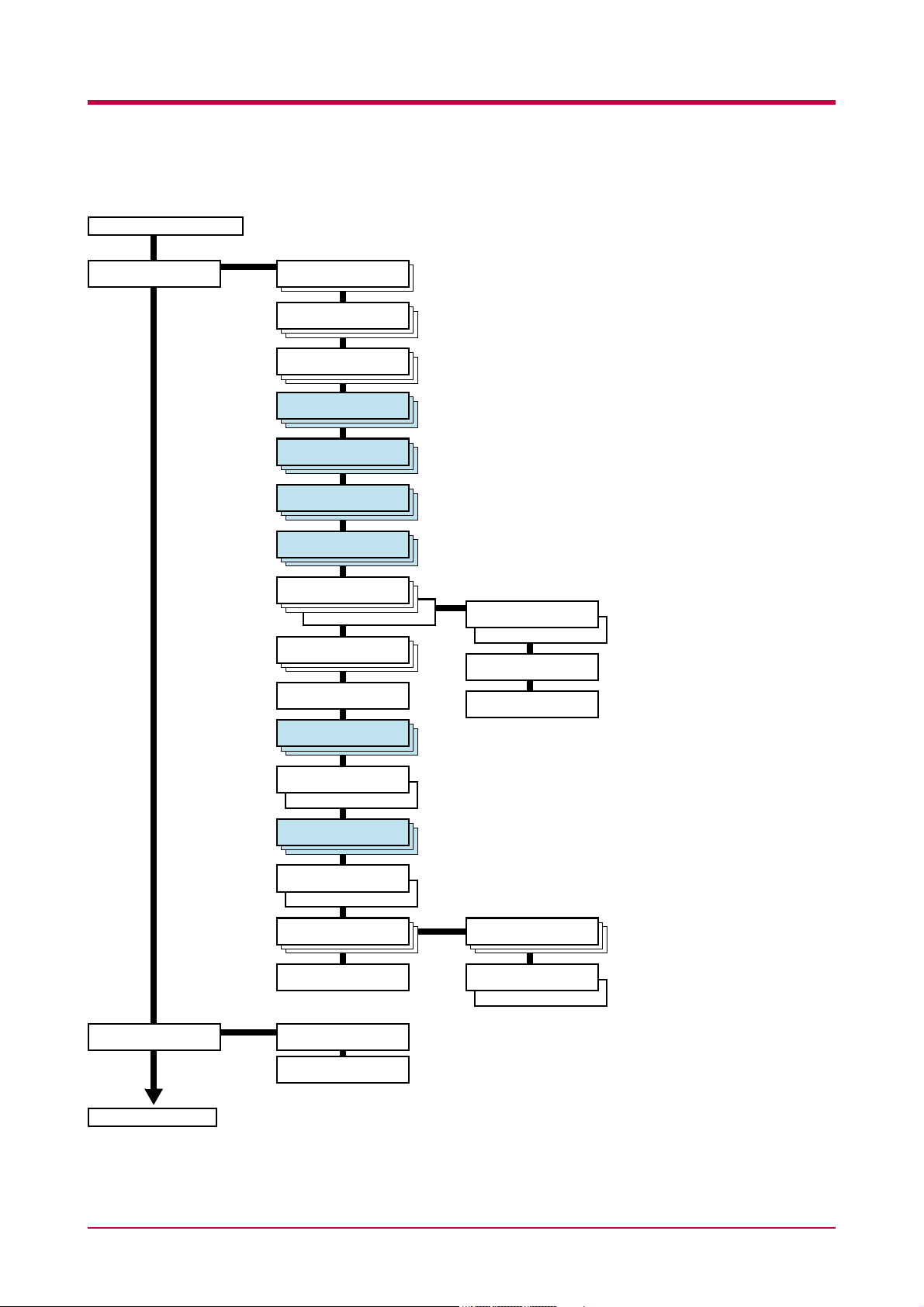
Understanding the Operator Panel
Continued from Previous page
Paper Handling >
>MP Tray Mode
Cassette
>MP Tray Size
A4 or Letter
>MP Tray Type
Plain
>EF Size
DL or Business
>EF Type
Envelope
>BulkFeeder Size
A4
>BulkFeeder Type
Plain
>Cassette Size
A4
>Cassette Size >
Custom
>Cassette Type
Plain
>Feed Select
Cassette
>Duplex Mode
None
†
†
>>Unit
mm
inch
>>X Dimension
>>Y Dimension
>Stack Select
Top tray FaceDn
>Stack Select
RearTray FaceUp
>Sorter Mode
Sorter
>Override A4/LT
Off
>Override A4/LT
On
>Type Adjust >
Custom 1
>Reset Type
Adjust
Life Counters >
Continued on next page
†
The option bulk paper feeder can only be installed on the LP 3033.
>Total Print
0123456
>New Toner
Installed
>>Paper weight
Normal 2
>>Duplex Path
Enable
Disable
1-10
Page 28
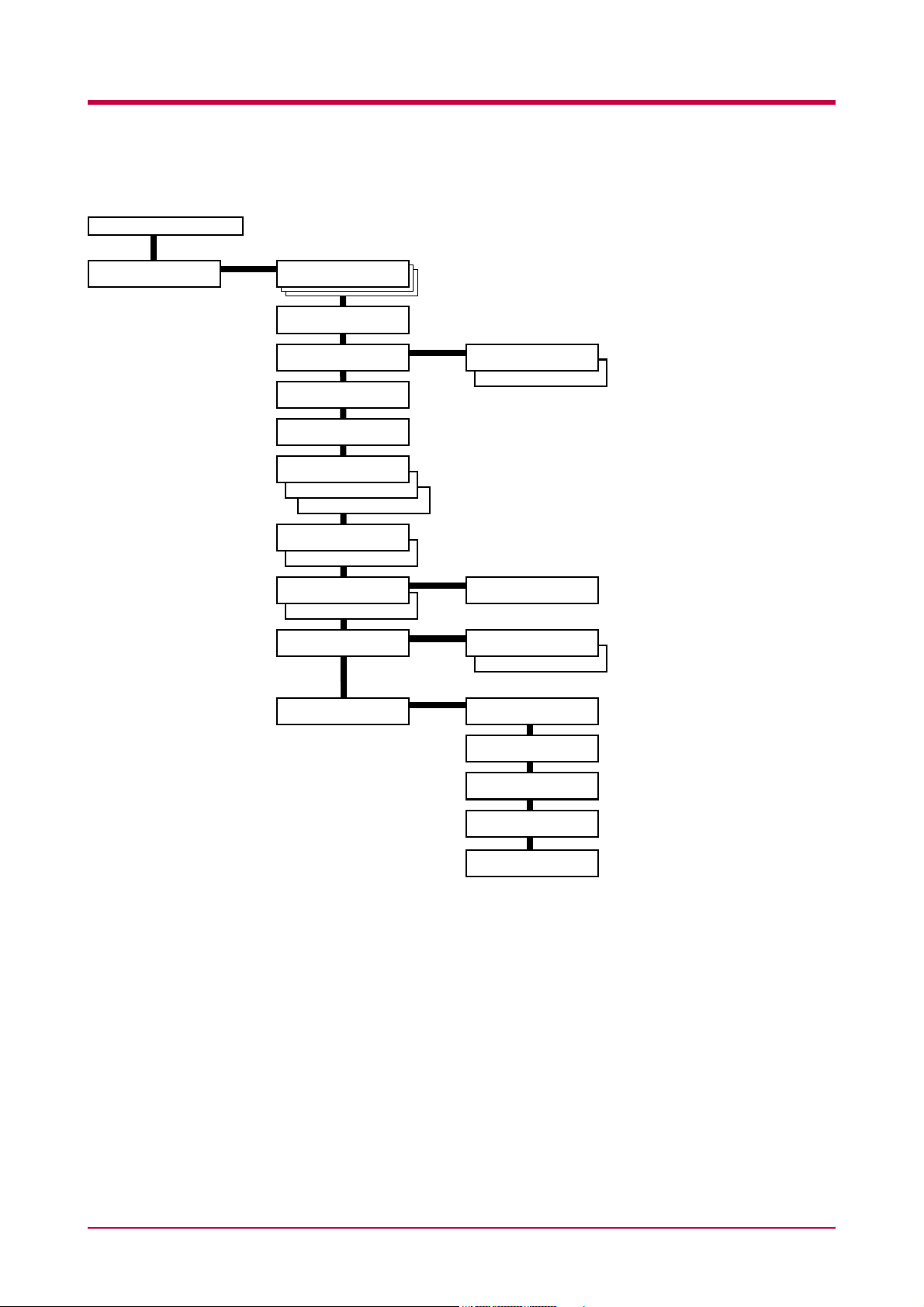
Continued from previous page
Understanding the Operator Panel
Others >
>MSG Language
English
>Form Feed
Time Out 030sec.
>Sleep Timer >
015 min.
>Print HEX-DUMP
>Printer Reset
>Resource Prot.
Off
Permanent
Perm / Temp
>Buzzer
On
Off
>Auto Continue >
Mode On
Mode Off
>Finishing >
>Service >
>>Sleep Mode
On
Off
>>Auto Continue
Timer 030sec.
>>Duplex
Off
On
>>Print
Status Page
>>Print
Event Log
>>Developer
††
††
This menu is for service personnel.
>>DRUM-CTRL
00
>>Drum
1-11
††
††
Page 29
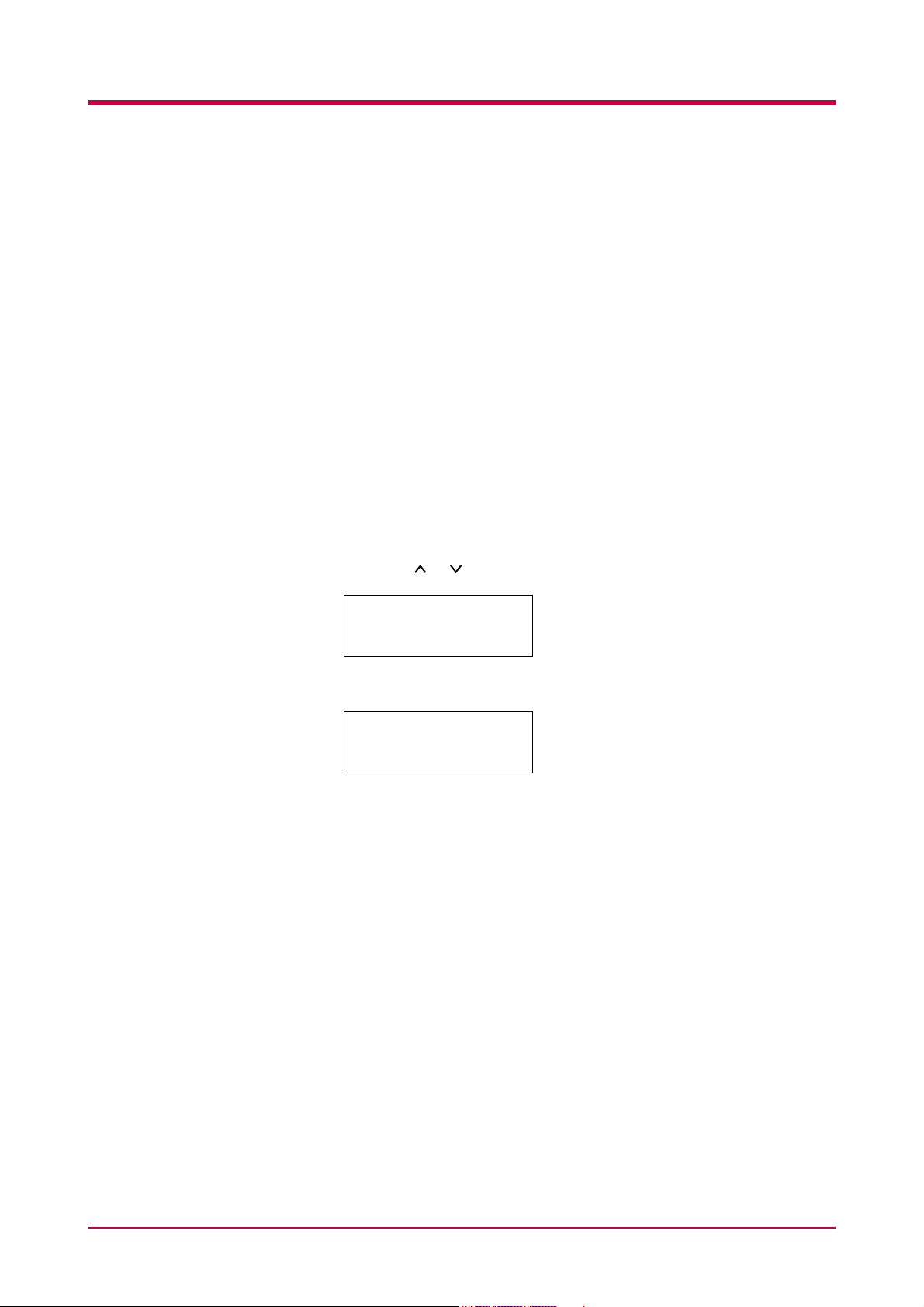
Printing Test Pages
Printing Test Pages
This section explains the procedure for printing the printer’s internal
information using the menu selection system. The menu map is usefull as a
reference to guide yourself through the menu selection system.
The status page is a list of parameters and settings for most basic printer
configurations. You may be required to produce a status page when
requesting service to the printer.
Menu Map
The printer prints a full list of menu selection system. Note that menus
indicated on the list may vary depending on which option units are
installed on the printer.
1
2
Press the MENU key.
Press the or key repeatedly until Print Menu Map appears.
Print
Menu Map
Press the ENTER key. A question mark (?) appears.
3
Print
Menu Map ?
Press the ENTER key again. The printer prints a menu map.
4
1-12
Page 30
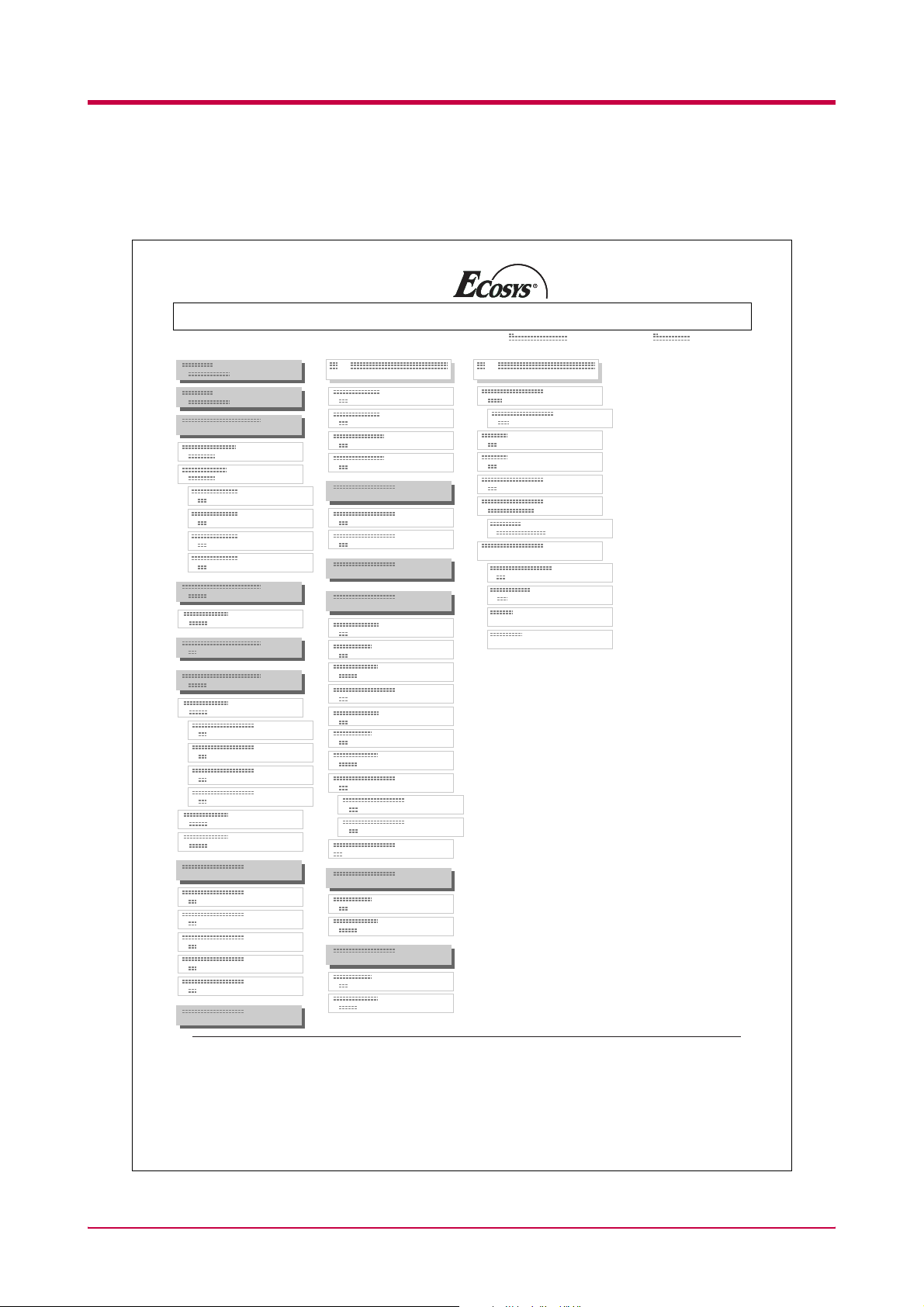
Sample MENU MAP
Printing Test Pages
LP 3033 Page Printer
MENU MAP
1-13
Page 31

Printing Test Pages
Status Page
If you want to check the printer's current status, including memory
available and option settings, you can find the information you need on the
status page.
Press the MENU key.
1
Press the or key repeatedly until Print Status Page appears.
2
Print
Status Page
Press the ENTER key. A question mark (?) appears.
3
Print
Status Page ?
Press the ENTER key again. The printer prints a status page.
4
For a full description of the status page, see the following pages.
1-14
Page 32

The following is a sample status page. The numbers below refer to the
contents explained on the following pages.
Hardware Information
STATUS PAGE
Firmware Version: Released:
Memory
Printing Test Pages
LP 3033 Page Printer
1
2
Page Information
Installed Options
4
Network Status
Emulation
3
5
6
7
Error Log
Toner Gauge
8
9
0
Interfaces
100
10
KIR Test pattern ON
Items and values on the status page may vary depending on the printer’s
firmware version.
Note
1-15
11
Page 33

Printing Test Pages
1 — Software Version
This information shows the firmware version and date of issue of the
printer.
2 — Hardware Information
This information shows various printer settings, such as the size and type
of the paper in the paper cassettes.
3 — Memory
This shows the amount of total memory installed in the printer, the
amount of currently available memory, and the current status of the RAM
disk. See Operating the Storage Device on page 1-81.
4 — Page Information
This shows the print resolution, number of copies, and the total page count.
5 — Installation Options
This shows the option(s) installed in the printer.
6 — Network Status
This shows the IP address, Subnet Mask address, and Default Gateway
address for the network interface card in the printer.
7 — Emulation
This shows all available emulations of the printer. The printer is shipped
from the factory with PCL 6 emulation selected as the default.
8 — Error Log
This shows the last three instances of the following types of errors, listing
them in the order of their occurrence:
• KPDL (PostScript) errors
• Memory card errors
• Memory card, hard disk, RAM disk errors
The most recent error is displayed on the top line of the Error Log. For
error remedies, see section Error Messages on page 4-10. Error
information is cleared when the printer’s power is turned off.
9 — Toner Gauge
This shows the approximate level of remaining toner. When the value is
100, the toner container is full.
1-16
Page 34

Printing Test Pages
10 — Interface Information
This information shows the default font and the default emulation for all
interfaces installed in the printer.
11 — KIR Test Pattern
KIR is the KM’s original smoothing function. This test pattern
shows the effect of the KIR system.
1-17
Page 35

Printing Test Pages
Service Status Page
The service status page contains printer settings information that is more
detailed than the standard status page and is therefore for mostly service
purposes. However, since there is a great deal of information available on
the service status page that may be helpful to you, the procedure for
printing it out is given below.
Press the MENU key.
1
Press the or key repeatedly until Others > appears.
2
Others >
Press the > key.
3
Press the or key repeatedly until >Service > appears.
4
>Service >
Press the > key.
5
Press the or key repeatedly until >>Print Status Page
6
appears.
>>Print
Status Page
Press the ENTER key. A question mark (?) appears.
7
>>Print
Status Page ?
Press the ENTER key again. The display indicates Processing and
8
printing starts.
1-18
Page 36

Network Interface Status Page
You can print out a status page for the network interface. The network
interface status page shows the firmware version, the network addresses,
and other information under various network protocols about the network
interface card. The default setting is Off (not print). If the setting is
changed to On (print) as follows, however, the network interface status
page will be printed when the printer status page is printed.
Printing Test Pages
LP 3033 Page Printer
NETWORK STATUS PAGE
Note
Printing out a network interface status page may not be possible with the
option network interface card. For details, see the manual for the network
interface.
Press the MENU key.
1
Press the or key repeatedly until Interface > appears.
2
Interface >
Parallel
Press the ENTER key. A blinking question mark (?) appears.
3
Interface
? Parallel
1-19
Page 37

Printing Test Pages
Press the or key repeatedly until Network appears.
4
Interface
? Network
Press the ENTER key again. A > appears.
5
Interface >
Network
Press the > key and then press the or key repeatedly until the
6
message display indicates >Network Status Page.
>Network Status
Page Off
The default setting is Off. If it is set to On, change it as follows.
7
Press the ENTER key. A blinking question mark (?) appears.
>Network Status
Page ? Off
Select On using the or key.
8
>Network Status
Page ? On
Press the ENTER key again.
9
>Network Status
Page On
Press the MENU key. The message display returns to Ready.
10
1-20
Page 38

Font Lists
Printing Test Pages
To help in selecting fonts, you can print the lists of the fonts including
option fonts.
Press the MENU key.
1
Press the or key repeatedly until Font > appears.
2
Font >
Press the > key.
3
Press the or key repeatedly until > Font Select> appears.
4
>Font Select >
Internal
To print a list of the internal fonts, check that Internal is
5
displayed. To print a list of option fonts, press the ENTER key. Press
the or key repeatedly until the message display indicates
Option and press the ENTER key.
Press the or key repeatedly until >List of Internal Fonts
6
or >List of Option Fonts appears.
>List of
Internal Fonts
Press the ENTER key. A question mark (?) appears.
7
>List of
Internal Fonts?
Press the ENTER key again. Processing appears, then Ready. The
8
printer prints a list of fonts with a short sample and font ID
(number) for each font.
1-21
Page 39

Printing Test Pages
Font Lists
Internal Scalable and Bitmapped Fonts List
Font Name Scalable/Bitmap Password Selection [FSET] Font ID
Internal Scalable and Bitmapped Fonts List
Font Name Scalable/Bitmap Password Selection [FSET] Font ID
PRESCRIBE
PRESCRIBE
1-22
Page 40

Received Data Dumping
It is possible to print data received by the printer as hexadecimal code for
the purposes of debugging programs and files.
1
2
3
4
Printing Test Pages
Press the MENU key.
Press the or key repeatedly until Others > appears.
Others >
Press the > key.
Press the or key repeatedly until > Print HEX-DUMP appears.
>Print HEX-DUMP
Press the ENTER key. A question mark (?) appears.
5
>Print HEX-DUMP?
Press the ENTER key again. Processing appears for a second, and
6
then Waiting appears.
Processing
Waiting
Send data to be dumped to the printer. The message Processing
7
will be displayed during receiving the data.
Once the dumped data you require has been output, it is possible to
cancel the printing of any further dumped data by taking the printer
offline by pressing the GO key and then pressing the CANCEL key.
Once all data has been received, the message Waiting will appear.
8
Press the GO key to finish printing.
1-23
Page 41

Paper Handling
Paper Handling
This section explains how to use the operator panel to change the paper
size and type for each paper source, the mode for the MP (multi-purpose)
tray, and other settings regarding paper handling.
Setting the Paper Size
Set the paper sizes according to the sizes of paper to be set in the paper
cassette and the MP tray.
If they do not match, printing will not be made on the correct size paper
when automatic paper size selection is made by the application software
(printer driver).
Setting the Paper Size in Paper Cassette
To set the standard sizes A5, A4, B5, Letter, and Legal (for U. S. A. only)
size for the paper cassette, use the following procedure to set the paper size
dial of the paper cassette.
If you use a non-standard size, see Custom Paper Size on next page.
Properly set the paper into the paper cassette. For details about the
adjustment of the paper guides and paper stopper inside the paper
cassette, set the Installation Guide supplies with the printer.
Turn the paper size dial so that the size of the paper you are going to
1
use appears in the paper size window.
Paper Size Dial Paper Size Window
Adjust the paper guides and paper stopper inside the paper cassette
2
to the size of the paper to be used and load the paper into the
cassette.
The paper size setting for the paper cassette is completed.
1-24
Page 42

Paper Handling
Custom Paper Size
In addition to the standard sizes A5, A4, B5, Letter, and Legal (for U. S. A.
only) size for the paper cassette, paper of other sizes can be fed as custom
sizes. When placing paper of sizes other than A5, A4, B5, Letter, or Legal
(for U. S. A. only) into the paper cassette, set the size of the paper to be
used into the printer by following the procedure given below. If an option
paper feeder (PF-60) is installed, custom sizes for its paper cassette can be
set using the same procedure.
This menu appears when the paper size dial of the paper cassette is set to
OTHER.
Properly set the paper into the paper cassette. For details about the
adjustment of the paper guides and paper stopper inside the paper
cassette, see the Installation Guide supplied with the printer.
Setting Paper Size Dial
Use the following procedure to set the paper size dial to OTHER.
Pull out the paper cassette from the printer and turn the paper size
1
dial to OTHER. See step 1 in Setting the Paper Size in Paper
Cassette.
Adjust the paper guides and paper stopper inside the paper cassette
2
to the size of the paper to be used and load the paper into the
cassette.
When using non-standard size paper, read the next section to set the
paper size from the operator panel.
Setting a custom size from the Operator Panel
Set the size of the paper loaded in the paper cassette into the printer from
the printer operator panel.
Press the MENU key.
1
Press the or key repeatedly until Paper Handling > appears.
2
Paper Handling >
Press the > key.
3
1-25
Page 43

Paper Handling
Press the or key repeatedly until >Cassette Size > appears.
4
If option paper feeders are added, Cassette 1 Size will appear for
the standard paper cassette and Cassette 2 Size, Cassette 3
Size, and Cassette 4 Size will appear for the option paper
feeders.
>Cassette Size >
Custom
Press the ENTER key. A blinking question mark (?) appears.
5
>Cassette Size
? Custom
Press the or key to display the desired paper size. The message
6
display toggles through the following paper sizes:
Custom
Oficio II
Folio
16K
C5
A5
B5
ISO B5
A4
Executive
Letter
Legal
When the desired paper size is displayed, press the ENTER key. The
7
paper size is set for the paper cassette.
If you selected Custom in step 6, be sure to set the unit of
measurement and the dimensions of the paper as described in the
following sections.
1-26
Page 44

Paper Handling
Selecting the Unit of Measurement
Then, use the following procedure to set the unit of measurement.
Press the > key.
1
Press the or key repeatedly until >>Unit appears. The unit of
2
measurement can be selected between millimeters and inches. The
current unit of measurement is displayed (the default setting is mm).
>>Unit
mm
Press the ENTER key. A blinking question mark (?) appears.
3
>>Unit
? mm
Select mm or inch using the or key.
4
Press the ENTER key.
5
Set the dimensions of paper as described in the next section.
Entering the Width and Length
Then, use the following procedure to set the paper size.
Enter the paper size for X Dimension and Y Dimension as
shown in the figure.
Y Dimension
148 to 216 mm
(5.83 to 8.5 inches)
X Dimension
210 to 356 mm
(8.27 to 14.02 inches)
1-27
Page 45

Paper Handling
When the unit of measurement is set, press the key.
1
>>X Dimension appears as shown below (the paper width setting).
>>X Dimension
216 mm
Press the ENTER key. A blinking cursor ( ) appears.
2
>>X Dimension
mm
216
Press the or key to increase or decrease the value of the figure
3
where the cursor is blinking and display the desired width. The
width can be set between 148 and 216 mm (5.83 to 8.5 inches). You
can use the > and < keys to move the cursor right and left.
Display the paper width and press the ENTER key.
4
When the width is set, press the key. >>Y Dimension appears
5
(the paper length setting). Set the desired length in the same way as
the width. The length can be set between 210 and 356 mm (8.27 to
14.02 inches).
Display the paper length, press the ENTER key.
6
Press the MENU key. The message display returns to Ready.
7
To print using the custom size set above, define the same custom size
on the printer driver. For details, see KX Printer Drivers
Operation Guide.
Setting the Paper Size in MP Tray
When using the MP tray in the cassette mode, you should set the same
paper size to the MP tray as that is used to format the job to print. The
factory default setting is A4 or Letter.
This menu does not appears when the option envelope feeder is installed on
the printer.
For more details about the paper sizes that can be fed from the MP tray, see
Chapter 2.
Press the MENU key.
1
Press the or key repeatedly until Paper Handling > appears.
2
Paper Handling >
1-28
Page 46

Paper Handling
Press the > key.
3
Press the or key repeatedly until >MP Tray Size appears.
4
>MP Tray Size
A4
Press the ENTER key. A blinking question mark (?) appears.
5
>MP Tray Size
? A4
Press the or key to display the desired MP tray size. The display
6
changes as shown below.
A4
Executive
Letter
Legal
Custom
Hagaki
OufukuHagaki
Oficio II
Statement
Folio
Youkei 2
Youkei 4
16K
Monarch
Business
Comm. #9
Comm. #6 3/4
DL
C5
A6
B6
A5
B5
ISO B5
When the desired paper size is displayed, press the ENTER key.
7
Press the MENU key. The message display returns to Ready.
8
The paper size setting for the MP tray is completed.
1-29
Page 47

Paper Handling
Setting the Paper Type
Set the paper types according to the paper to be set in the cassette and the
MP tray.
Setting the Paper Type in Paper Cassette
Make this setting to match the paper type fed from the paper cassette of
the printer. If the paper type is set correctly, you can perform printing
using the media type selection function from the application software
(printer driver). The factory default setting is Plain.
For more details about the paper types that can be fed from the paper
cassette, see Chapter 2.
Press the MENU key.
1
Press the or key repeatedly until Paper Handling > appears.
2
Paper Handling >
Press the > key.
3
Press the or key repeatedly until >Cassette Type appears.
4
>Cassette Type
Plain
Press the ENTER key. A blinking question mark (?) appears.
5
>Cassette Type
? Plain
Press the or key to display the desired cassette type. The display
6
changes as shown below.
Plain
Preprinted
Bond
Recycled
Rough
Letterhead
Color
Prepunched
High quality
Custom(1 to 8)
When the desired cassette type is displayed, press the ENTER key.
7
Press the MENU key. The message display returns to Ready.
8
1-30
Page 48

Setting the Paper Type in MP Tray
You can automatically select the paper cassette according to the selection
made by the application software (printer driver). The factory default
setting is Plain.
This menu does not appears when the option envelope feeder is installed on
the printer.
For more details about the paper types that can be fed from the MP tray,
see Chapter 2.
Press the MENU key.
1
Press the or key repeatedly until Paper Handling > appears.
2
Paper Handling >
Press the > key.
3
Press the or key repeatedly until >MP Tray Type appears.
4
Paper Handling
>MP Tray Type
Plain
Press the ENTER key. A blinking question mark (?) appears.
5
>MP Tray Type
? Plain
1-31
Page 49

Paper Handling
Press the or key to display the desired MP tray type. The display
6
changes as shown below.
Plain
Transparency
Preprinted
Labels
Bond
Recycled
Vellum
Rough
Letterhead
Color
Prepunched
Envelope
Cardstock
Thick
High quality
Custom (1 to 8)
7
8
Creating Custom Paper Type
The following describes the procedure used to set a user-defined paper type
for the printer. Eight custom user settings may be registered. After having
been set, any of these may be called up when setting the paper type for a
paper source.
The paper weight and duplex path can be set (see Setting the Paper
Weight on page 1-34, and Setting the Duplex Path on page 1-35) after
selecting the paper type to be customized as follows. For how to reset the
customized settings, see Resetting the Custom Paper Type on page 1-36.
1
2
When the desired MP tray type is displayed, press the ENTER key.
Press the MENU key and the message display returns to Ready.
Press the MENU key.
Press the or key repeatedly until Paper Handling > appears.
Paper Handling >
Press the > key.
3
Press the or key repeatedly until >Type Adjust > appears.
4
>Type Adjust >
Custom 1
1-32
Page 50

Press the ENTER key. A blinking question mark (?) appears.
5
>Type Adjust >
? Custom 1
Press the or key to display the desired paper type. The display
6
changes as shown below.
Custom (1 to 8)
Plain
Transparency
Preprinted
Labels
Bond
Recycled
Vellum
Rough
Letterhead
Color
Prepunched
Envelope
Cardstock
Thick
High quality
Paper Handling
When the paper type to be customized is displayed, press the ENTER
7
key.
Press the > key and proceed to Setting the Paper Weight on the
8
following page.
Proceed to Setting the Paper Weight and Setting the Duplex Path
starting from the following page.
1-33
Page 51

Paper Handling
Setting the Paper Weight
You can set the paper thickness for your custom paper type to be
customized.
Display the custom paper type (see Creating Custom Paper Type
1
on page 1-32) and press the > key.
Press the or key repeatedly until >>Paper Weight appears.
2
>>Paper Weight
Normal 2
Press the ENTER key. A blinking question mark (?) appears.
3
>>Paper Weight
? Normal 2
Press the or key to display the desired paper thickness. The
4
display changes as shown below. For details of the default setting for
each paper type, see Paper Type on page 2-12.
Light
Normal 1
Normal 2
Normal 3
Heavy l
Heavy 2
Heavy 3
Extra Heavy
When the desired paper thickness displayed, press the ENTER key.
5
Press the MENU key. The message display returns to Ready.
6
If the paper type is set to Custom and the option duplexer is installed
on the printer, duplex printing can be enabled and disabled. See
Setting the Duplex Path on the following page.
1-34
Page 52

Paper Handling
Setting the Duplex Path
To use this function, the duplexer must be installed on the printer.
Option
If the paper type is set to Custom and the option duplexer is installed on
the printer, you can set whether or not to enable duplex printing as follows.
The default setting is Enable.
Display the custom paper type (see Creating Custom Paper Type
1
on page 1-32) and press the > key.
Press the or key repeatedly until >>Duplex Path appears.
2
>>Duplex Path
Enable
Press the ENTER key. A blinking question mark (?) appears.
3
>>Duplex Path
? Enable
Select Enable or Disable using the or key. For details of the
4
default setting for each paper type, see Paper Type on page 2-12.
Press the ENTER key.
5
Press the MENU key. The message display returns to Ready.
6
The custom paper type setting is completed.
1-35
Page 53

Paper Handling
Resetting the Custom Paper Type
Resets the settings of Custom 1 to 8 that are set in Creating Custom
Paper Type on page 1-32.
Press the MENU key.
1
Press the or key repeatedly until Paper handling > appears.
2
Paper Handling >
Press the > key.
3
Press the or key repeatedly until >Reset Type Adjust
4
appears.
>Reset Type
Adjust
Press the ENTER key. A question mark (?) appears.
5
>Reset Type
Adjust ?
Press the ENTER key. All the customized paper weight and duplex
6
path settings will be reset to the default. The message display
returns to Ready.
1-36
Page 54

MP Tray Mode
Paper Handling
The MP tray can be used in either of two modes – first or cassette. The
MP tray feed paper differently depending on the mode:
• Cassette Mode
This is the default mode. The MP tray acts in the same manner as
other paper source. The printer can correctly feed paper from any paper
source as you command on the printer driver. The cassette mode
provides a faster printing speed than the first mode.
•First Mode
The MP tray automatically feeds paper placed on the MP tray
overriding another paper source that is selected on the printer driver.
After all paper sheets in the MP tray have been used up (approximately
100 sheets [A4 size, 0.11 mm thickness]), paper will be fed from the
paper source originally selected. This mode is convenient to feed paper
of special size or type without reloading the current paper source.
However, the MP tray must be kept empty if you desire to feed paper
from the intended paper source.
Note
This menu does not appears when the option envelope feeder is installed on
the printer.
The maximum capacity for the MP tray of 100 sheets is based on A4
paper. If you use Legal size paper on the MP tray, the number of paper
you use should be considerably smaller than 100 sheets to avoid
possible paper jam.
To switch the MP tray to First mode, proceed as follows:
Press the MENU key.
1
Press the or key repeatedly until Paper Handling > appears.
2
Paper Handling >
Press the > key.
3
Press the or key repeatedly until >MP Tray Mode appears.
4
>MP Tray Mode
Cassette
1-37
Page 55

Paper Handling
Press the ENTER key. A blinking question mark (?) appears.
5
>MP Tray Mode
? Cassette
Select First or Cassette using the or key.
6
Press the ENTER key.
7
Press the MENU key. The message display returns to Ready.
8
Selecting the Paper Feed Source
You can select from which paper source printing will be performed. If no
option units are installed, the only selections are the paper cassette and
MP tray of the printer. If option paper feeders are installed, they can also
be selected using the manner described below.
Press the MENU key.
1
Press the or key repeatedly until Paper Handling > appears.
2
Paper Handling >
Press the > key.
3
Press the or key repeatedly until >Feed Select appears.
4
>Feed Select
Cassette
Press the ENTER key. A blinking question mark (?) appears.
5
>Feed Select
? Cassette
Select MP tray or Cassette using the or key.
6
Press the ENTER key.
7
Press the MENU key. The message display returns to Ready.
8
1-38
Page 56

Selecting the Output Stack
The following procedure allows you to select whether printouts will be
received by the top tray or to the rear tray. If an option sorter is installed, it
can also be selected using the manner described below.
Press the MENU key.
1
Press the or key repeatedly until Paper Handling > appears.
2
Paper Handling >
Press the > key.
3
Press the or key repeatedly until >Stack Select appears.
4
>Stack Select
Top tray FaceDn
Paper Handling
Press the ENTER key. A blinking question mark (?) appears.
5
>Stack Select
?Top tray FaceDn
Press the or key to display the desired destination. The output
6
tray changes as shown below.
Top tray FaceDn (Printer’s top tray) [Default]
RearTray FaceUp (Printer’s rear tray) [Option rear tray required]
Sorter FaceDn [Option sorter required]
When the desired paper source displayed, press the ENTER key.
7
Press the MENU key. The message display returns to Ready.
8
1-39
Page 57

Paper Handling
Overriding A4 and Letter Size Difference
This selects whether to enable or disable the difference between A4 size
and Letter size. Under the default setting of Off, the paper size of the
paper source is matched to the paper size formatting the jobs. If these
differ, a corresponding error message is displayed. When this is set to On,
printing is performed even if the actual paper size differs from the paper
size formatting the jobs.
Press the MENU key.
1
Press the or key repeatedly until Paper Handling > appears.
2
Paper Handling >
Press the > key.
3
Press the or key repeatedly until >Override A4/LT appears.
4
>Override A4/LT
Off
Press the ENTER key. A blinking question mark (?) appears.
5
>Override A4/LT
? Off
Select On or Off using the or key.
6
Press the ENTER key.
7
Press the MENU key. The message display returns to Ready.
8
1-40
Page 58

Pagination
Emulation
Pagination
The items regarding pagination can be made from the operator panel. The
items that can be set are shown below.
• Emulation
•Font
• Code Set
•Number of Copies
• Printing Orientation
• KIR
•Ecoprint
• Resolution
The following procedure allows you to select the printer’s emulation mode.
Changing the Emulation
To change the emulation mode, proceed as follows:
Press the MENU key.
1
Press the or key repeatedly until Emulation appears. One of
2
the emulation modes shown below appears, indicating the current
emulation.
PCL 6 (default)
KPDL
KPDL (AUTO)
Line Printer
IBM Proprinter
DIABLO 630
EPSON LQ-850
KPDL is the implementation of the PostScript page
description language.
Press the ENTER key. A blinking question mark (?) appears.
3
Emulation
?PCL 6
Press the or key repeatedly until the desired emulation mode
4
appears.
1-41
Page 59

Pagination
Press the ENTER key.
5
Press the MENU key. The message display returns to Ready.
6
Alternative Emulation for KPDL Emulation
The auto KPDL (KPDL (AUTO)) emulation enables the printer to
automatically change the emulation mode according to the print job
received. The alternative emulation can be selected using the operator
panel. The default alternative emulation is PCL 6.
Press the MENU key.
1
Press the or key repeatedly until Emulation appears.
2
Emulation
PCL 6
Press the ENTER key. A blinking question mark (?) appears.
3
Emulation
?PCL 6
Press the or key repeatedly until the message display indicated
4
KPDL (AUTO) appears.
Emulation
?KPDL (AUTO)
Press the ENTER key.
5
Press the > key. When > Print KPDL Errs is displayed, press the
6
or key. The display cycles through the emulation in the following
order:
PCL 6 (default)
Line Printer
IBM Proprinter
DIABLO 630
EPSON LQ-850
Press the ENTER key. A blinking question mark (?) appears.
7
>Alt. Emulation
?PCL 6
1-42
Page 60

Printing KPDL Errors
Pagination
Press the or key repeatedly until the desired alternative
8
emulation appears.
Press the ENTER key.
9
Press the MENU key. The message display returns to Ready.
10
The printer can print error descriptions when printing error occurs during
KPDL emulation. The default is Off – the printer does not print KPDL
errors.
Press the MENU key.
1
Press the or key repeatedly until Emulation > appears.
2
Emulation
PCL 6
Press the ENTER key. A blinking question mark (?) appears.
3
Emulation
?PCL 6
Select KPDL or KPDL (AUTO) using the or key.
4
Emulation
?KPDL
Press the ENTER key.
5
Press the > key. The message display changes to that shown below. If
6
>Alt. Emulation is displayed when the KPDL (AUTO) emulation
is selected, press the or key to change it.
>Print KPDL Errs
Off
Press the ENTER key. A blinking question mark (?) appears.
7
>Print KPDL Errs
? Off
1-43
Page 61

Pagination
Font
Select On using the or key.
8
>Print KPDL Errs
? On
Press the ENTER key.
9
Press the MENU key. The message display returns to Ready.
10
You can select the default font for the current interface. In addition to the
internal fonts, all fonts that are downloaded to the printer memory, or fonts
stored on a CompactFlash card, Microdrive, or option ROM, can be selected
as the default font.
In this menu, you can also set the type and pitch for Courier and Letter
Gothic.
Default font
Press the MENU key.
1
Press the or key repeatedly until Font > appears.
2
Font >
Press the > key.
3
Press the or key repeatedly until >Font Select > appears.
4
>Font Select >
Internal
To select an internal font, check that Internal is displayed. If
5
Internal is not displayed, press the ENTER key. Press the or
key repeatedly until the message display indicates Internal and
press the ENTER key.
To select an option font, press the ENTER key. Press the or key
repeatedly until the message display indicates Option and press the
ENTER key. This operation is possible only when option fonts are
installed in the printer.
1-44
Page 62

Press the > key. The message display changes to that show below.
6
>> I000
The letter before the number indicates the type of font as shown
below:
Letter Description
I
S
M
H
O
Table 1-6
Internal font
Soft (down load) font
Fonts in an option CompactFlash card
Fonts in a RAM disk or option Microdrive.
Fonts in an option ROM
Pagination
Press the ENTER key. A blinking question mark (?) appears.
7
>>?I000
Press the or key repeatedly until the desired font number
8
appears. For font numbers of the internal fonts, see List of Fonts on
page 5-2.
When the desired font is displayed, press the ENTER key.
9
Press the MENU key. The message display returns to Ready.
10
1-45
Page 63

Pagination
Default Font Size
The following procedure determines the size of the default font. If the
default font is a fixed font such as Courier or Letter Gothic, the character
pitch can be changed instead of the font size.
Press the MENU key.
1
Press the or key repeatedly until Font > appears.
2
Font >
Press the > key.
3
Press the or key repeatedly until >Font Select > appears.
4
>Font Select >
Internal
Check that Internal is displayed and press the > key.
5
Press the or key repeatedly until >>Size appears.
6
>>Size
012.00 point(s)
Press the ENTER key. A blinking cursor ( _ ) appears.
7
>>Size
012.00
Press the or key to increase or decrease the value of the figure
8
where the cursor is blinking. The font size can be set between 4 and
999.75 points, in 0.25-point increments. You can use the > or < key to
move the cursor right and left.
When the desired size is displayed, press the ENTER key.
9
Press the MENU key. The message display returns to Ready.
10
point(s)
1-46
Page 64

Changing Type for Courier/Letter Gothic
Courier or Letter Gothic font type can be selected as Regular or Dark. For
example, to change the type of Courier, proceed as follows:
Press the MENU key.
1
Press the or key repeatedly until Font > appears.
2
Font >
Press the > key.
3
Press the or key repeatedly until >Font Select > appears.
4
>Font Select >
Internal
Pagination
Check that Internal is displayed and press the > key.
5
Press the or key repeatedly until >>Courier appears.
6
>>Courier
Regular
Press the ENTER key. A blinking question mark (?) appears.
7
>>Courier
? Regular
Select Regular or Dark using the or key.
8
Press the ENTER key.
9
Press the MENU key and the message display returns to Ready.
10
1-47
Page 65

Pagination
Setting the Character Pitch for Courier/Letter Gothic
The character pitch for fixed fonts is adjustable when the default font is
Courier or Letter Gothic.
Press the MENU key.
1
Press the or key repeatedly until Font > appears.
2
Font >
Press the > key.
3
Press the or key repeatedly until >Font Select > appears.
4
>Font Select >
Internal
Check that Internal is displayed and press the > key.
5
Press the or key repeatedly until >>Pitch appears.
6
>>Pitch
10.00 cpi
Press the ENTER key. A blinking cursor ( _ ) appears.
7
>>Pitch
10.00
Press the or key to increase or decrease the value of the figure
8
where the cursor is blinking. The character pitch can be set between
0.44 and 99.99 characters per inch, in 0.01 character-per-inch
increments. You can use the > or < keys to move the cursor right and
left.
When the desired size is displayed, press the ENTER key.
9
Press the MENU key. The message display returns to Ready.
10
cpi
1-48
Page 66

Code Set
Pagination
You can change the character code set. Available character code sets vary
depending on the current font. (The default is IBM PC-8.)
Press the MENU key.
1
Press the or key repeatedly until Font > appears.
2
Font >
Press the > key. Press the or key until > Code Set appears.
3
>Code Set
IBM PC-8
Press the ENTER key. A blinking question mark (?) appears.
4
>Code Set
?IBM PC-8
Press the or key until the desired character code set appears.
5
Press the ENTER key.
6
Press the MENU key. The message display returns to Ready.
7
1-49
Page 67

Pagination
Number of Copies
You can set the number of copies to be printed of each page for the current
interface. The number of copies can be set between 1 and 999.
Press the MENU key.
1
Press the or key repeatedly until Page set > appears.
2
Page Set >
Press the > key.
3
Press the or key repeatedly until >Copies appears.
4
>Copies
001
Press the ENTER key. A blinking cursor ( _ ) appears.
5
>Copies
001
Press the or key to increase or decrease the value of the figure
6
where the cursor is blinking. It can be set between 1 and 999. You
can use the > and < keys to move the right and left.
When the desired size is displayed, press the ENTER key.
7
Press the MENU key. The message display returns to Ready.
8
1-50
Page 68

Printing Orientation
Pagination
The default orientation of the page can be selected from the portrait
(upright) and landscape (sideways) page orientation.
Portrait orientation Landscape orientation
A A
Press the MENU key.
1
Press the or key repeatedly until Page Set > appears.
2
Page Set >
Press the > key.
3
Press the or key repeatedly until >Orientation appears.
4
>Orientation
Portrait
Press the ENTER key. A blinking question mark (?) appears.
5
>Orientation
? Portrait
Select Portrait or Landscape using the or key.
6
Press the ENTER key.
7
Press the MENU key. The message display returns to Ready.
8
1-51
Page 69

Pagination
KIR (KM Image Refinement)
This printer incorporates the KIR (KM Image Refinement) smoothing
function. This function provides high print quality by providing software
enhancement of print resolution.
Q
With KIR Off With KIR On (default)
Status Page
KIR Checking
Lines
Note
STATUS PAGE
Firmware Version: Released:
Hardware Information
Page Information
Network Status
Interfaces
KIR Test pattern ON
Memory
Installed Options
Emulation
Error Log
Toner Gauge
0
Set the print density to 3 when setting the KIR mode. For details on print
density, see page 1-95.
Look at the check line, the last line on a status page, to make the optimum
KIR mode setting.
FS-3830N Page Printer
100
Optimized stripes
The current KIR setting is optimal.
Dark vertical stripes
Set the KIR mode to Off. Try printing the status
page again. If you still get dark vertical stripes,
adjust the print density control to a lighter setting.
White vertical stripes
Set the KIR mode to On. Try printing the status
page again. If you still get white vertical stripes,
adjust the print density control to a darker setting.
1-52
Page 70

Press the MENU key.
1
Press the or key repeatedly until Print Quality > appears.
2
Print Quality >
Press the > key.
3
Press the or key repeatedly until >KIR Mode appears.
4
>KIR Mode
On
Press the ENTER key. A blinking question mark (?) appears.
5
>KIR Mode
? On
Pagination
Select On or Off using the or key.
6
Press the ENTER key.
7
Press the MENU key. The message display returns to Ready.
8
1-53
Page 71

Pagination
Ecoprint
The Ecoprint enables you to reduce the amount of toner consumed on the
page so as to save your printing costs. You can set to Ecoprint mode on, as
follows. (The factory default setting is Off.)
The Ecoprint setting has no effect on the print speed.
The Ecoprint mode setting is On when the printing image becomes lighter,
yet very readable.
Ecoprint setting is Off
(default).
Press the MENU key.
1
Press the or key repeatedly until Print Quality > appears.
2
Print Quality >
Press the > key.
3
Press the or key repeatedly until >EcoPrint Mode appears.
4
>EcoPrint Mode
Off
Press the ENTER key. A blinking question mark (?) appears.
5
>EcoPrint Mode
? Off
Ecoprint setting is On
Select On or Off using the or key.
6
Press the ENTER key.
7
Press the MENU key. The message display returns to Ready.
8
1-54
Page 72

Resolution
Pagination
Proceed as follows to set the default print resolution from four ways — 300
dpi, 600 dpi, Fast 1200 mode, and Fine 1200 mode. The clarity of
printed characters and graphics becomes sharper in this order.
Press the MENU key.
1
Press the or key repeatedly until Print Quality > appears.
2
Print Quality >
Press the > key.
3
Press the or key repeatedly until >Resolution appears.
4
>Resolution
Fast 1200 mode
Press the ENTER key. A blinking question mark (?) appears.
5
>Resolution
? Fast 1200 mode
Select Fast 1200 mode, Fine 1200 mode, 300 dpi or 600 dpi
6
using the or key.
Press the ENTER key.
7
Press the MENU key. The message display returns to Ready.
8
1-55
Page 73

e-MPS
e-MPS
Note
e-MPS is an abbreviation for ‘enhanced-Multiple Printing System’ which
implements the following functions that are available from the printer
driver:
• Job Retention
• Job Storage
In either job mode, when printing a document, the print data is transferred
from the computer to the printer then stored on the printer’s hard disk.
Since copies of the document are printed using the stored data, printing is
performed faster with less computer spooling time and less network traffic.
• To use the e-MPS system, an option hard disk must be installed in the
printer. For details, see Appendix A Options.
• The RAM disk may also be used in the Proof-and-Hold and Private
Print modes. See Activating the RAM Disk on page 1-81 for details on
RAM disk setup.
Job Retention
Job Retention has four modes as summarized below. These modes are
selected when you choose on the printer driver through the application
software:
Mode Quick Copy Proof and Hold Private Print Stored Job
Primary function To later print
additional copies
Start storing by Printer driver Printer driver Printer driver Printer driver
On terminating print
setting from
application software
Retrieved by Operator panel Operator panel Operator panel Operator panel
Default number of
copies printed at
retrieval
Maximum number of
jobs stored
PIN security No No Yes Yes (if necessary)
Data after printing Stored Stored Deleted Stored
Data at power off Deleted Deleted Deleted Stored
Hard disk required Yes No No Yes
†
Prints
simultaneously
Same as storing
(can be changed)
32, expandable to 50 32, expandable to 50 Depends on the hard
To proof the first copy
before printing
multiple copies
Prints one copy
simultaneously
One less
(can be changed)
To hold the document
in printer to prevent
unauthorized access
Does not print Does not print
Same as storing
(can be changed)
disk capacity
(Private jobs are
deleted automatically
once it is retrieved.)
To electronically
store documents such
as fax cover pages
One
(can be changed)
Depends on the hard
disk capacity
Table 1-7
† Jobs in excess will cause the earlier ones to be deleted.
1-56
Page 74

e-MPS
Job Storage
Job storage stores print jobs either temporarily or permanently, or in
virtual mailboxes, as you click an appropriate radio button on the printer
driver when printing from a computer.
Virtual Mailbox
Virtual mailbox is part of Job Storage, which stores print jobs on the
Virtual mailbox is part of Job Storage, which stores print jobs on the hard
disk without printing. It enables you to retrieve jobs later from the
operator panel or the KM-NET Printer Disk Manager utility in the CD-
ROM.
Each mailbox may be used by an individual who desires to share the
printer in this mode. By default, each mailbox is numbered from ‘Tray 001,’
‘Tray 002,’ ... etc. To ‘post’ a job in one of these mailboxes, you assign a
numbered or named mailbox on the printer driver when printing.
To retrieve the stored job for printing, see Retrieving Jobs from Virtual
Mailbox (VMB) on page 1-68.
Quick Copy
Note
The virtual mailbox can be used in PCL 6 emulation only.
This mode enables you to print the requested number of copies of a job,
simultaneously storing the job on the Microdrive. When additional copies
are required, you can reprint the required number of copies from the
printer operator panel. To print a job as a quick copy job, see KX Printer
Drivers Operation Guide.
The default number of print jobs that can be stored on the Microdrive is 32.
This value can be increased to up to 50 from the e-MPS Configuration
menu. For details, see e-MPS Configuration on page 1-70. When the
number of jobs reaches the limit, the oldest job will be overwritten by the
new one.
When the printer is turned off, all stored jobs will be deleted.
Printing Additional Copies using Quick Copy
To print additional copies of a job stored in the printer:
Press the MENU key.
1
Press the or key repeatedly until e-MPS > appears.
2
e-MPS >
1-57
Page 75

e-MPS
Press the > key.
3
Press the or key repeatedly until >Quick Copy appears
4
followed by the user name (Harold, in this example). The user name
is assigned at printing using the printer driver.
>Quick Copy
Harold
Press the ENTER key. A blinking question mark (?) appears before
5
the user name.
>Quick Copy
?Harold
Press the or key to display the desired user name, Arlen, in this
6
example.
>Quick Copy
?Arlen
Press the ENTER key. The job name entered in the printer driver
7
(Report, in this example) appear with a blinking question mark (?)
before the letters.
>Arlen
?Report
Press the or key to scroll to the desired job title.
8
Press the ENTER key. The number of copies to be printed can be set.
9
To increase the copy count, press the key; to decrease the copy
count, press the key.
>Report
Copies 001
Press the ENTER key to finalize the copy count. The printer prints
10
the specified number of copies for the job.
1-58
Page 76

e-MPS
Deleting a Quick Copy Job
All quick copy jobs are automatically deleted when the printer is turned off.
If you desire to explicitly delete a stored quick copy job, proceed as follows:
Follow steps 1 through 8 in the above section to let the title of the job
1
displayed.
When the title of the job is displayed, e.g. Report, below, press the
2
ENTER key. The cursor below the copy count starts to blink.
>Report
Copies 001
Press the key repeatedly until Delete appears below the title.
3
>Report
Delete _
Proof and Hold
Press the ENTER key. The stored quick copy job is deleted.
4
When you print multiple copies, this mode first prints one copy so that you
can proof it before continuing to print the remaining copies. Since you can
proof the printouts before printing the remaining copies, wastage of paper
can be reduced.
The printer prints one copy and, at the same time, saves the print job on
the Microdrive. You can also change the number of copies when resuming
printing from the operator panel.
When the printer is turned off, all stored jobs will be deleted.
Printing Remaining Copies of a Proof and Hold Job
Printing a Proof and Hold job on the operator panel is similar to printing a
quick copy job. To print remaining copies of a job held in the printer:
Press the MENU key.
1
Press the or key repeatedly until e-MPS > appears.
2
e-MPS >
Press the > key.
3
1-59
Page 77

e-MPS
Press the or key repeatedly until >Quick Copy appears
4
followed by the user name (Harold, in this example). The user name
is assigned at printing using the printer driver.
>Quick Copy
Harold
Press the ENTER key. A blinking question mark (?) appears before
5
the user name.
>Quick Copy
?Harold
Press the or key to display the desired user name, Arlen, in this
6
example.
>Quick Copy
?Arlen
Press the ENTER key. The job name entered in the printer driver
7
(Report, in this example) appear with a blinking question mark (?)
before the letters.
>Arlen
?Report
Press the or key to scroll to the desired job title.
8
Press the ENTER key. The number of copies to be printed can be set.
9
To increase the copy count, press the key; to decrease the copy
count, press the key.
>Report
Copies 001
Press the ENTER key to finalize the copy count. The printer prints
10
the specified number of copies for the job.
1-60
Page 78

Printing a Private Job
e-MPS
In private printing, you can specify that a job is not printed until you
release the job from the operator panel. At sending the job from the
application software, you should specify a 4-digit access code in the printer
driver. The job is released for printing by entering the access code on the
operator panel. Thus, this function ensures confidentiality of the print job.
When the printer is turned off, all the print jobs will be deleted.
Releasing a Private Job
To print a private job through the operator panel:
Press the MENU key.
1
Press the or key repeatedly until e-MPS > appears.
2
e-MPS >
Press the > key.
3
Press the or key repeatedly until >Private/Stored appears.
4
The name entered in the printer driver (Harold, in this example)
also appears.
>Private/Stored
Harold
Press the ENTER key. A blinking question mark (?) before a user
5
name appears.
>Private/Stored
?Harold
Press the or key to display the desired user name (Arlen, in this
6
example).
>Private/Stored
?Arlen
Press the ENTER key. The user name and the job name (Agenda, in
7
this example) entered in the printer driver appear with a blinking
question mark (?).
>Arlen
?Agenda
1-61
Page 79

e-MPS
Press the or key to display the desired job title.
8
Press the ENTER key. The ID input line appears. Enter the four-digit
9
access code entered in the printer driver and press the ENTER key.
To enter the ID, press the < or > key to move the cursor to the
number to be changed and then enter the correct number by pressing
the or key.
>Agenda
ID 0000
You can set the number of copies to be printed. To increase the copy
10
count, press the key; to decrease the copy count, press the key.
>Agenda
Copies 001
Press the ENTER key to finalize the copy count. The printer prints
11
the specified number of copies for the job.
Deleting a Private Job
To delete a stored private job, proceed as follows:
Follow steps 1 through 8 in the above section.
1
When the title of the job to be printed is displayed (Agenda, in this
2
example), press the ENTER key. Enter the four-digit access code
entered in the printer driver and press the ENTER key.
>Agenda
Copies 001
Press the key repeatedly until Delete appears for the number of
3
copies.
>Agenda
Delete _
Press the ENTER key. The private job is deleted from the Microdrive.
4
1-62
Page 80

Printing a Stored Job
e-MPS
The procedure below allows you to store print jobs to the Microdrive that
are frequently needed such as fax cover pages, check lists, and order forms,
for printing at any later time using the operator panel.
The print jobs will not be deleted when the printer is turned off.
Releasing a Stored Job
To print a stored job through the operator panel:
Press the MENU key.
1
Press the or key repeatedly until e-MPS > appears.
2
e-MPS >
Press the > key.
3
Press the or key repeatedly until >Private/Stored appears.
4
The name entered in the printer driver (Harold, in this example)
also appears.
>Private/Stored
Harold
Press the ENTER key. A blinking question mark (?) before a user
5
name appears.
>Private/Stored
?Harold
Press the or key to display the desired user name (Arlen, in this
6
example).
>Private/Stored
?Arlen
Press the ENTER key. The user name and the job name (Agenda, in
7
this example) entered in the printer driver appear with a blinking
question mark (?).
>Arlen
?Agenda
1-63
Page 81

e-MPS
Press the or key to display the desired job title.
8
Press the ENTER key. If you entered an access code for the printer
9
driver, the ID input line appears. Enter the four-digit access code
entered in the printer driver and press the ENTER key. To enter the
ID, press the < or > key to move the cursor to the number to be
changed and then enter the correct number by pressing the or
key.
>Agenda
ID 0000
You can specify the number of copies to print. To increase the copy
10
count, press the key; to decrease the key.
>Agenda
Copies 001
Press the ENTER key to finalize the copy count. The printer prints
11
the specified number of copies for the job.
Deleting a Stored Job
To delete a stored job, proceed as follows:
Follow steps 1 through 8 in the above section.
1
When the title of the job to be printed is displayed (Agenda, in this
2
example), press the ENTER key. If you entered an access code for the
printer driver, enter the four-digit access code and press the ENTER
key.
>Agenda
Copies 001
Press the key repeatedly until Delete appears for the number of
3
copies.
>Agenda
Delete _
Press the ENTER key. The stored job is deleted from the Microdrive.
4
1-64
Page 82

Printing a Code Job
e-MPS
KM-NET Job Manager
Install the KM-NET for Clients software from the CD-ROM supplied with
the printer. To do this, from the CD-ROM Main Menu, select Printer
Utilities > KM-NET for Clients.
1
NET for Client
3
Browse through Windows Start > Programs > KM > KM-
Click the Add Printer icon (below). Select the Local or Network port.
2
Follow the wizard until the Discovered Printing System(s) dialog
box is reached. When the printer is found in the list, click (highlight)
it, then Finish.
Add Printer Icon
1-65
Page 83

e-MPS
Select the printer and then click on the Job Manager icon. The jobs
4
that are stored in that printer will be displayed. To print the job,
right click Job name and then click Print on the drop down list that
appears.
Job Manager Icon
For more detailed information, refer to KM-NET for Clients Operation
Guide that is included on the CD-ROM which comes with the printer.
1-66
Page 84

Printing a List of Code Jobs
If you select Permanent Job Storage on the printer driver, you can have a
List of Code Job printed using the operator panel.
Press the MENU key.
1
Press the or key repeatedly until e-MPS > appears.
2
e-MPS >
Press the > key.
3
Press the or key repeatedly until >List of Code JOB appears.
4
>List of
Code JOB
e-MPS
Press the ENTER key. A question mark (?) appears.
5
>List of
Code JOB ?
Press the ENTER key again. The printer prints a Code Job list.
6
1-67
Page 85

e-MPS
Retrieving Jobs from Virtual Mailbox (VMB)
To use this mode, an option Microdrive must be installed in the printer.
Option
To retrieve the jobs posted in the virtual mailbox, proceed as follows.
Press the MENU key.
1
Press the or key repeatedly until e-MPS > appears.
2
e-MPS >
Press the > key.
3
Press the or key repeatedly until >Print VMB Data appears.
4
The virtual mailbox number will also appear.
>Print VMB Data
Tray001
Press the ENTER key. A blinking question mark (?) appears.
5
>Print VMB Data
Tray001
Press the ENTER key. The document in the mailbox is printed and
6
automatically deleted from the mailbox.
:
?
1-68
Page 86

Printing a List of VMB
e-MPS
A Virtual Mailbox list includes the jobs currently stored in the mailboxes.
Press the MENU key.
1
Press the or key repeatedly until e-MPS > appears.
2
e-MPS >
Press the > key.
3
Press the or key repeatedly until >List of VMB appears.
4
>List of VMB
Press the ENTER key. A question mark (?) appears.
5
>List of VMB ?
Press the ENTER key again. The printer prints a list of jobs currently
6
posted in the virtual mailboxes.
1-69
Page 87

e-MPS
e-MPS Configuration
Option
Note
You can change the following parameters for e-MPS operation:
• Maximum number of Quick Copy/Proof and Hold jobs
• Maximum space assigned to temporary code jobs
• Maximum space assigned to permanent code jobs
• Maximum space assigned to virtual mailboxes
The total amount of storage areas specified must not exceed the total
size of the Microdrive. Otherwise, you may only be able to accommodate
print jobs of a smaller amount of print jobs than specified.
Changing the Maximum Number of Quick Copy/Proof and Hold
Jobs
This changes maximum number of Quick Copy/Proof and Hold jobs from 0
to 50. The default is 32.
Press the MENU key.
1
Press the or key repeatedly until e-MPS > appears.
2
e-MPS >
Press the > key.
3
Press the or key repeatedly until >e-MPS Configuration >
4
appears.
>e-MPS >
Configuration
Press the > key.
5
Press the or key repeatedly until >>Quick Copy appears.
6
>>Quick Copy
32
Press the ENTER key. A blinking cursor ( ) appears.
7
>>Quick Copy
32
1-70
Page 88

e-MPS
Press the or key to increase or decrease the value at the blinking
8
cursor. The value can be set between 0 and 50. Use the > and < keys
to move the cursor right and left.
When the desired maximum number of jobs is set, press the ENTER
9
key.
Press the MENU key. The message display returns to Ready.
10
Maximum Space Assigned to Temporary Code Jobs
This changes the Microdrive space that holds temporary code jobs. You can
change the maximum space from 0 to 9999 (megabytes). The actual
maximum size depends on the size of free hard disk space, however. The
default size is 50 MB.
Press the MENU key.
1
Press the or key repeatedly until e-MPS > appears.
2
e-MPS >
Press the > key.
3
Press the or key repeatedly until >e-MPS Configuration >
4
appears.
>e-MPS >
Configuration
Press the > key.
5
Press the or key repeatedly until >>Temp. Code JOB Size
6
appears.
>>
Temp. Code JOB
Size 050MB
To change the maximum disk space, press the ENTER key. A
7
blinking cursor (
) appears.
>>
Temp. Code JOB
Size 050MB
1-71
Page 89

e-MPS
Press the or key to increase or decrease, respectively, the value
8
at the blinking cursor. Use the > and < keys to move the cursor right
and left.
When the desired size is displayed, press the ENTER key.
9
Press the MENU key. The message display returns to Ready.
10
Maximum Space Assigned to Permanent Code Jobs
This changes the Microdrive space that holds permanent code jobs. You can
change the maximum space from 0 to 9999 (megabytes). The actual
maximum size depends on the size of free Microdrive space, however. The
default size is 50 MB.
Press the MENU key.
1
Press the or key repeatedly until e-MPS > appears.
2
e-MPS >
Press the > key.
3
Press the or key repeatedly until >e-MPS Configuration >
4
appears.
>e-MPS >
Configuration
Press the > key.
5
Press the or key repeatedly until >>Perm. Code JOB Size
6
appears.
>>Perm. Code JOB
Size 050MB
Press the ENTER key. A blinking cursor ( ) appears.
7
>>Perm. Code JOB
Size 050
Press the or key to increase or decrease, respectively, the value
8
at the blinking cursor. Use the > and < keys to move the cursor right
and left.
1-72
MB
Page 90

e-MPS
When the desired size is displayed, press the ENTER key.
9
Press the MENU key. The message display returns to Ready.
10
Maximum Space Assigned to Virtual Mailboxes
This changes the Microdrive space for virtual mailboxes. You can change
the maximum space from 0 to 9999 (megabytes). The actual maximum size
depends on the size of free Microdrive space, however. The default size is
50 MB.
Press the MENU key.
1
Press the or key repeatedly until e-MPS > appears.
2
e-MPS >
Press the > key.
3
Press the or key repeatedly until >e-MPS Configuration >
4
appears.
>e-MPS >
Configuration
Press the > key.
5
Press the or key repeatedly until >>VMB Size appears.
6
>>VMB Size
050MB
Press the ENTER key. A blinking cursor ( ) appears.
7
>>VMB Size
050MB
Press the or key to increase or decrease, respectively, the value
8
at the blinking cursor. Use the > and < keys to move the cursor right
and left.
When the desired size is displayed, press the ENTER key.
9
Press the MENU key. The message display returns to Ready.
10
1-73
Page 91

Interface
Interface
This printer is equipped with a parallel interface, a USB interface and a
network interface. An optional serial interface and a second network
interface can be installed as well. Various printing environment
parameters such as the default emulation can be changed indepently on
different interfaces by using the printer’s menu selection system. Before
select the interface to apply the changes in the procedure described below.
This interface selection described below does not select which interface
data will be received from. The printer automatically selects an interface
Note
Parallel Interface Mode
data is received.
The parallel interface mode of this printer supports a bi-directional/highspeed mode. Normally, this interface is used under the default setting
AUTO. For details, see Appendix B. After setting the interface, be sure to
reset the printer or turn the power off at least once. The new setting will be
enabled thereafter.
Press the MENU key.
1
Press the or key repeatedly until Interface > appears. One of
2
the interface names shown below appears, indicating the current
interface.
Parallel (default)
USB
Network
Serial (when a serial interface board kit is installed)
Option (when a network interface card is installed)
Press the ENTER key. A blinking question mark (?) appears.
3
Interface
? Parallel
If Parallel is not displayed, press the or key repeatedly until it
is Parallel.
If you want to abandon the interface selection procedure, press the
CANCEL key. The interface remains unchanged.
Press the ENTER key again.
4
Press the > key. The message display changes to the communication
5
mode menu.
1-74
Page 92

USB Interface Mode
Press the ENTER key. A blinking question mark (?) appears.
6
>Parallel I/F
? Auto
Press the or key to display the desired mode. The display
7
changes as shown below. Press the ENTER key.
Auto (default)
Normal
High Speed
Nibble (high)
Press the MENU key. The message display returns to Ready.
8
Interface
About USB interface, for details, see Appendix C.
Press the MENU key.
1
Press the or key until Interface > appears. One of the
2
interface names shown below appears, indicating the current
interface.
Parallel (default)
USB
Network
Serial (when a serial interface board kit is installed)
Option (when a network interface card is installed)
Press the ENTER key. A blinking question mark (?) appears.
3
Interface
? Parallel
Press the or key until USB appears.
4
Interface
? USB
Press the ENTER key.
5
Press the MENU key. The message display returns to Ready.
6
1-75
Page 93

Interface
Serial Interface Parameters
This section applies to the printers having the option serial interface
board kit installed.
Option
The baud rate, data bits, stop bits, parity, and protocol for the serial
interface can be set as follows:
Press the MENU key.
1
Press the or key repeatedly until Interface > appears. One of
2
the interface names shown below appears, indicating the current
interface.
Parallel (default)
USB
Network
Serial (when a serial interface board kit is installed)
Option (when a network interface card is installed)
Press the ENTER key. A blinking question mark (?) appears.
3
Interface
? Parallel
If you want to abandon the interface selection procedure, press the
CANCEL key. The interface remains unchanged.
Press the or key repeatedly until Serial appears.
4
Interface
? Serial
Press the ENTER key again.
5
1-76
Page 94

Press the > key. Each time the or key is pressed, the setting item
6
and current setting change as shown below.
Interface
>Baud Rate
9600
Definable baud rates: 1200, 2400, 4800,
9600 (default), 19200, 38400, 57600,
115200
Definable data bits: 7, 8 (default)
>Data Bits
8
>Stop Bits
Definable stop bits: 1 (default), 2
1
>Parity
Definable parity: None (default), Odd, Even,
Ignore
None
>Protocol
DTR(pos.)&XON
Display the setting item to be changed and press the ENTER key. A
7
question mark (?) appears.
Definable protocol: DTR(pos.)&XON
(default), DTR(positive), DTR
(negative), XON/XOFF, ETX/ACK
Note
The following example explains how to change the baud rate. The
settings for other items can be changed in a similar manner.
>Baud Rate
? 9600
Press the or key to display the desired setting. The setting
8
changes as shown below.
The baud rate can be selected from 1200, 2400, 4800, 9600 (default),
19200, 38400, 57600, and 115200.
Some computers may not be compatible with a baud rate of 115200 bps.
If you set the baud rate to 115200 and communication problems occur,
lower the baud rate.
Display the desired baud rate and press the ENTER key.
9
Press the MENU key. The message display returns to Ready.
10
1-77
Page 95

Interface
Network Interface Parameters
This printer supports TCP/IP, NetWare and EtherTalk protocols. In
addition, you can install the option network interface card in the option
interface slot.
Using the operator panel, you can:
• Activate or deactivate TCP/IP, NetWare, and EtherTalk
• Activate or deactivate DHCP
• Enter IP address, subnet mask address, and default gateway address
To confirm or change network card parameters, proceed as follows:
Press the MENU key.
1
Press the or key repeatedly until Interface > appears. One of
2
the interface names shown below appears, indicating the current
interface.
Parallel (default)
USB
Network
Serial (when a serial interface board kit is installed)
Option (when a network interface card is installed)
Press the ENTER key. A blinking question mark (?) appears.
3
Interface
? Parallel
If the option network interface card is installed in the printer,
Option will be displayed. The setting procedure is basically the
same even in this case.
Press the or key repeatedly until Network appears.
4
Interface
? Network
Press the ENTER key again.
5
1-78
Page 96

Press the > key. Each time the or key is pressed, the display
6
changes as shown below.
Range
>NetWare >
On
Set this item to On when you connect to a
network using NetWare. In submenu (>),
frame mode can be selected from Auto,
Ethernet, 802.2, 802.3, and 802.3 SNAP.
Interface
>TCP/IP >
On
>EtherTalk
Set this item to On when you connect to a
network using TCP/IP. Submenu (>) has
items including DHCP, IP address, subnet
mask address, and gateway address.
EtherTalk must be activated (On) for
networking with Macintosh computers.
Off
>Network Status
Page On
The following example explains how to activate TCP/IP protocol to
7
connect the printer in the network. You can select Netware or
EtherTalk in a similar manner.
When the item is set to On, the printer prints
out a network status page when it prints the
printer status. See page 1-19
>TCP/IP >
On
If TCP/IP is currently Off is displayed, select On using the or
key. Press the ENTER key again.
.
>TCP/IP
? On
>TCP/IP >
On
1-79
Page 97

Interface
Press the > key. Each time the or key is pressed, the item
8
changes as shown below.
>>DHCP
Off
>>IP Address
000.000.000.000
>>Subnet Mask
000.000.000.000
>>Gateway
000.000.000.000
Display the item to be set and press the ENTER key.
9
For DHCP, a question mark (?) appears. For IP Address, Subnet
Mask, and Gateway, the cursor (
For DHCP, select On or Off using the or key. For IP Address,
10
Subnet Mask, and Gateway addresses, press the or key to
change the number (000 to 255) where the cursor is blinking. You
can use the > and < key to move the cursor right and left.
To obtain these addresses, consult your network administrator.
Press the ENTER key.
11
Press the MENU key. The message display returns to Ready.
12
) blinks.
1-80
Page 98

Operating the Storage Device
The printer supports three types of storage devices: CompactFlash card,
Microdrive, and RAM disk.
The printer is equipped with a slot for a CompactFlash card and a
Microdrive. By inserting a CompactFlash card or Microdrive into the
printer, the following operations become available. For details about the
handling of the CompactFlash card and Microdrive, see Appendix A.
The following procedure assumes use of a CompactFlash card. The similar
procedure can be applied when using the Microdrive.
You can format the Microdrive using the operator panel when the first
time you installed a new Microdrive. About formatting a new Microdrive.
Note
Activating the RAM Disk
The RAM disk is a memory space shared within the printer memory that
can temporarily store print jobs for electronic sorting. The stored print job
can then be used to print multiple copies of the job reducing the total
amount of period required to print the whole job. It acts similar to the
option Microdrive except that the data is effective only during the printer
is powered up.
Operating the Storage Device
To set up the RAM disk, the option Microdrive must not be installed.
To use the RAM disk, activate and enter the desired size of the RAM disk
in the manner described below. The maximum RAM disk size can be
calculated as follows:
Maximum RAM disk size = Total printer memory - 9 MB
For example, if the total memory installed in your printer is 96 MB, you
can set 87 MB of RAM disk. If you attempt to set the RAM disk size beyond
this restriction, the printer automatically round it down so that the size is
always 9 MB less than the total printer memory. Once the RAM disk size is
set, the printer must be reset.
By default, the RAM disk is not activated (Off). To confirm the RAM disk
size or activate the RAM disk, proceed as follows:
Press the MENU key.
1
Press the or key repeatedly until RAM Disk Mode > appears.
2
RAM Disk Mode
Off
1-81
Page 99

Operating the Storage Device
The default setting is Off. Press the ENTER key. A blinking question
3
mark (?) appears. Select On using the or key, and then press the
ENTER key.
RAM Disk Mode
? On
Press the > key to display >RAM Disk Size.
4
>RAM Disk Size
0087 Mbyte
Press the ENTER key again, and change the RAM disk size using the
5
or key. It is not possible to make a setting that exceeds total
printer memory. The default value for the RAM disk is the total
printer memory minus 9 MB. This parameter may be set anywhere
from 0001 to 1024 depending on the available printer memory.
When the desired RAM disk size is displayed, press the ENTER key.
6
Press the MENU key and restart the printer. The setting will be
7
activated after restart.
1-82
Page 100

Reading Data
Operating the Storage Device
To read data on a CompactFlash card, Microdrive, or the RAM disk use the
following procedure:
Press the MENU key.
1
Press the or key repeatedly until Memory Card >, Hard Disk
2
> or RAM Disk Mode > appears.
Memory Card >
Press the > key.
3
Press the or key repeatedly until >Read Data appears. The
4
data name also appears.
>Read Data
data name
Press the ENTER key. A blinking question mark (?) appears before
5
the data name.
>Read Data
?data name
Press the or key to display the desired data name.
6
Press the ENTER key. Processing appears and the reading of data
7
from the storage device starts.
1-83
