Page 1
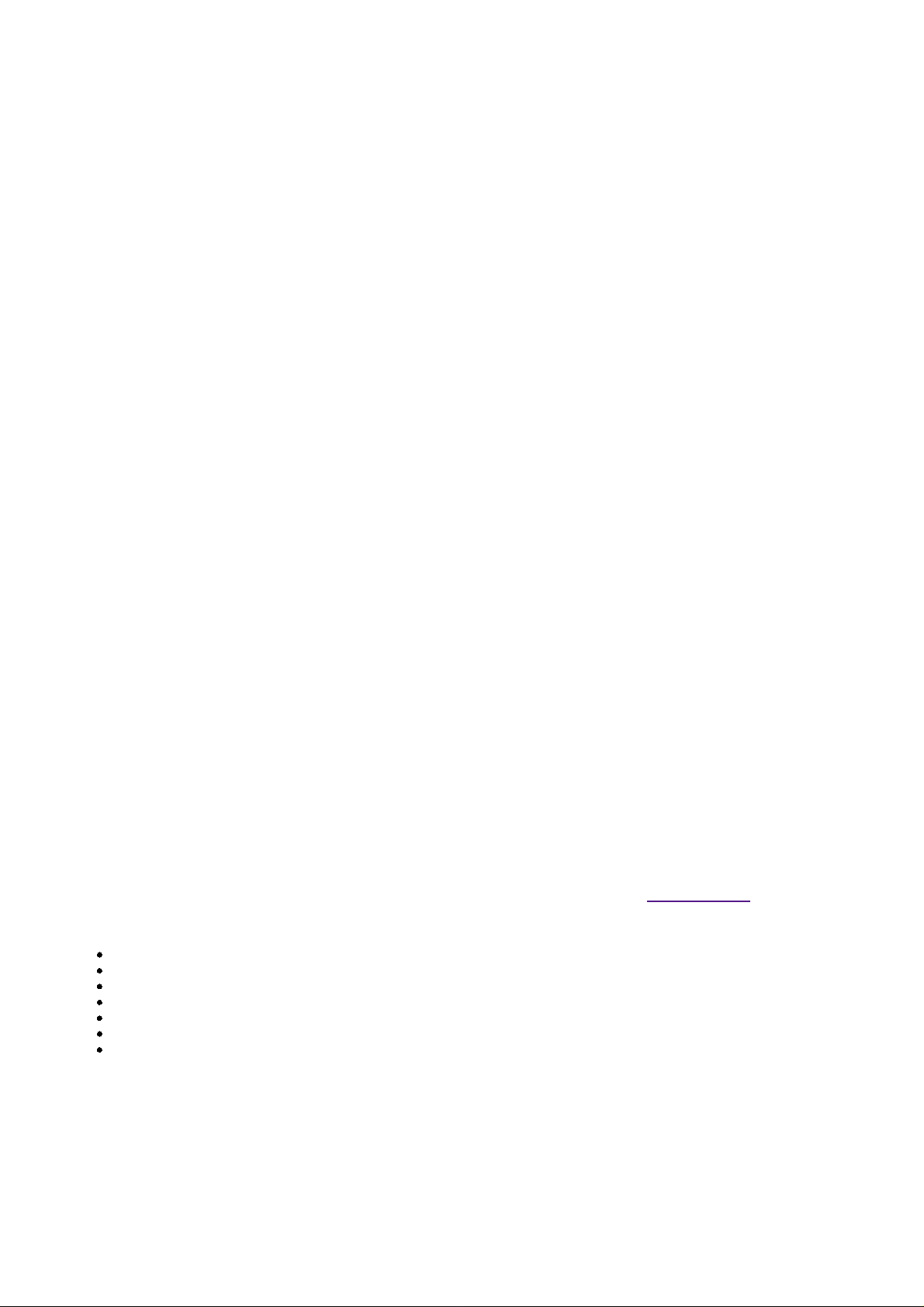
X52 Pro - instalr manual
System Requirements
Windows XP/XP64
Installation for Users of Windows® XP and Windows XP64
With your computer switched on, close down any programs that are currently running and insert the Saitek Smart
1.
Technology CD into your CD-ROM drive.
When the Introduction Screen appears, click Install Software to continue. If the CD does not run automatically, select Start
2.
from the Windows® Taskbar, then Run and type D:\Setup.exe and click OK - where D:\ is letter of your CD-ROM drive.
When the Welcome screen appears, click Next to continue.3.
After reading the Disclaimer, select the I accept the terms of the Disclaimer option and click Next to continue.4.
At the Driver Setup screen, if you haven't already done so, plug the USB cable of the X52 Pro into one of your computer's
5.
USB ports and click on Next.
At the Software Setup screen, select Install the SST Programming Software and click Next. 6.
In the following Software Setup screen, click Next and follow the on-screen instructions. At this point you will be asked to
7.
install such features as the Saitek Magic Mouse, HID-compliant mouse, Saitek Magic Keyboard and HID Keyboard Device
(these are what XP/XP64 calls the various elements of your Saitek controller). Continue to click on Next and Finish to
accept the installation until the Registration screen appears.
At the Registration screen, select Check this box to register now and follow the on-screen instructions, or do not select this
8.
option and register later.
Upon completion of the installation, you have the option to Run Profile Editor, which will give you a view of the 3D
9.
programming environment. If you do not wish to see the Profile Editor at this point, just uncheck the box and click on Finish
to complete the installation.
IMPORTANT INFORMATION - Driver Updates
From time to time there may be updates to the driver and programming software for this product.
You can check for the latest software updates by visiting the Saitek website and clicking on Downloads. A drop down menu will
appear. Select Drivers and Software.
For Windows® XP and XP64 users; Dynamic updates
If you are using the SST Programming software then you will need to obtain an updated version to work with the new drivers that
you have downloaded from Windows update. To obtain the new version of the software, open the Game Controllers icon in Control
Panel, select the controller in the window and click Properties. At the top of the Properties window click the About tab and you will
see a link that says Click here to download the SST Programming Software. Click on the link and Windows will give a download
prompt asking if you want to open the file or save it. Choose to save it to your preferred location on your computer's hard disk and
the file will start downloading. Once the file has downloaded, find it on your hard disk and double click on it to install the
programming software.
PROGRAMMING YOUR SAITEK CONTROLLER WITH SAITEK SMART TECHNOLOGY PROGRAMMING SOFTWARE
Introducing Saitek Smart Technology Programming Software
Saitek Smart Technology Programming Software (SST) is the software Saitek supplies to configure your Saitek X52 Pro for
enhanced functionality. SST delivers a powerful set of features, allowing you to program your device with the ultimate configuration
for total interaction. Despite a level of sophistication previously unseen in the market, and because of the Saitek Smart Technology
inside, the software remains simple and intuitive to use.
For a complete guide on how to program your Saitek Gaming Mouse, visit the Saitek website at
Features of Smart Technology Programming Software:
Quick and easy setup in any game
Personalize the controller settings for your favorite games
Configure your controller with an on-screen 3D model and interface
Multiple setup option for each controller - ideal if a controller is used by several people
Program special moves with sophisticated timing features
Special game setups available as 'Profiles' from the Saitek website and on the Smart Technology CD
Download the latest version of Saitek Smart Technology software from the Saitek website
www.saitek.com.
What is a Profile
A Profile is a custom setup for improved gameplay - consisting of a set of commands that are pre-assigned to the buttons or axes
of your controller. There are pre-written Profiles available on the Product Companion Disk that accompanies this device. Please
also check the Saitek Website (www.saitek.com) for new profiles which will be added for the Saitek X52 Pro.
How Do I Program My Controller?
After getting to know your controller, you can start creating your own personal Profiles with the Saitek Smart Technology
programming software (SST). This software has virtually unlimited programming capabilities and allows you to customize the
controller to your exact gaming needs.
1 of 3 20/12/2006 08:41
Page 2
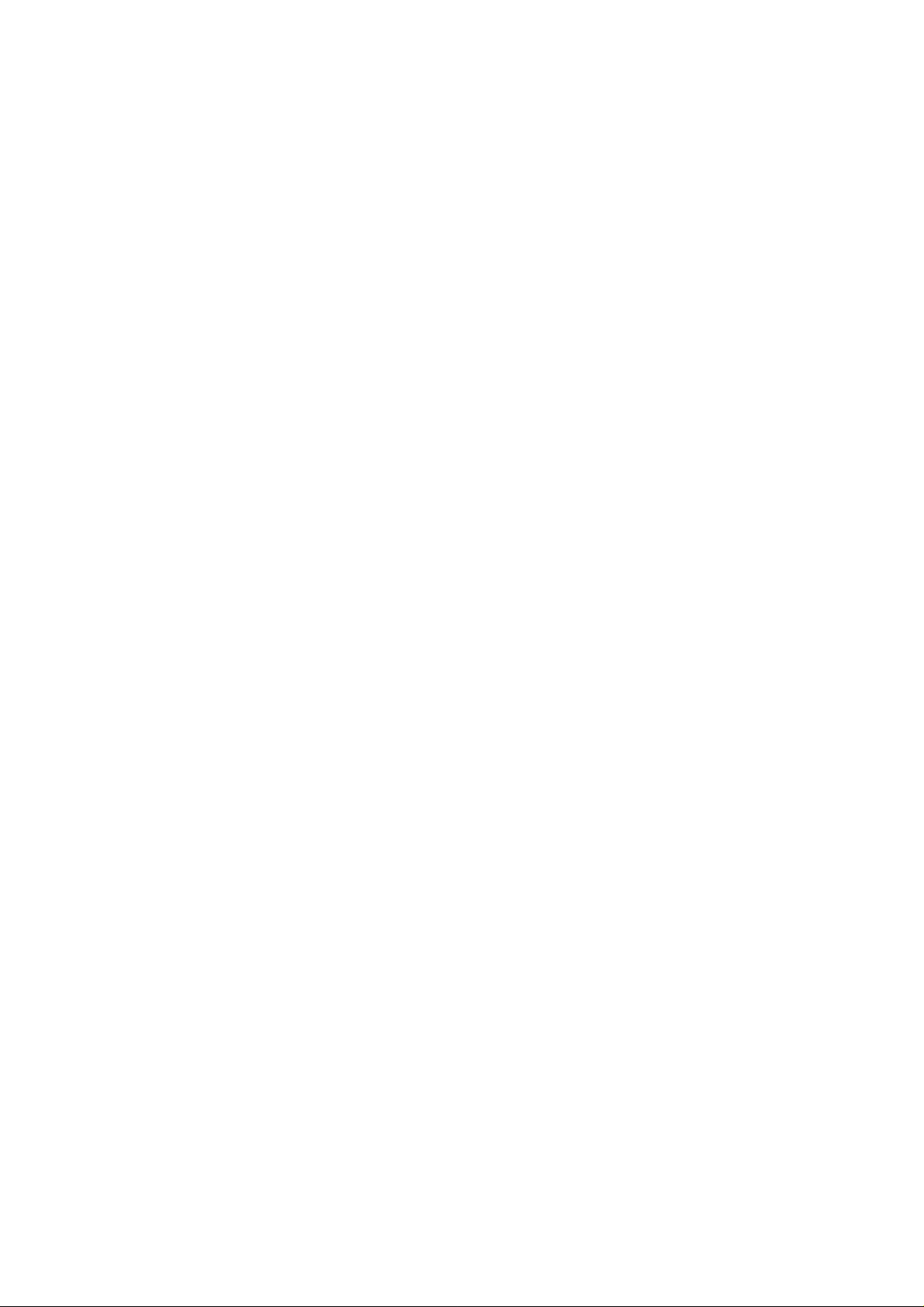
The Profile Editor allows you to program the buttons on your controller to perform different actions within your games - this is
especially useful if the game you are using does not have its own screen that allows reconfiguring of your buttons.
Getting Started
Double-click on the Saitek Smart Technology icon the install left on your desktop.1.
In the Profile Editor, choose the control to which you wish to assign a keyboard command. You do this by left-clicking on
2.
the control's cell in the control list on the right of the screen
With the cursor flashing, type in the key commands and then click on the green tick mark when complete.3.
Repeat this procedure for all the buttons you would like to program and then click File, Save at the top of the Profile Editor
4.
window.
Give the profile a name (it is recommended you name it after the game for which the profile is intended) and then click
5.
Save.
To enable the profile either click the Profile Now icon at the top of the Profile Editor (it looks like a black and yellow
6.
crosshair) or right-click on the controller icon in your taskbar and select the name of the profile from the pop-up list of
options.
You will notice that when a profile is loaded that the controller icon in your taskbar has a green square behind it, indicating
7.
that a profile is currently loaded. If you wish to unload a profile simply right-click on the controller icon and click Clear
Profile from the pop-up list of options.
If you require more detailed assistance with using the SST Programming Software, click on Help at the top of the Profile Editor and
then Manual.
Technical Support
Can't get your controller to work - don't worry, we're here to help you!
Nearly all the products that are returned to us as faulty are not faulty at all - they have just not been installed properly.
If you experience any difficulty with this product, please first visit our website www.saitek.com. The technical support area will
provide you with all the information you need to get the most out of your product and should solve any problems you might have.
If you do not have access to the internet, or if the website cannot answer your question, please contact your local Saitek Technical
Support Team. We aim to offer quick, comprehensive and thorough technical support to all our users so, before you call, please
make sure you have all the relevant information at hand.
To find your local Saitek Technical Support Center, please see the Worldwide Support link on the this disc.
Conditions of Warranty
Warranty period is 2 years from date of purchase with proof of purchase submitted1.
Operating instructions must be followed2.
Specifically excludes any damages associated with leakage of batteries
3.
Note: Batteries can leak when left unused in a product for a period of time, so it is advisable to inspect batteries regularly.
Product must not have been damaged as a result of defacement, misuse, abuse, neglect, accident, destruction or
4.
alteration of the serial number, improper electrical voltages or currents, repair, alteration or maintenance by any person or
party other than our own service facility or an authorized service center, use or installation of non-Saitek replacement parts
in the product or the modification of this product in any way, or the incorporation of this product into any other products, or
damage to the product caused by accident, fire, floods, lightning, or acts of God, or any use violative of instructions
furnished by Saitek plc.
Obligations of Saitek shall be limited to repair or replacement with the same or similar unit, at our option. To obtain repairs
5.
under this warranty, present the product and proof of purchase (eg, bill or invoice) to the authorized Saitek Technical
Support Center (listed on the separate sheet packaged with this product) transportation charges prepaid. Any requirements
that conflict with any state or Federal laws, rules and/or obligations shall not be enforceable in that particular territory and
Saitek will adhere to those laws, rules, and/or obligations.
When returning the product for repair, please pack it very carefully, preferably using the original packaging materials.
6.
Please also include an explanatory note.
IMPORTANT: To save yourself unnecessary cost and inconvenience, please check carefully that you have read and
followed the instructions in this manual.
This warranty is in lieu of all other expressed warranties, obligations or liabilities. ANY IMPLIED WARRANTIES,
OBLIGATIONS, OR LIABILITIES, INCLUDING BUT NOT LIMITED TO THE IMPLIED WARRANTIES OF
MERCHANTABILITY AND FITNESS FOR A PARTICULAR PURPOSE, SHALL BE LIMITED IN DURATION TO THE
DURATION OF THIS WRITTEN LIMITED WARRANTY. Some states do not allow limitations on how long an implied
warranty lasts, so the above limitations may not apply to you. IN NO EVENT SHALL WE BE LIABLE FOR ANY SPECIAL
OR CONSEQUENTIAL DAMAGES FOR BREACH OF THIS OR ANY OTHER WARRANTY, EXPRESS OR IMPLIED,
WHATSOEVER. Some states do not allow the exclusion or limitation of special, incidental or consequential damages, so
the above limitation may not apply to you. This warranty gives you specific legal rights, and you may also have other rights
which vary from state to state.
This symbol on the product or in the instructions means that your electrical and electronic equipment should be disposed at the
2 of 3 20/12/2006 08:41
Page 3

end of its life separately from your household waste. There are separate collection systems for recycling in the EU.
For more information, please contact the local authority or your retailer where you purchased the product.
Information for Customers in the United States
FCC Compliance and Advisory Statement
Warning: Changes or modifications to this unit not expressly approved by the party responsible for compliance could void the
user's authority to operate the equipment.
This device complies with Part 15 of the FCC Rules. Operation is subject to the following two conditions:
This device may not cause harmful interference, and; 1.
This device must accept any interference received, including interference that may cause undesired operation.2.
NOTE: This equipment has been tested and found to comply with the limits for a Class B digital device, pursuant to Part 15 of the
FCC Rules. These limits are designed to provide reasonable protection against harmful interference in a residential installation.
This equipment generates, uses and can radiate radio frequency energy and, if not installed and used in accordance with the
instructions, may cause harmful interference to radio communications. However, there is no guarantee that interference will not
occur in a particular installation. If this equipment does cause harmful interference to radio or television reception, which can be
determined by turning the equipment off and on, the user is encouraged to try to correct the interference by one or more of the
following measures
Reorient or relocate the receiving antenna;
Increase the separation between the equipment and receiver;
Connect the equipment into an outlet on a circuit different from that to which the receiver is connected;
Consult the dealer or an experienced radio/TV technician for help.
Saitek Industries, 2295 Jefferson Street, Torrance, CA 90501, USA
3 of 3 20/12/2006 08:41
