Page 1

USB
2.0
EXTERNAL VIDEO ADAPTER
TRI-UV150
USER MANUAL
Page 2
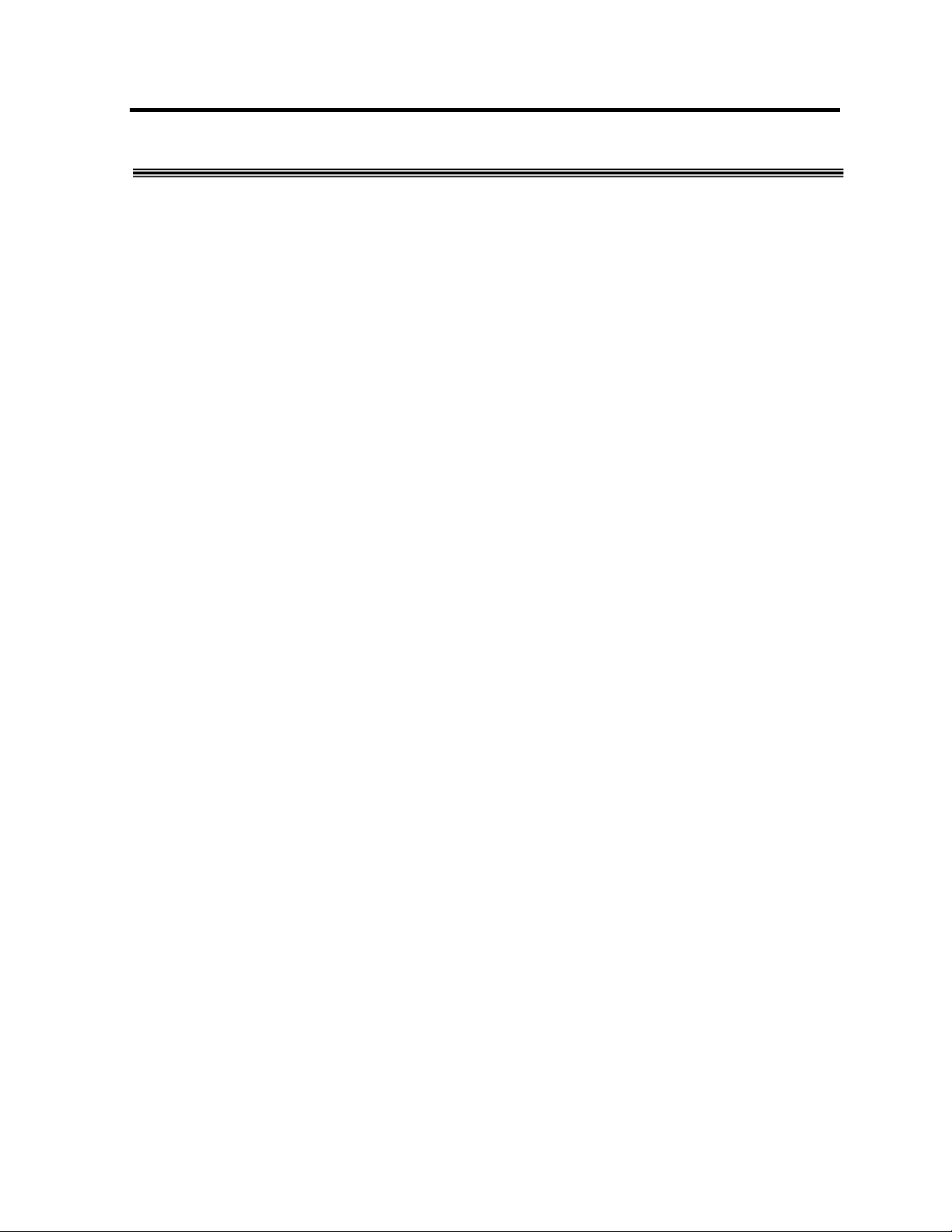
SEE2 UV150 USB 2.0 EXTERNAL VIDEO ADAPTER
CONTENTS
I
NTRODUCTION
F
EATURES
S
YSTEM REQUIREMENTS
P
ACKAGE CONTENTS
R
EGULATORY COMPLIANCE
S
UPPORTED DISPLAY RESOLUTIONS
D
EVICE INSTALLATION WINDOWS
S
W
V
ERIFYING DEVICE DRIVER INSTALLATION IN WINDOWS
D
EVICE DRIVER UN-INSTALLATION IN WINDOWS
D
EVICE INSTALLATION ON WINDOWS VISTA SYSTEM
S
H
V
ERIFYING DEVICE DRIVER INSTALLATION IN WINDOWS VISTA
D
EVICE DRIVER UN-INSTALLATION IN WINDOWS VISTA
F
UNCTION DESCRIPTION
Q&A
T
ROUBLESHOOTING TIPS
..........................................................................................................................1
.........................................................................................................................1
.....................................................................................................1
..........................................................................................................1
.................................................................................................1
:
..........................................................................................2
2000/XP..........................................................................3
OFTWARE INSTALLATION
INDOWS
2000/XP H
...........................................................................................3
ARDWARE INSTALLATION
....................................................................8
OFTWARE INSTALLATION
ARDWARE INSTALLATION ON WINDOWS VISTA SYSTEM
.............................................................................................8
..........................................................................................................14
“Primary” Mode
“Extended” Mode (Default)
“Mirror” Mode
“OFF” Mode
Rotation
............................................................................................................16
...............................................................................................15
............................................................................15
..................................................................................................16
.....................................................................................................16
...............................................................................................................................18
..................................................................................................19
............................................................5
2000/XP...........................................6
2000/XP S
YSTEM
........................................7
...............................................10
..............................................12
........................................................13
Page 3
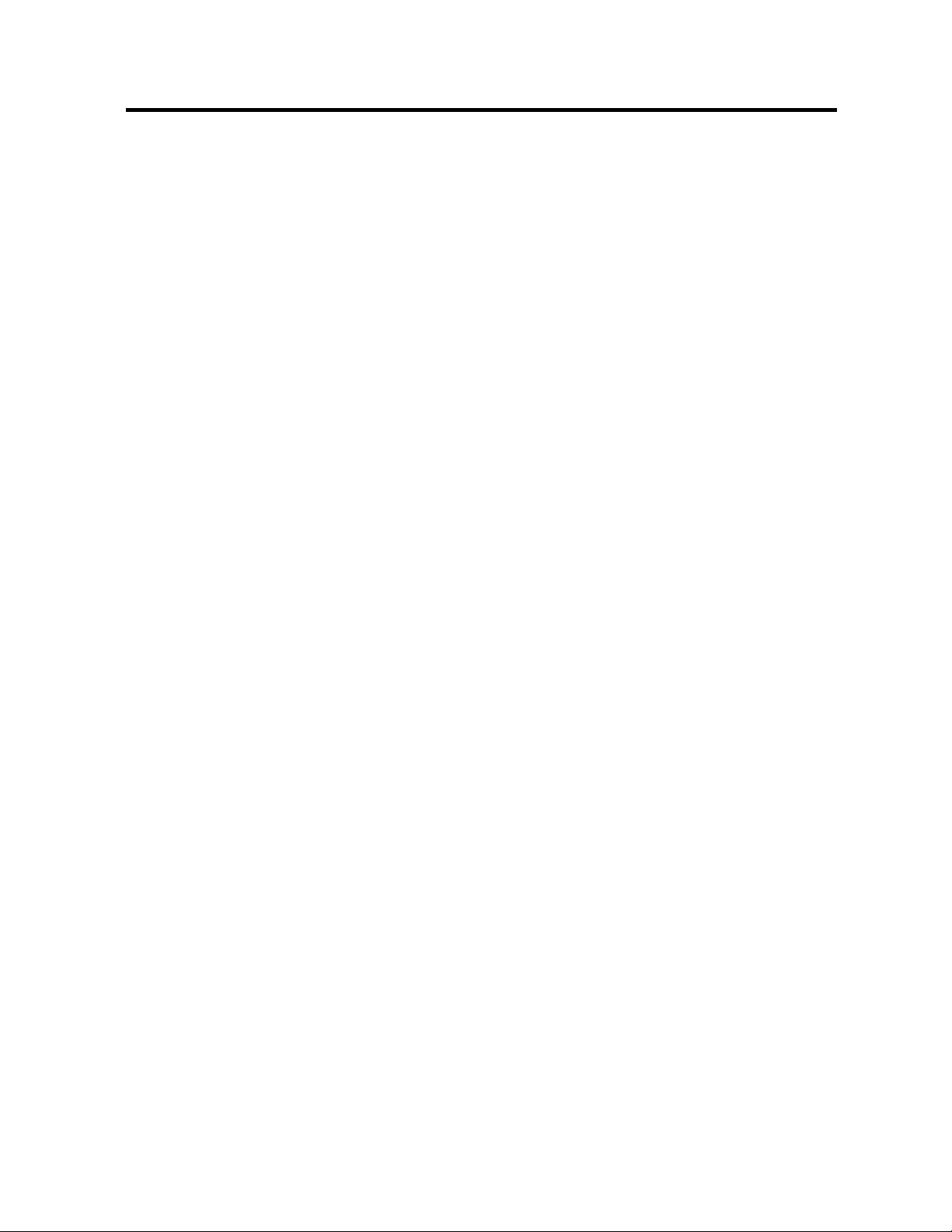
SEE2 UV150 USB 2.0 EXTERNAL VIDEO ADAPTER
I
NTRODUCTION
Thank you for purchasing the SEE2 UV150. The flexibility and prevalence of USB 2.0
technology makes it unnecessary to open your computer. The SEE2 UV150 enables
you to connect one or more display devices (CRT/LCD monitor, projector) to your
desktop or notebook PC. The connected display can act as a mirrored or extended
desktop of the main display on your computer. Turn your monitor sideways, and enable
portrait mode for easier web and print viewing.
F
EATURES
Resolutions up to 1600 x 1200
Primary, Extended, Mirror and Rotated modes
Multiple Unit Support
USB 2.0 compliant
Plug-and-Play compliant
Windows OS 2000 SP4 / Windows XP SP2 / Windows Vista (basic)
S
YSTEM REQUIREMENTS
PC USB 2.0 Port
512MB RAM or Higher; Pentium 4 /Celeron family or AMD K6/Athlon/Duron family
with 1.5GHz
OPERATING SYSTEMS SUPPORTED
Windows OS 2000 SP4 /Windows XP SP2 / Windows Vista (basic)
P
ACKAGE CONTENTS
SEE2 UV150
CD with User Guide and Installation Driver
Quick Start Guide
R
EGULATORY COMPLIANCE
FCC / CE / C-tick / VCCI
1
Page 4
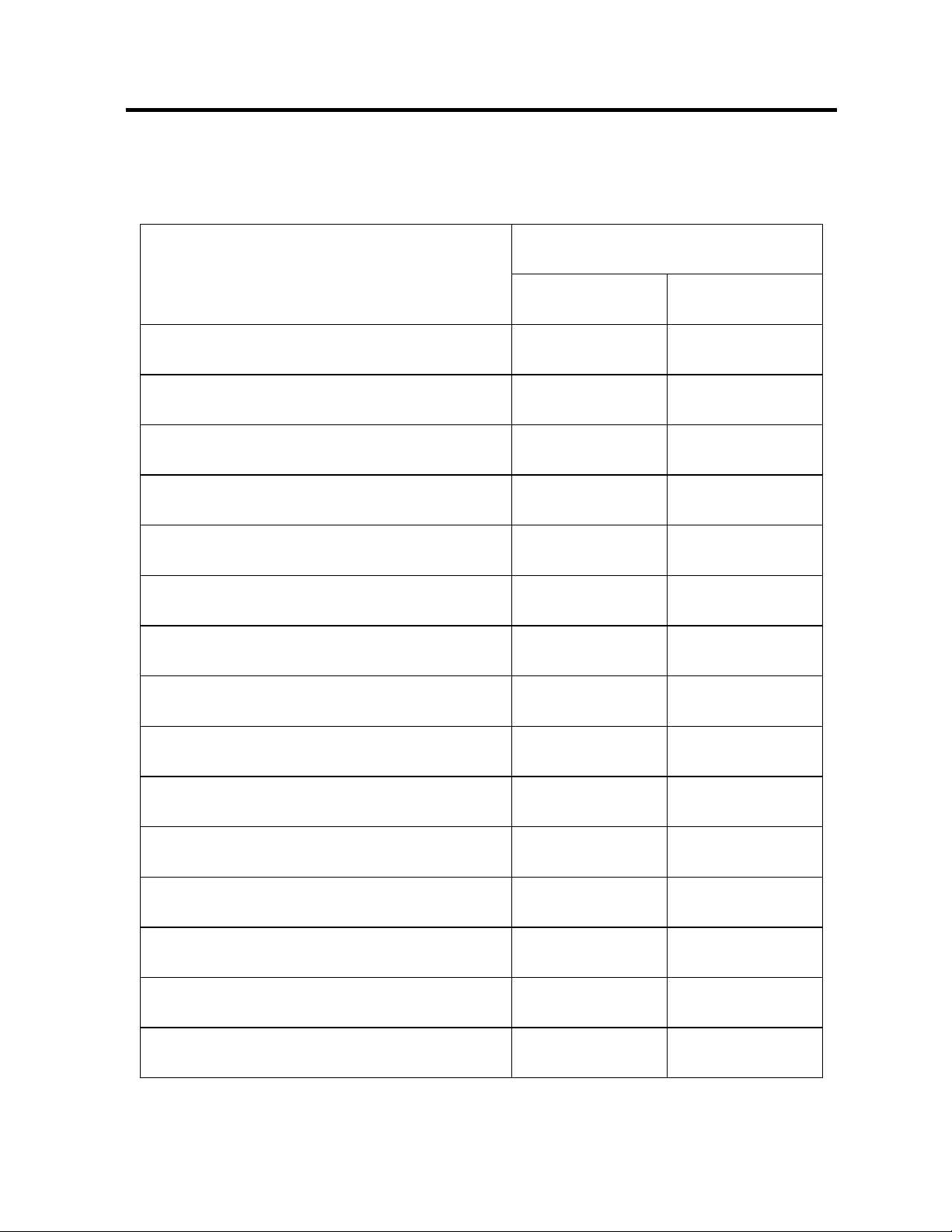
SEE2 UV150 USB 2.0 EXTERNAL VIDEO ADAPTER
S
UPPORTED DISPLAY RESOLUTIONS
Resolutions Supported
:
Color Bits
16 Bits 32 Bits
1600 x 1200
1680 x 1050
1400 x 1050
1440 x 900
1600 x 900
1360 x 768
1280 x 1024
1280 x 960
1280 x 800
V V
V V
V V
V V
V V
V V
V V
V V
V V
1280 x 768
1280 x 720
1152 x 864
1024 x 768
800 x 600
640 x 480
2
V V
V V
V V
V V
V V
V V
Page 5
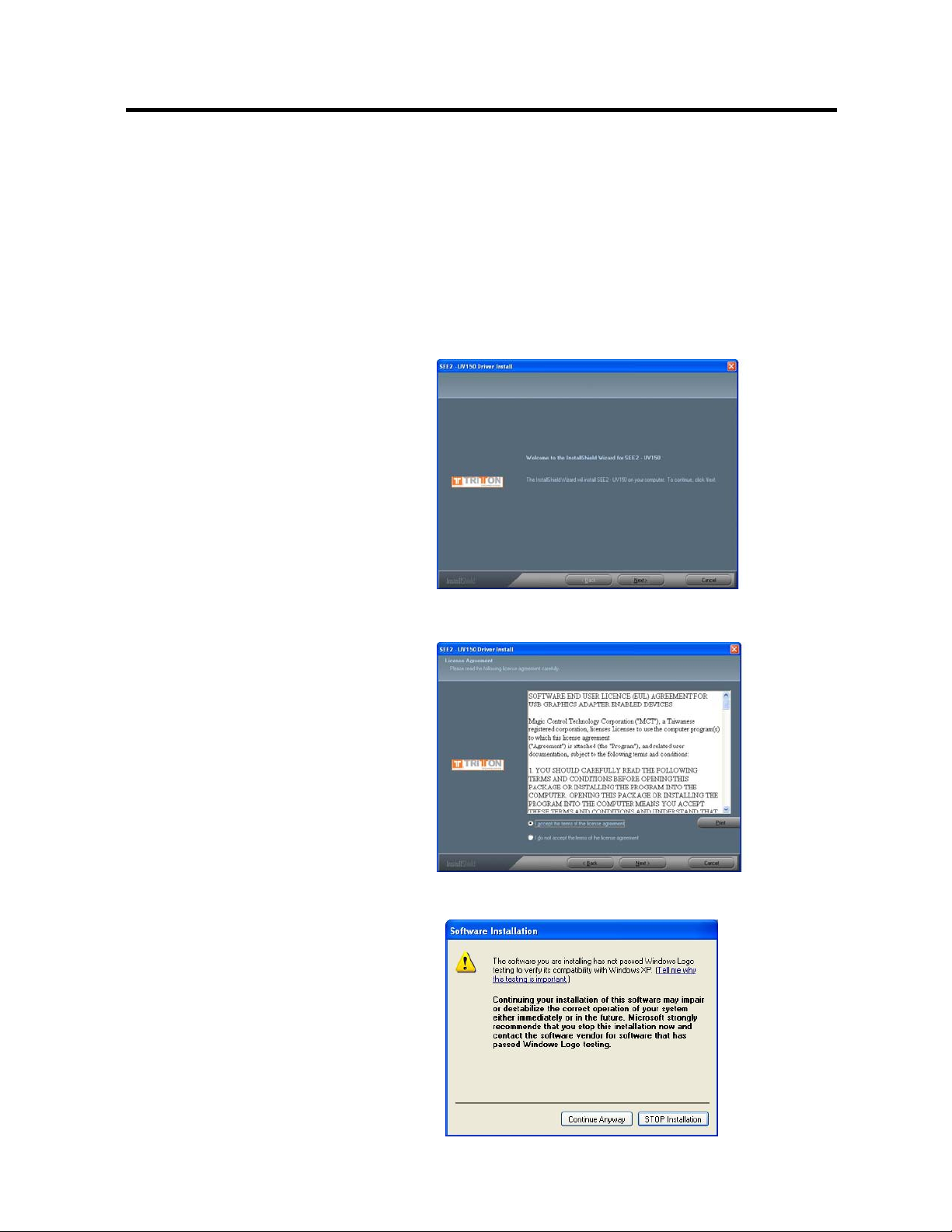
SEE2 UV150 USB 2.0 EXTERNAL VIDEO ADAPTER
D
EVICE INSTALLATION WINDOWS
2000/XP
¾ S
OFTWARE INSTALLATION
Installing the device driver enables your computer’s operating system to recognize the
SEE2 UV150. Please check what operating system you are using, and ensure you are
referring to the appropriate installation procedure before you begin. Please make sure
the SEE2 UV150 is unplugged from your PC or Notebook before executing the setup
program.
Step 1.
Insert the
ROM drive; the
launch
Driver” to launch the setup
program. If the setup program
does not begin automatically, click
Start, Run and type
“
D:\Driver\Setup.exe
is the path of your CD-ROM drive).
You can also access it from My
Computer
Click “
Step 2.
License Agreement; please
review and select
terms of the license
agreement
accept the License Agreement.
Driver CD
automatically. Click “Install
Next
” to continue.
.” Click “
into the CD-
CD menu
” (where D:
“I accept the
Next
” to
should
Step 3.
The Microsoft Software
Installation Certificate warning
dialogue box will be displayed
under Windows XP up to 6
times. Please select
“
continue with the device driver
installation. This will not affect
the device driver installation or
usage.
The Microsoft Certificate warning
Continue Anyway
” to
3
Page 6
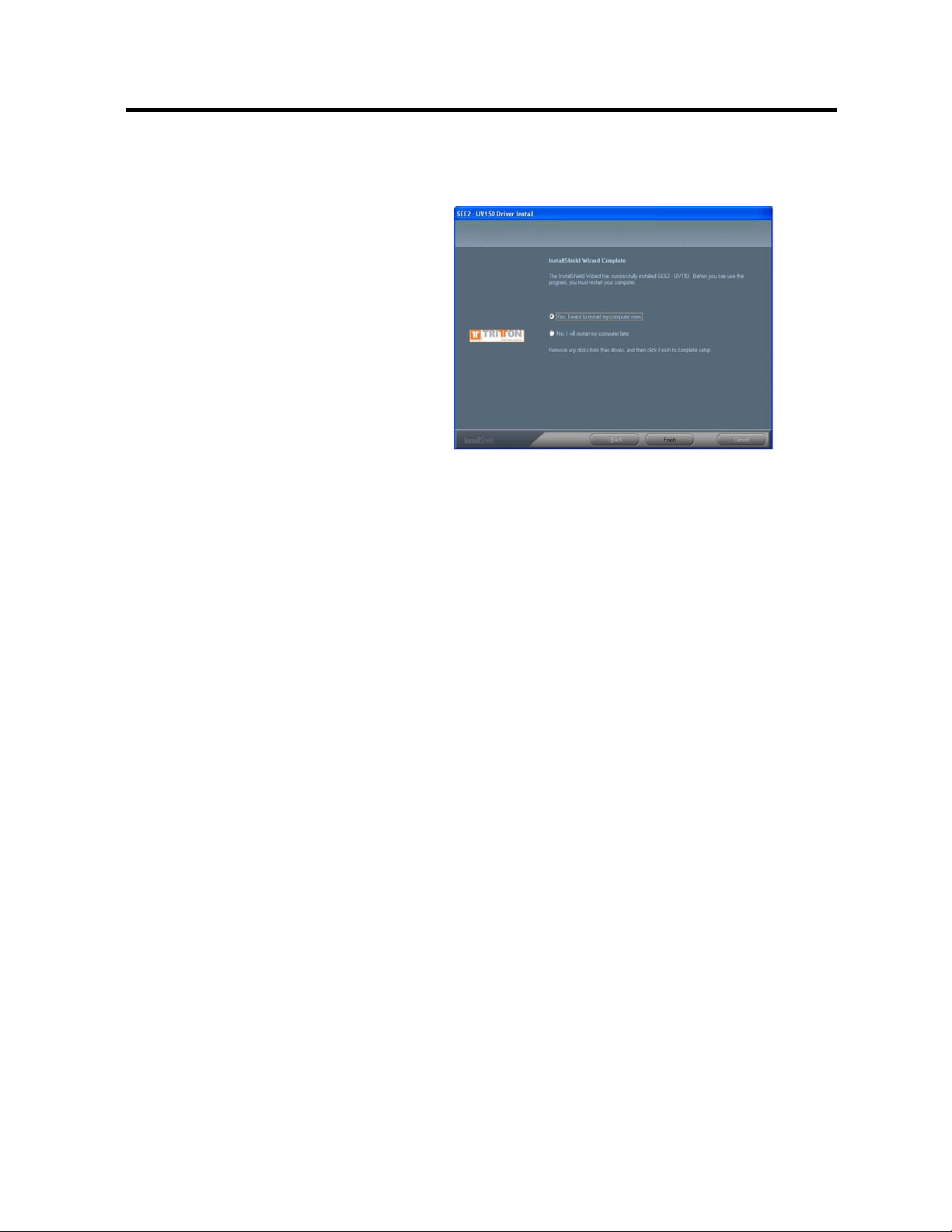
SEE2 UV150 USB 2.0 EXTERNAL VIDEO ADAPTER
dialogue boxes will not appear
once the driver receives the WHQL
certification.
Step 4.
Click “
Wizard and reboot your computer.
Finish
” to exit the Driver
4
Page 7
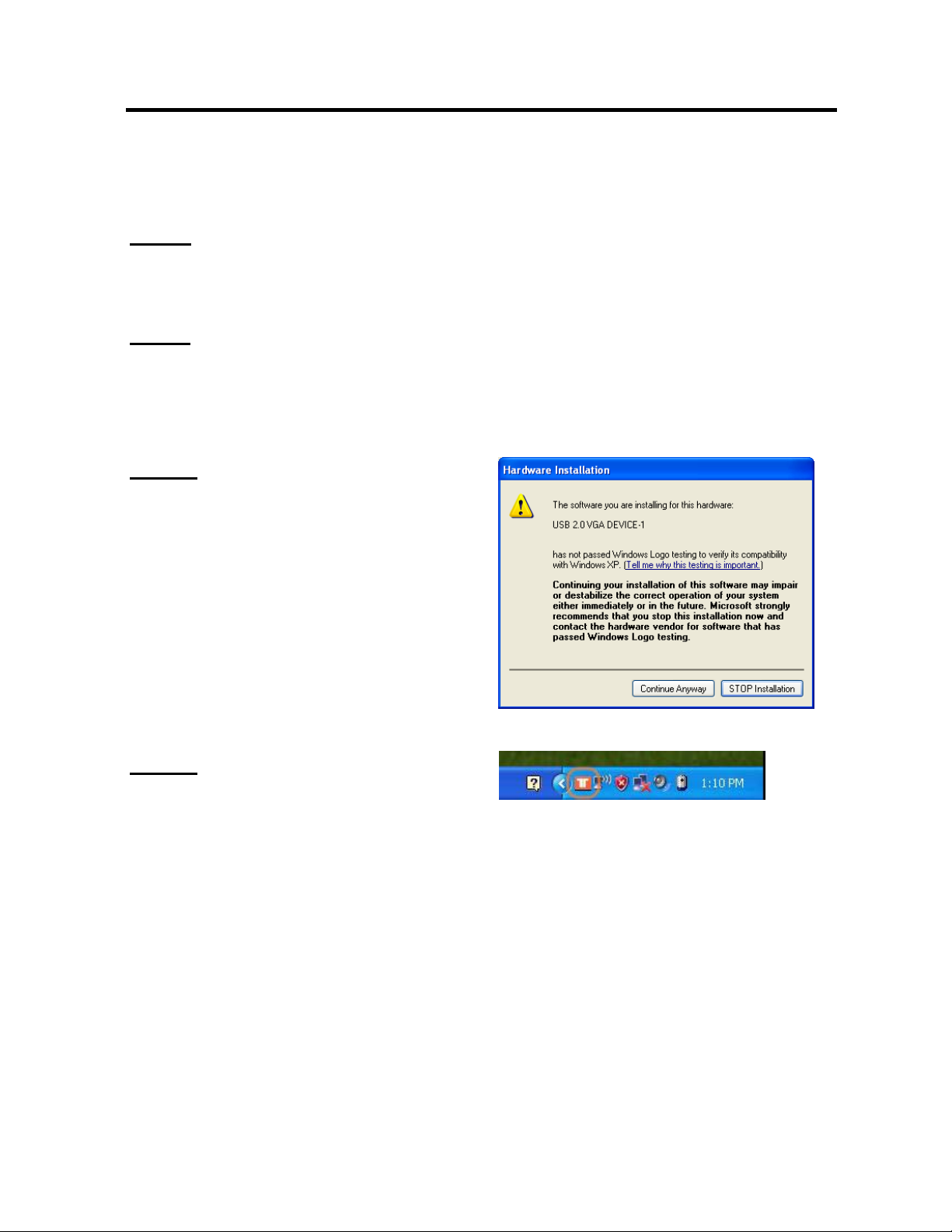
SEE2 UV150 USB 2.0 EXTERNAL VIDEO ADAPTER
¾ W
INDOWS
2000/XP H
ARDWARE INSTALLATION
Step 1
Connect the external display device (monitor/projector) to the VGA connector of the
SEE2 UV150 and ensure the display device is on.
Step 2
Plug the SEE2 UV150 into an available USB
2.0 port of your PC. The driver installation
will proceed automatically.
Step. 3
Please select “
continue with the installation each time this
window appears. It will not affect the
device installation and the device usage.
Continue Anyway
” to
*
The Microsoft Certificate warning dialogue
boxes will not appear when the driver
receives the WHQL certification.
Step. 4
When the installation is complete you will
see the icon appear in the task bar.
*Note: When installing more than one
SEE2 UV150, repeat steps 1-6 for each
device.
5
Page 8

SEE2 UV150 USB 2.0 EXTERNAL VIDEO ADAPTER
V
ERIFYING DEVICE DRIVER INSTALLATION IN WINDOWS
2000/XP
The following procedure allows you to verify the device driver installation. It is
optional, but a useful troubleshooting tool.
Right click “My Computer”
Double click “Display adapters”, and “Universal Serial Bus controllers”.
→ “Properties” → “Hardware” → “Device Manager”.
6
Page 9

SEE2 UV150 USB 2.0 EXTERNAL VIDEO ADAPTER
D
EVICE DRIVER UN-INSTALLATION IN WINDOWS
S
YSTEM
The following procedure allows you to un-install the SEE2 UV150 device
driver.
Step 1
before executing the device driver un-installation program.
Step 2.
Default Windows XP Start menu:
Click “Start
“Add or Remove Programs”.
Classic start menu:
Select
Click
Step 3.
Make sure the SEE2 UV150 is
unplugged from notebook/PC USB
port and click “
Step. 4
Select “
computer now
reboot. After reboot, you will complete
the driver un-installation
Please make sure the SEE2 UV150 is
” → “Control Panel” →
Click “Start” → “Settings” → “Control
Panel” → “Add or Remove
Programs”.
“SEE2 UV150 driver” item.
the “Remove”
OK
Yes, I want to restart my
button.
” to continue.
” and click “
Finish
” to
unplugged
from your PC or Notebook
2000/XP
7
Page 10

SEE2 UV150 USB 2.0 EXTERNAL VIDEO ADAPTER
8
D
EVICE INSTALLATION ON WINDOWS VISTA SYSTEM
¾ S
OFTWARE INSTALLATION
Installing the device driver enables your computer’s operating system to recognize the
SEE2 UV150. Please check what operating system you are using, and ensure you
are referring to the appropriate installation procedure before you begin.
Please make sure the SEE2 UV150 is unplugged from your desktop or notebook
before executing the setup program.
This section illustrates the simple device driver
installation procedure for computer running the Windows Vista operating system.
Step 1.
Insert the
Driver CD
into the CD-ROM drive; the CD menu
should launch
automatically. Click “Install Driver” to launch the setup program. If the setup
program does not begin automatically, click Start, Run and type
“
D:\Driver\Setup.exe
” (where D: is the path of your CD-ROM drive). You can also
access it from My Computer
Step 2.
Driver Installation Wizard, click “Next” to
continue
Page 11

SEE2 UV150 USB 2.0 EXTERNAL VIDEO ADAPTER
9
Step 3
License Agreement; review it and check
“
I accept the terms of the license
agreement.
” Click “
Next
” to accept the
License Agreement
Step 4
A Windows Security warning dialogue
box will display under Windows Vista,
but it will not affect the device driver
installation and usage the device. Please
select “
Always trust software from
“Magic Control Technology Corp.
”,
then click “
Install
” to continue
Step 5
Setup is searching for installed
features…
Normally, it will take around 5 to10
minutes during the period of time
Page 12

SEE2 UV150 USB 2.0 EXTERNAL VIDEO ADAPTER
Step. 6
Driver Installation Wizard, click “
to continue and restart the computer.
Finish
”
10
Page 13

SEE2 UV150 USB 2.0 EXTERNAL VIDEO ADAPTER
¾
Installation of SEE2 UV150
Step 1
Connect the external display device (monitor/projector) to the VGA connector of the
SEE2 UV150 and ensure the display device is on.
Step 2
Plug the SEE2 UV150 into an available USB 2.0 port of your PC. The driver
installation will proceed automatically. When the installation is complete you will see
the icon appear in the task bar.
11
Page 14

SEE2 UV150 USB 2.0 EXTERNAL VIDEO ADAPTER
ERIFYING DEVICE DRIVER INSTALLATION IN WINDOWS
V
V
ISTA
The following procedure allows you to verify the device driver installation. It is optional,
but a useful troubleshooting tool.
Please right click “Computer” → “Properties” → “Device Manager”.
Please double click “Display adapters”, and “Universal Serial Bus controllers”.
12
Page 15

SEE2 UV150 USB 2.0 EXTERNAL VIDEO ADAPTER
D
EVICE DRIVER UN-INSTALLATION IN WINDOWS VISTA
The following procedure allows you to un-install the SEE2 UV150’s device driver.
Please make sure the SEE2 UV150 is
executing the device driver un-installation program.
unplugged
from your PC or Notebook before
Step 1.
Standard menu:
Please click “
Panel
Classic Start menu:
Please click “
→ “
Features
Select
“Uninstall” button.
Start” → “Control
” → “
Program and Features”.
Start” → “Settings”
Control Panel” → “
”.
“SEE2 UV150
” item. Click
Program and
Step 2.
Click “
Step 3.
select “
computer now
reboot. After reboot, you will complete the
driver un-installation.
OK
” to continue
Yes, I want to restart my
” and click “
Finish
” to
13
Page 16

SEE2 UV150 USB 2.0 EXTERNAL VIDEO ADAPTER
UNCTION DESCRIPTION
F
This section describes the main functions provided by the SEE2 UV150.
- The SEE2 UV150 can support LCD or CRT displays; The VGA interface can be
used on LCD or CRT monitors. Four different modes are available for use:
Primary, Extended, Mirror and Portrait Mode (Rotation) by right-clicking the utility
icon.
- The resolution can be modified via the Utility Icon or Display Properties. There is a
shortcut to Display Properties in the SEE2 UV150 system tray icon menu.
14
Page 17

SEE2 UV150 USB 2.0 EXTERNAL VIDEO ADAPTER
Display Settings Shortcut
Choosing the “Display Settings…” option
from the pop-up menu will open the Windows
Display Settings Control Panel.
“Primary” Mode
The system’s main graphics adapter will
automatically switch to act as the secondary
graphics adapter and the main screen as the
extended desktop.
The monitor connected to the SEE2 UV150
will now act as the primary Windows desktop.
Please be advised that display utilities that
shipped with some AGP and built-in display
adapters may prevent this option from working
on some systems. You can disable the other
utility program (usually found in the same
toolbar located on the bottom right hand
corner) to make this function work properly.
“Extended” Mode (Default)
By default, the monitor connected to SEE2
UV150 will work as, “Extended Desktop” which
extends the primary Windows desktop of your
system. You can change the relative position
of this extended desktop under the Display
Properties.
15
Page 18

SEE2 UV150 USB 2.0 EXTERNAL VIDEO ADAPTER
“Mirror” Mode
By setting this mode, the Windows desktop will
be mirrored/replicated to the secondary
CRT/LCD monitor. The screen resolution
setting on the secondary monitor MUST match
the primary screen’s resolution. For example, if
the primary resolution is 1600 x 1200 x 32bit,
the secondary monitor’s resolution will be the
same. If the selected resolution setting is not
supported by the primary screen, a warning
dialogue box will be displayed and the
suggested screen resolution will be shown.
“OFF” Mode
This option disables the SEE2 UV150 on the
system.
Rotation
This feature enables setting the orientation of
the secondary CRT/LCD monitor. Several
options such as “0 degrees”, “90 degrees”,
“180 degrees” or “270 degrees” are available
under the Extended or Primary mode. This is
helpful because some monitors rotate to the
left, and some to the right.
16
Page 19

SEE2 UV150 USB 2.0 EXTERNAL VIDEO ADAPTER
Multi-Display Control Panel
The Multi-Display Control Panel will allow you
to setup hotkey shortcuts for moving windows
to other displays. Check the “Move Window
and Fullscreen” checkbox to maximize the
window when it is moved to the selected
display.
Identify Monitors
Choosing the Identify Monitors option will
display a number on each monitor to help
identify each monitor. The number will
appear in a blue box in the upper right corner.
17
Page 20

SEE2 UV150 USB 2.0 EXTERNAL VIDEO ADPATER
¾ Q&A
This section describes the common Q&A regarding the installation and operation of the
SEE2 UV150.
Q: Why can’t I make the SEE2 UV150 the primary display?
A: Some video cards ship their product with a utility that prevent other video cards
from being set as the primary card. Check the bottom right hand corner taskbar for
the utility. Disable the utility before switching our adapter to be the primary display.
Q: Why won’t my DVD player work when I move it over to the extended display?
A: Some DVD playback software packages do not support playing on a second
display adapter of any kind. Sometimes opening the program in the secondary
display before playing the DVD can help this.
Q: How come my video will not play on Media Player if I move it over to the extended
desktop?
A: Ensure that you have moved the Media Player window completely over to the
second screen, if it is overlapping both screens, this will affect playback
Q: Why does my mouse not move past the right side of the screen, as it should on
extended desktop?
A: Check the display settings and make sure that your displays are oriented correctly.
You have to tell the computer how the monitors are physically positioned on your
desk. From Control Panel > Display Properties (see page 17 for example), click the
“Identify Monitors” button, you will see how the computer has numbered the monitors.
If this does not match how your computer has them oriented on “display properties”,
you must drag-and-drop the monitors in display properties so that the numbers are
oriented the same as displayed when you click the “Identify Monitors” button.
Q: There are lines running horizontally up and down my screen.
A: This is due to a low refresh rate setting. You can change this in the Display
Properties > Settings > Advanced > Monitor. Make sure you select the USB 2.0
VGA Device first and not set the refresh rate higher than what your monitor can
support. This may damage your monitor. You can also try to
reset/refresh/resynchronize your monitor.
Q: Direct3D does not work?
A: This is a current limitation of the adapter. Please check for driver updates in the
future to add support for this. If your application requires this, please use the main
display adapter.
18
Page 21

SEE2 UV150 USB 2.0 EXTERNAL VIDEO ADPATER
T
¾
ROUBLESHOOTING TIPS
The following troubleshooting tips may help if you are experiencing any difficulties
using our device.
- Check to make sure that all connectors are plugged in correctly.
- Make sure that the USB port that you are using is USB 2.0.
- Try a different USB 2.0 port and/or computer
- Check to see that the monitor is connected correctly and the power is ON.
- Try connecting the adapter directly to the computer instead of through a hub, port
replicator, or docking station.
- Unplug all other USB devices from the system.
- Make sure to restart your computer after the driver installation.
- Unplug the adapter, wait a minute, then re-insert it.
- Check the website to make sure you have the latest drivers.
- Reset/refresh/resynchronize your monitor.
- For optimal video playback, an alternate, third-party video player may work better.
We do not endorse one in particular; however several quality players are
available for free.
- Selecting Primary Mode may disable the main system display on certain Intel
graphics solution equipped computer systems.
- If you have problems during the boot up process, start your computer in Safe
Mode and uninstall the driver. Hold the CTRL key until the Windows startup menu
appears and select Safe Mode.
• For immediate support, visit http://www.trittontechnologies.com
documentation, Knowledge Base articles, and software for your device. You can
also chat live with a support technician or submit a trouble ticket.
• For telephone support, please call us at 800-431-1176 and one of our friendly
support technicians will be happy to assist you.
Copyright© 2009 Tritton Technologies Inc. All rights reserved. All trade names are registered
trademarks of their respective owners. Features and specifications are subject to change without notice.
Product may not be exactly as shown in the diagrams.
19
to find the latest
