Page 1
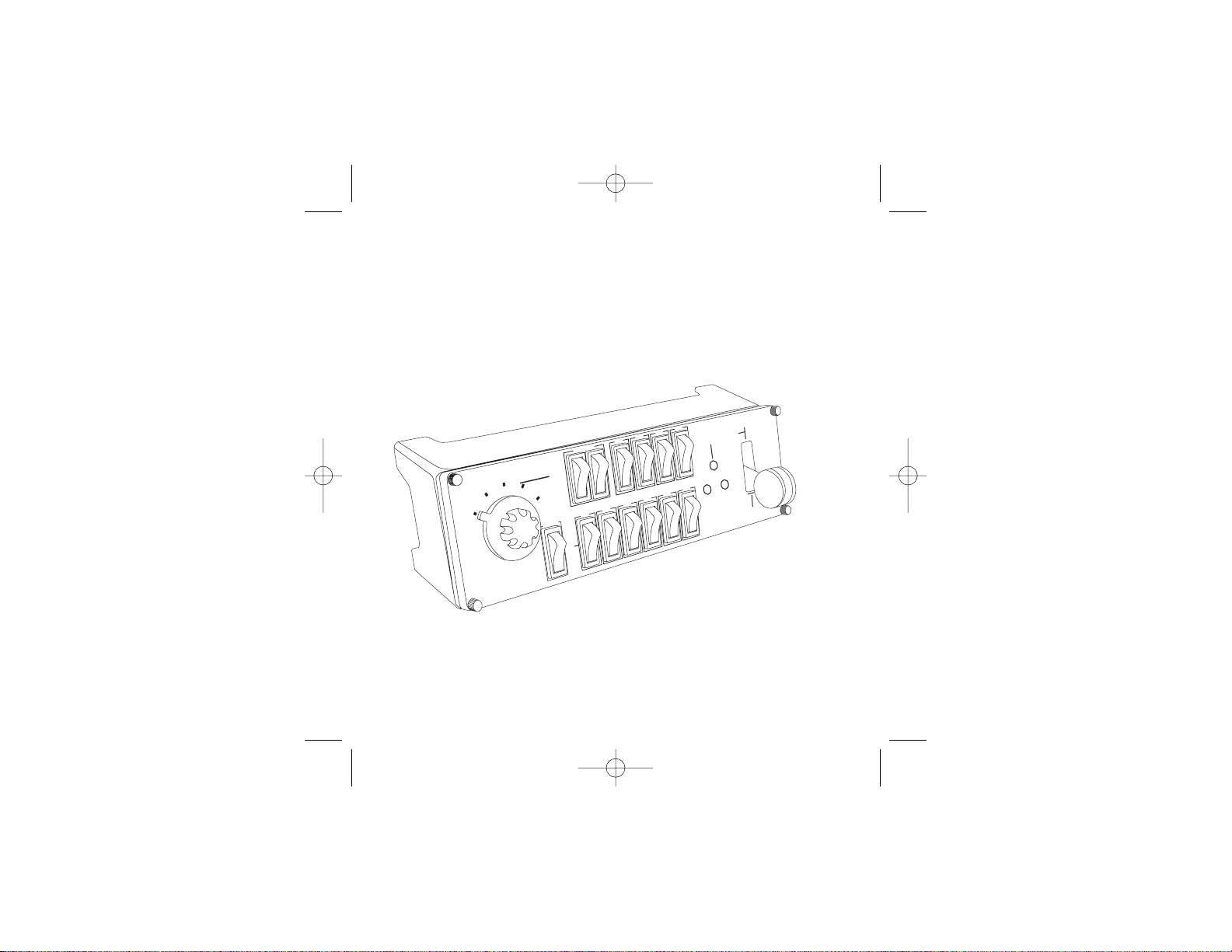
Pro Flight Switch Panel
Saitek
®
USER MANUAL
GUIDE D’UTILISATION
BEDIENUNGSANLEITUNG
MANUALE D’USO
MANUAL DEL USUARIO
PZ55_Pro_Flight_switch_panel_send.qxd 19/06/2008 14:29 Page 1
OFF
ON
ON
ON
ON
MASTER
R
BOTH/ ALL
L
START
LOSE
C
COWL
VIONICS
A
STER
A
M
ALT.
ON
T.
BA
ON
ON
L
I
G
H
T
S
P
V
A
N
BEACON
ANEL
PITOT
AT
HE
-ICE
DE
ON
FUEL
ON
PUMP
ON
LANDING
TAXI
TROBE
S
.
GEAR UP
LANDING GEAR
N
R
L
GEAR DOWN
Page 2
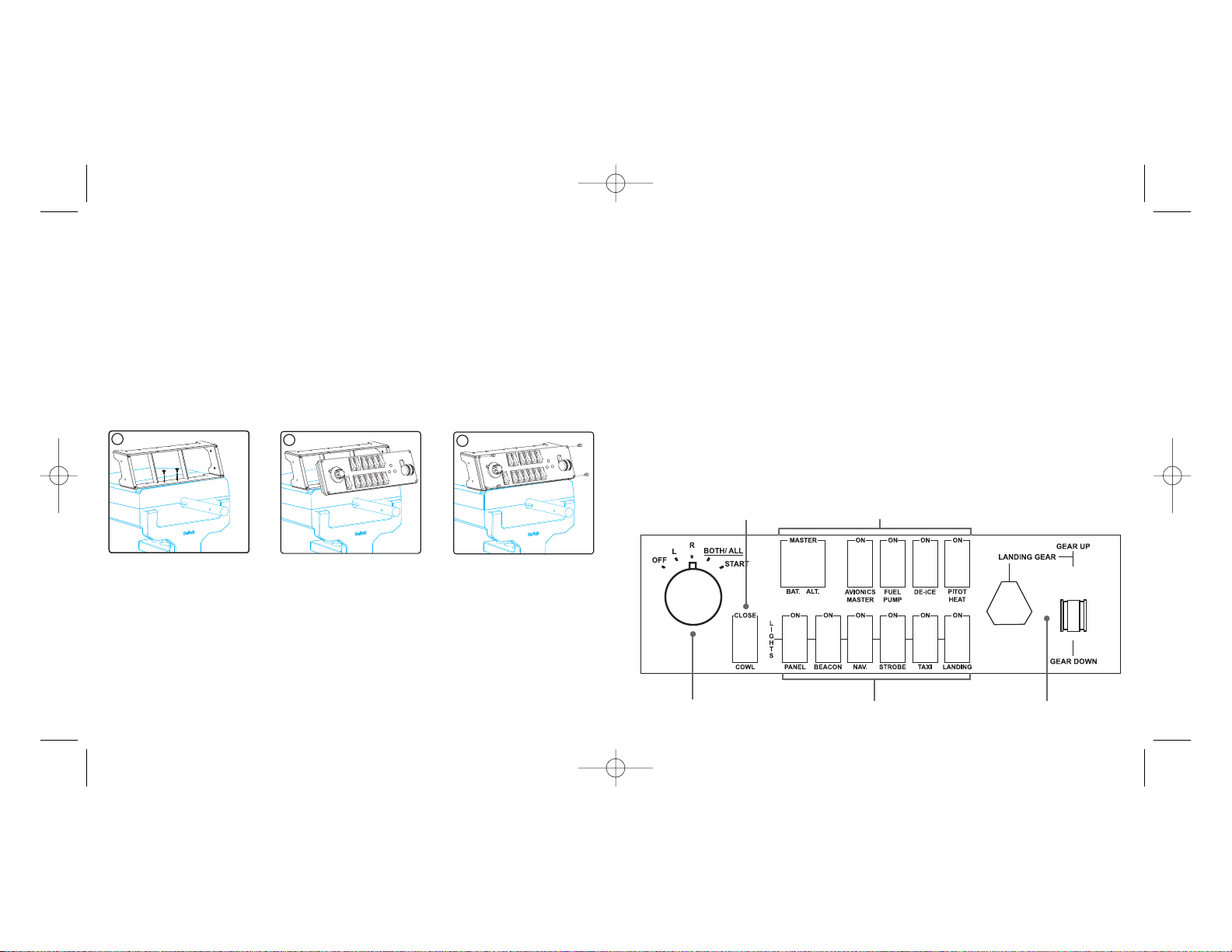
2 3
SAITEK PRO FLIGHT SWITCH PANEL
Congratulations on buying the Saitek Pro Flight Switch Panel. The switch panel
features realistic switches and controls which interact in real time with Microsoft Flight
Simulator X to make your flying experiences more realistic.
Installing the switch panel
You can fix the panel to your desk using the velcro strips. If you already own a Saitek
Pro Flight Yoke System, you can also mount the switch panel on top of the yoke unit
using the screws provided.
Important: To fix the Pro Flight Switch Panel to the Pro Flight Yoke System, first
remove the switch panel from the mounting bracket, screw the bracket to the top of the
yoke system and then re-attach the switch panel to the front of the bracket.
Plug the switch panel’s USB cable into one or your PC’s free USB ports (or Saitek Pro
flight yoke USB hub).
Software installation for users of Windows® XP, XP64 and Vista
1. With your computer switched on, close down any programs that are currently
running and insert the Installation CD into your CD-ROM drive.
2. When the Introduction Screen appears, click Install Software to continue. If the CD
does not run automatically, select Start from the Windows® Taskbar, then Run and
type D:\Setup.exe and click OK - where D:\ is letter of your CD-ROM drive. For
Vista users, if you receive the “User Account Control” prompt, click continue.
3. When the Set-up wizard screen appears, click Next to continue. After reading the
Disclaimer, select the I accept the terms of the Disclaimer option and click Next to
continue.
4. Once the quick installation has finished, click Finish to complete the installation.
Testing your switch panel
To test your switch panel, click on Windows Start, Saitek Pro Flight Switch Panel
folder, then select Pro Flight Switch Panel Test Page.
Troubleshooting
How to assign switch panel controls to Flight Simulator X functions
Once you have installed the switch panel software, the switch panel buttons and
controls should be automatically configured to control their functions in FS X software.
If your FS X software does not recognise the switch panel, unplug the USB cable and
plug it back in.
If FS X appears not to load, this is because it is waiting for a prompt. To view the
prompt window, select it either by pressing Alt + tab or by clicking on the prompt on
the Windows task bar. The prompt reads “Microsoft Flight Simulator security warning :
Engine start/stop functions
Light systems on/off
Gear up/down and LED indicator
Cowl open/close (for prop aircraft)
Misc battery, cockpit and de-ice functions
PZ55_Pro_Flight_switch_panel_send.qxd 19/06/2008 14:29 Page 2
1
2
3
N
L
R
Page 3
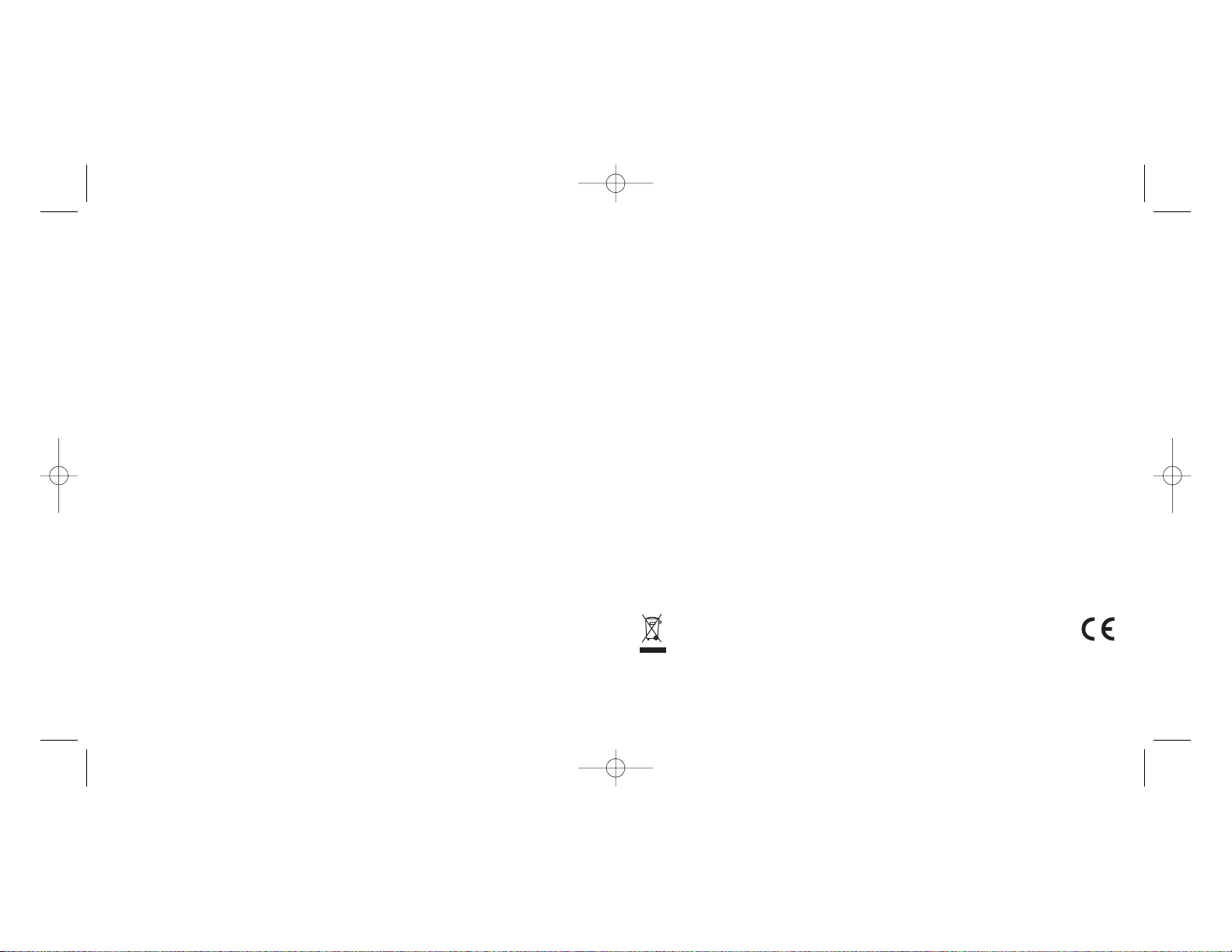
the product caused by accident, fire, floods, lightning, or acts of God, or any use
violative of instructions furnished by Saitek plc.
5. Obligations of Saitek shall be limited to repair or replacement with the same or
similar unit, at our option. To obtain repairs under this warranty, present the product
and proof of purchase (eg, bill or invoice) to the authorized Saitek Technical
Support Center (listed on the separate sheet packaged with this product)
transportation charges prepaid. Any requirements that conflict with any state or
Federal laws, rules and/or obligations shall not be enforceable in that particular
territory and Saitek will adhere to those laws, rules, and/or obligations.
6. When returning the product for repair, please pack it very carefully, preferably using
the original packaging materials. Please also include an explanatory note.
IMPORTANT: To save yourself unnecessary cost and inconvenience, please check
carefully that you have read and followed the instructions in this manual.
This warranty is in Lieu of all other expressed warranties, obligations or liabilities.
ANY IMPLIED WARRANTIES, OBLIGATIONS, OR LIABILITIES, INCLUDING BUT
NOT LIMITED TO THE IMPLIED WARRANTIES OF MERCHANTABILITY AND
FITNESS FOR APARTICULAR PURPOSE, SHALL BE LIMITED IN DURATION TO
THE DURATION OF THIS WRITTEN LIMITED WARRANTY. Some states do not
allow limitations on how long an implied warranty lasts, so the above limitations
may not apply to you. IN NO EVENT SHALL WE BE LIABLE FOR ANY SPECIAL
OR CONSEQUENTIAL DAMAGES FOR BREACH OF THIS OR ANY OTHER
WARRANTY, EXPRESS OR IMPLIED, WHATSOEVER Some states do not allow
the exclusion or limitation of special, incidental or consequential damages, so the
above limitation may not apply to you. This warranty gives you specific legal rights,
and you may also have other rights which vary from state to state.
This symbol on the product or in the instructions means that your
electrical and electronic equipment should be disposed at the end of
its life separately from your household waste. There are separate
collection systems for recycling in the EU.
For more information, please contact the local authority or your retailer where you
purchased the product.
5
will happen once after install”. Click Run and when asked “would you like to designate
this module?”, click yes and FS X will continue to load.
The Pro Flight Switch Panel will not register automatically if you have installed the Pro
Flight Switch Panel before installing FS X. To register the Pro Flight Switch Panel with
FS X, click on the “Launch the Flightsim X plugin manually” icon to re-run the program.
Technical Support
Nearly all the products that are returned to us as faulty are not faulty at all - they have
just not been installed properly.
If you experience any difficulty with this product, please first visit our website
www.saitek.com. The technical support area will provide you with all the information
you need to get the most out of your product and should solve any problems you
might have.
If you do not have access to the internet, or if the website cannot answer your
question, please contact your local Saitek Technical Support Team. We aim to offer
quick, comprehensive and thorough technical support to all our users so, before you
call, please make sure you have all the relevant information at hand.
To find your local Saitek Technical Support Center, please see the separate Technical
Support Center sheet that came packaged with this product.
Conditions of Warranty
1. Warranty period is 2 years from date of purchase with proof of purchase submitted.
2. Operating instructions must be followed.
3. Specifically excludes any damages associated with leakage of batteries.
Note: Batteries can leak when left unused in a product for a period of time, so it is
advisable to inspect batteries regularly.
4. Product must not have been damaged as a result of defacement, misuse, abuse,
neglect, accident, destruction or alteration of the serial number, improper electrical
voltages or currents, repair, alteration or maintenance by any person or party other
than our own service facility or an authorized service center, use or installation of
non-Saitek replacement parts in the product or the modification of this product in
any way, or the incorporation of this product into any other products, or damage to
PZ55_Pro_Flight_switch_panel_send.qxd 19/06/2008 14:29 Page 4
Page 4
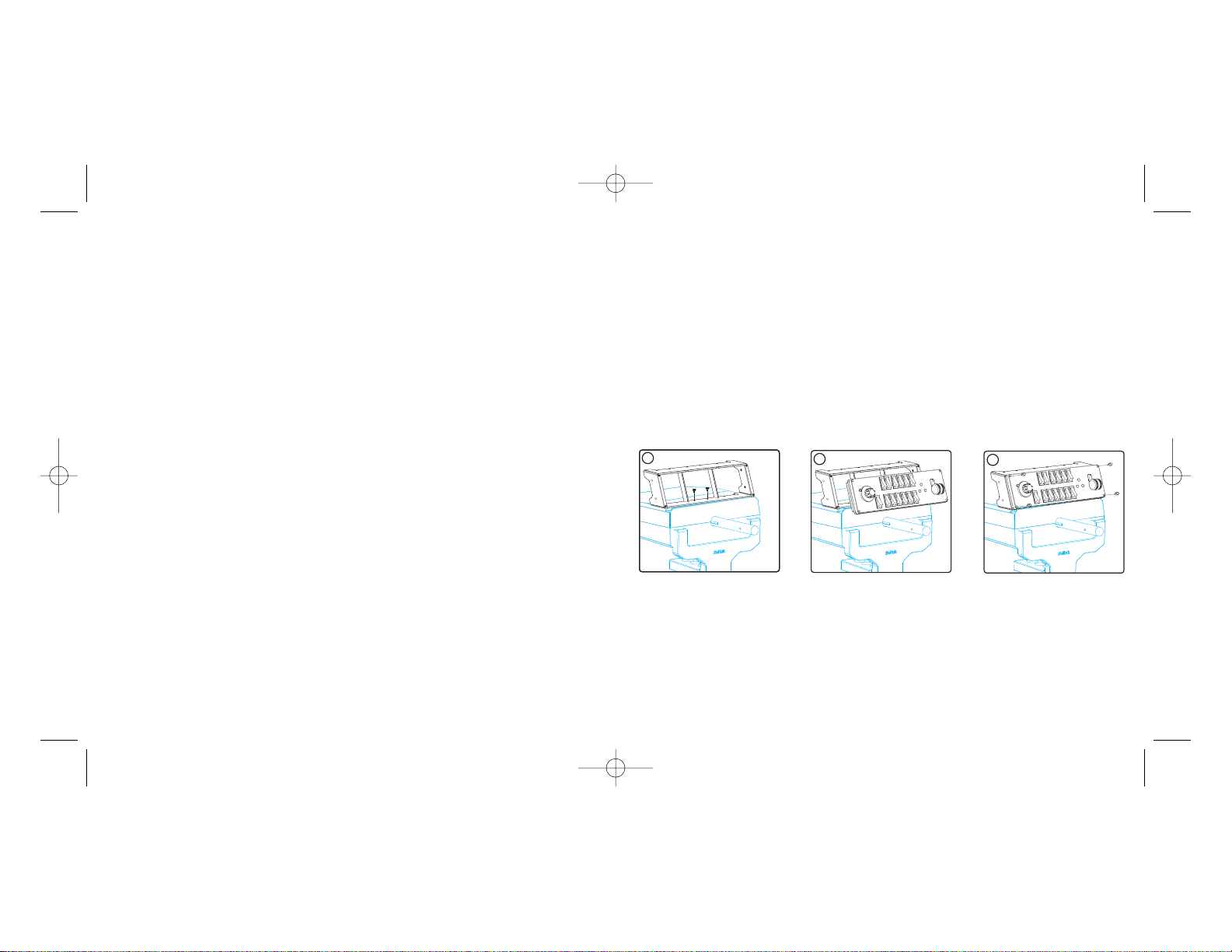
SAITEK PRO FLIGHT SWITCH PANEL
Wir beglückwünschen Sie zum Kauf des Saitek Pro Flight Switch Panel. Das Switch
Panel verfügt über realistische Schalter und Bedienelemente, die in Echtzeit mit
Microsoft Flight Simulator X interagieren und Ihnen somit ein noch realistischeres
Flugerlebnis bieten.
Installation des Switch Panel
Sie können die Konsole mit den Klettbändern auf Ihrem Schreibtisch befestigen. Falls
Sie bereits ein Saitek Pro Flight Yoke besitzen, können Sie das Switch Panel auch
mithilfe der mitgelieferten Schrauben oben auf dem Yoke-System befestigen.
Wichtig: Zum Befestigen des Pro Flight Switch Panels am Pro Flight Yoke Sytem
nehmen Sie zuerst das Switch Panel aus der Konsole, schrauben Sie die Konsole an
der Oberseite des Yoke Systems fest und befestigen Sie das Switch Panel erneut an
der Vorderseite der Konsole.
Schließen Sie das USB-Kabel des Switch Panel an einem freien USB-Anschluss Ihres
PC (oder am Saitek Pro Flight Yoke USB-Hub) an.
Software-Installation für Benutzer von Windows® XP, XP64 und Vista
1. Schließen Sie bei eingeschaltetem Computer alle laufenden Programme und legen
Sie die Installations-CD in das CD-ROM-Laufwerk ein.
2. Wenn die Anfangsansicht erscheint, klicken Sie auf "Install Software" (Software
installieren), um fortzufahren. Falls die CD nicht automatisch startet, wählen Sie
zunächst auf der Windows® Taskleiste Start und danach Ausführen aus, geben Sie
7
FCC Compliance and Advisory Statement
Warning: Changes or modifications to this unit not expressly approved by the party
responsible for compliance could void the user's authority to operate the equipment.
This device complies with Part 15 of the FCC Rules. Operation is subject to the
following two conditions:
1. This device may not cause harmful interference, and;
2. This device must accept any interference received, including interference that may
cause undesired operation.
NOTE: This equipment has been tested and found to comply with the limits for a Class
B digital device, pursuant to Part 15 of the FCC Rules. These limits are designed to
provide reasonable protection against harmful interference in a residential installation.
This equipment generates, uses and can radiate radio frequency energy and, if not
installed and used in accordance with the instructions, may cause harmful interference
to radio communications. However, there is no guarantee that interference will not
occur in a particular installation. If this equipment does cause harmful interference to
radio or television reception, which can be determined by turning the equipment off
and on, the user is encouraged to try to correct the interference by one or more of the
following measures:
- Reorient or relocate the receiving antenna;
- Increase the separation between the equipment and receiver;
- Connect the equipment into an outlet on a circuit different from that to which the
receiver is connected;
- Consult the dealer or an experienced radio/TV technician for help.
Saitek Industries, 2295 Jefferson Street, Torrance, CA 90501, USA
Canada ICES-003
Operation is subject to the following two conditions:
1. This device may not cause interference, and;
2. This device must accept any interference, including interference that may cause
undesired operation of the device.
This Class B digital apparatus complies with Canadian ICES-003.
Cet appareil numérique de la classe B est conforme à la norme NMB-003 du Canada.
6
PZ55_Pro_Flight_switch_panel_send.qxd 19/06/2008 14:29 Page 6
1
2
3
Page 5
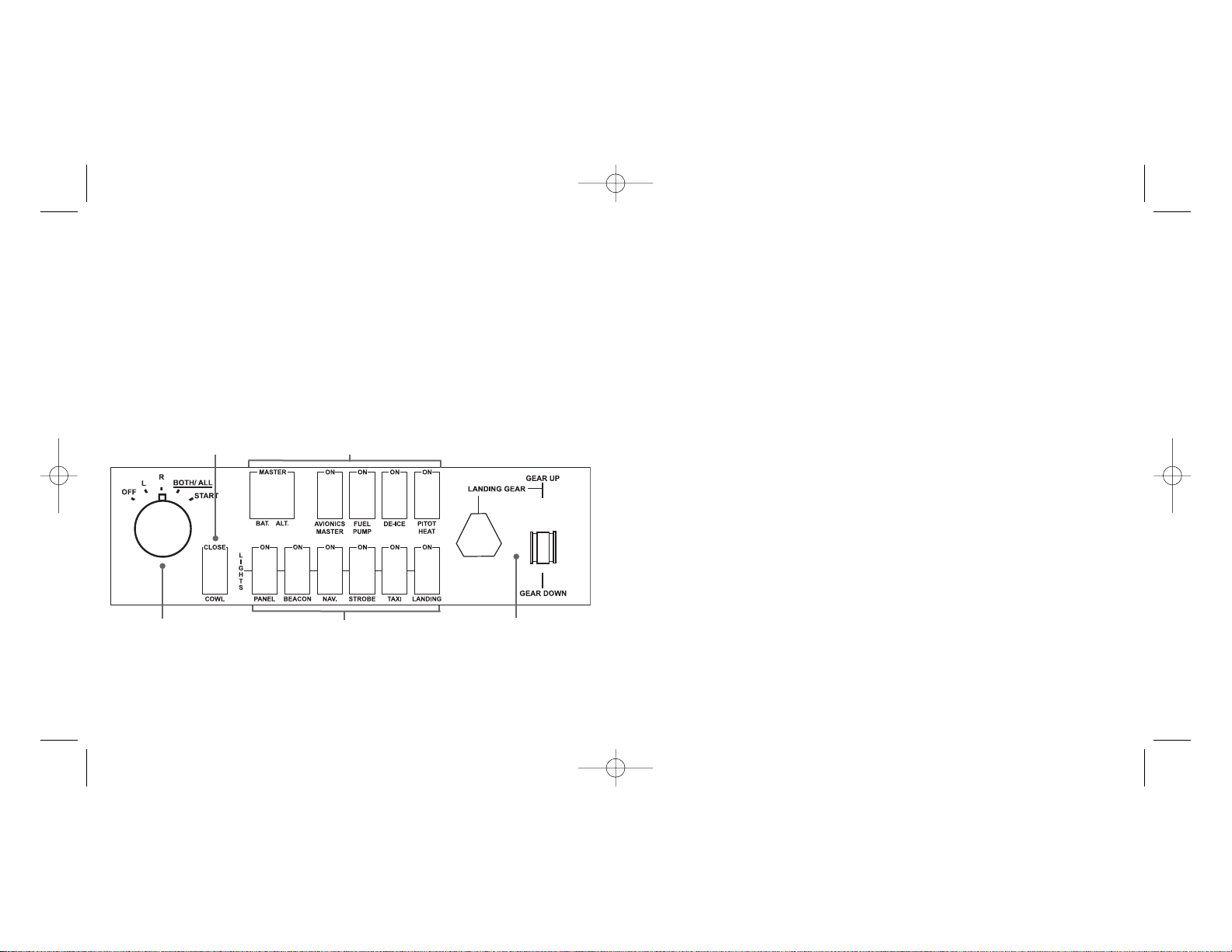
Steuerung der entsprechenden Funktionen in der FS X-Software konfiguriert sein.
Falls Ihre FS X Software das Switch Panel nicht erkennt, schließen Sie das USBKabel ab und wieder an.
Sollte FS X nicht laden, liegt das daran, dass die Software auf eine Eingabe wartet.
Wählen Sie das Eingabe-Fenster aus, indem Sie entweder Alt + Leertaste drücken
oder die Eingabeaufforderung auf der Windows-Taskleiste anklicken. Die
Eingabeaufforderung lautet: "Microsoft Flight Simulator security warning : will happen
once after install" (Microsoft Flight Simulator Sicherheitshinweis: Erfolgt einmal nach
der Installation). Klicken Sie auf Ausführen. Wenn die Frage "Would you like to
designate this module?" (Wollen Sie das Modul zuweisen?) erscheint, klicken Sie auf
yes (ja), und der Ladevorgang von FS X wird fortgesetzt.
Das Pro Flight Switch Panel wird nicht automatisch registriert, wenn Sie das Pro Flight
Switch Panel vor der Installation von FS X installiert haben. Um die Pro Flight
Schaltkonsole bei FS X zu registrieren, klicken Sie auf das Symbol " Launch the
Flightsim X plugin manually" (Flightsim X Plugin manuell starten), um das Programm
erneut auszuführen.
Technischer Support
Probleme - keine Angst, wir lassen Sie nicht im Stich!
Wussten Sie, dass fast alle Produkte, die als fehlerhaft an uns zurückgeschickt
werden, überhaupt nicht defekt sind? Sie wurden einfach nicht richtig installiert!
Sollten Sie Probleme mit diesem Produkt haben, besuchen Sie bitte zuerst unsere
Website www.saitek.de. Unsere Website, speziell der Bereich Technischer Support,
wurde erstellt, damit Sie von Ihrem Saitek-Produkt die bestmögliche Leistung erhalten.
Sollten Sie trotzdem noch Probleme haben oder kein Internetanschluss haben, dann
stehen Ihnen unsere Produktspezialisten im Saitek Technical Support Team zur
Verfügung, die Sie telefonisch um Rat und Hilfe bitten können.
Wir möchten, dass Sie viel Freude an Ihrem Gerät haben. Bitte rufen Sie uns an, falls
Sie Probleme oder Fragen haben. Bitte stellen Sie auch sicher, dass Sie alle
relevanten Informationen zu Hand haben, bevor Sie anrufen.
9
D:\Setup.exe ein und klicken Sie auf OK. D:\ ist die Bezeichnung für Ihr CD-ROMLaufwerk. Wenn Sie Vista benutzen und zur "Benutzerkonten-Steuerung" gelangen,
klicken Sie auf "Continue" (Fortfahren).
3. Wenn der Installationsassistent erscheint, klicken Sie auf "Next" (Weiter), um
fortzufahren. Nachdem Sie den Haftungsausschluss gelesen haben, wählen Sie die
Option "I accept the terms of the Disclaimer" (Ich akzeptiere die Bedingungen des
Haftungsausschlusses) aus und klicken Sie auf Next (Weiter), um fortzufahren.
4. Nachdem die Schnellinstallation abgeschlossen ist, klicken Sie zum Abschließen der
Installation auf "Finish" (Fertigstellen).
Testen des Switch Panel
Zum Testen des Switch Panel klicken Sie auf Windows Start, Verzeichnis Saitek Pro
Flight Switch Panel und wählen Sie danach die Pro Flight Switch Panel Testseite aus.
Fehlerbehebung
Zuweisung von Switch Panel Bedienelementen an Flight Simulator X Funktionen
Nach Installation der Switch Panel Software sollten die Schalter und Bedienelemente
des Switch Panel automatisch zur
8
Funktionen zum Starten/Stoppen des
Triebwerks
Lichtsysteme ein/aus
Gang hoch-/herunterschalten und
LED-Anzeige
Triebwerksverkleidung öffnen/schließen
(Propellerflugzeug)
Verschiedene Batterie-, Cockpit- und Enteisungsfunktionen
PZ55_Pro_Flight_switch_panel_send.qxd 19/06/2008 14:29 Page 8
N
R
L
Page 6
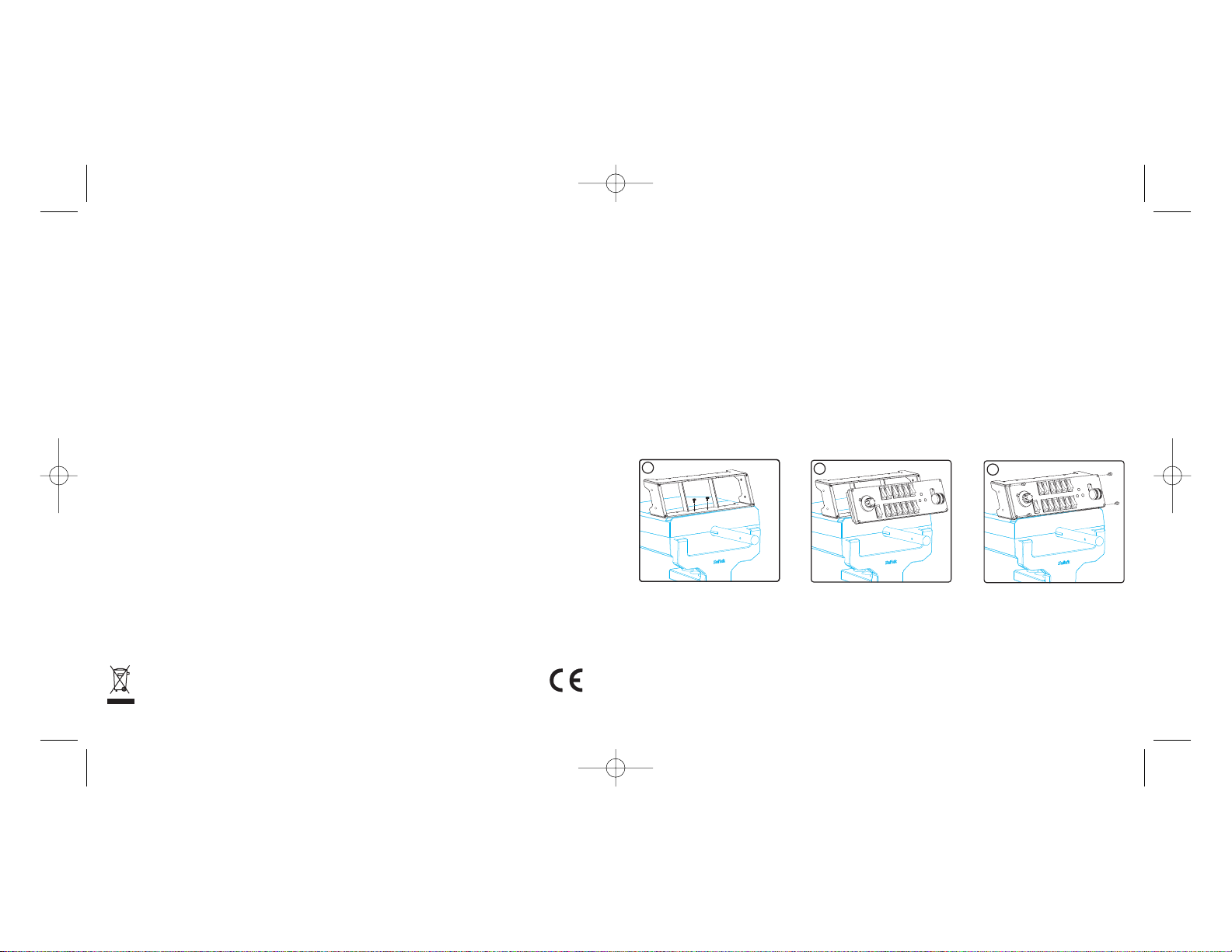
SAITEK PRO FLIGHT SWITCH PANEL
Félicitations et merci d'avoir acheté le Pro Flight Switch Panel de Saitek. Ce panneau
de contrôle vous apporte des interrupteurs et contrôles réalistes qui interagissent en
temps réel avec le logiciel Microsoft Flight Simulator X pour rendre vos expériences de
vol plus réalistes.
Installer le Switch Panel
Vous pouvez fixer le panneau de contrôle sur votre bureau en utilisant les bandes
velcro. Si vous possédez déjà un Pro Flight Yoke System de Saitek, vous pouvez
également fixer le panneau de contrôle sur le dessus de votre yoke en utilisant les
visses fournies.
Important : Pour fixer le Pro Flight Switch Panel sur le Pro Flight Yoke System, retirez
d'abord le panneau de contrôle de son support, vissez le support sur le dessus du
Yoke System et refixez le panneau de contrôle su l'avant du support.
Branchez le câble USB du panneau de contrôle dans un des ports USB libre de votre
ordinateur (ou su le hub du Pro Flight Yoke System de Saitek)
Installation du logiciel pour les utilisateurs de Windows® XP, XP64 et Vista
1. Lorsque votre ordinateur est allumé, fermez tous les programmes en cours
d'utilisation et insérez le CD dans votre lecteur de CD-rom.
2. Quand l'écran d'introduction apparait, cliquez sur " installer le logiciel " pour
continuer. Si le CD ne se lance pas automatiquement, allez dans le menu
11
Rufnummern und Adressen finden Sie auf der mit dem Produkt gelieferten Liste der
Zentren für Technischen Support.
Garantiebedingungen
1. Die Garantiezeit beträgt 2 Jahre ab dem nachgewiesenen Kaufdatum.
2. Die Bedienungsanleitung ist zu beachten.
3. Die Garantie ist ausgeschlossen beu
Verunstaltung des Geräts, unsachgemäßer oder missbräuchlicher Benutzung,
mangelnder Sorgfalt, Unfall, Beseitigung oder Änderung der Seriennummer;
Anschluss an eine falsche Spannung oder Stromart; Reparatur, Umbau oder
Wartung des Geräts durch fremde Personen außerhalb unserer Serviceeinrichtung
oder eines autorisierten Servicecenters; Verwendung oder Einbau von nicht von
Saitek stammenden Ersatzteilen in das Gerät oder sonstigen Veränderungen:
Einbau in andere Geräte; Beschädigung des Geräts durch höhere Gewalt (z.B.
Unfall, Brand, Hochwasser oder Blitzschlag) oder eine den Anweisungen von
Saitek zuwider laufende Benutzung des Geräts.
4. Die Garantiepflicht beschränkt sich darauf, dass Saitek das Gerät nach eigener
Wahl entweder repariert oder durch ein gleiches oder ähnliches Gerät ersetzt. Zur
Inanspruchnahme der Garantie sind dem autorisierten Saitek Technical Support
Center (Anschrift liegt dem Gerät in der Verpackung bei) Gerät und Kaufbeleg (z.B.
Kassenzettel oder Rechnung) frachtfrei zu übersenden.
5. Bei Einsendung des Geräts zur Reparatur ist eine angemessene Verpackung
(vorzugsweise die Originalverpackung) zu wählen und eine Schilderung des
Problems beizufügen.
6. WICHTIGER HINWEIS: Achten Sie zur Vermeidung unnötiger Kosten und
Unannehmlichkeiten darauf, die Anweisungen in dieser Bedienungsanleitung
sorgfältig durchzulesen und zu beachten.
Dieses Produkt darf am Ende seiner Lebensdauer nicht über den normalen
Haushaltsabfall entsorgt werden, sondern muss an einem
Sammelpunkt für das Recycling von elektrischen und elektronischen
Geräten abgegeben werden. Das Symbol auf dem Produkt, der
Gebrauchsanleitung oder der Verpackung weist darauf hin.
10
PZ55_Pro_Flight_switch_panel_send.qxd 19/06/2008 14:29 Page 10
1
2
3
Page 7

Dépannage
Comment assigner des fonctions du Flight Simulator X aux sélecteurs du panneau de
contrôle.
Lorsque vous avez installé le logiciel du panneau de contrôle, le panneau de contrôle
et ses boutons doivent être automatiquement configurés pour contrôler leurs fonctions
dans le logiciel FS X. Si votre logiciel FS X ne reconnait pas le panneau de contrôle,
débranchez le câble USB et rebranchez-le.
Si FS X ne se charge pas, c'est parce qu'une boite de dialogue attend une réponse.
Pour voir cette boite de dialogue, sélectionnez-la en pressant simultanément les
touches Alt + Tab ou en cliquant sur la boite dans la barre des tâches de Windows. La
boite de dialogue affiche " Avertissement de sécurité Microsoft Flight Simulator : cela
arrivera après l'installation ". Cliquez sur Démarrer et lorsque " Voulez-vous utiliser ce
module ? " s'affiche, cliquez sur Oui et FS X continuera à se charger.
Le Pro Flight Switch Panel ne s'enregistrera pas automatiquement si vous avez déjà
installé le Pro Flight Switch Panel avant d'avoir installé FS X. Pour enregistrer le Pro
Flight Switch Panel avec FS X, cliquez sur l'icône " Lancer le Plugin Flightsim X
manuellement " pour relancer le programme.
Support Technique
Je ne peux pas démarrer. Ne vous inquiétez pas, nous sommes là pour vous aider!
La plupart des produits qui nous sont retournés comme étant défectueux ne le sont
pas du tout en réalité : ils n'ont tout simplement pas été installés correctement.
Si vous rencontrez la moindre difficulté avec ce produit, merci de vous rendre tout
d'abord sur notre site web www.saitek.com. La section Support Technique vous
fournira toute l'information dont vous avez besoin pour tirer le meilleur parti de votre
produit, et devrait vous aider à résoudre tous les problèmes que vous pourriez
éventuellement rencontrer.
Si vous n'avez pas accès à Internet, ou si vous ne trouvez pas de réponse à votre
question sur notre site web, merci de bien vouloir contacter l'équipe locale du Support
Technique Saitek. Notre objectif consiste à offrir un support technique complet et
1312
Démarrer de la barre des tâches de Windows®, cliquez sur Exécuter et tapez
D:\Setup.exe, puis cliquez sur OK - D:\ doit être la lettre de votre lecteur CD-rom.
Pour les utilisateurs de Vista, lorsque la boite de dialogue " Contrôle de compte
utilisateur " apparait, cliquez sur Autoriser.
3. Quand l'écran de l'assistant d'installation apparait, cliquez sur Suivant pour
continuer. Après avoir lu l'annonce, sélectionnez " j'accepte les termes de la
licence " et cliquez sur Suivant pour continuer.
4. Lorsque l'installation rapide est terminée, cliquez sur Terminer pour compléter
l'installation.
Tester votre panneau de contrôle
Pour tester votre panneau de contrôle, cliquez sur Démarrer dans Windows, allez
dans le répertoire Saitek Pro Flight Switch Panel, puis sélectionnez Page de test du
Pro Flight Switch Panel.
Fonctions Moteur démarrer/arrêter
Système d'éclairage on/off
Vitesse plus/moins et DIODE
d'indication
Ouvrir/fermer capot (pour les
appareils à hélices)
Fonctions batterie divers, cockpit et dégivrage
PZ55_Pro_Flight_switch_panel_send.qxd 19/06/2008 14:29 Page 12
N
R
L
Page 8

5. Lors du renvoi du produit en vue d'une réparation, veillez s'il vous plaît à l'emballer
soigneusement, en utilisant de préférence l'emballage d'origine. Merci également
de bien vouloir inclure une note explicative.
6. IMPORTANT : afin de vous permettre d'éviter des coûts et des désagréments
inutiles, merci de vérifier soigneusement que vous avez lu et suivi les instructions
figurant dans ce manuel.
Cette garantie agit en lieu et place de toutes les autres garanties, obligations et
responsabilités. TOUTES GARANTIES, OBLIGATIONS OU RESPONSABILITES
IMPLICITES, INCLUANT SANS RESTRICTION LES GARANTIES ET
CONDITIONS IMPLICITES DE QUALITE OU D'ADAPTABILITE A UN USAGE
SPECIFIQUE, SONT LIMITEES, EN DUREE, A LA DUREE DE CETTE GARANTIE
LIMITEE ECRITE. Certains Etats n'autorisent pas de restrictions de durée de la
garantie, auquel cas les restrictions décrites ci-dessus ne vous sont pas
applicables. EN AUCUN CAS NOUS NE POURRONS ETRE TENUS POUR
RESPONSABLES POUR DES DEGATS SPECIFIQUES OU RESULTANT D'UNE
INFRACTION A CETTE GARANTIE OU A TOUTE AUTRE GARANTIE,
EXPRESSE OU IMPLICITE, QUELLE QU'ELLE SOIT. Certains Etats n'autorisent
pas l'exclusion ou la restriction des dégâts accidentels, indirects, spéciaux ou
induits, auquel cas la restriction ci-dessus ne vous est pas applicable. Cette
garantie vous accorde des droits légaux spécifiques, et vous pouvez également
bénéficier d'autres droits variant d'un Etat à l'autre.
Ce symbole sur le produit ou dans le manuel signifie que votre
équipement électrique et électronique doit être, en fin de vie, jeté
séparement de vos déchets ménagés. Il existe en France des
systèmes de collecte différents pour les déchets recyclables. Pour
plus d'information, veuillez contacter les autorités locales ou le revendeur chez
qui vous avez acheté le produit.
1514
approfondi à tous nos utilisateurs, donc, avant de nous appeler, merci de bien vouloir
vérifier que vous avez toute l'information requise à portée de main.
Pour trouver votre équipe locale du Support Technique Saitek, merci de vous référer à
la feuille " Centre de Support Technique " qui vous a été fournie dans l'emballage de
ce produit.
Conditions de garantie
1. La période de garantie est de deux ans à compter de la date d'achat, avec
soumission d'une preuve d'achat.
2. Les instructions de fonctionnement doivent être correctement suivies.
3. Le produit ne doit pas avoir été endommagé par une dégradation, une utilisation
non conforme, une négligence, un accident, une destruction ou une altération du
numéro de série, l'utilisation de voltages ou courants électriques inadaptés, la
réparation, la modification ou la maintenance par toute personne ou tiers autre que
notre propre Service Après Vente ou un centre de réparation agréé, l'utilisation ou
l'installation de pièces de remplacement qui ne soient pas des pièces Saitek, ou la
modification du produit de quelque manière que ce soit, ou l'introduction de ce
produit dans n'importe quel autre produit, ou des dommages causés au produit par
un accident, le feu, des inondations, la foudre, les catastrophes naturelles, ou toute
utilisation allant à l'encontre des instructions fournies par Saitek PLC.
4. Les obligations de Saitek sont limitées à la réparation ou au remplacement par un
produit identique ou similaire, à notre convenance. Afin d'obtenir la réparation d'un
produit sous cette garantie, veuillez présenter le produit et sa preuve d'achat (c'est
à dire le ticket de caisse ou une facture) au Centre de Support Technique Saitek
agréé (la liste vous est fournie sur une feuille séparée se trouvant également dans
l'emballage du produit), en ayant au préalable payé les frais d'envoi. Toute
condition en contradiction avec des lois, règles et/ou obligations fédérales ou
étatiques ne pourra pas être appliquée dans ce territoire spécifique et Saitek
adhèrera à ces lois, règles et/ou obligations.
PZ55_Pro_Flight_switch_panel_send.qxd 19/06/2008 14:29 Page 14
Page 9

ricevete il messaggio "Controllo dell'Account Utente", fate click su Continua.
3. Quando appare la schermata dell'assistente di Set-up, fate click su Avanti per
continuare. Dopo avere letto il Disclaimer, selezionate l'opzione "accetto i termini
del Disclaimer" e fate click su Avanti per continuare.
4. Una volta terminata l'installazione rapida, fate click su Fine per completare
l'installazione.
Test dello switch panel
Per testare il vostro switch panel, fate click su Start in Windows, sulla cartella Saitek
Pro Flight Switch Panel, poi selezionate la pagina di test dello Switch Panel Pro Flight.
Risoluzione dei problemi
Come assegnare allo switch panel i controlli per le funzioni di Flight Simulator X
Una volta e installato il software dello switch panel, i pulsanti e i controlli dello switch
panel dovrebbero essere configurati automaticamente per controllare le proprie
funzioni nel software FS X. Se il vostro software FS X non riconosce lo switch panel,
scollegate il cavo USB e ricollegatelo.
17
SWITCH PANEL PRO FLIGHT SAITEK
Congratulazioni per avere acquistato lo Switch Panel Pro Flight Saitek. Lo switch
panel è dotato di realistici switch e controlli che interagiscono in tempo reale con
Microsoft Flight Simulator X per rendere più realistiche le vostre esperienze di volo.
Installazione dello switch panel
Potete fissare il panello alla scrivania usando le strisce di velcro. Se possedete già
una cloche Saitek Pro Flight Yoke System, potete anche montare lo switch panel
sopra alla cloche usando le viti fornite.
Importante: per fissare lo Switch Panel alla cloche Pro Flight, per prima cosa
rimuovete la staffa di montaggio dello switch panel, avvitate la staffa alla parte
superiore della cloche e poi riattacate lo switch panel di fronte alla staffa.
Collegate il cavo USB dello switch panel a una porta USB libera del vostro PC (o
dell'hub USB della cloche Saitek Pro flight).
Installazione del Software per gli utenti con Windows® XP, XP64 e Vista
1. Con il computer acceso, chiudete tutti i programmi in esecuzione e inserite il CD di
installazione nel drive CD-ROM.
2. Quando appare lo schermo introduttivo, fate click su Install Software per
continuare. Se il CD non parte automaticamente, selezionate Start dalla barra delle
applicazioni Windows®, poi Esegui, digitate D:\Setup.exe e fate click su OK - dove
D:\ è la lettera che identifica il vostro drive CD-ROM. Per gli utenti Vista, quando
16
Funzioni start/stop motore
Accensione/spegnimento luci
Carrello su/giù e indicatore LED
apertura/chiusura cofano (per aerei a elica)
Funzioni Misc battery, cruscotto ed eliminazione ghiaccio
PZ55_Pro_Flight_switch_panel_send.qxd 19/06/2008 14:29 Page 16
1
2
3
N
L
R
Page 10

abuso, negligenza, incidente, distruzione o alterazione del numero di serie,
incorrette tensioni o correnti elettriche, riparazione, modifiche o manutenzione
effettuate da qualsiasi persona o parte eccetto dal nostro servizio di manutenzione
o un centro di manutenzione autorizzato, utilizzo o installazione di parti di ricambio
non Saitek nel prodotto o la modifica di questo prodotto in qualsiasi modo, o
l'incorporazione di questo prodotto in qualsiasi altro prodotto, o danni al prodotto
provocato da incidente, incendio, inondazione, fulmini o forza maggiore, o qualsiasi
uso che contravviene alle istruzioni fornite da Saitek plc.
4. Gli obblighi di Saitek saranno limitati alla riparazione o sostituzione con la stessa
unità o con un'unità simile, a scelta di Saitek. Per ottenere le riparazioni ai sensi
della presente garanzia, presentare il prodotto e la prova d'acquisto (ad es. la
ricevuta o la fattura) al Centro Assistenza Tecnica Saitek (elencato nel foglio
separato contenuto nella confezione di questo prodotto), con le spese di trasporto
prepagate. Qualsiasi condizione eventualmente in conflitto con qualsiasi legge,
regolamento e/o obbligo statale o federale non sarà applicabile in quel territorio
particolare e Saitek aderirà a quelle leggi, regole e/o obblighi.
5. Quando il prodotto viene reso per la riparazione, imballarlo molto attentamente,
preferibilmente utilizzando i materiali d'imballaggio originali. Includere inoltre una
nota esplicativa.
6. IMPORTANTE: per risparmiare costi e inconvenienti inutili, controllare attentamente
di aver letto e seguito le istruzioni in questo manuale.
7. Questa garanzia sostituisce tutte le altre garanzie, gli obblighi o le responsabilità
esplicite. LA DURATA DI QUALSIASI GARANZIA, OBBLIGO, O RESPONSABILITÀ
IMPLICITI, COMPRESI MA NON LIMITATI ALLE GARANZIE IMPLICITE DI
RESPONSABILITÀ E IDONEITÀ PER UNO SCOPO PARTICOLARE, SARÀ
LIMITATA ALLA DURATA DELLA PRESENTE GARANZIA LIMITATA SCRITTA.
Alcuni Stati non consentono limitazioni sulla durata di una garanzia implicita, perciò
le suddette limitazioni possono non essere pertinenti nel vostro caso. NON
SAREMO MAI RESPONSABILI PER QUALSIASI DANNO SPECIALE O
CONSEGUENTE PER VIOLAZIONE DI QUESTAO DI QUALSIASI ALTRA
GARANZIA, ESPLICITAO IMPLICITA, DI QUALSIASI TIPO. Alcuni Stati non
19
Se FS X non si carica, è perché è in attesa di un prompt. Per vedere la finestra dei
prompt, selezionatela premendo Alt + tab o facendo click sul prompt sulla barra delle
applicazioni di Windows. Il prompt dice "Microsoft Flight Simulator security warning :
will happen once after install". Fate Click su Run e quando appare la domanda "would
you like to designate this module?", fate click su sì per continuare il caricamento
di FS X.
Lo Switch Panel Pro Flight non si registrerà automaticamente se avete installato lo
Switch Panel Pro Flight prima di installare FS X. Per registrare lo Switch Panel Pro
Flight con FS X, fate click sull' icona "Launch the Flightsim X plugin manually" per
rieseguire il programma.
Avvio impossibile? Non preoccupatevi, siamo qui per aiutarti!
Quasi tutti i prodotti che ci vengono resi come difettosi non sono affatto difettosi semplicemente non sono stati installati correttamente.
Se avete delle difficoltà con questo prodotto, visitate prima di tutto il nostro sito Web
www.saitek.com. L'area dell'assistenza tecnica vi fornirà tutte le informazioni che vi
occorrono per ottenere il meglio dal vostro prodotto e per risolvere qualsiasi problema
da voi riscontrato.
Se non avete accesso a Internet o il sito Web non è in grado di rispondere alla vostra
domanda, rivolgetevi al vostro Team Assistenza Tecnica Saitek locale. Offriamo
l'assistenza tecnica rapida, vasta e completa a tutti i nostri utenti. Prima di chiamarci
accertatevi di avere tutte le informazioni pertinenti a portata di mano.
Troverete nel foglio separato fornito con questo prodotto i dati relativi al vostro Centro
di Assistenza Tecnica locale.
Condizioni della garanzia
1. Il periodo di garanzia è di 2 anni dalla data d'acquisto con presentazione della
prova d'acquisto.
2. Seguire le istruzioni per il funzionamento.
3. Il prodotto non deve essere stato danneggiato a causa di deturpazione, uso errato,
18
PZ55_Pro_Flight_switch_panel_send.qxd 19/06/2008 14:29 Page 18
Page 11

PANEL CONMUTADOR PRO FLIGHT SAITEK
Enhorabuena por comprar el Panel Conmutador Pro Flight Saitek. El panel
conmutador consta de conmutadores y controles prácticos que interactúan en tiempo
real con el Simulador de Vuelo X Microsoft para que sus experiencias de vuelo sean
más realistas.
Como instalar el panel conmutador
Puede acoplar el panel a su escritorio utilizando las tiras de velcro. Si ya tiene un
Sistema Yoke Pro Vuelo de Saitek, también puede montar el panel conmutador
encima de la unidad del yoke utilizando los tornillos proporcionados.
Importante: Para acoplar el Panel Conmutador Pro Flight al Sistema Yoke Pro Vuelo,
primero retire el panel conmutador del soporte, atornille el soporte a la parte superior
del sistema yoke y a continuación reconecte el panel conmutador a la parte frontal del
soporte.
Enchufe el cable USB del panel conmutador en uno de los puertos USB libres de su
PC (o equipo de redes de USB del Yoke Pro Vuelo de Saitek).
Instalación del software para usuarios de Windows® XP, XP64 y Vista
1. Con su ordenador encendido, cierre todos los programas que estén actualmente
en ejecución e introduzca el CD de Instalación en su Lector de CD-ROM.
2. Cuando aparezca la Pantalla de Introducción (Introduction Screen), haga clic en
Instalar Software (Install Software) para continuar. Si el CD no se inicia
21
consentono l'esclusione o la limitazione di danni speciali, incidentali o conseguenti,
per cui la suddetta limitazione può non applicarsi nel vostro caso. La presente
garanzia vi conferisce diritti legali speciali, e potete avere anche altri diritti che
variano da uno Stato all'altro.
Questo simbolo riportato sul prodotto o nelle istruzioni indica che, al
termine della loro vita, le apparecchiature elettriche ed elettroniche
devono essere smaltite separatamente dai rifiuti domestici.
Nell'Unione Europea sono disponibili sistemi per la raccolta separata
e il riciclaggio dei rifiuti.
Per richiedere ulteriori informazioni contattare le autorità locali o il rivenditore dove è
stato effettuato l'acquisto del prodotto.
20
PZ55_Pro_Flight_switch_panel_send.qxd 19/06/2008 14:29 Page 20
1
2
3
Page 12

Comprobación de su panel conmutador
Para comprobar su panel conmutador, haga clic en Inicio Windows (Windows Start),
carpeta de Panel Conmutador Pro Vuelo de Saitek (Saitek Pro Flight Switch Panel) y
a continuación seleccione la Página de Prueba del Panel Conmutador Pro Vuelo (Pro
Flight Switch Panel Test Page).
Resolución de problemas
Como asignar los controles del panel conmutador a las funciones del Simulador de
Vuelo X
Una vez que haya instalado el software del panel conmutador, se deben configurar
automáticamente los botones y controles del panel conmutador para controlar sus
funciones en el software FS X. Si su software FS X no reconoce el panel conmutador,
desenchufe el cable USB y vuelva a enchufarlo.
Si parece que el FS X no se carga, es porque está esperando una instrucción. Para
ver la ventana con la instrucción, selecciónela presionando la tecla alt + tabulador (Alt
+ tab) o haciendo clic en la instrucción (prompt) en la barra de tareas de Windows. La
instrucción dirá "Aviso de seguridad del simulador de vuelo Microsoft: ocurrirá una vez
después de la instalación" ("Microsoft Flight Simulator security warning : will happen
once after install"). Haga clic en Ejecutar (Run) y cuando le pregunte "¿le gustaría
designar este módulo?" ("would you like to designate this module?"), haga clic en sí
(yes) y el FS X continuará cargando.
El Panel Conmutador Pro Flight no se registrará automáticamente si ha instalado el
Panel Conmutador Pro Flight antes de instalar el FS X. Para registrar el Panel
Conmutador Pro Flight con FS X, haga clic en el icono "Iniciar manualmente el
accesorio Flightsim X" ("Launch the Flightsim X plugin manually") para volver a
ejecutar el programa.
Asistencia técnica
¿No puede empezar?: No se preocupe, ¡aquí estamos para ayudarle!
Casi la totalidad de los productos que nos devuelven como averiados no tienen
ningún fallo: es simplemente que no se han instalado correctamente.
2322
automáticamente, seleccione Inicio (Start) en la Barra de Tareas Windows®, a
continuación Ejecutar (Run) y escriba D:\Setup.exe y haga clic en OK - siendo D:\
la letra de su Lector de CD-ROM. Para los usuarios de Vista, cuando reciba la
indicación "Control de Cuenta de Usuario" ("User Account Control"), haga clic en
Continuar (Continue).
3. Cuando aparezca la pantalla Asistente de Configuración, haga clic en Siguiente
(Next) para continuar. Después de leer la Renuncia de Responsabilidades
(Disclaimer), seleccione la opción Acepto los términos de la Renuncia de
Responsabilidades (I accept the terms of the Disclaimer) y haga clic en Siguiente
(Next) para continuar.
4. Una vez que haya finalizado la instalación rápida, haga clic en Acabar (Finish) para
completar la Instalación.
Funciones de iniciar/parar el motor
Sistemas de luz
encendidos/apagados
Marcha arriba/abajo e indicador
LED (diodo emisor de luz)
Cubierta abierta/cerrada (para
aviones de hélices)
Funciones varias de batería, cabina del piloto y descongelación
PZ55_Pro_Flight_switch_panel_send.qxd 19/06/2008 14:29 Page 22
N
R
L
Page 13

25
albarán) al Centro de asistencia técnica de Saitek autorizado (listado en una hoja
separada empaquetada con este producto) y pagando los gastos de transporte.
Cualesquiera requisitos que entren en conflicto con cualesquiera leyes, normas y/u
obligaciones estatales o federales no serán aplicables en dicho territorio en
particular y Saitek se atendrá a dichas leyes, normas y/u obligaciones.
5. Cuando se devuelva el producto para reparar, rogamos que se empaquete con
mucho cuidado, preferentemente utilizando los materiales de envasado originales.
Se ruega adjuntar una nota explicativa.
6. IMPORTANTE: Para ahorrarse costes e inconvenientes innecesarios, rogamos que
compruebe cuidadosamente que ha leído y seguido las instrucciones de este
manual.
7. Esta garantía sustituye a cualesquiera otras garantías, obligaciones o
responsabilidades explícitas. CUALESQUIERA GARANTÍAS, OBLIGACIONES O
RESPONSABILIDADES IMPLÍCITAS, INCLUYENDO, SIN LIMITARSE A LO
MISMO, LAS GARANTÍAS IMPLÍCITAS DE COMERCIABILIDAD Y APTITUD
PARAUN FIN PARTICULAR, SE LIMITARÁN EN CUANTO A DURACIÓN AL
PERÍODO DE ESTAGARANTÍA LIMITADA ESCRITA. Algunos estados no
permiten limitaciones en cuanto al tiempo de duración de una garantía implícita,
así que las limitaciones anteriores podrían no ser aplicables para usted. EN
NINGÚN CASO SEREMOS RESPONSABLES DE NINGÚN DAÑO ESPECIAL O
INDIRECTO POR INCUMPLIENTO DE ESTA O CUALESQUEIRA OTRAS
GARANTÍAS, EXPLÍCITAS O IMPLÍCITAS Y DE LA NATURALEZA QUE FUESEN.
Algunos estados no permiten la exclusión o limitación de daños especiales,
incidentales o indirectos, así que la limitación anterior podría no aplicarse a usted.
Esta garantía le da derechos legales específicos y también podría tener otros
derechos, que varían entre estados.
Este símbolo en el producto o en las instrucciones significa que no
debería tirar a la basura doméstica el equipo eléctrico o electrónico al
final de su vida útil. En los países de la UE existen sistemas de
recogida separados para reciclaje. Para más información, rogamos
que se ponga en contacto con la autoridad local o con el vendedor al que compró
el producto.
Si experimenta alguna dificultad con este producto, rogamos que visite primeramente
nuestro sitio web: www.saitek.com.
El área de asistencia técnica le proporcionará toda la información que necesita para
obtener el mayor rendimiento de su producto y debería resolver cualesquiera
problemas que pudiese tener.
Si no dispone de acceso a Internet o si no encuentra en el sitio web respuesta a su
pregunta, rogamos que se ponga en contacto con el equipo de asistencia técnica de
Saitek. Nuestro objetivo es ofrecer asistencia técnica rápida y completa a todos
nuestros usuarios, así que le rogamos que antes de llamar tenga a mano toda la
información relevante.
Para hallar el Centro de asistencia técnica de Saitek de su localidad, rogamos que
consulte la hoja de Centros de asistencia técnica incluida en el paquete de este
producto.
Condiciones de la garantía
1. El período de garantía es de 2 años desde la fecha de compra con presentación
de comprobante.
2. Se deben seguir las instrucciones de funcionamiento.
3. El producto no se deberá haber dañado como resultado de modificación, uso
indebido, abuso, negligencia, accidente, destrucción o alteración del número de
serie, tensiones o corrientes eléctricas inadecuadas, reparación, modificación o
mantenimiento por parte de cualquier persona que no sea de nuestras
instalaciones de servicio o de un centro de servicio autorizado, uso o instalación de
piezas de repuesto que no sean de Saitek en el producto o modificación de este
producto de cualquier manera o la incorporación de este producto en cualesquiera
otros productos o daños causados por accidente, incendio, inundación, rayos o
fuerza mayor o por cualquier uso que viole las instrucciones suministradas por
Saitek plc.
4. Las obligaciones de Saitek se limitarán a reparar o sustituir la unidad por otra igual
o similar, según optemos. Para obtener reparaciones de acuerdo a esta garantía,
deberá presentar el producto y comprobante de compra (p. ej., una factura o un
PZ55_Pro_Flight_switch_panel_send.qxd 19/06/2008 14:29 Page 24
Page 14

programot és elérje az online használati utasítást.
Ahhoz, hogy ellenorizhesse, hogy a Saitek Pro Flight Switch Panel termék jól
funkcionál, kattintson a Start menübe és válassza ki a Control Panelt. Kattintson
a Game Controller ikonra, ebben az ablakban válassza ki a Saitek Pro Flight
Switch Panel terméket és kövesse a képernyon lévo utasításokat.
NL Sluit de USB connector in een beschikbare USB poort van uw computer.
Plaats de CD-ROM welke is meegeleverd met de Saitek Pro Flight Switch Panel
in de CD-Rom speler van de computer. Volg de instructies op het scherm om de
driver te installeren en om de online handleiding te raadplegen.
Om te testen of de Saitek Pro Flight Switch Panel goed functioneert, klik op
START op de windows taakbalk en selecteer Configuratiescherm. Klik op het
spelbesturings ikoontje. In het spelbesturings scherm selecteert u de Saitek Pro
Flight Switch Panel en volgt u de instructies op het scherm.
NO Koble inn USB kontakten i en ledig USB-port på din PC.
Sett i CD-ROM platen som følger med Saitek Pro Flight Switch Panel i CDspilleren på din PC. Følg deretter instruksjonene på skjermen for å innstallere
driver-rutiner og for å komme til "online-manualen".
For å teste at din Saitek Pro Flight Switch Panel fungerer korrekt, klikk på Start
på Windows® aktivitetsfelt og velg deretter Kontrollpanelet - klikk på ikonet for
Spillenheter. Velg Saitek Pro Flight Switch Panel under spillenhetsvinduet og følg
instruksjonene på skjermen.
PL Polacz koncówke USB z dostepnym portem USB w komputerze PC.
Umiesc zalaczony dysk CD, po czym w celu zainstalowania sterowników lub
instrukcji obslugi online, postepuj wedlug instrukcji pojawiajacych sie na ekranie.
Aby sprawdzic, czy kontroler funkcjonuje poprawnie, kliknij START na pasku
narzedzi, po czym wybierz Panel Kontrolny (Control Panel ), nastepnie kliknij w
ikone Kontrolery Gier (Game Controllers ). W oknie Kontrolery Gier (Game
Controllers ) wybierz Saitek Pro Flight Switch Panel i postepuj wedlug instrukcji
pojawiajacych sie na ekranie.
27
CZ Vložte USB konektor do volného USB portu Vašeho PC.
Vložte CD-ROM priložený Saitek Pro Flight Switch Panel do mechaniky pro ctení
CD Vašeho PC. Jakmile PC detekuje CD, postupujte dle instrukcí na obrazovce,
aby byla provedena instalace ovladacu, programovacího software a zprístupnen
návod.
Pro overení správnosti funkce Saitek Pro Flight Switch Panel Kliknete ve
Windows® Taskbar na Start a vyberte Control Panel. Kliknete na ikonu Game
Controllers. V okne Game Controllers zvolte Saitek Pro Flight Switch Panel a
postupujte dle instrukcí na obrazovce.
DK USB stikket i en ledig USB port på din PC.
Indsæt CD-rommen der kom med Saitek Pro Flight Switch Panel I dit CD drev på
din PC. Følg instruktionerne på skærmen for at installere driver softwaren og
online manualen.
For at teste at Saitek Pro Flight Switch Panel fungerer korrekt, skal du klikke på
START i Windows menuen, vælge. Kontrolpanel - klik på spilleenheder ikonet. I
vinduet vælger du Pro Flight Rudder Pedals og følger instruktionerne på
skærmen.
HR Ukljucite USB prikljucak u dostupan USB ulaz na vašem racunalu.
Umetnite CD-ROM dostavljen sa Saitek Pro Flight Switch Panel u CD citac na
Vašem racunalu. Slijedite upute koje ce se pojaviti na vašem zaslonu kako biste
instalirali pogonske programe i pristupili on-line prirucniku.
Kako biste iskušali radi li Saitekov Saitek Pro Flight Switch Panel ispravno,
pritisnite Start na programskoj traci Windowsa® i odaberite Control Panel.
Pritisnite Game Controllers ikonu na zaslonu. U Game Controllers prozorcicu
odaberite Saitek Pro Flight Switch Panel i slijedite upute koje ce se pojaviti na
Vašem zaslonu.
HU Polacz koncówke USB z dostepnym portem USB w komputerze PC.
Helyezze be a termékhez mellékelt CD-ROM-ot a számítógépe CD írójába.
Kövesse a monitoron megjeleno utasításokat, hogy installálja a meghajtó
26
PZ55_Pro_Flight_switch_panel_send.qxd 19/06/2008 14:29 Page 26
Page 15

29
GR
RU
Saitek Pro Flight Switch Panel,
Saitek Pro Flight Switch Panel,
Saitek Pro Flight Switch Panel,
Saitek Pro Flight Switch Panel
Saitek Pro Flight Switch Panel
Saitek Pro Flight Switch Panel
Saitek Pro Flight Switch Panel,
Saitek Pro Flight Switch Panel,
Saitek Pro Flight Switch Panel,
PT Conecte o cabo USB em qualquer porta USB disponível em seu PC.
Saitek Pro Flight Switch Panel Insira o CD que acompanha o Saitek Pro Flight
Switch Panel no CD-ROM no seu PC. Siga as instruções que aparecera no
écran para instalar o driver software e para acessar o manual online.
Para testar que o Saitek Pro Flight Switch Panel está funcionando corretamente,
clique na opçâo Start (Inicio) da barra de tarefas do Windows® e seleccione
entâo Control Panel.- Clica no icon Game Controllers (Controladores de Jogo).
Na janela de Game Controllers (Controladores de Jogo) seleciona Saitek Pro
Flight Switch Panel e siga as instruções que aparecerâo no écran.
SE Koppla in USB kontakten i en ledig USB-port på din PC.
Sätt I CD-ROM skivan som medföljer Saitek Pro Flight Switch Panel i CDspelaren på din PC. Följ därefter instruktionerna på skärmen för att installera
drivrutiner och för att komma åt online maualen.
För att testa att din Saitek Pro Flight Switch Panel fungerar korrekt klicka på Start
på Windows® aktivitetsfält och välj därefter Kontrollpanelen - klicka på ikonen för
Spelenheter. Välj Saitek Pro Flight Switch Panel under spelenhetsfönstret och följ
instruktionerna på skärmen.
TR USB ara birimini PC'nizin uygun bir USB portuna takiniz.
Saitek Pro Flight Switch Panel ile birlikte verilen CD'nizi CD sürücünüze
yerlestiriniz.. Yazilimi yüklemek ve on-line kilavuza ulasmak için ekranda çikan
talimatlari izleyiniz.
Saitek Pro Flight Switch Panel ürününün dogru çalisip çalismadigini test etmek
için, Windows® araç çubugunda bulunan Start "Baslangiç"tan, Control Panel
"Denetin Masasi"ni açin .- Game Controllers "Oyun Kumandalari" ikonuna
tiklayin. Açilan Game Controllers "Oyun Kumandalari" penceresinde Saitek Pro
Flight Switch Panel ürününü seçin ve ekrandaki talimatlari izleyin.
28
PZ55_Pro_Flight_switch_panel_send.qxd 19/06/2008 14:29 Page 28
Page 16

3130
PZ55_Pro_Flight_switch_panel_send.qxd 19/06/2008 14:29 Page 30
Page 17

32
Pro FIight Switch Panel
www.saitek.com
Version 1.0 - 16/06/08
© 2008 Saitek Ltd
Made and printed in China
All trademarks are the property of their respective owners
PZ55
Saitek
®
PZ55_Pro_Flight_switch_panel_send.qxd 19/06/2008 14:29 Page 32
