Page 1
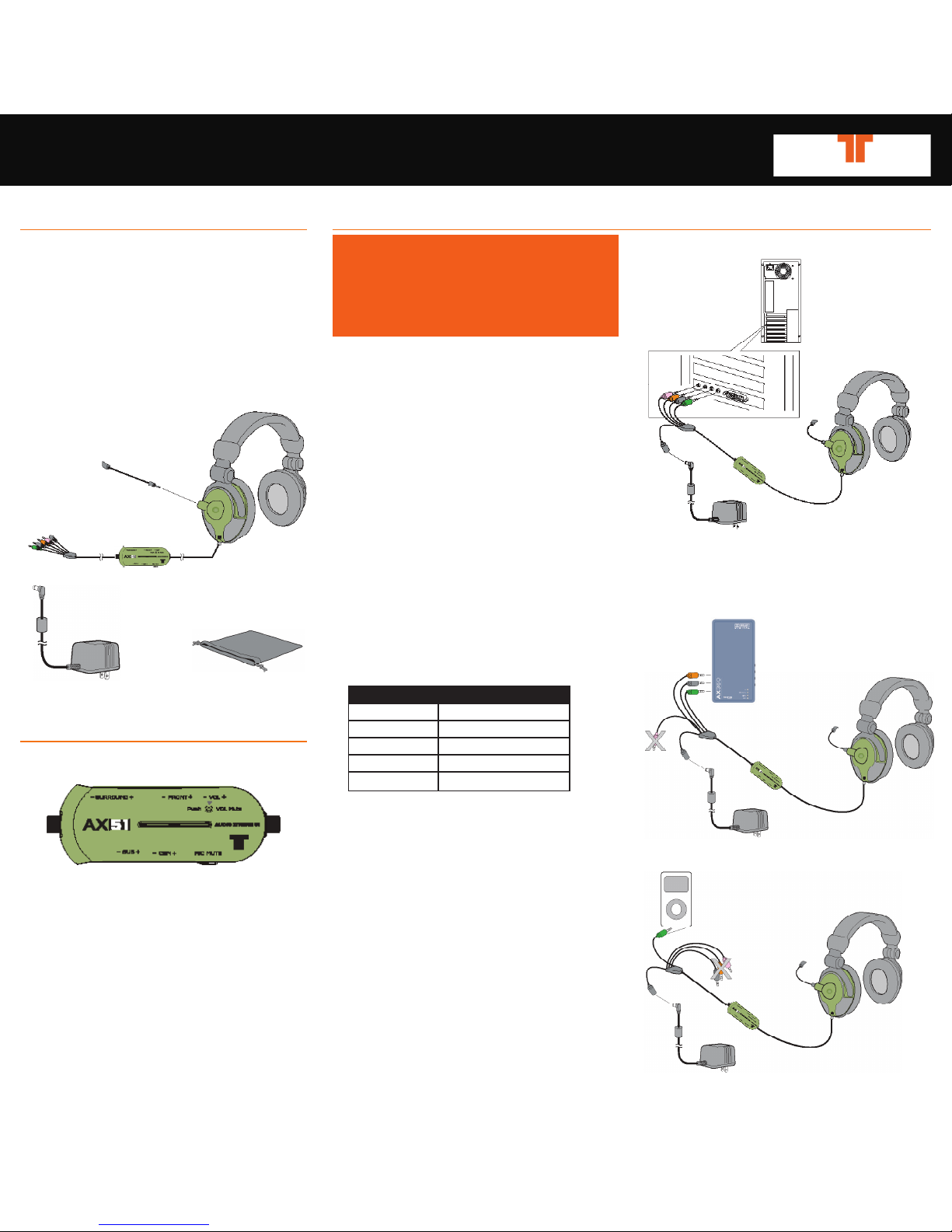
AX51 Quick Start Guide
Images not to scale.
AX51 AUDIO BOX CONTROLS
1 Master Volume Up & Down
2 Master Volume Mute
3 Front Channel Volume Control
4 Surround (Rear) Channel
Volume Control
5 Subwoofer Channel Volume Control
6 Center Channel Volume Control
7 Microphone Mute
8 Status Indicator Light
a. Blue during normal use
b. Purple when Microphone is muted
8
1
234
5 6 7
PACKAGE CONTENTS
Thank you for choosing the
AX51.
Please verify your package contains
the following:
A - AX51 5.1 Headset with In-Line Audio
Control Box
B - Removable Microphone
C - AC Power Supply
D - Soft Carrying Case
DEVICE INSTALLATION AND CONFIGURATION
Warning!
The AX51 is capable of playing sound at a
high volume level. Do not use headphones
for prolonged amounts of time at a loud
volume. Always use caution when using
any headsets.
Before putting the AX51 on your head, start
all volume levels at 0 then work your way
up to an acceptable volume level. Failure
to do this may lead to permanent hearing
damage.
Getting Started
1. Unpack AX51.
2. Turn all volume knobs to zero (3) (4) (5) (6).
3. In order to avoid damage to your headset,
and/or your computer, read your sound card
manual. Determine which 3.5mm headphone
style jacks correspond to Front, Center,
Rear, and Mic on your soundcard. Although
we color-code our audio plugs, there are
many different color standards used by the
industry for 5.1 audio jacks
4. Plug in the AX51 cables.
Color Description
Green Front Channel
Black Rear Channel
Orange Center/Subwoofer
Pink Microphone
Black AC Power
5. Adjust sound card settings
to output 5.1 audio
NOTE: These settings vary based upon the
sound card you are using, and the operating
system you are running. For PC, usually the
sound configuration is located under control
panel\sound. Please refer to your soundcard
manual for this configuration.
6. With headset on head, adjust volume to a
comfortable listening level
7. If you wish to use the microphone, un-mute
it by pressing the mute/un-mute button (7).
By default, the microphone mute may be
selected during startup
D
C
A
B
Connecting to PC sound card.
Connecting to music player.
Connecting to TRITTON AX360.
Ipod and Ipod symbols are copyright © 2007 Apple Inc. All rights reserved.
8
Page 2
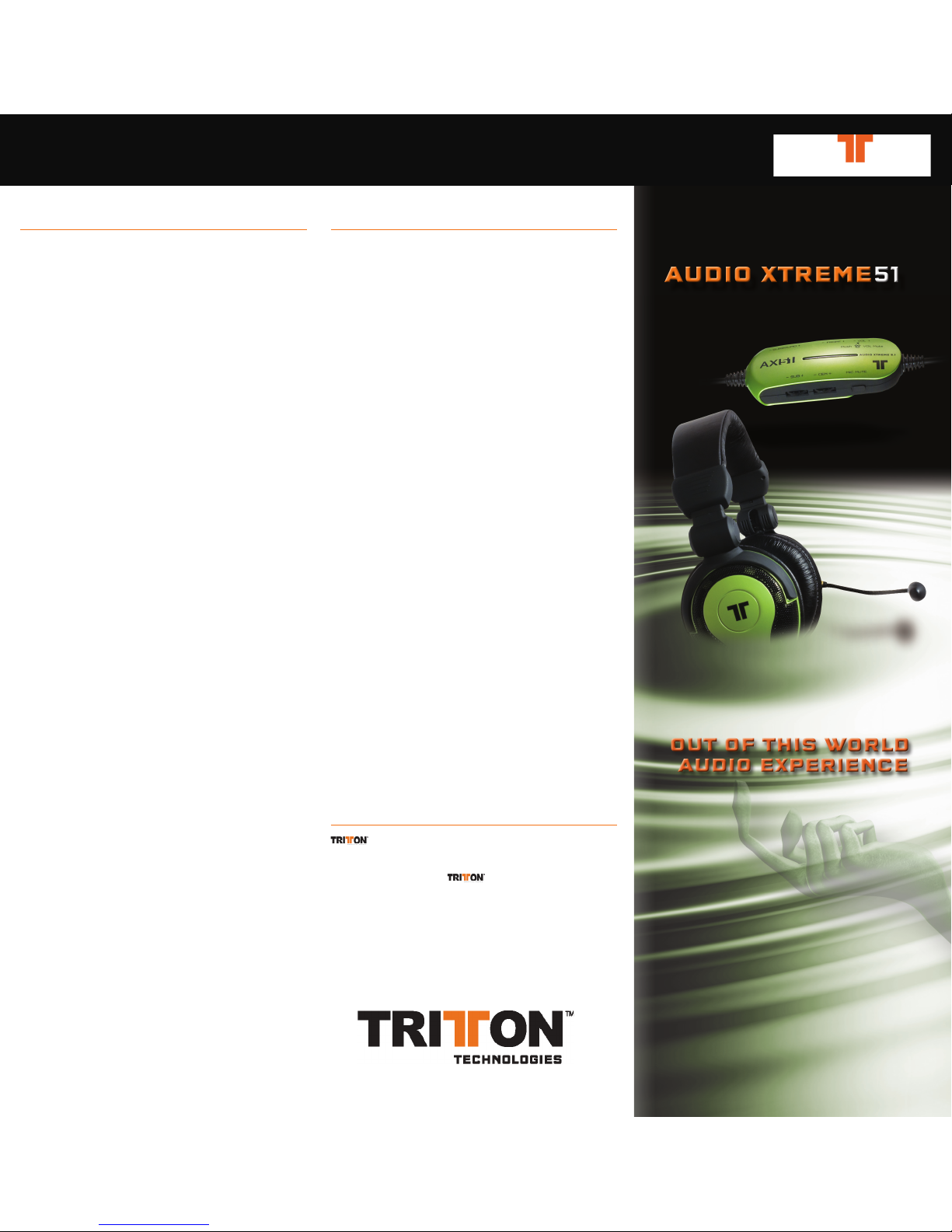
FAQ
Q Why don’t I hear sound output from
any channels?
A Check that the sound is being provided by
the soundcard, and that it is not muted.
Make sure the volume is not turned all the
way down to 0. You can use another set of
speakers to do this.
Check that the AX51 is able to process an
input. Plug the jacks one-by-one into any
music/MP3/CD player with a headset jack to
test.
Q Why do only certain channels output audio?
A Make sure the volume knobs are not turned
down all the way to 0.
Ensure the mute button is not depressed.
Check that your sound card is outputting
sound from all the channels. (You can do
this by using the channel that is outputting
sound, as a tester.) With the volume at a
low setting, plug it into the other jacks while
audio is playing. If sound does not produce
from all the jacks, troubleshoot the sound
card.
Q. Why can’t I hear anything from the
microphone when recording? AND/OR Why
can’t others hear me during communication?
A Check to see if indicator light (8) is Purple,
and that when you press the microphone
mute button (6), it cycles the light (8)
between blue and purple.
Ensure microphone port being used is not
muted, or turned down all the way on the
“Recording” mixer. Many computers have
more then one microphone jack, so you may
have to figure out which one corresponds to
the one you are using.
PRODUCT FEATURES
•Unlock the true potential of your soundcard:
The Audio Extreme AX51 Headset System
incorporates a precision 5.1 channel
amplifier with 8 high quality speakers
creating a true surround sound experience.
•5.1 Analog Inputs: Connect to a PC, Stereo
Receiver, or console that is equipped with
5.1 analog outputs.
•2 Channel Inputs: Connect to any standard
2 channel soundcard, MP3 or Ipod for crisp
full-range audio reproduction.
•AX360 Add-On: Your AX51 can be used as
an additional listening device on a TRITTON
AX360 by using the 5.1 output jacks.
(Note that the mic will not plug into
the Xbox controller)
• Xtreme Audio Controler: In-line audio
controller allows for individual control
of Front, Rear, Center, and Subwoofer
channels. (3) (4) (5) (6)
• Independent output and Mic mute: Master
Volume Mute (2) and Microphone Mute
(7) controlled independently on Audio
Controller.
•Removeable Mic: Microphone is fully
adjustable and Removable.
•Rumble Technology: Easy on the ears, while
adding another dimension during game play
and movie playback.
www.trittonusa.com
CUSTOMER SUPPORT
would like to make sure you are completely
satisfied with your purchase of the AX51. We offer
toll-free technical support from 8:30 to 5:00pm PST,
continental U.S. only. also offers extensive
online support with FAQ’s, knowledge base articles
and online chat support.
If you have any questions regarding the AX51,
please contact us:
• Toll-freesupport:800-431-1176
• Emailsupport:support@trittonusa.com
• Websupport:www.trittonusa.com
• Productregistration:www.trittonusa.com
Part# TRI-AI712
