Page 1
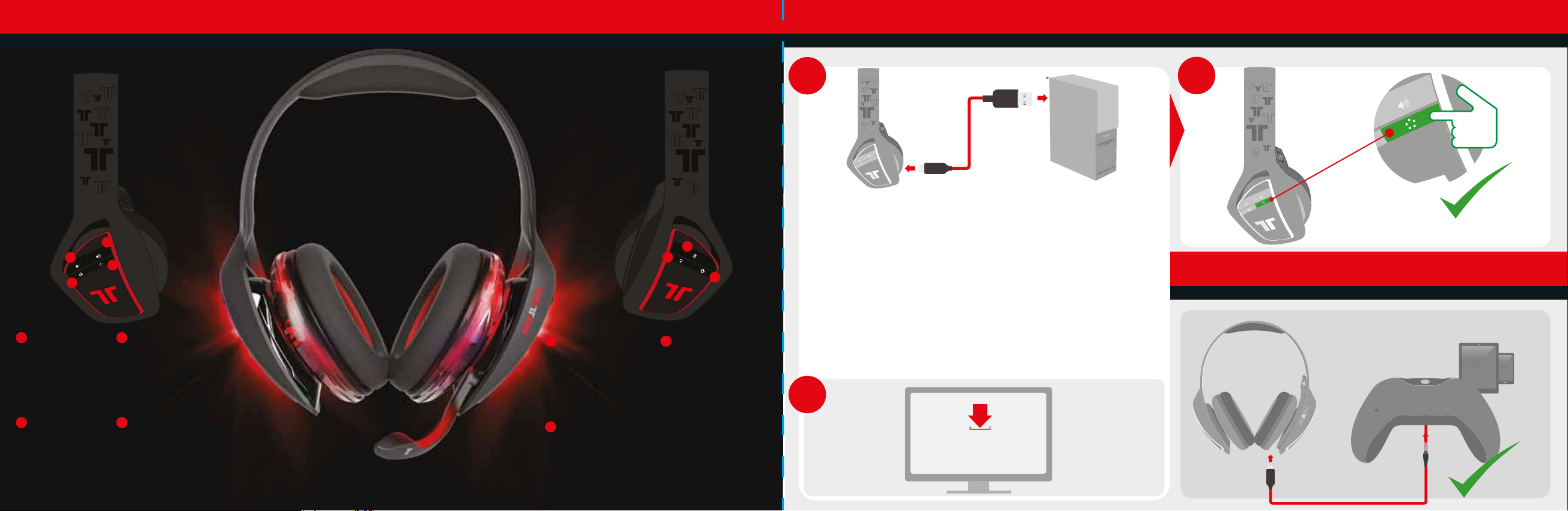
Product Overview
Setup PC
Présentation du produit / Produktübersicht
R
b
a
Volume Down
EN
Leiser
DE
Baisser le volume
FR
Volume -
IT
Bajar volumen
ES
Volym ned
SV
Baixar o Volume
PT
Тише
RU
c
EQ
EN
EQ
DE
EQ
FR
EQ
IT
EQ
ES
EQ
SV
Equalizador
PT
Эквалайзер
RU
a
c
d
b
Volume Up
EN
Lauter
DE
Augmentation du volume
FR
Volume +
IT
Subir volumen
ES
Volym upp
SV
Subir o Volume
PT
Громче
RU
d
Surround Sound
EN
Surround Sound
DE
Son surround
FR
Surround Sound
IT
Sonido envolvente
ES
Surround Sound
SV
Som Surround
PT
Объемный звук
RU
e
Mic Mute
EN
Mikrofon stumm
DE
Micro mute
FR
Silenziamento microfono
IT
Silenciar micrófono
ES
Mic Mute
SV
Cortar som do microfone
PT
Отключить звук микрофона
RU
g
RGB Behaviour
EN
RGB Farbverhalten
DE
Comportement RVB
FR
Comportamento RGB
IT
Comportamiento RVA
ES
RGB-beteende
SV
Comportamento RGB
PT
Выбор мерцания подсветки
RU
L
e
f
g
f
RGB Color & Brightness
EN
RGB Farbe & Helligkeit
DE
Couleur et luminosité RVB
FR
Colore e luminosità RGB
IT
Color RVA y Brillo
ES
RGB-färg och ljusstyrka
SV
Cor & Brilho RGB
PT
Цвет и яркость подсветки
RU
Configuration PC / PC-Setup
1
a
Go to Control Panel > Sound > Playback Tab. Right-click and set Tritton ARK 100 Audio Device to Default
EN
Device and Default Communication Device. Repeat for Recording tab.
Allez dans le Panneau de configuration> Son> Onglet Lecture. Cliquez avec le bouton droit de la souris et définissez le
FR
périphérique audio Tritton ARK 100 sur le périphérique par défaut et le périphérique de communication par défaut.
Répétez l'opération pour l'onglet Enregistrement.
Rufen Sie das Control Panel auf, klicken Sie auf Sound und dann den Reiter Playback. Jetzt ein rechter Mausklick,
DE
wählen Sie Tritton ARK 100 Audio Device als Default Device (Standardgerät) und Default Communication Device
(Standard-Kommunikationsgerät). Wiederholen Sie diese Schritte für den Reiter Recording (Aufnahme).
Aprire la scheda Gestione risorse > Audio > Riproduzione. Fare clic su Tritton ARK 100 Audio Device e impostare la cuffia
IT
come Dispositivo predefinito e Dispositivo di comunicazione predefinito. Ripetere la procedura per la scheda Registrazione.
Vaya a Panel de control > Sonido > pestaña Reproducción. Haga clic con el botón derecho y establezca Dispositivo de Audio
ES
Tritton ARK 100 a Dispositivo predeterminado y Dispositivo de comunicación predeterminado. Repetir para la pestaña Grabar.
Gå till fliken Kontrollpanelen > Ljud > Uppspelning. Högerklicka och ställ in Tritton ARK 100-ljudenhet till standardenhet
SV
och standardkommunikationsenhet. Upprepa för fliken Inspelning.
Vá a Painel de Controlo > Som > Reprodução. Clique com o lado direito do rato e selecione o Dispositivo de Áudio Tritton
PT
ARK 100 como Dispositivo Predefinido e Dispositivo de Comunicação Predefinido. Repita a operação para a Gravação
Перейдите в меню «Панель управления» > «Звук» > «Устройства воспроизведения». Нажмите правой
RU
кнопкой мыши на опции «Tritton ARK 100» и и выберите «Использовать по умолчанию» и «Использовать
устройство связи по умолчанию». Повторите то же самое в меню «Записывающие устройства»
1
b
www.trittonaudio.com/downloads
1
c
Setup Console & Mobile Devices
Console d'installation et périphériques mobiles / Konsole- & Mobilgeräte-Setup
Page 2
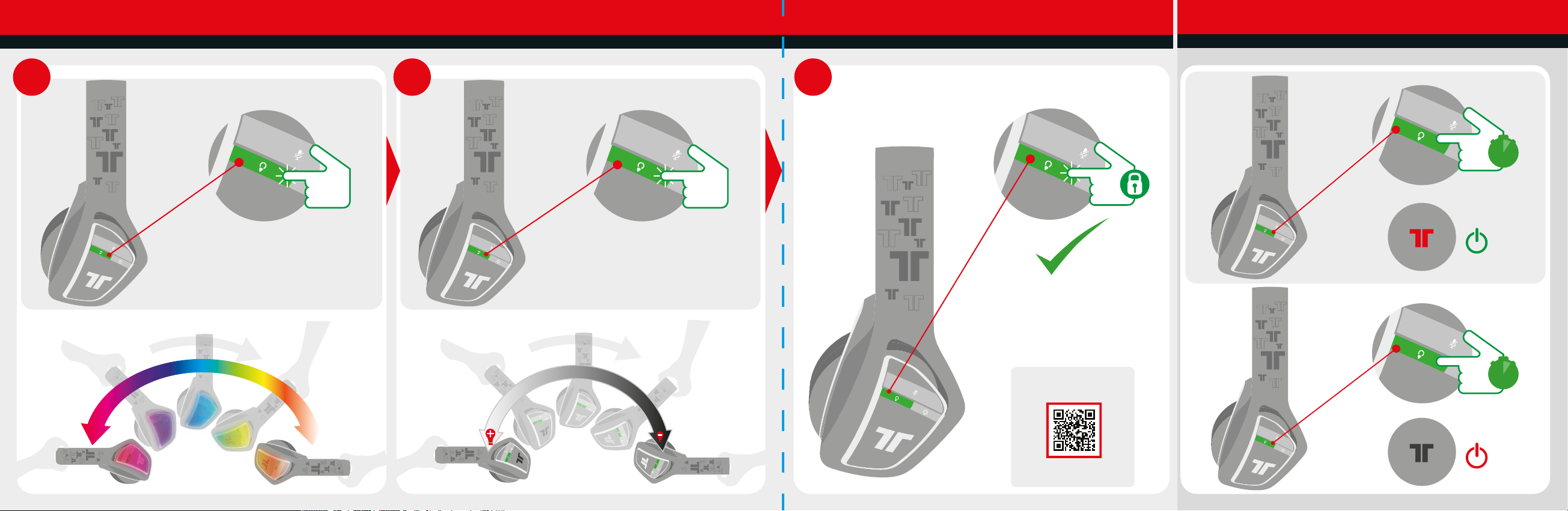
RGB Color & Brightness
LED ON/OFF
Couleur RVB et brillance / RGB Farbe & Helligkeit
RGB Color / Couleur RVB / RGB Farbe RGB Brightness / RGB brillance / RGB Helligkeit Finish and Set / Terminer et régler / Beenden und Setzen
1
2 3
Help? / Assistance? / Hilfe?
LED ON/ OFF / LED Ein / Aus
2
sec
2
sec
www.trittonaudio.com/video
Page 3

Setting RGB Behaviour
Setting RGB Speed
Réglage du comportement RVB / Einstellen von RGB Verhalten
EN
Press the RGB behaviour button to cycle
through the dierent lighting modes:
Breathing
Heartbeat
Colour Cycle
Random Colour Cycle
Single Colour
DE
Drücken Sie die Taste für das RGB Verhalten,
um sich die verschiedenen Lichtmodus
Atem
Herzschlag
Farbzyklus
Zufälliger Farbzyklus
Einzelne Farbe
ES
Pulsa el botón de comportamiento RGB para
cambiar entre los distintos modos de iluminación
Respiración
Latido
Ciclo de color
Ciclo de color aleatorio
Color único
PT
Prima o botão de comportamento RGB para
passar pelos diferentes modos de iluminação
Respiração
Ritmo cardíaco
Ciclo de cor
Ciclo de cor aleatório
Uma só cor
FR
Appuyez sur le bouton de comportement
RVB pour naviguer dans les diérents
modes d’éclairage
Respiration
Battement de cœur
Cycle de couleur
Cycle de couleur aléatoire
Couleur unique
IT
Premere il pulsante Comportamento RGB per
scorrere le diverse modalità di illuminazione
Respiro
Battito cardiaco
Palette Shifting
Palette Shifting casuale
Colore singolo
SV
Tryck RGB-beteende-knappen för att gå
igenom de olika belysningslägena
Andning
Hjärtslag
Färgcykel
Slumpmässig färgcykel
Enfärgad
RU
Нажимайте кнопку «Шаблон RGB» для
переключения режимов подсветки
Дыхание
Сердцебиение
Циклическая смена цветов
Случайная смена цветов
Один цвет
Press and hold button / Appuyez et maintenez le bouton enfoncé / Knopf gedrückt halten
1
Tilt / Inclinez / Kippen
2
Release and set / Relâchez et réglez / Freigeben und setzen
3
Réglage de la vitesse RVB / Einstellen von RGB Geschwindigkeit
EN FR
Press and hold the RGB behaviour button and
tilt the headset to change the cycle speed
DE IT
Drücken und halten Sie die Taste für das RGB
Verhalten und neigen Sie das Headseit, um
die Zyklusgeschwindigkeit zu ändern Lassen
Sie die Taste zum Speichern los
ES
Mantén pulsado el botón de comportamiento
RGB e inclina
los auriculares para cambiar la velocidad del
ciclo. Para guardarlo, suelta el botón
PT RU
Prima e mantenha o botão de comportamento
RGB premido. Incline o headset para alterar a
velocidade do ciclo. Largue o botão para
guardar
Maintenir appuyé le bouton de comportement
RVB et incliner le casque pour changer la
vitesse de cycle. Relâcher le bouton pour
sauvegarder
Tenere premuto il pulsante comportamento
RGB e inclinare le cue per modificare la
velocità. Rilasciare il pulsante per salvare
SV
Tryck och håll RGB-beteende-knappen och
luta hörlurarna för att ändra cykelhastighet.
Släpp knappen för
att spara
Нажмите и удерживайте кнопку «Шаблон
RGB», затем наклоняйте гарнитуру для
регулировки скорости шаблона. Для
сохранения настроек отпустите кнопку
Help? / Assistance? / Hilfe?
www.trittonaudio.com/video
Page 4

Mic Mute
SVM
Fonction mute du microphone / Mikrofon stumm
Mic On / Micro activé (on) / Mikrofon an Mic O / Micro désactivé (o) / Mikrofon aus
1 2
2
sec
2
SVM / SVM
SVM ON / SVM activé (on) / SVM AN
SVM
SVM OFF / SVM déscativé (o) / SVM AUS
SVM
* if the microphone stops working at any point, please power ARK 100 o and back on in order to reset it
* Si le microphone cesse de fonctionner, éteignez ARK 100 et rallumez le de manière à le réinitialiser
* Falls das Mikrofon nicht mehr funktioniert, bitte das ARK 100 aus- und dann wieder einschalten, um
einen Reset zu erzeugen
EN
SVM enables you to hear yourself through the headset
FR
Le SVM vous permet d’entendre votre voix dans le casque
DE
SVM ermöglicht es Ihnen, sich selbst durch das Headset zu hören
IT
La funzione SVM permette di ascoltare la propria voce nelle cue
ES
El SVM te permite escucharte a través de los auriculares
SV
SVM ger dig möjligheten att höra själv via hörlurarna
PT
O SVM permite-lhe ouvir-se a si mesmo através do headset
RU
Избирательная п ередача звука (SVM) позволяет слышать свой голос через гарнитуру
Page 5

EQ Modes
Modes d’égalisation / Verschiedene EQ Modus
EN FR
Press the EQ button to cycle through
the EQ modes:
Optimal, Bass Boost and Treble Boost
EQ Modes
DE IT
Drücken Sie die EQ-Taste, um sich die
verschiedenen EQ-Modus anzusehen
Optimal, Bassanhebung und
Höhenanhebung EQ Modus
ES SV
Pulsa el botón EQ para cambiar entre
los modos EQ
Modos de EQ opcionales: óptimo,
mejora de agudos y mejora de bajos
PT RU
Prima o botão EQ para passar pelos
modos EQ
Modos EQ Ótimo, Bass Boost e Treble
Boost
Appuyer sur le bouton d’égalisation
pour naviguer dans les diérents
modes d’égalisation
Modes d’égalisation Optimal, Boost
des basses et Boost des aigus
Premere il pulsante EQ per scorrere
le modalità EQ
Modalità EQ ottimale, Bass Boost e
Treble Boost
Tryck på EQ-knappen för att gå igenom
dessa EQ-lägen
Optimal, bas- och diskantförstärkning
EQ-lägen
Нажимайте кнопку «Эквалайзер» для
переключения между режимами
Режимы эквалайзера: оптимальный,
усиление баса и усиление высоких
частот
Help? / Assistance? / Hilfe?
www.trittonaudio.com/video
* Not included * Non fourni * Nicht im Lieferumfang enthalten * Non incluso * No incluido * Ingår ej
* Não incluído * Не входит в комплект
Page 6

TRITTONAUDIO.COM
ARK
7.1 Wired Headset / Casque audio filaire 7.1 /
7.1 Kabel-Headset
100
7.1 Wired Headset
Casque audio filaire 7.1
7.1 Kabel-Headset
©2016 Mad Catz, Inc. 10680 Treena Street, Suite 500, San Diego, CA 92131 U.S.A. Tritton and the Tritton logo are trademarks or registered trademarks of Mad Catz Interactive, Inc., its subsidiaries and affiliates. The shape and design of this product is a trade dress of Mad Catz Interactive, Inc., its subsidiaries and affiliates.
All other trademarks or registered trademarks are the property of their respective owners. Made in China. All rights reserved. Product features, appearance and specifications may be subject to change without notice. Please retain this information for future reference.
©2016 Mad Catz Europe, Ltd. 1-2 Shenley Pavilions, Chalkdell Drive. Shenley Wood, Milton Keynes, Buckinghamshire MK5 6LB, Royaume-Uni (UK). Tritton et le logo Tritton sont des marques de commerce ou des marques déposées de Mad Catz Interactive, Inc., de ses filiales et sociétés affiliées. La forme et le design de
ce produit est un caractéristique de la marque Mad Catz Interactive, Inc., de ses filiales et sociétés affiliées. Toutes les autres marques ou marques déposées sont la propriété de leurs propriétaires respectifs. Fabriqué en Chine. Tous droits réservés. L’aspect, les fonctionnalités et les spécifications du produit peuvent
changer sans préavis. Veuillez conserver cette notice pour référence ultérieure.
Mad Catz is a publicly traded company on the NYSE MKT, symbol MCZ.
Mad Catz ist ein börsennotiertes Unternehmen (NYSE MKT: MCZ).
Les actions de Mad Catz sont cotées en bourse sur le NYSE MKT sous le symbole MCZ
PROP. 65 WARNING: This product contains a chemical known to the state of California to cause cancer, birth defects or other reproductive harm.
J70-TRI434160002-QSG
MANUAL : MANUEL : HANDBUCH
ULTIMATE GAMING AUDIO
