Page 1
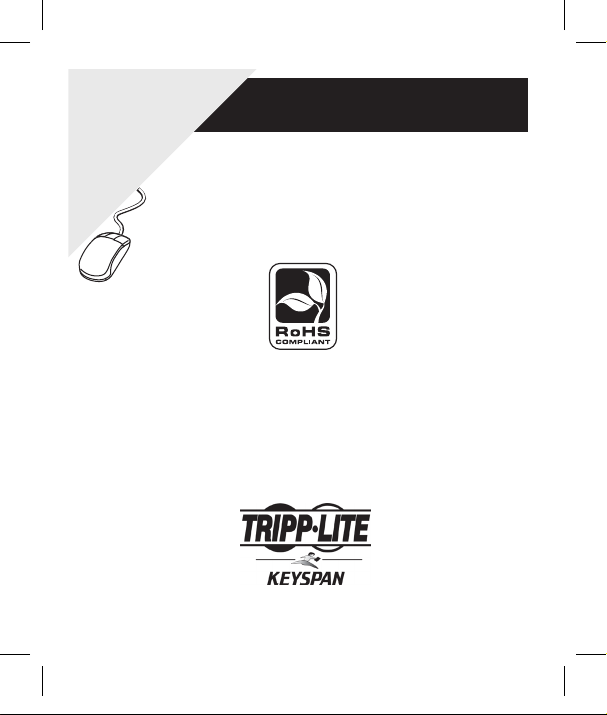
Quick Start Guide
WARRANTY
REGISTRATION:
register online today for a
chance to win a FREE Tripp Lite
product—www.tripplite.com/warranty
Keyspan RF Remote
for PCs & Laptops
Model: URM-15T
This document will help you setup and use your Keyspan Remote.
For additional information, download the Owner’s Manual PDF from
www.tripplite.com/support/manuals
The Keyspan RF Remote for PCs & Laptops is a powerful 2.4GHz RF remote
that allows you to control iTunes and other multimedia applications on your
Mac® or Windows® computer in the same convenient way that you now control
your home TV.
1111 W. 35th Street, Chicago, IL 60609 USA
www.tripplite.com/support
201005150 93-2996.indd 1 6/3/2010 4:50:20 PM
Page 2
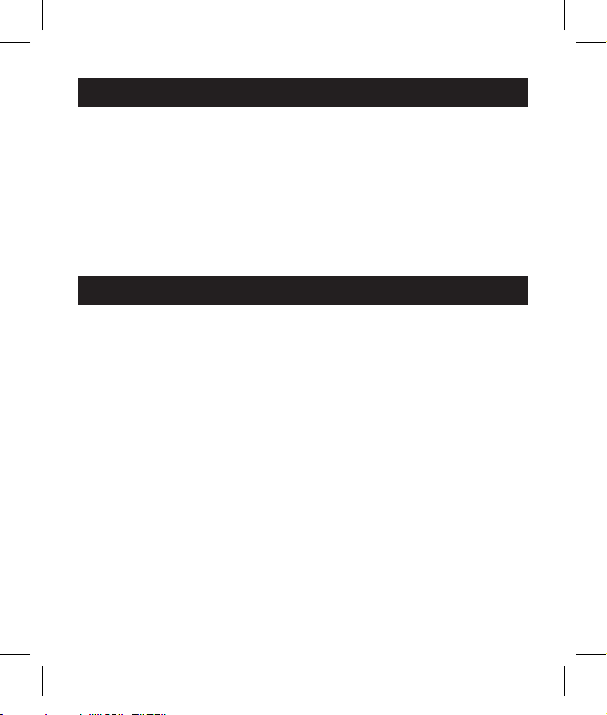
Software Installation
Hardware Installation
Insert the Keyspan Remote CD-ROM into your computer’s drive.
Mac Note: When the CD icon appears on your desktop, double click it to
display its contents. Locate the Keyspan Remote Installer icon and double click
to begin installation. Follow the prompts on the screen.
Windows Note: Windows automatically opens the Keyspan CD Browser
window. Using the on-screen menus, locate the Keyspan Remote Installer icon
and click it to begin installation. Follow the prompts on the screen.
Attach the included USB receiver into any available USB port on your
computer.
Locate the battery compartment on the back of the remote and remove it.
Remove the clear plastic battery protector film and the remote is ready to use.
201005150 93-2996.indd 2 6/3/2010 4:50:20 PM
Page 3

Rewind Fast Forward
Skip Ahead 1 Track
Pause
USB Receiver
Mouse Functionality (on an X, Y radius)
Mouse Right ClickMouse Left Click
Stop Play
Cycle Application
with Repeat
Mute
Skip Back 1 Track
System Volume
Up & Down
Remote Button Functions (iTune Mode)
Note: For other applications consult your Remote Map Editor software which
includes customization capabilities.
Controlling iTunes (Requires iTunes 4.7 or greater)
The Keyspan Remote software enables iTune Mode. Once enabled, the remote
will only control iTunes, regardless of what application you are currently
working in. iTunes Mode requires a manual launch before you can control
iTunes, however you do not need iTunes to be the active application to control
it. You can play, pause or control any other function for iTunes while working in
other applications.
To control iTunes manually, launch the application by double clicking its icon.
Once running, you can use the remote to control iTunes regardless of which
application you are working in. See “Remote Button Functions” for a button map.
201005150 93-2996.indd 3 6/3/2010 4:50:20 PM
Page 4

Controlling Other Applications
To control other applications using the Keyspan Remote, you must bring that
application to the foreground (make the application active). To do so, launch the
desired application, or switch to that application if it running in the background.
Once the desired application is in the foreground (active), Keyspan’s Remote
software will detect the application’s software and whatever actions that have
been configured into that application’s button map will become active. You can
now control the desired application with the Keyspan Remote.
WARRANTY REGISTRATION
Visit www.tripplite.com/warranty today to register the warranty for your new Tripp Lite product. You’ll be
automatically entered into a drawing for a chance to win a FREE Tripp Lite product!*
* No purchase necessary. Void where prohibited. Some restrictions apply. See website for details.
Regulatory Compliance Identification Numbers
For the purpose of regulatory compliance certifications and identification, your Tripp Lite product has been
assigned a unique series number. The series number can be found on the product nameplate label, along with all
required approval markings and information. When requesting compliance information for this product, always
refer to the series number. The series number should not be confused with the marking name or model number
of the product.
WARNING
Use of this equipment in life support applications where failure of this equipment can reasonably be expected
to cause the failure of the life support equipment or to significantly affect its safety or effectiveness is not
recommended. Do not use this equipment in the presence of a flammable anesthetic mixture with air, oxygen
or nitrous oxide.
Tripp Lite follows a policy of continuous improvement. Product specifications are subject to change without
notice.
201005150 • 932996-EN
1111 W. 35th Street, Chicago, IL 60609 USA
www.tripplite.com/support
201005150 93-2996.indd 4 6/3/2010 4:50:20 PM
