Page 1
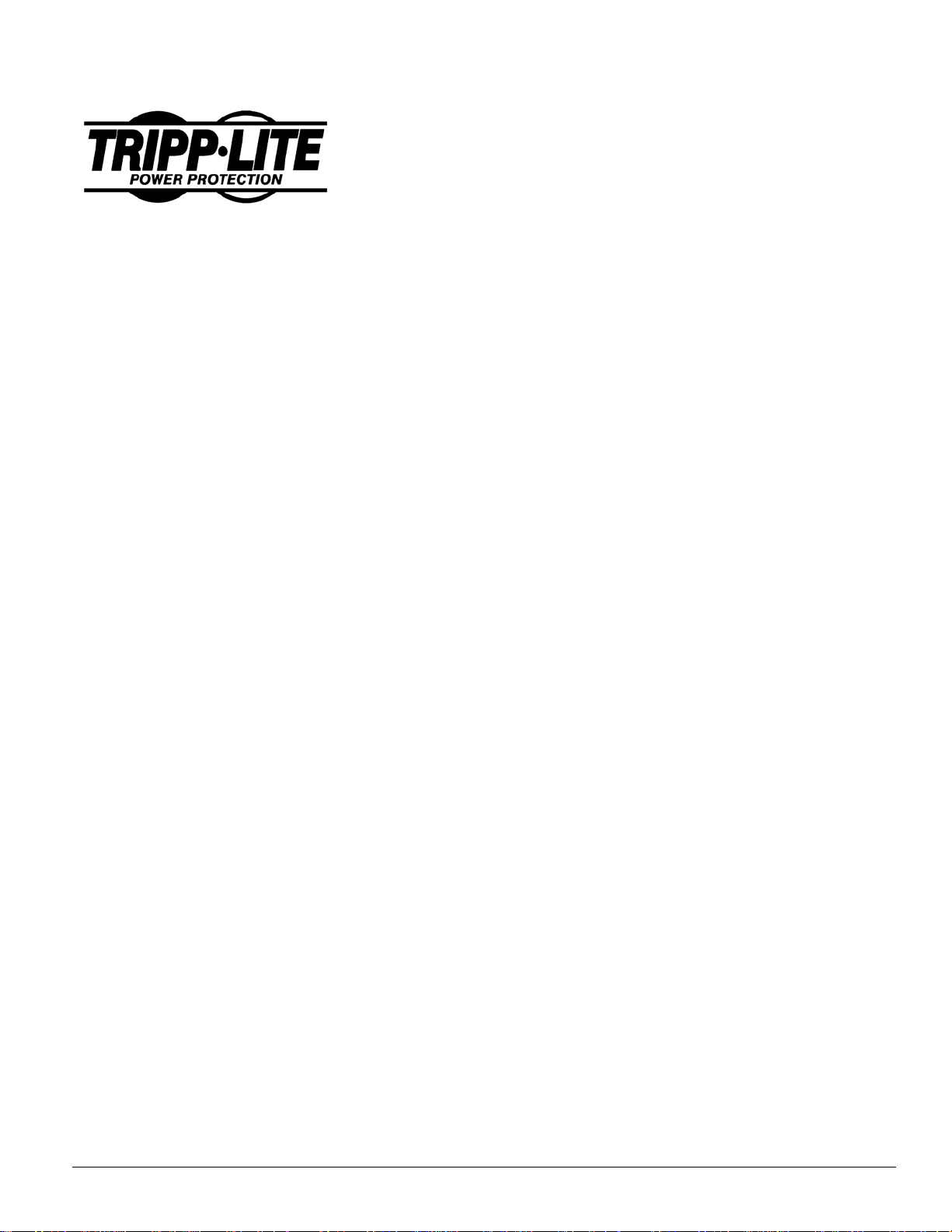
1111 West 35th Street
Chicago, IL 60609
Customer Support: (773) 869-1234
www.tripplite.com
UPS SNMPWEBCARD
USER’S GUIDE
FCC Radio/TV Interference Notice
The SNMPWEBCARD has been tested and found to comply with the limits for a Class A digital device, pursuant to Part 15 of the
FCC Rules. These limits are designed to provide reasonable protection against harmful interference when the equipment is
operated in a domestic environment. Both these devices generate, use and can radiate radio frequency energy and, if not installed
in accordance with the instruction manual, may cause harmful interference to radio communications. The user must use shielded
cables and connectors with these products. Any modifications to these products not expressly approved by the party responsible
for compliance could void the user’s authority to operate the equipment.
Technical Support
Call 773-869-1234, Monday—Friday, 8:30 AM—6:00 PM (Central)
Email: techsupport@tripplite.com
This product designed and engineered in the USA.
Copyright 2005 Tripp Lite. All rights reserved.
All trademarks and trade names are the properties of their respective owners.
i
Page 2
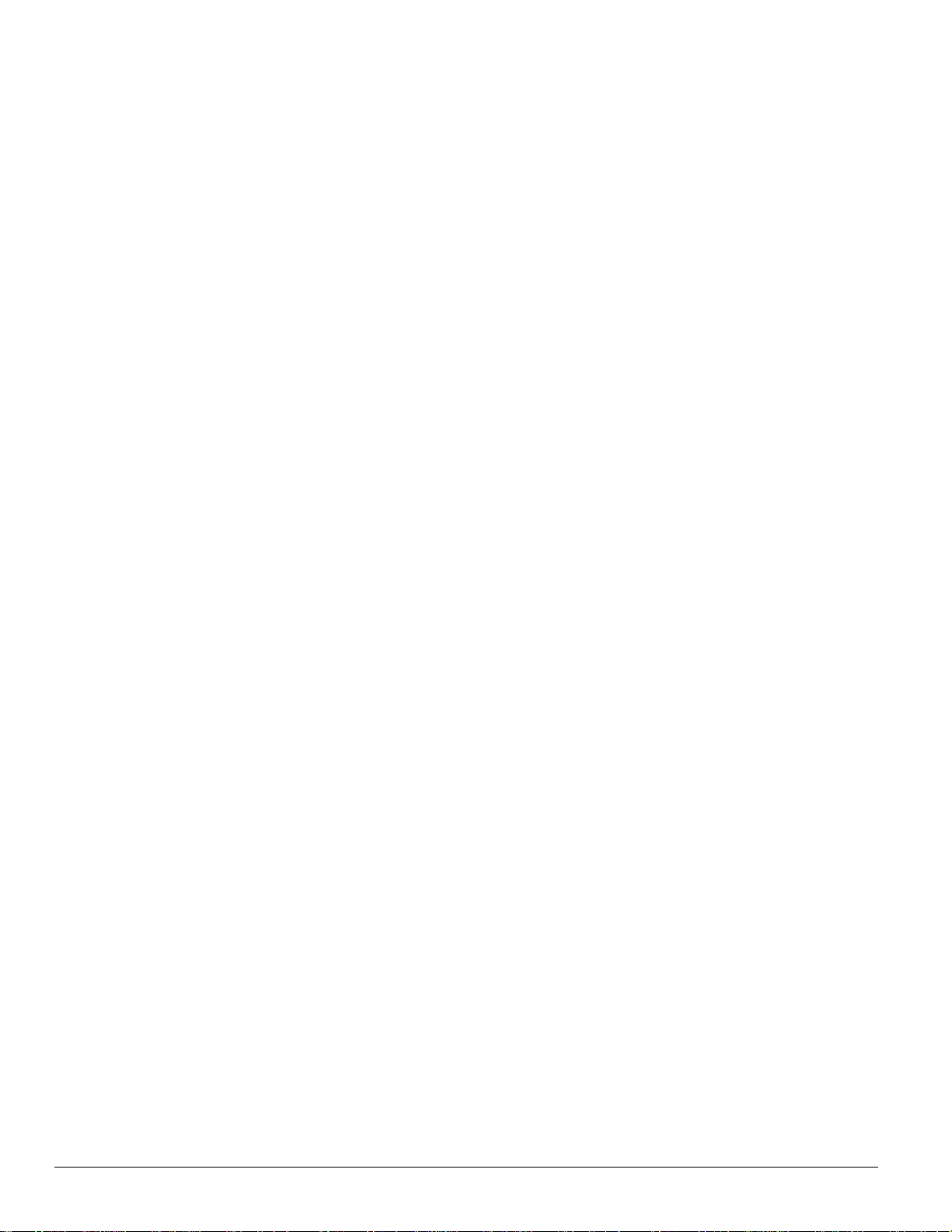
200503172 93-2453
TABLE OF CONTENTS
Chapter 1: Introduction __________________________________________________________________ 1
System Requirements_________________________________________________________________________ 1
Details - SNMPWEBCARD____________________________________________________________________
Package Contents ____________________________________________________________________________
2
3
Chapter 2: Configuration ________________________________________________________________ 4
Selecting an IP Address _______________________________________________________________________ 4
Terminal Mode Configuration _________________________________________________________________
4
Chapter 3: SNMP_______________________________________________________________________ 5
Chapter 4: Browser Interface _____________________________________________________________ 7
Establishing a Connection______________________________________________________________________________ 7
To Log On to the SNMPWEBCARD_____________________________________________________________________ 7
Navigating the SNMPWEBCARD’s Web Pages ____________________________________________________________ 7
Status Screen________________________________________________________________________________________ 8
Action Menu _______________________________________________________________________________________ 9
Settings Menus _____________________________________________________________________________________ 11
TCP/IP Menu ______________________________________________________________________________________ 15
Telnet Menu _______________________________________________________________________________________ 15
Web Menu_________________________________________________________________________________________ 15
SNMP Menu _______________________________________________________________________________________ 15
Logs _____________________________________________________________________________________________ 17
Chapter 5: Troubleshooting______________________________________________________________ 18
Appendix A: Specifications ______________________________________________________________ 19
PS/2 Connector _____________________________________________________________________________ 20
Serial Port ________________________________________________________________________________ 20
ii
Page 3
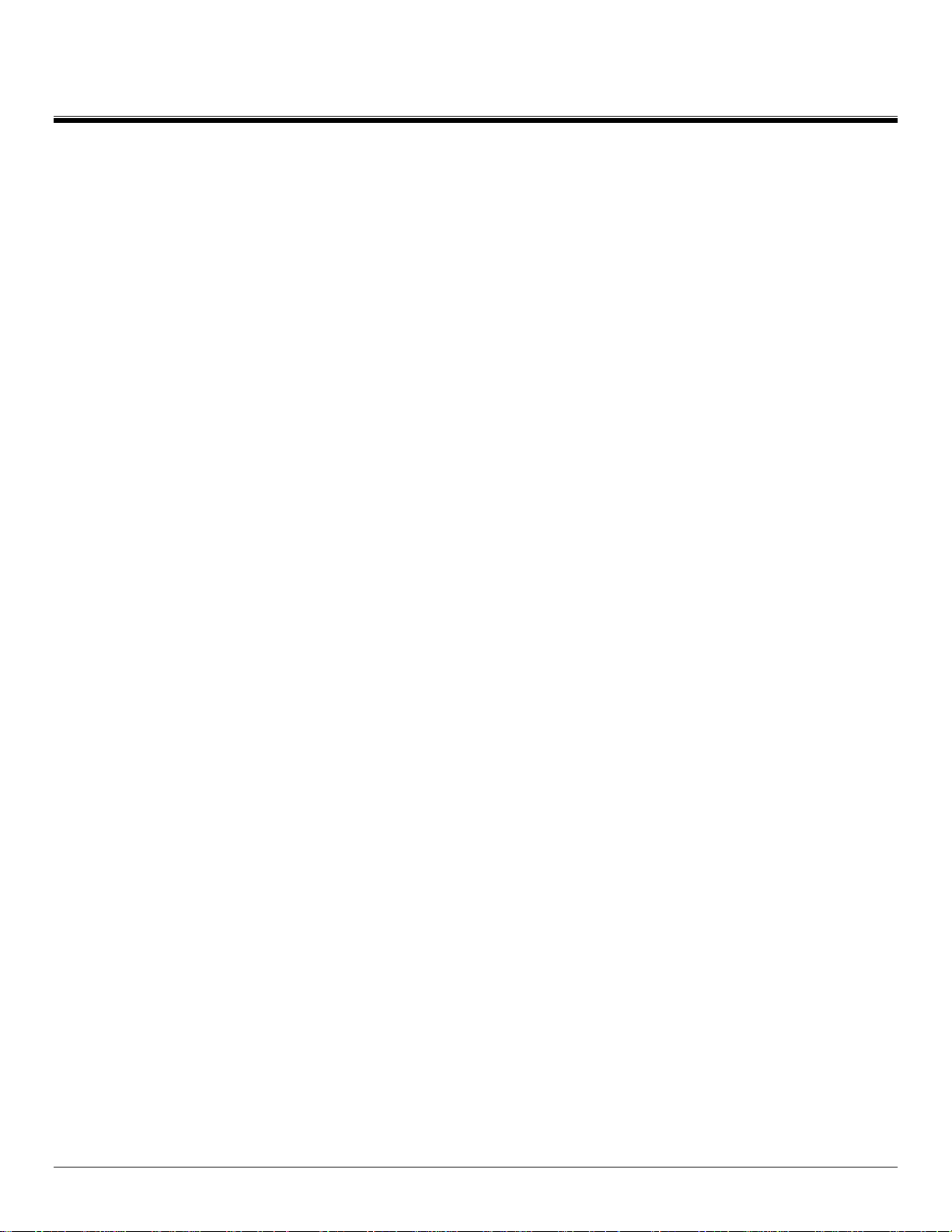
Chapter 1 Introduction
Congratulations on the purchase of your new SNMPWEBCARD. Your SNMPWEBCARD will connect your UPS to your LAN. This will
allow you to monitor and control the UPS from any PC on the LAN, using either:
• SNMP protocol and popular SNMP network management platforms such as HP OpenView, IBM NetView, etc., or
• A Web browser.
SNMPWEBCARD System Requirements
• Tripp Lite UPS with a standard card slot.
• Ethernet networking environment using the TCP/IP protocol.
• SNMP-based management station such as:
HP OpenView,
IBM Tivoli
Sun SunNet Manager,
Novell ManageWise
Or
• Web browser supporting HTML frames, forms and Java, such as:
Netscape Navigator 3.0 or later
MS Internet Explorer 4.0 or later
• For “Terminal Mode” configuration, a terminal emulation (communication) package.
1
Page 4
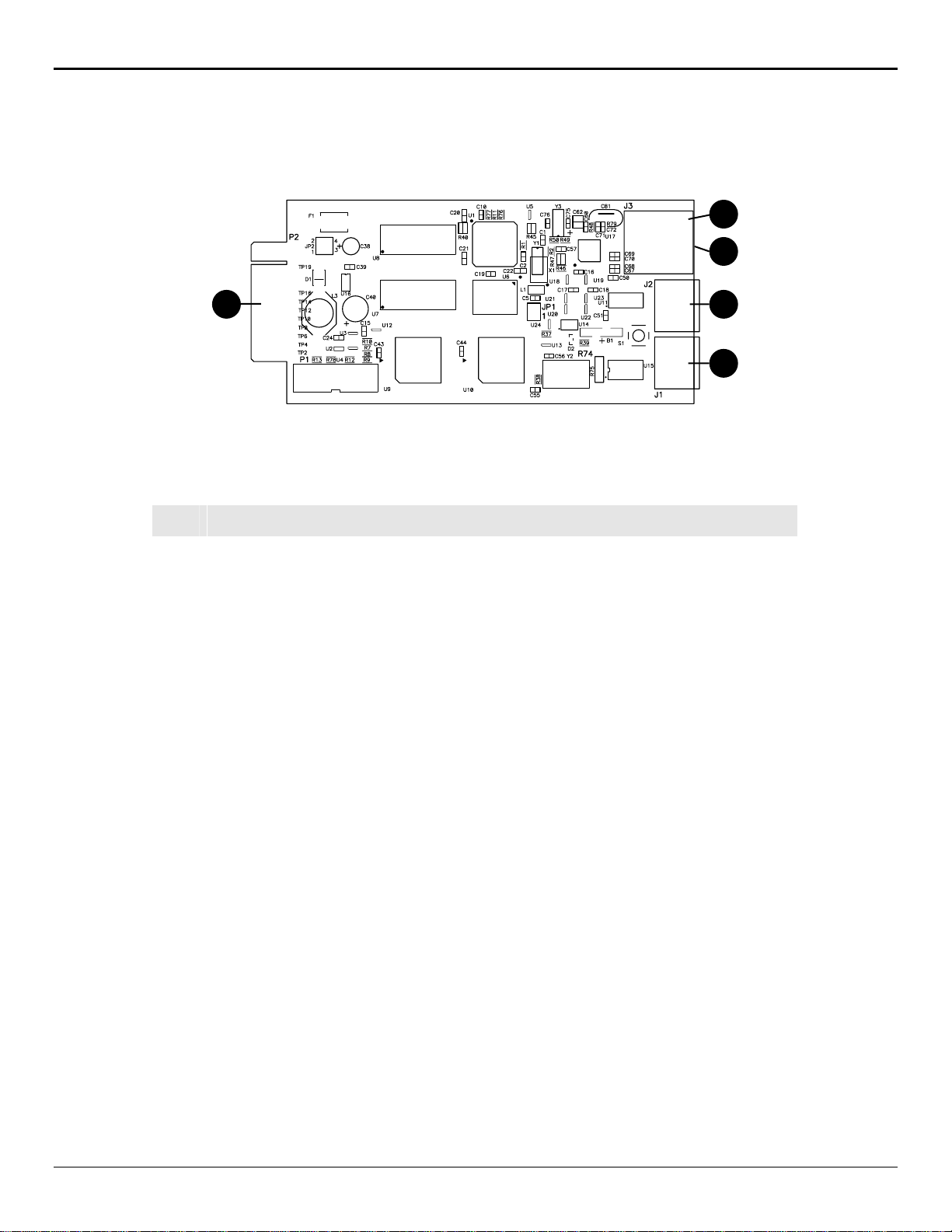
SNMP Adapter User’s Guide
1
2
3
4
SNMPWEBCARD Details
5
Figure 1-1: SNMPWEBCARD
Item Description
RJ45 Ethernet Connector
1
RJ45 Ethernet Connector with Link & Status LEDs
2
Configuration Port
3
ENVIROSENSE Connector
4
UPS Slot Connector
5
2
Page 5
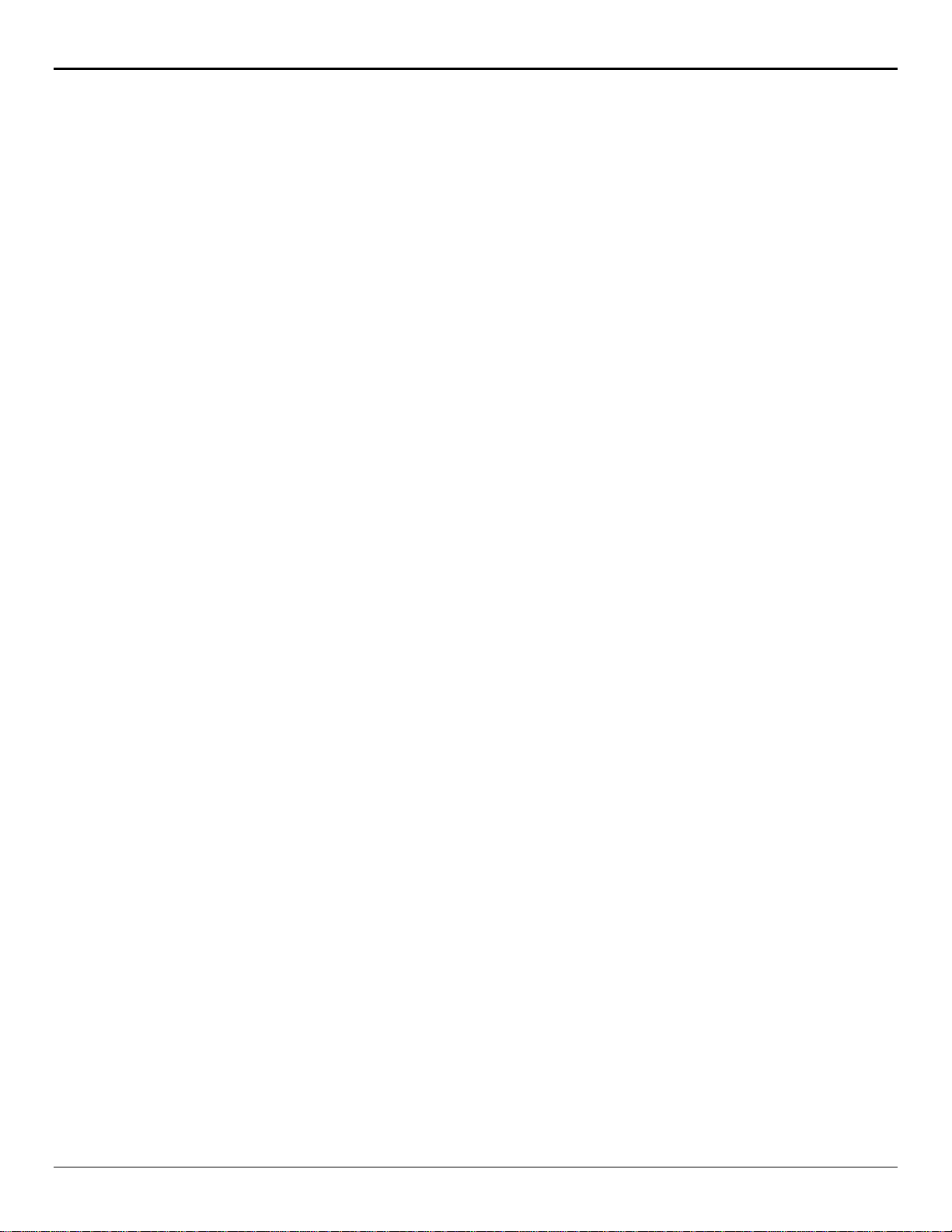
SNMP Adapter User’s Guide
Package Contents
The following items should be included in your package. If any items are missing, contact your dealer immediately:
• SNMPWEBCARD
• Installation and Quick Start Guide
• Configuration Cable
• CD-ROM Including
- MIBs
- Owner’s Manual
3
Page 6
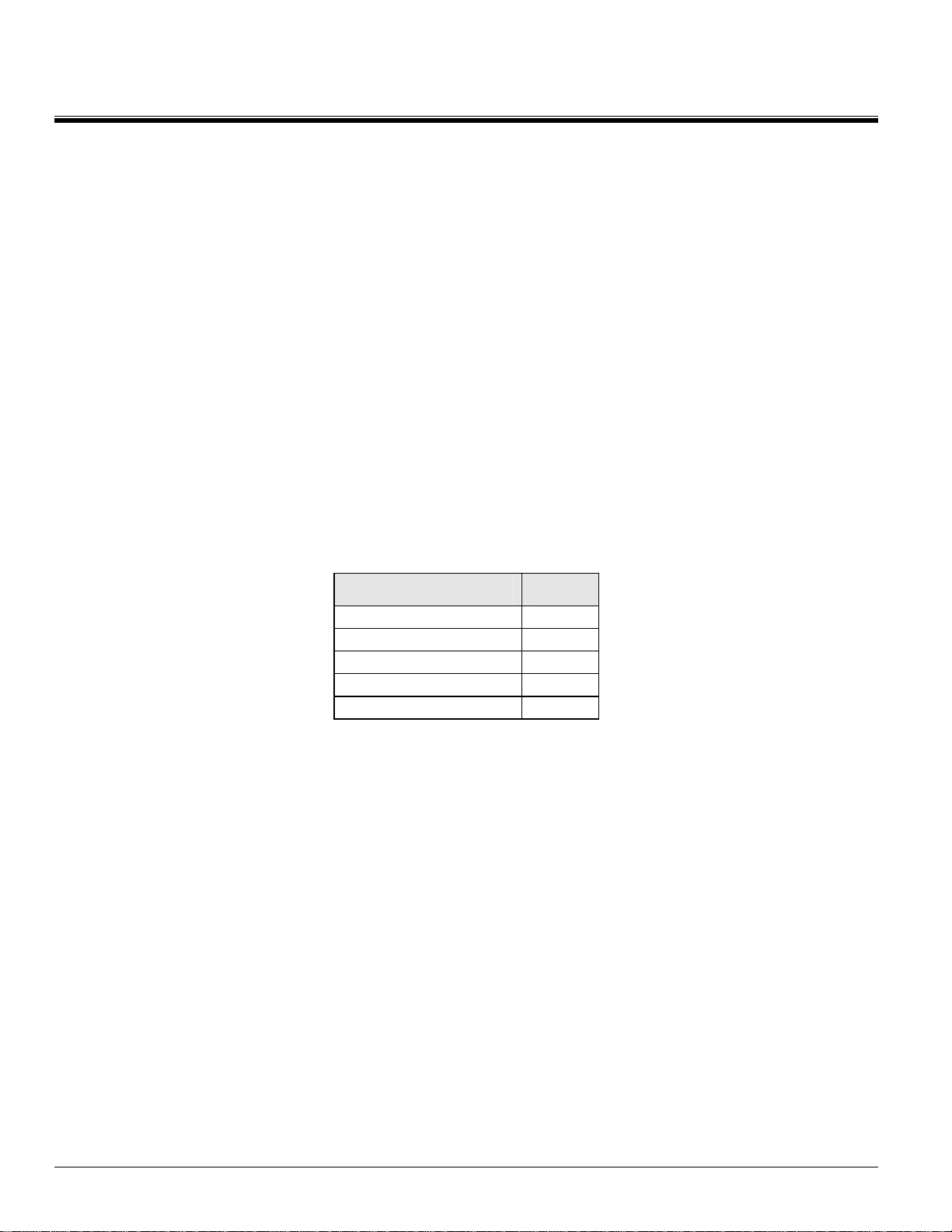
Chapter 2 Configuration
Your SNMPWEBCARD can be configured for use with many different LAN setups and for many different applications. This
chapter explains the procedures and settings used in SNMPWEBCARD configuration.
Selecting an IP Address
You must choose an IP address for your SNMPWEBCARD before connecting it to your network. The IP address must be unique
to the SNMPWEBCARD, and it must be in the same address block subnet as the computer(s) it will communicate with. For
example, if the computer(s) it will communicate with are in the 192.168.x.x block, you might choose the IP address 192.168.1.1
for your SNMPWEBCARD.
Terminal Mode Configuration
Before your SNMPWEBCARD can communicate over your LAN, it must be assigned an IP address via terminal mode
configuration using a direct serial cable connection and a terminal (communication) program. Other SNMPWEBCARD settings
may also be configured in terminal mode.
Terminal mode configuration procedure is as follows:
1. Connect the “Configuration” port on the SNMPWEBCARD to the serial port on your PC or terminal (see Figure 1-1).
2. Configure the VT100 compatible terminal (communication) program with the following settings:
Setting Value
Baud rate 9600
Data 8 bits
Parity None
Stop Bit 1
Flow control protocol None
Table 2-1
(Note: Only follow Steps 3-4 if the SNMPWEBCARD did NOT automatically receive an IP address when you performed Step 1
above.)
3. Manually Configure SNMPWEBCARD
a. Disconnect Ethernet cable and remove the SNMPWEBCARD from the accessory slot.
b. Set the SNMPWEBCARD's jumpers. For most Tripp Lite UPS models, set to jumper position 1 (see Fig.1). For models listed
below with their corresponding series numbers, set to jumper position 2 (see Fig. 2). Note: Series numbers can be found on the
back of the UPS.
4. Configure SNMPWEBCARD in Terminal Mode
a. When the configuration main menu appears on your computer screen, you will be prompted to accept or modify current setting.
Type M (modify).
b. A password prompt will appear. Type the default terminal password: TrippLite.
c. Reset Configuration to default values (Y/N) will appear. Type N (no) and press ENTER.
d. Network Interface Parameters will appear. You will be prompted with Should target obtain IP settings from the network? Type
N (no) and configure the card to your networks subnets. If you do not know what IP address to give the SNMPWEBCARD,
contact your system administrator.
4
Page 7
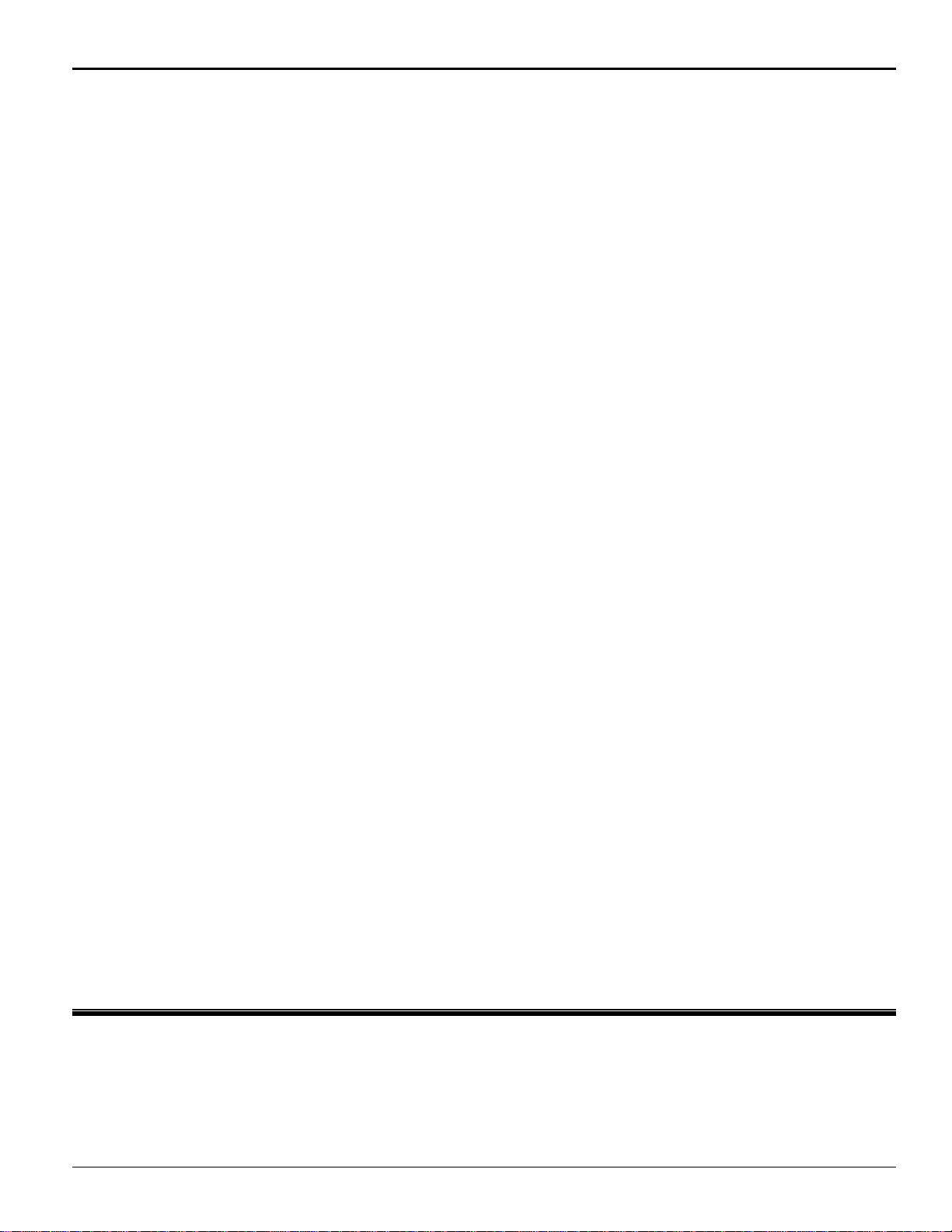
Managing the UPS
e. Save settings. The card will then reboot; depending on the selected configuration settings, it will take 2-5 minutes for the card to
become initialized.*
5. Prepare SNMPWEBCARD for Operation
a. Remove the cable connecting the SNMPWEBCARD to the computer.
b. Test network configuration by pinging the IP address given to the SNMPWEBCARD.
c. If test is successful, replace the UPS accessory slot plate and secure it with screws to hold the SNMPWEBCARD firmly in
position.
* Or configure other SNMPWEBCARD settings as explained in this chapter.
5
Page 8

SNMP Adapter User’s Guide
Chapter 3 SNMP
Your SNMPWEBCARD allows a UPS to be managed by SNMP tools, using the UPS SNMP Agent and the UPS SNMP MIB.
The UPS SNMP Agent is in the SNMPWEBCARD SNMP firmware. It responds to standard SNMP commands (get, get next and
set) and will generate SNMP traps (messages) if configured to do so.
The MIB (Management Information Base) determines what parameters can be monitored and controlled.
MIB (Management Information Base)
The UPS SNMP MIB must be installed on each management station that will monitor the UPS.
To Install The MIB:
• Copy the .MIB file from CD or download to a directory on your system.
• Use the Import-Compile command of your SNMP Management program to import the .MIB file.
6
Page 9

Chapter 4 Browser Interface
You may monitor and control a UPS system with an SNMPWEBCARD using an Internet browser. The card generates navigable
HTML pages. These HTML pages are updated to match UPS status every 30 seconds; the browser will refresh the displayed
information automatically. To update the information on a page sooner, reload the page.
Establishing a Connection
To connect to the SNMPWEBCARD:
1. Start your browser.
2. In the Address
http://192.168.1.1
3. The Log On Page will appear.
field, enter http://IP_Address (where IP_Address is the IP Address of the SNMPWEBCARD, e.g.
).
To Log On to the UPS Adapter
To log on and continue to the SNMPWEBCARD’s other Web pages:
1. If you have not configured the SNMPWEBCARD to require a user name or password for access, hit the Submit Logon
button to continue.
2. If the card is configured to require a user name and/or password for access, enter them here before hitting the Submit
Logon button to continue.
(Note: Default user names are guest
with no password and admin with no password.)
Navigating the SNMPWEBCARD Web Pages
The logon default screen is the Status Screen. (See Figure 4-1.) This screen is divided in to four sections:
1) Menu Bar
2) Device Information
3) Device Summary
4) Alarm Status
7
Page 10

SNMP Adapter User’s Guide
Figure 4-1: Status Screen
Menu Bar
The buttons on the Menu Bar are headings. Clicking on a heading will take you the main page for that menu. If there are submenu options, buttons will appear in a frame on the left-hand side of the screen below the menu bar. Clicking on a sub-menu
button will make it active. The button will change color to gray/blue, indicating that it is now the active page.
Device Information
The Device Information frame lists the characteristics that distinguish the device from others on the network.
Device Summary
The Device Summary frame divides all possible variables that the device can support into four categories:
Input—Summarizes all variables related to input items, and displays an icon next to each item to indicate its status.
Output—Summarizes all variables related to output items, and displays an icon next to each item to indicate its status.
Battery—Summarizes all variables related to battery items, and displays an icon next to each item to indicate its status.
Miscellaneous—Summarizes all variables that do not fall in to one of the other three categories, and displays an icon next to
each item to indicate its status.
8
Page 11

Troubleshooting
Alarm Status
The Alarm Status frame monitors connected devices for normal or alarm conditions. This frame will appear at the bottom of every
screen, providing a convenient means of notification when alarm conditions occur. (See Figure 4-2.).
Figure 4-2: Alarm Status Frame
Status—Indicates the severity of the alarm condition. If nothing is listed here, there are no current alarms and the device is
operating within normal thresholds.
Cause—Displays the reason for the alarm, such as UPS on Battery.
Response—Displays either PowerAlert's response or a possible user response to the alarm. For example, if a UPS goes to battery
and PowerAlert is configured to shut down the operating system, the following message will appear in the response field: Prepare
system for shutdown.
Action Menu
Available Actions
Shutdown— When the specific event occurs, turns the UPS off after a defined period of time.
Notification—Sends an email message to an individual on the contact list.
SNMP—Sends an SNMP trap to an IP address.
Figure 4-3: Event Settings Screen
9
Page 12
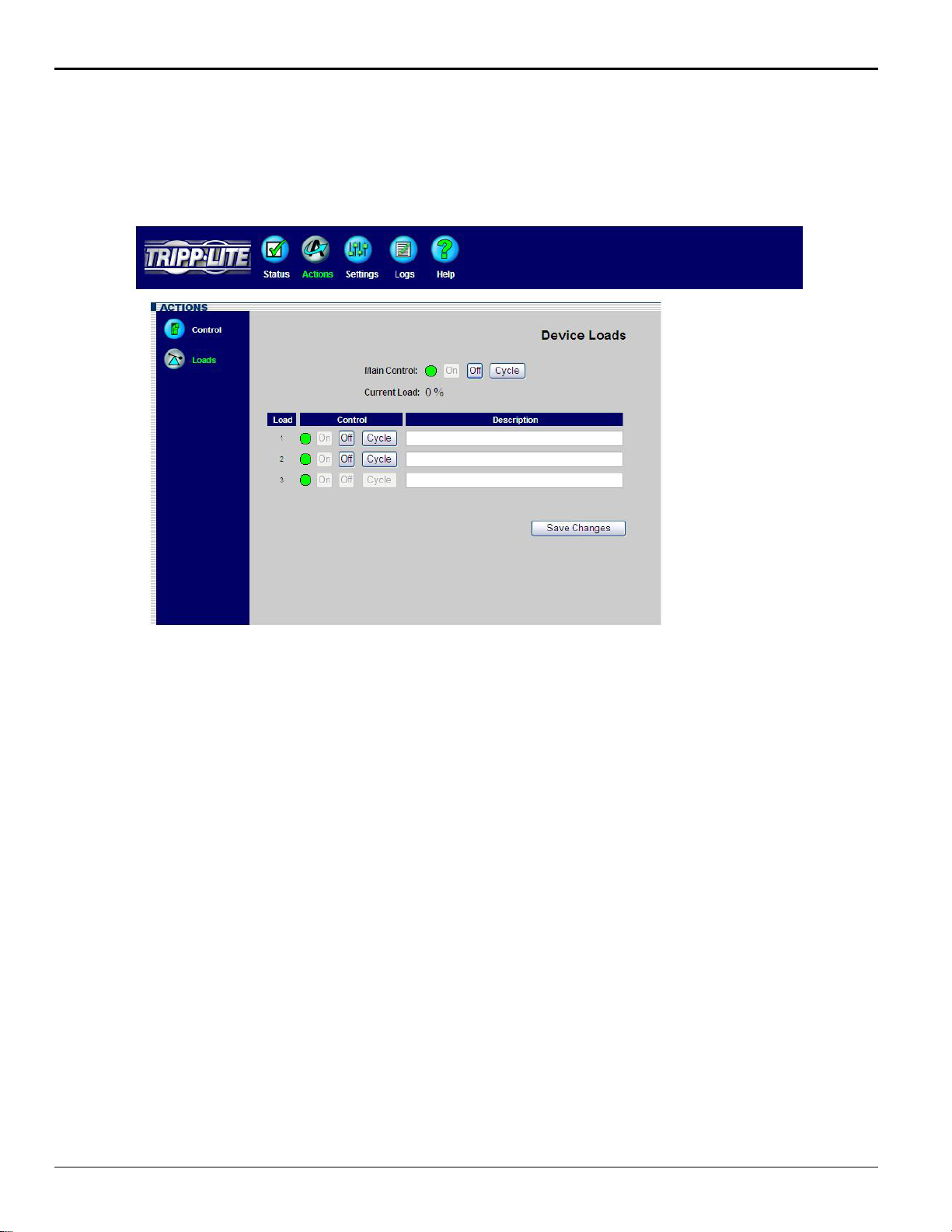
SNMP Adapter User’s Guide
Loads
The Loads Screen provides a graphical interface to turn on and off any controllable load segment or outlet on a UPS system that
supports load management. For each controllable load segment, a representative on/off control will be displayed in the load table.
If the UPS does not support individual load control, only one load segment will be displayed. This allows for input of information
identifying the equipment that is connected to the UPS. (See Figure 4-4.)
Figure 4-4: Loads Screen
10
Page 13

Troubleshooting
Settings Menus
Device
This menu allows device settings to be customized for simplified remote management of the device via a web browser or a remote
PowerAlert Console application. (See Figure 4-5.)
Location—Provides an alphanumeric field to identify the specific location of the power device.
Region—Provides an alphanumeric field to identify the general area where the power device is located.
Device Name—Provides an alphanumeric field to identify the device.
These fields allow IT personnel to specify information about a device. This information is useful for asset management tools such
as PowerAlert Enterprise, which allows administrators to view all power devices on a network on a single screen. Example:
Location Store 1444
Region-Chicago
Device Name-Web Server
Date UPS Installed—Provides an easy way to track the age of the UPS. This is necessary since UPS battery life expectancy is
typically 3-5 years.
Serial Number—Provides a field for an asset tracking ID number, if required.
Low Battery Warning—By default, Tripp Lite UPS Systems signal a low battery warning at 10 percent. Changing this default
value to another number provides flexibility in setting actions based on a battery capacity other than the 10 percent.
Note: Not all devices will have all of these device settings options, and others may have more.
Figure 4-5: Device Settings Menu
11
Page 14

SNMP Adapter User’s Guide
Events
The Events settings page allows you customize PowerAlert’s response to power events or abnormal conditions on the device.
A sample list of events is shown below. Note: Available events vary by device.
To select an event, click on it. The available actions for that event will appear on the right side of the screen. No check in the
checkbox indicates that the action is turned off. Click on the box to enable the action, then click on the settings button to configure
settings for the action. (See Figure 4-6.)
Available Actions
Shutdown—Turns the UPS off after a defined period of time when the specified event occurs.
Notification—Sends an email message to a person in your contact list.
SNMP—Sends an SNMP trap to an IP address.
Figure 4-6: Event Settings Menu
Contacts
The Contact Settings Menu allows you to set up email and SNMP notification destinations for events. (See Figure 4-7.)
Email—To configure email it is necessary to set up both the SMTP server and the email address to be messaged when specified
events occur.
SMTP Settings—Click on the SMTP Settings buttons to define an email server. A new window will appear that will let you
define the address of the SMTP server and the port to use. (Most email servers run on port 25, however, please contact your
network administrator to verify the SMTP settings of your server). The email address may be an IP address (e.g.192.168.1.1) or a
domain name (e.g. smtp.server.com). To use the domain name, it is necessary to configure the DNS sever in the Settings-NetworkTCP\IP menu.
12
Page 15

Troubleshooting
Adding an Email Contact—To configure an email address to use when events occur, click on the New button and fill in the
information in the pop-up window. Once the SMTP server and at least one email contact have been added, you can send a test
email to verify that the settings are correct. To send a test email, click on an email contact and then click the Send Test Email
button. Note: In order for Events to send an email it is necessary to turn on email notification for each event in the Settings-Event
menu.
Figure 4-7: Contact Settings Menu
SNMP—The SNMP tab allows for configuration of SNMP Trap destinations. To configure SNMP traps it is necessary to define
the IP address and the community name to use when traps are sent out. Click on the New button and fill in the information in the
pop-up window. In order for Events to send a SNMP trap, it is necessary to turn on SNMP trap notification for each event in the
Settings-Event menu. (See Figure 4-8.)
13
Page 16

SNMP Adapter User’s Guide
Figure 4-8: Configuring SNMP Trap Destinations
Network
The Settings-Network Menu defines how the SNMPWEBCARD will operate on a network. Please contact you network
administrator if there are any questions regarding these settings. (See Figure 4-9.)
14
Figure 4-9: Network Settings Menu
Page 17

Troubleshooting
TCP/IP Menu
Mac Address—Unique physical address of the SNMPWEBCARD.
Boot Mode—Defines how the card will obtain an IP address to run on the network. There are two options:
Static: The card must be assigned an address manually.
DHCP: The card will request an address from a DHCP server on the network. This is the default setting. If a DHCP server is not
available or does not respond to the card’s DHCP request, the card will not be able to access the network. If no DHCP server is
available, it will be necessary to configure the card via a terminal session to assign a static IP address.
IP Address—The address of the SNMPWEBCARD.
Default Gateway—The local default gateway.
Preferred DNS server—The IP address of the primary Domain Name Server.
Alternate DNS server—A secondary DNS for use if the primary DNS is not accessible.
Ethernet Port Speed—The network speed at which the SNMPWEBCARD communicates. By default, it performs an auto-
negotiation to determine the speed at which it can run.
Telnet Menu
Access —Enable or disable telnet access to the SNMPWEBCARD.
Port—The TCP port for Telnet access. (The default port for Telnet is 23.)
(Note: Telnet will not be accessible unless a password is set for the admin user. Guest users will not have access via Telnet.)
Web Menu
Access—Enable or disable access via web browsers to the SNMPWEBCARD.
Protocol—Select the protocol to enable.
HTTP: Hypertext Transfer Protocol is the standard protocol used by web browsers. This is the default protocol.
HTTPS: Hypertext Transfer Protocol over Secure Socket Layer (HTTPS) is a web protocol that encrypts and decrypts user page
request as well as the pages that are returned by the web server to the user. HTTP must be enabled on the SNMPWEBCARD for
the embedded web server to respond to HTTPS requests . Once enabled, web pages can be accessed securely using HTTPS
(https://xxx.xxx.xxx.xxx).
HTTP Port—The TCP port to access the embedded web server. The default is 80.
HTTPS Port—The TCP port to access the embedded web server over Secure Sockets Layer. The default is 443.
(Note: Enabling HTTPS will cause the SNMPWEBCARD to restart; it will take at least 5 minutes for the card to
reinitialize.)
SNMP Menu
The SNMP menu allows up to four community names to be defined for permission to access information on the
SNMPWEBCARD via SNMP, GETS and SETS. If a network address of * is entered, this grants the defined access level to any IP
address with the defined community string.
15
Page 18

SNMP Adapter User’s Guide
System
Date/Time—The SNMPWEBCARD has a real-time clock with an onboard battery for backup when the card has been powered
down. To set the date/time, enter the correct information and click the Save Change
Figure 4-10.)
button to write the changes to the card. (See
Figure 4-10: Set Date/Time
Security—The SNMPWEBCARD has two available levels of security: a guest level (user: guest) allowing read-only access to the
card, and an administrator (user: admin) level. By default, no passwords are assigned to these accounts. For additional security, it
is recommended that passwords be defined for both accounts. Once passwords have been entered, click the Save Changes button
to write the new passwords to SNMPWEBCARD.Logs. (See Figure 4-11.)
16
Figure 4-11: Set Security Levels
Page 19

Troubleshooting
Event Logs
All events are logged to PowerAlert's log database. These event logs may be reviewed by date or by event/category. (See Figure
4-12.)
Figure 4-12: Event Logs
17
Page 20

SNMP Adapter User’s Guide
Chapter 5 Troubleshooting
This chapter covers some common problems you may encounter during
the configuration and normal operation of the SNMPWEBCARD.
Whenever a problem is encountered:
• Make sure that the SNMPWEBCARD is turned on.
• Check all connections and make sure they are secure.
• Refer to the following problems and implement any recommended solutions.
• If, after trying the recommended steps, the problem persists, contact your dealer for technical support.
Problem 1 The IP Address of the SNMPWEBCARD is unknown.
Solution 1
Remove the SNMPWEBCARD from your LAN, and use Terminal
Mode Configuration (see page 5) to view and set the IP Address.
Problem 2 Unable to perform SNMP get operations.
Solution 2
Check the SNMP settings stored in the SNMPWEBCARD. The IP
Address of the PC you are using must be entered in one of the SNMP
- Manager IP Address fields, with Read or Read/Write permission.
The Community String on the PC and SNMPWEBCARD must match.
Problem 3 Unable to perform SNMP set operations.
Solution 3
Check the SNMP settings stored in the SNMPWEBCARD. The IP
Address of the PC you are using must be entered in one of the SNMP
- Manager IP Address fields, with Read/Write permission. The
Community String on the PC and SNMPWEBCARD must match.
Problem 4 Unable to receive traps at your management station.
Solution 4
Check the SNMP - Trap Receiver settings in the SNMPWEBCARD.
The IP Address of the PC you are using must be entered in one of the
SNMP - Trap Receiver IP Address fields. The Community String on
the PC and SNMPWEBCARD must match.
Problem 5 Unable to use AutoDiscover to find the agent from
your management station.
Solution 5
Check the access control table in the SNMPWEBCARD. The
Manager IP Address needs to have write permission in the access
control table.
Problem 6 The HTTP interface displays an error message:
Action _ _ _ _ Fail
Solution 6
18
This may be normal, and not an error condition. If the
previous command is not yet finished, another command cannot be
executed. You must wait until the previous command has finished.
Page 21

Appendix A Specifications
SNMPWEBCARD
CPU Intel 80186-25
Memory ROM/RAM: 512Kbytes
NVRAM: 2Kbytes
Power Consumption: < 4 Watts
Power Input: 12 VDC regulated
Size: 130mm (L) x 60mm (W)
Ethernet Connector: 10 BaseT RJ-45 phone jack
LEDs: 2
DIP Switches: 2
Temperature/Humidity
Connection
PS/2 connector
Environmental Specifications
Operating Temperature:
Storage Temperature:
Shipping Temperature:
Operating Humidity:
Storage Humidity:
Shipping Humidity:
0∼40 degrees C
-10∼70 degrees C
-40∼70 degrees C
10∼80 percent
5∼90 percent
5∼100 percent
19
Page 22

SNMP Adapter User’s Guide
PS/2 Connector
PS/2 Connector Pins
Pin Name Description
1 GND Ground
2 +9V or
+12V
3 Not used
4 Not used
5 Tx Serial transmit
6 Rx Serial receive
Serial Port – Adapter Card
PIN Name Description
1 GND +12V GND
2 +12V +12V Power
3 RXDUPS Connect to UPS Tx signal
4 TXDUPS Connect to UPS Rx signal
5 RXDPC Connect to terminal Tx signal
6 TXDPC Connect to terminal Rx signal
7 Not used
8 SNMPSIG SNMP card detect, connect to pin-10
9 GND +12V GND
10 +VCC Provided by UPS
Power
Figure 2:- Pin Assignments
20
93-2453 (200503172)
