Page 1
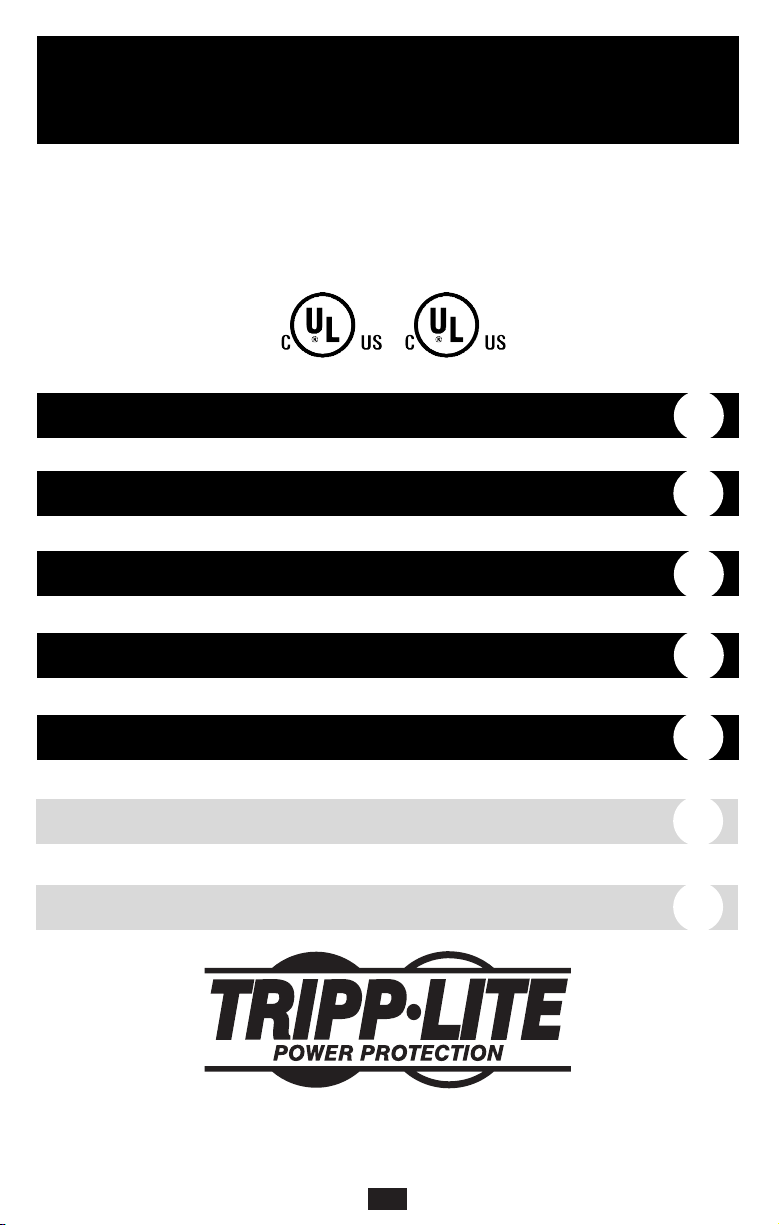
1
Owner’s Manual
1111 W. 35th Street Chicago, IL 60609 USA
Customer Support: (773) 869-1234 • www.tripplite.com
Important Safety Instructions
2
Quick Installation
4
Basic Operation
6
Storage & Service
9
Specifications
10
SmartPro®& OmniSmart
™
Medical Grade and Hospital Grade UPS Systems
120V Input/Output • Line-Interactive • 330-1000VA Output
Copyright © 2002 Tripp Lite. All rights reserved.
SmartPro
®
is a registered trademark of Tripp Lite. OmniSmart™is a trademark of Tripp Lite.
Español
13
Français
25
UL1778
UL2601-1
Page 2
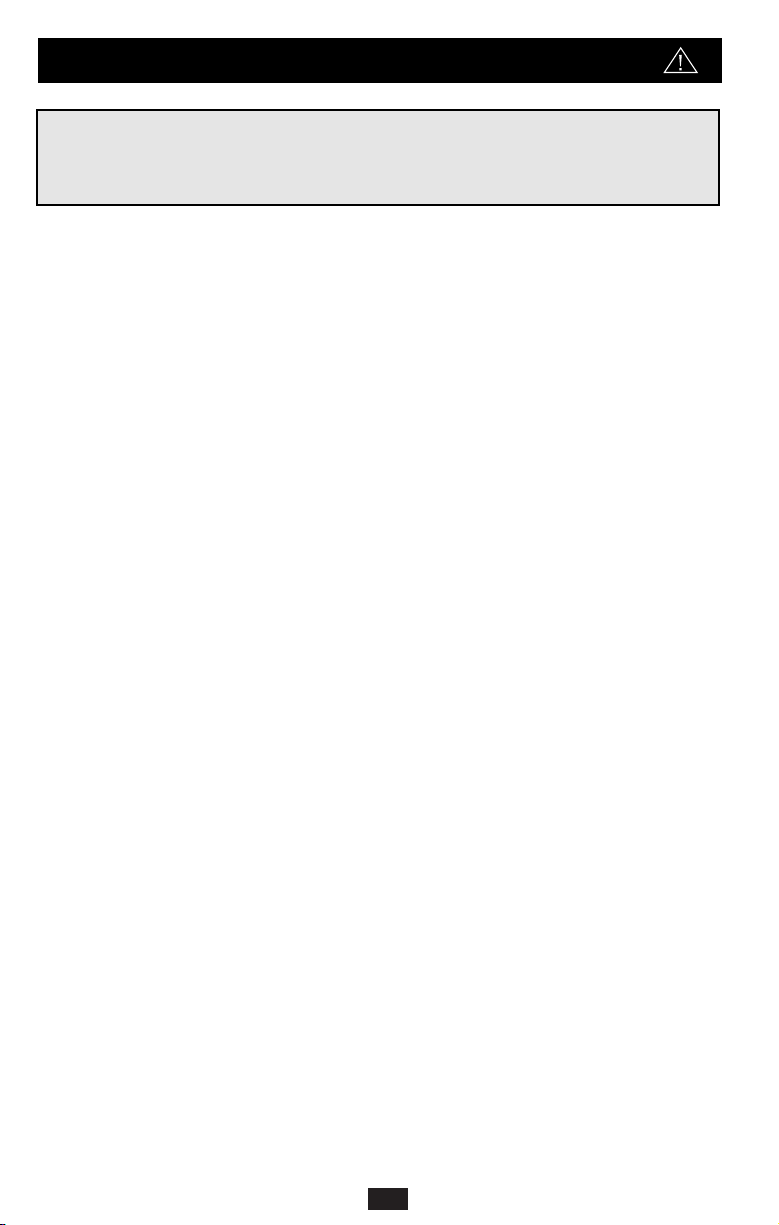
2
UPS Location Warnings
• Your UPS incorporates fusing only in the ungrounded phase conductor. UL2601-1
certified UPS systems (see Specifications) must not be used in countries other than the
United States and Canada, and must be used only in health care facilities on grounded
systems where conditions of maintenance and supervision ensure that only qualified
persons will service the electrical distribution system.
• Install your UPS indoors, away from excess moisture or heat, dust or direct sunlight.
• Your UPS is not suitable for use in the presence of a flammable anaesthetic mixture with
air, oxygen or nitrous oxide.
• For best performance, keep the indoor temperature between between 32º F and 104º F
(0º C and 40º C).
• Leave adequate space around all sides of the UPS for proper ventilation.
UPS Connection Warnings
• Connect your UPS directly to a properly grounded AC power outlet. Do not plug the
UPS into itself; this will damage the UPS.
• Do not modify the UPS's plug, and do not use an adapter that would eliminate the UPS’s
ground connection.
• Do not use extension cords to connect the UPS to an AC outlet. Your warranty will be
voided if anything other than Tripp Lite surge suppressors are used to connect your UPS to
an outlet.
• If the UPS receives power from a motor-powered AC generator, the generator must
provide clean, filtered, computer-grade output.
Equipment Connection Warnings
• Do not use Tripp Lite UPS Systems for life support appliances in which a malfunction
or failure of a Tripp Lite UPS System could cause failure or significantly alter the
performance of a life-support device.
• Do not connect surge suppressors or extension cords to the output of your UPS. This
may damage the UPS and will void the surge suppressor and UPS warranties.
Important Safety Instructions
SAVE THESE INSTRUCTIONS
This manual contains instructions and warnings that should be followed during the
installation, operation and storage of all Tripp Lite UPS Systems. Failure to heed these
warnings will void your warranty.
Page 3
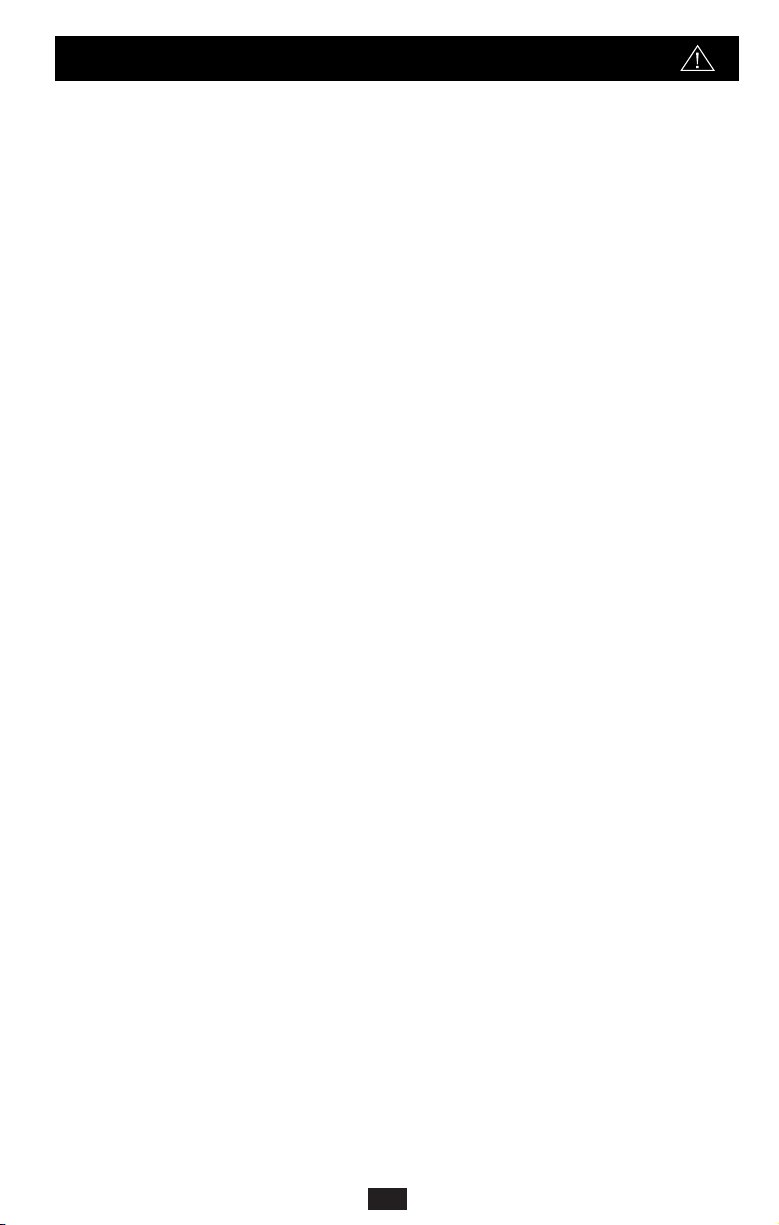
3
Important Safety Instructions
continued
Battery Warnings
• Your UPS does not require routine maintenance. Do not open your UPS for any reason.
There are no user-serviceable parts inside.
• Battery replacement must be performed by qualified service personnel. Because the
batteries present a risk of electrical shock and burn from high short-circuit current,
observe proper precautions. Unplug and turn off the UPS before performing battery
replacement. Use tools with insulated handles, and replace the existing batteries with the
same number and type of new batteries (Sealed Lead-Acid). Do not open the batteries.
Do not short or bridge the battery terminals with any object.
• The UPS batteries are recyclable. Refer to local codes for disposal requirements, or in
the USA only call 1-800-SAV-LEAD for recycling information. Do not dispose of the
batteries in a fire.
• If your UPS is equipped with an external battery connector, only connect Tripp Lite
external battery packs of the appropriate voltage.
• If your UPS is not equipped with an external battery connector, do not attempt to add
external batteries.
Page 4
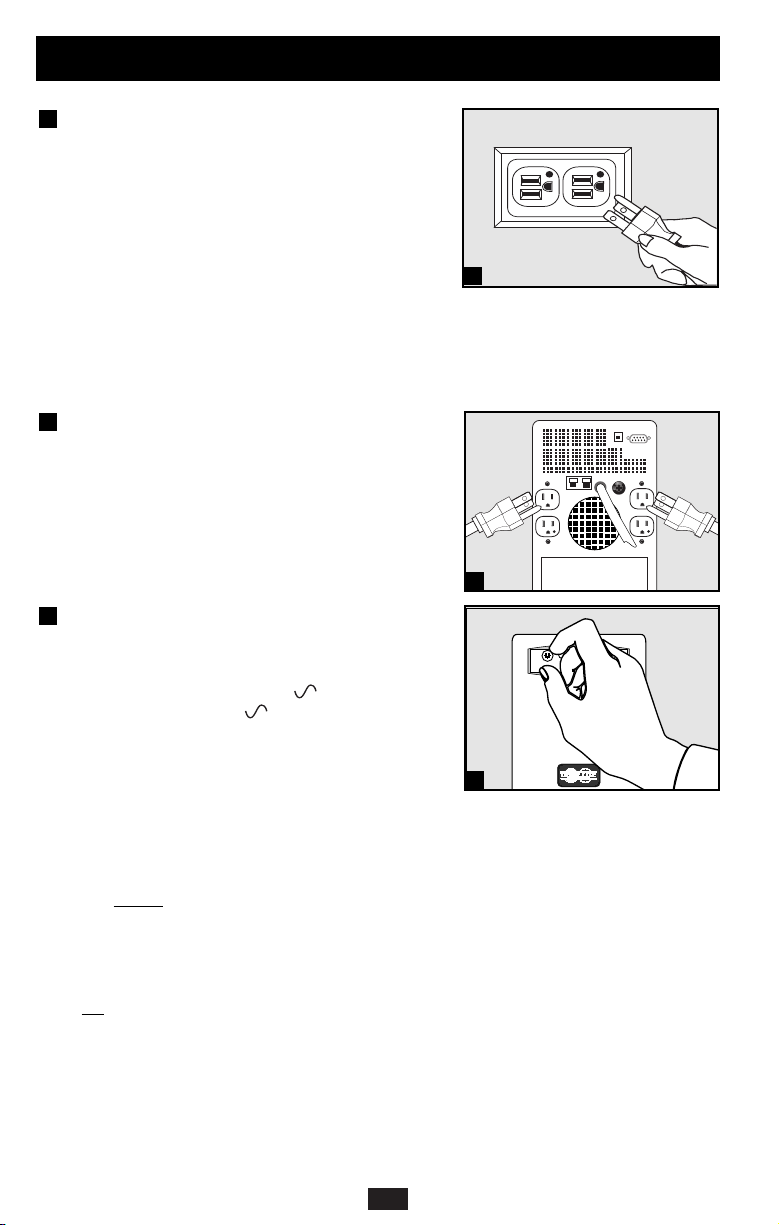
4
Quick Installation
Plug your UPS into a 3-wire
grounded, 120V AC, 60 Hz
utility outlet.
You must plug a hospital-grade UPS system
into a hospital-grade outlet to achieve grounding reliability. UL2601-1 listed UPS systems
only meet UL standard 2601-1 for medical
equipment when plugged into a hospitalgrade outlet.
Your UPS will run a self-test after it is
plugged in. See Basic Operation to understand
the results of its self-test.
Plug your equipment into
your UPS.
You will overload your UPS if you connect
high power draw equipment such as large
motor-driven devices, laser printers or surge
suppressors to its outlets.
Select UPS Operating
Mode.*
Press the UPS/STANDBY button to toggle
your UPS between the UPS (“ ” LED lit)
and the STANDBY (“ ” LED flashing)
modes. Choose the operating mode based on
your location:
USA, Canada & Western Europe:
• Leave the UPS in the UPS mode at all
times.
All Other Countries:
• Put the UPS in the STANDBY mode when
you ar
e not using connected equipment.
(WARNING! When set to “CHARGE ONLY,” the UPS
will not provide battery backup during a blackout or
brownout)
• Put the UPS in the UPS mode when you
are using connected equipment.
*See Basic Operation section for a complete explanation
of each mode.
3
2
1
1
2
3
Page 5
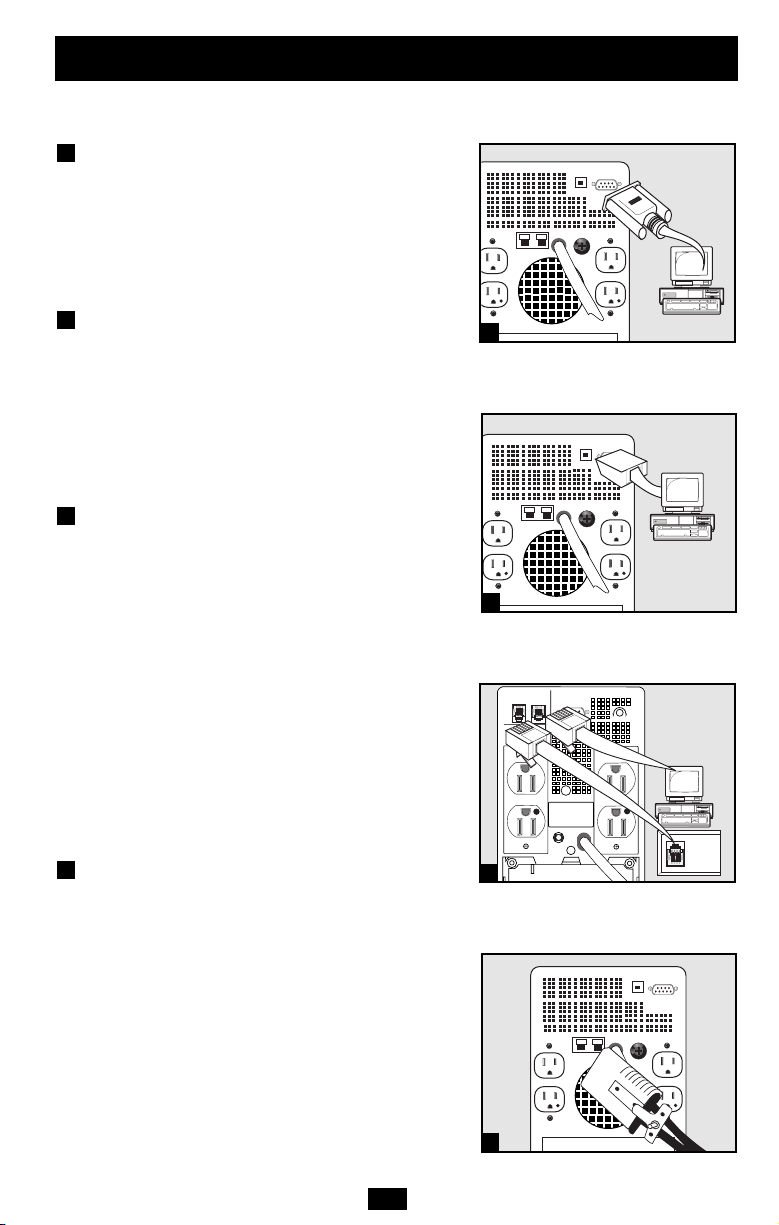
55
These connections are optional. Your UPS will function properly without these connections.
Serial Communications
Using the cable provided, connect the DB9 port
of your computer to the DB9 port of your UPS.
Download the PowerAlert UPS monitoring
software program appropriate for your operating
system from www.tripplite.com and install it on
your computer.
USB Communications
(Select Models Only)
Using the cable provided, connect the USB port
of your computer to the USB port of your UPS.
Download the PowerAlert UPS monitoring
software program appropriate for your operating
system from www.tripplite.com and install it on
your computer.
Modem/Fax Protection
(Select Models Only)
Using telephone cords, connect your wall jack
to the UPS jack marked “LINE” (or “IN”) and
your equipment to the UPS jack marked
“EQUIP” (or “OUT”). This will protect your
equipment from surges over the phone line, but
you should make sure that your equipment is
also protected against surges on the AC line.
UPS models with Modem/Fax protection can
protect two lines on one cable simultaneously.
If you want to protect two lines that travel
through separate cables, you must use “Y”
splitters appropriate to your application to adapt
them to your UPS's phone jacks.
External Batteries
(Select Models Only)
External batteries are only needed to extend runtime.
Adding external batteries will increase recharge
time as well as runtime.
The illustration shows the location of your UPS’s
External Battery Connector, where you will
insert the battery pack cable. Complete installation
and mounting instructions for your battery pack
appear in the battery pack’s owner’s manual.
Make sure that cables are fully inserted into their
connectors. Small sparks may result during battery
connection; this is normal.
4
3
2
1
Quick Installation
optional
1
2
3
4
SEE MANUAL FOR
IN OUT
PROPER CONNECTION
NORM
Page 6
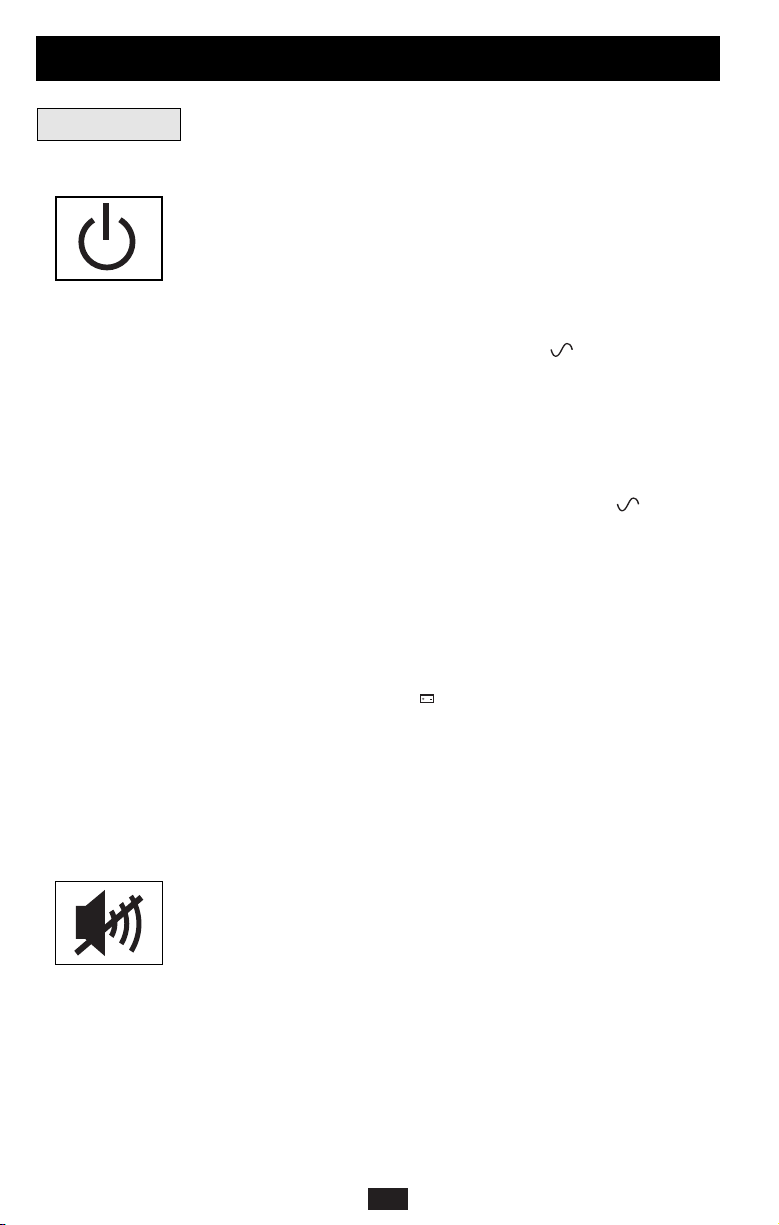
6
Use the UPS/STANDBY button to do three things:
Switch your UPS’s Operating Mode: While your UPS is plugged
into a live AC outlet, press the UPS/STANDBY button and hold it
until you hear a beep (about 2 seconds) to toggle between the following
operating modes. Choose your UPS’s operating mode based on the
regional guidelines in Step 3 of the Quick Installation section.
• UPS Mode: ENABLES battery backup. UPS Conditions: While
receiving adequate utility line power, the UPS supplies power to its
AC receptacles and charges its batteries; its “ ” indicator light will
be lit. If the utility line power fails or becomes inadequate, the UPS
will supply inverted AC power to its receptacles if its batteries are
sufficiently charged. Setting Advantages: Provides battery backup
during blackouts or brownouts.
• STANDBY Mode: DISABLES battery backup. UPS Conditions:
While receiving adequate utility line power, the UPS supplies power
to its AC receptacles and charges its batteries; the “ ” indicator
light will be flashing. Setting Advantages: Continues to charge the
battery when power is present while turning OFF the inverter to prevent battery depletion during power outages when equipment is not
in use.
Cold-Start Your UPS: You may “cold start” your UPS and use it as
a stand-alone power source when utility power is not present, providing
that the UPS battery is charged. To “cold start” your UPS, press and
hold the UPS/STANDBY button until you hear a beep (about 2 sec-
onds), then release it. The “ ” indicator light will illuminate and AC
power inverted from stored battery power will be provided at the UPS
receptacles.
Shut Down Your UPS: Press and hold the UPS/STANDBY button
when AC line power is absent (i.e. during a blackout, or when the UPS
is unplugged) to deactivate your UPS.
Use the MUTE/TEST button to do two things:
Silence the UPS On-Battery Alarm: Press and hold this button to
silence the UPS On-Battery alarm, a series of short beeps followed by a
brief pause that is activated when the UPS is providing AC power from
battery. Note: When the battery is nearly depleted, the Low Battery
alarm—a continuous beep that cannot be silenced—will alert you to
immediately shut down connected equipment.
Run a Self-Test: Your UPS performs a self-test whenever it is first
plugged in. To have it run a self-test at another time, leave your connected
equipment on. With your UPS plugged in and in the UPS mode, press
and hold this button until you hear a beep (about 2 seconds) then release it.
Results of a Self-Test: All the LEDs will be lit and the UPS will emit
several short beeps as it momentarily switches to battery to test its
charge and load capacity. The test will last at most 10 seconds. If the
Buttons
Basic Operation
Page 7
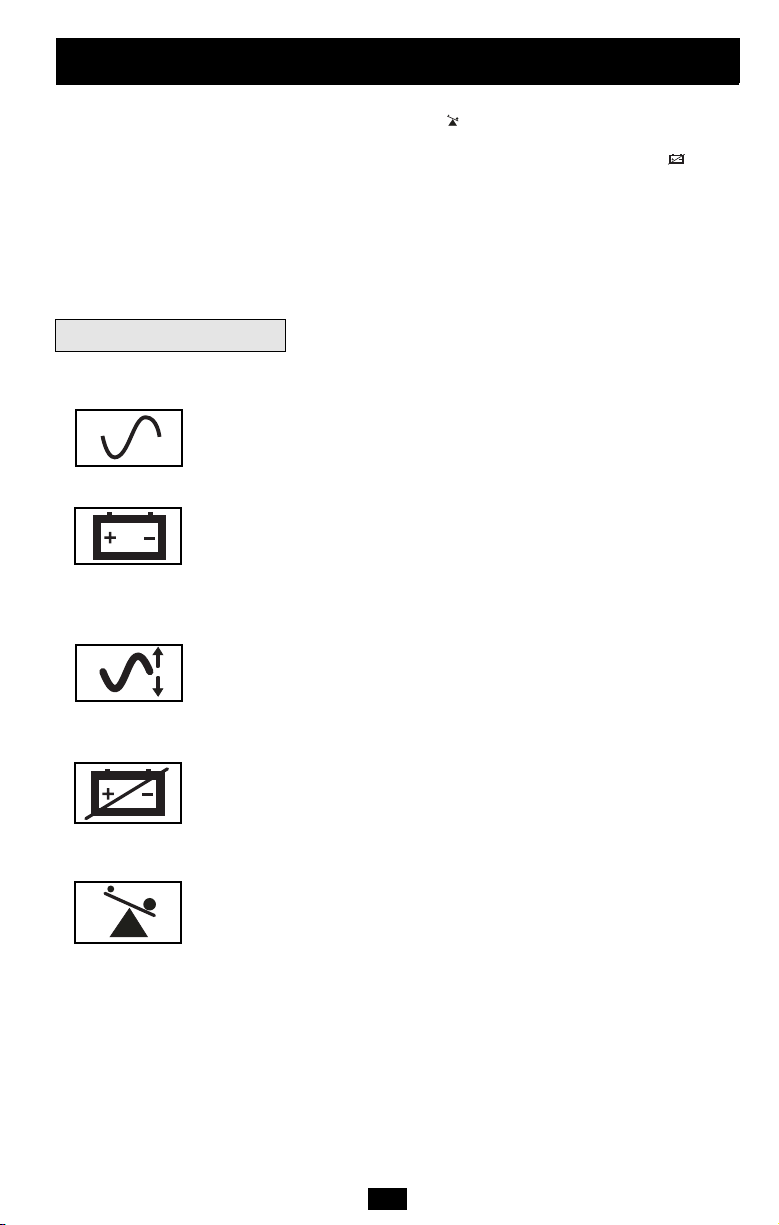
inverter is overloaded, the “ ” LED will stay lit and the UPS will
continue to beep after the test; if this happens, remove some of the load
and run the self-test again. If the batteries seem weak, the “ ” LED
will stay lit and the UPS will continue to beep after the test; if this
happens, let UPS charge its batteries for 12 hours and repeat the test. If
the condition persists, contact Tripp Lite for service. CAUTION: Do
not unplug your UPS to test its batteries. This will remove safe
electrical grounding and may introduce a damaging surge into
your equipment.
All Indicator Light descriptions apply when the UPS is plugged into an AC outlet and turned on.
LINE POWER: This green light will turn ON whenever your UPS is
receiving normal AC line power. It will flash while the UPS is in
CHARGE ONLY mode to indicate that the UPS will not provide battery
backup during a blackout or brownout.
BATTERY POWER: This light will turn ON when your UPS is
providing your equipment with battery power. SmartPro models only
have a multicolored version of this LED that indicates battery charge
level: Green means the batteries are fully charged or nearly so, yellow
means the batteries are partially charged, and red means the batteries
are nearly depleted.
VOLTAGE REGULATION (Select Models Only): This light will
turn ON when your UPS is automatically correcting high or low utility
line voltage. The UPS will also click gently when this automatic voltage
regulation is operating. These are both normal functions of your UPS,
and no action is required on your part.
BATTERY CHARGE: This red light will turn ON continuously
after the UPS runs a self-test to indicate that the UPS’s battery is
weakly charged. If it remains lit after you have allowed the UPS to
charge for twelve hours and have run a second self-test, contact Tripp
Lite for service.
OVERLOAD: This light has different functions depending on your
UPS model.
On OmniSmart models, this red light will turn ON continuously when
the UPS is providing power from battery or after the UPS runs a self-test
to indicate that the UPS’s inverter is overloaded. If it lights up, immediately
remove some of the equipment connected to the UPS and run a self-test.
Large overloads may cause your UPS to shut down.
On SmartPro models, this light shows how heavy is the load on the
UPS’s inverter. Green indicates a light load, yellow indicates a medium
load, and red indicates a heavy load (above 85% of the UPS’s output
capacity). If this light is flashing, the UPS is overloaded and will not
be able to provide power to connected equipment during a power outage.
Unplug equipment from the UPS until this LED stops flashing.
7
Basic Operation
continued
Indicator Lights
Page 8
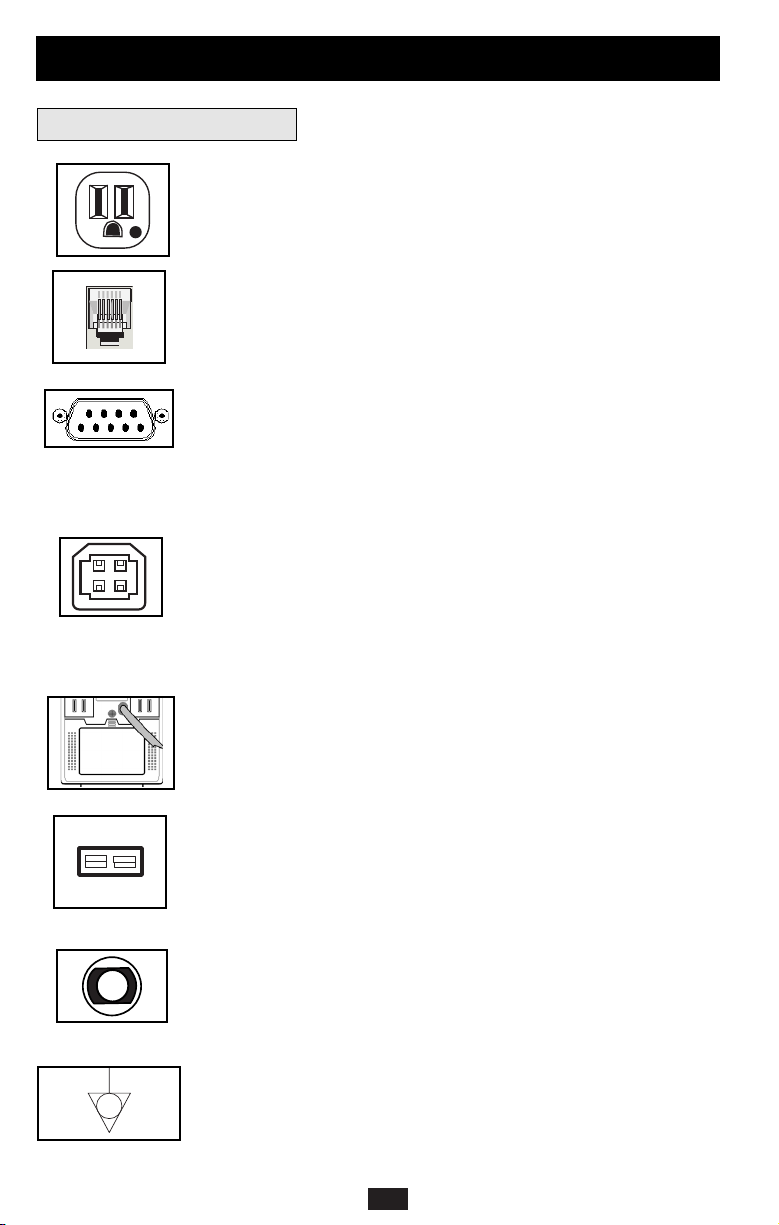
8
Hospital Grade AC Receptacles
The receptacles provide your connected equipment with AC line
power during normal operation and battery power during blackouts
and brownouts. They also protect your equipment against damaging
surges and line noise.
Modem/Fax Protection Jacks (Select Models Only)
These jacks protect connected equipment against surges travelling
over the telephone line. Connecting your equipment to these jacks is
optional. Your UPS will still work properly without this connection.
DB9 Port
The DB9 port connects your UPS to any workstation or server. Use
with Tripp Lite’s PowerAlert UPS monitoring software and a DB9
cable to enable your computer to automatically save open files and
shut down equipment during a blackout. The UPS can also report
power availability and UPS status, and select UPS models have other
capabilities. Consult your PowerAlert manual for more information.
USB Port (Select Models Only)
The USB port connects your UPS to any workstation or server. Use
with Tripp Lite’s PowerAlert UPS monitoring software and an USB
cable to enable your computer to automatically save open files and
shut down equipment during a blackout. The UPS can also report
power availability and UPS status, and select UPS models have other
capabilities. Consult your PowerAlert manual for more information.
Battery Replacement Door
Under normal conditions, the original battery in your UPS will last
several years. Battery replacement should be performed only by
qualified service personnel. Refer to “Battery Warnings” in the Safety
section on page 2.
External Battery Connector (Select Models Only)
Use to connect one or more Tripp Lite battery packs for additional
runtime. Refer to Specifications and/or the label next to the connector
to determine the appropriate variety of battery pack to use. Refer to
the battery pack instruction manual for complete installation information
and important safety warnings.
Input Breaker (Select Models Only)
Prevents high input current from damaging the UPS or the attached
load. If this breaker trips, make sure your UPS is connected to
nominal 120V AC power before resetting the circuit breaker by
pushing the breaker switch in to reset
Equipotential Connection (Select Models Only)
Use this to connect any equipment that requires a chassis ground.
Basic Operation
continued
Other UPS Features
Page 9
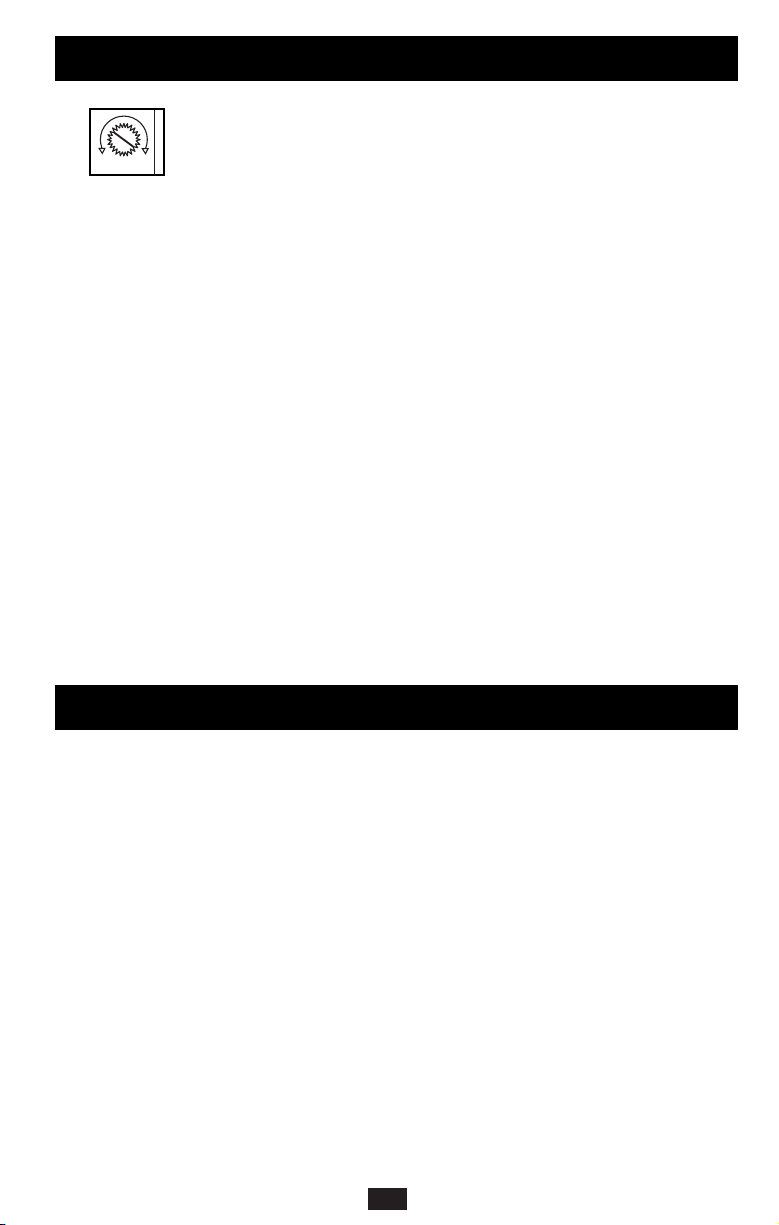
9
Storage
All connected equipment should be turned off, then disconnected from the UPS to avoid battery
drain. Unplug your UPS from its AC receptacle. CAUTION: Your UPS has an internal
power source. Its outlets may still deliver current after it is unplugged, until the UPS is
deactivated. To deactivate the UPS, press and hold its UPS/STANDBY button. Your UPS is
now ready for storage. If you plan on storing your UPS for an extended period of time, fully
recharge the UPS batteries once every three months by plugging the UPS into a live AC outlet
and letting the UPS charge for 4 to 6 hours. If you leave your UPS batteries discharged for an
extended period of time, they will suffer a permanent loss of capacity.
Service
If returning your UPS for service, contact your local Tripp Lite dealer or distributor. They will
refer you to a service center. Please carefully pack the UPS using the ORIGINAL PACKING
MATERIAL that came with the unit. Enclose a letter describing the symptoms of the problem.
If the UPS is within the warranty period, enclose a copy of your sales receipt.
Storage & Service
Power Sensitivity Adjustment (Select Models Only)
This dial is normally set fully counterclockwise, which enables the
UPS to protect against waveform distortions in its AC input. When
such distortion occurs, the UPS will normally switch to providing
PWM sine wave power from its battery reserves for as long as the
distortion is present. In areas with poor utility power or where the
UPS’s input power comes from a backup generator, chronic waveform
distortion could cause the UPS to switch to battery too frequently,
draining its battery reserves. You may be able to reduce how often your
UPS switches to battery due to waveform distortion by experimenting
with different settings for this dial. As the dial is turned clockwise, the
UPS becomes more tolerant of variations in its input power’s AC
waveform. NOTE: The further the dial is adjusted clockwise, the
greater the degree of waveform distortion the UPS will allow to pass
to connected equipment. When experimenting with different settings
for this dial, operate connected equipment in a safe test mode so that
the effect on the equipment of any waveform distortions in the UPS’s
output can be evaluated without disrupting critical operations.
Automatic Voltage Regulation
During brownouts, your UPS will automatically correct low AC line
voltage. Select models also correct high line voltage during overvoltage conditions. When automatic voltage regulation is operating, your
UPS may be heard to click gently. This is a normal, automatic operation of your UPS, and no action is required on your part.
NORM
DELAY
Basic Operation
continued
Page 10
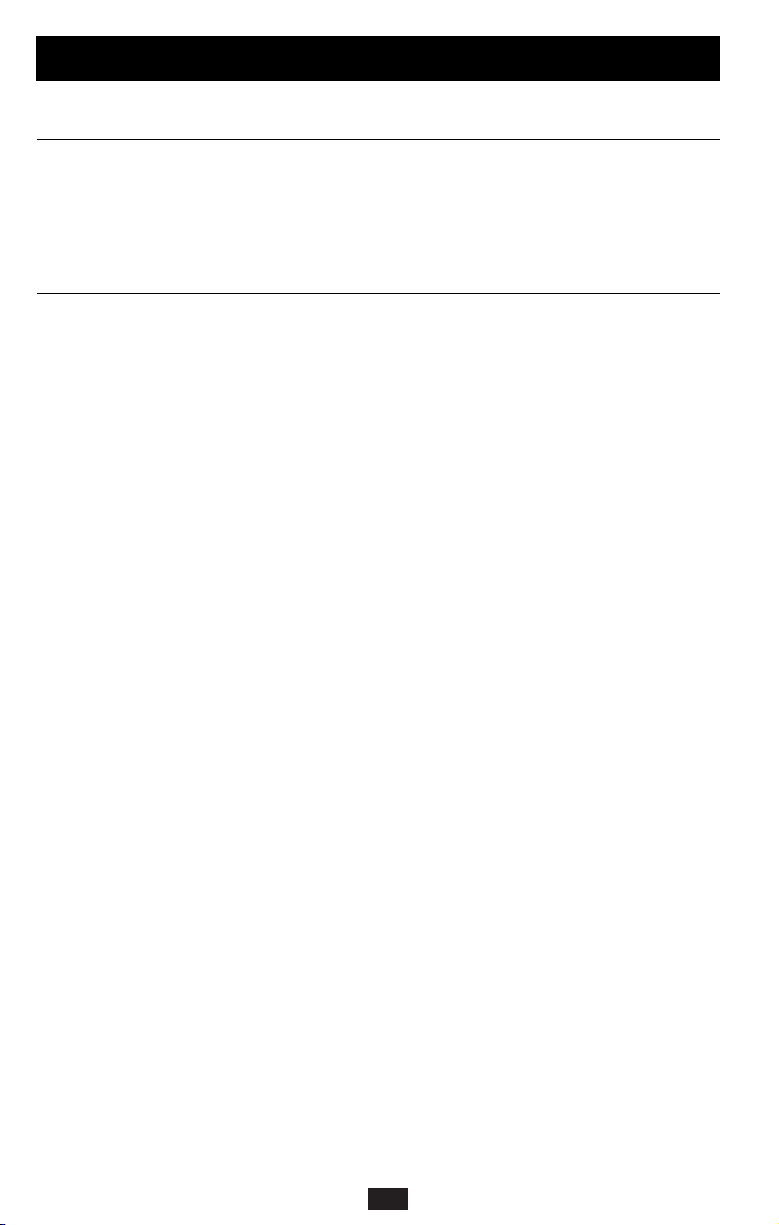
10
Tripp Lite has a policy of continuous improvement. Specifications are subject to change without notice.
OMNISMART350HG OMNISMART450HG OMNISMART700HG
Output Capacity (VA/Watts): 330/225 450/280 700/425
Battery Runtime
(Half Load/Full Load) Minutes: 46/18 38/14 22/9
Battery Recharge Time: 2-4 hrs. 2-4 hrs. 2-4 hrs.
Approvals: UL1778, UL2601-1 UL1778 UL1778
FCC Class B and Part 68 FCC Class B FCC Class B
Modem/Fax Protection: 2 lines None None
External Battery Type: None None None
SMART700HG SMART1200XLHG
Output Capacity (VA/Watts): 700/450 1000/750
Battery Runtime
(Half Load/Full Load) Minutes: 42/18 28+/11+
Battery Recharge Time: 2-4 hrs. 2-4 hrs.
Approvals: UL1778, UL2601-1 UL1778, UL2601-1
FCC Class A FCC Class A
Modem/Fax Protection: None None
External Battery Type: None BP36V27
ALL MODELS:
Input Voltage/Frequency (120V/60 Hz); Output Waveform Line Mode (filtered sinewave); Output Waveform Battery Mode (PWM
sine wave); AC Surge Suppression (exceeds IEEE 587 Cat. A & B standards); AC Noise Attenuation (>40 dB); AC Protection
Modes (H to N, H to G, N to G).
UL CLASSIFICATION FOR MEDICAL EQUIPMENT:
Class I, Type B, Ordinary Equipment, Continuous Operation.
UL1778 APPROVAL:
All the UPS systems described in this manual are UL1778 listed. All meet strict requirements for UPS protection.They provide battery
backup during blackouts, switching between utility power and battery backup power in 2-4 milliseconds. All are designed to
produce extremely low leakage to ground. In addition, all have hospital-grade plugs and receptacles that reduce the possibility of
accidental equipment disconnection. All are suitable for use in hospitals,
outside
patient care areas.
UL2601-1 APPROVAL:
Several of the UPS models described in this manual are UL 2601-1 listed (see specifications).They incorporate Faraday-shielded isolation transformers that reduce the cumulative leakage current of all connected equipment to below 300 microamps. These models
are suitable for use in hospitals, including inside patient care areas.
FCC CLASS A RADIO/TV INTERFERENCE NOTICE:
Note: This equipment has been tested and found to comply with the limits for a Class A digital device, pursuant to Part 15 of the
FCC Rules. These limits are designed to provide reasonable protection against harmful interference when operated in a commercial environment. This equipment generates, uses and can radiate radio frequency energy, and if not installed and used in
accordance with the instruction manual, may cause interference to radio communications. Operation of this equipment is likely to
cause harmful interference in which case the user will be required to correct the interference at his own expense.The user must
use shielded cables and connectors with this product. Any changes or modifications to this product not expressly approved by the
party responsible for compliance could void the user's authority to operate the equipment.
FCC CLASS B RADIO/TV INTERFERENCE NOTICE (U.S. ONLY):
Note: This equipment has been tested and found to comply with the limits for a Class B digital device, pursuant to Part 15 of the
FCC Rules. These limits are designed to provide reasonable protection against harmful interference in a residential installation.
This equipment generates, uses and can radiate radio frequency energy, and if not installed and used in accordance with the
instruction manual, may cause interference to radio communications. However, there is no guarantee that interference will not
occur in a particular installation. If this equipment does cause harmful interference to radio or television reception, which can be
determined by turning the equipment off and on, the user is encouraged to try to correct the interference using one or more of the
following measures: reorient or relocate the receiving antenna; increase the separation between the equipment and the receiver;
connect the equipment into an outlet on a circuit different from that which the receiver is connected; consult the dealer or an experienced
radio/television technician for help.The user must use shielded cables and connectors with this product. Any changes or modifications
to this product not expressly approved by the party responsible for compliance could void the user’s authority to operate the equipment.
This device complies with part 15 of the FCC rules. Operation is subject to the following two conditions: (1) This device may not
cause harmful interference, and (2) This device must accept any interference received, including interference that may cause
undesired operation.
Specifications
Page 11
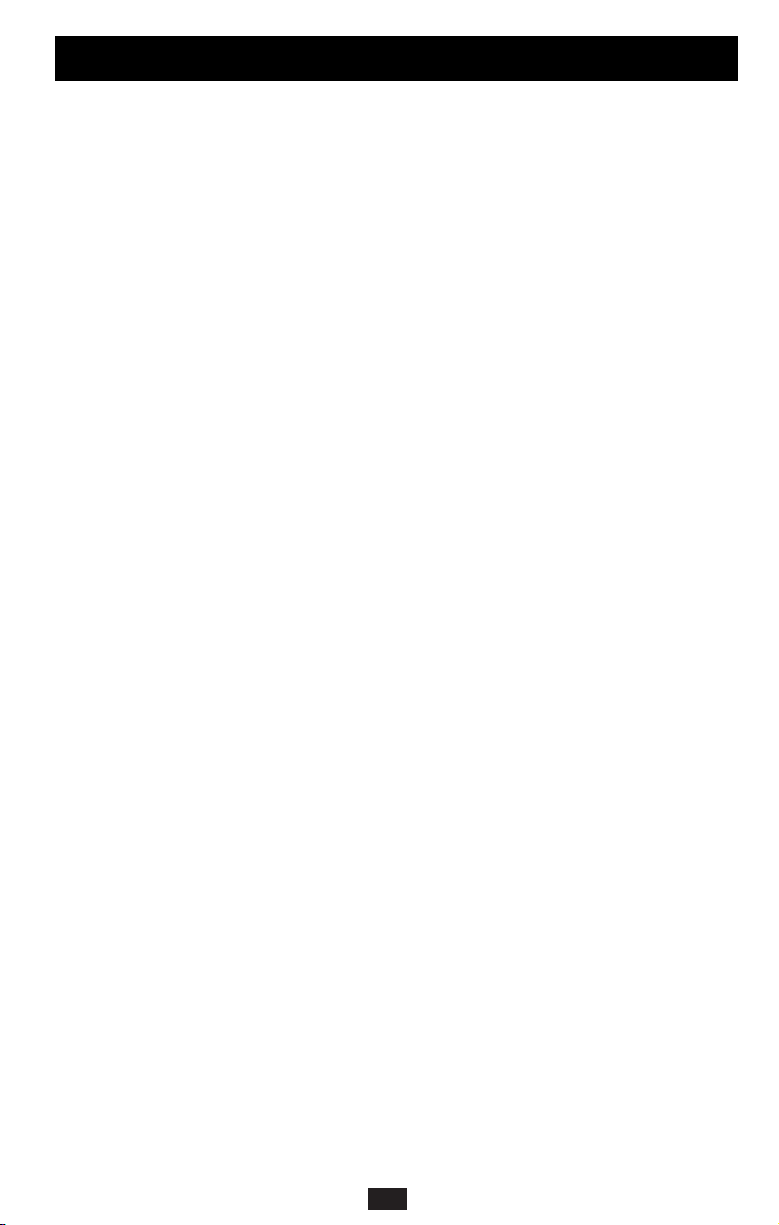
11
Specifications
continued
FCC PART 68 CONSUMER INFORMATION AND FCC REQUIREMENTS (U.S.A. ONLY):
1. This equipment complies with Part 68 of the FCC rules. On the top or bottom of this equipment is a label that contains, among
other information, the FCC registration number for this equipment. If requested, provide this information to your telephone
company.
2. If your Fax/Modem Protector causes harm to the telephone network, the telephone company may temporarily discontinue
your service. If possible, they will notify you in advance. But if advance notice isn't practical, you will be notified as soon as
possible.You will be advised of your right to file a complaint with the FCC.
3. Your telephone company may make changes in its facilities, equipment, operations or procedures that could affect the operation
of your equipment. If they do, you will be given advance notice so as to give you an opportunity to maintain
uninterrupted service.
4. If you experience trouble with this Fax/Modem Protector, please contact Tripp Lite Customer Support, 1111 W. 35th Street,
Chicago, Illinois 60609; Phone (773) 869-1234 for repair/warranty information. The telephone company may ask you to
disconnect this equipment from the network until the problem has been corrected or you are sure that the equipment
is not malfunctioning.
5. This equipment may not be used on coin service provided by the telephone company. Connection to party lines is subject to
state tariffs. (Contact your state public utility commission or corporation for information.)
EQUIPMENT ATTACHMENT LIMITATIONS (MODELS WITH THE INDUSTRY CANADA LABEL IN CANADA ONLY):
Notice: The Industry Canada label identifies certified equipment.This certification means that the equipment meets the telecommunications
network protective, operational and safety requirements as prescribed in the appropriate Terminal Equipment Technical
Requirements Document(s). The Department does not guarantee the equipment will operate to the user’s satisfaction.
Before installing this equipment, users should ensure that it is permissible to be connected to the facilities of the local telecommunications
company. The equipment must also be installed using an acceptable method of connection. The customer should be aware that
the compliance with the above conditions might not prevent degradation of service in some situations.
Repairs to certified equipment should be coordinated by a representative designated by the supplier. Any repairs or
alterations made by the user to this equipment, or equipment malfunctions, may give the telecommunications company
cause to request the user to disconnect the equipment.
Users should ensure for their own protection that the electrical ground connections of the power utility, telephone lines and internal
metallic water pipe system, if present, are connected together. This precaution may be particularly impor tant in rural areas.
Caution: Users should not attempt to make connections themselves, but should contact the appropriate electric inspection authority,
or electrician, as appropriate.
93-2010 (200201129)
Page 12

Page 13

13
Manual de operación
1111 W. 35 th St reet Chicago, IL 60609 EE.UU.
Atención al cliente: +1 (773) 869-1234 • www.tripplite.com
Importantes instrucciones de seguridad
14
Instalación rápida
16
Operación básica
18
Almacenamiento y servicio
22
Ficha técnica
22
SmartPro®y OmniSmart
™
Sistemas UPS de grado médico y hospitalario
Entrada/salida de 120V • Interactivo en línea • Salida de 330-1000 VA
© 2002 Tripp Lite. Reservados todos los derechos.
SmartPro
®
es una marca registrada de Tripp Lite. OmniSmart™es una marca registrada de Tripp Lite.
English
1
Français
25
UL1778
UL2601-1
Page 14

14
Advertencias sobre la colocación del UPS
• Su sistema UPS contiene fusibles sólo en el conductor de fase sin conexión a tierra. Los
sistemas UPS certificados por UL2601-1 (véase Especificaciones) no se deben utilizar
fuera de Estados Unidos y Canadá y sólo se deben emplear en instalaciones de atención
de salud, en sistemas con conexión a tierra donde las condiciones de mantenimiento y
supervisión garanticen que sólo personas calificadas reparen el sistema de distribución
eléctrica.
• Instale su sistema UPS bajo techo, alejado de calor o humedad excesiva, polvo o luz solar
directa.
• No se recomienda utilizar su sistema UPS en presencia de anestésicos inflamables
mezclados con aire, oxígeno u óxido nitroso.
• Para lograr el mejor rendimiento, mantenga la temperatura interior entre 0º C y 40º C
(32º F y 104º F).
• Mantenga suficiente espacio alrededor del sistema UPS para permitir una ventilación
adecuada.
Advertencias sobre la conexión del UPS
• Conecte su sistema UPS directamente a una toma de energía de CA con conexión
adecuada a tierra. No conecte el sistema UPS a sí mismo, ya que esto lo dañará.
• No modifique los conectores del UPS y no utilice un adaptador que pueda eliminar la
conexión a tierra del sistema.
• No utilice cables de extensión para conectar el UPS a la toma de CA. Si se utiliza otro tipo
de supresor de sobretensión que no sea Tripp Lite para conectar el UPS a la toma de
corriente, se anulará la garantía del sistema.
• Si el sistema UPS recibe energía eléctrica por medio de un generador motorizado de CA,
éste deberá proporcionar una salida de corriente limpia y filtrada del tipo utilizado para las
computadoras.
Advertencias sobre la conexión del equipo
• No utilice los sistemas UPS de Tripp Lite en aplicaciones para el soporte de la vida
humana en los cuales un fallo o mal funcionamiento de los mismos pueda causar
anomalías o alterar significativamente el rendimiento del dispositivo de soporte de la
vida.
• No conecte supresores de sobretensión o cables de extensión a la salida del sistema UPS.
Esto podría dañarlo, así como al supresor de picos, e invalidar sus garantías.
Importantes instrucciones de seguridad
GUARDE ESTAS INSTRUCCIONES
Este manual contiene advertencias e instrucciones importantes que deben seguirse durate
la instalación, operación y almacenamiento de todos los sistemas UPS de Tripp Lite. De
no cumplirse estas advertencias, la garantía será anulada.
Page 15

15
Importantes instrucciones de seguridad
continuación
Advertencias sobre las baterías
• El sistema UPS no requiere mantenimiento rutinario alguno. No abra el sistema UPS por
ninguna razón. Esta unidad no contiene partes interiores que puedan ser reparadas por el
usuario.
• Sólo personal técnico debidamente capacitado puede realizar el cambio de las baterías.
Debido a que las baterías pueden provocar un choque eléctrico o quemaduras como
consecuencia de una corriente elevada en corto circuito, deben adoptarse las
precauciones apropiadas. Desconecte y apague el sistema UPS antes de reemplazar las
baterías. Utilice herramientas con asas aisladas y reemplace las baterías con el mismo
número y tipo de baterías nuevas (selladas de plomo y ácido). No abra las baterías. No
permita que ningún objeto entre en contacto con ambos bordes o terminales de las
baterías.
• Las baterías del sistema UPS son reciclables. Refiérase al reglamento local para
conocer los requerimientos de desecho aplicables o, en EE.UU. solamente, llame al
1-800-SAV-LEAD (1-800-728-5323) para recibir información sobre el reciclaje. No eche
las baterías al fuego.
• Si su sistema UPS incluye un conector de baterías externas, sólo conecte bancos de
baterías externos Tripp Lite con el voltaje adecuado.
• Si su sistema UPS no incluye un conector de baterías externas, no agregue baterías
externas.
Page 16

16
Instalación rápida
Enchufe su sistema UPS a
una toma de corriente de
120 V CA, 60 Hz, de 3 hilos y
que esté conectada a tierra.
Este sistema UPS de grado hospitalario debe
conectarse a una toma de grado hospitalario
para lograr una conexión a tierra confiable.
Los sistemas UPS sólo cumplen la norma UL
2601-1 para equipo médico si se conectan a
una toma de grado hospitalario. Al conectarse
el sistema UPS, éste ejecutará una
autoprueba. Vea la sección Operación básica
para poder entender los resultados de dicha
autoprueba.
Enchufe su equipo al
sistema UPS.
Se sobrecargará si se le conectan aparatos con
un gran consumo de energía, como
dispositivos de gran dimensión impulsados
por motor, impresoras láser o supresores de
sobretensiones.
Selección del modo de
operación del UPS.*
Oprima el botón UPS/STANDBY para
alternar el sistema entre los modos UPS
(LED“ ” encendido) y STANDBY
—espera— (LED“ ” parpadeando). Elija
el modo de operación según su ubicación:
EE.UU., Canadá y Europa Occidental:
• Deje el sistema siempre en el modo UPS.
El resto de los países:
• Ponga el sistema en el modo STANDBY
(espera) cuando no esté
utilizando los
equipos conectados al mismo.
(¡ADVERTENCIA! Cuando el interruptor esté en la
posición "CHARGE ONLY" (carga de batería
solamente), el sistema UPS no suministrará energía de
batería durante un apagón o baja de voltaje).
• Ponga el sistema en el modo UPS cuando
esté
utilizando los equipos conectados al
mismo.
*Véase la sección Operación básica para obtener una
explicación más completa de cada modo.
3
2
1
1
2
3
Page 17

1717
Estas conexiones son optativas. Este sistema UPS funcionará correctamente sin estas conexiones.
Comunicaciones en serie
Utilizando el cable incluido, conecte el puerto
DB9 de la computadora al puerto DB9 del UPS.
Descargue la versión del programa PowerAlert
de control del UPS apropiada para su sistema
operativo en la dirección de Internet
www.tripplite.com, e instálelo en la
computadora.
Comunicaciones USB
(sólo para ciertos modelos)
Utilizando el cable incluido, conecte el puerto
USB de la computadora al puerto USB del UPS.
Descargue la versión del programa PowerAlert
de control del UPS apropiada para su sistema
operativo en la dirección de Internet
www.tripplite.com, e instálelo en la
computadora.
Protección para módem / fax
(sólo para ciertos modelos)
Utilizando cables de teléfono, conecte el
enchufe de pared a la conexión del UPS
señalada como “LINE” (línea) (o “IN”, línea de
entrada) y su equipo, con el enchufe del UPS
señalado como “EQUIP” (equipo) (o “OUT”,
línea de salida). Lo anterior protegerá a su
equipo contra sobretensiones en la línea
telefónica. Sin embargo, deberá asegurarse de
que su equipo también esté protegido contra
sobretensiones en la línea de CA.
Los modelos de UPS con protección para
módem / fax pueden proteger dos líneas en un
cable simultáneamente. Si se desea proteger dos
líneas que viajan a través de cables separados,
se debe usar los adaptadores en "Y" apropiados
para esta instalación.
Baterías externas
(sólo para algunos modelos)
Las baterías externas sólo son necesarias para
aumentar el tiempo de respaldo.El agregar baterías
externas incrementará el tiempo de recarga, así
como el tiempo de respaldo.
La ilustración muestra la ubicación del conector
de baterías externas del UPS, en donde usted
insertará el cable del banco de baterías. Siga las
instrucciones para la instalación y el montaje del
banco de baterías del manual de operación del
mismo. Asegúrese de que los cables estén
perfectamente insertados dentro de sus
respectivos conectores. Es normal que se
produzcan pequeñas chispas durante la conexión
de las baterías.
4
3
2
1
Instalación rápida
optativa
1
2
3
4
SEE MANUAL FOR
IN OUT
PROPER CONNECTION
NORM
Page 18

18
Use el botón UPS/STANDBY (UPS / espera) para realizar tres funciones:
Cambiar el modo de operación de su sistema UPS: Mientras su
sistema UPS está conectado a una toma de CA accionada, oprima el
botón UPS/STANDBY (UPS / espera) hasta que se oiga un sonido
(aproximadamente 2 segundos) para alternar entre los siguientes modos
de operación. Elija el modo de operación del sistema UPS según las
instrucciones regionales en el paso 3 de la sección Instalación rápida.
• Modo del sistema UPS: ACTIVA el respaldo a batería.
Condiciones del sistema UPS: Cuando está conectado a la línea de
servicio adecuada, el sistema UPS suministra corriente a sus
contactos de CA y carga sus baterías. La luz indicadora “ ” se
enciende. Si la energía de la línea de servicio falla, o no es la
adecuada, el sistema UPS suministrará a sus contactos CA invertida,
siempre y cuando sus baterías estén lo suficientemente cargadas.
Ventajas de esta posición: Suministra respaldo de batería durante
apagones o bajas de voltaje.
• Modo STANDBY (espera): DESHABILITA el respaldo de
baterías. Condiciones del sistema UPS: Cuando está conectado a la
línea de servicio, el sistema UPS suministra corriente a sus contactos
de CA y carga sus baterías. La luz indicadora “ ” parpadea.
Ventajas de esta posición: Continúa el proceso de cargar la batería
cuando hay corriente y se apaga el inversor para prevenir el
agotamiento de la batería durante los fallos del suministro eléctrico
si el equipo no se encuentra en uso.
“Arrancar en frío” el sistema UPS: Se puede “arrancar en frío” la
unidad UPS y utilizarla como fuente autónoma de energía cuando la
energía eléctrica no esté disponible, pero únicamente si se encuentra
cargada la batería del sistema UPS. Para “arrancar en frío” el UPS,
oprima el botón UPS/STANDBY (UPS / espera) hasta que oiga un
sonido (aproximadamente 2 segundos); cuando oiga el sonido, suelte
el botón. La luz indicadora “ ” se iluminará y se proporcionará a
sus contactos el suministro de CA invertida de la energía almacenada
en las baterías.
Apagar el sistema UPS: Oprima el botón UPS/STANDBY (UPS /
espera) cuando no exista energía de línea de CA (por ejemplo, durante
un apagón o cuando el sistema UPS esté desenchufado) hasta que el
sistema UPS se desactive.
Use el botón MUTE/TEST (silenciar / probar) para realizar dos funciones:
Silenciar la alarma del UPS en batería: Oprima y mantenga oprimido
este botón para silenciar la alarma del UPS en batería. Se oirá entonces
una serie de sonidos cortos a los cuales les seguirá una breve pausa que
se activa cuando el UPS proporciona CA por medio de la batería. Nota:
Cuando la batería esté casi agotada, la alarma indicadora de esta
condición —emitirá un sonido continuo que no puede silenciarse—
para advertirle que deben apagarse de inmediato los equipos
conectados.
Efectuar una autoprueba: El sistema UPS ejecuta una autoprueba
cuando se conecta por primera vez. Para que éste ejecute la autoprueba en
otro momento, deje activado el equipo conectado al sistema. Con el UPS
conectado y en el modo UPS , oprima este botón hasta que oiga un
sonido (aproximadamente 2 segundos), luego suéltelo.
Resultados de una autoprueba:Todas las luces LED de indicación
estarán encendidas y el sistema UPS emitirá varios sonidos cortos al
cambiar momentáneamente a la batería para hacer la prueba de
capacidad de carga y reserva. La prueba durará un máximo de 10
Botones
Operación básica
Page 19

segundos. Si el inversor está sobrecargado, la luz LED “ ”
permanecerá encendida y el sonido en el sistema UPS continuará
después de la prueba; si esto sucediera, elimine algo de la carga y
ejecute de nuevo la autoprueba. Si la batería parece estar bastante
desgastada, la luz LED “ ” permanecerá encendida y el sonido en el
UPS continuará después de la prueba; si esto sucediera, deje que el
sistema cargue sus baterías durante 12 horas y repita la prueba. Si esto
continuara, póngase en contacto con Tripp Lite para solicitar servicio
técnico. PRECAUCIÓN: No desenchufe el sistema UPS para
probar sus baterías. Esto eliminará la conexión segura a tierra y
podría introducir una sobrecarga dañina a su equipo.
Todas las descripciones de luces indicadoras aplican cuando el sistema UPS está encendido y
conectado a una toma de CA.
“LINE POWER” (energía de línea): Esta luz de color verde se
encenderá cada vez que el sistema UPS esté recibiendo energía de la
línea normal de CA. La luz parpadeará mientras el sistema UPS esté
en modo “CHARGE ONLY” (carga solamente) para indicar que éste
no proporcionará reserva de batería durante un apagón o una baja de
voltaje.
“BATTERY POWER” (energía de la batería): Esta luz se enciende
cuando el sistema UPS está suministrando energía de batería a su
equipo. Los modelos SmartPro sólo tienen una versión de varios
colores de este LED, el cual indica el nivel de carga de la batería:
Verde significa que las baterías están totalmente o casi totalmente
cargadas, amarillo indica que están parcialmente cargadas y rojo
significa que están casi agotadas.
“VOLTAGE REGULATION” (regulación de voltaje, sólo para
ciertos modelos): Esta luz se encenderá cuando el UPS esté
corrigiendo automáticamente el voltaje alto o bajo de la línea de
corriente eléctrica. El UPS también producirá ligeros chasquidos cuando
esté operando la regulación automática de voltaje. Ambas son
funciones normales del UPS y no requieren de acción alguna de su
parte.
“BATTERY CHARGE” (recarga de la batería): Esta luz roja se
encenderá continuamente después de que el sistema UPS ejecute una
autoprueba para indicar que la batería está casi desgastada. Si la luz
permaneciera encendida después de haber permitido cargarse el UPS
durante doce horas y éste haya ejecutado una segunda autoprueba,
póngase en contacto con Tripp Lite para solicitar servicio técnico.
“OVERLOAD” (sobrecarga): Esta luz cumple con diferentes
funciones según su modelo de UPS.
En los modelos OmniSmart, esta luz roja se encenderá continuamente
cuando el sistema UPS esté suministrando energía eléctrica por medio de
la batería o después de que el UPS ha ejecutado una autoprueba para
indicar que el inversor del mismo está sobrecargado. Si se enciende, quite
inmediatamente algún equipo conectado al UPS y ejecute una
autoprueba. Grandes sobrecargas pueden producir la desactivación del
sistemaUPS.
En los modelos SmartPro, esta luz indica la magnitud de la carga en el
inversor del UPS. Verde indica una carga ligera, amarillo indica una
carga media y rojo indica una carga pesada (mayor del 85% de la
capacidad de salida del UPS). Si esta luz está parpadeando, el UPS
está sobrecargado y no podrá proporcionar energía al equipo conectado
durante una falla en el suministro de corriente. Desconecte equipos del
UPS hasta que este LED deje de parpadear.
1199
Operación básica
continuación
Luces indicadoras
Page 20

20
Contactos de CA de grado hospitalario
Los contactos de su sistema UPS suministran energía de CA al equipo
conectado durante condiciones normales de operación y energía de
batería durante apagones y caídas de voltaje. También protegen a sus
equipos contra sobretensiones dañinas y ruidos en la línea.
Conexiones de protección para módem / fax
(sólo para ciertos modelos)
Estas conexiones protegen al equipo conectado contra sobretensiones
que viajan a través de la línea telefónica. La conexión de los equipos a
estos contactos es optativa. El sistema UPS continuará funcionando
apropiadamente sin esta conexión.
Puerto DB9
El puerto DB9 conecta el sistema UPS a cualquier estación de trabajo
o servidor. Utilícelo junto con el programa PowerAlert de control de
sistemas UPS de Tripp Lite y un cable DB9 para permitir que los
archivos abiertos en su computadora se guarden y el equipo se apague
automáticamente si ocurriera un apagón. El UPS también puede
informar acerca de la disponibilidad de energía y el estado del mismo,
y algunos modelos de UPS tienen otras funciones. Consulte su manual
de PowerAlert para obtener más información.
Puerto USB (sólo para ciertos modelos)
El Puerto USB conecta el sistema UPS a cualquier estación de trabajo
o servidor. Utilícelo junto con el programa PowerAlert de control de
sistemas UPS de Tripp Lite y un cable USB para permitir que los
archivos abiertos en su computadora se guarden y el equipo se apague
automáticamente si ocurriera un apagón. El UPS también puede
informar acerca de la disponibilidad de energía y el estado del mismo,
y algunos modelos de UPS tienen otras funciones. Consulte su manual
de PowerAlert para obtener más información.
Puerta para el reemplazo de las baterías
En condiciones normales, las baterías originales de este sistema UPS
tienen varios años de vida útil. Sólo deberá reemplazar la batería
personal técnico calificado. Véase "Advertencias sobre las baterías",
en la sección Seguridad de la página 15.
Conector de batería externa (sólo para ciertos modelos)
Utilícelo para conectar uno o más bancos de baterías de Tripp Lite
para obtener tiempo de respaldo adicional. Vea las especificaciones
y/o la etiqueta que está junto al conector para determinar los tipos
apropiados de bancos de baterías a utilizar. Vea en el manual de
instrucciones del banco de baterías la información completa sobre la
instalación e importantes advertencias de seguridad.
Operación básica
continuación
Otras características del sistema UPS
Page 21

21
Fusible de entrada (sólo para ciertos modelos)
Impide que una corriente de entrada elevada dañe al sistema UPS o
los aparatos conectados a él. Si este fusible se dispara, asegúrese de
que el sistema UPS esté conectado a una energía nominal de 120V
CA antes de restablecerlo empujando el interruptor a la posición de
restablecimiento.
Conexión equipotencial (sólo para ciertos modelos)
Se utiliza para conectar cualquier equipo que requiera de una tierra
para chasís.
Ajuste de la sensibilidad de la energía eléctrica
(sólo para ciertos modelos)
Este indicador normalmente está ajustado totalmente en sentido
contrario a las manecillas del reloj; ello permite proteger al UPS de
distorsiones en el modo de onda presentes en la entrada de CA.
Cuando se producen dichas distorsiones, el sistema UPS
normalmente hace un cambio para entregar una alimentación
sinusoidal PWM mediante sus reservas de baterías durante todo el
tiempo que permanezca la distorsión. En el caso de regiones en las
cuales el suministro de energía es deficiente, o en aquellos casos en
los que el sistema UPS se alimenta con un generador de respaldo, una
distorsión crónica en los modos de onda podría provocar que dicho
sistema cambie con demasiada frecuencia a la alimentación por
baterías, con lo cual se agotan las reservas de éstas. Para reducir la
frecuencia con la cual el sistema UPS recurre a las baterías debido a la
distorsión de los modos onda, haga pruebas con diversos valores de
este indicador. Al girar el indicador en sentido de las manecillas del
reloj, el sistema UPS es más tolerante de las variaciones que se
producen en la onda de la energía de CA. NOTA: Cuando más se
recorra el indicador en sentido de las manecillas del reloj, mayor será
el grado de distorsión del modo de onda que el sistema UPS permitirá
que pase al equipo que tiene conectado. Cuando se experimente con
diferentes posiciones de este indicador, opere el equipo conectado en
modo de prueba protegido, de manera que sea posible evaluar el
efecto producido en el equipo por las distorsiones de onda de salida
del sistema UPS, y sin perturbar operaciones importantes.
Regulación automática de voltaje
Durante las bajas de voltaje, el UPS corregirá automáticamente el
bajo voltaje de la línea de CA. Algunos modelos también corrigen el
voltaje de línea alto durante condiciones de sobrevoltaje. Cuando está
funcionando la regulación automática del voltaje, el UPS puede emitir
un sonido de clic suave. Se trata de un funcionamiento normal y
automático del sistema UPS y no requiere de acción alguna de su
parte.
NORM
DELAY
Operación básica
continuación
Page 22

2222
La política de Tripp Lite es de una mejora continua. Estas especificaciones están sujetas a cambios sin previo aviso.
OMNISMART350HG OMNISMART450HG OMNISMART700HG
Capacidad de salida (VA/Vatios): 330/225 450/280 700/425
Tiempo de operación de la batería
(Media carga/ Plena carga) Minutos: 46/18 38/14 22/9
Tiempo de recarga de la batería: 2-4 hrs. 2-4 hrs. 2-4 hrs.
Certificaciones: UL1778, UL2601-1 UL1778 UL1778
FCC para Clase B y Parte 68 FCC para Clase B FCC para Clase B
Protección para fax / módem: 2 líneas Ninguna Ninguna
Tipo de batería externa: Ninguna Ninguna Ninguna
SMART700HG SMART1200XLHG
Capacidad de salida (VA/Vatios): 700/450 1000/750
Tiempo de operación de la batería
(Media carga/ Plena carga) Minutos: 42/18 28+/11+
Tiempo de recarga de la batería: 2-4 hrs. 2-4 hrs.
Certificaciones: UL1778, UL2601-1 UL1778, UL2601-1
FCC para Clase A FCC para Clase A
Protección para fax / módem: Ninguna Ninguna
Tipo de batería externa: Ninguna BP36V27
TODOS LOS MODELOS:
Frecuencia / voltaje de entrada (120 V/60 Hz); modo de la forma de onda de salida de la línea (onda sinusoidal filtrada); modo
de la forma de onda de salida de la batería (onda sinusoidal PWM), supresión de sobrecarga de CA (excede las normas IEEE,
Cat 587. A y B); Atenuación de ruidos de CA (>40 dB); Modos de protección de CA (positivo a neutro, positivo a tierra y neutro a
tierra).
CLASIFICACIÓN UL PARA EQUIPOS MÉDICOS:
Clase I, Tipo B, Equipo común, Operación continua.
CERTIFICACIÓN UL1778:
Todos los sistemas UPS descritos en este manual cumplen con la norma UL1778. Todos cumplen con requisitos estrictos para la
protección de sistemas UPS. Proporcionan respaldo de baterías durante apagones e intercambio entre el suministro de energía y la
energía del respaldo a batería en 2-4 milisegundos. Todos están diseñados para producir fugas hacia la conexión a tierra
extremadamente pequeñas. Además, todos cuentan con conectores y contactos de grado hospitalario que reducen la posibilidad
de que se produzca una desconexión accidental del equipo.Todos son aptos para uso en hospitales,
fuera
de las áreas para el
cuidado de pacientes.
Ficha técnica
Almacenamiento y servicio
Almacenamiento
Todos los equipos conectados se deberán desactivar y a continuación desconectar del UPS para
evitar el desgaste de la batería. Desenchufe el sistema UPS su contacto de CA.
PRECAUCIÓN: El sistema UPS posee una fuente de energía interna. Sus salidas pueden
suministrar energía aún después de haberlo desenchufado, hasta que el sistema UPS esté
desactivado. Para desactivar el sistema UPS, presione y mantenga presionado el
botónUPS/STANDBY (UPS / espera). Ahora ya se puede guardar el UPS. Si desea almacenar
este sistema UPS por un período prolongado, recargue completamente las baterías del sistema
UPS una vez cada tres meses, conectándolo a una línea de CA que tenga corriente y
permitiéndole que cargue sus baterías por un período de 4 a 6 horas. Las baterías que
permanezcan en estado de desgaste por períodos prolongados sufrirán una pérdida permanente
de capacidad.
Servicio
Si piensa devolver este sistema UPS para efectuar reparaciones, póngase en contacto con su
distribuidor o representante local de Tripp Lite. De ese modo, se le podrá indicar el centro de
servicio más cercano. Por favor, empaque el sistema UPS cuidadosamente, utilizando el
MATERIAL ORIGINAL DE EMPAQUE incluido con la unidad. Adjunte una carta
describiendo los síntomas del problema experimentado. Si el sistema UPS se encuentra dentro
del período de garantía, adjunte una copia de su factura de compra.
Page 23

2233
Ficha técnica
continuación
CERTIFICACIÓN UL2601-1:
Varios de los modelos de UPS descritos en este manual cumplen con la norma UL 2601-1 (ver las especificaciones). Cuentan con
transformadores aislados con una jaula de Faraday que reducen a menos de 300 microamperes las corrientes de fuga
acumulativas de todos los equipos con los que están conectados. Estos modelos son apropiados para uso en hospitales,
incluidas las áreas para el cuidado de pacientes.
NOTIFICACIÓN DEL COMITÉ FEDERAL DE COMUNICACIONES (FCC) SOBRE INTERFERENCIAS DE RADIO Y
TELEVISIÓN, CLASE A:
Nota: Este equipo se ha probado y cumple con los límites para dispositivos digitales de Clase A, en conformidad con la Parte 15
de las reglas de la FCC. Estos límites están diseñados para brindar protección razonable en contra de interferencia dañina
cuando se opera el equipo en un ambiente comercial. Este equipo genera, utiliza y puede radiar energía de radiofrecuencia, y de
no ser instalado y usado de acuerdo con las instrucciones suministradas en el manual de operación, puede causar interferencias
en las comunicaciones de radio. Es probable que la operación de este equipo cause interferencia dañina, en cuyo caso se le
pedirá al usuario que corrija la interferencia a su propio costo. El usuario debe utilizar en este producto cables y conectores
blindados. Cualquier cambio o modificación a este producto no aprobado de manera expresa por parte del responsable del
cumplimiento de las normas, invalidará la autorización del usuario para operar el equipo.
NOTIFICACIÓN DEL COMITÉ FEDERAL DE COMUNICACIONES (FCC) SOBRE INTERFERENCIAS DE RADIO Y
TELEVISIÓN, CLASE B (SOLAMENTE EN EE.UU.):
Nota: Este equipo se ha probado y cumple con los límites para dispositivos digitales de Clase B, en conformidad con la Parte 15
de las reglas de la FCC. Estos límites están diseñados para brindar protección razonable en contra de interferencia dañina
cuando el equipo se opera en una instalación doméstica. Este equipo genera, utiliza y puede radiar energía de radiofrecuencia,
y de no ser instalado y usado de acuerdo con las instrucciones suministradas en el manual de operación, puede causar
interferencias en las comunicaciones de radio. No obstante, no existe garantía alguna de que estas interferencias no vayan a
ocurrir en una instalación particular. Si este equipo causa interferencias dañinas a la recepción de las señales de radio o
televisión, lo cual puede determinarse encendiendo y apagando el equipo, se alienta al usuario a tratar de corregir la interferencia
utilizando una o más de las siguientes medidas: reorientar o colocar en otra posición la antena receptora; aumentar la separación
entre el equipo y el receptor; conectar el equipo en un contacto de un circuito diferente al que está conectado el receptor; consultar a
un distribuidor o técnico con experiencia en radio y televisión para recibir asistencia.El usuario debe utilizar en este producto cables y
conectores blindados. Cualquier cambio o modificación a este producto no aprobado de manera expresa por parte del responsable del
cumplimiento de las normas, invalidará la autorización del usuario para operar el equipo. Este dispositivo cumple con las reglas de
la Parte 15 de la FCC. La operación adecuada está sujeta a las siguientes dos condiciones:(1) Este dispositivo no debe causar
interferencias dañinas y (2) Este dispositivo debe aceptar cualquier interferencia recibida, incluyendo la interferencia que podría
causar una operación no intencional.
INFORMACIÓN AL CONSUMIDOR Y REQUISITOS DE LA PARTE 68 DE LA AGENCIA FCC (SOLAMENTE EN EE.UU.)
1. Este equipo cumple con las reglas de la Parte 68 de la FCC. En la parte superior o en el fondo de este equipo se encuentra
una etiqueta que contiene, entre otros, el número de registro FCC para este equipo. Si se le solicita, proporcione esta
información a la compañía telefónica.
2. Si el protector del fax / módem provoca daños a la red telefónica, la compañía de teléfonos podría descontinuar
temporalmente su servicio. De ser posible, le notificarán por adelantado. Sin embargo, si no es factible la notificación por
adelantado, ésta se proporcionará lo antes posible. Se le informará sobre su derecho a presentar una queja ante la FCC.
3. La compañía telefónica podrá efectuar cambios en sus instalaciones, equipo, operaciones y procedimientos que afecten la
operación del equipo.Si así sucede, se le notificará por adelantado, de tal modo que usted tenga la oportunidad de mantener
un servicio sin interrupciones.
4. Si se experimentan problemas con este protector de fax / módem, por favor póngase en contacto con el departamento de
atención a clientes de Tripp Lite, 1111 W. 35th Street, Chicago, Illinois 60609; teléfono (773) 869-1234, para obtener
información acerca de la reparación o garantía. La compañía de teléfonos puede solicitarle que desconecte este equipo de
la red hasta que se haya corregido el problema o se asegure de que el equipo no está funcionando mal.
5. Este equipo no podrá utilizarse en los servicios telefónicos con monedas. La conexión a líneas telefónicas estará sujeta a las
tarifas estatales correspondientes. (Póngase en contacto con la comisión de servicios públicos estatales o con la entidad
proveedora para obtener más información).
ANEXO DE LIMITACIONES DEL EQUIPO (MODELOS CON LA ETIQUETA INDUSTRIAL DE CANADÁ, SOLAMENTE EN
CANADÁ):
Notificación: La etiqueta industrial de Canadá identifica al equipo certificado. Esta certificación significa que el equipo cumple con los
requerimientos de operación, seguridad y protección de las redes de telecomunicaciones, tal como se señala en los documentos
apropiados sobre los requerimientos técnicos del equipo terminal. El Departamento no garantiza que el equipo operará a entera
satisfacción del cliente.
Antes de instalar este equipo, los usuarios se deben asegurar de está permitido conectarse a las instalaciones de la compañía local de
telecomunicaciones. Además, este equipo debe instalarse utilizando un método de conexión aceptable. El cliente debe estar
enterado de que el cumplimiento de las condiciones anteriores no podría prevenir la degradación del servicio en algunas
situaciones.
Las reparaciones del equipo certificado deben ser coordinadas por un representante designado por el proveedor.
Cualquier reparación o alteración realizada por el usuario a este equipo, o el mal funcionamiento del mismo, puede dar
origen a que la compañía de telecomunicaciones solicite al usuario que desconecte el equipo.
Los usuarios deben asegurarse, por su propia protección, de que las conexiones eléctricas a tierra del servicio de suministro, las
líneas telefónicas y el sistema metálico de tuberías de agua, si las hay, se conecten de manera conjunta. Esta precaución es
particularmente importante en las áreas rurales.Precaución: Los usuarios no deben tratar de efectuar las conexiones por sí mismos,
deben ponerse en contacto con la autoridad de inspección eléctrica correspondiente o con un electricista, según sea más
apropiado.
93-2010 (200201129)
Page 24

Page 25

25
Guide de l'utilisateur
1111 W. 35th Street, Chicago, IL 60609 USA
Service à la clientèle +1 (773) 869-1234 • www.tripplite.com
Importantes consignes de sécurité
26
Installation rapide
28
Exploitation de base
30
Entreposage et entretien
34
Spécifications
34
SmartPro®et OmniSmart
™
Systèmes UPS de qualité médicale et de qualité hôpital
120 volts d'entrée-sortie • Mode interactif • De 330 à 1000 voltampères de sortie
© Tripp Lite, 2002. Tous droits réservés.
SmartPro
®
est une marque déposée de Tripp Lite. OmniSmart™est une marque de commerce de Tripp Lite.
English
1
Español
13
UL1778
UL2601-1
Page 26

26
Mises en garde relatives à l'emplacement du système UPS
• Votre système UPS n'utilise des fusibles que dans le conducteur de phase non mis à la
masse. Les systèmes UPS homologués UL2601-1 (voir spécifications) ne doivent pas être
employés dans des pays autres que les États-Unis et le Canada, et ils ne doivent être
utilisés que dans des établissements de soins de santé sur des systèmes mis à la terre où
les conditions d'entretien et de surveillance garantissent que seul du personnel qualifié
effectuera des réparations au système de distribution électrique.
• Installez votre système UPS à l'intérieur, loin de l'humidité, de la chaleur excessive, de la
poussière et de la lumière directe du soleil.
• Votre système UPS n'est pas adapté à une utilisation en présence d'anesthésique
inflammable mélangé à de l'air, de l'oxygène ou de l'oxyde nitreux.
• Pour un meilleur fonctionnement, maintenez la température ambiante entre 0º C et 40º C
(32º F et 104º F).
• Laissez suffisamment d'espace tout autour du système UPS pour maintenir une bonne
ventilation.
Mises en garde relatives au raccord du système UPS
• Branchez directement votre système UPS à une prise de courant alternatif munie d'un
contact de mise à la terre. Ne branchez pas votre système UPS sur lui-même car ceci
l'endommagera.
• Ne modifiez pas la prise du système UPS et n'utilisez pas un adaptateur qui rendrait la
connexion de mise à la terre du système inopérante.
• N'utilisez pas de rallonges électriques lors du branchement du système UPS à une prise
c.a. Votre garantie sera annulée si le branchement s'effectue à l'aide de suppresseurs de
surtension autres que ceux fabriqués par Tripp Lite.
• Si votre système UPS est alimenté par une génératrice de courant alternatif, celle-ci devra
fournir un courant filtré et sans parasites convenant au matériel informatique.
Mises en garde relatives au raccord de l'équipement
• Ne raccordez pas les systèmes UPS Tripp Lite à des appareils de maintien des fonctions
vitales si leur dysfonction ou leur défaillance pourrait causer une panne ou pourrait
modifier de manière significative l'exécution de ces dispositifs.
• Ne connectez pas de suppresseurs de surtension ou de rallonges électriques à la prise de
votre système UPS. De tels branchements peuvent endommager le système UPS et
entraîner une annulation de sa garantie et de celle du suppresseur de surtension.
Importantes consignes de sécurité
GARDEZ CES INSTRUCTIONS EN UN LIEU SÛR
Le présent guide contient des instructions et des mises en garde qui doivent être suivies
pendant l'installation, l'exploitation et l'entreposage de tous les systèmes UPS Tripp Lite.
Ne pas tenir compte de ces mises en garde annule la garantie.
Page 27

27
Importantes consignes de sécurité
(suite)
Mises en garde relatives à la batterie
• Votre système UPS n'exige pas d'entretien courant. Ne l'ouvrez sous aucun prétexte. Il n'y
a pas de pièces à l'intérieur que l'utilisateur puisse réparer par lui-même.
• Le remplacement de la batterie doit être confié à du personnel de service qualifié. Parce
que les batteries posent un risque d'électrocution et de brûlure causé par une intensité en
court-circuit élevée, veuillez observer les précautions appropriées. Débranchez et mettez
le système UPS hors circuit avant d'effectuer le remplacement des batteries. Remplacezles par un nombre identique de batteries du même type (batteries au plomb à bac
hermétique) en utilisant des outils munis de poignées isolantes. N'ouvrez pas les
batteries. Veillez à ce qu'aucun objet ne court-circuite les bornes des batteries.
• Les batteries du système UPS sont recyclables. Veuillez consulter les règlements de votre
localité pour les conditions de recyclage ou si vous habitez les ÉU composez le
1-800-SAV-LEAD pour obtenir plus d'information. Ne jetez pas les batteries au feu.
• Si votre système UPS est muni d'un connecteur de batterie externe, ne branchez que des
bloc-batteries Tripp Lite au voltage approprié.
• Si votre système UPS n'est pas muni d'un connecteur de ce type, n'essayez pas d'ajouter
de batteries externes.
Page 28

28
Installation rapide
Branchez votre système UPS
dans une prise de secteur c.a.
trifilaire standard de 120 V à
60 Hz avec mise à la terre.
Vous devez brancher un système UPS de
qualité hôpital à une prise d'alimentation de
même qualité pour obtenir la fiabilité de la
mise à la masse. Les systèmes UPS
homologués UL2601-1 ne sont conformes à la
norme de matériel médical UL 2601-1 que
s'ils sont reliés à une prise de qualité hôpital.
Une fois branché, le système UPS effectue un
autotest. Consultez la section Exploitation de
base pour comprendre les résultats de
l'autotest.
Branchez votre matériel à
votre système UPS.
Vous surchargerez votre système UPS si vous
branchez des appareils qui requièrent une
alimentation électrique à haut débit comme
les grands appareils à moteur, les imprimantes
laser et les suppresseurs de surtension à ses
prises de courant.
Choix du mode d'exploitation
du système UPS.*
Appuyez sur le commutateur
« UPS/STANDB » pour faire basculer le
système entre les modes « UPS » (« »
voyant lumineux allumé) et « STANDBY »
(« » voyant lumineux clignotant).
Choisissez le mode d'exploitation du système
en fonction de votre région :
ÉU, Canada et Europe de l'Ouest :
• Laissez toujours le système UPS en mode
« UPS ».
Pour tous les autres pays :
• Laissez le système UPS en mode
« STANDBY » lorsque vous n'utilisez pas
votre matériel.
(ATTENTION! Lorsque positionné sur « CHARGE
ONLY », le système UPS ne fournira pas d'alimentation
électrique de la batterie en cas de panne de secteur ou
de baisse de tension).
• Laissez le système UPS en mode « UPS »
lorsque vous utilisez votre matériel.
* Consultez la section Exploitation de base pour obtenir
de l'information détaillée sur chaque mode.
3
2
1
1
2
3
Page 29

2929
Ces connexions sont facultatives. Votre système UPS fonctionnera correctement sans ces connexions.
Communications en série
En utilisant le câble fourni, reliez le port DB9 de
votre ordinateur à celui de votre système UPS.
Téléchargez le logiciel de gestion de système
UPS PowerAlert adapté à votre système
d'exploitation à partir du site www.tripplite.com
et installez-le dans votre ordinateur.
Communications USB
(configurations
prédéterminées seulement)
En utilisant le câble fourni, reliez le port USB de
votre ordinateur à celui de votre système UPS.
Téléchargez le logiciel de gestion de système
UPS PowerAlert adapté à votre système
d'exploitation à partir du site www.tripplite.com
et installez-le dans votre ordinateur.
Protection du modem
télécopieur (configurations
prédéterminées seulement)
À l'aide de cordons téléphoniques, reliez la
prise murale au connecteur marqué « LINE »
(ou « IN » (entrée)) du système UPS et votre
équipement au connecteur UPS marqué
« EQUIP » (ou « OUT » (sortie)). Votre
équipement sera protégé contre la surtension
émanant de la ligne téléphonique, mais il faudra
vous assurer que votre matériel branché est
également protégé contre la surtension sur la
ligne de secteur c.a.
Les systèmes UPS avec protection pour modem
télécopieur peuvent protéger simultanément
deux lignes reliées à un seul câble. Si vous
souhaitez protéger deux lignes téléphoniques
circulant sur des câbles séparés, vous devez
utiliser les diviseurs « Y » adaptés à votre
application afin de les relier aux connecteurs de
votre système UPS.
Batteries externes
(configurations
prédéterminées seulement)
Les batteries externes ne servent qu'à
augmenter la durée d'exécution.Ajouter des
batteries externes allongera le temps de
recharge ainsi que la durée d'exécution.
Cette illustration présente l'emplacement du
connecteur de la batterie externe de votre
système UPS au niveau d'insertion du câble de
bloc-batterie. Les instructions complètes
d'installation et de montage de votre blocbatterie apparaissent dans le guide de
l'utilisateur de ce dernier. Assurez-vous que les
câbles sont complètement insérés dans leurs
connecteurs. Il est normal que la connexion du
bloc-batterie produise de petites étincelles.
4
3
2
1
Installation rapide
(facultative)
1
2
3
4
SEE MANUAL FOR
IN OUT
PROPER CONNECTION
NORM
Page 30

30
Le commutateur « UPS/STANDBY » permet de basculer entre trois modes :
Changement du mode de fonctionnement du système UPS : Le
système UPS étant branché dans une prise c.a., appuyez sur le
commutateur « UPS/STANDBY » en le maintenant enfoncé jusqu'à ce
que vous entendiez un timbre (pendant environ 2 secondes) indiquant
qu'il vous est possible de basculer entre les divers modes de
fonctionnement. Choisissez le mode de fonctionnement de votre
système UPS en suivant les instructions s'appliquant à votre région.
Celles-ci figurent à l'étape 3 de la section Installation rapide.
• Mode UPS : ACTIVE la batterie de secours. État du système UPS :
Tant qu'il reçoit un courant suffisant du secteur, le système UPS
alimente ses prises c.a. et recharge ses batteries ; son voyant lumineux
« » reste allumé. Si le courant électrique du secteur tombe en
panne ou devient insuffisant, le système UPS alimentera ses bornes
en courant c.a. à partir de ses batteries si ces dernières sont
suffisamment chargées. Avantages de ce mode : Fournir
l'alimentation électrique de la batterie lors des pannes de secteur ou
des baisses de tension.
• Mode « STANDBY » : DÉSACTIVE l'alimentation électrique de la
batterie. État du système UPS : Tant qu'il reçoit un courant suffisant
du secteur, le système UPS alimente ses prises c.a. et recharge ses
batteries ; le voyant lumineux « » clignote. Avantages de ce
mode : Continuer à charger la batterie pendant la mise sous tension
tout en désactivant l'onduleur pour empêcher que la batterie ne se
décharge durant les pannes de secteur lorsque l'équipement n'est pas
utilisé.
Démarrage à froid de votre système UPS : Si vos batteries sont
chargées, vous pouvez démarrer votre système UPS à froid et l'utiliser
en tant que source d'alimentation autonome lorsque l'alimentation du
secteur n'est pas disponible. Pour effectuer un démarrage à froid,
appuyez sur le commutateur « UPS/STANDBY » et maintenez-le
enfoncé jusqu'à ce que vous entendiez un timbre (pendant environ 2
secondes) puis relâchez-le. Le voyant lumineux « » s'allume et les
prises du système UPS seront alimentées en tension c.a. par l'énergie
emmagasinée dans la batterie de secours.
Arrêt de votre système UPS : Pour désactiver le système, appuyez et
maintenez enfoncé le commutateur « UPS/STANDBY » quand aucune
alimentation du secteur ne passe (par exemple durant une panne de
secteur ou lorsque le système UPS est débranché).
Le bouton « MUTE/TEST » (sourdine/test) a deux usages :
Arrêt de l'alarme de la batterie du système UPS : Appuyez sur le
commutateur et maintenez-le enfoncé pour mettre l'alarme de la batterie
du système UPS en sourdine ; celle-ci émet une série de courts signaux
suivis d'une brève pause lorsque l'alimentation électrique c.a. est fournie
par la batterie. Note : Lorsque la batterie est presque épuisée, l'alarme de
batterie faible —émet un son continu ne pouvant être mis en sourdine—
pour vous avertir de débrancher immédiatement tout votre matériel
informatique.
Exécution d'un autotest de système UPS : Votre système UPS effectue
un autotest lors de son branchement initial. Pour qu'un nouvel autotest soit
exécuté à un autre moment, laissez le matériel sous tension. Le système
étant branché et en mode UPS , appuyez sur ce commutateur et
maintenez-le enfoncé jusqu'à ce que vous entendiez un timbre (pendant
environ 2 secondes) puis relâchez-le.
Commutateurs
Exploitation de base
Page 31

Résultats d'un autotest : Tous les voyants s'allument et le système UPS
émet plusieurs courts signaux pendant qu'il passe momentanément en
mode d'alimentation de secours pour vérifier la charge de la batterie. Ce
test ne dure pas plus de 10 secondes. Si l'onduleur est surchargé, le
voyant lumineux « » reste allumé et le système UPS continue
à émettre un timbre après le test. Si cela se produit, diminuez un peu la
charge et exécutez de nouveau l'autotest. Si les batteries semblent
faibles, le voyant lumineux « » reste allumé et le système UPS
continue à émettre un timbre après le test. Si cela se produit, rechargez
les batteries pendant 12 heures et répétez le test. Si cela ne résout pas le
problème, communiquez avec le service à la clientèle de Tripp Lite.
MISE EN GARDE : Ne débranchez pas votre système UPS pour
tester ses batteries. Ceci coupe la prise de terre et peut transmettre
une surtension préjudiciable à votre matériel.
Les descriptions des voyants lumineux ne sont applicables que si le système UPS est branché à
une prise de secteur et mis sous tension.
« LINE POWER » (alimentation du secteur) : Ce voyant vert
s'allume tant que le système UPS reçoit une alimentation électrique
normale du secteur. Le voyant clignote si le système UPS est en mode
« CHARGE ONLY » pour indiquer que ce système ne passera pas en
mode d'alimentation de secours en cas de panne de secteur ou de baisse
de tension.
« BATTERY POWER » (alimentation de batterie) : Ce voyant
jaune s'allume si le système UPS alimente votre matériel par batterie.
Les modèles SmartPro n'ont qu'une version multicolore de ce voyant
pour indiquer le niveau de charge de la batterie : Vert signifie que les
batteries sont chargées complètement ou presque ; jaune signifie
qu'elles sont partiellement chargées ; et rouge signifie que celles-ci
sont presque épuisées.
« VOLTAGE REGULATION » (régulation de tension,
configurations prédéterminées seulement) : Ce voyant s'allume
quand votre système UPS corrige automatiquement des hausses et des
baisses de tension du secteur. Votre système UPS émet également un
léger cliquetis lorsque cette régulation de tension automatique est
activée. Ce sont des activités normales de votre système UPS et
aucune action n'est exigée de votre part.
« BATTERY CHARGE » (chargement batterie) : Ce voyant rouge
reste allumé en continu après l'exécution d'un autotest pour indiquer
que la batterie du système UPS est faible. Si ce voyant reste toujours
allumé après les 12 heures de recharge et l'exécution d'un second
autotest, consultez le service à la clientèle de Tripp Lite.
« OVERLOAD » (surcharge) : Ce voyant a différentes fonctions
selon le modèle de votre système
UPS. Sur les modèles OmniSmart, ce voyant rouge reste allumé en
continu lorsque le système UPS alimente votre équipement par batterie
ou après l'exécution d'un autotest indiquant que l'onduleur est surchargé. Si
ce voyant s'allume, déconnectez immédiatement une partie de l'équipement
du système UPS et exécutez un autotest. D'importantes surcharges
peuvent entraîner un arrêt de votre système UPS.
Sur les modèles SmartPro, ce voyant affiche le niveau de la charge de
l'onduleur du système UPS. Le vert signifie que la charge est faible ; le
jaune représente une charge moyenne ; et le rouge indique que cette
dernière est très élevée (plus de 85 % de la capacité de puissance de
sortie du système UPS). Si ce voyant clignote, le système UPS est
surchargé et ne pourra pas fournir l'alimentation électrique au matériel
branché lors d'une panne de secteur. Débranchez le matériel du système
UPS jusqu'à ce que le voyant ne clignote plus.
3311
Exploitation de base
(suite)
Voyants lumineux
Page 32

32
Bornes c.a. de qualité hôpital
Ces bornes de sortie alimentent votre matériel en courant c.a.
directement du secteur lors de l'exploitation normale et de la batterie
lors de pannes de secteur et de baisses de tension. Elles protègent
également votre matériel contre les surtensions préjudiciables et le
bruit de ligne.
Protection des connecteurs de modem télécopieur (configurations
prédéterminées seulement)
Ces connecteurs protègent votre matériel branché contre les
surtensions émanant d'une ligne téléphonique. Le branchement de
matériel à ces connecteurs est facultatif. Votre système UPS
continuera à fonctionner correctement sans cette connexion.
Port série DB9
Le port série DB9 relie votre système UPS à n'importe quel poste de
travail ou serveur. À utiliser avec le logiciel de gestion de système
UPS PowerAlert de Tripp Lite et un câble DB9 pour enregistrer
automatiquement vos fichiers ouverts et éteindre le matériel pendant
les pannes de secteur. Le système UPS peut également indiquer la
disponibilité de l'alimentation électrique et l'état du système. Certains
modèles possèdent d'autres fonctionnalités. Consultez votre manuel
PowerAlert pour plus d'information.
Port USB (configurations prédéterminées seulement)
Le port série DB9 relie votre système UPS à n'importe quel poste de
travail ou serveur. À utiliser avec le logiciel de gestion de système
UPS PowerAlert de Tripp Lite et un câble USB pour enregistrer
automatiquement vos fichiers ouverts et éteindre le matériel pendant
les pannes de secteur. Le système UPS peut également indiquer la
disponibilité de l'alimentation électrique et l'état du système. Certains
modèles possèdent d'autres fonctionnalités. Consultez votre manuel
PowerAlert pour plus d'information.
Porte de remplacement de la batterie
Dans des conditions normales, la batterie initiale de votre système
UPS durera plusieurs années. Le remplacement de la batterie ne doit
être réalisé que par du personnel de service qualifié. Référez-vous à la
rubrique « Mises en garde relatives à la batterie » à la section Sécurité
de la page 27.
Connecteur de batterie externe (configurations prédéterminées
seulement)
Utilisez-le pour relier des blocs-batteries Tripp Lite supplémentaires
pour augmenter la durée d'exécution. Référez-vous aux spécifications
ou à l'étiquette à proximité du connecteur pour déterminer le type de
bloc-batterie à utiliser. Consultez le guide de l'utilisateur de votre
batterie externe pour les instructions complètes relatives à son
installation et les précautions à prendre.
Exploitation de base
(suite)
Autres fonctions
Page 33

33
Disjoncteur d'entrée (configurations prédéterminées seulement)
Il empêche le courant d'entrée élevé d'endommager le système UPS
ainsi que le matériel qui y est branché. Si ce disjoncteur se déclenche,
assurez-vous que votre système UPS est branché à une prise de
secteur c.a. de 120 volts avant de réarmer le disjoncteur en appuyant
sur son commutateur.
Connexion équipotentielle (configurations prédéterminées
seulement)
Utilisez cette dernière pour relier tout matériel qui exige une prise de
terre de châssis.
Réglage de la sensibilité au courant (configurations
prédéterminées seulement)
Ce cadran est normalement ajusté complètement dans le sens inverse
des aiguilles d'une montre pour protéger le système UPS contre la
distorsion de l'onde d'entrée c.a. Quand une telle distorsion se
produit, le système UPS basculera normalement vers l'alimentation
de batterie pour fournir une onde sinusoïdale pure tant que la
distorsion persiste. Dans les régions où l'alimentation électrique du
secteur est de mauvaise qualité ou si l'alimentation du système UPS
provient d'un générateur de secours, les baisses de tension fréquentes et
les distorsions chroniques de l'onde peuvent faire basculer le système
UPS vers la batterie trop souvent, épuisant ainsi sa charge. Vous pouvez
réduire la fréquence d'utilisation de la batterie causée par la distorsion
de l'onde en expérimentant avec différents réglages de ce cadran. Si
vous tournez le cadran dans le sens des aiguilles d'une montre, le
système UPS devient plus tolérant aux fluctuations de l'onde d'entrée
c.a. NOTE : Plus le cadran est réglé dans le sens des aiguilles d'une
montre, plus le système UPS laissera passer de grandes fluctuations
d'onde au matériel branché. Quand vous expérimentez avec les
différents réglages du cadran, n'utilisez le matériel branché qu'en
mode sécuritaire afin d'empêcher que les effets nocifs des fluctuations
d'onde n'interrompent des activités d'importance capitale.
Régulation de tension automatique
Votre système UPS corrige automatiquement les baisses de tension
sur le secteur. Certaines configurations prédéterminées corrigent
également les hausses de tension pendant les conditions de surtension.
Lors de la régulation automatique de tension, votre système UPS peut
émettre un léger cliquetis. Il s'agit d'une activité normale et automatique
de votre système UPS qui ne nécessite aucune intervention de votre
part.
NORM
DELAY
Exploitation de base
(suite)
Page 34

3344
La politique de Tripp Lite est de poursuivre l'amélioration de ses produits. Les spécifications ci-jointes peuvent être modifiées
sans préavis.
OMNISMART350HG OMNISMART450HG OMNISMART700HG
Puissance nette (VA/Watts) : 330/225 450/280 700/425
Délai d'exécution de la batterie
(mi-charge/ pleine charge) en minutes : 46/18 38/14 22/9
Temps de recharge de la batterie : De 2 à 4 heures De 2 à 4 heures De 2 à 4 heures
Homologations : UL1778, UL2601-1 UL1778 UL1778
Classe B et Section 68 Classe B du règlement Classe B du règlement
du règlement de la FCC de la FCC de la FCC
Protection du modem télécopieur : 2 lignes Aucune Aucune
Type de batterie externe : Aucune Aucune Aucune
SMART700HG SMART1200XLHG
Puissance nette (VA/Watts) : 700/450 1000/750
Délai d'exécution de la batterie
(mi-charge/ pleine charge) en minutes : 42/18 28+/11+
Temps de recharge de la batterie : De 2 à 4 heures De 2 à 4 heures
Homologations : UL1778, UL2601-1 UL1778, UL2601-1
Classe A du règlement Classe A du règlement
de la FCC de la FCC
Protection du modem télécopieur : Aucune Aucune
Type de batterie externe : Aucune BP36V27
TOUS LES MODÈLES :
Tension et fréquence d'entrée (120 volts et 60 Hz) ; mode ligne en forme d'onde de sortie (onde sinusoïdale filtrée) ; mode
batterie en forme d'onde de sortie (onde sinusoïdale de modulation d'impulsions en largeur) ; suppression de surtensions c.a.
(excède les normes de l'IEEE 587 des catégories A et B) ; atténuation de bruit c.a. (>40 dB) ;modes de protection c.a. (H à N, H
à G, N à G).
CLASSIFICATION UL DU MATÉRIEL MÉDICAL :
Classe I, type B, équipement ordinaire, fonctionnement en continu.
HOMOLOGATION UL1778 :
Tous les systèmes UPS décrits dans ce guide sont homologués UL1778. Tous sont conformes à des exigences très strictes de
protection de système UPS. Pour fournir l'alimentation de secours pendant les pannes de secteur, ils basculent entre l'alimentation
électrique du secteur et celle de la batterie en 2 à 4 millisecondes. Tous sont conçus à pour ne produire que des courants de fuite
à la terre extrêmement faibles.De plus, tous sont munis de prises de courant et de bornes de qualité hôpital pour réduire le risque
de déconnexion accidentelle du matériel. Ils sont tous adaptés à une utilisation dans les hôpitaux,
à l'extérieur
des zones de soins
aux patients.
Spécifications
Entreposage
Tout le matériel branché doit être éteint puis déconnecté du système UPS pour éviter d'épuiser la
batterie. Débranchez votre système UPS de sa borne c.a. ATTENTION : Votre système UPS
possède une source de courant interne. Jusqu'à ce que le système UPS soit désactivé, ses
prises peuvent fournir du courant même après qu'il est débranché. Pour désactivez le
système UPS, appuyez sur le bouton UPS/STANDBY et maintenez-le enfoncé. Votre système
UPS est maintenant prêt à être entreposé. Si vous envisagez d'entreposer votre système UPS
pour une période prolongée, rechargez complètement les batteries à tous les trois mois en
branchant le système à une prise de secteur pendant 4 ou 6 heures. Si vous laissez les batteries
de votre système UPS déchargées pendant une période de temps extrêmement longue, elles
souffriront d'une perte permanente de capacité.
Entretien
Si vous rapportez votre système UPS pour un entretien, communiquez avec votre
concessionnaire ou votre distributeur Tripp Lite local. Celui-ci vous référera à un centre de
service. Veuillez emballer le système UPS en utilisant le MATÉRIEL D'EMBALLAGE
ORIGINAL livré avec l'unité. Joignez-y une lettre décrivant les symptômes du problème. Si
votre système UPS est couvert par la garantie, joignez-y une copie de votre facture.
Entreposage et entretien
Page 35

3355
Spécifications
(suite)
HOMOLOGATION UL2601-1 :
Plusieurs modèles de système UPS décrits dans ce guide sont homologués UL 2601-1 (voir les spécifications). Ils sont dotés d'un
transformateur muni d'une cage de Faraday pour réduire le taux de fuite de courant cumulatif de tout matériel branché à moins de
300 microampères. Ces modèles sont adaptés à une utilisation dans les hôpitaux, même à l'intérieur de zones de soins aux
patients.
AVIS DE BROUILLAGE RADIOÉLECTRIQUE DES APPAREILS DE CLASSE A DU RÈGLEMENT DE LA FCC :
Note : Ce matériel a été testé et s'est avéré être conforme aux limites des dispositifs numériques de Classe A, conformément à la
Partie 15 du règlement de la FCC. Ces limites sont conçues pour fournir à une installation commerciale une protection
raisonnable contre les brouillages nuisibles.Ce matériel produit, utilise et peut émettre de l'énergie de fréquence radio, et s'il n'est
pas installé et utilisé conformément au guide d'instructions, celui-ci peut causer du brouillage dans les communications radio.
L'utilisation de ce matériel peut causer un brouillage nuisible lequel devra être corrigé au frais de l'utilisateur.L'utilisateur doit faire
usage de câbles et de connecteurs blindés avec ce produit.Tout changement ou modification apportés à ce produit qui n'est pas
expressément accepté par la partie responsable de la conformité aux normes peut annuler le droit de l'utilisateur d'exploiter cet
équipement.
AVIS DE BROUILLAGE RADIOÉLECTRIQUE DES APPAREILS DE CLASSE B DU RÈGLEMENT DE LA FCC
(ÉU SEULEMENT) :
Note : Ce matériel a été testé et s'est avéré être conforme aux limites des dispositifs numériques de Classe B, conformément à
la Partie 15 du règlement de la FCC. Ces limites sont conçues pour fournir à une installation résidentielle une protection
raisonnable contre les brouillages nuisibles.Ce matériel produit, utilise et peut émettre de l'énergie de fréquence radio, et s'il n'est
pas installé et utilisé conformément au guide d'instructions, celui-ci peut causer du brouillage dans les communications radio.
Cependant, il n'y a aucune garantie que du brouillage ne se produira pas dans une installation particulière. Si ce matériel cause
un brouillage nuisible à la réception radio ou télévision, ce qui peut être déterminé en mettant le dispositif hors tension et puis de
nouveau en marche, l'utilisateur est encouragé à essayer de corriger le brouillage en utilisant une ou plusieurs des mesures
suivantes : réorientez ou déplacez l'antenne de réception ; augmentez la distance entre le matériel et le récepteur ; branchez le
matériel dans une prise de courant sur un circuit différent de celui sur lequel le récepteur est branché ; consultez votre concessionnaire
ou un technicien expérimenté en radiotélévision. L'utilisateur doit faire usage de câbles et de connecteurs blindés avec ce produit.Tout
changement ou modification apportés à ce produit qui n'est pas expressément accepté par la partie responsable de la conformité aux
normes peut annuler le droit de l'utilisateur d'exploiter cet équipement. Ce périphérique est conforme à la Section 15 du Règlement
de la FCC. Son utilisation est assujettie aux deux conditions suivantes : (1) Ce périphérique ne peut pas produire de brouillage
nuisible, et (2) il doit accepter tout brouillage reçu, y compris ceux qui peuvent avoir des effets préjudiciables.
INFORMATION AU CONSOMMATEUR ET EXIGENCES DE LA FCC (ÉU. SEULEMENT) :
1. Ce matériel est conforme à la partie 68 du règlement de la FCC. Une étiquette située sur le dessus ou le dessous de
l'appareil contient, entre autres, son numéro d'enregistrement de la FCC. Si on vous le demande, veuillez fournir cette
information à votre compagnie de téléphone.
2. Si votre protecteur de modem ou de télécopieur endommage le réseau téléphonique, votre compagnie de téléphone peut
décider d'interrompre temporairement votre service de ligne. Lorsque c'est possible, ils vous informeront à l'avance. Mais si
un préavis n'est pas réalisable, vous en serez informé dans les meilleurs délais.Vous serez avisé de votre droit de déposer
une plainte à la FCC.
3. Votre compagnie de téléphone peut effectuer des modifications à ses installations, son équipement, ses exploitations ou ses
procédures qui peuvent affecter le fonctionnement de votre matériel. Si cette situation survient, vous serez avisé à l'avance
pour vous permettre de maintenir un service ininterrompu.
4. Si votre protecteur de modem télécopieur éprouve des difficultés, veuillez communiquer avec le Service à la clientèle de Tripp
Lite, 1111 W. 35th Street, Chicago, Illinois 60609 ; composez le +1 (773) 869-1234 pour toute information relative aux
réparations et à la garantie. La compagnie de téléphone peut vous demander de déconnecter ce matériel du réseau
téléphonique jusqu'à ce que le problème soit corrigé ou que vous vous soyez assuré que l'équipement n'est pas défectueux.
5. Ce matériel ne peut pas être utilisé avec une ligne d'appareil payant fournie par la compagnie de téléphone.Les connexions
aux lignes partagées sont assujetties à des tarifs d'État. (Communiquez avec votre commission d'État ou votre entreprise de
services publics pour plus d'information.)
LIMITATION DU MATÉRIEL (POUR LES MODÈLES POSSÉDANT LE LABEL D'INDUSTRIE CANADA AU CANADA
SEULEMENT) :
Note : Le label d'Industrie Canada identifie le matériel homologué. Cette homologation signifie que le matériel est conforme aux exigences de
protection, d'utilisation et de sécurité des réseaux de télécommunications prescrites dans les documents d'exigences techniques
de matériel terminal. Le ministère ne garantit pas que le matériel fonctionnera à la satisfaction de l'utilisateur.
Avant d'installer ce matériel, les utilisateurs devraient s'assurer qu'il est permis de le brancher au réseau de la compagnie de
télécommunications locale.Le matériel doit également être installé selon une méthode de connexion acceptable.Le consommateur
est averti que la conformité aux conditions ci-dessus n'empêchera pas la dégradation du service dans certains cas.
La réparation du matériel homologué doit être coordonnée par un représentant désigné par le fournisseur. La
compagnie de télécommunications peut demander à l'utilisateur de déconnecter son matériel à la suite de défauts de
fonctionnement de ce dernier ou à la suite de réparations ou de modifications apportées par l'utilisateur.
Dans l'intérêt de leur propre sécurité, les utilisateurs devraient s'assurer que la prise de terre du secteur, des lignes téléphoniques et
du réseau de canalisation d'eau, si présents, sont connectés ensemble. Cette précaution peut être particulièrement importante
dans les zones rurales. Mise en garde :Les utilisateurs ne devraient pas essayer de faire les connexions eux-mêmes, mais devraient
plutôt communiquer avec un responsable de l'inspection électrique ou un électricien compétent.
Page 36

3366
93-2010 (200201129)
