Page 1
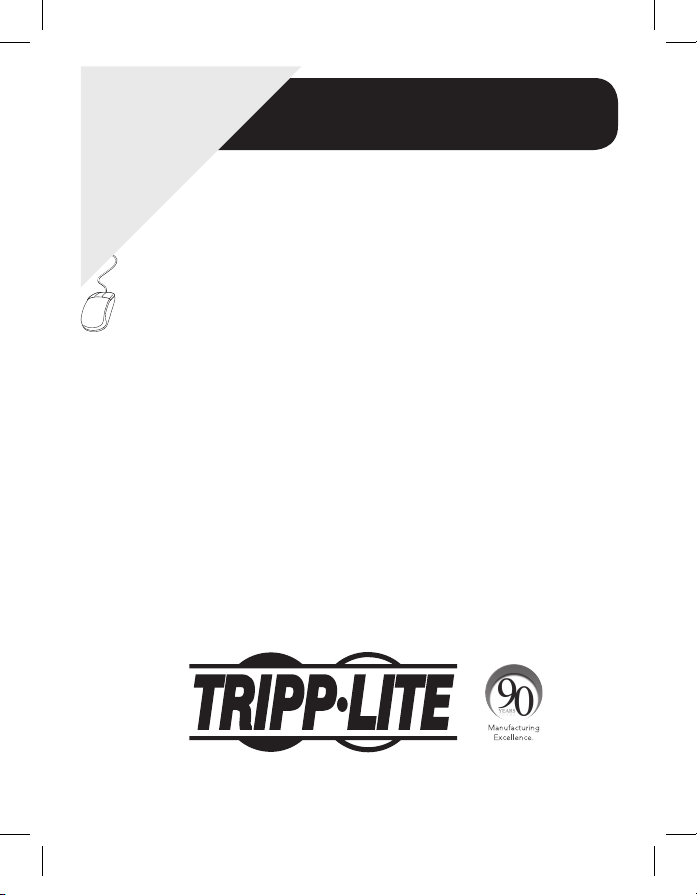
Warranty
Registration:
register online today for a
chance to win a FREE Tripp Lite
product—www.tripplite.com/warranty
USB 2.0 to SATA / IDE Adapter
Owner’s Manual
Model:
U238-000-1
Package Contents 2
Features 2
Installation 2
PC Clone EX Lite Backup Software 3
System Requirements 3
Installation 3
Creating a Partition 4
FAT32 Format Utility 7
One Button File Backup 9
Quick Launch 9
Files Backup 10
File Manager 11
Setup 12
Warranty & Warranty Registration 13
201203237-93-3180.indd 1 4/12/2012 4:41:28 PM
1111 W. 35th Street, Chicago, IL 60609 USA • www.tripplite.com/support
Copyright © 2012 Tripp Lite. All rights reserved.
1
Page 2
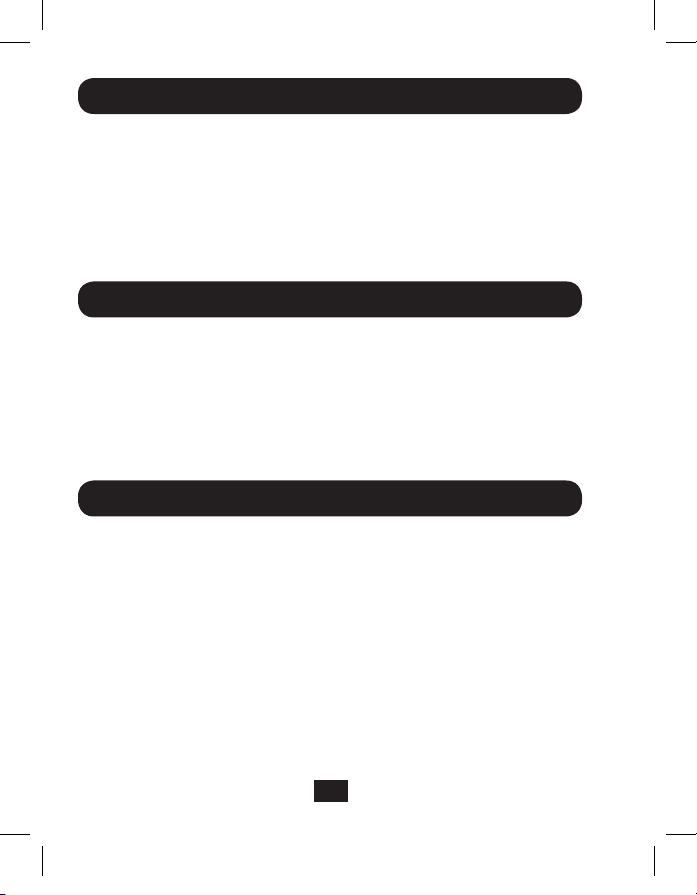
Package Contents
• U238-000-1 USB 2.0 to SATA / IDE Adapter
• USB 2.0 Cable – 2.5 ft.
• 4-Pin Molex Power Cable
• External Power Supply (Input: 100-240V, 50/60Hz, 0.8A Output: 12V, 2A)
• Owner’s Manual
• Backup Software CD
Features
• Connects a SATA and/or IDE drive to the USB port on your computer
• Supports simultaneous connection of SATA and IDE drives, allowing data transfer
between them
• Allows easy conguration of hard drives
• Features 40-Pin and 44-Pin connectors for use with 2.5”, 3.5” or 5.25” IDE drives
• Includes software for backing up and restoring your les
Installation
1. Connect the U238-000-1 to your computer using the included USB 2.0 cable.
2. Connect the external power supply to the U238-000-1 and plug it into an appropriate
power source.
3. Connect your SATA and/or IDE drive to the appropriate port on the U238-000-1.
Use the included 4-Pin Molex cable to provide power to your IDE drive.
4. Upon connecting a drive, your computer will recognize it, making it available for access.
201203237-93-3180.indd 2 4/12/2012 4:41:28 PM
2
Page 3
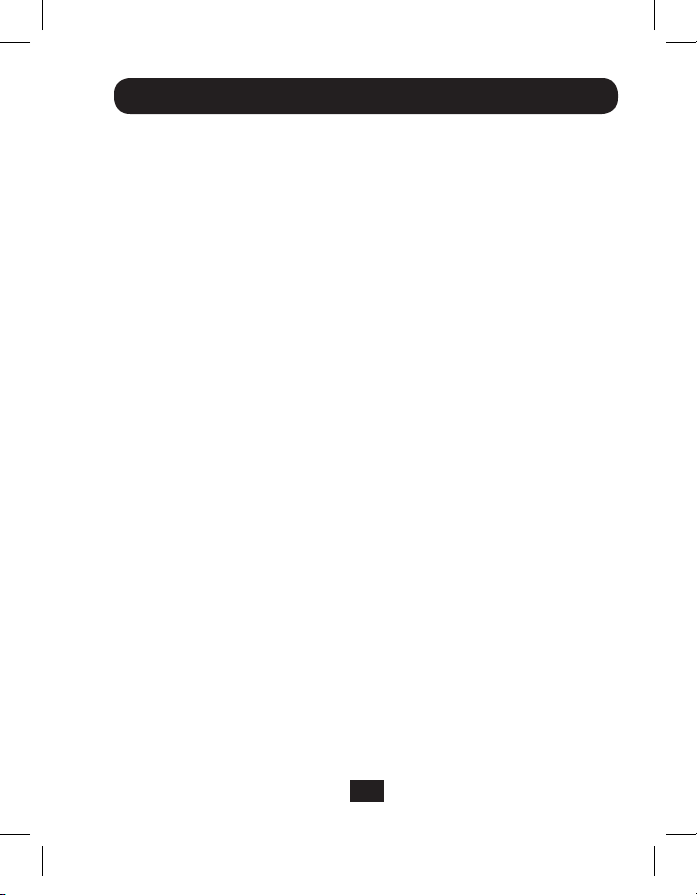
PC Clone EX Lite Backup Software
The included CD contains PC Clone EX Lite software, which allows you to back up and
restore your les, and quickly transfer les between connected devices. This section
takes you through the installation of this software, and describes its features and
how they work.
System Requirements
• Supports both FAT32 and NTFS
• Compatible with Windows 2000, XP, Vista, 7, 2003 Server and 2008 Server
• Users must be logged in as an administrator
• Pentium or above
• 128 MB RAM
• VESA standard compatible display card
• External USB hard drive
Installation
1. Insert the software CD into your computer. The software installation wizard should
automatically appear. If it does not, navigate to the CD drive in your computer and
click on the setup.exe le.
2. When the prompt appears, click the Install button to begin the installation.
3. When the license agreement screen appears, read through it and click on the Next
button to accept the agreement and proceed with the installation.
4. After following the remaining prompts, a pop-up will appear to indicate that the
installation is complete, and the PC Clone EX Lite icon will appear in the lower right
corner of your computer screen.
201203237-93-3180.indd 3 4/12/2012 4:41:28 PM
3
Page 4
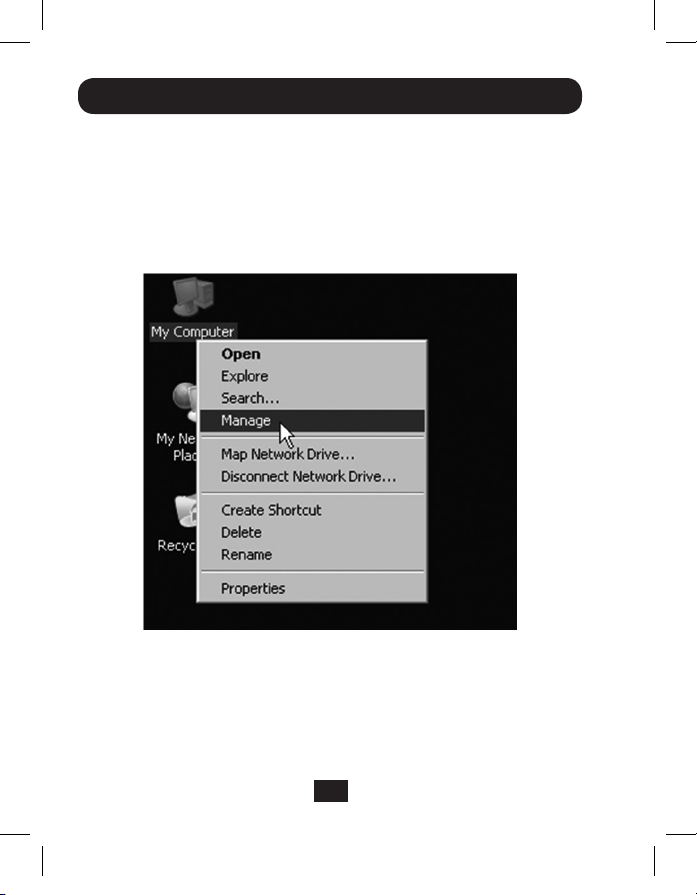
PC Clone EX Lite Backup Software
Creating a Partition
To create a partition on your computer, follow the steps below. If a partition has
already been set up, skip this section.
1. Connect your hard drive to your computer.
2. Right-click the My Computer icon and select the Manage icon. You can also open
the Start menu and navigate to Control Panel Administrative Tools Computer
Management.
201203237-93-3180.indd 4 4/12/2012 4:41:28 PM
4
Page 5
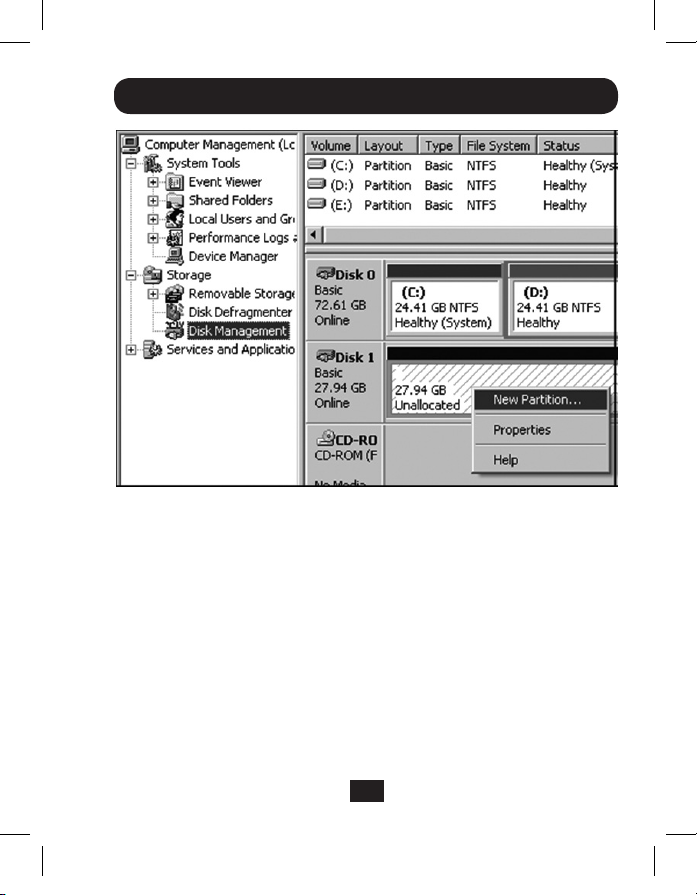
PC Clone EX Lite Backup Software
3. Click Disk Management on the left side of the screen.
4. In the Disk Management screen, right-click in the Unallocated area and select
New Partition. The New Partition Wizard will appear.
201203237-93-3180.indd 5 4/12/2012 4:41:28 PM
5
Page 6

PC Clone EX Lite Backup Software
5. Follow the prompts in the New Partition Wizard to format the partition.
201203237-93-3180.indd 6 4/12/2012 4:41:28 PM
6
Page 7

PC Clone EX Lite Backup Software
FAT32 Format Utility
The FAT32 format utility in Windows XP is not able to support hard drives exceeding
32GB. In this situation, the FAT32 Format Utility provided by the PC Clone EX Lite
software can be used to format a hard drive up to 4 TB. If your hard drive is already
formatted, skip this section.
1. Connect your hard drive to your computer.
2. Open the Start menu and navigate to All Programs PC Clone EX FAT32
Format. The FAT32 Format utility appears.
3. Conrm the USB device and Drive to format, and click the Start button.
201203237-93-3180.indd 7 4/12/2012 4:41:28 PM
7
Page 8

PC Clone EX Lite Backup Software
4. Click the Quick Format checkbox in the screen that appears, and then click the
Start button. The utility formats the drive, and progress is shown in the progress
bar. When complete, a pop-up appear to let you know formatting is nished.
201203237-93-3180.indd 8 4/12/2012 4:41:28 PM
8
Page 9

PC Clone EX Lite Backup Software
One Button File Backup
The One Button Backup function performs a backup according to the settings you enter
in the PC Clone EX Lite utility. See the Setup section for details. Simply connect your hard
drive via the USB port on your computer, and press the backup button on your U238-000-1
adapter. The backup will take place according to the settings you have entered.
Quick Launch
The Quick Launch screen is the screen that appears when the software is accessed.
From here you can initiate a backup by clicking the Backup icon in the middle of
the screen; or, you can navigate to Files Backup, File Manager or Setup screens by
clicking the corresponding icon at the top of the screen. When initiating a backup via
the Quick Launch screen, it will be performed according to the settings you enter in
the PC Clone EX Lite utility. See the Setup section for details. There are also icons in
the upper-right corner of the Quick Launch screen that allow you to show the PC Clone
EX Lite version, pull up a Help Tutorial, or Minimize the software screen. There is an
additional Minimize icon in the lower right of the screen.
201203237-93-3180.indd 9 4/12/2012 4:41:29 PM
9
Page 10

PC Clone EX Lite Backup Software
Files Backup
The Files Backup screen is where you determine which les get backed up, and to
which drive they get backed up to. You can also initiate a backup, restore backed up
les to the computer and delete backup les.
On the left side of the screen, put a check in the box next to each of the computer les
that you wish to backup. On the right side of the screen, select from the drop-down
list the drive that you want the computer les to be backed up to. You can perform a
backup in this screen by clicking the Files Backup icon in the lower right corner. When
initiating a backup via the Files Backup screen, it will be performed according to the
settings you enter in the PC Clone EX Lite utility. See the Setup section for details.
In addition to initiating a backup, you can restore les from the backup on your hard
drive to the computer. Simply select which les you wish to restore on the right side
of the screen and click the Restore icon in the lower right corner. To delete backup
les, select them from the right side of the page and then right-click and select Delete
Selected Files.
10
201203237-93-3180.indd 10 4/12/2012 4:41:29 PM
Page 11

PC Clone EX Lite Backup Software
File Manager
The File Manager provides a convenient way for you to copy-and-paste les from one area
of your computer to another, or to a connected hard drive. Simply drag-and-drop a le from
one side of the screen to the area you wish to copy it to on the other side of the screen.
201203237-93-3180.indd 11 4/12/2012 4:41:29 PM
11
Page 12

PC Clone EX Lite Backup Software
Setup
The Setup screen is where you determine the backup settings used by PC Clone EX
Lite, as well as whether the One Touch Backup button is activated, and if the software
automatically launches upon Windows startup. Edit these settings according to your
preferences.
201203237-93-3180.indd 12 4/12/2012 4:41:29 PM
12
Page 13

Warranty & Warranty Registration
1-Year Limited Warranty
TRIPP LITE warrants its products to be free from defects in materials and workmanship for a period of one
(1) year from the date of initial purchase. TRIPP LITE’s obligation under this warranty is limited to repairing
or replacing (at its sole option) any such defective products. To obtain service under this warranty, you
must obtain a Returned Material Authorization (RMA) number from TRIPP LITE or an authorized TRIPP LITE
service center. Products must be returned to TRIPP LITE or an authorized TRIPP LITE service center with
transportation charges prepaid and must be accompanied by a brief description of the problem encountered
and proof of date and place of purchase. This warranty does not apply to equipment, which has been
damaged by accident, negligence or misapplication or has been altered or modied in any way.
EXCEPT AS PROVIDED HEREIN, TRIPP LITE MAKES NO WARRANTIES, EXPRESS OR IMPLIED, INCLUDING
WARRANTIES OF MERCHANTABILITY AND FITNESS FOR A PARTICULAR PURPOSE.
Some states do not permit limitation or exclusion of implied warranties; therefore, the aforesaid limitation(s)
or exclusion(s) may not apply to the purchaser.
EXCEPT AS PROVIDED ABOVE, IN NO EVENT WILL TRIPP LITE BE LIABLE FOR DIRECT, INDIRECT, SPECIAL,
INCIDENTAL OR CONSEQUENTIAL DAMAGES ARISING OUT OF THE USE OF THIS PRODUCT, EVEN IF ADVISED
OF THE POSSIBILITY OF SUCH DAMAGE. Specically, TRIPP LITE is not liable for any costs, such as lost prots
or revenue, loss of equipment, loss of use of equipment, loss of software, loss of data, costs of substitutes,
claims by third parties, or otherwise.
Use of this equipment in life support applications where failure of this equipment can reasonably be expected to
cause the failure of the life support equipment or to signicantly affect its safety or effectiveness is not recommended.
Do not use this equipment in the presence of a ammable anesthetic mixture with air, oxygen or nitrous oxide.
201203237-93-3180.indd 13 4/12/2012 4:41:29 PM
13
Page 14

Warranty & Warranty Registration
FCC Notice, Class B
This device complies with part 15 of the FCC Rules. Operation is subject to the following two conditions:
(1) This device may not cause harmful interference, and (2) this device must accept any interference
received, including interference that may cause undesired operation.
Note: This equipment has been tested and found to comply with the limits for a Class B digital device,
pursuant to part 15 of the FCC Rules. These limits are designed to provide reasonable protection
against harmful interference in a residential installation. This equipment generates, uses and can
radiate radio frequency energy and, if not installed and used in accordance with the instructions, may
cause harmful interference to radio communications. However, there is no guarantee that interference
will not occur in a particular installation. If this equipment does cause harmful interference to radio
or television reception, which can be determined by turning the equipment off and on, the user is
encouraged to try to correct the interference by one or more of the following measures:
• Reorient or relocate the receiving antenna.
• Increase the separation between the equipment and receiver.
• Connect the equipment into an outlet on a circuit different from that to which the receiver is connected.
• Consult the dealer or an experienced radio/TV technician for help.
Any changes or modications to this equipment not expressly approved by Tripp Lite could void the
user’s authority to operate this equipment.
201203237-93-3180.indd 14 4/12/2012 4:41:29 PM
14
Page 15

Warranty & Warranty Registration
WEEE Compliance Information for Tripp Lite Customers and Recyclers (European Union)
Under the Waste Electrical and Electronic Equipment (WEEE) Directive and implementing regulations,
when customers buy new electrical and electronic equipment from Tripp Lite they are entitled to:
• Send old equipment for recycling on a one-for-one, like-for-like basis (this varies depending
on the country)
• Send the new equipment back for recycling when this ultimately becomes waste
WARRANTY REGISTRATION
Visit www.tripplite.com/warranty today to register the warranty for your new Tripp Lite product. You’ll be
automatically entered into a drawing for a chance to win a FREE Tripp Lite product!*
* No purchase necessary. Void where prohibited. Some restrictions apply. See website for details.
Tripp Lite follows a policy of continuous improvement. Product specications are subject to change
without notice.
201203237-93-3180.indd 15 4/12/2012 4:41:29 PM
15
Page 16

201203237-93-3180.indd 16 4/12/2012 4:41:29 PM
1111 W. 35th Street, Chicago, IL 60609 USA
www.tripplite.com/support
16
201203237 • 933180-EN
