Page 1
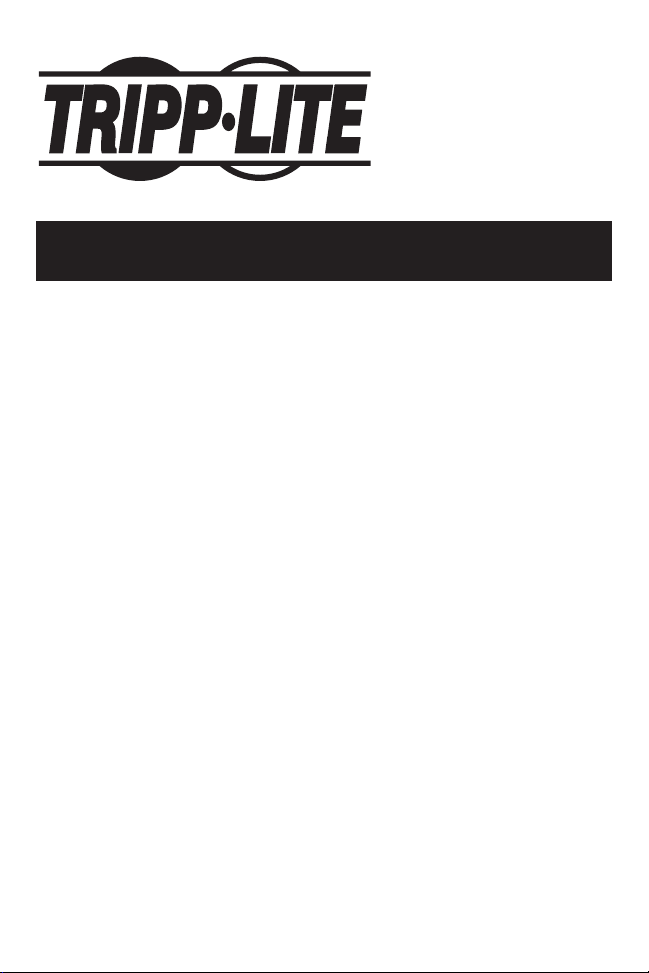
User’s Manual
USB 2.0
PCI Card - 5 Port
Model #: U234-005-R
NOTE: Follow these installation and operating procedures to ensure correct performance and to prevent damage to this
unit or to its connected devices.
Copyright © 2002 Tripp Lite. All rights reserved.
All trademarks are the property of their respective owners. Technical specifications are subject to change without notice.
Tripp Lite World Headquarters
1111 W. 35th Street
Chicago, IL 60609 USA
(773) 869-1234
www.tripplite.com
Page 2
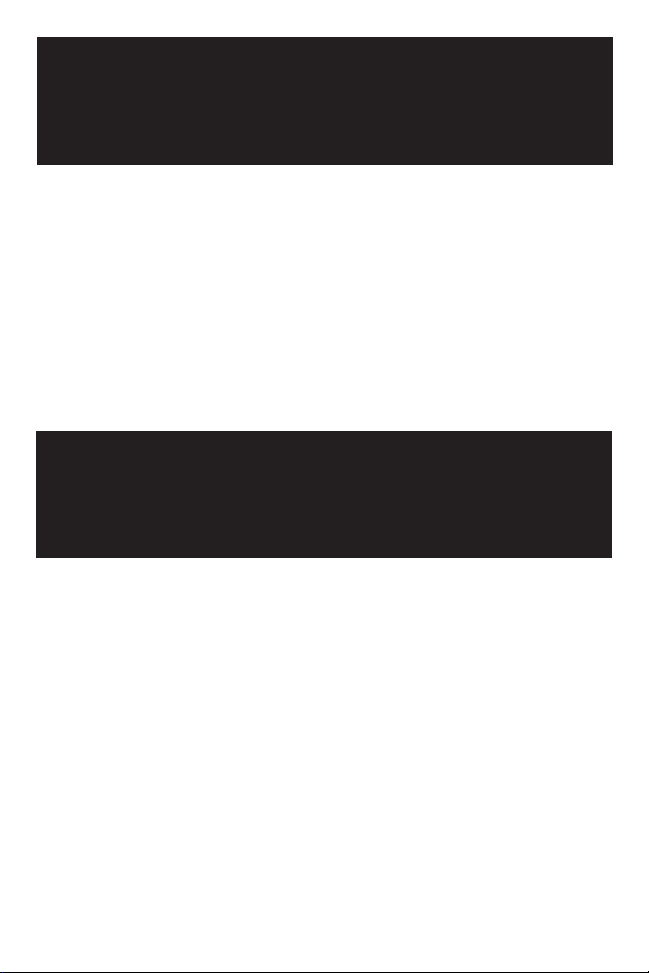
This fully functional USB 2.0 Host PCI Card supports HighSpeed, Full-Speed, & Low-Speed operation and follows the
Enhanced Host Controller Interface (EHCI) specification.
Overview
Package Content
• Hardware: USB 2.0 PCI card
• Software: Driver on CD
• User's Manual
Page 3
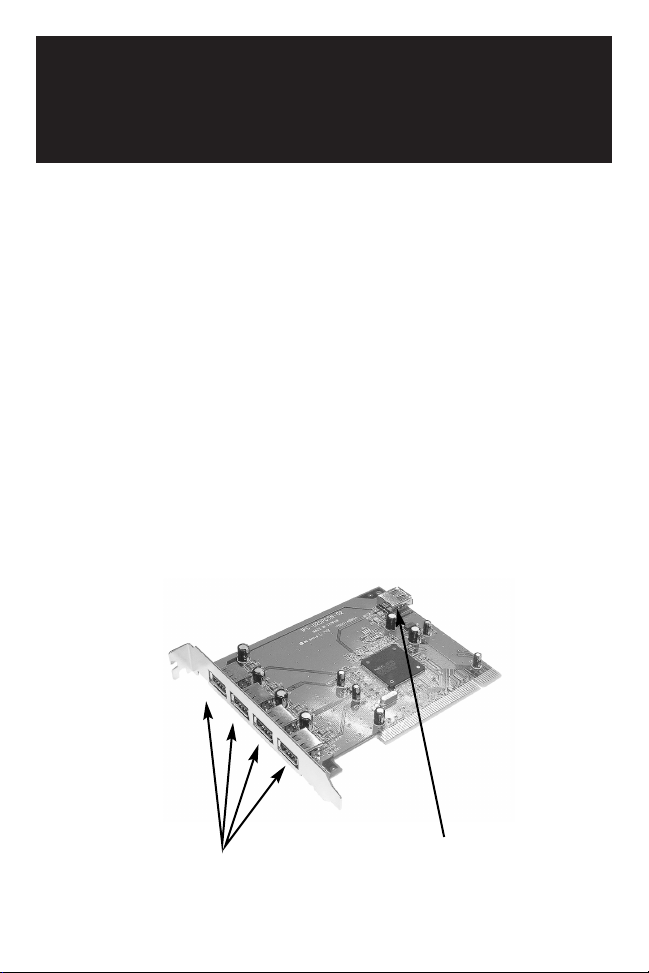
Product Features
• USB specification revision 2.0 compliant
• Data transfer rate up to 480Mbps
• Support up to 127 USB devices
• Supports all USB devices - backward compatible with USB
1.1 devices
• OHCI specification for USB 1.1 compliant
• All 5 ports (4 external and 1 internal) support High-speed
(480Mbps), Full-speed (12Mbps) or Low-speed (1.5Mbps)
• 32-bit 33MHz host interface, PCI specification revision 2.2
compliant
• PCI-Bus power management interface specification revision
2.1 compliant
• Supports hot swap and wake-up
4 External USB ports
Internal USB port
Page 4
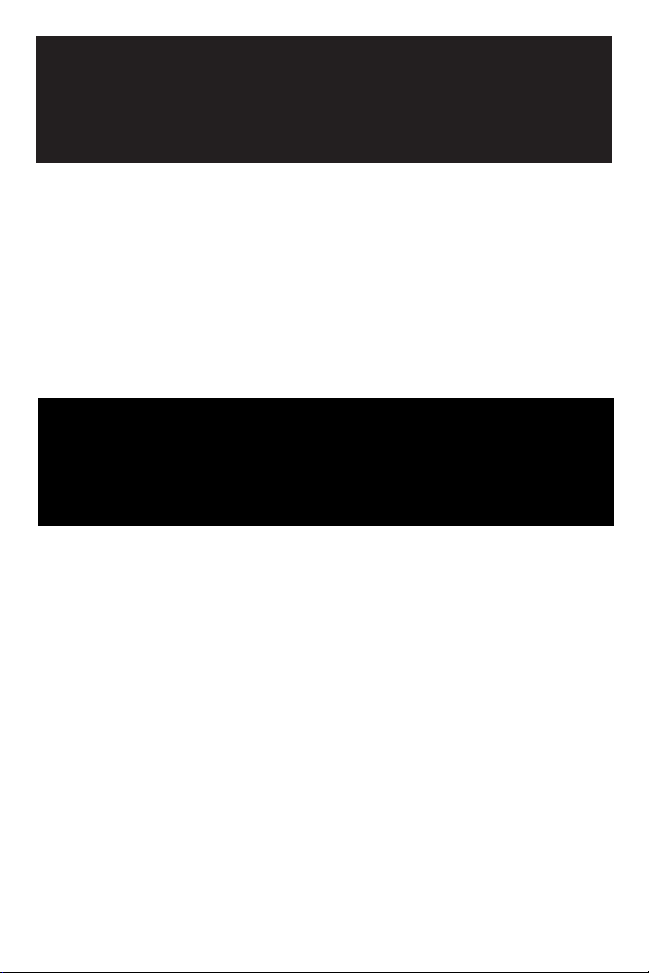
PCI Card Requirements:
• IBM®PC Pentium II 266MHz CPU or higher or
compatible system
• Available PCI slot
• CD ROM drive for software
• Windows
®
98/98SE or higher
1) Turn off PC, unplug power cord, disconnect all
peripherals and open the PC case.
2) Find the PCI slot on the motherboard, remove any
add-on card blocking easy access to the PCI slot.
3) Remove the USB 2.0 PCI card from the anti-static bag
and push it into the first empty PCI slot.
Note: There is only one way that your USB 2.0 PCI card can fit into the
slot correctly.
4) Re-install any add-on card that was removed, close the
PC case, re-connect all peripherals and plug the power
cord back in.
System
Requirements
Hardware
Installation
Page 5
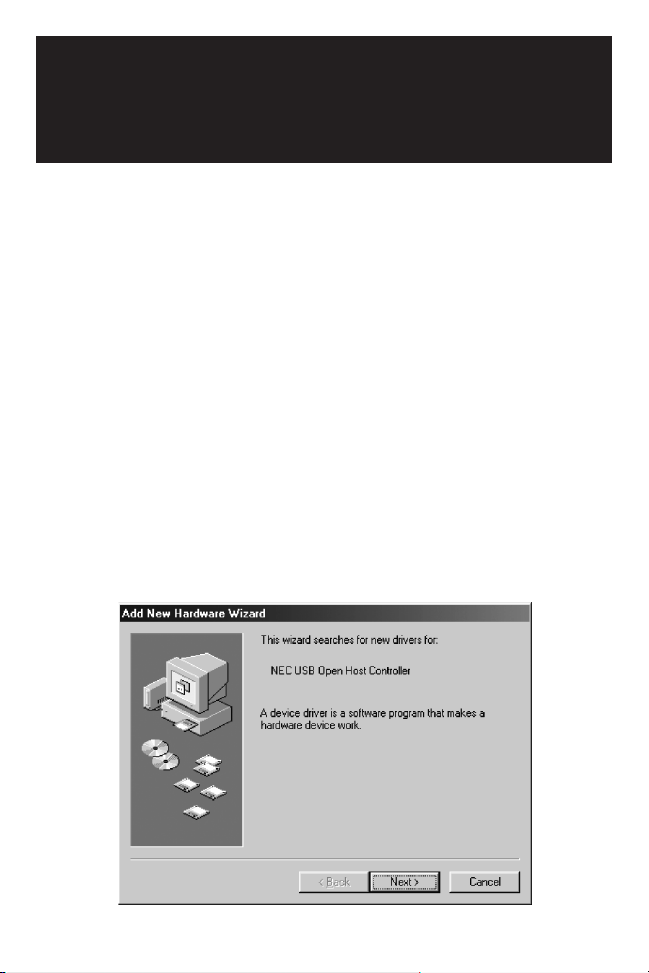
Driver
Installation
Windows 98/ME shown as an example,
Windows 2000 similar.
Driver installation for
Windows systems only.
MAKE SURE YOUR USB
PERIPHERALS ARE NOT
CONNECTED TO THE NEW CARD.
1) Turn your system on. When Windows boots up, it will
automatically detect the presence of the new PCI card.
The New Hardware Wizard will appear. Click "Next" to
continue.
Page 6

Driver
Installation
(Cont.)
2) When the following window appears, select "Search for…"
then click "Next".
3) When the following window appears, insert the driver CD
supplied with your USB 2.0 PCI card into the computer's
CD drive. Select CD-ROM Drive and click "Next" to continue.
Page 7
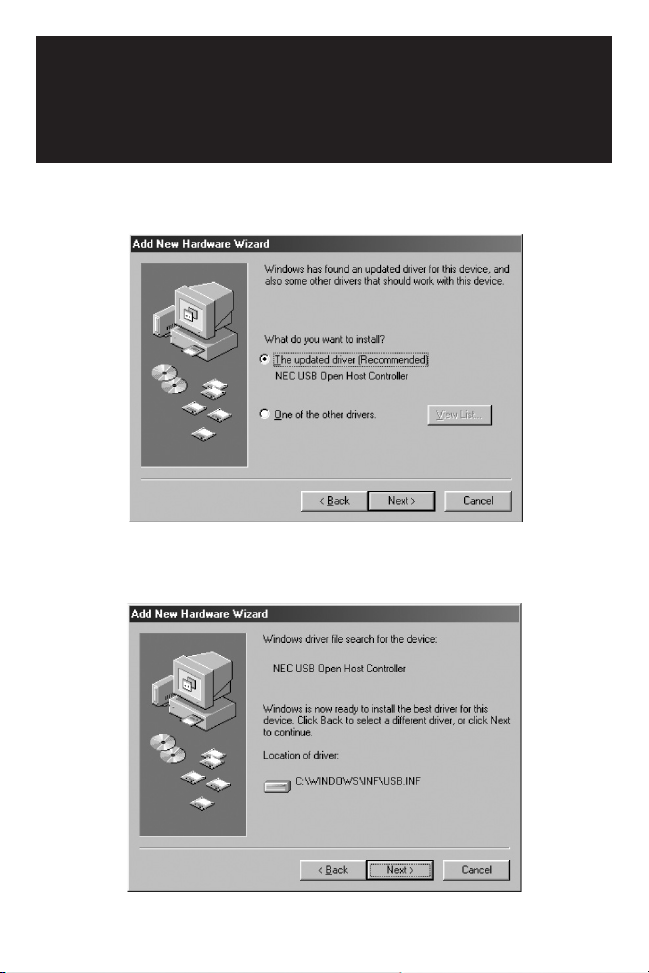
Driver
Installation
(Cont.)
4) When the following window appears, select "The
Updated…" and click "Next".
5) When the following window appears, click "Next". Files
are now being copied to your hard drive.
Page 8
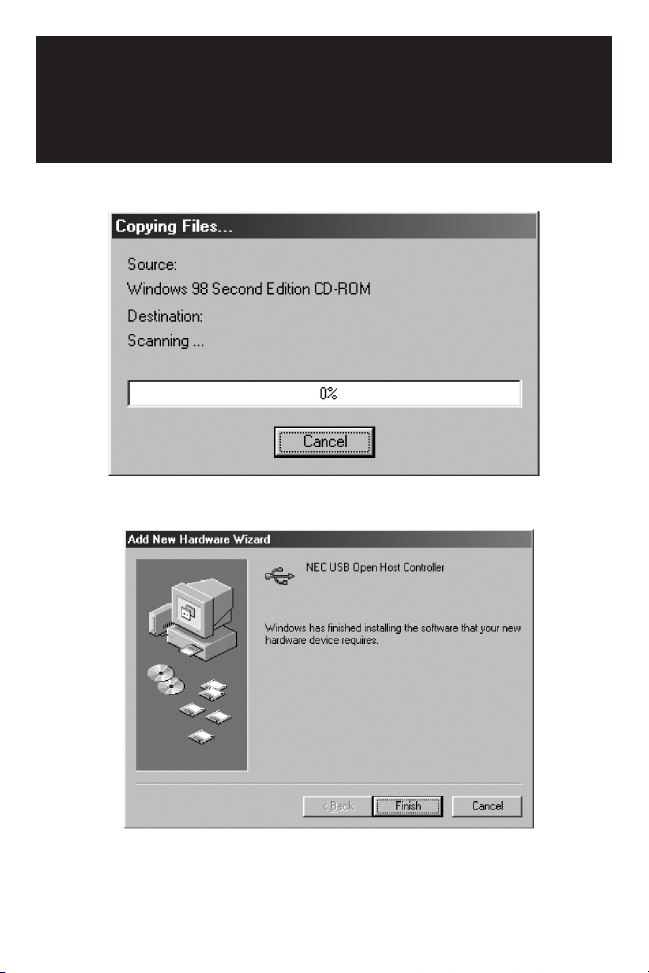
Driver
Installation
(Cont.)
6) The following window will appear.
When the following window appears, click "Finish"
Page 9
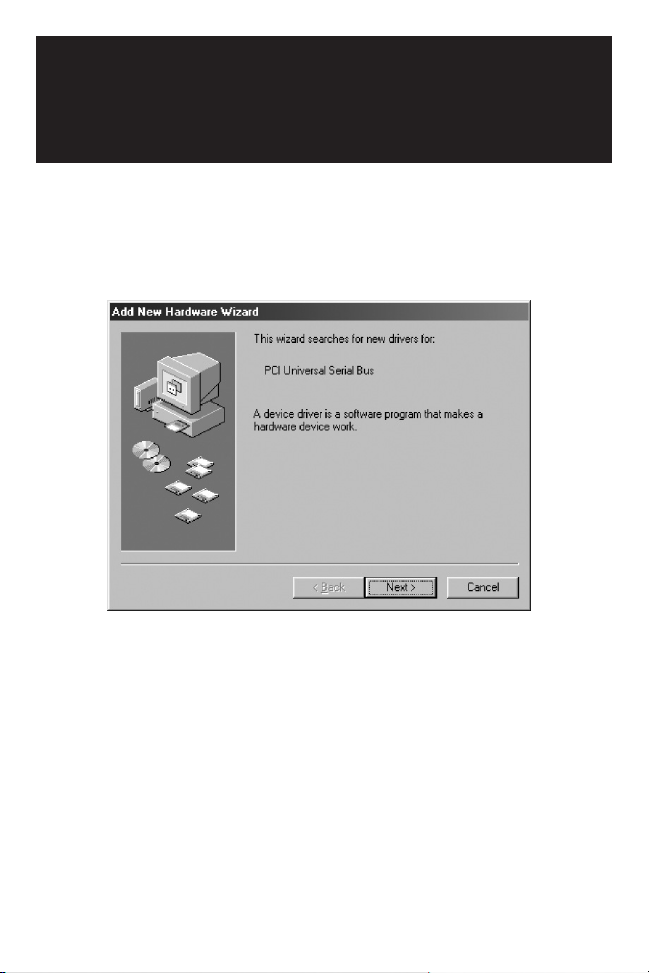
Driver
Installation
(Cont.)
7) When the following window appears, follow same process of
steps 1-6.
8) When the following window appears, click "Next".
9) When the window in step 2 appears, select "Search for…"
then click "Next".
Page 10
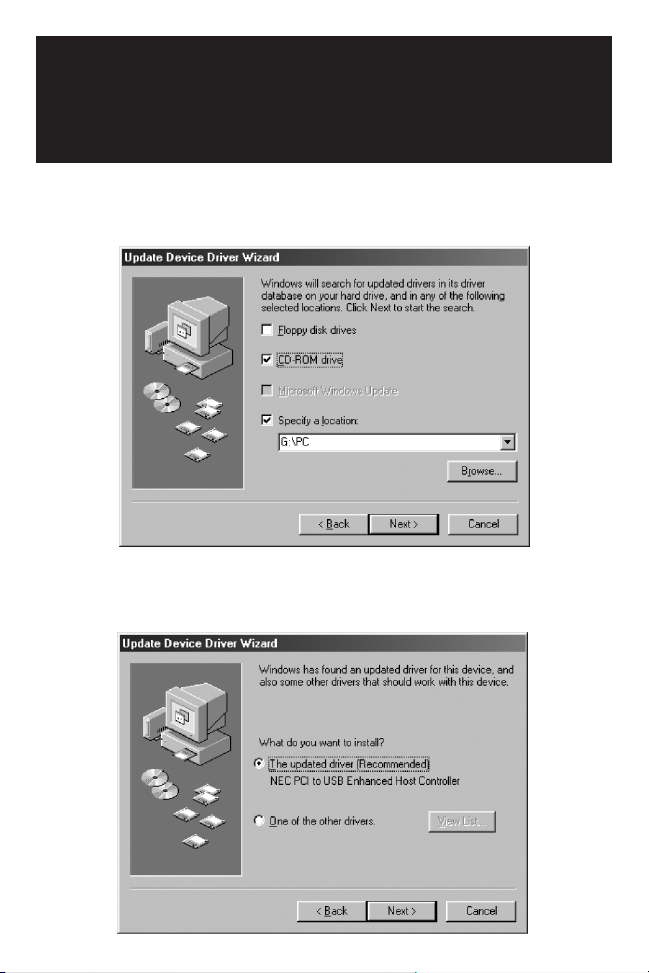
10) When the following window appears, Select CD-ROM
Drive and click "Next".
11) When the following window appears, click "Next".
Driver
Installation
(Cont.)
Page 11
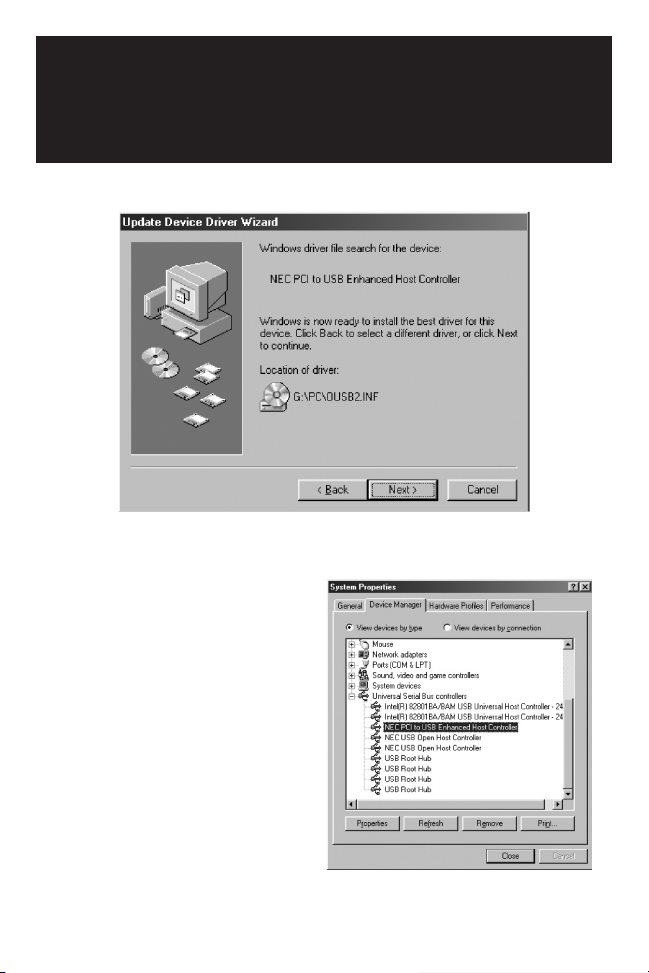
12) When the following window appears, click "Next".
13) Follow the same procedure as in Step 6 (above).
14) The setup for your USB
2.0 PCI card is now
completed. To confirm
that the installation was
a success, click on the
"Start" Button on the
bottom left corner of the
screen. Select "Settings"
-"Control Panel""System"-"Device
Manager" and you can
see a "NEC PCI to USB
Enhanced Controller",
"NEC USB Open Host Controller" under the Universal
Serial Bus Controller.
Driver
Installation
(Cont.)
Page 12
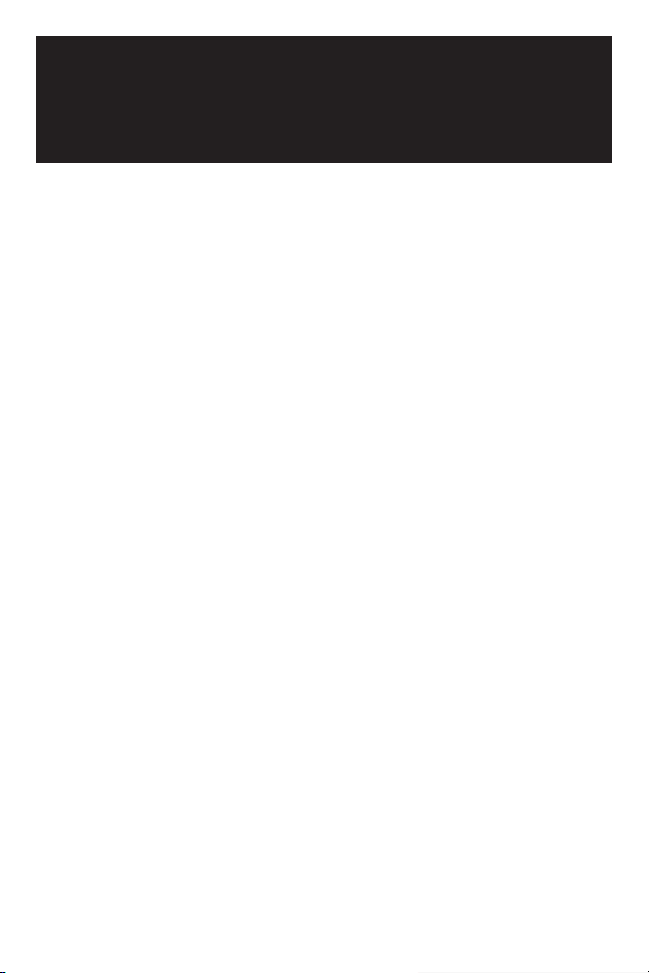
This device generates and uses radio frequency and may cause
interference to radio and television reception if not installed and used
properly. This has been tested and found to comply with the limits of a
Class B computing device in accordance with the specifications in Part
15 of FCC Rules. These specifications are designed to provide
reasonable protection against such interference in a residential
installation. However, there is no guarantee that interference will not
occur in a particular installation. If this device does cause harmful
interference to radio or television reception, which can be determined by
plugging the device in and out, the user can try to correct the interference
by one or more of the following measures:
• Reorient or relocate the receiving antenna.
• Increase the separation between the device and receiver.
• Connect the computer into an outlet on a circuit different from that to
which the receiver is connected.
• Consult the dealer or an experienced radio/TV technician for help.
FCC Radio / TV
Interference Notice
Page 13
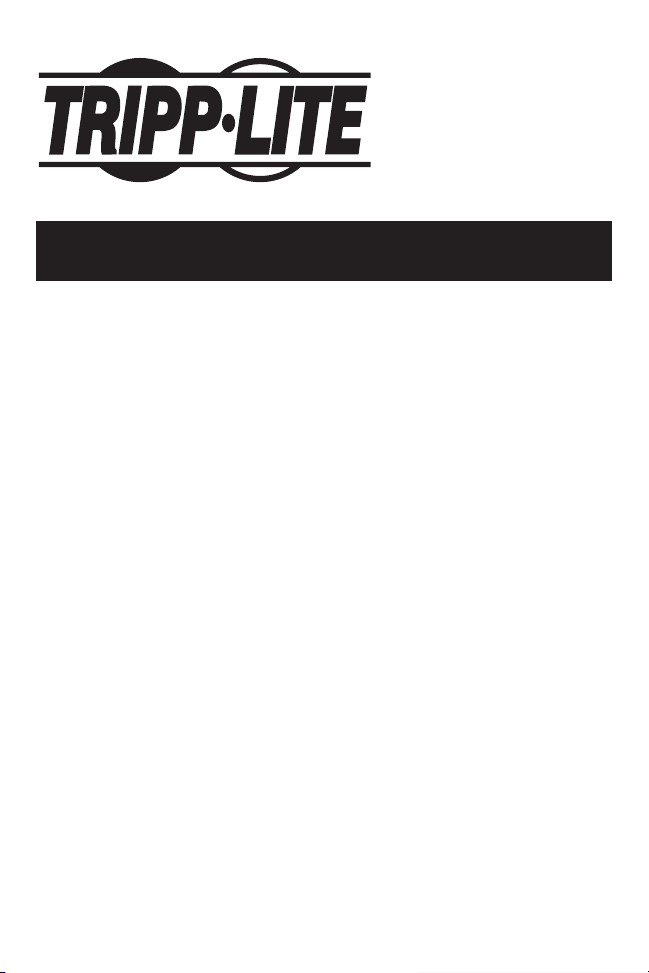
Manual del Usuario
Tarjeta PCI USB 2.0
de 5 puertos
Modelo N.º U234-005-R
NOTA: Siga estos procedimientos de instalación y operación para asegurar un rendimiento correcto y para prevenir el
daño a esta unidad o a los dispositivos a ella conectados.
Derechos de autor © 2000 Tripp Lite. Se reservan todos los derechos. Todas las marcas comerciales son propiedad de
sus respectivos dueños. Las especificaciones técnicas están sujetas a cambio sin previo aviso.
Oficinas internacionales
de Tripp Lite
1111 W. 35th Street
Chicago, IL 60609 EE.UU.
(773) 869-1234
www.tripplite.com
Page 14
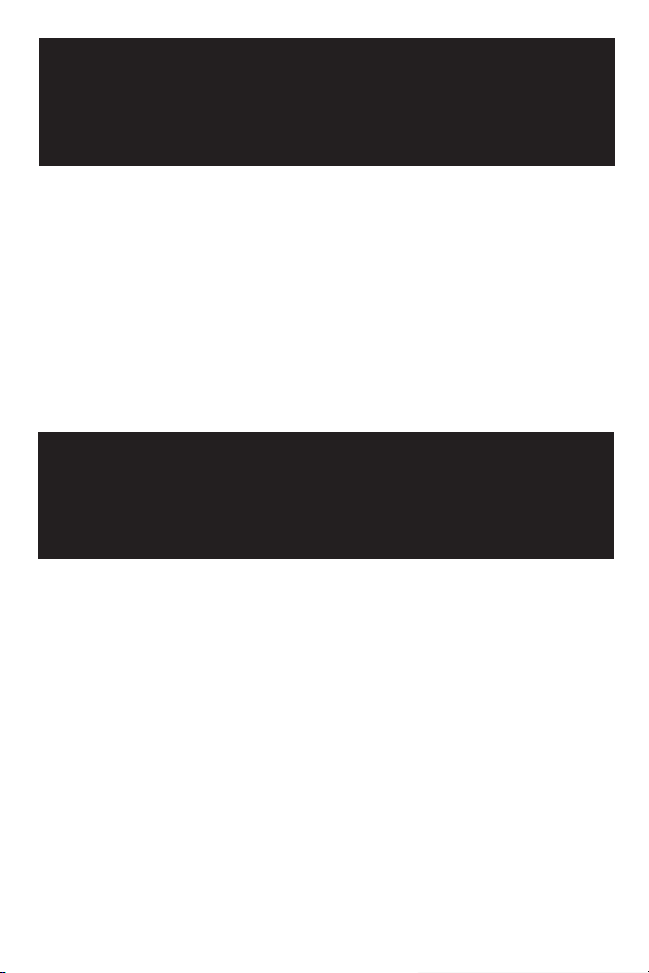
Esta tarjeta PCI USB 2.0 Host admite operaciones de
velocidad alta, normal y baja y cumple la especificación
EHCI (Enhanced Host Controller Interface, interfaz
mejorada de controlador host).
Descripción general
Contenido del paquete
• Hardware: Tarjeta PCI USB 2.0
• Software: Controlador en CD
• Manual del usuario
Page 15
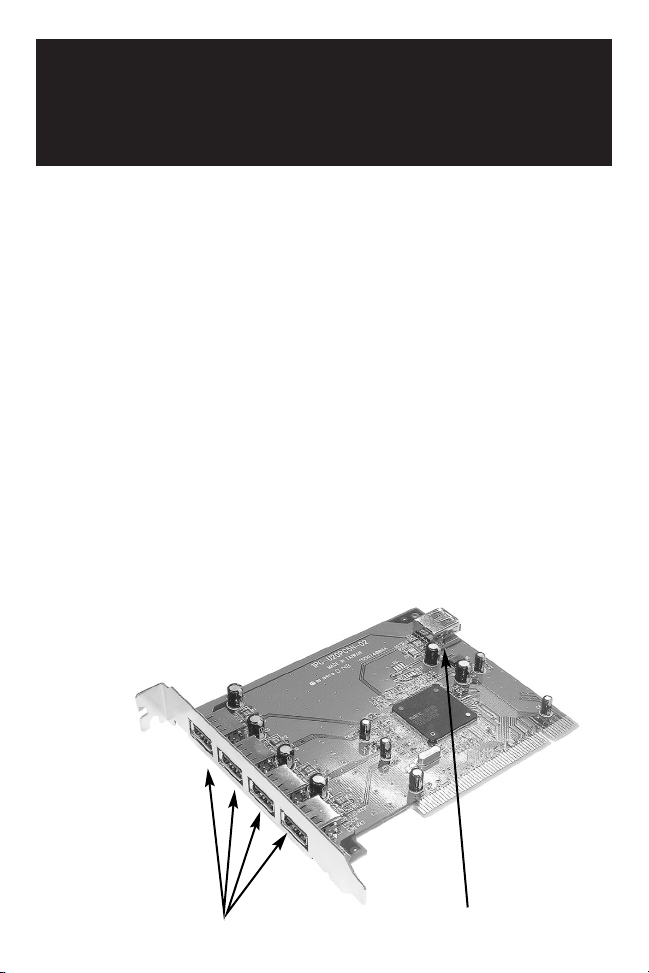
Características
del producto
• Cumple la revisión 2.0 de la especificación USB
• Velocidad de transferencia de datos de hasta 480 Mbps
• Acepta hasta 127 dispositivos USB
• Es compatible con todos los dispositivos USB, incluso los
dispositivos USB 1.1
• Cumple la especificación OHCI para USB 1.1
• Los 5 puertos (4 externos y 1 interno) admiten velocidades
alta (480 Mbps), normal (12 Mbps) o baja (1.5 Mbps)
• Interfaz host de 33 MHz de 32 bits, cumple la revisión 2.2 de
la especificación PCI
• Cumple la revisión 2.1 de la especificación para interfaces de
administración de energía de bus PCI
• Es compatible con "hot swap" (permite conectar y desconec
tar dispositivos manteniendo la unidad encendida) y
"wake-up" (función de despertar)
4 puertos USB externos
1 puerto USB interno
Page 16
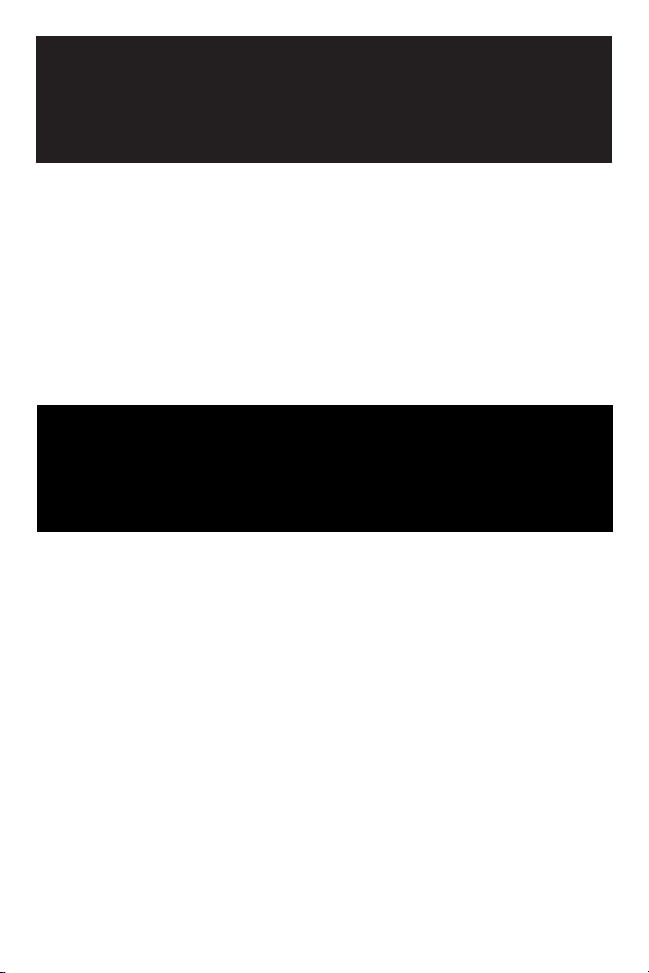
• PC IBM®, CPU Pentium II, 266 MHz, o sistema superior
o compatible
• Ranura PCI disponible
• Unidad de CD para el software
• Windows
®
98/98SE, o superior
Requisitos del Sistema
Instalación
del controlador
1) Apague el PC, desconecte el cable de alimentación y todos
los periféricos, y abra la caja del PC.
2) Localice la ranura PCI en la placa principal y retire
cualquier tarjeta que bloquee el acceso a la ranura PCI.
3) Retire la tarjeta PCI USB 2.0 de la bolsa antiestática y
empújela firmemente para asentarla en la primera ranura
PCI vacía.
Nota: Existe solamente una orientación que permitirá asentar la tarjeta PCI
USB 2.0 en la ranura correctamente.
4) Vuelva a instalar cualquier tarjeta que haya retirado, cierre
la caja del PC y vuelva a conectar todos los dispositivos
periféricos y el cable de alimentación.
Page 17
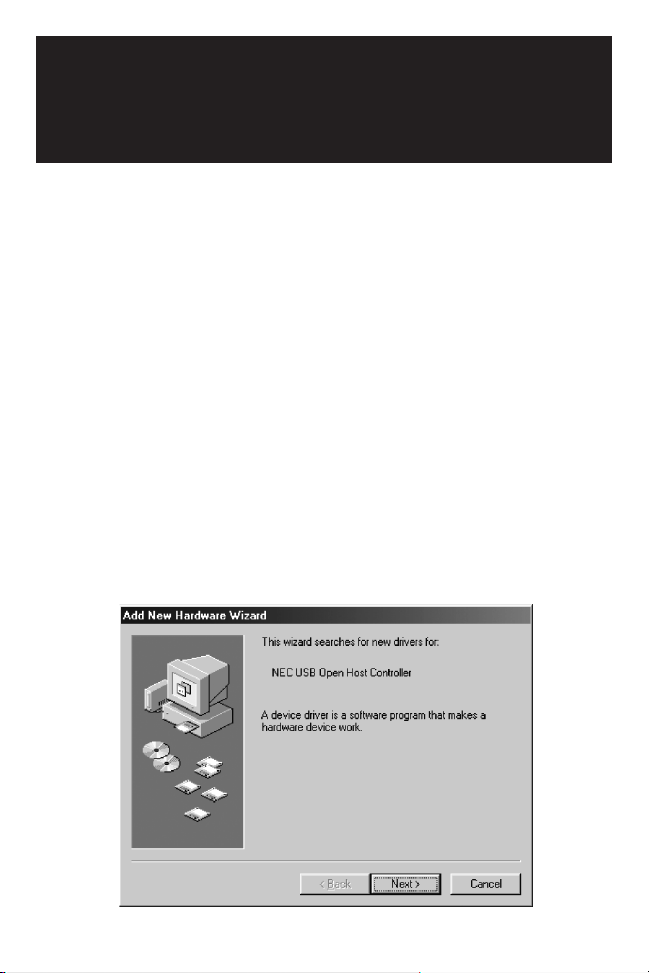
Instalación del
Controlador
Windows 98/ME como ejemplo, similar
a Windows 2000
Instalación del controlador; sólo para
sistemas Windows.
ASEGÚRESE QUE LOS PERIFÉRICOS
USB NO ESTÁN CONECTADOS A LA
NUEVA TARJETA
1) Encienda el sistema. Cuando Windows se inicie,
detectará automáticamente la presencia de la nueva
tarjeta PCI y aparecerá el Asistente para instalar nuevo
hardware. Haga clic en "Next" (Siguiente) para continuar.
Page 18
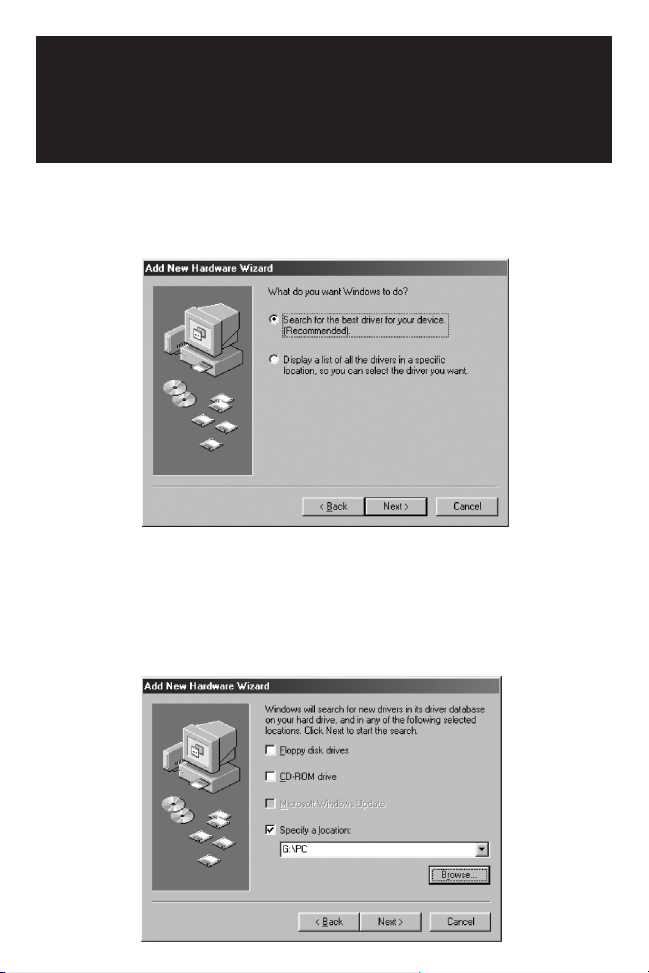
Instalación del
Controlador
2) Cuando aparezca la pantalla siguiente, seleccione
"Search for…" (Buscar…) y haga clic en "Next"
(Siguiente).
3) Cuando aparezca la pantalla siguiente, inserte en la
unidad de CD de la computadora el CD del controlador
suministrado con la tarjeta PCI USB 2.0. Seleccione "CDROM Drive" (Unidad de CD) y haga clic en "Next"
(Siguiente) para continuar.
Page 19

4) Cuando aparezca la pantalla siguiente, seleccione "The
updated driver" (El controlador actualizado) y haga clic
en "Next" (Siguiente).
5) 19. Cuando aparezca la ventana siguiente, haga clic en
"Next" (Siguiente). Los archivos se copiarán a su disco
duro.
Instalación del
Controlador
Page 20

6) Aparecerá la ventana siguiente.
Cuando aparezca la ventana siguiente, haga clic en
"Finish" (Terminar).
Instalación del
Controlador
Page 21

7) Cuando aparezca la pantalla siguiente, repita los pasos
1~6.
8) Cuando aparezca la ventana siguiente, haga clic en
"Next" (Siguiente).
9) Cuando aparezca la pantalla del paso 2, seleccione
"Search for…" (Buscar…) y haga clic en "Next"
(Siguiente).
Instalación del
Controlador
Page 22

10) Cuando aparezca la ventana siguiente, seleccione "CDROM drive" ( Unidad de CD) y haga clic en "Next"
(Siguiente).
11) Cuando aparezca la ventana siguiente, haga clic en
"Next" (Siguiente).
Instalación del
Controlador
Page 23

12) Cuando aparezca la ventana siguiente, haga clic en
"Next" (Siguiente).
13) Repita el Paso 6 (arriba).
14) Se ha completado la
instalación de la tarjeta PCI
USB 2.0. Para confirmar que
la instalación fue satisfactoria,
haga clic en el botón "Start"
(Inicio) en la esquina inferior
izquierda de la pantalla.
Seleccione "Settings"-
"Control Panel"-" System""Device Manager"
(Configuración - Panel de
control - Administrador de dispositivos) y verá "NEC
PCI to USB Enhanced Controller" (Controlador
mejorado NEC PCI a USB), "NEC USB Open Host
Controller" (Controlador de host abierto NEC USB)
bajo Universal Serial Bus Controller (Controlador de
bus serie universal).
Instalación del
Controlador
Page 24

Declaración FCC
Este dispositivo genera y utiliza señales de radiofrecuencia y puede
causar interferencias perjudiciales en la recepción de señales de radio
y televisión si no se instala y se utiliza correctamente. Ha sido
probado y se ha determinado que cumple los límites de un dispositivo
informático de Clase B en conformidad con las especificaciones
señaladas en la Parte 15 de las Reglas de la FCC. Estas
especificaciones están diseñadas para proporcionar una protección
razonable contra tales interferencias en instalaciones residenciales.
No obstante, no existe garantía alguna de que estas interferencias no
ocurrirán en una instalación particular. Si este equipo causa
interferencias dañinas a la recepción de las señales de radio o
televisión, lo cual puede determinarse encendiendo y apagando el
equipo, se alienta al usuario a tratar de corregir la interferencia
utilizando una o más de las siguientes medidas:
• Cambiar la orientación o posición de la antena receptora.
• Aumentar la separación entre el dispositivo y el receptor.
• Conectar la computadora a una toma de corriente situada en un
circuito distinto al utilizado para conectar el receptor.
• Consultar al distribuidor o a un técnico experto en radio y televisión
para obtener ayuda.
Page 25

Manuel d’Utilisation
Carte PCI USB 2.0
à 5 ports
Modèle : F234-005-R
REMARQUE : Suivez ces procédures d'installation et d'utilisation pour garantir le fonctionnement correct de l'UPS et
des périphériques connectés et écarter tout risque de dommage.
Copyright © 2000 Tripp Lite. Tous droits réservés. Toutes les marques de commerce sont la propriété de leur détenteur
respectif. Les caractéristiques techniques sont sujettes à modification sans préavis.
Siège mondial de Tripp Lite
1111 W. 35th Street
Chicago, IL 60609 États-Unis
(773) 869-1234
www.tripplite.com
Page 26
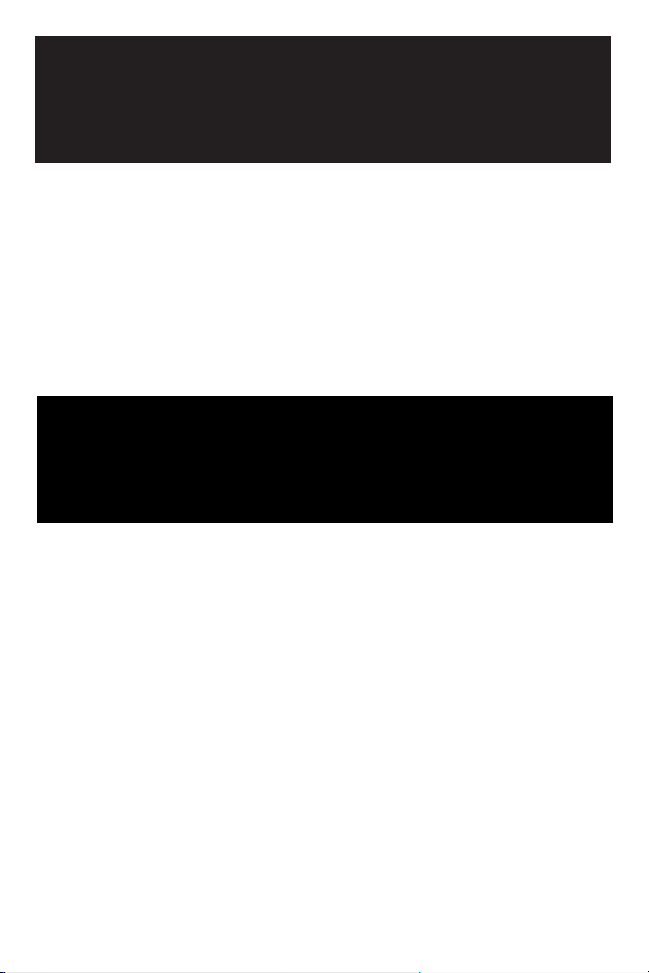
Cette carte PCI hôte USB 2.0 à pleine capacité accepte les
débits à haute vitesse, à vitesse normale et à vitesse réduite
tout en respectant la norme Enhanced Host Controller
Interface (EHCI).
• Matériel : Carte PCI USB 2.0
• Logiciel : Pilote sur CD
• Guide de l'utilisateur
Aperçu général
Contenu de l'emballage
Page 27
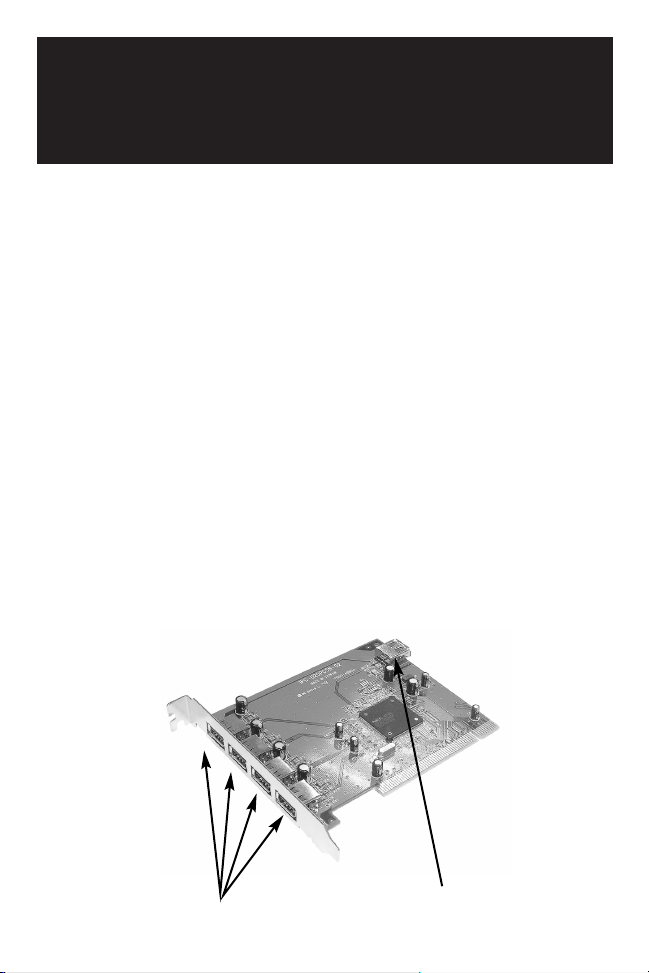
Caractéristiques
du produit
• Conforme aux spécifications de la révision 2.0 de la
norme USB
• Débit de transfert des données allant jusqu'à 480 Mbps
• Accepte jusqu'à 127 dispositifs USB
• S'intègre à tous les dispositifs USB - rétrocompatible avec
les dispositifs USB 1.1
• Conforme à la norme OHCI pour USB 1.1
• Les 5 ports (4 externes et 1 interne) acceptent les débits
à haute vitesse (480 Mbps), à vitesse normale (12 Mbps)
ou à vitesse réduite (1,5 Mbps)
• Interface hôte de 32 bits à 33 MHz , conforme aux
spécifications de la révision 2.2 de la norme PCI
• Conforme aux spécifications de la révision 2.1 de la
norme de gestion d'énergie des interfaces à bus PCI
• Accepte le remplacement et l'activation à chaud
4 ports USB externes
1 port USB interne
Page 28

Configuration de système
• Ordinateur IBM®avec unité centrale Pentium II à 266 MHz
ou plus ou tout autre système compatible
• Fente PCI disponible
• Lecteur de CD pour le logiciel
• Windows
®
98/98SE ou une version supérieure
1) Éteignez l'ordinateur, débranchez son cordon
d'alimentation, déconnectez tous ses périphériques et
ouvrez son boîtier.
2) Repérez la fente PCI sur la carte mère, enlevez toute
carte additionnelle pouvant bloquer l'accès à la fente.
3) Retirez la carte PCI USB 2.0 du sac antistatique et
enfoncez-la dans la première fente PCI libre.
Note : Votre carte PCI USB 2.0 ne peut s'insérer correctement dans la
fente que d'une seule façon.
4) Réinstallez toute carte additionnelle que vous avez pu
enlever, refermez le boîtier de l'ordinateur et rebranchez
tous les périphériques et le cordon d'alimentation.
Installation du pilote
Page 29
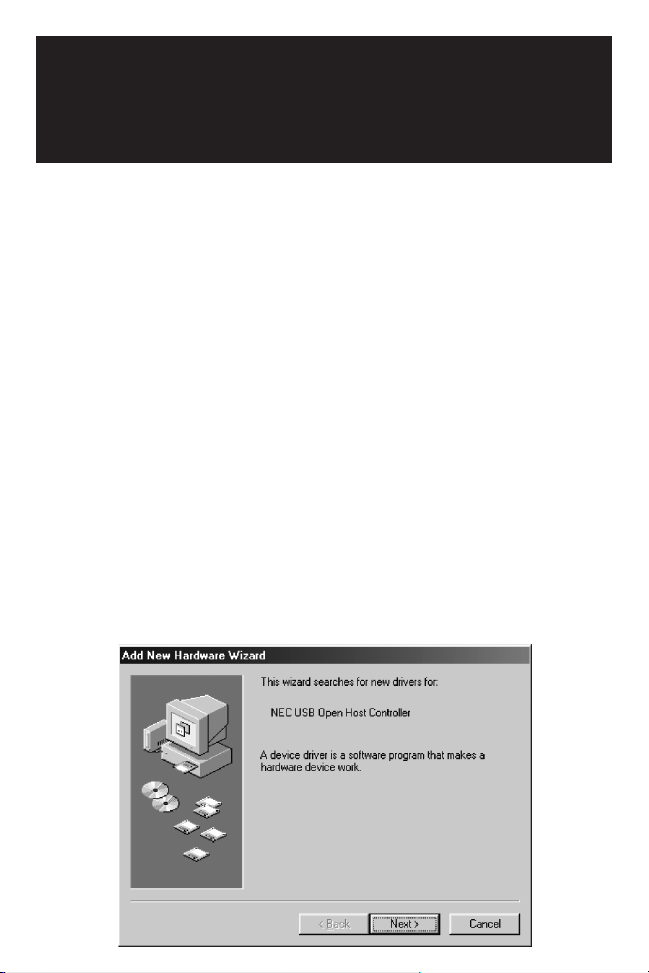
Configuration
L'exemple illustre la configuration avec
Windows 98/ME qui est semblable à
celle de Windows 2000
Installation du pilote pour systèmes
Windows seulement.
VÉRIFIER QUE LES PÉRIPHÉRIQUES
USB NE SONT PAS RACCORDÉS À LA
NOUVELLE CARTE.
1) Allumez votre ordinateur. Au démarrage, Windows
détectera automatiquement la présence de la nouvelle
carte PCI. L'assistant Ajout de nouveau matériel
apparaît. Cliquez sur « Next (Suivant) » pour continuer.
Page 30
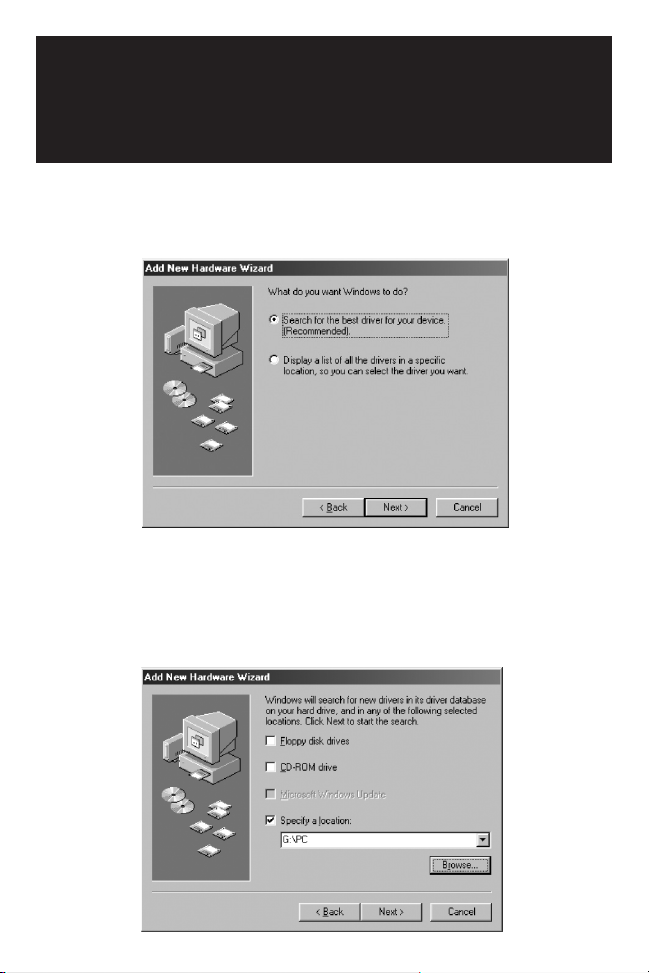
Configuration
2) À cette nouvelle fenêtre, choisissez « Search for…
(Rechercher un…) », puis cliquez sur « Next
(Suivant) ».
3) À cette nouvelle fenêtre, insérez la CD de pilote fournie
avec votre carte PCI USB 2.0 dans le lecteur de CD de
votre ordinateur. Sélectionnez CD Drive (Lecteur de CD)
et cliquez sur « Next (Suivant) » pour continuer.
Page 31

Configuration
4) À cette nouvelle fenêtre, choisissez « The Updated…
(Le pilote mis à jour…) » et cliquez sur « Next
(Suivant) ».
5) À cette nouvelle fenêtre, cliquez sur « Next (Suivant) ».
Les fichiers sont copiés sur votre disque dur.
Page 32

Configuration
6) La fenêtre ci-dessous apparaît.
À cette nouvelle fenêtre, cliquez sur « Finish (Terminer) »
Page 33

Configuration
7) À cette nouvelle fenêtre, suivez le même processus que
celui illustré aux étapes 1 à 6.
8) À cette nouvelle fenêtre, cliquez sur « Next (Suivant) ».
9) Quand la fenêtre de l'étape 2 apparaît, choisissez
« Search for…(Rechercher un…) », puis cliquez sur
« Next (Suivant) ».
Page 34

Configuration
10) À cette nouvelle fenêtre, choisissez « CD-ROM
(Lecteur de CD) » et cliquez sur « Next (Suivant) ».
11) À cette nouvelle fenêtre, cliquez sur « Next (Suivant) ».
Page 35
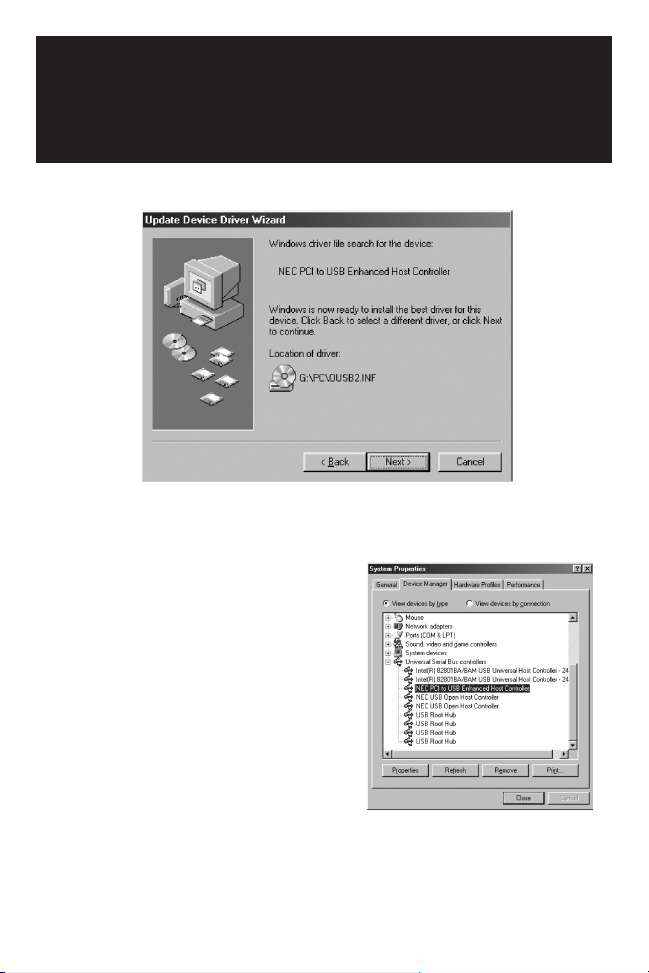
12) À cette nouvelle fenêtre, cliquez sur « Next (Suivant) ».
13) Suivez la même procédure que celle décrite à l'étape 6
(ci-dessus).
14) L'installation de votre carte
PCI USB 2.0 est maintenant
terminée. Pour confirmer que
l'installation s'est effectuée
avec succès, cliquez sur le
bouton « Start (Démarrer) »
au coin inférieur gauche de
l'écran. Sélectionnez
« Settings (Paramètres) »« Control Panel (Panneau
de configuration) »-« System
(Système) »-« Device
Manager (Gestionnaire de périphériques) » et vous
devriez y voir un « NEC PCI to USB Enhanced
Controller (Contrôleur NEC avancé PCI à USB) »,
« NEC USB Open Host Controller (Contrôleur hôte
NEC USB) » sous la rubrique Universal Serial Bus
Controller (Contrôleur de Bus série universel).
Configuration
Page 36

Spécifications de la FCC
Ce périphérique produit et utilise de l'énergie de fréquence radio et
peut causer de l'interférence pouvant nuire à la réception des
communications radio et télévision s'il n'est pas installé et utilisé
correctement. Ce matériel a été testé et s'est avéré être conforme aux
limites des dispositifs numériques de Classe B, conformément à la
Partie 15 du règlement de la FCC. Ces spécifications sont conçues
pour fournir à une installation résidentielle une protection raisonnable
contre les interférences nocives. Cependant, il n'y a aucune garantie
que de l'interférence ne se produira pas dans une installation
particulière. Si ce matériel cause une interférence nocive à la
réception radio ou télévision, ce qui peut être déterminé en mettant le
dispositif hors tension et puis de nouveau en marche, l'utilisateur est
encouragé à essayer de corriger l'interférence en utilisant une ou
plusieurs des mesures suivantes :
• Réorientez ou déplacez l'antenne de réception.
• Augmentez la distance entre l'équipement et le récepteur.
• Branchez l'ordinateur à une prise de courant d'un circuit différent de
celui où le récepteur est branché.
• Consultez votre revendeur ou un technicien en radiotélévision
expérimenté pour obtenir de l'aide. Consultez votre revendeur ou un
technicien en radiotélévision expérimenté pour obtenir de l'aide.
Page 37

Benutzerhandbuch
5-Port-USB 2.0
PCI-Karte
Modellnr.: F234-005-R
HINWEIS: Beachten Sie die folgenden Installations und Betriebsanleitungen, um eine ordnungsgemäße Funktionsweise
zu gewährleisten und um Schäden an diesem Gerät bzw. an den angeschlossenen Geräten zu verhindern.
Copyright © 2000 Tripp Lite. Alle Rechte vorbehalten. Alle Warenzeichen sind Eigentum ihrer jeweiligen Besitzer.
Änderungen an technischen Daten vorbehalten.
Tripp Lite, weltweite
Hauptniederlassung
1111 W. 35th Street
Chicago, IL 60609 USA
(001) 773 869-1234
www.tripplite.com
Page 38

Überblick
Lieferumfang
Diese voll funktionsfähige USB 2.0 Host-PCI-Karte
unterstützt hohe, reguläre und verringerte
Übertragungsgeschwindigkeiten und entspricht der
Enhanced Host Controller Interface-Spezifikation (EHCI).
• Hardware: USB 2.0 PCI-Karte
• Software: Treiber auf CD
• Benutzerhandbuch
Page 39

Produktmerkmale
4 externe USB-Anschlüsse
1 interner USB-Anschluss
• Entspricht Version 2.0 der USB-Spezifikation
• Datentransfer bis zu 480 MBit/s
• Unterstützt bis zu 127 USB-Geräte
• Unterstützt alle USB-Geräte - rückwärtskompatibel mit
USB 1.1-Geräten
• Entspricht der OHCI-Spezifikation für USB 1.1
• Alle 5 Anschlüsse (4 externe und 1 interner) unterstützen
die Übertragungsgeschwindigkeiten Highspeed
(480 MBit/s), Fullspeed (12 MBit/s) und Lowspeed
(1,5 MBit/s).
• 32-Bit 33-MHz-Hostschnittstelle, entspricht
PCI-Spezifikation 2.2
• PCI-Bus-Stromsparmodus entspricht
Schnittstellenspezifikation 2.1
• Unterstützt Hot-Swapping und Aufweckfunktion
Page 40

• IBM®PC Pentium II 266 MHz oder höher bzw.
entsprechendes System
• Freier PCI-Steckplatz
• CD für die Software
• Windows
®
98/98SE oder höher
Systemvoraussetzungen
Treiberinstallation
1) Schalten Sie den Computer aus und ziehen Sie den
Netzstecker. Trennen Sie alle Peripheriegeräte vom
Computer und nehmen Sie das Gehäuse ab.
2) Machen Sie den PCI-Steckplatz auf der Systemplatine
ausfindig und entfernen Sie alle Steckkarten, die den
Zugriff auf den betreffenden PCI-Steckplatz behindern.
3) Nehmen Sie die USB 2.0 PCI-Karte aus dem
Antistatikbeutel und stecken Sie sie in den ersten freien
PCI-Steckplatz.
Hinweis: Die USB 2.0 PCI-Karte kann nur in einer Richtung in den
Steckplatz gesteckt werden.
4) Stecken Sie alle entfernten Steckkarten wieder ein und
bringen Sie das PC-Gehäuse wieder an. Schließen Sie
alle Peripheriegeräte wieder an und stecken Sie den
Netzstecker ein.
Page 41
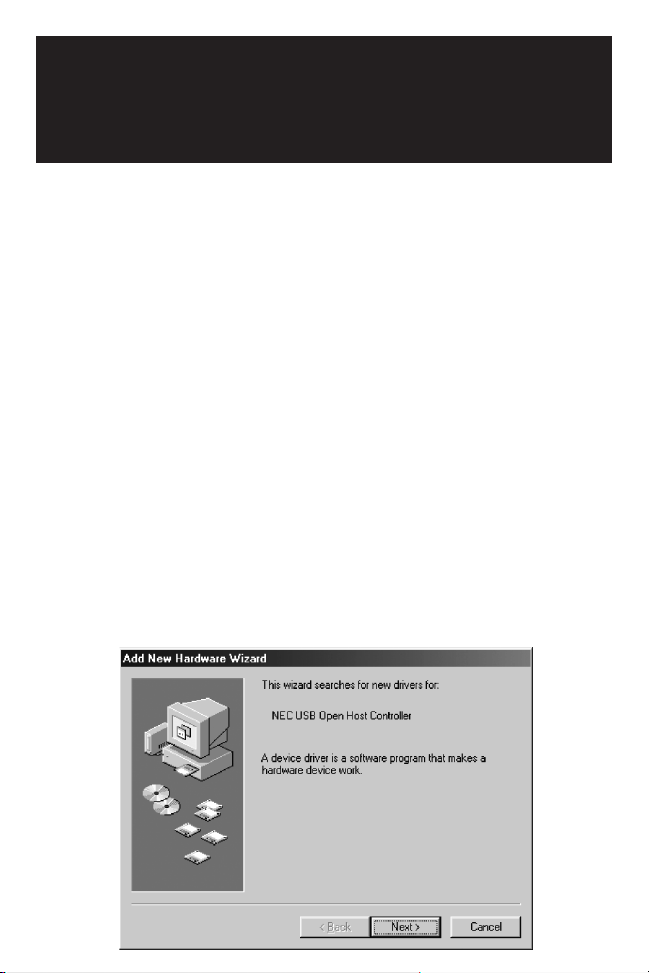
Konfiguration
Windows 98/ME hier angegeben,
Windows 2000 ähnlich
Treiberinstallation nur
für Windows-Systeme.
ÜBERPRÜFEN SIE, OB IHRE
USB-PERIPHERIEGERÄTE NICHT
SCHON AN DER NEUEN KARTE
ANGESCHLOSSEN SIND.
1) Schalten Sie den Computer ein. Wenn Windows startet,
wird die neue PCI-Karte automatisch erkannt. Der
Hardware-Assistent wird angezeigt. Klicken Sie auf „Next"
(Weiter), um fortzufahren.
Page 42

Konfiguration
2) Wenn der folgende Bildschirm erscheint, klicken Sie auf
„Search for..." (Nach dem besten Treiber...) und klicken
Sie dann auf „Next" (Weiter).
3) Wenn der folgende Bildschirm erscheint, legen Sie die
zur USB 2.0 PCI-Karte gelieferte CD ins CD des
Computers. Wählen Sie das CD und klicken Sie auf
„Next" (Weiter), um fortzufahren.
Page 43

Konfiguration
4) Wenn der folgende Bildschirm erscheint, klicken Sie auf
„The Updated..." (Aktualisierten Treiber...) und klicken Sie
dann auf „Next" (Weiter).
5) Wenn der folgende Bildschirm erscheint, klicken Sie auf
„Next" (Weiter). Die Dateien werden nun auf die
Festplatte kopiert.
Page 44

Konfiguration
6) Darauf erscheint der folgende Bildschirm.
Klicken Sie bei dieser Anzeige auf „Finish" (Fertig stellen).
Page 45

Konfiguration
7) Wenn der folgende Bildschirm erscheint, wiederholen Sie
Schritte 1-6.
8) Wenn der folgende Bildschirm erscheint, klicken Sie auf
„Next" (Weiter).
9) Wenn der in Schritt 2 gezeigte Bildschirm erscheint,
klicken Sie auf „Search for..." (Nach dem besten Treiber...)
und klicken Sie dann auf „Next" (Weiter).
Page 46

Konfiguration
10) Wenn der folgende Bildschirm erscheint, wählen Sie
dann „CD-ROM" und klicken Sie auf „Next" (Weiter).
11) Wenn die folgende Anzeige erscheint, klicken Sie auf
„Next" (Weiter). Dieses Gerät erzeugt und verwendet
Page 47

12) Wenn die folgende Anzeige erscheint, klicken Sie auf
„Next" (Weiter).
13) Befolgen Sie dasselbe Verfahren wie in Schritt 6 (oben).
14) Die Installation der USB 2.0
PCI-Karte ist nun
abgeschlossen. Um die
erfolgreiche Installation der
Karte zu prüfen, klicken Sie
auf „Start" unten links auf
dem Bildschirm. Wählen Sie
„Settings" (Einstellungen) „Control Panel"
(Systemsteuerung) „System"- „Device
Manager" (Geräte-Manager). Dort erscheint unter
„Universal Serial Bus Controller" der „NEC PCI to
USB Enhanced Controller", „NEC USB Open Host
Controller".
Konfiguration
Page 48
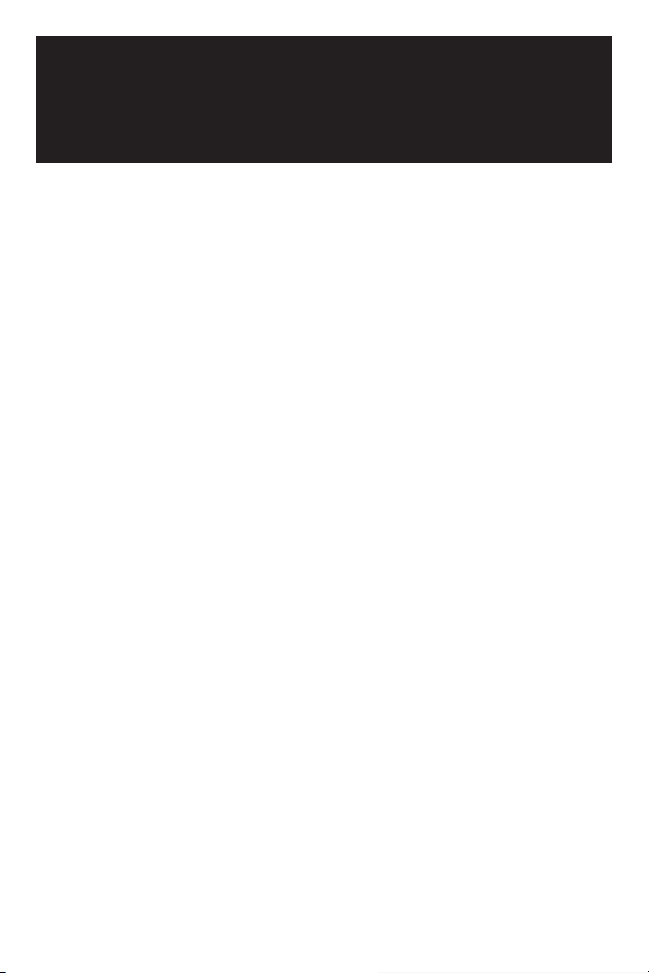
FCC-Erklärung
Dieses Gerät erzeugt und verwendet Hochfrequenzenergie und kann
zu Funk- und Fernsehstörung führen, wenn es nicht ordnungsgemäß
installiert ist. Das Gerät wurde auf Einhaltung der in Teil 15 der FCCVorschriften angegebenen Grenzwerte für Rechnergeräte der Klasse
B getestet und hält diese Grenzen ein. Diese Spezifikation dient dem
angemessenen Schutz gegen derartige Störungen beim Einsatz in
Wohngebieten. Trotzdem kann nicht gewährleistet werden, dass es
durch eine bestimmte Installation nicht zu Funkstörungen kommt.
Sollte es zu Störungen des Rundfunk- und Fernsehempfangs
kommen, kann das vorliegende Geräte als Ursache ermittelt werden,
indem Sie das Gerät vom Netz trennen. Wenn das Gerät die
Störungsursache ist, können Sie versuchen, die Störung mit einer der
folgenden Maßnahmen zu beheben:
• Verstellen oder Verlegen der Empfangsantenne.
• Vergrößerung des Abstandes zwischen Gerät und Empfänger.
• Anschluss des Computers an eine Steckdose, die auf einem
anderen Stromkreis liegt als der Empfänger.
• Wenden Sie sich an einen erfahrenen Radio-/Fernsehtechniker.
Page 49

Manual Do Usuário
Placa PCI USB 2.0
para 5 portas
Modelo Nr: F234-005-R
NOTA: Siga estes procedimentos de instalação e de operação para garantir um correto desempenho e evitar danos a
esta unidade ou aos dispositivos a ela conectados.
Direitos Autorais © 2000 Tripp Lite. Todos os direitos reservados. Todas as marcas comerciais pertencem aos seus
respectivos proprietários. As especificações técnicas estão sujeitas a alterações sem aviso prévio.
Sede Mundial da Tripp Lite
1111 W. 35th Street
Chicago, IL 60609 EUA (USA)
+1(773) 869-1234
www.tripplite.com
Page 50

Esta placa host PCI USB 2.0 oferece suporte para operação em
Alta velocidade, Velocidade total e Baixa velocidade, e segue a
especificação Enhanced Host Controller Interface (EHCI).
• Hardware: Placa PCI USB 2.0
• Software: Driver no CD
• Manual do Usuário
Visão geral
Conteúdo da
embalagem
Page 51

Características
do produto
• Compatível com a especificação USB revisão 2.0
• Taxa de transferência de dados de até 480Mbps
• Oferece suporte para até 127 periféricos USB
• Oferece suporte para todos os periféricos USB compatibilidade reversa com periféricos USB 1.1
• Especificação OHCI para compatibilidade com USB 1.1
• As 5 portas (4 externas e 1 interna) oferecem suporte para
Alta velocidade (480Mbps), Velocidade total (12Mbps) ou
Baixa velocidade (1,5Mbps)
• Interface de hospedagem de 33 MHz e 32 bits, compatível
com a especificação PCI revisão 2.2
• Compatível com a especificação de interface de
gerenciamento de energia do Bus PCI revisão 2.1
• Suporte para operação intercambiável e ativação automática
4 portas USB externas
1 porta USB interna
Page 52

Requisitos do sistema
• PC IBM®com processador Pentium II 266MHz ou
superior, ou sistema compatível
• Slot para PCI disponível
• Unidade de CD para o software
• Windows
®
98/98SE ou superior
1) Desligue o PC, desconecte o cabo de força e todos os
periféricos, e em seguida abra o gabinete do PC.
2) Localize o slot para PCI na placa-mãe e remova qual
quer placa complementar que esteja dificultando o
acesso a ele.
3) Remova a placa PCI USB 2.0 da embalagem
antiestática e encaixe-a no primeiro slot para PCI vazio.
Nota: A placa PCI USB 2.0 só pode ser encaixada corretamente no
slot em um sentido.
4) Reinstale as placas complementares que tiver removido,
feche o gabinete do PC, reconecte todos os periféricos
e, por fim, reconecte o cabo de força.
Instalação do driver
Page 53
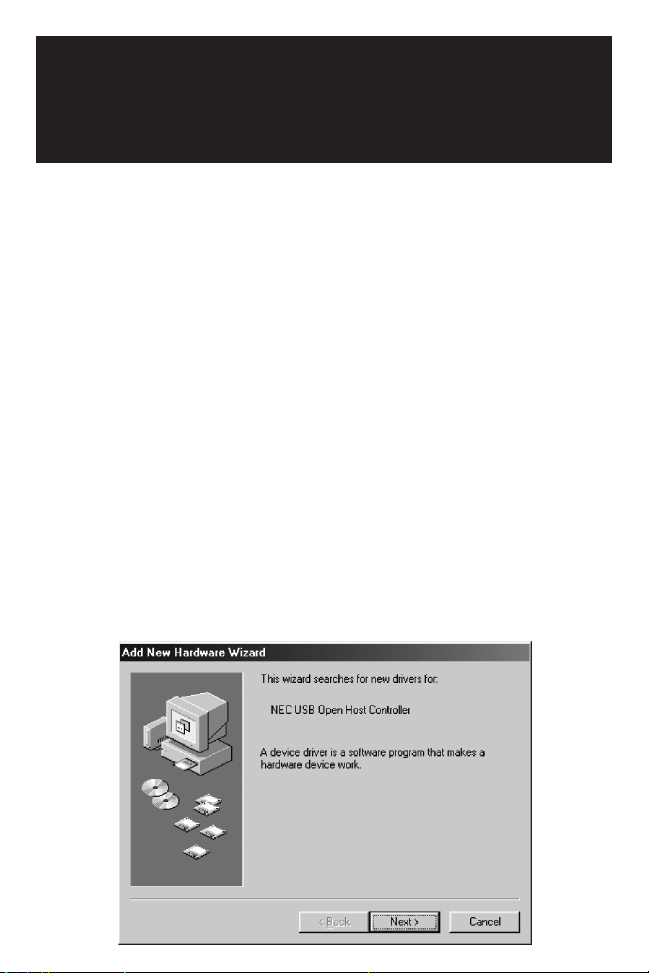
Configuração
Windows 98/ME como exemplo, similar
no Windows 2000
Instalação do driver somente para
sistemas Windows.
ASSEGURE-SE QUE OS FIOS
PERIFÉRICOS DE USB NÃO ESTÃO
CONECTADOS AO CARTÃO NOVO
1) Ao ser inicializado, o Windows detecta automaticamente a
presença da nova placa PCI. O Assistente para configurar
novo hardware aparece. Clique em "Next" (Avançar) para
continuar.
B
Page 54

Configuração
2) Quando a janela a seguir aparecer, selecione "Search
for…" (Procurar por…) e clique em "Next" (Avançar).
3) Quando a janela a seguir aparecer, insira o CD do driver
fornecido com a placa PCI USB 2.0 na unidade de CD do
computador. Selecione CD-ROM Drive (Unidade de CD) e
clique em "Next" (Avançar) para continuar.
Page 55

Configuração
4) Quando a janela a seguir aparecer, selecione "The
updated drver" (O driver atualizado) e clique em "Next"
(Avançar).
5) Quando a janela a seguir aparecer, clique em "Next"
(Avançar). Os arquivos são copiados para o disco rígido.
Page 56

Configuração
6) A janela a seguir é exibida.
Quando a janela a seguir aparecer, clique em "Finish"
(Concluir).
Page 57

Configuração
7) Quando a janela a seguir aparecer, siga o mesmo
processo descrito nos passos 1~6.
8) Quando a janela a seguir aparecer, clique em "Next"
(Avançar).
9) Quando a janela mostrada no passo 2 aparecer,
selecione "Search for" (Procurar por…) e clique em "Next"
(Avançar).
Page 58

10) Quando a janela a seguir aparecer, selecione "CD-ROM
Drive" (Unidade de CD) e clique em "Next" (Avançar). "A"
representa a unidade de disquete.
11) Quando a janela a seguir aparecer, clique em "Next"
(Avançar).
Configuração
Page 59

12) Quando a janela a seguir aparecer, clique em "Next"
(Avançar).
13) Siga o procedimento descrito no passo 6 (acima).
14) A instalação da sua placa PCI
USB 2.0 foi concluída. Para
verificar se a instalação foi
bem-sucedida, clique no botão
"Start" (Iniciar), localizado no
canto inferior esquerdo da tela.
Selecione "Settings"
(Configurações) - "Control
Panel" (Painel de controle) "System" (Sistema) - "Device
Manager" (Gerenciador
de dispositivos). Sob Universal Serial Bus Controller
(Controlador Universal Serial Bus), você verá "NEC
PCI to USB Enhanced Controller", "NEC USB Open
Host Controller".Este dispositivo gera e utiliza Este
Configuração
Page 60

Declaração da FCC
Este dispositivo gera e utiliza radiofreqüência, e pode provocar
interferências na recepção de rádio e televisão caso não seja
instalado e usado adequadamente. O dispositivo foi testado e foi
comprovada sua conformidade com os limites determinados para um
aparelho de serviço digital de classe B, de acordo com as
especificações descritas na seção 15 das normas da FCC. Essas
especificações têm como objetivo fornecer proteção contra tais
interferências em instalações domésticas. Porém, não há garantia de
que não venham a ocorrer em instalações específicas. Caso este
dispositivo provoque interferências prejudiciais à recepção de rádio
ou televisão, o que pode ser constatado por meio de sua conexão e
desconexão, o usuário poderá tentar eliminá-las adotando uma ou
mais das medidas a seguir:
• Reorientar ou reposicionar a antena de recepção.
• Aumentar a distância entre o dispositivo e o receptor.
• Conectar o computador a uma tomada de um circuito diferente do
utilizado pelo receptor.
• Consultar o revendedor ou um técnico de rádio/televisão experiente
para obter ajuda.
93-2022
