Page 1
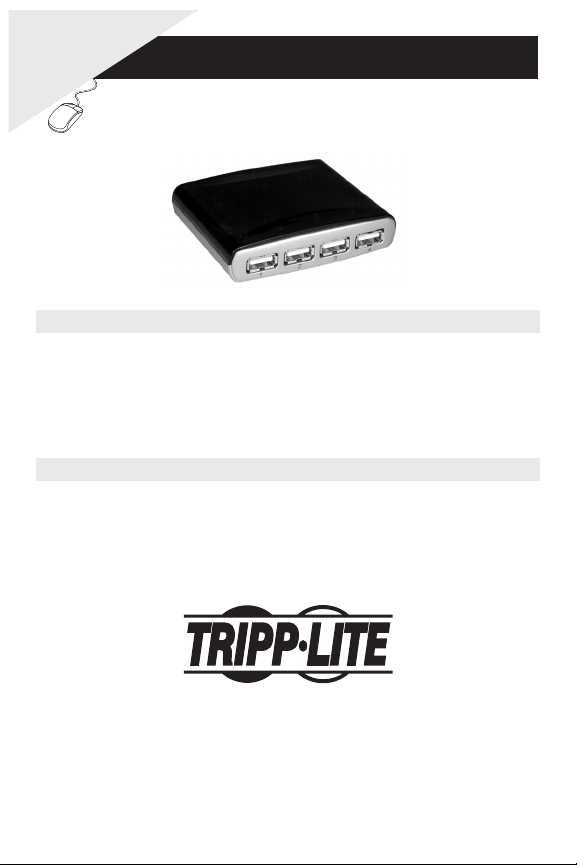
WARRANTY
REGISTRATION
Register online today for
a chance to win a FREE Tripp Lite
product! www.tripplite.com/warranty
Owner’s Manual
4-Port USB 2.0 Hub
Model #: U225-004-R
About the U225-004-R
The U225-004-R 4-Port USB 2.0 Hub allows you to attach and link all of your USB
devices (up to 127) to your computer via the USB port. The U225-004-R supports all
three data transfer speeds: low-speed (1.5 Mbps), full-speed (12 Mbps) and high-speed
(480 Mbps).
Technical Support
If you need help installing, configuring or running the U225-004-R, call your Tripp Lite
Technical Support Representative, visit Tripp Lite's website:
www.tripplite.com
Or contact tech support at: (773) 869-1234.
Tripp Lite World Headquarters
1111 W. 35th Street, Chicago, IL 60609 USA
(773) 869-1234 • www.tripplite.com
Note: Follow these instructions and operating procedures to ensure correct performance and to prevent damage to this unit
or to its connected devices. Copyright © 2005 Tripp Lite. All rights reserved. All trademarks are the property of their
respective owners. The policy of Tripp Lite is one of continuous improvement.
Specifications are subject to change without notice.
Page 2
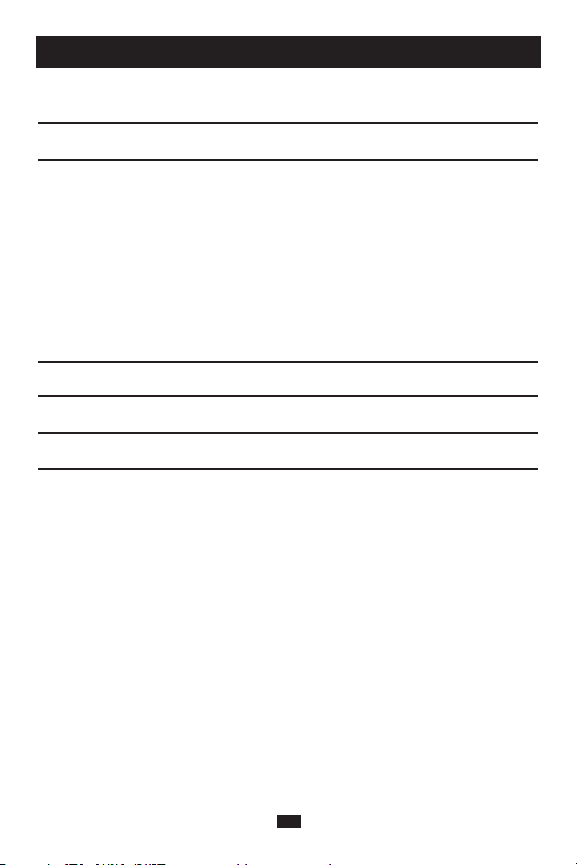
Table of Contents
1. Product Features 3
2. System Requirements 3
3. Software Installation 3
3.1 Windows
3.2 Windows
3.3 Windows
3.4 Windows
3.5 Mac OS X Driver Installation 5
4. Warranty/Warranty Registration 6
5. FCC Statement 6
6. Figures 19
®
98 Driver Installation 3
®
ME Driver Installation 4
®
2000 Driver Installation 4
®
XP Driver Installation 5
2
Page 3
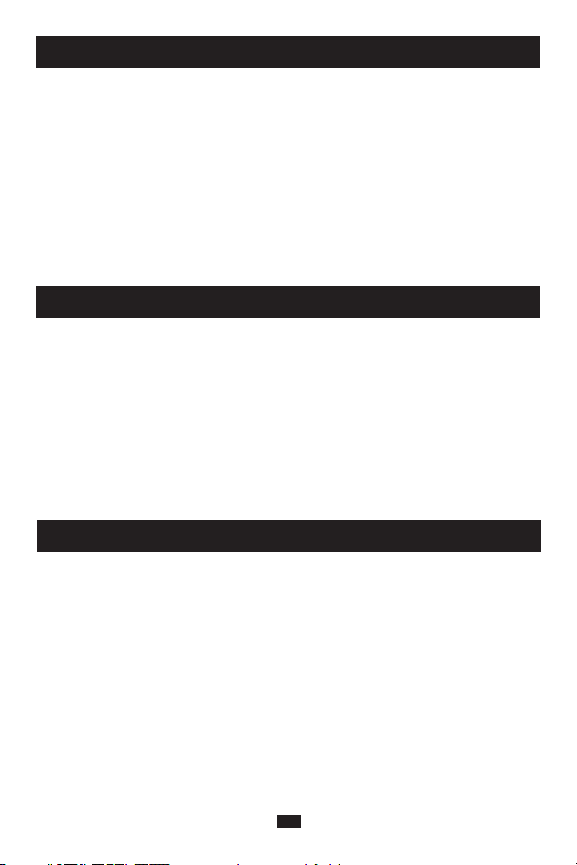
1. Product Features
• True USB 2.0 specification and USB specification revision 1.1 compliant
• Compact desktop design
• Links up to 127 USB devices
• LED lights
• OHCI specification for USB 1.1 Compliant
• Supports high-speed (480 Mbps), full-speed (12 Mbps), and low-speed
(1.5 Mbps) data transfer rates
• Plug & play and hot-swappable capability
2. System Requirements
PC
• PC Pentium 233 and higher
• 1 USB 2.0 port
• Windows®98SE/ME/2000/XP
Macintosh
• iMac, ibook, G3 or better systems
• Available USB 2.0 port. A USB 2.0 host controller
• Mac OS X
®
3. Software Installation
3.1 Windows®98 Driver Installation
3.1.1 Power on the computer, connect the USB hub to your computer,
Windows®will detect a new device "Generic USB Hub on
USB 2.0 Bus", click "Next" to continue (see figure 3.1.1,
page 19).
3.1.2 Select "Search for the best driver for your device"; click
"Next" to contiune (see figure 3.1.2, page 19).
3
Page 4
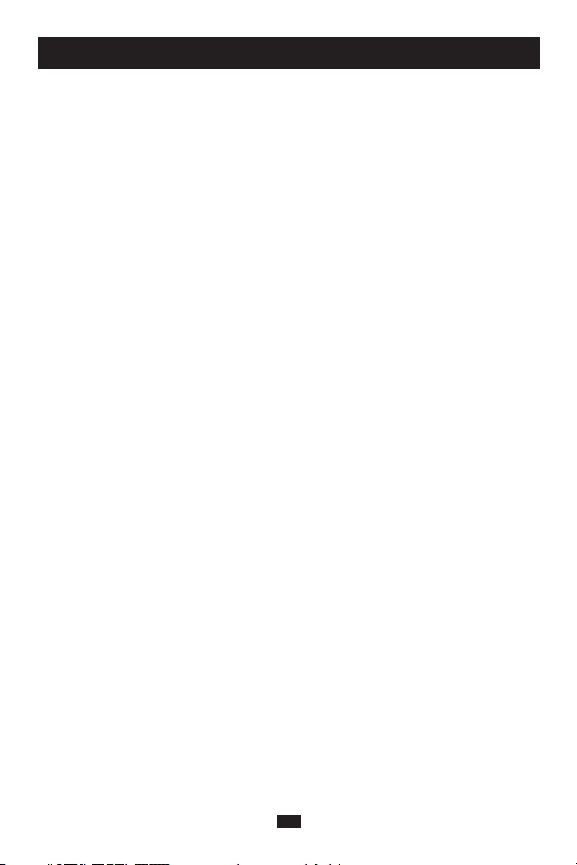
3. Software Installation (continued)
3.1.3 Windows®will search for the drivers; click "NEXT" to
continue (see figure 3.1.3, page 19).
3.1.4 Windows®will detect the suitable driver; click "NEXT" to
continue (see figure 3.1.4, page 19).
3.1.5 Click "Finish" (see figure 3.1.5, page 19).
3.1.6 After installation is complete, check "My Computer"-
"Control Panel"-" System"-"Device Manager" Hub on
USB 2.0 Bus" under the Universal Serial Bus Controller
(see figure 3.1.6, page 19).
3.2 Windows®ME Driver Installation
After connecting the USB hub to your PC, the system will load the
driver automatically.
While installation is complete, check "My Computer"-
"Control Panel"-" System"-"Device Manager" and you will see a
"Generic USB Hub on USB 2.0 Bus" under the Universal Serial
Bus Controller (see figure 3.2, page 20).
3.3 Windows®2000 Driver Installation
After connecting the USB hub to your PC, the system will load the
driver automatically.
While installation is complete, check "My Computer"-
"Control Panel"-"System"-"Device Manager" and you will see a
"Generic USB Hub" under the Universal Serial Bus Controller
(see figure 3.3, page 20).
4
Page 5
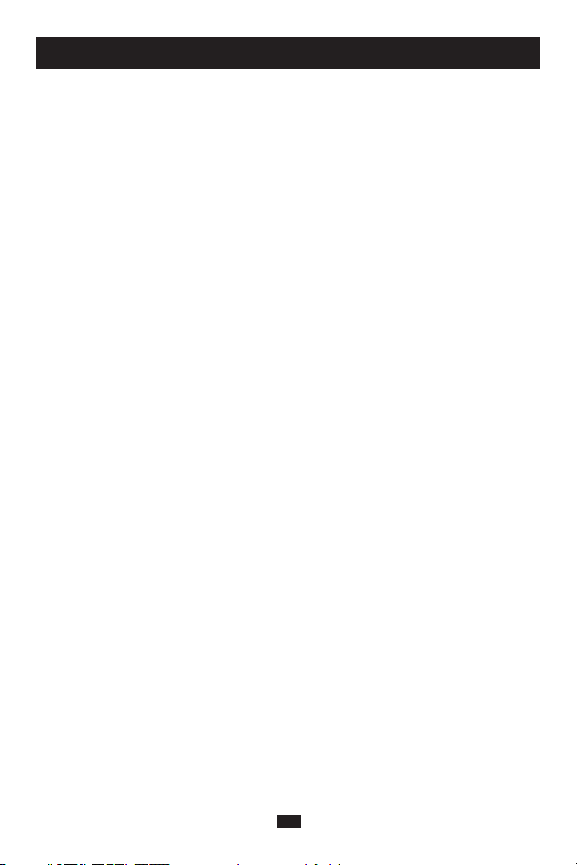
3. Software Installation (continued)
3.4 Windows®XP Driver Installation
After connecting the USB hub to your PC, the system will load the
driver automatically. While installing, Windows will pop up a dialog
box saying, "The software you are installing for this hardware has not
passed Windows logo testing to verify its compatibility with
Windows XP". Click on "Continue Anyway" to continue. After
installation is complete, check "My Computer"- "Control Panel"-
"System"-"Device Manager" and you will see a "Generic USB
Hub" under the Universal Serial Bus Controller (see figure 3.4,
page 20).
3.5 Mac OS X Driver Installation
After connecting the USB hub to your Mac, the system will load the
driver automatically. After installation is complete, check
"Apple system Profiler"-"About this computer" and you will see a
new Hub under the USB High-Speed Bus. Check the properties and
you will see the device speed is "Up to 480Mb/sec" (see figure 3.5,
page 20).
5
Page 6
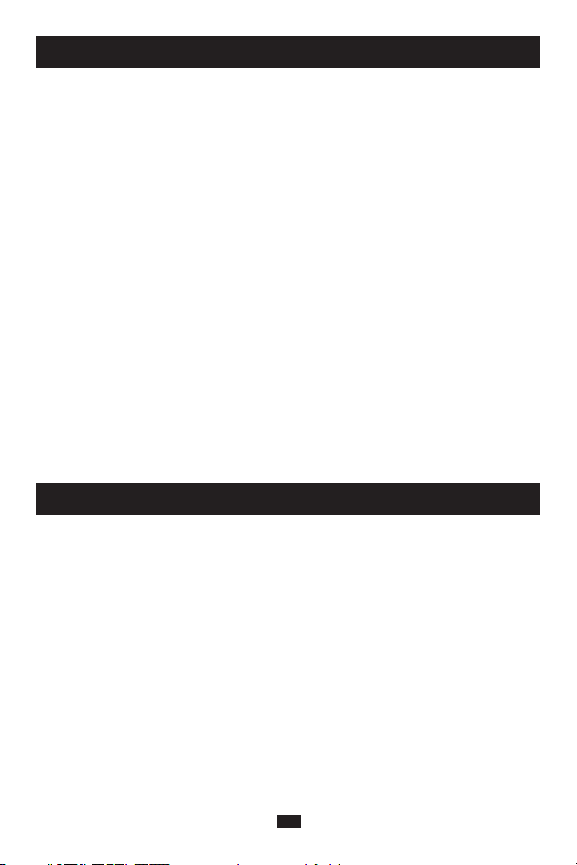
4. Lifetime Warranty
TRIPP LITE warrants its products to be free from defects in materials and workmanship for life.
TRIPP LITE's obligation under this warranty is limited to repairing or replacing (at its sole option)
any such defective products. To obtain service under this warranty, you must obtain a Returned
Material Authorization (RMA) number from TRIPP LITE or an authorized TRIPP LITE service
center. Products must be returned to TRIPP LITE or an authorized TRIPP LITE service center with
transportation charges prepaid and must be accompanied by a brief description of the problem
encountered and proof of date and place of purchase. This warranty does not apply to equipment,
which has been damaged by accident, negligence or misapplication or has been altered or modified in
any way.
EXCEPT AS PROVIDED HEREIN, TRIPP LITE MAKES NO WARRANTIES, EXPRESS OR
IMPLIED, INCLUDING WARRANTIES OF MERCHANTABILITYAND FITNESS FOR A
PARTICULAR PURPOSE. Some states do not permit limitation or exclusion of implied warranties;
therefore, the aforesaid limitation(s) or exclusion(s) may not apply to the purchaser.
EXCEPT AS PROVIDED ABOVE, IN NO EVENT WILL TRIPP LITE BE LIABLE FOR DIRECT,
INDIRECT, SPECIAL, INCIDENTAL OR CONSEQUENTIAL DAMAGES ARISING OUT OF THE
USE OF THIS PRODUCT, EVEN IF ADVISED OF THE POSSIBILITY OF SUCH DAMAGE.
Specifically, TRIPP LITE is not liable for any costs, such as lost profits or revenue, loss of equipment,
loss of use of equipment, loss of software, loss of data, costs of substitutes, claims by third parties, or
otherwise.
The policy of TRIPP LITE is one of continuous improvement. Specifications are subject to change
without notice.
Warranty Registration
Visit www.tripplite.com/warranty today to register the warranty for your new Tripp Lite product.
You'll be automatically entered into a drawing for a chance to win a FREE Tripp Lite product!*
* No purchase necessary. Void where prohibited. Some restrictions apply. See website for details.
5. FCC Radio/TV Interference Notice
Note: This equipment has been tested and found to comply with the limits for a Class A digital device,
pursuant to Part 15 of the FCC Rules. These limits are designed to provide reasonable protection
against harmful interference when the equipment is operated in a commercial environment. This
equipment generates, uses and can radiate radio frequency energy and, if not installed and used in
accordance with the instruction manual, may cause harmful interference to radio communications.
Operation of this equipment in a residential area is likely to cause harmful interference in which case
the user will be required to correct the interference at his own expense. The user must use shielded
cables and connectors with this product. Any changes or modifications to this product not expressly
approved by the party responsible for compliance could void the user's authority to operate the
equipment.
Regulatory Compliance Identification Numbers
For the purpose of regulatory compliance certifications and identification, your Tripp Lite product has
been assigned a unique series number. The series number can be found on the product nameplate
label, along with all required approval markings and information. When requesting compliance
information for this product, always refer to the series number. The series number should not be
confused with the marking name or model number of the product.
This product designed and engineered in the USA.
6
Page 7

Manual del propietario
Hub USB 2.0 de 4 puertos
Modelo #: U225-004-R
Acerca del U225-004-R
El Hub USB 2.0 de 4 puertos U225-004-R le permite conectar y enlazar todos sus
dispositivos USB (hasta 127) a su computadora mediante el puerto USB. El U225-004R soporta las tres velocidades de transferencia de datos: baja velocidad (1.5 Mbps),
plena velocidad (12 Mbps) y alta velocidad (480 Mbps).
Soporte técnico
Si necesita ayuda para la instalación, configuración u operación del U225-004-R, llame
a su representante de soporte técnico de Tripp Lite o visite el sitio web de Tripp Lite:
www.tripplite.com
O llame a Soporte técnico al: (773) 869-1234.
Tripp Lite World Headquarters
1111 W. 35th Street, Chicago, IL 60609 USA
(773) 869-1234 • www.tripplite.com
Nota: Siga estas instrucciones y los procedimientos de operación para asegurar un correcto funcionamiento y evitar daños a
esta unidad o a sus dispositivos conectados. Copyright © 2005 Tripp Lite. Todos los derechos reservados Todas las marcas
comerciales son propiedad de sus respectivos propietarios. Tripp Lite tiene una política de mejoramiento continuo.
Las especificaciones están sujetas a cambio sin previo aviso.
7
Page 8

Índice
1. Características del producto 9
2. Requisitos del sistema 9
3. Instalación del software 9
3.1 Instalación de controlador en Windows
3.2 Instalación de controlador en Windows
3.3 Instalación de controlador en Windows
3.4 Instalación de controlador en Windows
3.5 Instalación de controlador en Mac OS X 11
4. Garantía 12
5. Declaración FCC 12
6. Estadísticas 19
®
98 9
®
ME 10
®
2000 10
®
XP 11
8
Page 9

1. Características del producto
• Cumple las especificaciones USB 2.0 y USB revisión 1.1
• Diseño compacto para escritorio
• Enlaza hasta 127 dispositivos USB
• Luces LED
• Cumple especificación OHCI para compatibilidad con USB 1.1
• Soporta transferencia de datos en alta velocidad (480 Mbps), plena
velocidad (12 Mbps) y baja velocidad (1.5 Mbps).
• Plug & play y capacidad de cambio en operación
2. Requisitos del sistema
PC
• PC Pentium 233 o superior
• 1 puerto USB 2.0
• Windows®98SE/ME/2000/XP
Macintosh
• iMac, ibook, G3 o sistemas superiores
• Puerto USB 2.0 disponible. Un controlador host USB 2.0
• Mac OS X
®
3. Instalación del software
3.1 Instalación de controlador en Windows®98
3.1.1 Encienda la computadora y conecte el Hub USB a su
computadora; Windows®detectará un nuevo dispositivo
"Concentrador USB genérico en bus USB 2.0"; haga clic en
"Siguiente" para continuar (see figura 3.1.1, página 19).
9
Page 10

3. Instalación del software (continuado)
3.1.2 Seleccione "Buscar el mejor controlador para su dispositivo" y
haga clic en "Siguiente" (see figura 3.1.2, página 19).
3.1.3 Windows®buscará los controladores; haga clic en
"SIGUIENTE" para continuar (see figura 3.1.3, página 19).
3.1.4 Windows®detectará el controlador adecuado; haga clic en
"SIGUIENTE" para continuar (see figura 3.1.4, página 19).
3.1.5 Haga clic en "Finalizar" (see figura 3.1.5, página 19).
3.1.6 Después de terminar la instalación, verifique "Mi PC"- "Panel
de control"-" Sistema"-"Administrador de dispositivos"
"Concentrador en bus USB 2.0", debajo de "Controlador de
bus serie universal" (see figura 3.1.6, página 19).
3.2 Instalación de controlador en Windows®ME
Después de conectar el Hub USB a su PC, el sistema cargará el
controlador automáticamente.
Cuando haya terminado la instalación, verifique "Mi PC"-"Panel de
control"-" Sistema"-"Administrador de dispositivos", y verá un
"Concentrador USB genérico en bus USB 2.0" debajo de
"Controlador de bus serie universal" (see figura 3.2, página 20).
3.3 Instalación de controlador en Windows®2000
Después de conectar el Hub USB a su PC, el sistema cargará el
controlador automáticamente.
Cuando haya terminado la instalación, verifique "Mi PC"-"Panel de
control"-" Sistema"-"Administrador de dispositivos", y verá un
"Concentrador USB genérico" debajo de "Controlador de bus
serie universal" (see figura 3.3, página 20).
10
Page 11

3. Instalación del software (continuado)
3.4 Instalación de controlador en Windows®XP
Después de conectar el Hub USB a su PC, el sistema cargará el
controlador automáticamente.
Durante la instalación, Windows mostrará el diálogo: "El software
que está instalando para este hardware no ha pasado las pruebas
del logotipo de Windows para verificar su compatibilidad con
Windows XP". Haga clic en "Continuar" para continuar. Después de
terminar la instalación, verifique "Mi PC"- "Panel de control"-"
Sistema"-"Administrador de dispositivos", y verá un
"Concentrador USB genérico" debajo de "Controlador de bus serie
universal" (see figura 3.4, página 20).
3.5 Instalación de controlador en Mac OS X
Después de conectar el Hub USB a su Mac, el sistema cargará el
controlador automáticamente. Después de terminar la instalación,
verifique "Apple system Profiler" (Perfil de sistema Apple)-
"About this computer" (Acerca de esta computadora), y verá un
nuevo Hub debajo de USB High-Speed Bus (Bus USB de alta
velocidad). Verifique las propiedades y verá que la velocidad del
dispositivo es "Up to 480Mb/sec" (Hasta 480Mb/seg)
(see figura 3.5, página 20).
11
Page 12

4. Garantía de por vida
TRIPP LITE garantiza de por vida que sus productos están libres de defectos en materiales y mano de obra. Bajo esta garantía, la
obligación de TRIPP LITE se limita a reparar o reemplazar (a su exclusiva elección) cualquier producto defectuoso. Para obtener
servicio bajo esta garantía, debe conseguir un número de Autorización de devolución de mercadería (RMA) de TRIPP LITE o de un
centro de servicio autorizado de TRIPP LITE. Los productos deben ser devueltos a TRIPP LITE o a un centro de servicio autorizado de
TRIPP LITE con los cargos de transporte pagados por adelantado y deben estar acompañados de una breve descripción del problema y
un comprobante de la fecha y el lugar de compra. Esta garantía no se aplica al equipo que ha sido dañado por accidente, negligencia o
uso inadecuado, o que ha sido alterado o modificado en cualquier forma.
SALVO POR LO ESTABLECIDO EN ESTE DOCUMENTO, TRIPP LITE NO ESTABLECE NINGUNAGARANTÍA, EXPRESA O
IMPLÍCITA, INCLUYENDO GARANTÍAS DE COMERCIABILIDAD O IDONEIDAD PARA UN PROPÓSITO PARTICULAR.
Algunos estados no permiten limitaciones o exclusiones de las garantías implícitas; por lo tanto, las limitaciones o exclusiones
mencionadas anteriormente pueden no aplicarse al comprador.
SALVO POR LO ESTABLECIDO ANTERIORMENTE, EN NINGÚN CASO TRIPP LITE SERÁ RESPONSABLE POR DAÑOS
DIRECTOS, INDIRECTOS, ESPECIALES, INCIDENTALES O EMERGENTES, RESULTANTES DEL USO DE ESTE PRODUCTO,
AUN EN EL CASO DE HABERSE INFORMADO DE LA POSIBILIDAD DE DICHOS DAÑOS. Específicamente, TRIPPLITE no es
responsable por ningún costo, como pérdida de ingresos o beneficios, pérdida de equipos, pérdida de uso de equipos, pérdida de
software, pérdida de datos, costos por reemplazos, reclamaciones de terceras partes, ni por ninguna otra circunstancia.
TRIPP LITE tiene una política de mejoramiento continuo. Las especificaciones están sujetas a cambio sin previo aviso.
LEA SU INSTRUCTIVO
CONSULTE SUS CONDICIONES DE GARANTIAPOR PRODUCTO
POLIZA DE GARANTIA
Este equipo marca Tripp Lite, modelo _______________ está garantizado por TRIPP LITE DE MEXICO, S. de R.L. de C.V., que tiene
su domicilio en la calle de Jaime Balmes No.11-801-C, Col Los Morales, CP 11510, Mexico, DF, y puede hacer efectiva su garantia asi
como obtener partes, componentes, consumibles y accesorios en el Centro de Servicio Q PLUS ubicado en Av Coyoacan 931, Col. Del
Valle, C.P. 03120 México. D.F., tel. 55 59 30 22 contra cualquier defecto de fabricación y funcionamiento, imperfecciones de materiales,
piezas, componentes y mano de obra, por un lapso de dos años a partir de la fecha de entrega.
CONDICIONES
1. Para hacer válida su garantía no podran exigirse mayores requisitos que la presentación de esta poliza junto con el producto en el
lugar donde fue adquirido.
2. TRIPP LITE, se compromete a reparar, y en caso de que a su juicio no sea posible la reparación, a cambiar el equipo, así como las
piezas y componentes defectuosos del mismo sin cargo alguno para el propietario durante el periodo de garantia, asi como los gastos de
transportacion del producto que deriven de su cumplimiento, dentro de su red de servicio.
3. El tiempo de reparación en ningún caso será mayor de 30 días contados a partir de la fecha de recepción del producto en el Centro
Autorizado de Servicio, en donde tambien podran adquirir refacciones y partes.
4. En caso de que la presente poliza de garantía se extraviara, el consumidor puede recurrir a su proveedor para que expida un duplicado
de la póliza de garantía, previa presentación de la nota de compra o factura correspondiente.
EXCLUSIONES
Esta garantía no es válida en los siguientes casos:
a) Cuando el producto se hubiese utilizado en condiciones distintas a la normales.
b) Cuando el producto no hubiese sido operado de acuerdo con el instructivo de uso que se le acompaña.
c) Cuando el producto hubiese sido alterado o reparado or personas no autorizadas por el fabricante nacional, importador o
comercializador responsable respectivo.
Esta garantía también podrá hacerse efectiva en el establecimiento donde el presente equipo haya sido adquirido.
Este equipo fue vendido por: _____________________________________ con domicilio en
________________________________________________ el día _____ de ___________ de ________, fecha a partir de la que inicia la
presente garantía.
5. Aviso de FCC sobre interferencia de radio / TV
Nota: Este equipo ha sido probado y cumple con los límites para un dispositivo digital Clase A, de acuerdo con la Parte 15 de las Reglas
FCC. Estos límites están diseñados para proporcionar una protección razonable contra interferencia perjudicial cuando el equipo sea
operado en un ambiente comercial. Este equipo genera, usa y puede radiar, energía de radio frecuencia, y si no se instala y usa de
acuerdo con el manual de instrucciones, puede causar interferencia perjudicial a las comunicaciones por radio. Es probable que la
operación de este equipo en un área residencial produzca interferencia perjudicial, en cuyo caso el usuario deberá corregir la
interferencia por su propia cuenta. El usuario debe utilizar cables y conectores blindados con este producto. Cualquier cambio o
modificación a este producto no expresamente autorizado por la parte responsable del cumplimiento de las normas, podría anular la
autoridad del usuario para operar el equipo.
Cumplimiento de las normas de los números de identificación
Para fines de identificación y certificación del cumplimiento de las normas, su producto Tripp Lite tiene asignado un número de serie
único. Puede encontrar el número de serie en la etiqueta de la placa de identificación del producto, junto con los símbolos de aprobación
e información requeridos. Al solicitar información sobre el cumplimiento de las normas para este producto, siempre mencione el número
de serie. El número de serie no debe ser confundido con el nombre de identificación ni con el número de modelo del producto.
Este producto ha sido creado y diseqado en EE.UU.
12
Page 13

Manuel du propriétaire
Concentrateur 4 ports USB 2.0
Modèle No : U225-004-R
Au sujet du U225-004-R
Le concentrateur 4 ports USB 2.0 U225-004-R vous permet de brancher tous vos
périphériques USB (jusqu'à 127) à votre ordinateur par le port USB. Le U225-004-R
supporte les trois vitesses de transfert de données : basse vitesse (1.5 Mbps), pleine
vitesse (12 Mbps) et haute vitesse (480 Mbps).
Support technique
Si vous avez besoin d'aide pour installer, configurer ou faire fonctionner le
U225-004-R, appellez votre représentant du support technique de Tripp Lite, visitez le
site de Tripp Lite :
www.tripplite.com
Ou contacter le support technique à : (773) 869-1234.
Tripp Lite World Headquarters
1111 W. 35th Street Chicago, IL 60609 USA
(773) 869-1234 • www.tripplite.com
Remarque : Suivre ces directives et les consignes d'utilisation pour assurer une performance adéquate et empêcher des
dommages à cette unité et aux appareils qui y sont connectés. Copyright 2005 Tripp Lite. Tous droits réservés. Toutes les
marques de commerce sont la propriété de leurs propriétaires respectifs. TrippLite mène une politique d'amélioration
continue. Les spécifications sont sujettes à changement sans préavis.
13
Page 14

Table des matières
1. Caractéristiques du produit 15
2. Configuration minimale 15
3. Installation du logiciel 15
3.1 Installation du pilote Windows
3.2 Installation du pilote Windows
3.3 Installation du pilote Windows
3.4 Installation du pilote Windows
3.5 Installation du pilote Mac OS X 17
4. Garantie 18
5. Déclaration de la FCC 18
6. Schémas 19
®
98 15
®
98 ME 16
®
2000 16
®
XP 17
14
Page 15

1. Caractéristiques du produit
• Spécification véritable USB 2.0 et conforme à la révision de la
spécification USB 1.1
• Conception compacte de bureau
• Relie jusqu'à 127 périphériques USB
• Voyants DEL
• Spécification OHCI pour USB 1.1 conforme
• Supporte les débits haute vitesse (480 Mbps), pleine vitesse (12 Mbps),
et basse vitesse (1,5 Mbps)
• Prêt-â-tourner et remplaçable à chaud
2. Configuration minimale
PC
• PC Pentium 233 et plus récent
• 1 port USB 2.0
• Windows 98SE/ME/2000/XP
Macintosh
• iMac, ibook, G3 ou meilleurs systèmes
• Port USB 2.0 disponible. Contrôle USB 2.0 de l'ordinateur hôte
• Mac OS X
®
3. Installation du logiciel
3.1 Installation du pilote Windows®98
3.1.1 Allumer l'ordinateur, brancher le concentrateur USB à votre
ordinateur, Windows®détectera un nouveau périphérique
" Concentrateur générique USB sous Bus USB 2 " ,
cliquer sur " Suivant " pour continuer (voir schéma 3.1.1,
page 19).
15
Page 16

3. Installation du logiciel (page suivante)
3.1.2 Sélectionner " Recherche du meilleur pilote pour votre
périphérique " et cliquer sur " Suivant " (voir schéma 3.1.2,
page 19).
3.1.3 Windows®recherchera les pilotes; cliquer sur " Suivant "
pour continuer (voir schéma 3.1.3, page 19).
3.1.4 Windows®détectera le pilote approprié; cliquer sur
" Suivant " pour continuer (voir schéma 3.1.4, page 19).
3.1.5 Cliquer sur " Terminer " (voir schéma 3.1.5, page 19).
3.1.6 Une fois l'installation terminée, vérifier " Mon ordinateur "
- " Panneau de configuration " - " Système " - "
Gestionnaire de périphériques " " Concentrateur sous Bus
USB 2.0 " dans le contrôleur de Bus USB (voir schéma 3.1.6,
page 19).
3.2 Installation du pilote Windows®98 ME
Après avoir branché le concentrateur USB à votre PC, le système
chargera le pilote automatiquement.
Une fois l'installation terminée, vérifier " Mon ordinateur " - "
Panneau de configuration " - " Système " - " Gestionnaire de
périphériques " et vous verrez un " Concentrateur générique
USB sous Bus USB 2.0 " , dans le contrôleur (voir schéma 3.2,
page 20).
3.3 Installation du pilote Windows®2000
Après avoir branché le concentrateur USB à votre PC, le système
chargera le pilote automatiquement.
Une fois l'installation terminée, vérifier " Mon ordinateur " - "
Panneau de configuration " - " Système " - " Gestionnaire de
périphériques " et vous verrez un " Concentrateur générique
USB sous Bus USB 2.0 " , dans le contrôleur de Bus USB
(voir schéma 3.3, page 20).
16
Page 17

3. Installation du logiciel (page suivante)
3.4 Installation du pilote Windows®XP
Après avoir branché le concentrateur USB à votre PC, le système
chargera le pilote automatiquement. Pendant l'installation, Windows
une affichera une boîte de dialogue disant " le logiciel que vous
installer pour cet ordinateur n'a pas passé le test du logo Windows
pour vérifier sa compatibilité avec Windows XP " . Cliquer sur
" Poursuivre " pour continuer. Une fois l'installation terminée,
vérifier " Mon ordinateur " - " Panneau de configuration " - "
Système " - " Gestionnaire de périphériques " et vous verrez un
" Concentrateur générique USB sous Bus USB 2.0 " , dans le
contrôleur de Bus USB (voir schéma 3.4, page 20).
3.5 Installation du pilote Mac OS X
Après avoir branché le concentrateur USB à votre Mac, le système
chargera le pilote automatiquement. Une fois l'installation terminée,
vérifier dans la Pomme " A propos de ce Mac " et vous verrez un
nouveau concentrateur sous le bus haute vitesse USB. Vérifier les
propriétés et vous verrez que la vitesse du périphérique est " Plus de
480Mb/sec " (voir schéma 3.5, page 20).
17
Page 18

4. Garantie à vie
TRIPP LITE garantit à vie que son produit est exempt de défauts de matériel et de main d'œuvre. Les
obligations de TRIPP LITE en regard de cette garantie se limitent à la réparation ou au remplacement
(à son choix) des produits défectueux. Pour obtenir un service dans le cadre de cette garantie, vous
devez obtenir un numéro d'autorisation de retour de matériel (RMA) de TRIPP LITE ou d'un centre de
service autorisé TRIPP LITE. Les produits doivent être retournés à TRIPP LITE ou à un centre de
service autorisé TRIPP LITE, frais de port prépayés, et doivent être accompagnés d'une brève
description du problème rencontré et d'une preuve d'achat mentionnant la date et le lieu. Cette garantie
ne s'applique pas à l'équipement qui a été endommagé par accident, négligence ou mauvaise
utilisation, ou qui a été modifié d'une façon ou d'une autre.
À L'EXCEPTION DES DISPOSITIONS CI-DESSUS, TRIPP LITE N'OFFRE AUCUNE
GARANTIE, EXPRESSE OU IMPLICITE, Y COMPRIS DES GARANTIES DE QUALITÉ
COMMERCIALE OU D'ADAPTATION À UNE UTILISATION PARTICULIÈRE. Certains états
n'autorisent pas la limitation ou l'exclusion de garanties implicites; conséquemment, les limitations ou
exclusions susmentionnées peuvent ne pas s'appliquer à l'acheteur.
À L'EXCEPTION DES DISPOSITONS CI-DESSUS, TRIPP LITE NE POURRA EN AUCUN CAS
ÊTRE TENU RESPONSABLE DE DOMMAGES DIRECTS, INDIRECTS, SPÉCIAUX OU
FORTUITS DÉCOULANT DE L'UTILISATION DE CE PRODUIT, MÊME SI L'UTILISATEUR A
ÉTÉ AVISÉ DU RISQUE DE TELS DOMMAGES. En particulier, Tripp Lite ne pourra être tenu
responsable de frais quelconques, comme la perte de bénéfices ou de recettes, la perte d'équipement, la
perte d'usage de l'équipement, la perte de logiciel, la perte de données, les frais de remplacement et les
réclamations d'un tiers ou autre.
Tripp Lite mène une politique d'amélioration continue. Les spécifications sont sujettes à changement
sans préavis.
5. Avis du FCC concernant les interférences radio/télé :
Remarque : Cet équipement a été testé et trouvé compatible avec les limites d'un périphérique
numérique de Classe A, conformément à la partie 15 des règlements FCC. Ces limites ont été prévues
pour assurer une protection raisonnable contre les interférences nuisibles quand cet équipement
fonctionne dans un environnement commercial. Cet équipement génère, utilise et peut émettre des
fréquences radio et, s'il n'est pas installé et utilisé conformément aux directives de ce manuel, peut
provoquer des interférences dans les communications radio. Le fonctionnement de cet équipement
dans une zone résidentielle peut probablement être la cause d'une interférence nuisible, auquel cas
l'utilisateur sera obligé de corriger l'interférence à ses frais. L'utilisateur doit utiliser des câbles et des
connecteurs blindés avec ce produit. Tous changements ou modifications à ce produit non
expressément approuvés par la partie responsable de sa conformité pourront annuler l'autorisation
d'utiliser l'équipement.
Numéros d'identification de conformité aux règlements
Pour les besoins d'identification et de certifications de conformité aux règlements, votre produit de
Tripp Lite a reçu un numéro de série unique. Ce numéro de série se trouve sur la plaque
d'identification du produit ainsi que toutes les inscriptions d'approbation et renseignements exigés.
Quand vous demandez des renseignements sur la conformité du produit, faites toujours référence au
numéro de série. Il ne faut pas confondre le numéro de série avec l'inscription ou le numéro de modèle
du produit
Ce produit a été conçu et fabriqué aux États-Unis.
18
Page 19

6. Figures/Estadísticas
3.1.1
3.1.3 3.1.4
3.1.5
3.1.2
19
3.1.6
Page 20

6. Figures/Estadísticas
3.3
3.2
3.4
3.5
20
200502032 93-2430
