Page 1
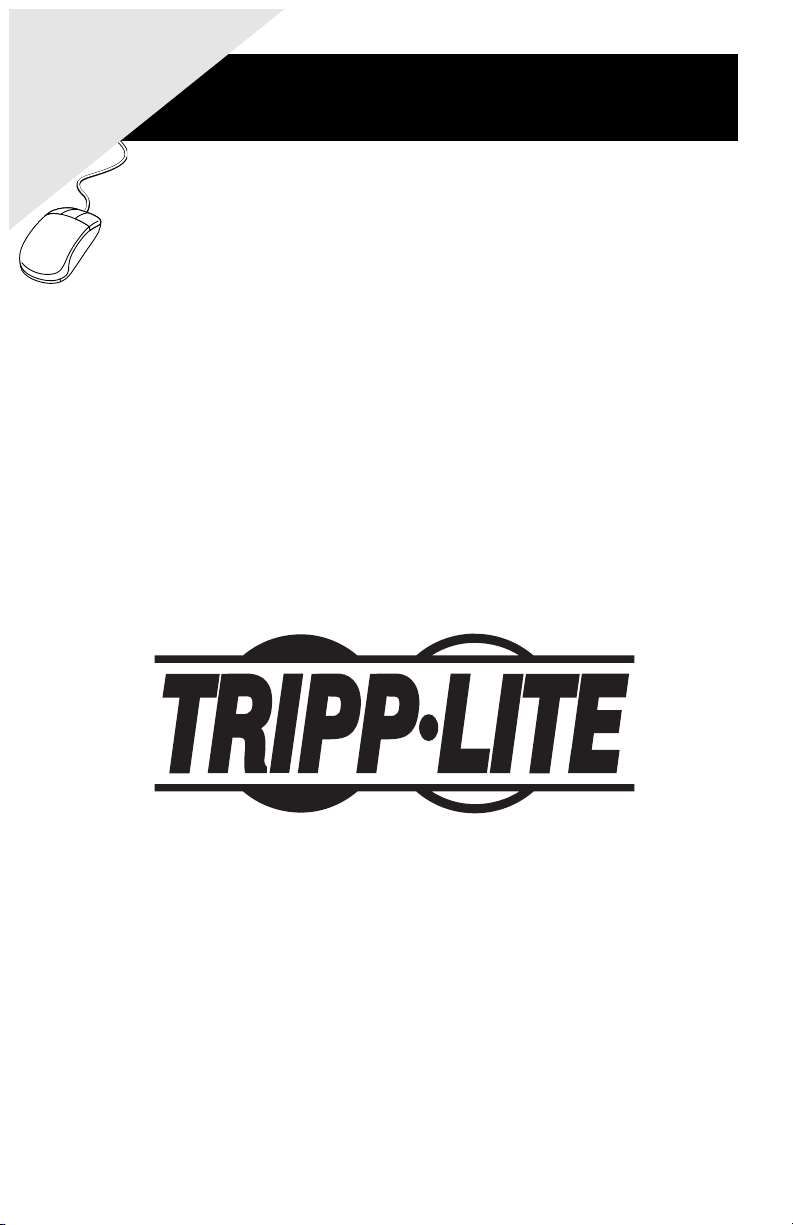
WARRANTY
REGISTRATION
Register online today for a chance
to win a FREE Tripp Lite product!
www.tripplite.com/warranty
USB Peripheral
Sharing Switch
Owner’s Manual
Model #: U215-004-R
Tripp Lite World Headquarters
1111 W. 35th Street, Chicago, IL 60609 USA
(773) 869-1234, www.tripplite.com
Note: Follow these instructions and operating procedures to ensure correct performance and to prevent damage
Copyright © 2005 Tripp Lite. All rights reserved. All trademarks are the property of their respective owners.
The policy of Tripp Lite is one of continuous improvement. Specifications are subject to change without notice.
to this unit or to its connected devices.
Page 2
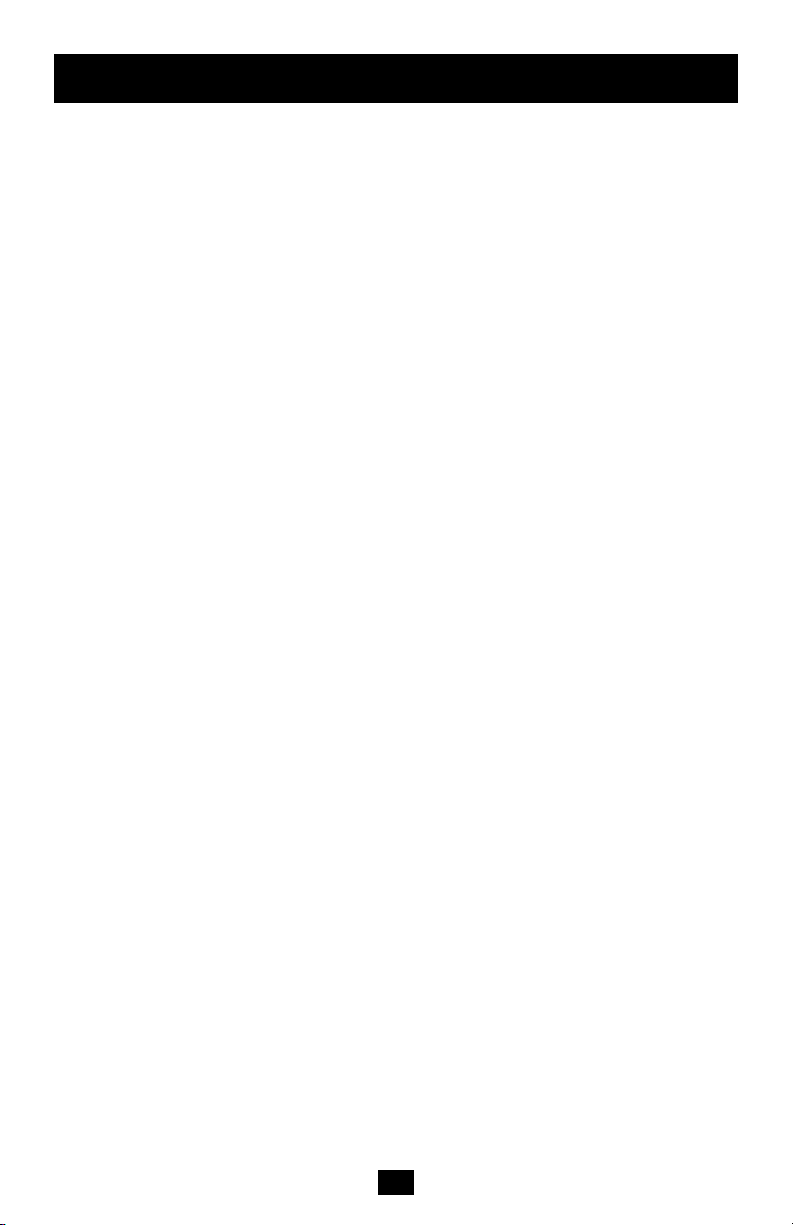
Table of Contents
Quick Installation ................................................................................3
Installation Figure ........................................................................3
Installing the Software ................................................................3
Status Indication on Taskbar........................................................3
Features ........................................................................................4
Troubleshooting ..................................................................................5
Windows Suspend Mode and Mac Sleep Mode..........................5
Windows..............................................................................5
Mac OS................................................................................6
Hotkey Control Problems in Mac OS..........................................7
FCC Radio / TV Interference Notice..................................................8
Warranty Registration ..................................................................8
2
Page 3
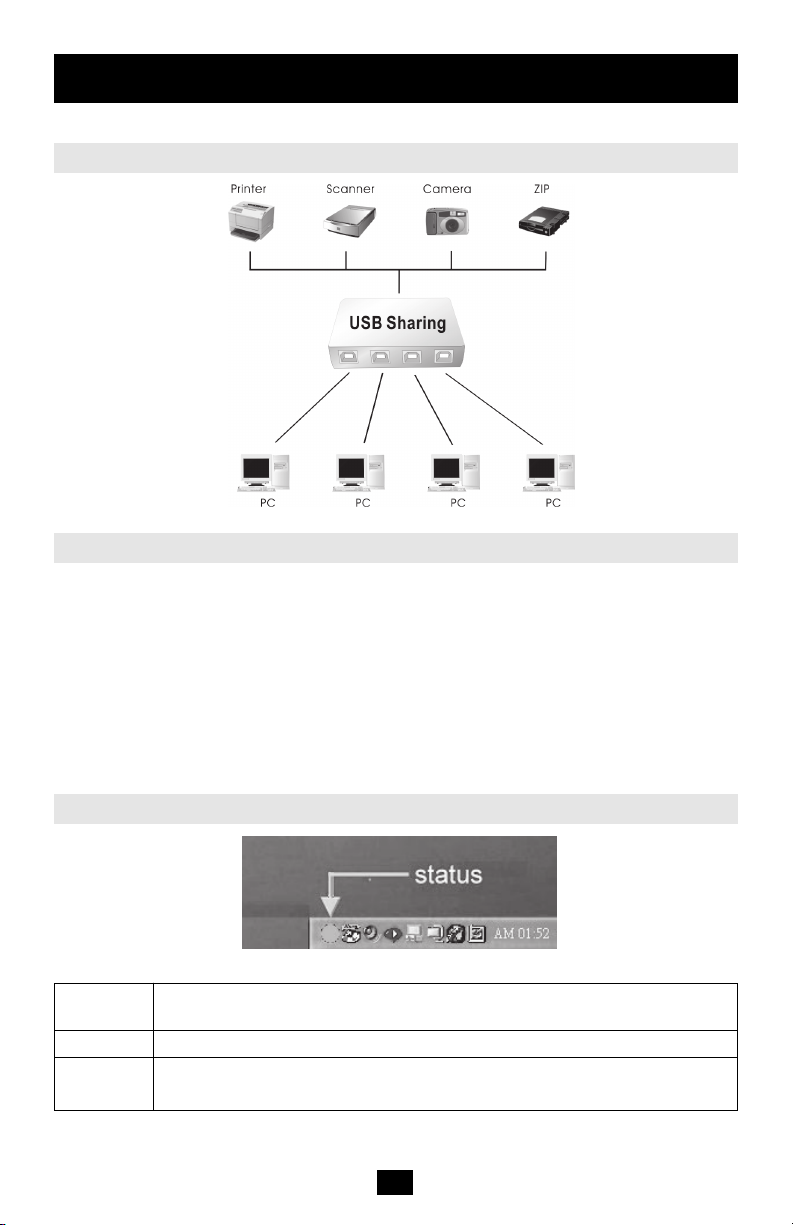
Quick Installation
1. Installation Figure
2. Installing the Software
Installing the USB Sharing Application:
• Insert the application CD in the CD-ROM drive of your computer to start the installation
process. This is the program that is used to install the USB Sharing software.
• If the application installation does not start automatically, start Windows Explorer,
navigate to your CD-ROM and double-click the SETUP.EXE file.
• The Install page is displayed and the installation process will only take a few seconds.
• When the End of Installation dialog box is displayed, click Finished.
Note: We highly recommend that you reboot your PC after installation.
3. Status Indication on Taskbar
Color of Status Indicator:
Red Another computer is using the device; you may not switch between PCs at
this moment. (busy status)
Green Device is now connected.
Yellow Device is currently connected to another computer. Press Ctrl + F11 to switch,
or right click with the mouse and select “switch”. (For Mac OS, it is Alt-F11)
3
Page 4

Quick Installation
Status indication on the Taskbar will be GREEN for ALL computers if the switch is improperly
installed.
Note: Storage devices such as external hard drives and printers will continue to send signals
back and forth to your computer whenever they are connected. While this is happening, the
indication icon will appear red and blinking. If you would like to have control of the USB
peripheral sharing without device busy considerations, simply press Ctrl + F11 (For Mac OS,
it is Alt-F11). The confirmation message will open. Simply click "Yes" to confirm the switch.
(continued)
4. Features
Upstream (PC) Connectors Four USB TYPE-B connect to PCs.
Downstream (USB One USB TYPE-A connects to device.
Peripheral) Connector
Port Selection Via keyboard (Hotkey), push-button switches, or mouse
(taskbar icon).
Power Bus Powered (no external AC power needed).
OS Supported Windows 98, Me, 2000, XP; Mac OS 9, X
Note:
1) This USB Peripheral Sharing Switch enables multiple computers to share one USB device,
such as USB Printer, USB Scanner and USB Hard Drive. However, it does not apply to a
mouse or keyboard. If it is necessary to access multiple computers wth one mouse,
keyboard, or monitor, use a Tripp Lite KVM switch.
2) When using the USB peripheral Sharing Switch to share a USB Storage-Devices, you must
perform a safety removal process first before switching ports.
3) When using MAC-OS, use ALT-F11 to switch the device.
4) We strongly recommend that you turn off the suspend (sleep) function of the OS while
using this device.
4
Page 5

Troubleshooting
1. Windows Suspend Mode and Mac Sleep Mode
Problems may occur in Windows Suspend Mode and Mac Sleep Mode. If so, the icon on the
Taskbar will be green on multiple PCs. If you experience this type of problem, disconnect and
reconnect the USB Peripheral Sharing Switch to make it work again. To prevent this problem,
we strongly recommend checking your setting in the suspend/sleep mode in your
Windows/MAC OS first, and then following these steps to modify your default.
Windows
• Select the Control Panel.
• Select the Power Options.
5
Page 6

Troubleshooting
• Change the System Standby Status to “Never.”
MAC OS
• Select System Preferences, then Screen Saver.
(continued)
6
Page 7

Troubleshooting
• Select Energy Saver, then change system sleep mode to “Never.”
2. Hotkey Control Problems in Mac OS
When you use the hotkey (ALT-F11) to control USB Sharing under MAC OS, turn on the
“Function” keys in the Keyboard item, and turn off the Sticky keys in the Universal Access
item (both are in the System Preferences).
(continued)
7
Page 8

FCC Radio / TV Interference Notice
Note: This equipment has been tested and found to comply with the limits for a Class A digital device, pursuant
to Part 15 of the FCC Rules. These limits are designed to provide reasonable protection against harmful interference when the equipment is operated in a commercial environment. This equipment generates, uses and
can radiate radio frequency energy and, if not installed and used in accordance with the instruction manual,
may cause harmful interference to radio communications. Operation of this equipment in a residential area is
likely to cause harmful interference in which case the user will be required to correct the interference at his own
expense. The user must use shielded cables and connectors with this product. Any changes or modifications
to this product not expressly approved by the party responsible for compliance could void the user's authority
to operate the equipment.
WARRANTY REGISTRATION
Visit www.tripplite.com/warranty today to register the warranty for your new Tripp Lite product. You'll be automatically entered into a drawing for a chance to win a FREE Tripp Lite product!*
* No purchase necessary. Void where prohibited. Some restrictions apply. See website for details.
1-YEAR LIMITED WARRANTY
TRIPP LITE warrants its products to be free from defects in materials and workmanship for a period of one (1)
year from the date of initial purchase. TRIPP LITE’s obligation under this warranty is limited to repairing or
replacing (at its sole option) any such defective products.To obtain service under this warranty, you must obtain
a Returned Material Authorization (RMA) number from TRIPP LITE or an authorized TRIPP LITE service center. Products must be returned to TRIPP LITE or an authorized TRIPP LITE service center with transportation
charges prepaid and must be accompanied by a brief description of the problem encountered and proof of date
and place of purchase. This warranty does not apply to equipment which has been damaged by accident, negligence or misapplication or has been altered or modified in any way.
EXCEPT AS PROVIDED HEREIN, TRIPP LITE MAKES NO WARRANTIES, EXPRESS OR IMPLIED,
INCLUDING WARRANTIES OF MERCHANTABILITY AND FITNESS FOR A PARTICULAR PURPOSE. Some
states do not permit limitation or exclusion of implied warranties; therefore, the aforesaid limitation(s) or exclusion(s) may not apply to the purchaser.
EXCEPT AS PROVIDED ABOVE, IN NO EVENT WILL TRIPP LITE BE LIABLE FOR DIRECT, INDIRECT,
SPECIAL, INCIDENTAL OR CONSEQUENTIAL DAMAGES ARISING OUT OF THE USE OF THIS PRODUCT,
EVEN IF ADVISED OF THE POSSIBILITY OF SUCH DAMAGE. Specifically, TRIPP LITE is not liable for any
costs, such as lost profits or revenue, loss of equipment, loss of use of equipment, loss of software, loss of
data, costs of substitutes, claims by third parties, or otherwise.
The policy of TRIPP LITE is one of continuous improvement. Specifications are subject to change without notice.
This product designed and engineered in the USA.
Tripp Lite World Headquarters
1111 W. 35th Street, Chicago, IL 60609 USA
(773) 869-1234, www.tripplite.com
200512058 93-2521
