Page 1
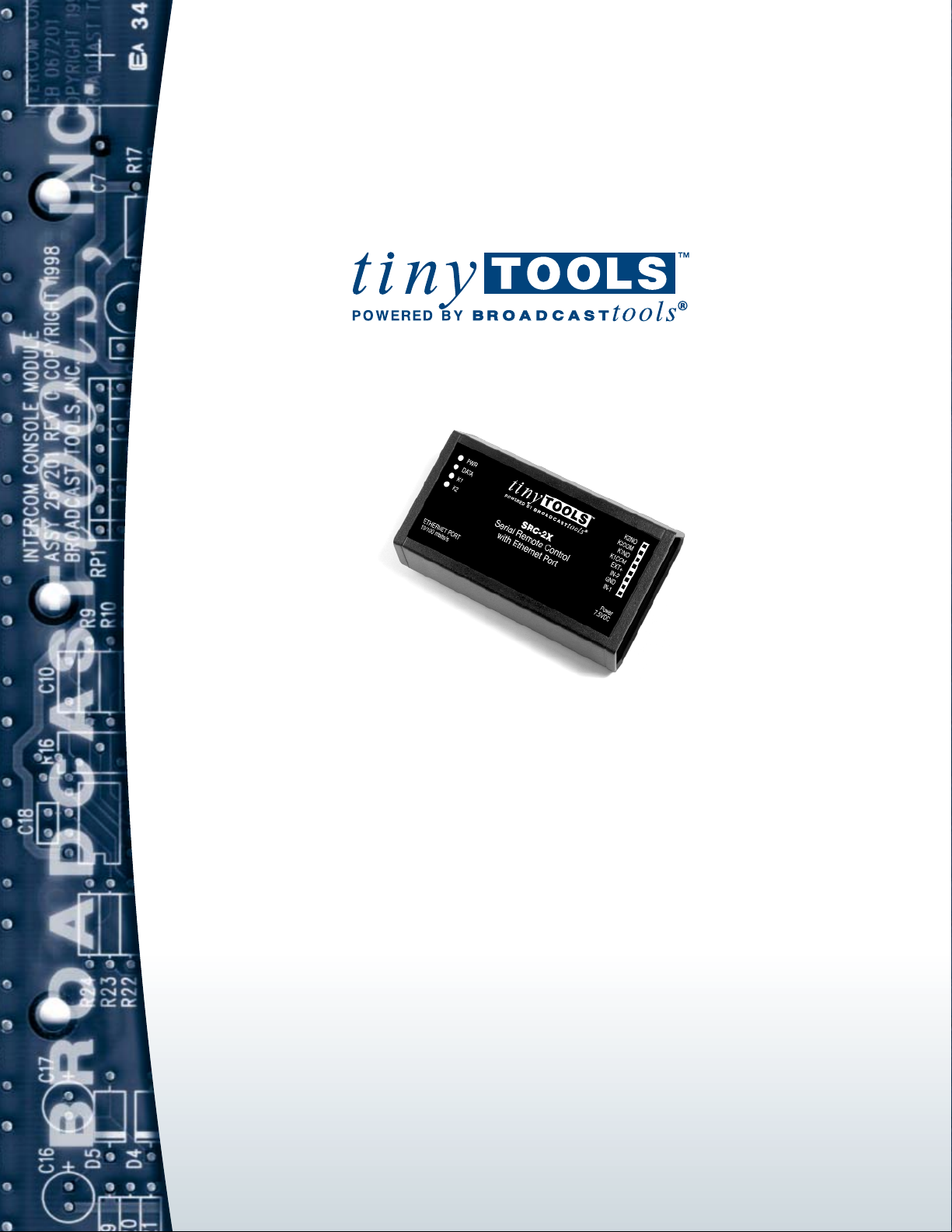
Installation and Operation Manual
Due to the dynamic nature of product design, the information contained in this
document is subject to change without notice. Broadcast Tools, Inc., assumes no
responsibility for errors and/or omissions contained in this document. Revisions
of this information or new editions may be issued to incorporate such changes.
Broadcast Tools® is a registered trademark of Broadcast Tools, Inc.
Copyright, 1989 - 2005 by Broadcast Tools, Inc. All rights reserved.
No part of this document may be reproduced or distributed without permission.
Visit www.broadcasttools.com for important product update information.
Firmware Version 1.06PIC / 01.08XP
Manual update 7/18/2005
SRC-2X
Ethernet Serial Remote Control
Page 2
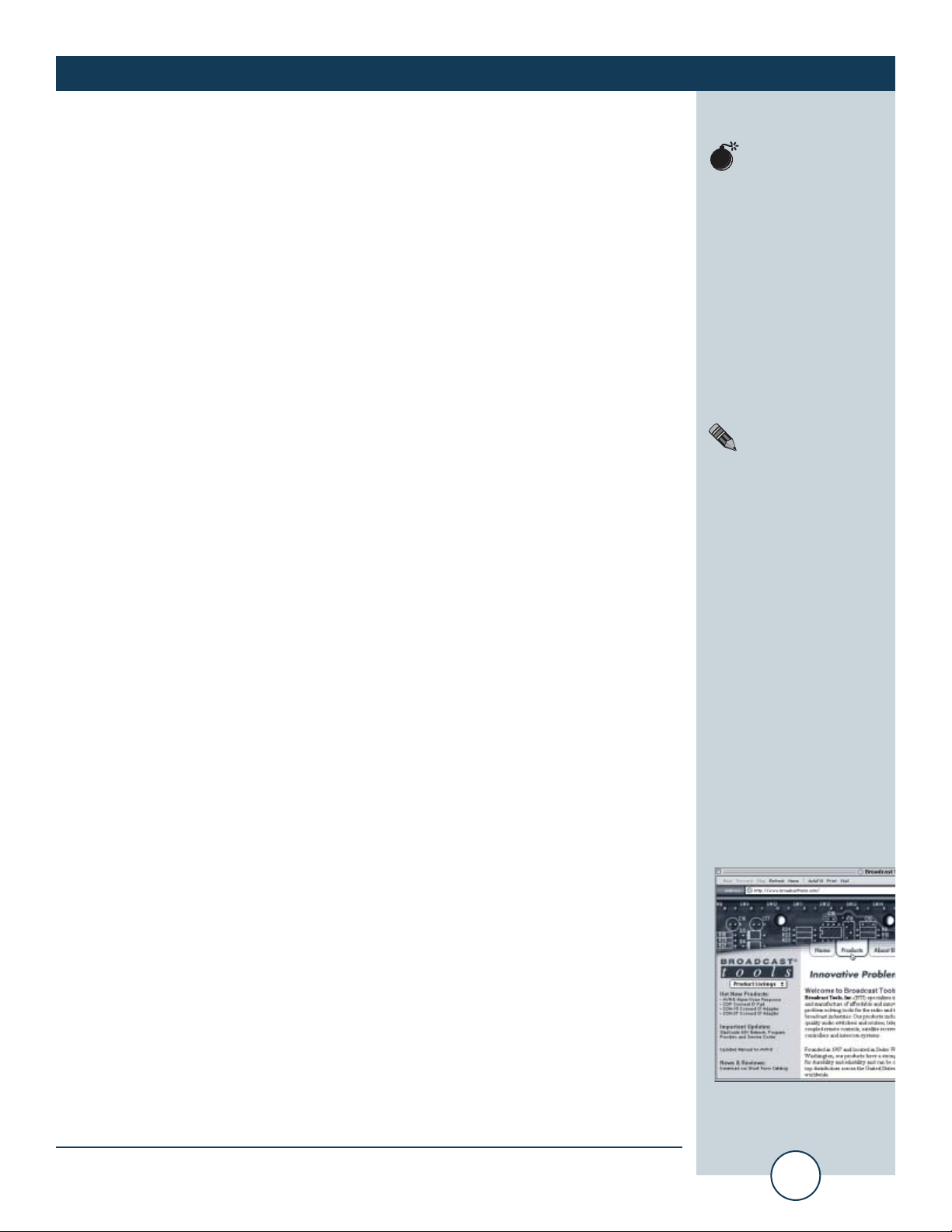
ee--mmaaiill::
support@broadcasttools.com
vvooiiccee::
360.854.9559
ffaaxx::
360.854.9479
2
SRC-2X Installation and Operation Manual
INTRODUCTION
INTRODUCTION
Thank you for your purchase of the tiny TOOLS™ Ethernet Serial Remote
Control, which we will refer to through out the manual as the SRC-2X. We’re
confident this product will give you many years of dependable service. This
manual is intended to give you all the information needed to install and operate the product.
SAFETY INFORMATION
Only qualified personnel should install Broadcast Tools® products. Incorrect or
inappropriate use and/or installation could result in a hazardous condition.
WHO TO CONTACT FOR HELP
If you have any questions regarding your product or you need assistance, please contact your distributor from whom you purchased this equipment.
If you would like more information about Broadcast Tools® products, you may
reach us at:
Broadcast Tools, Inc.
131 State Street
Sedro-Woolley, WA 98284-1540 USA
Voice: 360 . 854 . 9559
Fax: 360 . 854 . 9479
Internet Home Page: www.broadcasttools.com
E-mail: support@broadcasttools.com
THANK YOU FOR CHOOSING
BROADCAST TOOLS® BRAND PRODUCTS!
CAUTION!
Broadcast Tools®
Products, as with any
electronic device, can
fail without warning.
Do not use this product
in applications where a
life threatening condition
could result due to failure.
NOTE:
This manual should be
read thoroughly before
installation and operation.
WEBSITE:
Visit our web site for
product updates and
additional information
Page 3
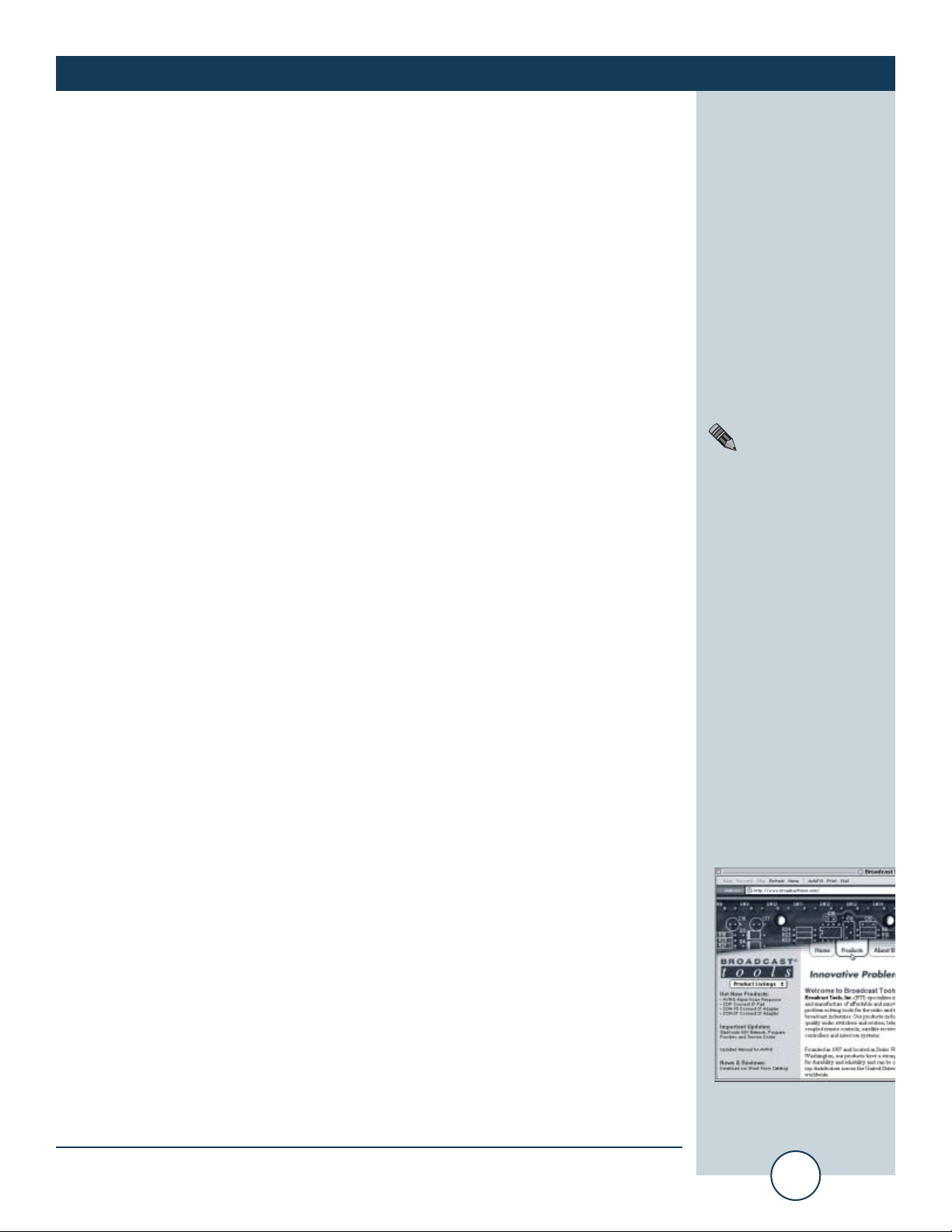
ee--mmaaiill::
support@broadcasttools.com
vvooiiccee::
360.854.9559
ffaaxx::
360.854.9479
3
SRC-2X Installation and Operation Manual
DESCRIPTION
PRODUCT DESCRIPTION
The tiny TOOLS SRC-2X interfaces two optically isolated inputs and two SPST
relays to an Ethernet port. The SRC-2X can notify a users PC software program that
any of two optically isolated inputs have been opened or closed and allows the users
software to control two SPST, 1-amp relays. Communication with the SRC-2X is
accomplished via short "burst" type ASCII commands from the users PC. The user
may also add up to 64 ASCII strings per input and 16 user-defined strings per relay,
while two units may be operated in a standalone mode (master/slave mode) to form
a "Relay extension cord," with two channels of control in each direction. The unit
communicates using an Ethernet connection. The SRC-2X is powered by a surge
protected internal power supply. The SRC-2X may be rack mounted on the optional RA-1 mounting shelf.
INSTALLATION
Please examine your SRC-2X carefully for any damage that may have been sustained during shipping. If any is noted, please notify the shipper immediately and
retain the packaging for inspection by the shipper. The package contains the SRC2X, 7.5 VDC @ 1 amp wall power transformer, CAT 5 cable and this manual.
Installation of the SRC-2X in high RF environments should be performed with care.
Shielded cable is suggested for all I/O connections. All shields and the station
ground should be connected to the ground screw on either of the inputs terminals. It
is recommended that all cables connected to the SRC-2X be looped through ferrite
cores to suppress RF. Surge protection with RF filtering such as the Tripp-Lite ISOBAR 4 or 6” is also suggested for the wall transformer.
Rack mounting: The SRC-2X may be rack mounted using the optional RA-1, 1-RU
rack shelf. Apply a short strip of user-supplied Velcro to the bottom of the SRC-2X
and attach the other mating strip to the surface of the RA-1.
Inputs connections: Two optically isolated inputs. Connect your equipment to the
plug-in euroblock screw terminals labeled IN1 and/or IN2 and GND. Contact closures, TTL logic and/or open collectors may be used to activate each input. To internally power the optically isolated inputs, leave JP1 in the “LOC” position. To power
externally, move JP1 to the “EXT” position and connect any positive DC voltage
from 5 to 24 VDC to the “EXT+” terminal and the groundside of the power supply
to the GND terminal. The red “DATA” led blinks when either input changes state.
Relay connections: Two SPST relays with Normally Open dry contacts. Make your
connections to the desired relay. K1NO & K1COM and/or K2NO & K2COM. The
two yellow led’s indicate which relay is active.
The SRC-2X is factory programmed for an internal voltage source for the optically
isolated inputs. The baud rate should be left at 9600,8,N, 1 and the operating mode
is set for PC control. The Dipswitches are used for baud rate and mode selection.
To select the desired baud rate and mode, refer to the Dipswitch descriptions on
pages 4 and 4. When your SRC-2X is reconfigured, reinstall the cover, screws, reattach all connections and apply power to the unit. Verify that the green “PWR” led
is lit.
NOTE:
To make jumper or
Dipswitch changes, all
connections should be
removed from the SRC2X, along with the four
screws on the bottom of
the enclosure. Remove
the cover to expose the
circuit assembly,
jumper and the
Dipswitch.
WEBSITE:
Visit our web site for
product updates and
additional information
Page 4
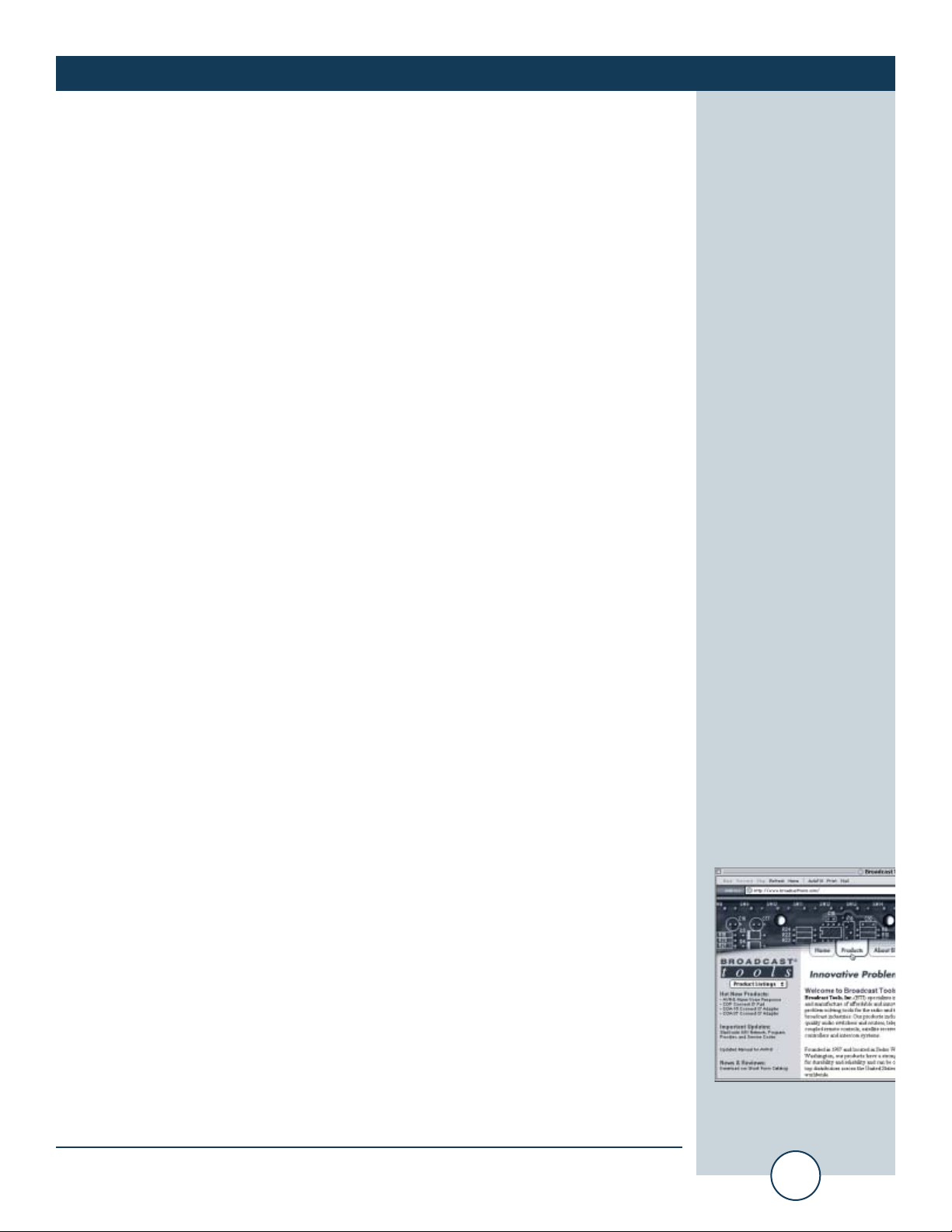
ee--mmaaiill::
support@broadcasttools.com
vvooiiccee::
360.854.9559
ffaaxx::
360.854.9479
4
SRC-2X Installation and Operation Manual
SETUP
SETUP
The following information lists Dipswitch setting and string commands.
Dipswitch 1 & 2. Baud Rate setting
******** Only read on power up or reset ********
1 2 Baud Rate
0 0 9600 default
0 1 300
1 0 1200
1 1 4800
Dipswitch 3 OFF, (Dipswitch 4 OFF) = Computer mode. Only read on power up or reset
NOTE: This would be the mode used for Windows Socket and Virtual COM port
applications.
RELAY COMMANDS
*0OR1L = Latch relay 1
*0OR1F = Unlatch relay 1
*0OR1P = Pulse relay 1
*0OR2L = Latch relay 2
*0OR2F = Unlatch relay 2
*0OR2P = Pulse relay 2
INPUT STRINGS
*011 = Input 1 High
*010 = Input 1 Low
*021 = Input 2 High
*020 = Input 2 Low
PRODUCT & VERSION REQUEST
*uU = SRC-2X 1.06 (or latest PIC firmware version). This is also displayed at
power-up or reset.
Dipswitch 3 ON, (Dipswitch 4 OFF) = Pair mode, inputs from one SRC-2X will
map directly to the outputs of another SRC-2X when connected together via the
Ethernet port. NOTE: When in pair mode, as soon as a communication failure is
detected, all relays will be turned off. As soon as communications is restored, the
relays will be set according to the other unit’s inputs.
NOTE: This would be the mode used with Serial Bridge/Tunneling, with or without email triggering.
To program the SRC-2X, open a TELNET session on the PC used to program the
SRC-2X as outlined in the Quick start Section. To enter program mode, enter a “P”
on the keyboard. Once program mode is entered, the “DATA” LED will illuminate.
Follow the information related to Dipswitch 4 below. To leave programming mode,
simply press the ESC key. NOTE: If one minute elapses with no data entry, the
SRC-2X will time out and exit the program mode.
WEBSITE:
Visit our web site for
product updates and
additional information
Page 5
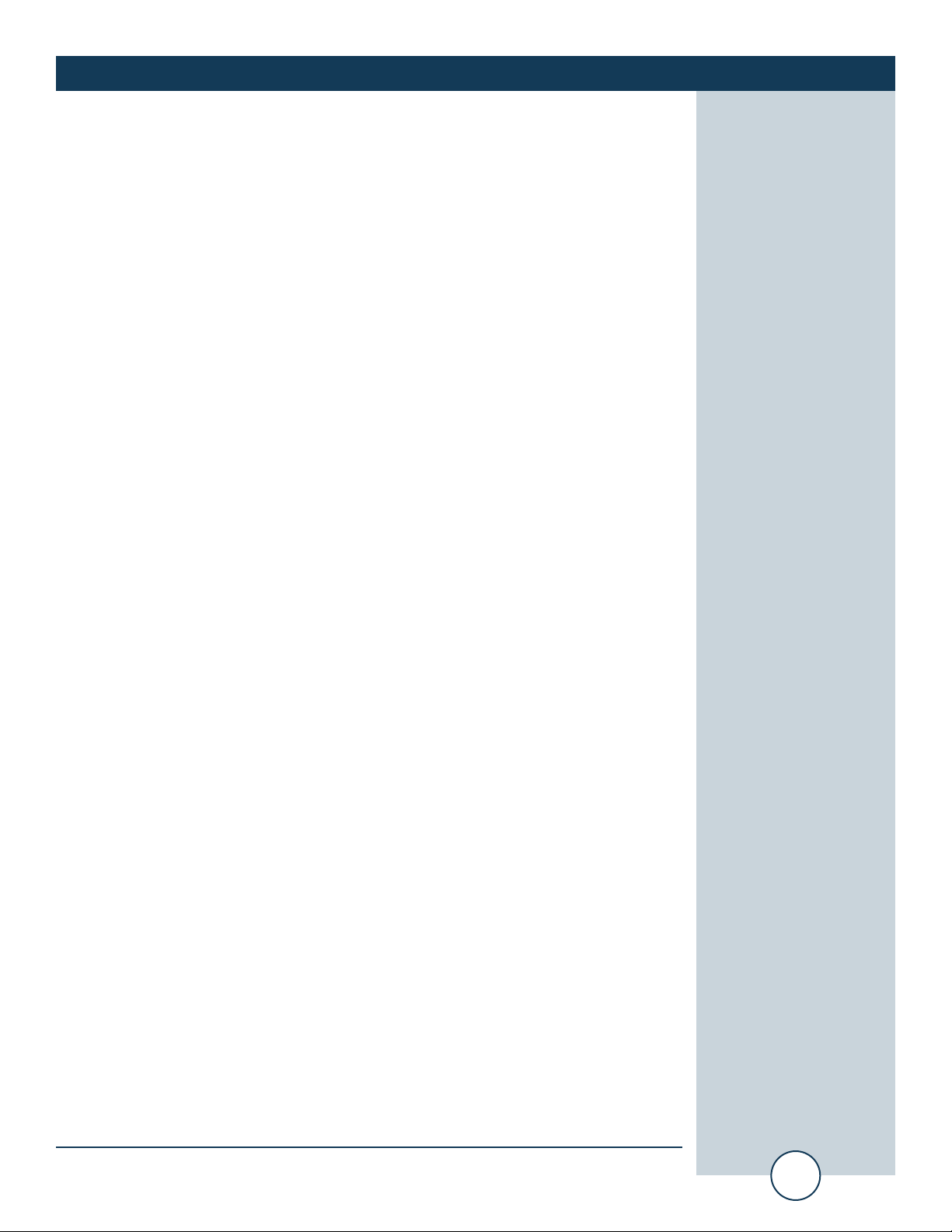
ee--mmaaiill::
support@broadcasttools.com
vvooiiccee::
360.854.9559
ffaaxx::
360.854.9479
5
SRC-2X Installation and Operation Manual
SETUp CONT’D
Dipswitch 4 ON, (Dipswitch 3 OFF) = String mode Only read on power up or
reset Inputs 1 and 2 may be programmed to output a data string when closed. To
enter program mode, enter a “P” from a terminal program. The following will be
displayed:
INPUT DATA STRING ENTRY
Enter a 1 or 2, then the string data you want to be transmitted when the corresponding input is closed. To enter a HEX character, enter a “/” followed by the hex value.
For example, if you want to send 12345(CR/LF) for input 2, enter: 212345/0D/0A
and hit the ENTER key to terminate. Up to 64 characters can be entered for each
input.
NOTE: /0D counts as three characters.
OUTPUT 1:
(Non-volatile string data that will be outputted when input 1 is activated).
OUTPUT 2:
(Non-volatile string data that will be outputted when input 2 is activated).
RELAY COMPARE DATA ENTRY
Enter a 3 or 4, then the string data that when received, will cause relays 1 and/or 2
to pulse for one second. The SRC-2X will receive and store whatever data it
receives from the serial port, whether it be ASCII or HEX and use that to compare
against incoming data. Up to 16 characters may be entered for each relay.
INPUT 1:
(Non-volatile input string data that when received and compared will pulse relay 1)
INPUT 2:
(Non-volatile input string data that when received and compared will pulse relay 2)
Page 6
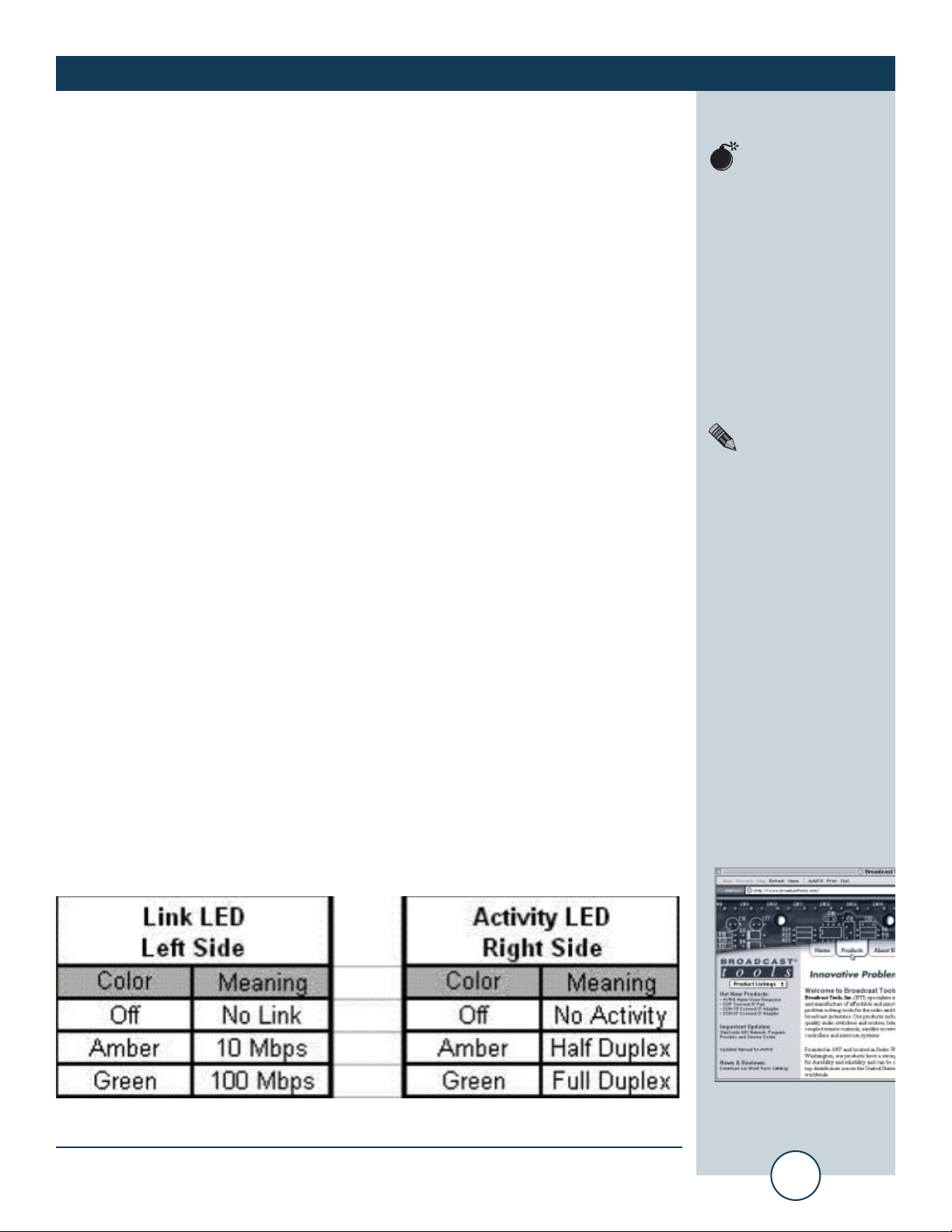
ee--mmaaiill::
support@broadcasttools.com
vvooiiccee::
360.854.9559
ffaaxx::
360.854.9479
6
SRC-2X Installation and Operation Manual
QUICK START
Quick Start
The SRC-2X manual is supplied with some common application examples. If more
in-depth information is needed, please refer to our Advanced Configuration Guide
available on the supplied CD or the download section of our web site:
http://www.broadcasttools.com/
Information you’ll need to know
1 - An available Static IP address to assign to the SRC-2X.
2 - Your network’s gateway address.
3 – Your network’s subnet mask.
4 -The data port number. The factory default setting for channel/port-1 is 10001.
5 - Email setup information if applicable.
The SRC-2X’s RJ-45 (Ethernet) is normally attached to a DSL/Cable router,
Ethernet hub or switch. The supplied “Device Installer” software should be used to
locate and configure your SRC-2X. The “Device Installer” software is available for
download off the supplied CD or our web site, http://www.broadcasttools.com/
under “Downloads”.
1 - Install the “Device Installer” software on the PC used for the SRC-2X setup.
2 - Connect the supplied straight-through CAT 5 cable to the RJ-45 connector on the
SRC-2X labeled Ethernet and the other end to your hub, switch or router.
NOTE: If you are attaching the SRC-2X directly to your computer, you MUST
use a XOVER CAT 5 cable.
3 - Connect the supplied 7.5 VDC power supply to the SRC-2X power jack. Verify
that the power led and left “LINK” led above the RJ-45 is lit.
4 - Start the “Device Installer” software.
a - Click on “SEARCH”
b - When the SRC-2X is found, click on the listed device. If more that one SRC-
2X is found, refer to the MAC address label attach to the bottom of the SRC2X case and click on the desired SRC-2X, which should be highlighted.
c - Click on the “ASSIGN IP” button, then follow the instructions for setting a stat-
ic IP address, along with the subnet and gateway, if applicable.
5 – After the SRC-2X has rebooted, click the “SEARCH” button, the configured
SRC-2X should be listed. NOTE: You may have to click the search button more
than once after the reboot.
6 – Ethernet port LED indicator functions
7 - The SRC-2X is ready to use. The following Quick Start Examples may require
additional configuration.
CAUTION!
Assigning an IP address
already in use by another device may cause
problems with your network!
NOTE:
DHCP and Auto IP are
enabled with the IP
Address set at 0.0.0.0 by
default. If you are not
familiar with Ethernet
enabled equipment, it
may be useful to contact
your IT department,
network administrator
or outside network consultant.
WEBSITE:
Visit our web site for
product updates and
additional information
Page 7

ee--mmaaiill::
support@broadcasttools.com
vvooiiccee::
360.854.9559
ffaaxx::
360.854.9479
7
SRC-2X Installation and Operation Manual
QUICK START
Quick Start Application Example - 1
Windows “SOCKET” connection.
Using a networked SRC-2X to transfer functions from a single or multiple PC’s
operating a Windows application.
1 – The following procedure should be performed on one SRC-2X at a time
2 - Connect the supplied straight-through CAT 5 cable to the RJ-45 connector on the
SRC-2X labeled Ethernet and the other end to your hub, switch or router.
NOTE: If you are attaching the SRC-2X directly to your computer, you MUST
use a XOVER CAT 5 cable.
3 - Connect the supplied 7.5 VDC power supply to the SRC-2X power jack. Verify
that the power led and left “LINK” led above the RJ-45 is lit.
Quick Start Application Example - 1
4 - Start the “Device Installer” software.
a - Click on “SEARCH”
b - When the SRC-2X is found, click on the listed device. If more that one SRC-
2X is found, refer to the MAC address label attach to the bottom of the SRC2X case and click on the desired SRC-2X, which should be highlighted.
c - Click on the “ASSIGN IP” button, then follow the instructions for setting a stat-
ic IP address, along with the subnet and gateway, if applicable.
5 – After the SRC-2X has rebooted, click the “SEARCH” button, the configured
SRC-2X should be listed. NOTE: You may have to click the search button more
than once after the reboot.
6 – Click on the “TELNET” button.
a - Verify that the port is set to 9999 and then press OK.
b - Press Enter within 5 seconds. The configuration settings will display, followed by the setup menu options.
Page 8

ee--mmaaiill::
support@broadcasttools.com
vvooiiccee::
360.854.9559
ffaaxx::
360.854.9479
8
SRC-2X Installation and Operation Manual
QUICK START
Setup Menu Options
Change Setup:
0 Server configuration
1 Channel 1 configuration
3 E-mail settings
5 Expert settings
6 Security
7 Factory defaults
8 Exit without save
9 Save and exit Your choice ?
c - Select option 1 and press Enter.
d - To enter a value for a parameter, type the value and press Enter, or to confirm
a current value, just press Enter.
SRC-2X, Channel 1, Basic parameters
Hardware: Ethernet
IP Address: 192.168.001.017
Baud rate: 9600
I/F mode: 4C
Flow: 00
Port No: 10001
Connect mode: C0
Disconnect Mode: 00
Flush Mode: 00
When you are finished, save the new configurations (option 9). The SRC-2X will
now reboot.
Your SRC-2X is ready to go. Set your Windows application to match the SRC-2X’s
IP address and port number.
NOTE:
The IP addresses used
here are examples
ONLY.
WEBSITE:
Visit our web site for
product updates and
additional information
Page 9

ee--mmaaiill::
support@broadcasttools.com
vvooiiccee::
360.854.9559
ffaaxx::
360.854.9479
9
SRC-2X Installation and Operation Manual
QUICK START
Quick Start Application Example - 2
Serial Bridge/Tunneling.
Emulate a direct serial connection over a LAN using two SRC-2X’s.
1 – The following procedure should be performed on one SRC-2X at a time
2 - Connect the supplied straight-through CAT 5 cable to the RJ-45 connector on the
SRC-2X labeled Ethernet and the other end to your hub, switch or router.
NOTE: If you are attaching the SRC-2X directly to your computer, you MUST
use a XOVER CAT 5 cable.
3 - Connect the supplied 7.5 VDC power supply to the SRC-2X power jack. Verify
that the power led and left “LINK” led above the RJ-45 is lit.
4 - Start the “Device Installer” software.
a - Click on “SEARCH”
b - When the SRC-2X is found, click on the listed device. If more that one SRC-
2X is found, refer to the MAC address label attach to the bottom of the SRC2X case and click on the desired SRC-2X, which should be highlighted.
c - Click on the “ASSIGN IP” button, then follow the instructions for setting a stat-
ic IP address, along with the subnet and gateway, if applicable.
5 – After the SRC-2X has rebooted, click the “SEARCH” button, the configured
SRC-2X should be listed. NOTE: You may have to click the search button more
than once after the reboot.
6 – Click on the “TELNET” button.
a - Verify that the port is set to 9999 and then press OK.
b - Press Enter within 5 seconds. The configuration settings will display, followed by the setup menu options.
Page 10

ee--mmaaiill::
support@broadcasttools.com
vvooiiccee::
360.854.9559
ffaaxx::
360.854.9479
10
SRC-2X Installation and Operation Manual
QUICK START
Setup Menu Options
Change Setup:
0 Server configuration
1 Channel 1 configuration
3 E-mail settings
5 Expert settings
6 Security
7 Factory defaults
8 Exit without save
9 Save and exit Your choice ?
c - Select option 1 and press Enter.
d - To enter a value for a parameter, type the value and press Enter, or to confirm
a current value, just press Enter.
SRC-2X, number 1: Channel 1, Basic parameters
Hardware: Ethernet
IP Address: 192.168.001.017
Baud rate: 9600
I/F mode: 4C
Flow: 00
Port No: 10001
Remote IP Address: 192.168.001.016
Remote Port No: 10001
Connect mode: C1
Disconnect Mode: 00
Flush Mode: 00
When you are finished, save the new configurations (option 9). The SRC-2X will
now reboot. Go back to step 1 of “Quick Start Application Example - 2” to set up
the second SRC-2X, but enter the Channel 1 data listed below.
SRC-2X, number 2: Channel 1, Basic parameters
Hardware: Ethernet
IP Address: 192.168.001.016
Baud rate: 9600
I/F mode: 4C
Flow: 00
Port No: 10001
Remote IP Address: 192.168.001.017
Remote Port No: 10001
Connect mode: C1
Disconnect Mode: 00
Flush Mode: 00
When you are finished, save the new configurations (option 9). The unit reboots.
Any data transferred in SRC-2X, will appear in the 2nd SRC-2X and vice-versa.
NOTE:
The IP addresses used
here are examples
ONLY.
WEBSITE:
Visit our web site for
product updates and
additional information
Page 11

ee--mmaaiill::
support@broadcasttools.com
vvooiiccee::
360.854.9559
ffaaxx::
360.854.9479
11
SRC-2X Installation and Operation Manual
QUICK START
Quick Start Application Example - 3
Serial Tunneling.
Serial tunneling from one SRC-2X to multiple SRC-2X’s using the UDP broadcast protocol.
1 – The following procedure should be performed on one SRC-2X at a time
2 - Connect the supplied straight-through CAT 5 cable to the RJ-45 connector on the
SRC-2X labeled Ethernet and the other end to your hub, switch or router.
NOTE: If you are attaching the SRC-2X directly to your computer, you MUST
use a XOVER CAT 5 cable.
3 - Connect the supplied 7.5 VDC power supply to the SRC-2X power jack. Verify
that the power led and left “LINK” led above the RJ-45 is lit.
4 - Start the “Device Installer” software.
a - Click on “SEARCH”
b - When the SRC-2X is found, click on the listed device. If more that one SRC-
2X is found, refer to the MAC address label attach to the bottom of the SRC2X case and click on the desired SRC-2X, which should be highlighted.
c - Click on the “ASSIGN IP” button, then follow the instructions for setting a stat-
ic IP address, along with the subnet and gateway, if applicable.
5 – After the SRC-2X has rebooted, click the “SEARCH” button, the configured
SRC-2X should be listed. NOTE: You may have to click the search button more
than once after the reboot.
6 – Click on the “TELNET” button.
a - Verify that the port is set to 9999 and then press OK.
b - Press Enter within 5 seconds. The configuration settings display, followed by
the setup menu options.
NOTE:
Similar configurations
may be used to increase
the number of slave
unit’s. This configuration points SRC-2X
number ONE to all
addresses in its subnet.
The other SRC-2X’s
will only communicate
to SRC-2X number
ONE. The connection
passes data only; handshaking signals such as
CTS/RTS are not passed
between SRC-2X’s.
Page 12

ee--mmaaiill::
support@broadcasttools.com
vvooiiccee::
360.854.9559
ffaaxx::
360.854.9479
12
SRC-2X Installation and Operation Manual
QUICK START
Setup Menu Options
Change Setup:
0 Server configuration
1 Channel 1 configuration
3 E-mail settings
5 Expert settings
6 Security
7 Factory defaults
8 Exit without save
9 Save and exit Your choice ?
c - Select option 1 and press Enter.
d - To enter a value for a parameter, type the value and press Enter, or to confirm
a current value, just press Enter.
SRC-2X, number 1: Channel 1, Basic parameters
Hardware: Ethernet
IP Address: 192.168.5.10
Baud rate: 9600
I/F mode: 4C
Flow: 00
Port No.: 10001
Remote IP Address: 192.168.5.255
Remote Port: 10001
Connect mode: CC
Datagram Type: 01
When you are finished, save the new configurations (option 9). The SRC-2X will
now reboot. Go back to step 1 of “Quick Start Application Example - 3” to set up
the next SRC-2X, but enter the Channel 1 data listed below.
SRC-2X, number 2: Channel 1, Basic parameters
Hardware: Ethernet
IP Address: 192.168.5.11
Baud rate: 9600
I/F mode: 4C
Flow: 00
Port No.: 10001
Remote IP Address: 192.168.5.10
Remote Port: 10001
Connect mode: CC
Datagram Type: 01
When you are finished, save the new configurations (option 9). The SRC-2X will
now reboot. Go back to step 1 of “Quick Start Application Example - 3” to set
up the next SRC-2X, but enter the Channel 1 data listed below.
Quick Start Application Example - 3
NOTE:
The IP addresses used
here are examples
ONLY.
WEBSITE:
Visit our web site for
product updates and
additional information
Page 13

ee--mmaaiill::
support@broadcasttools.com
vvooiiccee::
360.854.9559
ffaaxx::
360.854.9479
13
SRC-2X Installation and Operation Manual
QUICK START
SRC-2X, number 3: Channel 1, Basic parameters
Hardware: Ethernet
IP Address: 192.168.5.12
Baud rate: 9600
I/F mode: 4C
Flow: 00
Port No.: 10001
Remote IP Address: 192.168.5.10
Remote Port: 10001
Connect mode: CC
Datagram Type: 01
When you are finished, save the new configurations (option 9). The SRC-2X will
now reboot. Go back to step 1 of “Quick Start Application Example - 3” to set up
the next SRC-2X, but enter the Channel 1 data listed below.
SRC-2X, number 4: Channel 1, Basic parameters
Hardware: Ethernet
IP Address: 192.168.5.13
Baud rate: 9600
I/F mode: 4C
Flow: 00
Port No.: 10001
Remote IP Address: 192.168.5.10
Remote Port: 10001
Connect mode: CC
Datagram Type: 01
When you are finished, save the new configurations (option 9). The SRC-2X will
now reboot.
WEBSITE:
Visit our web site for
product updates and
additional information
Page 14

ee--mmaaiill::
support@broadcasttools.com
vvooiiccee::
360.854.9559
ffaaxx::
360.854.9479
14
SRC-2X Installation and Operation Manual
QUICK START
Quick Start Application Example - 4
Com Port Redirector
This applications function is to redirect customer application data destined for a
local serial (COM) port on a PC to the serial port of an SRC-2X. Rather than going
out the local COM port, the data is transmitted across the Ethernet network using
TCP/IP. The SRC-2X attached to the network receives the data and presents it on
its serial port. Conversely, data sent into the serial port of the SRC-2X is transmitted back to the customer’s application via the network to the Com Port Redirector.
Com Port Redirector then presents the data to the customer’s application as if it were
from a local serial COM port.
1 – The following procedure should be performed on the SRC-2X before loading the
Redirection software on the PC.
2 - Connect the supplied straight-through CAT 5 cable to the RJ-45 connector on the
SRC-2X labeled Ethernet and the other end to your hub, switch or router.
NOTE: If you are attaching the SRC-2X directly to your computer, you MUST
use a XOVER CAT 5 cable.
3 - Connect the supplied 7.5 VDC power supply to the SRC-2X power jack. Verify
that the power led and left “LINK” led above the RJ-45 is lit.
4 - Start the “Device Installer” software.
a - Click on “SEARCH”
b - When the SRC-2X is found, click on the listed device. If more that one SRC-
2X is found, refer to the MAC address label attach to the bottom of the SRC2X case and click on the desired SRC-2X, which should be highlighted.
c - Click on the “ASSIGN IP” button, then follow the instructions for setting a stat-
ic IP address, along with the subnet and gateway, if applicable.
5 – After the SRC-2X has rebooted, click the “SEARCH” button, the configured
SRC-2X should be listed. NOTE: You may have to click the search button more
than once after the reboot.
6 – Click on the “TELNET” button.
a - Verify that the port is set to 9999 and then press OK.
b - Press Enter within 5 seconds. The configuration settings display, followed by
the setup menu options.
Page 15

ee--mmaaiill::
support@broadcasttools.com
vvooiiccee::
360.854.9559
ffaaxx::
360.854.9479
15
SRC-2X Installation and Operation Manual
QUICK START
Setup Menu Options
Change Setup:
0 Server configuration
1 Channel 1 configuration
3 E-mail settings
5 Expert settings
6 Security
7 Factory defaults
8 Exit without save
9 Save and exit Your choice ?
c - Select option 1 and press Enter.
d - To enter a value for a parameter, type the value and press Enter, or to confirm
a current value, just press Enter.
SRC-2X, Channel 1, Basic parameters
Hardware: Ethernet
IP Address: 192.168.5.10
Note: Use the IP address assigned to the COM Port redirection software
Baud rate: 9600
I/F mode: 4C
Flow: 00
Port No.: 10001
Remote IP Address: 000.000.000.000
Remote Port: 0
Connect mode: C0, Leave all other settings at the default settings.
When you are finished, save the new configurations (option 9). The SRC-2X will
now reboot.
NOTE:
The IP addresses used
here are examples
ONLY.
WEBSITE:
Visit our web site for
product updates and
additional information
Page 16

ee--mmaaiill::
support@broadcasttools.com
vvooiiccee::
360.854.9559
ffaaxx::
360.854.9479
16
SRC-2X Installation and Operation Manual
QUICK START
Quick Start Application Example - 5
Email Notification via input triggering
This application is used with most of the above applications to send an email to two
different recipients when either or both of inputs change state (high to low transition). Enabling CP1 (input 1) will email either of the recipients. The same hold
true for CP2 (input 2).
1 – Information you’ll need to know The email setup information needed below is
best obtained from the IT department, but if that’s not possible, try this. Open
an email message and select View, then options on the selected email. The
Internet header information is displayed, which shows all the information about
the local mail server. Remember that with the current SRC-2X, the mail server
acts as a client. This means there has to be either a valid account that the email
is validated against or email forwarding is left enabled. In most mail servers this
feature is disabled to prevent being misused as a Spam server.
a - Mail Server: The IP address in decimal-dot-notation.
b - Unit: The user name used by the SRC-2X to send email messages.
c - Domain: The domain name of your email server.
d - Recipient 1: Full e-mail address of the first recipient.
e - Recipient 2: Full e-mail address of the second recipient.
2 - Connect the supplied straight-through CAT 5 cable to the RJ-45 connector on the
SRC-2X labeled Ethernet and the other end to your hub, switch or router.
NOTE: If you are attaching the SRC-2X directly to your computer, you MUST
use a XOVER CAT 5 cable.
3 - Connect the supplied 7.5 VDC power supply to the SRC-2X power jack. Verify
that the power led and left “LINK” led above the RJ-45 is lit.
4 - Start the “Device Installer” software.
NOTE: If you have already set and IP address, jump to step 5 and continue.
a - Click on “SEARCH”
b - When the SRC-2X is found, click on the listed device. If more that one SRC-
2X is found, refer to the MAC address label attach to the bottom of the SRC2X case and click on the desired SRC-2X, which should be highlighted.
c - Click on the “ASSIGN IP” button, then follow the instructions for setting a stat-
ic IP address, along with the subnet and gateway, if applicable.
5 – After the SRC-2X has rebooted, click the “SEARCH” button, the configured
SRC-2X should be listed. NOTE: You may have to click the search button more
than once after the reboot.
6 – Click on the “TELNET” button.
a - Verify that the port is set to 9999 and then press OK.
b - Press Enter within 5 seconds. The configuration settings display, followed by the
setup menu options.
Page 17

ee--mmaaiill::
support@broadcasttools.com
vvooiiccee::
360.854.9559
ffaaxx::
360.854.9479
17
SRC-2X Installation and Operation Manual
QUICK START
Setup Menu Options
Change Setup:
0 Server configuration
1 Channel 1 configuration
3 E-mail settings
5 Expert settings
6 Security
7 Factory defaults
8 Exit without save
9 Save and exit Your choice ?
c - Select option 3 and press Enter.
d - To enter a value for a parameter, type the value and press Enter, or to confirm
a current value, just press Enter.
SRC-2X, E-mail settings
When you are finished, save the new configurations (option 9). The SRC-2X will
now reboot
NOTE:
The information used
here are examples
ONLY.
Page 18

ee--mmaaiill::
support@broadcasttools.com
vvooiiccee::
360.854.9559
ffaaxx::
360.854.9479
18
SRC-2X Installation and Operation Manual
SPECIFICATIONS
SPECIFICATIONS
Ethernet Interface: RJ-45, 10Base-T/100Base-TX, auto sensing
with Link & Activity indicators - Full/half duplex
Email Recipients Two
Email Triggers: Two
Data Rates: Baud rates: 300, 1200, 4800, 9600 baud.
Protocols: TCP/IP, UDP/IP, ARP, ICMP, SNMP, TFTP,
Telnet, DHCP, BOOTP, HTTP, and AutoIP
Inputs: Two: Optically isolated inputs. Internally pow-
ered or externally powered 5 to 24vdc.
Relays: Two: SPST, 30Vdc/1 amp.
Indicators: LED: Power, Program/input change, K1, K2
Connectors: Ethernet: RJ-45
Inputs/Relays: Plug-in euroblock screw terminals.
Power: 2.1mm coax, center positive.
EMI Compliance: Class B limits of EN 55022:1998
FCC Compliance: This device complies with part 15 of the FCC
Rules. Operation is subject to the following two
conditions: 1) This device may not cause harmful interference, and 2) this device must accept
any interference received, including that which
may cause undesired operation.
Power Requirement: 7.5 VDC, 1 Amp, wall transformer, supplied.
Internal power supply surge protected.
(Optional, CE certified 240VAC, 50/60 hertz wall
transformer).
Operating Temperature: -40°F to +185°F (-40°C to +85°C)
Size: 2.60" x 4.25” x 1.12", Plastic enclosure with alu-
minum end panels.
Weight: 1.0 lb.
Options: RA-1, Rack Shelf. 1 RU.
CE certified 240VAC, 50/60 hertz wall transformer
WEBSITE:
Visit our web site for
product updates and
additional information
Page 19

19
SRC-2X Installation and Operation Manual
LIMITED WARRANTY
LLIIMMIITTEEDD WWAARRRRAANNTTYY
The term “Buyer” as used in this document refers to and includes both (but only) (a) any person or entity who acquires such an item for
the purpose of resale to others (i.e., a dealer or distributor of an item), and (b) the first person or entity who acquires such an item for
such person’s or entity’s own use.
Broadcast Tools warrants to each Buyer of any item manufactured by Broadcast Tools that the item will be free from defects in materials and workmanship at the time it is shipped by Broadcast Tools if the item is properly installed, used and maintained.
EEXXCCLLUUSSIIVVEE RREEMMEEDDIIEESS
If Broadcast Tools is notified, in writing, of a failure of any item manufactured by Broadcast Tools to conform to the foregoing Limited
Warranty within one (1) year following the date of the Buyer’s acquisition of the item, and if the item is returned in to Broadcast Tools in
accordance with Broadcast Tools’ instructions for confirmation by inspection of the defect (which at Broadcast Tools’ election may
include, without limitation, a requirement that the Buyer first obtain a Return Authorization number from Broadcast Tools, that the Buyer
furnish proof of purchase in the form of an invoice and/or receipt, and that the Buyer prepay all freight charges associated with any return
of the item to Broadcast Tools using such freight service as Broadcast Tools reasonably may specify), Broadcast Tools will repair or
replace the defective item, or will refund the purchase price paid by the Buyer for the item. Broadcast Tools shall have the exclusive
right to choose between these alternative remedies.
NNOO OOTTHHEERR WWAARRRRAANNTTIIEESS OORR RREEMMEEDDIIEESS
TO THE MAXIMUM EXTENTPERMITTED BYAPPLICABLE LA W , BROADCASTTOOLS AND ITS SUPPLIERS DISCLAIM ALLOTHER
WARRANTIES, EITHER EXPRESS OR IMPLIED, INCLUDING BUT NOT LIMITED TO IMPLIED WARRANTIES OF MERCHANTABILITY OR FITNESS FOR A PARTICULAR PURPOSE; AND THE FOREGOING ALTERNATIVE REMEDIES SHALL BE EXCLUSIVE OF
ALL OTHER REMEDIES. THIS LIMITED WARRANTY GIVES YOU SPECIFIC LEGAL RIGHTS. YOU MAY HAVE OTHER RIGHTS,
WHICH VARY FROM STATE/JURISDICTION TO STATE/JURISDICTION.
NNOO LLIIAABBIILLIITTYY FFOORR CCOONNSSEEQQUUEENNTTIIAALL DDAAMMAAGGEESS
TO THE MAXIMUM EXTENT PERMITTED BY APPLICABLE LAW, NEITHER BROADCAST TOOLS NOR ANY OF ITS SUPPLIERS
SHALL HAVE ANY LIABILITY FOR ANY SPECIAL, INCIDENTAL, INDIRECT, CONSEQUENTIAL OR PUNITIVE DAMAGES WHATSOEVER (INCLUDING, WITHOUT LIMITATION, ANYDAMAGES FOR LOST PROFITS, BUSINESS INTERRUPTION, LOSS OF DA TA OR
INFORMATION, COST OF CAPITAL, CLAIMS OF CUSTOMERS, OR ANY OTHER PECUNIARY LOSS) ARISING OUT OF THE USE
OF OR THE INABILITY TO USE ANY ITEM SUPPLIED BY BROADCAST TOOLS), EVEN IF BROADCAST TOOLS HAS BEEN
ADVISED OF THE POSSIBILITY OF SUCH DAMAGES HAVE ANY LIABILITY FOR ANY SPECIAL, INCIDENTAL, CONSEQUENTIAL,
EXEMPLARY OR PUNITIVE DAMAGES. THIS LIMITATION OF LIABILITY APPLIES WHETHER A CLAIM IS ONE ALLEGING
BREACH OF ACONTRACT OR WARRANTY, NEGLIGENCE OR OTHER TORT, FOR THE VIOLATION OF ANY STATUTORY DUTY,
THE FAILURE OF ANY LIMITED OR EXCLUSIVE REMEDY TO ACHIEVE ITS ESSENTIAL PURPOSE, OR ANY OTHER CLAIM OF
ANY NATURE. BECAUSE SOME STATES AND JURISDICTIONS DO NOTALLOW THE EXCLUSION OR LIMITATION OF LIABILITY
FOR INCIDENTAL OR CONSEQUENTIAL DAMAGES, THIS LIMITATION MAY NOT APPLY TO YOU.
Broadcast Tools, Inc.
131 State Street
Sedro-Woolley, WA 98284 • USA
360.854.9559 voice • 360.854.9479 fax
support@broadcasttools.com e-mail
www.broadcasttools.com website
ee--mmaaiill::
support@broadcasttools.com
vvooiiccee::
360.854.9559
ffaaxx::
360.854.9479
