Tripp Lite SmartPro VS, SmartPro VS SMART2200VS, SmartPro VS SMART2200VSXL, SmartPro VS SMART3000VS Owner's Manual

1
Owner’s Manual
1111 W. 35th Street Chicago, IL 60609 USA
www.tripplite.com/support
Important Safety Instructions 2
Quick Installation 3
Basic Operation 5
Storage & Service 10
Specifications 11
SmartPro® VS
Intelligent, Line-Interactive UPS Systems
(Tower Configuration)
• 120V Input • 2200VA - 3000VA Capacities
• Extended-Run Options
Not suitable for mobile applications.
Copyright © 2012 Tripp Lite. All rights reserved. SmartPro® is a registered trademark of Tripp Lite.
Español 12
Français 23
Optional Installation 4
Warranty
Registration:
register online today for a
chance to win a FREE Tripp Lite
product—www.tripplite.com/warranty
201112099 931874.indb 1 12/28/2011 4:44:05 PM
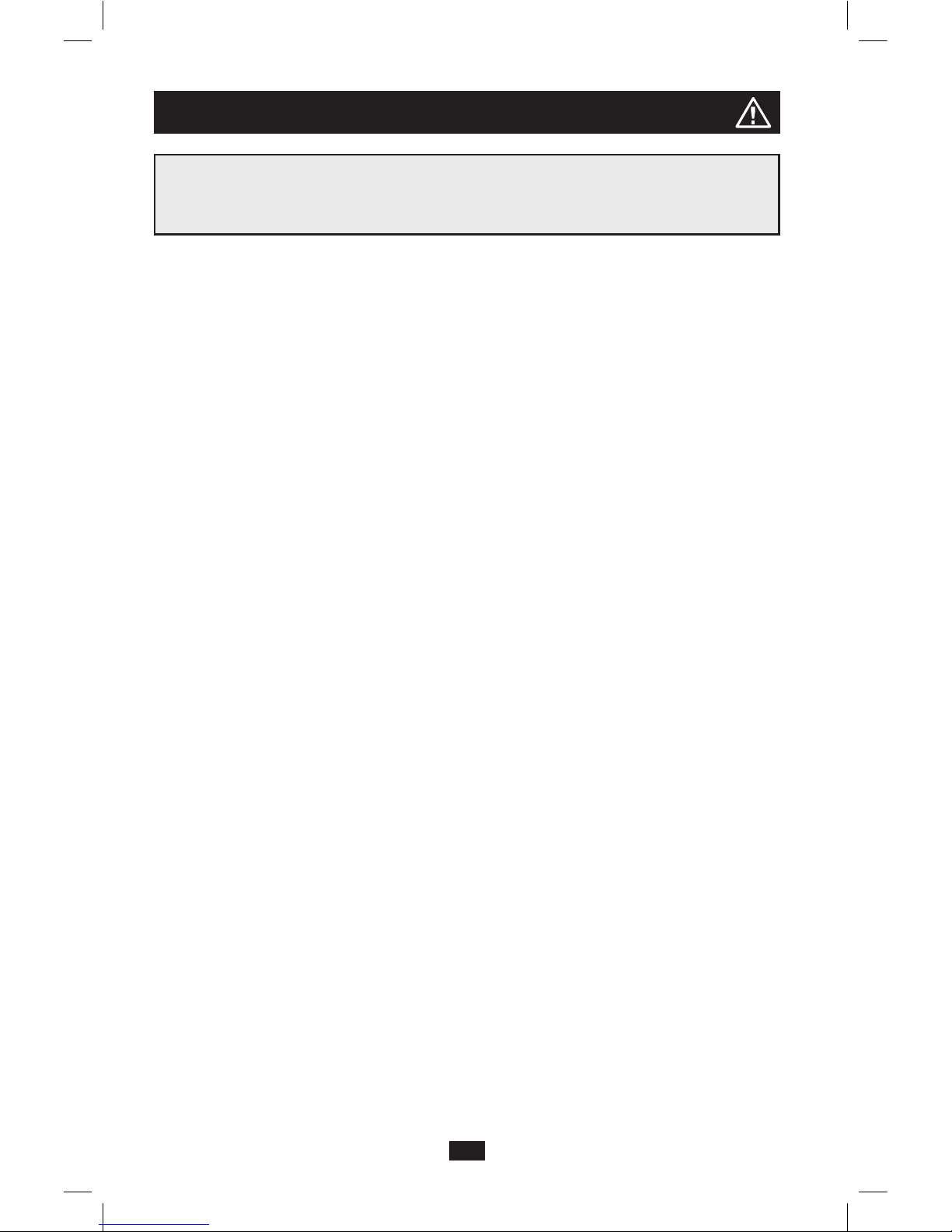
2
UPS Location Warnings
• Install your UPS indoors, away from excess moisture or heat, conductive contaminants, dust or direct
sunlight.
• For best performance, keep the indoor temperature between 32º F and 104º F (0º C and 40º C).
• Leave adequate space around all sides of the UPS for proper ventilation.
• Do not install the UPS near magnetic storage media, as this may result in data corruption.
• Do not mount unit with its front or rear panel facing down (at any angle). Mounting in this manner
will seriously inhibit the unit’s internal cooling, eventually causing product damage not covered under
warranty.
UPS Connection Warnings
• Connect your UPS directly to a properly grounded AC power outlet. Do not plug the UPS into itself;
this will damage the UPS.
• Do not modify the UPS’s plug, and do not use an adapter that would eliminate the UPS’s ground
connection.
• Do not use extension cords to connect the UPS to an AC outlet.
• If the UPS receives power from a motor-powered AC generator, the generator must provide clean,
filtered, computer-grade output.
Equipment Connection Warnings
• Use of this equipment in life support applications where failure of this equipment can reasonably be
expected to cause the failure of the life support equipment or to significantly affect its safety or
effectiveness is not recommended. Do not use this equipment in the presence of a flammable
anesthetic mixture with air, oxygen or nitrous oxide.
• Do not connect surge suppressors or extension cords to the output of your UPS. This might overload
the UPS and may affect the surge suppressor and UPS warranties.
Battery Warnings
• Your UPS does not require routine maintenance. Do not open your UPS for any reason except battery
replacement. There are no user-serviceable parts inside.
• Batteries can present a risk of electrical shock and burn from high short-circuit current. Observe
proper precautions. Do not dispose of the batteries in a fire. Do not open the UPS or batteries. Do not
short or bridge the battery terminals with any object. Unplug and turn off the UPS before performing
battery replacement. Use tools with insulated handles. There are no user-serviceable parts inside the
UPS. Battery replacement should be performed only by authorized service personnel using the same
number and type of batteries (Sealed Lead-Acid). The batteries are recyclable. Refer to your local
codes for disposal requirements or visit www.tripplite.com/UPSbatteryrecycling for recycling
information. Tripp Lite offers a complete line of UPS System Replacement Battery Cartridges
(R.B.C.).Visit Tripp Lite on the Web at www.tripplite.com/support/battery/index.cfm to locate the
specific replacement battery for your UPS.
• If your UPS model is equipped with an external battery connector, only connect Tripp Lite battery
packs of the appropriate type and correct voltage. Do not connect or disconnect external batteries
while the UPS is operating from battery.
Important Safety Instructions
SAVE THESE INSTRUCTIONS
This manual contains instructions and warnings that should be followed during the installation,
operation and storage of all Tripp Lite UPS Systems.
201112099 931874.indb 2 12/28/2011 4:44:05 PM

3
Quick Installation
1
Plug the UPS into an outlet
on a dedicated circuit.*
NOTE! after you plug the UPS into a live AC
outlet, the UPS will automatically charge its
batteries,** but will not supply power to its outlets
until it is turned ON (see Step 3 below).
* See Specifications for circuit amperage requirements. **
The BATTERY CHARGE LED will be the only LED
illuminated.
2
Plug your equipment into
the UPS.*
* Your UPS is designed to only support computer
equipment. You will overload the UPS if the total VA
ratings for all the equipment you connect exceeds the
UPS’s Output Capacity (see Specifications). To find your
equipment’s VA ratings, look on their nameplates. If the
equipment is listed in amps, multiply the number of amps
by 120 to determine VA. (Example: 1 amp × 120 = 120
VA). If you are unsure if you have overloaded the UPS’s
outlets, see “OUTPUT LOAD LEVEL” LED description.
3
Turn the UPS ON.
Press and hold the “POWER” button for one
second. The alarm will beep once briefly after one
second has passed. Release the button.
Note: UPS system will function properly upon initial
startup; however, maximum runtime for the unit’s battery
will only be accessible after it has been charged for 24
hours.
1
2
3
SMART2200VSXL shown
SMART2200VSXL shown
201112099 931874.indb 3 12/28/2011 4:44:06 PM

4
These connections are optional. Your UPS will function properly without these connections.
Optional Installation
1
USB Communications
Use the included USB cable to connect the USB port of
your computer to the USB port of your UPS. Install on
your computer the Tripp Lite PowerAlert Software
appropriate to your computer’s operating system. Your
UPS may feature additional communications ports;
these ports may also be connected to additional
computers which have PowerAlert Software installed.
Consult your PowerAlert manual for more information.
2
RS-232 Serial Communications
If your computer is equipped with a DB9 serial port,
use the included serial cable to connect the DB9 port of
your computer to the DB9 port of your UPS. Install on
your computer the Tripp Lite PowerAlert Software
appropriate to your computer’s operating system. Your
UPS may feature additional communications ports;
these ports may also be connected to additional
computers which have PowerAlert Software installed.
Consult your PowerAlert manual for more information.
3
External Battery Connection
(select models)
Your UPS comes with a robust internal battery system;
external batteries are only needed to extend runtime.
Adding external batteries will increase recharge time as
well as runtime.
The illustration (see 3a) shows the location of your
UPS’s External Battery Connector, where you will insert
the battery pack cable. Complete installation instructions for
your battery pack appear in the battery pack’s owner’s
manual. Make sure that cables are fully inserted into
their connectors. Small sparks may result during battery
connection; this is normal.
Do not connect or disconnect battery packs when the
UPS is running on battery power.
If you connect any external batteries, set the Battery
Charge Level Switch (see 3b) to the up position. This
will increase your UPS’s charger output so the
additional batteries charge faster. Note: the switch to
the right of the Battery Charge Level Switch is inactive
and will not affect UPS operation regardless of its
position.
CAUTION! DO NOT set the Battery Charge Level
Switch to the up position without an external
battery connected. There is a risk of damaging the
UPS’s internal battery system.
1
2
3a
3b
201112099 931874.indb 4 12/28/2011 4:44:07 PM

5
4
EPO Port Connection
This optional feature is only for those applications
which require connection to a facility’s Emergency
Power Off (EPO) circuit. When the UPS is connected
to this circuit, it enables emergency shutdown of
the UPS's inverter.
Using the cable provided, connect the EPO port of
your UPS (see 4a) to a user-supplied normally
closed or normally open switch according to the
circuit diagram (see 4b). The EPO port is not a
phone line surge suppressor; do not connect a
phone line to this port.
Optional Installation
continued
Basic Operation
Buttons
“POWER” Button
• To turn the UPS ON: with the UPS plugged into a live AC wall outlet,* press
and hold the POWER button for one second.** Release the button. If utility
power is absent, you can “cold-start” the UPS (i.e.: turn it ON and supply
power for a limited time from its batteries***) by pressing and holding the
POWER button for one second.**
• To turn the UPS OFF: with the UPS ON and receiving utility power,
press and hold the POWER button for one second.** Then unplug the
UPS from the wall outlet. The UPS will be completely OFF.
* After you plug the UPS into a live AC outlet, the UPS will automatically charge its
batteries, but will not supply power to its outlets until it is turned ON. ** The alarm
will beep once briefly after the indicated interval has passed. *** If fully charged.
OPTION 1: USER SUPPLIED NORMALLY CLOSED SWITCH
OPTION 2: USER SUPPLIED NORMALLY OPEN SWITCH
RJ11
PLUG
5
4
3
2
NO CONNECTION
4-5 JUMPER
N.C. EPO SWITCH
RJ11
PLUG
5
4
3
2
NO CONNECTION
N.O. EPO SWITCH
4a
4b
201112099 931874.indb 5 12/28/2011 4:44:08 PM

6
Basic Operation continued
Indicator Lights (Front Panel)
“MUTE/TEST” Button
• To Silence (or “Mute”) UPS Alarms: briefly press and release the
MUTE/TEST button.*
• To Run a Self-Test: with your UPS plugged in and turned ON, press and
hold the MUTE/TEST button for two seconds.* Continue holding the
button until the alarm beeps several times and the UPS performs a self test.
See “Results of a Self-Test” below. Note: you can leave connected
equipment on during a self-test. Your UPS, however, will not perform a
self-test if you have placed it in “Standby/Charge-Only” mode (see
“POWER” Button description).
CAUTION! Do not unplug your UPS to test its batteries. This will
remove safe electrical grounding and may introduce a damaging
surge into your network connections.
Results of a Self-Test: The test will last approximately 10 seconds as the
UPS switches to battery to test its load capacity and battery charge. All
LEDs will be lit and the UPS alarm will sound.
• If the “OUTPUT LOAD LEVEL” LED remains lit red and the alarm
continues to sound after the test, the UPS’s outlets are overloaded. To clear
the overload, unplug some of your equipment and run the self-test
repeatedly until the “OUTPUT LOAD LEVEL” LED is no longer lit red
and the alarm is no longer sounding.
CAUTION! Any overload that is not corrected by the user
immediately following a self-test may cause the UPS to shut
down and cease supplying output power in the event of a
blackout or brownout.
• If the “BATTERY WARNING” LED remains lit and the alarm continues
to sound after the test, the UPS batteries need to be recharged or replaced.
Allow the UPS to recharge continuously for 12 hours, and repeat the selftest. If the LED remains lit, contact Tripp Lite for service. If your UPS
requires battery replacement, visit www.tripplite.com/support/battery/
index.cfm to locate the specific Tripp Lite replacement battery for your
UPS.
* The alarm will beep once briefly after the indicated interval has passed.
All Indicator Light descriptions apply when the UPS is plugged into a wall outlet and turned ON.
“POWER” LED: this green LED lights continuously when the UPS is ON
and supplying connected equipment with AC power from a utility source.
The LED flashes and an alarm sounds (4 short beeps followed by a pause)
to indicate the UPS is operating from its internal batteries during a blackout
or severe brownout. If the blackout or severe brownout is prolonged, you
should save files and shut down your equipment since internal battery power
will eventually be depleted. See “BATTERY CHARGE" LED description
below.
“VOLTAGE CORRECTION” LED: this green LED lights continuously
whenever the UPS is automatically correcting high or low AC voltage on the
utility line without the assistance of battery power. The UPS will also emit
a slight clicking noise. These are normal, automatic operations of the UPS,
no action is required on your part.
201112099 931874.indb 6 12/28/2011 4:44:08 PM

7
Basic Operation
continued
“OUTPUT LOAD LEVEL” LED: this multicolored LED indicates the
approximate electrical load of equipment connected to the UPS’s AC
outlets. It will turn from green (light load) to yellow (medium load) to red
(overload). If the LED is red (either illuminated continuously or flashing),
clear the overload immediately by unplugging some of your equipment
from the outlets until the LED changes from red to yellow (or green) and
the alarm is no longer sounding. CAUTION! Any overload that is not
corrected by the user immediately may cause the UPS to shut down and
cease supplying output power in the event of a blackout or brownout.
“BATTERY CHARGE” LED: when the UPS is operating from utility
power, this LED indicates the approximate charge state of the UPS’s
internal batteries: red indicates the batteries are beginning to charge; yellow
indicates the batteries are roughly midway through charging; and green
indicates the batteries are fully charged. When the UPS is operating from
battery power during a blackout or severe brownout, this LED indicates the
approximate amount of energy (ultimately affecting runtime) which the
UPS's batteries will provide: red indicates a low level of energy; yellow
indicates a medium level of energy; and green indicates a high level of
energy. Since the runtime performance of all UPS batteries will gradually
deplete over time, it is recommended that you periodically perform a selftest (see MUTE/TEST Button description) to determine the energy level of
your UPS batteries BEFORE a blackout or severe brownout occurs. During
a prolonged blackout or severe brownout, you should save files and shut
down your equipment since battery power will eventually be depleted.
When the LED turns red and an alarm sounds continuously, it indicates the
UPS’s batteries are nearly out of power and UPS shut down is imminent.
“BATTERY WARNING” LED: this LED lights red and an alarm sounds
intermittently after you initiate a self test (See “MUTE/TEST” Button
description) to indicate the UPS batteries need to be recharged or replaced.
Allow the UPS to recharge continuously for 12 hours, and repeat the selftest. If the LED continues to light, contact Tripp Lite for service. If your
UPS requires battery replacement, visit www.tripplite.com/support/battery/
index.cfm to locate the specific Tripp Lite replacement battery for your
UPS.
201112099 931874.indb 7 12/28/2011 4:44:08 PM
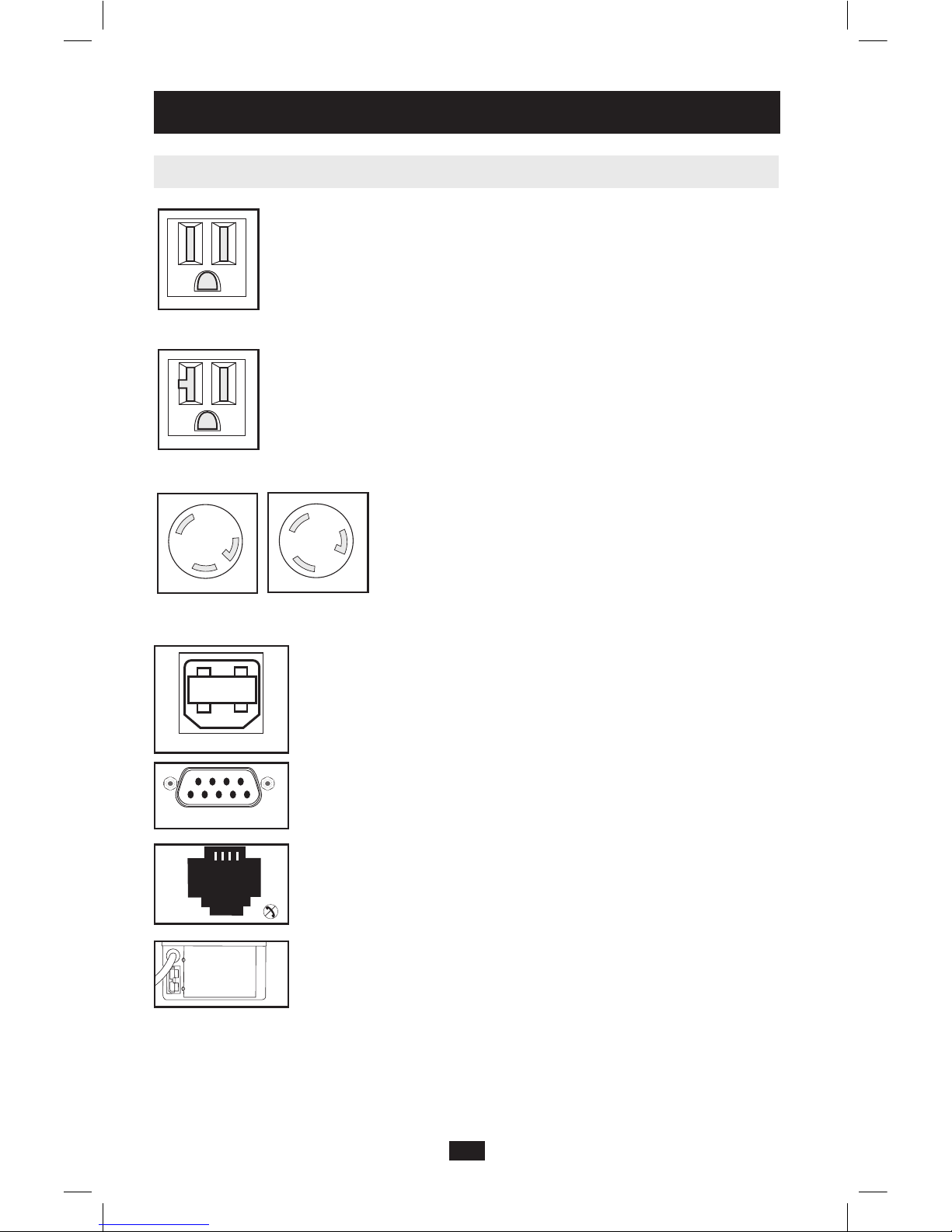
8
Basic Operation
continued
Other UPS Features (Back Panel)
AC Receptacles: Your UPS features 15-amp AC outlets, and select models
also feature 20-amp and 30-amp AC outlets. These output receptacles
provide your connected equipment with AC line power during normal
operation and battery power during blackouts and brownouts. The UPS
protects equipment connected to these receptacles against damaging surges
and line noise. If you have a serial or USB connection to your UPS, you can
remotely reboot connected equipment by turning the receptacles OFF and
ON using Tripp Lite’s PowerAlert Software. Select models have their
receptacles divided into one or more load banks (labeled “LOAD 1,” etc.)
which may be remotely switched OFF and ON using Tripp Lite UPS
software without interrupting power to equipment connected to the other
outlets. See software instructions for details.
Communication Ports (USB or RS-232): These ports connect your UPS to
any workstation or server. Use with Tripp Lite’s PowerAlert Software and
included cables to enable your computer to automatically save open files and
shut down equipment during a blackout. Also use PowerAlert Software to
monitor a wide variety of AC line power and UPS operating conditions.
Consult your PowerAlert Software manual or contact Tripp Lite Customer
Support for more information. See “USB Communications” and “RS-232
Serial Communications” in the “Optional Installation” section for installation
instructions.
EPO Port (select models): Your UPS features a EPO port that may be used
to connect the UPS to a contact closure switch to enable emergency inverter
shutdown. See “EPO Port Connection” in the “Optional Installation”
section.
Battery Replacement Door: Under normal conditions, the original battery
in your UPS will last several years. Battery replacement should be
performed only by qualified service personnel. Refer to “Battery Warnings”
in the Safety section. Should your UPS require battery replacement, visit
Tripp Lite on the Web at www.tripplite.com/support/battery/index.cfm to
locate the specific replacement battery for your UPS.
EPO
USB port
RS-232 (DB9 port)
15 amp/120V
NEMA 5-15R
20 amp/120V
NEMA 5-20R
30 amp/120V
NEMA L5-30R
20 amp/120V
NEMA L5-20R
201112099 931874.indb 8 12/28/2011 4:44:09 PM

9
External Battery Connector (select models): Use to connect one or more
Tripp Lite battery packs for additional runtime. Refer to Specifications and/
or the label next to the connector to determine the appropriate variety of
battery pack to use. Refer to the battery pack instruction manual for
complete installation information and important safety warnings. See
“External Battery Connection” in the “Optional Installation” section.
Accessory Slot: Remove the small cover panel from this slot to install
optional accessories to remotely monitor and control your UPS. Refer to
your accessory’s manual for installation instructions. Visit www.tripplite.
com for more information, including a list of available SNMP, networking
management and connectivity products.
Input Breaker(s) (all models): Protect your electrical circuit from
overcurrent draw from the UPS load. If these breakers trip, remove some of
the load, then reset them by pressing the breaker(s) in.
Output Breaker(s) (select models): Your UPS features one or more
breakers that protect your UPS from output overload. If one or more
breakers trip, remove some of the load on the circuit(s), then reset them by
pressing the breaker switch(es) in.
Battery Charge Level Switch (select models): Select models feature a
switch that controls the UPS system’s battery charge rate. If you connect
any external batteries, set the Battery Charge Level Switch to the up
position. This will increase your UPS’s charger output so the additional
batteries charge faster. Note: the switch to the right of the Battery Charge
Level Switch is inactive and will not affect UPS operation regardless of its
position.
CAUTION! DO NOT set the Battery Charge Level Switch to the up
position without an external battery connected. There is a risk of
damaging the UPS’s internal battery system.
Power Sensitivity Adjustment: This dial is normally set fully
counterclockwise, which enables the UPS to provide maximum protection
against waveform distortions in its AC input. When such distortion occurs,
the UPS will normally switch to providing PWM sine wave power from its
battery reserves for as long as the distortion is present. In areas with poor
utility power or where the UPS’s input power comes from a backup
generator, chronic waveform distortion could cause the UPS to switch to
battery too frequently, draining its battery reserves. You may be able to
reduce how often your UPS switches to battery due to moderate waveform
distortion by experimenting with different settings for this dial. As the dial
is turned clockwise, the UPS becomes more tolerant of variations in its
input power’s AC waveform. NOTE: The further the dial is adjusted
clockwise, the greater the degree of waveform distortion the UPS will allow
to pass to connected equipment. When experimenting with different settings
for this dial, operate connected equipment in a safe test mode so that the
effect on the equipment of any waveform distortions in the UPS’s output
can be evaluated without disrupting critical operations.
Basic Operation
continued
Charge Rate Setting
(when External Batteries
are not connected)
Charge Rate Setting
(when External Batteries
are connected)
DELAY
NORM
201112099 931874.indb 9 12/28/2011 4:44:10 PM
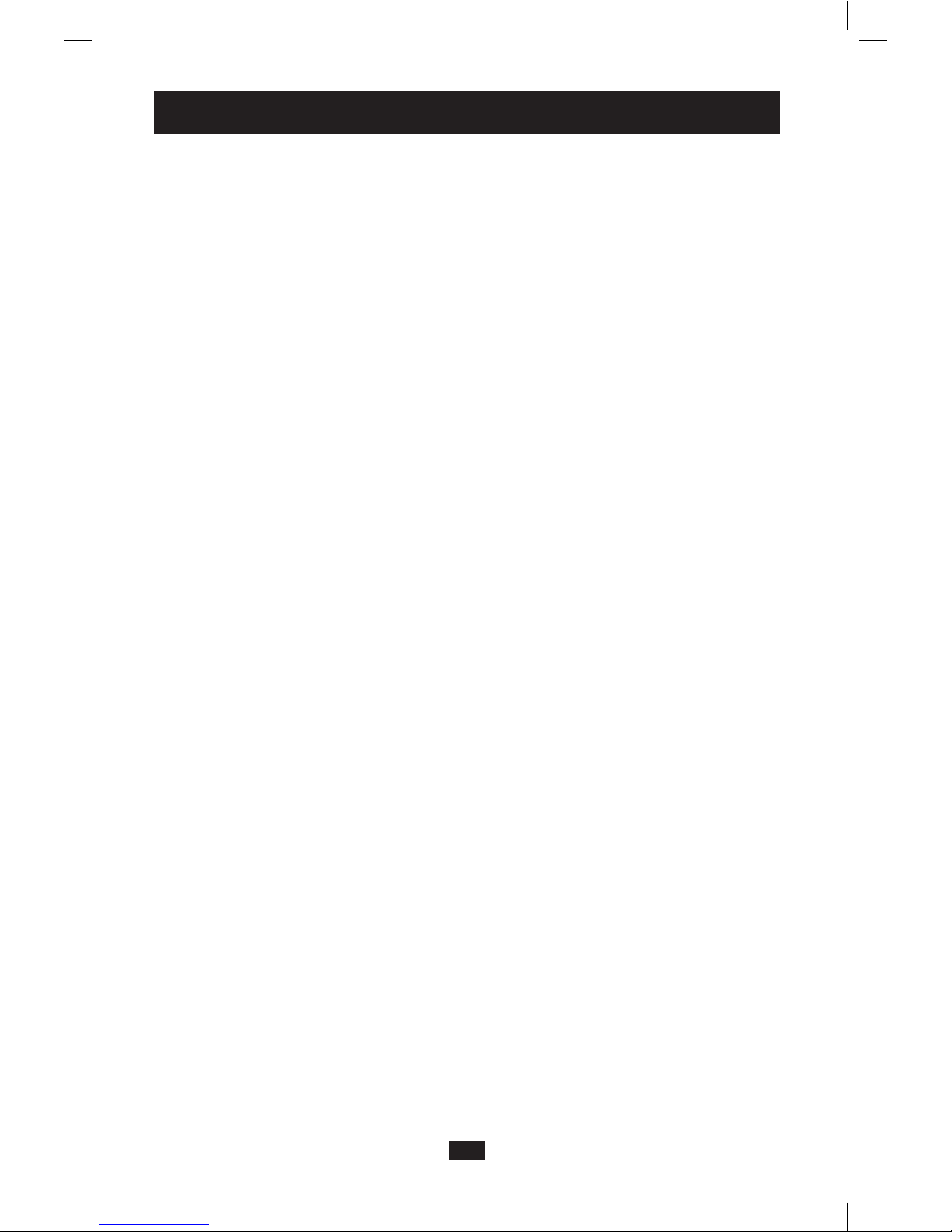
10
Storage
Before storing your UPS, turn it completely OFF: with the UPS ON and receiving utility power, press
and hold the POWER button for one second (an alarm will beep once briefly after the interval has
passed); then, unplug the UPS from the wall outlet. If you store your UPS for an extended period of time,
recharge the UPS batteries once every three months: plug the UPS into a wall outlet; allow it to charge
for 4 to 6 hours; and then unplug it and place it back in storage. Note: after you plug the UPS in, it will
automatically begin charging its batteries; however, it will not supply power to its outlets (see Quick
Installation section). If you leave your UPS batteries discharged for an extended period of time, they will
suffer a permanent loss of capacity.
Service
A variety of Extended Warranty and On-Site Service Programs are also available from Tripp Lite. For
more information on service, visit www.tripplite.com/support. Before returning your product for service,
follow these steps:
1. Review the installation and operation procedures in this manual to insure that the service problem does
not originate from a misreading of the instructions.
2. If the problem continues, do not contact or return the product to the dealer. Instead, visit
www.tripplite.com/support.
3. If the problem requires service, visit www.tripplite.com/support and click the Product Returns link.
From here you can request a Returned Material Authorization (RMA) number, which is required for
service. This simple on-line form will ask for your unit’s model and serial numbers, along with other
general purchaser information. The RMA number, along with shipping instructions will be emailed to
you. Any damages (direct, indirect, special or consequential) to the product incurred during shipment
to Tripp Lite or an authorized Tripp Lite service center is not covered under warranty. Products
shipped to Tripp Lite or an authorized Tripp Lite service center must have transportation charges
prepaid. Mark the RMA number on the outside of the package. If the product is within its warranty
period, enclose a copy of your sales receipt. Return the product for service using an insured carrier to
the address given to you when you request the RMA.
Storage & Service
201112099 931874.indb 10 12/28/2011 4:44:10 PM
