Page 1
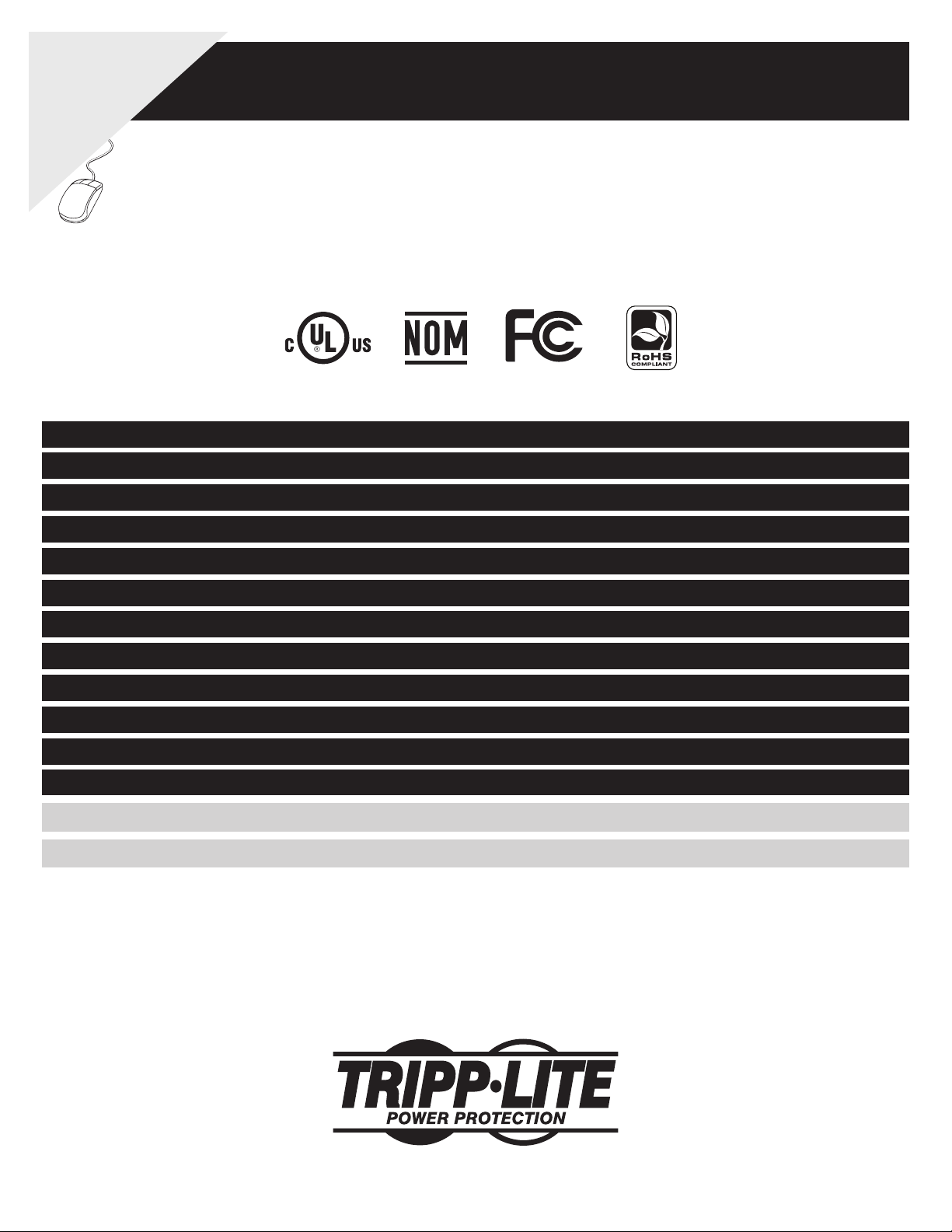
Warranty
Registration:
register online today for a
chance to win a FREE Tripp Lite
product—www.tripplite.com/warranty
Owner’s Manual
SmartPro® Rackmount
Intelligent, Line-Interactive UPS System
Model: SMART3000RMOD2U
• 110/120/127V Sine Wave Input/Output • 3000VA
Not suitable for mobile applications.
Introduction 2
Features 3
Mounting 5
Quick Installation 7
Optional Installation 8
Basic Operation 9
Power Module Replacement 12
Battery Replacement 13
Storage 14
Service 14
Warranty 15
Warranty Registration 15
Español 17
Français 33
1111 W. 35th Street, Chicago, IL 60609 USA • (773) 869-1234 •www.tripplite.com
Copyright © 2008 Tripp Lite. All rights reserved. SmartPro® is a registered trademark of Tripp Lite.
Page 2
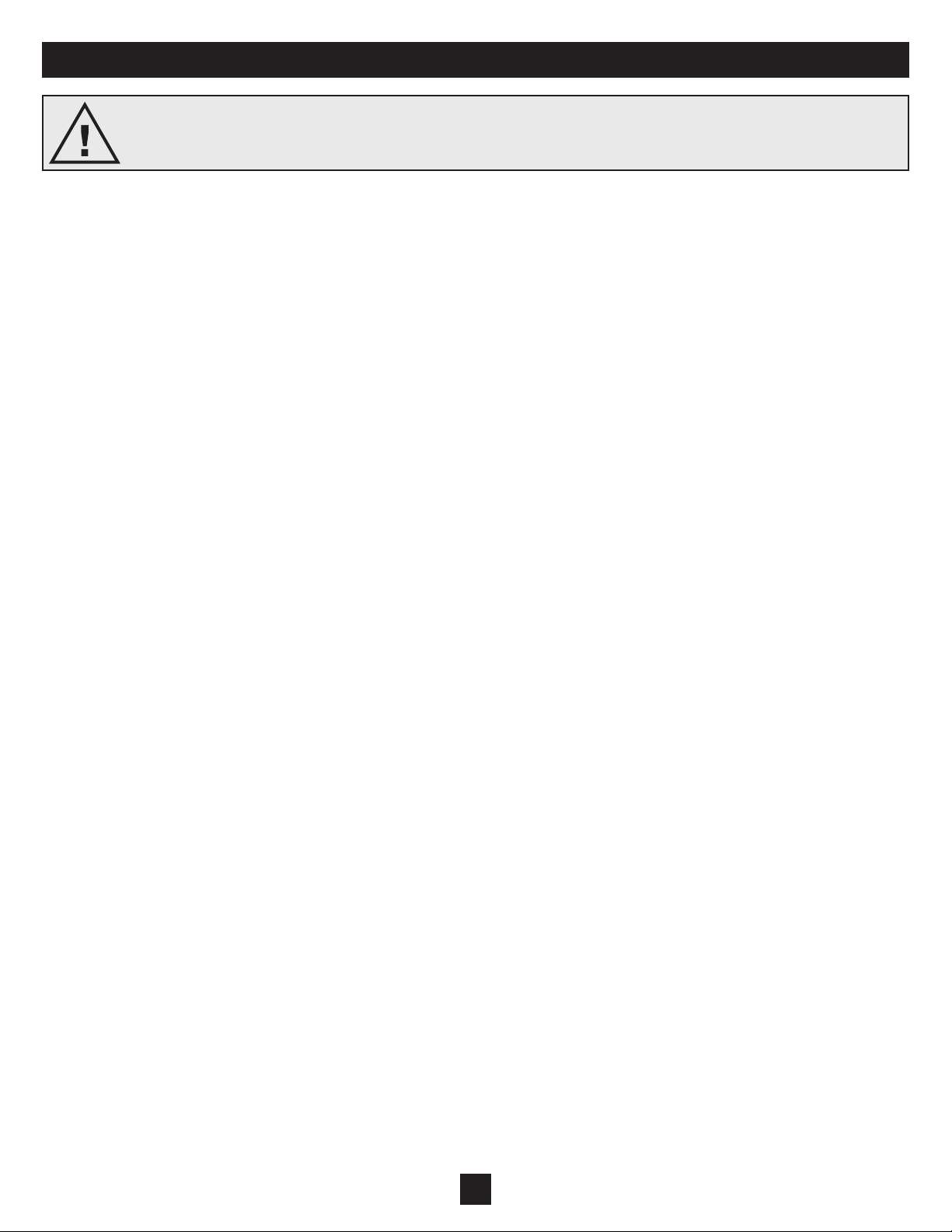
Introduction
SAVE THESE INSTRUCTIONS. This manual contains important instructions and warnings that should be followed
during the installation and maintenance of this UPS system.
UPS Location Warnings
The UPS is extremely heavy. Use caution when lifting and installing.•
Install the UPS indoors, away from excess moisture or heat, direct sunlight, dust and conductive contaminants.•
Install the UPS in a structurally sound area. •
Only operate the UPS at indoor temperatures between 32° F and 104° F (between 0° C and 40° C). For best results, keep indoor temperatures •
between 62° F and 84° F (between 17° C and 29° C).
•
Leave adequate space around all sides of the UPS for proper ventilation. Do not obstruct its ventilation fans or openings.
Do not install the UPS near magnetic storage media, as this may result in data corruption.•
If you are installing the UPS in a stack configuration, always stack the power module above the battery module(s) if present.•
Do not mount unit with its front or rear panel facing down (at any angle). Mounting in this manner will seriously inhibit the unit's internal •
cooling, eventually causing product damage not covered under warranty.
UPS Connection Warnings
The power supply for this unit must be rated in accordance with the equipment nameplate. It also must be suitably grounded.•
Connect the UPS system only to a NEMA L5-30R receptacle (outlet).•
Connect the UPS to a properly grounded AC power source. Do not modify the input connection in a way that would eliminate the connection to •
ground.
Do not use adapters that eliminate the connection to ground.
•
Do not connect the UPS input to its output; this will damage the UPS and void the warranty.•
If you are connecting the UPS to a motor-powered AC generator, the generator must provide filtered, frequency-regulated computer-grade output. •
Connecting the UPS to a generator will void its Ultimate Lifetime Insurance.
Equipment Connection Warnings
Use of this equipment in life support applications where failure of this equipment can reasonably be expected to cause the failure of the life support •
equipment or to significantly affect its safety or effectiveness is not recommended. Do not use this equipment in the presence of a flammable
anesthetic mixture with air, oxygen or nitrous oxide
The UPS is connected to a DC energy source (battery). The output terminals may be live even when the UPS is not connected to an AC power
•
source.
Do not connect surge suppressors or extension cords to the output of the UPS. This might overload the UPS and will void the surge suppressor and
•
UPS warranties.
Maintenance Warnings
The UPS does not require routine maintenance. Do not open the UPS for any reason. There are no user-serviceable parts inside.•
Battery Warnings
Connect only Tripp Lite battery packs to the battery connectors. Connect battery packs of the correct voltage and type.•
Batteries can present a risk of electrical shock and burn from high short-circuit current. Observe proper precautions. Do not dispose of the batteries •
in a fire. Do not open the UPS or batteries. Do not short or bridge the battery terminals with any object. Unplug and turn off the UPS before
performing battery replacement. Use tools with insulated handles. There are no user-serviceable parts inside the UPS. Battery replacement should be
performed only by authorized service personnel using the same number and type of batteries (Sealed Lead-Acid). The batteries are recyclable. Refer
to your local codes for disposal requirements or in the USA only call 1-800-SAV-LEAD or 1-800-8-BATTERY (1-800-822-8837) or visit
www.rbrc.com for recycling information. Tripp Lite offers a complete line of UPS System Replacement Battery Cartridges (R.B.C.).Visit Tripp Lite
on the Web at www.tripplite.com/support/battery/index.cfm to locate the specific replacement battery for your UPS.
Do not open or mutilate the batteries. Released electrolyte is harmful to the skin and eyes, and may be toxic.
•
Fuses should be replaced only by factory-authorized personnel. Blown fuses should be replaced only with fuses of the same number and type.•
Service and repair should be performed only by trained personnel. During any service work to the UPS, it should be turned off.•
Do not connect or disconnect external battery pack(s) while the UPS is operating from the battery supply.•
During hot-swap battery pack replacement, the UPS will not provide backup power in the event of a blackout or other power interruption.•
2
Page 3
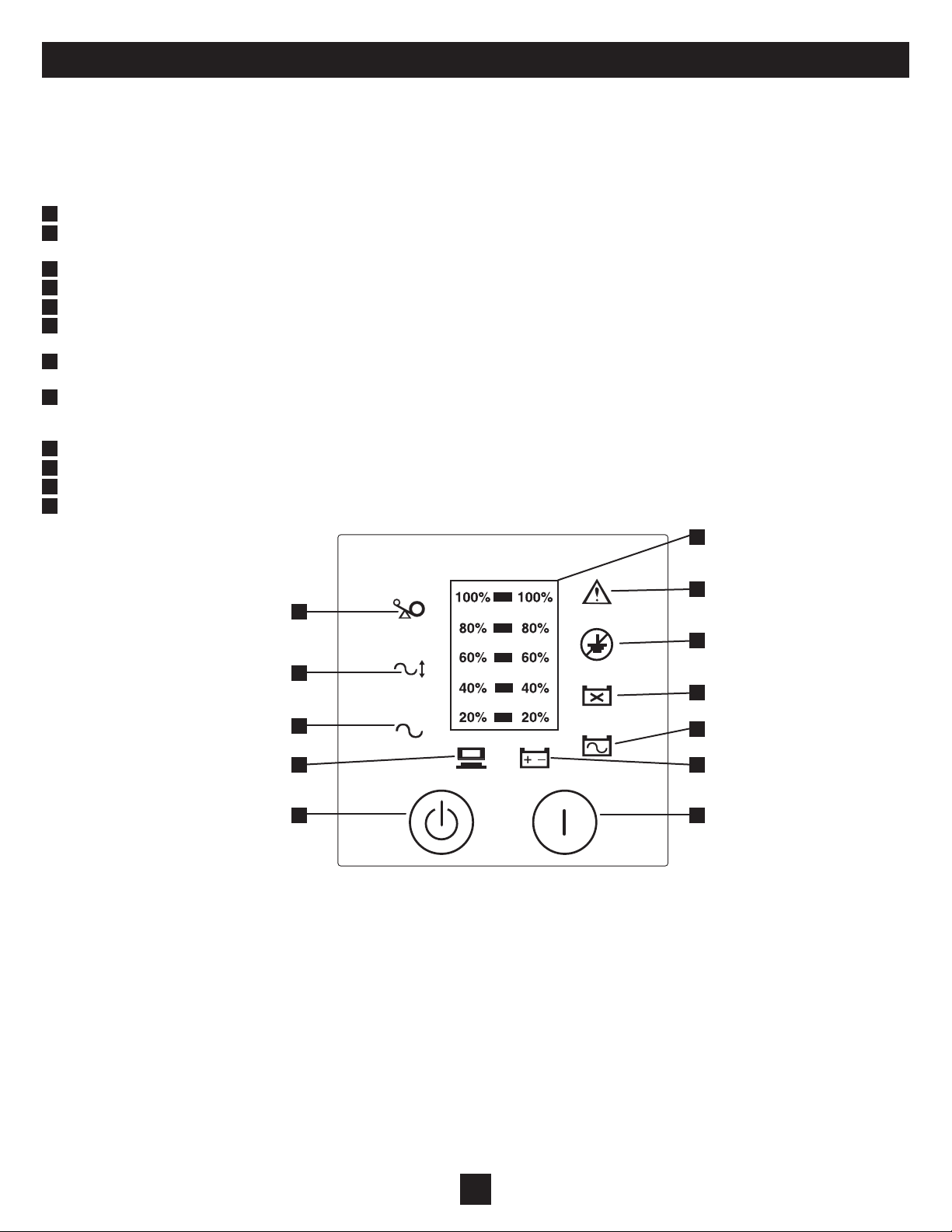
Features
The SMART3000RMOD2U UPS System features a hot-swappable power module. When the bracket holding the power module in place is removed (there
is no manual bypass switch on the unit), the UPS automatically switches to “BYPASS” mode. This allows the power module to be removed for maintenance, repair or replacement without disrupting power to connected loads. Review the location and function of the UPS system’s features before installing
and operating it.
Front Control Panel
1
“Load/Battery” Bar Graph: This display indicates the power load and battery levels.
2
“On” Button: Press this button and hold it for one second until you hear a beep to turn the UPS System ON. If the battery alarm is sounding,
press this button to silence it.
3
“Off/Standby” Button: Press this button and hold it for one second to turn the UPS system OFF.
4
“Load Level” LED (Green): This LED illuminates when the Load/Battery Bar Graph is displaying the load level.
5
“Battery Capacity” LED (Green): This LED illuminates when the Load/Battery Bar Graph is displaying the battery capacity.
6
“AC Mode” LED (Green): This LED illuminates when the UPS System is ON and supplying connected equipment with AC power from a utility
source.
7
“Automatic Voltage Regulation (AVR) Mode” LED (Yellow): This LED illuminates whenever the UPS system is lowering voltage and blinks
continuously when the UPS is boosting voltage.
8
“Overload” LED (Red): When this LED is illuminated, the load is >105%. Clear the overload immediately by unplugging some of your
equipment from the outlets until the LED changes from red to yellow (or green). CAUTION! Any overload that is not immediately corrected
by the user may cause the UPS to shut down and cease supplying output power in the event of a blackout or brownout.
9
“UPS Fault” LED (Red): This LED illuminates if the UPS system has an internal fault.
10
“Site Wiring Fault” LED (Red): This LED illuminates if the UPS system detects a site wiring problem.
11
“Battery Fault” LED (Yellow): This LED illuminates if the UPS system senses a weak, bad or disconnected battery.
12
“On Battery” LED (Green): This LED illuminates if the UPS system is operating from battery power.
1
9
8
10
7
11
6
4
12
5
23
3
Page 4
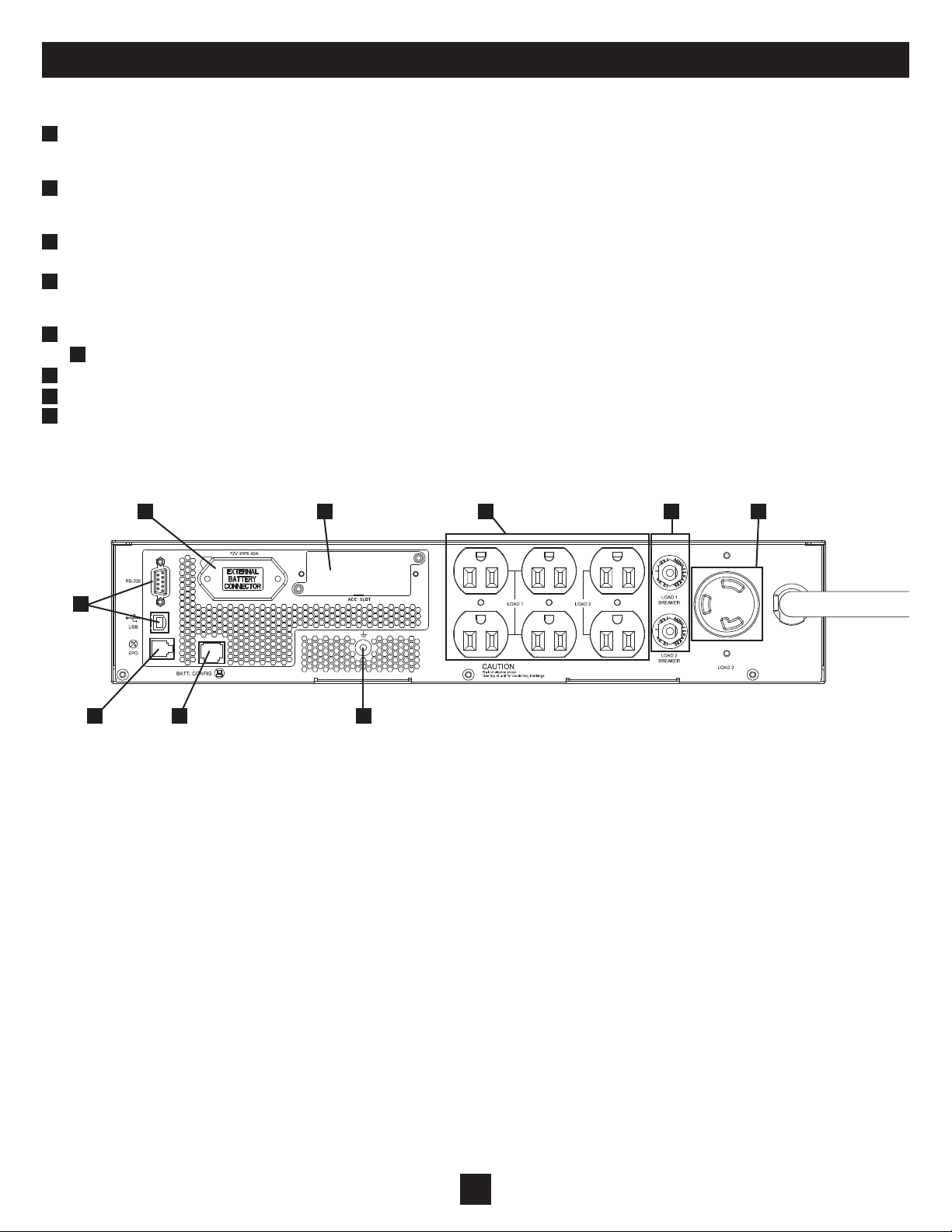
Features
(
continued
)
Rear Panel
1
External Battery Connector: Use this connector to attach one or more Tripp Lite optional external battery packs to the power module. Remove the
retention bracket for access. Check to ensure that the external battery pack you are connecting matches the voltage listed next to the battery connector.
Refer to the battery pack owner’s manual for additional connection instructions and safety warnings.
2
Serial and USB Ports: These serial (RS-232 DB9) and USB ports enable optional connection of the UPS to corresponding ports on a workstation or
server. When the UPS System is connected to a computer via the included serial or USB cable, Tripp Lite’s PowerAlert Software can be used to
monitor and control the UPS System. PowerAlert can also save files and shut down computers automatically during extended power failures.
3
Battery Configuration Port (RJ-45): This port enables the UPS to automatically detect up to four external Tripp Lite battery packs and estimate the
remaining battery run time. NOTE: This port will only detect external battery packs that support this feature.
4
Accessory Slot: Remove the slot’s cover to install an optional internal SNMP/Web accessory card (Model: SNMPWEBCARD) to enable remote UPS
monitoring and control via SNMP, Web or telnet. Call (773) 869-1234 or go to www.tripplite.com to learn about available SNMP, network
management and connectivity products. The accessory slot also accepts Tripp Lite’s Relay I/O Card (Model: RELAYIOCARD).
5
5 AC Output Receptacles (Outlets): These six NEMA 5-15R outlets accept NEMA 5-15P plugs (four outlets for Load 1 and two outlets for Load 2).
5A
This NEMA L5-30R outlet accepts a NEMA L5-30P plug (Load 3).
6
AC Output Breakers: These breakers prevent the AC output receptacles from operating when they are overloaded.
7
Ground Screw: Provides optional grounding for the UPS.
8
EPO (Emergency Power Off) Port (RJ-11): This port enables optional connection to a facility’s Emergency Power Off circuit for emergency
shutdown of the UPS inverter. (See “Optional Installation” section for more information.) CAUTION! Do not connect a telephone line to this port.
NOTE: For additional information, see “Optional Installation” section.
1
2
3
4 5 6
78
5A
4
Page 5
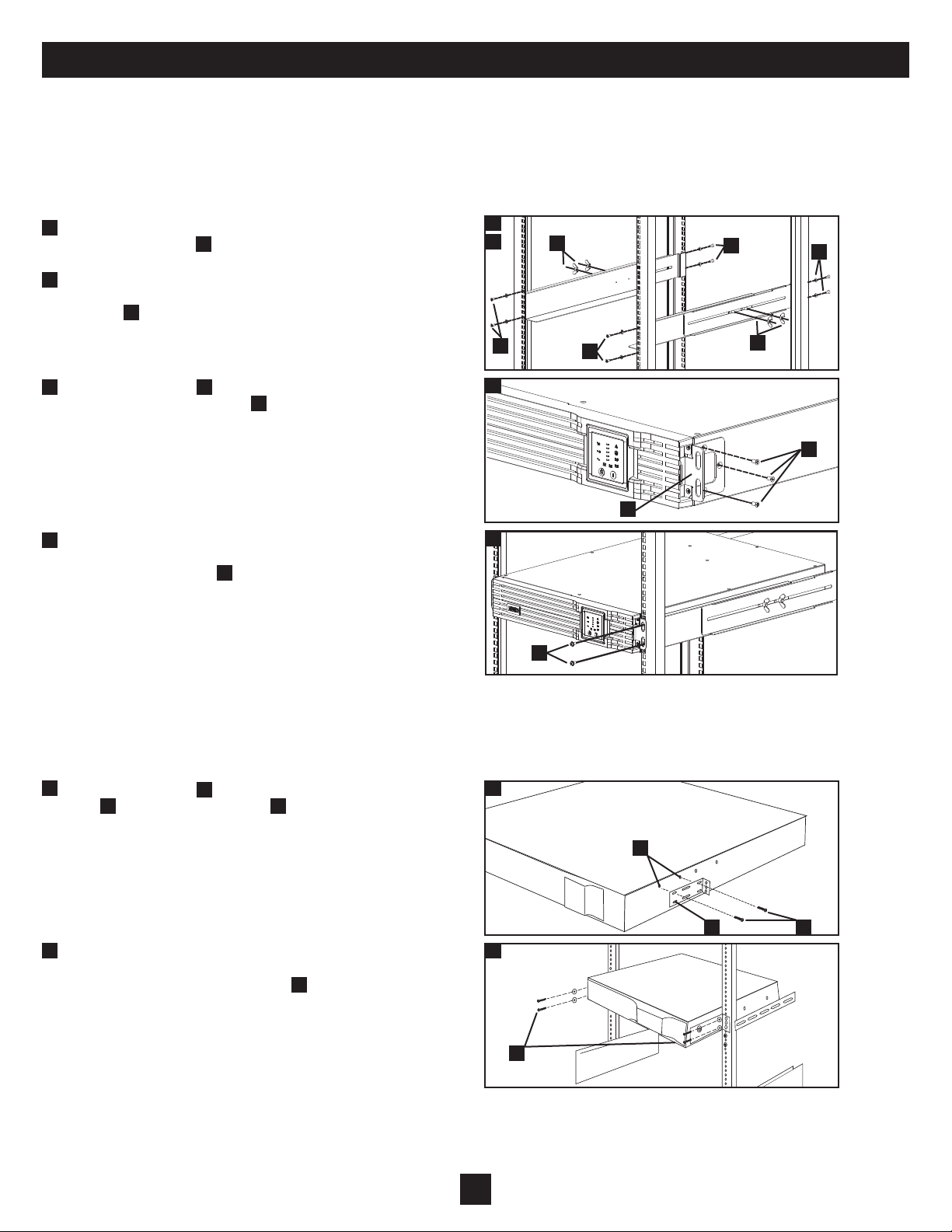
Mounting
Mounting (4-Post Rackmount)
The UPS includes rackmount shelf kits for 4-post rackmounting. The user must determine the fitness of hardware and procedures before mounting. If
hardware and procedures are not suitable for your application, contact the manufacturer of your rack or rack enclosure. The procedures described in
this manual are for common rack and rack enclosure types and may not be appropriate for all applications.
WARNING! The UPS system is heavy. Use caution when lifting and mounting. User must properly stabilize the UPS when lifting and mounting.
1
Connect the two segments of each shelf using the included
screws and wing nuts
that the shelves can be adjusted in the next step.
2
Adjust each shelf to fit the rack, then mount them in the lowest
available space of the rack with the screws, nuts and washers
B
provided
Tighten the wingnuts that connect the shelf segments.
3
Attach mounting ears
UPS using the screws provided
forward.
4
Using an assistant (if necessary), lift the UPS and slide it onto
the mounting shelves. Attach the UPS to the rack by inserting
the appropriate hardware
into the rack rails.
. Note that the support ledges should face inward.
A
. Leave the screws slightly loose so
C
to the front mounting holes of the
D
. The ears should face
E
through the mounting ears and
1
2
B
3
4
A
B
C
E
B
A
B
D
2-Post (Telecom) Mounting
If you mount the SMART3000RMOD2U in a 2-post rack, it requires the addition of a Tripp Lite 2-Post Rackmount Installation Kit (Model:
2POSTRMKITWM, sold separately).
1
Attach mounting ears
B
UPS
backward.
2
Using an assistant if necessary, lift your UPS and slide it onto
the mounting shelves. Attach your UPS to the rack by passing
the screws, nuts and washers provided
ears and into the rack rails.
using the screws provided
A
to the front mounting holes of your
C
. The ears should face
D
through its mounting
1
B
A
2
D
C
5
Page 6

3.50 in. (89 mm)
1
0
i
n. (
2
54
m
m
)
Mounting
(
continued
)
Mounting (Tower)
Mount the UPS System in a vertical or tower position using 2-9USTAND base stands (sold separately). The user must determine the fitness of hardware
and procedures before mounting.
WARNING! The UPS system is extremely heavy. Use caution when lifting and mounting. User must properly stabilize the UPS when lifting
and mounting.
1
Adjust each stand to a width of 3.50 inches (89 mm) to match the UPS.
Align the stands approximately 10 inches (254 mm) apart.
2
Have one or more assistants help you place the UPS on its side in the stands.
Place the UPS so that its control panel is on top and facing outward.
3
Rotate the control panel for easy viewing while the UPS is mounted in tower
position. Gently pull the panel out; rotate it; Gently push the panel back into
place.
1
2
3
6
Page 7

Quick Installation
1
PlugtheUPSintoanoutletona
dedicatedcircuit.
NOTE: After you plug the UPS into a live AC outlet, the UPS
will automatically charge its batteries* and will supply
power to its outlets unless the unit is turned OFF (see Step
3 below).
2
PlugyourequipmentintotheUPS.*
* Your UPS is designed to support only electronic equipment. You will overload
the UPS if the total VA ratings for all the equipment you connect exceeds the UPS’s
Output Capacity. To find your equipment’s VA ratings, look on their nameplates.
If the equipment is listed in amps, multiply the number of amps by 120 to
determine VA. (Example: 1 amp × 120 = 120 VA). If you are unsure if you have
overloaded the UPS’s outlets, see “OVERLOAD” LED description in the “Basic
Operation” Section.
3
TurntheUPSOFF.
Press and hold the “OFF” button
set the unit to “Standby” mode. Release the button. The UPS
output will be OFF.
A
for one second. This will
VoltageSelection
Your UPS system features an “Output Selection” mode that
allows you to select the voltage once the UPS is turned on.
NOTE: Your UPS system’s default setting is 120V.
1
2
3
B A
To select voltage: In AC mode, press and hold both “ON”
and “OFF/STANDBY”
Selection” mode. Press “ON” button to select output voltage
from 110 (40% LED flashing), 120 (60% LED flashing) or
127V (80% LED flashing). After selecting voltage, press and
hold “OFF/STANDBY” button to exit.
WARNING! Make sure to plug your equipment into the
UPS before you select the voltage.
B
buttons to put the UPS in “Output
A
7
Page 8

4-5
Optional Installation
The following connections are optional. The UPS system will function properly without these connections.
1
USB and Serial Communication Connection
Use the included USB cable
connect the communication port of a computer to the communication port of
the UPS. Install the PowerAlert software appropriate for the computer’s
operating system. Consult the PowerAlert manual for more information.
2
EPO Port Connection
This optional feature is only for those applications that require connection to
a facility’s Emergency Power Off (EPO) circuit. When the power module is
connected to this circuit, it enables emergency shutdown of the UPS system’s
output. Using the included cable
normally closed or normally open switch. The pin assignment for the EPO
port is shown in diagram
NOTE: The EPO port is not a phone line surge suppressor; do not
connect a phone line to this port.
3
External Battery Connection
Your UPS comes with a robust internal battery system; external batteries are
needed only to extend runtime. Adding external batteries will increase
recharge time as well as runtime.
NOTE: Do not connect or disconnect battery packs when the UPS is
running on battery power.
The illustration (see
Connector, where you will insert the battery pack cable. Complete installation
instructions for your battery pack appear in the battery pack owner’s manual.
Make sure that cables are fully inserted into their connectors. Small sparks
may result during battery connection; this is normal.
) shows the location of your UPS’s External Battery
3
and/or RS-232 DB9 serial cable
1a
, connect the EPO port to a user-supplied
2a
.
2b
1b
to
1a
1b
2a
2b
The Battery Configuration Port automatically detects up to four external
Tripp Lite battery packs and also estimates the remaining battery run time.
Using the included RJ-45 cable
a user-supplied Tripp Lite external battery pack.
NOTE: The Battery Configuration Port will only detect Tripp Lite
external battery packs that support this feature. To determine whether
a battery pack supports this feature, consult the battery pack owner’s
manual. Do not connect to a network.
4
Internal SNMP/WEB or Relay I/O Card Insertion
Remove the slot’s cover to install an optional internal SNMP/Web accessory
card (Model: SNMPWEBCARD) to enable remote UPS monitoring and
control via SNMP, Web or telnet. Contact Tripp Lite Customer Support at
(773) 869-1234 for more information, including a list of available SNMP,
network management and connectivity products. The accessory slot also
supports an optional Tripp Lite programmable UPS management device
(Model: RELAYIOCARD). This device that allows you to monitor UPS
status and events and perform remote system shutdowns and battery tests.
, connect the Battery Configuration port to
3a
3
3a
4
8
Page 9

Basic Operation
Indicator Lights (Front Panel)
“ON” Button
To turn the UPS ON:• with the UPS plugged into a live AC wall outlet, press and hold the “ON” button for one second. Release
the button after you hear a beep. If utility power is absent, you can “cold-start” the UPS (i.e.: turn it ON and supply power for a
limited time from its batteries, if they’re fully charged) by pressing and holding the “ON” button for one second until you hear a
beep.
• press and hold the “ON” button for one second. Release the button after you hear
To perform a battery test during AC mode:
a beep.
• press and hold the “ON” button for one second. Release the button.
To silence the alarm during On Battery mode:
“OFF/STANDBY” Button
To turn the UPS OFF:• with the UPS ON and receiving utility power, press and hold the “OFF/STANDBY” button for one
second. Then unplug the UPS from the wall outlet. The UPS will be completely OFF.*
* After you plug the UPS into a live AC outlet, the UPS will automatically charge its batteries and will supply power to its outlets unless the unit is turned OFF.
“Overload” LED: if this light is illuminated, the load is >105%. Clear the overload immediately by unplugging some of your
equipment from the outlets until the LEDs on the Load Level graph change to yellow (100% load) or green (20 to 80% load).
CAUTION! Any overload that is not immediately corrected by the user may cause the UPS to shut down and cease
supplying output power in the event of a blackout or brownout.
“Automatic Voltage Regulation” (AVR) mode LED: if the UPS is operating in AVR mode, this yellow light will be illuminated.
The UPS will boost or trim the input voltage to regulate the output voltage.
“AC mode” LED: if the input voltage is within acceptable range, this green LED will be illuminated.
“UPS Fault” LED: this red LED is illuminated when there is an internal fault in the UPS.
“Site Wiring Fault” LED: this red LED will illuminate when the UPS senses a site wiring problem.
“Battery Fault” LED: when the unit senses a weak, bad or disconnected battery, this yellow light will illuminate.
“On Battery” mode LED: if UPS is operating from battery power, this green light will be illuminated.
“Load Level” LED: During AC mode, this green light will illuminate and the LED bars will indicate the level of output load.
“Battery Capacity” LED: During battery mode or battery test mode, this green light will illuminate and the LED bars will
indicate the battery capacity.
9
Page 10

Basic Operation
(
continued
)
Load Level/Battery Capacity Indicator Lights (Front Panel)
”Load/Battery” Bar Graph: The LED bars indicate the level of the output load and battery capacity.
100% Load/Battery Bar LED
Load Bar graph: 81%-105% load (Yellow)
Battery Bar Graph: 81%-100% battery capacity (Green)
80% Load/Battery Bar LED
Load Bar graph: 61%-85% load (Green)
Battery Bar Graph: 61%-80% battery capacity (Green)
Sample LED Displays
CircledLEDsDisplayACModewith
60%Load
60% Load/Battery Bar LED
Load Bar graph: 41%-65% load (Green)
Battery Bar Graph: 41%-60% battery capacity (Green)
40% Load/Battery Bar LED
Load Bar graph: 21%-45% load (Green)
Battery Bar Graph: 21%-40% battery capacity (Green)
20% Load/Battery Bar LED
Load Bar graph: 0% -25% load (Green)
Battery Bar Graph: 0%-20% battery capacity (Red)
CircledLEDsDisplayACMode
DuringOverloadCondition
CircledLEDsDisplayBattery
Modewith100%BatteryCapacity
CircledLEDsDisplayBattery
Modewith20%BatteryCapacity
10
Page 11

Basic Operation
(
continued
Other UPS Features (Rear Panel)
AC Receptacles: The SMART3000RMOD2U UPS features six 15-amp outlets and one 30-amp outlet. These output receptacles
provide your connected equipment with AC line power during normal operation and battery power during blackouts and brownouts.
The UPS protects equipment connected to these receptacles against damaging surges and line noise. With the serial or USB
connection to your UPS, you can also remotely reboot connected equipment by turning the receptacles OFF and ON using Tripp
15 amp/120V
NEMA 5-15/20R
30 amp/120V
NEMA L5-30R
Lite’s PowerAlert software and SNMPWEBCARD.
Communications Ports (USB and RS-232): These ports connect your UPS to a workstation or server. Use with Tripp Lite’s
PowerAlert software and included cables to enable your computer to automatically save open files and shut down equipment during
a blackout. Also use PowerAlert software to monitor a wide variety of AC line power and UPS operating conditions. Consult your
PowerAlert software manual or contact Tripp Lite Customer Support for more information.
EPO (Emergency Power Off) Port: Your UPS features a EPO port that may be used to connect the UPS to a contact closure
switch to enable emergency inverter shutdown. See “Optional Installation”.
)
Battery Configuration Port: This port enables the UPS to automatically 1) detect how many external Tripp Lite battery packs
(that support this feature) are attached to the UPS and 2) estimate the remaining battery run time. The SMART3000RMOD2U
detects up to 4 external Tripp Lite battery packs.
Accessory Slot: Remove the small cover panel from this slot to install optional accessories (such as Tripp Lite’s Relay I/O Card) to
remotely monitor and control your UPS. Refer to your accessory’s manual for installation instructions. Contact Tripp Lite Customer
Support at (773) 869-1234 for more information, including a list of available SNMP, network management and connectivity
products.
External Battery Connector: Use to connect optional Tripp Lite external battery packs for additional runtime. Small sparks may
result during battery connection; this is normal. Do not connect or disconnect battery packs while the UPS is running on battery
power (the “ON BATTERY” LED will be lit on the control panel).
Output Breakers: Your UPS features one or more breakers that protect your UPS from output overload. If one or more breakers
trip, remove some of the load on the circuit(s), then reset them by pressing the breaker switch(es) in.
Ground Screw: Use this to connect any equipment that requires a chassis ground.
11
Page 12

Power Module Replacement
The SMART3000RMOD2U features a hot-swappable power module. There is no manual bypass switch on the unit. However, when the bracket holding the power module in
place is removed (see Step #3 below), the UPS will automatically switch to “BYPASS” mode, allowing the power module to be removed for maintenance, repair or replacement without disrupting power to connected loads. While the UPS is in “BYPASS” mode, connected equipment will receive unfiltered AC mains power, but the equipment
will not receive battery power in the event of a blackout. NOTE: Do not turn off the UPS when removing the power module. Doing so will turn off the rear output. Do
not remove the power module while operating from battery power.
Step 1: Remove front panel A.
Step 2: Disconnect battery connectors
Step 3: Remove the screws that hold power
module in place. Remove smaller bracket
covering bypass switch
Step 4: Remove power module
Step 5: Add new power module
Step 6: Replace the bypass switch bracket
and replace screws to secure power module
to UPS.
Step 7: Connect battery connectors
Attach connectors black-to-black and red-tored.
Step 8: Replace front panel
Step 9 (Not shown): Press “On” button until
unit beeps.
.
C
D
D
.
A
.
B
.
.
.
B
A
1
C
2
B
8
7
C
3
D
4 5
6
12
Page 13

Battery Replacement
Step 1: Remove front panel A.
Step 2: Disconnect battery connectors
Step 3: Remove the screws
battery retention bracket in place.
Step 4: Remove battery retention bracket D.
Step 5: Remove/recycle battery
Step 6: Replace the battery
Step 7: Re-attach battery retention bracket
Step 8: Replace screws
retention bracket in place.
Step 9: Connect battery connectors
connectors black-to-black and red-to-red.
Step 10: Replace front panel
that secure the
C
E
.
E
to secure battery
C
.
A
.
B
.
B
. Attach
A
.
D
1
2
B
10
9
C
3
D
4
E
5 6
8
7
13
Page 14

Storage
Before storing your UPS, turn it completely OFF. If you store your UPS for an extended period of time, recharge the UPS batteries for 4 to 6 hours once
every three months. NOTE: After you connect the UPS to utility power, it will automatically begin charging its batteries. If you leave your UPS
batteries discharged for an extended period of time, they will suffer a permanent loss of capacity.
Service
Before returning your UPS for service, follow these steps:
1.
Review the installation and operation instructions in this manual to ensure that the service problem does not originate from a misreading
of the instructions.
If the problem continues, do not contact or return the UPS to the dealer. Instead, call Tripp Lite at (773) 869-1233. A service technician 2.
will ask for the UPS's model number, serial number and purchase date and will attempt to correct the problem over the phone.
If the problem requires service, the technician will issue you a Returned Material Authorization (RMA) number, which is required for 3.
service. They will also discuss proper packaging and shipping procedures. Any damages (direct, indirect, special, incidental or
consequential) to the UPS incurred during shipment to Tripp Lite or an authorized Tripp Lite service center is not covered under
warranty. UPS Systems shipped to Tripp Lite or an authorized Tripp Lite service center must have transportation charges prepaid. Mark
the RMA number on the outside of the package. If the UPS System is within the 2-year warranty period, enclose a copy of your sales
receipt. Return the UPS for service using an insured carrier to the address given to you by the Tripp Lite service technician.
14
Page 15

Warranty
2-YEAR LIMITED WARRANTY
Seller warrants this product, if used in accordance with all applicable instructions, to be free from original defects in material and workmanship for a period of 2 years (except
internal UPS System batteries outside USA and Canada, 1 year) from the date of initial purchase. If the product should prove defective in material or workmanship within that
period, Seller will repair or replace the product, in its sole discretion. Service under this Warranty can only be obtained by your delivering or shipping the product (with all
shipping or delivery charges prepaid) to: Tripp Lite; 1111 W. 35th Street; Chicago IL 60609; USA. Seller will pay return shipping charges. Call Tripp Lite Customer Service
at (773) 869-1234 before sending any equipment back for repair.
THIS WARRANTY DOES NOT APPLY TO NORMAL WEAR OR TO DAMAGE RESULTING FROM ACCIDENT, MISUSE, ABUSE OR NEGLECT. SELLER MAKES
NO EXPRESS WARRANTIES OTHER THAN THE WARRANTY EXPRESSLY SET FORTH HEREIN. EXCEPT TO THE EXTENT PROHIBITED BY APPLICABLE
LAW, ALL IMPLIED WARRANTIES, INCLUDING ALL WARRANTIES OF MERCHANTABILITY OR FITNESS, ARE LIMITED IN DURATION TO THE WARRANTY
PERIOD SET FORTH ABOVE; AND THIS WARRANTY EXPRESSLY EXCLUDES ALL INCIDENTAL AND CONSEQUENTIAL DAMAGES. (Some states do not allow
limitations on how long an implied warranty lasts, and some states do not allow the exclusion or limitation of incidental or consequential damages, so the above limitations or
exclusions may not apply to you. This Warranty gives you specific legal rights, and you may have other rights which vary from jurisdiction to jurisdiction).
Tripp Lite; 1111 W. 35th Street; Chicago IL 60609; USA
WARNING: The individual user should take care to determine prior to use whether this device is suitable, adequate or safe for the use intended. Since individual applications
are subject to great variation, the manufacturer makes no representation or warranty as to the suitability or fitness of these devices for any specific application.
Warranty Registration
Visit www.tripplite.com/warranty today to register the warranty for your new Tripp Lite product. You’ll be automatically entered into a drawing for a
chance to win a FREE Tripp Lite product!*
* No purchase necessary. Void where prohibited. Some restrictions apply. See website for details.
FCC Radio/TV Interference Notice:
Note: This equipment has been tested and found to comply with the limits for a Class A digital device, pursuant to Part 15 of the FCC Rules. These limits are designed to provide reasonable protection against harmful interference
when operated in a commercial environment. This equipment generates, uses and can radiate radio frequency energy, and if not installed and used in accordance with the instruction manual, may cause interference to radio communications. Operation of this equipment is likely to cause harmful interference in which case the user will be required to correct the interference at their own expense. The user must use shielded cables and connectors with this product. Any changes or modifications to this product not expressly approved by the party responsible for compliance could void the user's authority to operate the equipment.
Regulatory Compliance Identification Numbers
For the purpose of regulatory compliance certifications and identification, your Tripp Lite product has been assigned a unique series number. The series number can be
found on the product nameplate label, along with all required approval markings and information. When requesting compliance information for this product, always refer to
the series number. The series number should not be confused with the marking name or model number of the product.
Tripp Lite follows a policy of continuous improvement. Specifications are subject to change without notice.
Made in China.
NoteonLabeling
Twosymbolsareusedonthelabel.
V~ :ACVoltage
V
:DCVoltage
15
Page 16

1111 W. 35th Street, Chicago, IL 60609 USA
(773) 869-1234 • www.tripplite.com
