Page 1
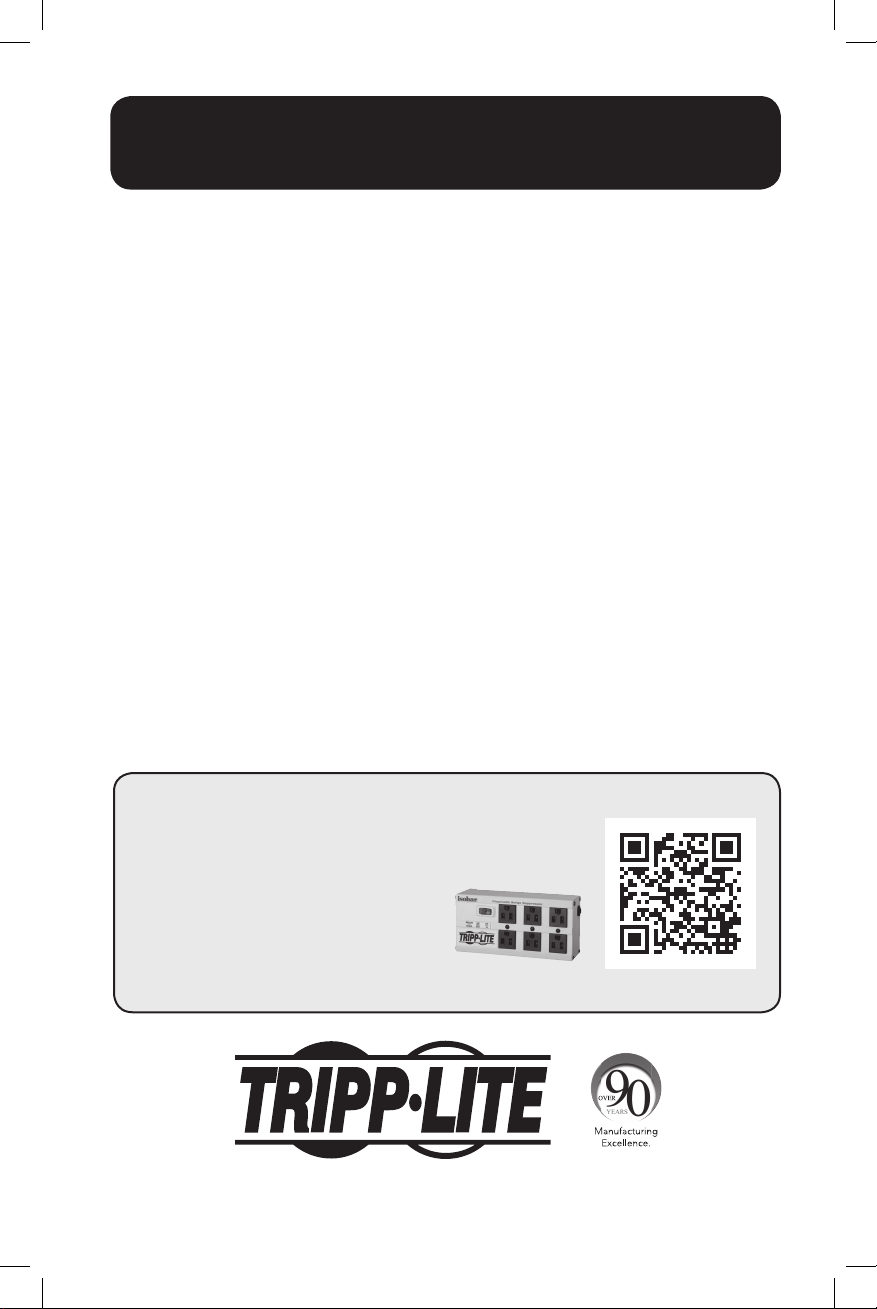
Owner’s Manual
SmartPro® Rackmount
Intelligent, Line-Interactive UPS Systems
Models:
SMART1500CRMXL SMART2200CRMXL SMART3000CRMXL SM2200RMXL2U
(Series No AGSM6953) (Series No. AGSM6876) (Series No. AGSM6877) (Series No. AGSM5389)
Not suitable for mobile applications.
Important Safety Instructions 2
Mounting 4
Quick Installation 6
Optional Installation 8
Basic Operation 10
Storage and Service 15
Product Registration 15
Battery Replacement 16
Español 18
Français 36
PROTECT YOUR INVESTMENT!
Register your product for quicker service
and ultimate peace of mind.
You could also win an
ISOBAR6ULTRA surge protector—
a $50 value!
www.tripplite.com/warranty
1111 W. 35th Street, Chicago, IL 60609 USA • www.tripplite.com/support
Copyright © 2014 Tripp Lite. All rights reserved. SmartPro® is a registered trademark of Tripp Lite.
14-12-044-932757.indb 1 12/16/2014 5:11:00 PM
1
Page 2
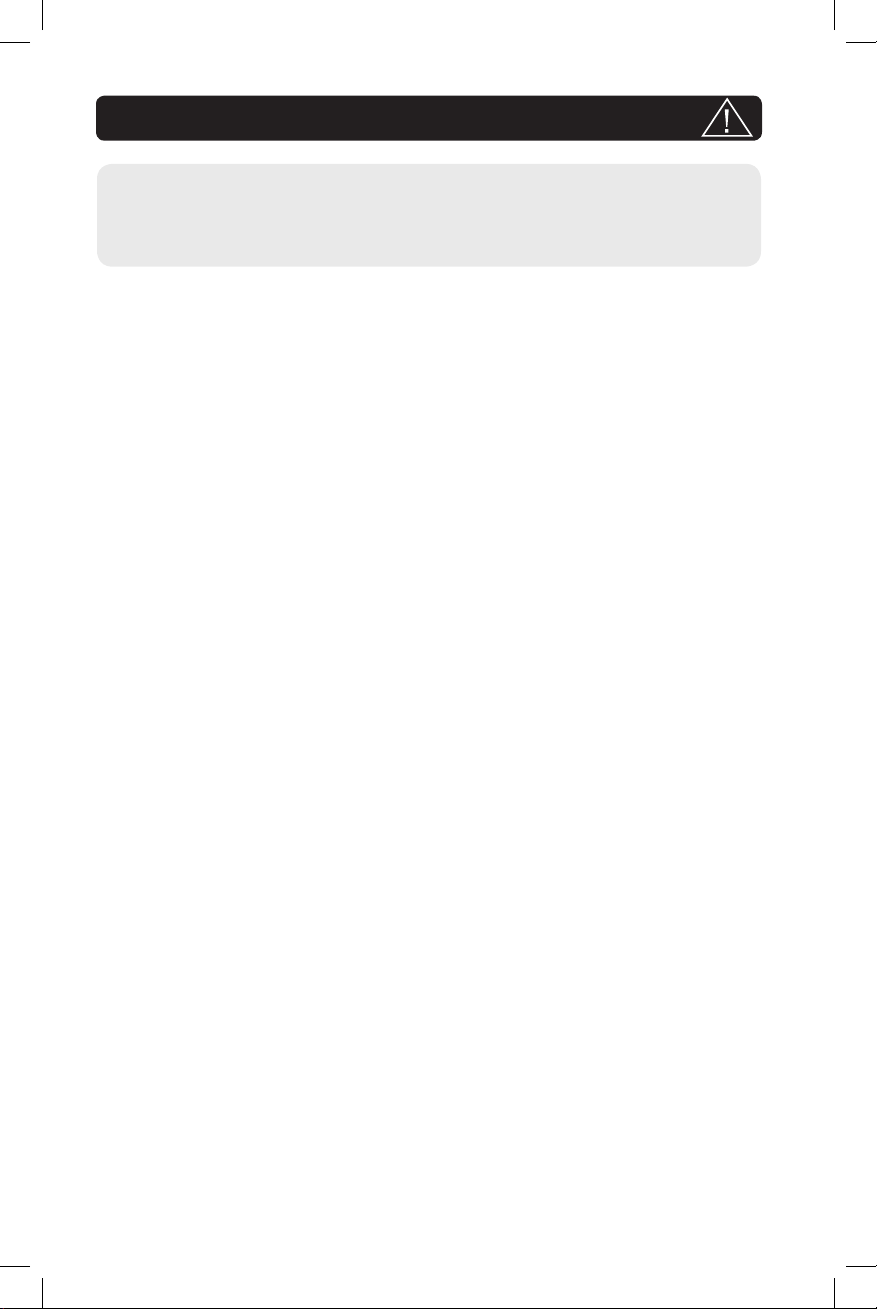
Important Safety Instructions
SAVE THESE INSTRUCTIONS
This manual contains important instructions that should be followed during the
installation, operation and storage of this product. Failure to heed these
warnings may affect your warranty.
UPS Location Warnings
• Use caution when lifting the UPS. Because of the considerable weight of all rackmount
UPS systems, at least two people should assist in lifting and installing them.
• Install the UPS indoors, away from excess moisture or heat, dust or direct sunlight.
• For best performance, the ambient temperature near the UPS should be between 0° C
and 40° C (between 32° F and 104° F).
• Leave adequate space around all sides of the UPS for proper ventilation. Do not obstruct
its vents or fan openings.
• When mounting the UPS system in a tower orientation, make sure the LED/Control panel
is at the top of the UPS, not at the bottom.
• Do not mount unit with its front or rear panel facing down (at any angle).
Mounting in this manner will seriously inhibit the unit’s internal cooling,
eventually causing product damage not covered under warranty.
UPS Connection Warnings
• The UPS contains its own energy source (battery). The output terminals may be live even
when the UPS is not connected to an AC supply.
• Connect the UPS to a properly grounded AC power outlet. Do not modify the UPS’s plug
in a way that would eliminate the UPS’s connection to ground. Do not use adapters that
eliminate the UPS’s connection to ground.
• Be sure to use the proper overcurrent protection for the installation, in accordance with
the plug/equipment rating.
• Do not plug the UPS into itself; this will damage the UPS and void your warranty.
• If you are connecting the UPS to a motor-powered AC generator, the generator must
provide filtered, frequency-regulated computer-grade output. Connecting the UPS to a
generator will void its Ultimate Lifetime Insurance.
• The electrical outlets supplying power to the equipment should be installed near the
equipment and easily accessible.
Equipment Connection Warnings
• Use of this equipment in life support applications where failure of this equipment
can reasonably be expected to cause the failure of the life support equipment or to
significantly affect its safety or effectiveness is not recommended. Do not use this
equipment in the presence of a flammable anesthetic mixture with air, oxygen or nitrous
oxide.
• Do not connect surge suppressors or extension cords to the output of the UPS. This
might overload the UPS and will void the surge suppressor and UPS warranties.
2
14-12-044-932757.indb 2 12/16/2014 5:11:00 PM
Page 3
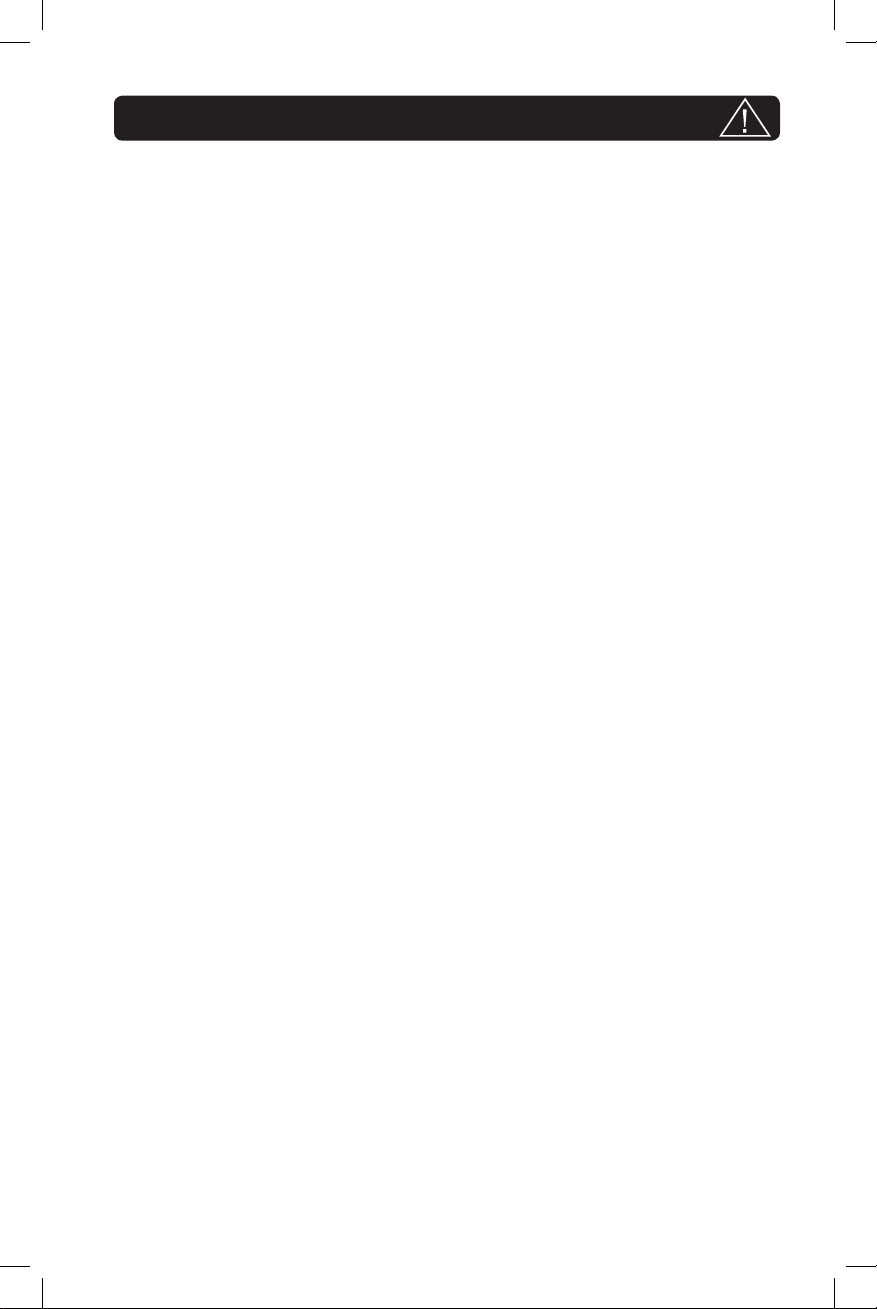
Important Safety Instructions continued
Battery Warnings
• Batteries can present a risk of electrical shock and burn from high short-circuit current.
Observe proper precautions. Do not dispose of the batteries in a fire. Do not open the
UPS or batteries. Do not short or bridge the battery terminals with any object. Unplug
and turn off the UPS before performing battery replacement. Use tools with insulated
handles. There are no user-serviceable parts inside the UPS. Battery replacement should
be performed only by authorized service personnel using the same number and type
of batteries (sealed Lead-Acid). The batteries are recyclable. Refer to your local codes
for disposal requirements or visit http://www.tripplite.com/support/recycling-program
for recycling information. Tripp Lite offers a complete line of UPS System Replacement
Battery Cartridges (R.B.C.). Visit Tripp Lite on the Web at www.tripplite.com to locate the
specific replacement battery for your UPS.
• During hot-swap battery replacement, the UPS will not provide backup power in the event
of a blackout or other power interruptions.
• Do not operate the UPS without batteries.
• When adding external battery packs to select models with external battery pack
connectors, connect only Tripp Lite-recommended battery packs of the correct voltage
and type. Do not connect or disconnect battery packs when the UPS is operating on
battery power.
3
14-12-044-932757.indb 3 12/16/2014 5:11:00 PM
Page 4
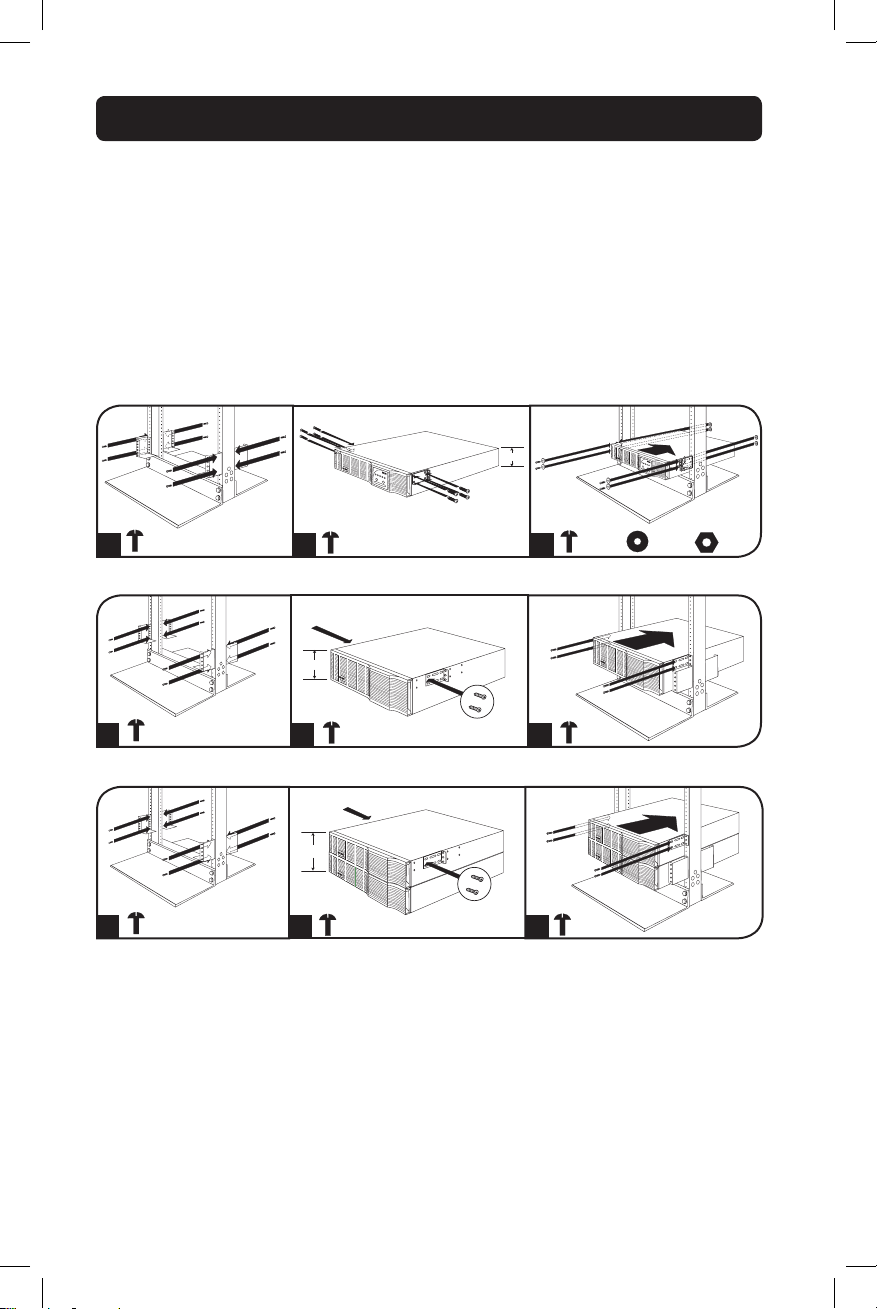
3U
4U
Mounting (Rack)
Mount your equipment in either a 2-post or 4-post rack or rack enclosure. The user must
determine the fitness of hardware and procedures before mounting. If hardware and
procedures are not suitable for your application, contact the manufacturer of your rack or
rack enclosure. The procedures described in this manual are for common rack and rack
enclosure types and may not be appropriate for all applications.
Note: The illustrations may differ from your model.
2-Post Mounting (Included with 4U models. Optional for 2U and 3U models.)
If you want to mount a 2U or 3U model in a 2-post rack, a Tripp Lite 2-Post Rackmount
Installation Kit (model: 2POSTRMKITWM, sold separately) will be required.
2U
2U
X 8
1
2
Amount of screws
X 8
may vary by model.
X 4
3
X 4
3U
X 8
1
X 4
2
X 4
3
4U
X 8
1
Important: Illustrations show the most typical installation configurations; your
model may vary. Use only the pre-drilled screw holes to attach mounting brackets
to the sides of the battery pack. When installing battery packs into the rack,
ensure that the weight of the unit is evenly distributed.
X 4
2
X 4
3
X 4
14-12-044-932757.indb 4 12/16/2014 5:11:02 PM
4
Page 5
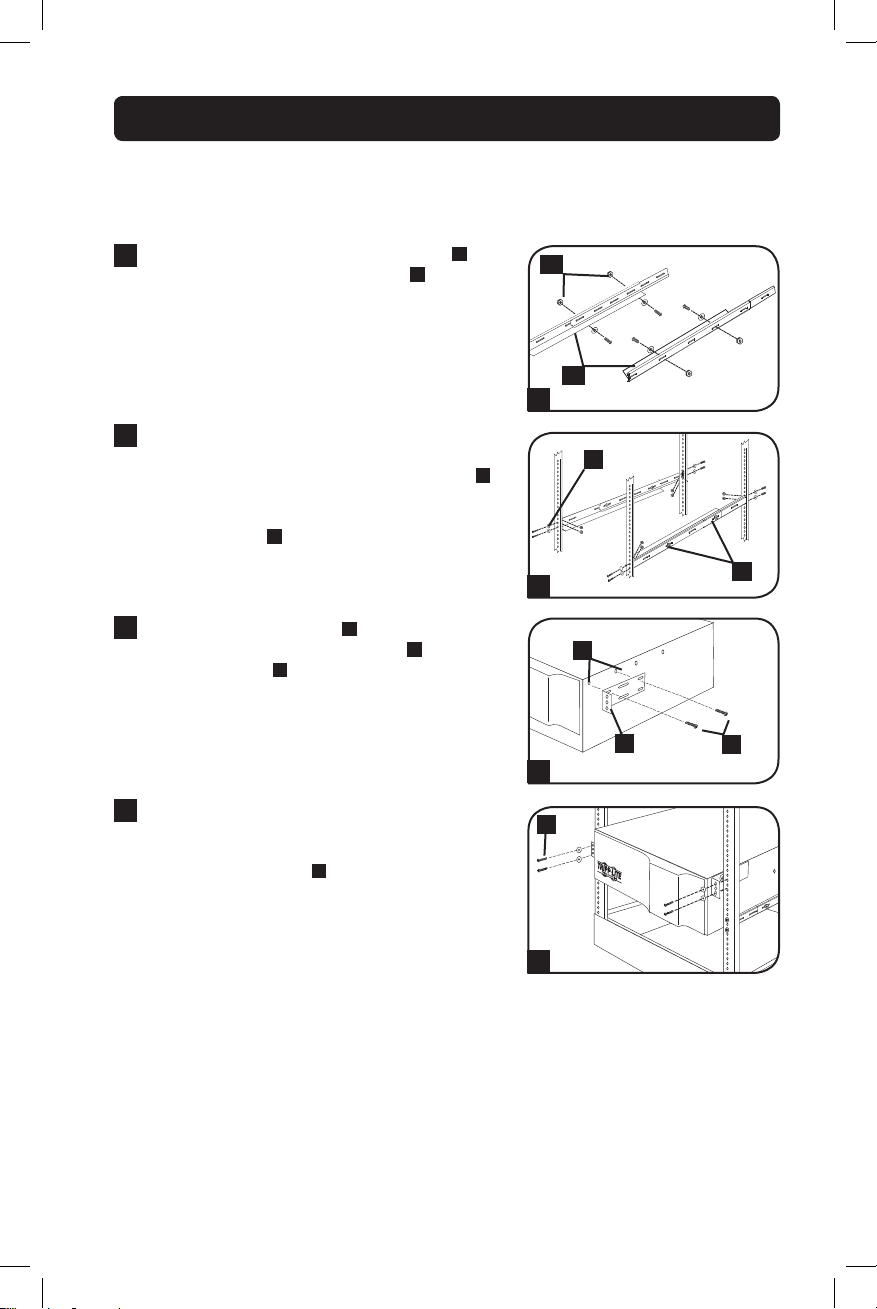
Mounting (Rack) continued
4-Post Mounting (Included with 2U and 3U models. Optional for 4U models.)
If you want to mount a 4U model UPS in a 4-post rack, a Tripp Lite 4-Post Rackmount
Installation Kit (model: UPSRMRII, sold separately) will be required.
Connect the two segments of each shelf
1
using the included screws and nuts
the screws slightly loose so that the shelves can
be adjusted in the next step.
Adjust each shelf to fit your rack, then mount
2
them in the lowest available space of your rack
with the screws, nuts and washers provided
Note that the support ledges should face
inward. Tighten the screws that connect the
shelf segments
3
Attach the mounting ears
mounting holes of your equipment
screws provided
forward.
B
.
to the front
D
F
. The ears should face
B
. Leave
E
using the
A
B
A
1
C
.
C
2
E
B
D
F
3
Using an assistant, lift your equipment and
4
slide it onto the mounting shelves. Attach your
equipment to the rack by inserting the
appropriate hardware G through the mounting
ears and into the rack rails.
G
4
5
14-12-044-932757.indb 5 12/16/2014 5:11:02 PM
Page 6
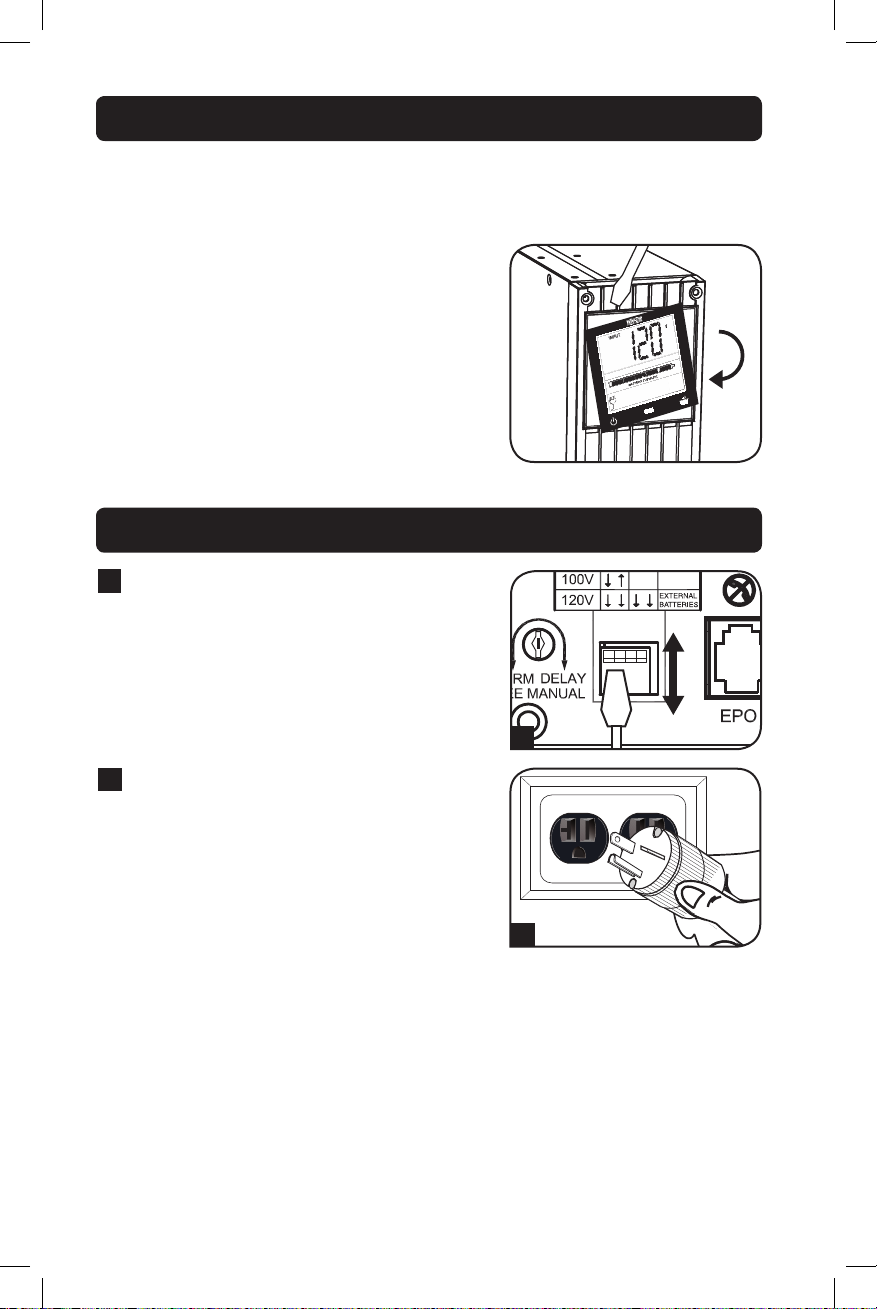
Mounting (Tower)
WARNING: When mounting the UPS system in a tower orientation, make sure
the LCD Screen panel is at the top of the UPS, not at the bottom.
Note: To mount the UPS in an upright (tower) position, 2-9USTAND is required (sold separately).
Rotate the LCD Screen panel for easy viewing
while the UPS is tower mounted. Insert a small
screwdriver, or other tool, in the slots on either side
of the panel. Pop the panel out, rotate it and pop
the panel back in place.
Quick Installation
(Select models only) With the UPS
1
disconnected from utility power, use
a small tool to set the voltage DIP
Switches to match your input voltage
(UPS is preset to the 120V setting).
1
2
Plug the UPS into an outlet on a
dedicated circuit.*
NOTE: After you plug the UPS into a live AC outlet,
the UPS (in “Standby” mode) will automatically
charge its batteries,** but will not supply power to
its outlets until it is turned ON.
* Select models include an alternate plug which can be
switched by a qualified electrician.
** The BATTERY CHARGE LED will be the only LED
illuminated.
6
14-12-044-932757.indb 6 12/16/2014 5:11:03 PM
2
Page 7
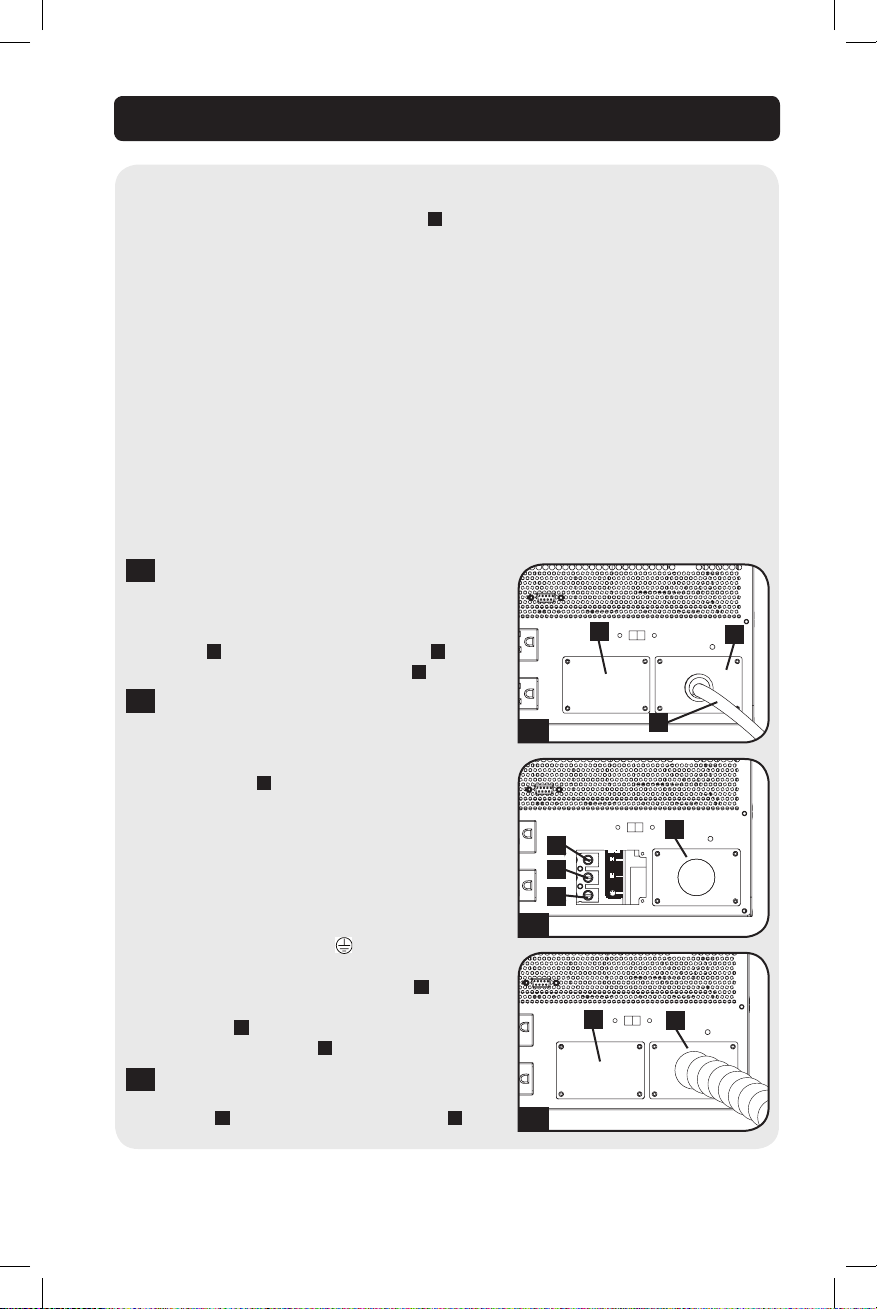
Quick Installation continued
INPUT
H
N
Optional Hardwire Input
(Select models only. Proceed to Step 4 unless you plan to hardwire the UPS
system.)
Hardwire Warnings
• Wiring must be performed by a qualified electrician.
• A readily visible and adequate disconnect device must be provided.
• Make sure that your equipment is properly grounded.
• When making wiring connections, observe local/national cable connection regulations
at all times. Ensure that cables are fitted with cable sleeves and secured by connector
clamps.
• Using cables of improper size may damage your equipment and cause fire hazards.
Choose appropriate cabling and protection circuits to make wiring connections.
(Ground conductors must be the same size and type as power conductors.)
• Overcurrent protection should be provided per local/national electrical codes.
Select models have an optional hardwire
3A
input that can be connected by a qualified
electrician. While the UPS system is turned
OFF and unplugged, remove the input power
cord A, the input power cord panel B and
the adjacent wiring access panel C.
The input terminal block should be wired
3B
directly to a dedicated AC supply circuit rated
in accordance with the specifications listed
on the UPS system nameplate. The hardwire
input panel D will be visible after you remove
the input power cord panel. (Note: The
hardwire input panel has a larger cutout that
accommodates conduit.) After threading
user-supplied input wiring through usersupplied conduit, insert the conduit through
the hardwire input panel and connect the
input wiring to the input terminal block. The
terminals are labeled “ ” for ground, “N” for
neutral and “H” for hot. Connect the input
hot wire to the input hot terminal E. Connect
the input neutral wire to the input neutral
terminal F. Connect the input ground wire to
the ground terminal G.
After connecting the input wiring to the
3C
terminal block, secure the wiring access
panel C and the hardwire input panel D.
3A
3B
3C
C
A
E
F
G
C
B
D
D
14-12-044-932757.indb 7 12/16/2014 5:11:04 PM
7
Page 8
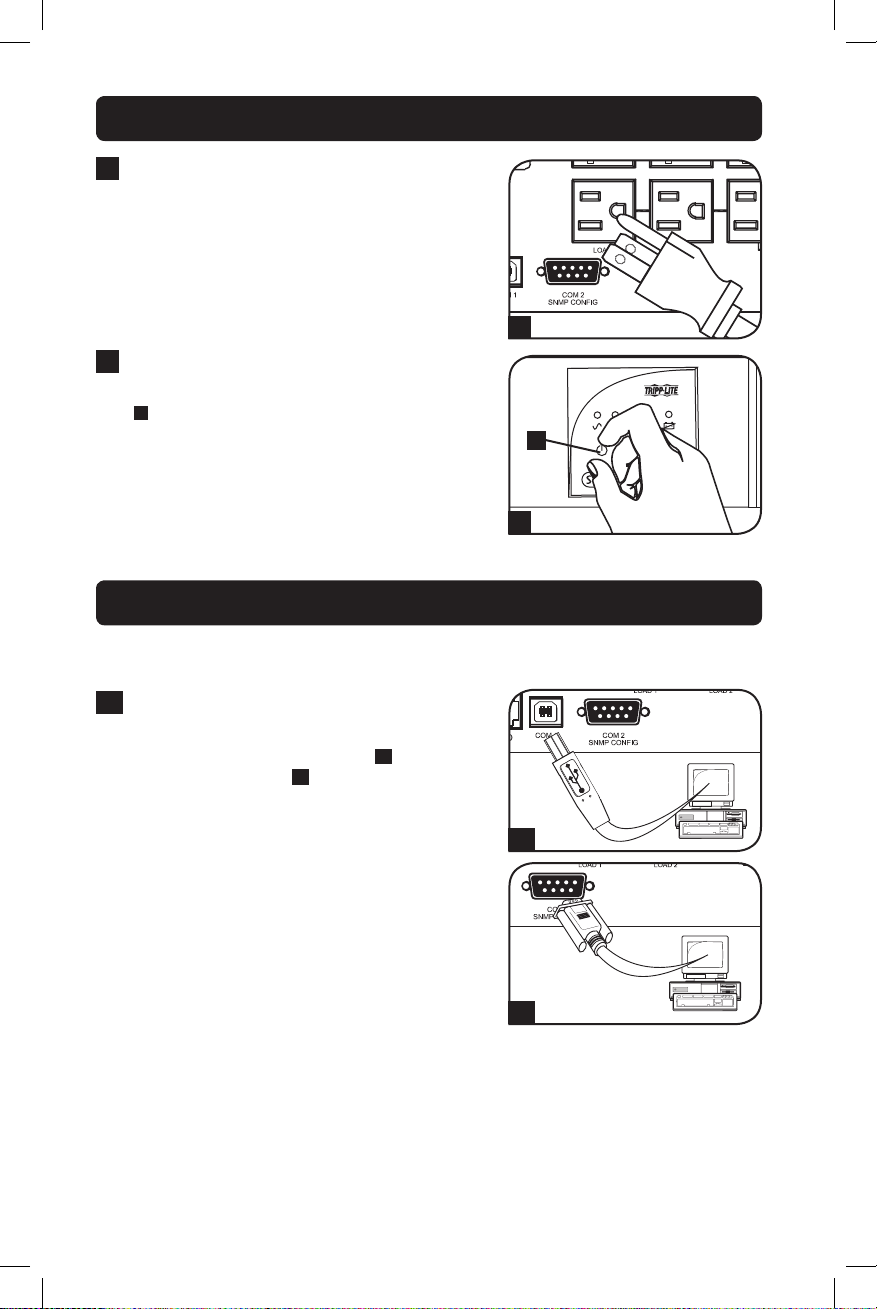
Quick Installation continued
4
Plug your equipment into the UPS.*
* Your UPS is designed to support only electronic
equipment. You will overload the UPS if the total VA
ratings for all the equipment you connect exceeds the
UPS’s Output Capacity. To find your equipment’s VA
ratings, look on their nameplates. If the equipment is
listed in amps, multiply the number of amps by 120
to determine VA. (Example: 1 amp × 120 = 120 VA).
If you are unsure if you have overloaded the UPS’s
outlets, see “OUTPUT LOAD LEVEL” LED description.
5
Turn the UPS ON.
Press and hold the “ON/OFF/STANDBY” button
A
for one second. The alarm will beep once
briefly after one second has passed. Release
the button.
Note: UPS system will function properly upon initial
startup; however, maximum runtime for the unit’s battery
will only be accessible after it has been charged for 24
hours.
4
A
5
Optional Installation
These connections are optional. Your UPS will function properly without these
connections.
1
USB and RS-232 Serial
Communications
Use the included USB cable (see 1a) or
DB9 serial cable (see 1b) to connect the
communication port on your computer to the
communication port of your UPS. Install on your
computer the Tripp Lite PowerAlert Software
appropriate to your computer’s operating
system.
1a
1b
8
14-12-044-932757.indb 8 12/16/2014 5:11:05 PM
Page 9
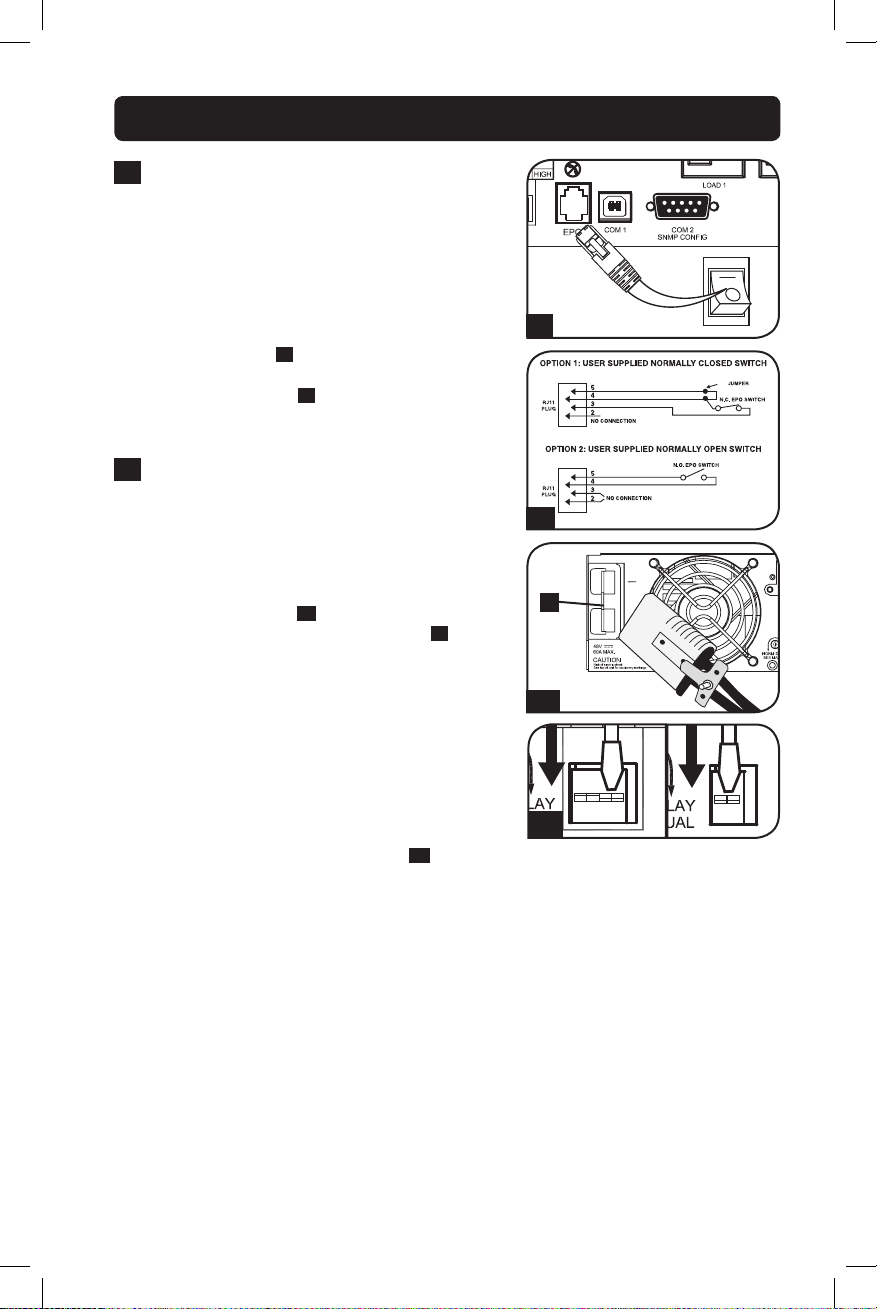
Optional Installation continued
4-5
2
EPO Port Connection
This optional feature is only for those
applications which require connection to a
facility’s Emergency Power Off (EPO) circuit.
When the UPS is connected to this circuit, it
enables emergency shutdown of the UPS’s
inverter.
Using the cable provided, connect the EPO port
of your UPS (see 2a) to a user-supplied normally
closed or normally open switch according to the
circuit diagram (see 2b). The EPO port is not a
phone line surge suppressor; do not connect a
phone line to this port.
External Battery Connection
3
(Select Models Only)
Your UPS comes with a robust internal battery
system; external batteries are needed only to
extend runtime. Adding external batteries will
increase recharge time as well as runtime.
The illustration (see 3a) shows the location of
your UPS’s External Battery Connector A,
where you will insert the battery pack cable.
Complete installation instructions for your
battery pack appear in the battery pack owner’s
manual. Make sure that cables are fully inserted
into their connectors. Small sparks may result
during battery connection; this is normal.
Do not connect or disconnect battery packs
when the UPS is running on battery power.
If you connect any external batteries, set the
Battery Charge Level Switches (see 3b) to the
down position (High Charge Rate – External
Battery). This will increase your UPS’s charger
output so that the additional batteries charge
faster.
Caution! DO NOT set the Battery Charge
Level Switches to the down position (High
Charge Rate – External Battery) without
an external battery connected. There is a
risk of damaging the UPS’s internal battery
system.
Caution! When an external battery pack is
connected, make sure the AC load does not
exceed the nameplate rating. Some models
are derated when an external battery pack
is connected.
2a
2b
A
3a
3b
9
14-12-044-932757.indb 9 12/16/2014 5:11:06 PM
Page 10
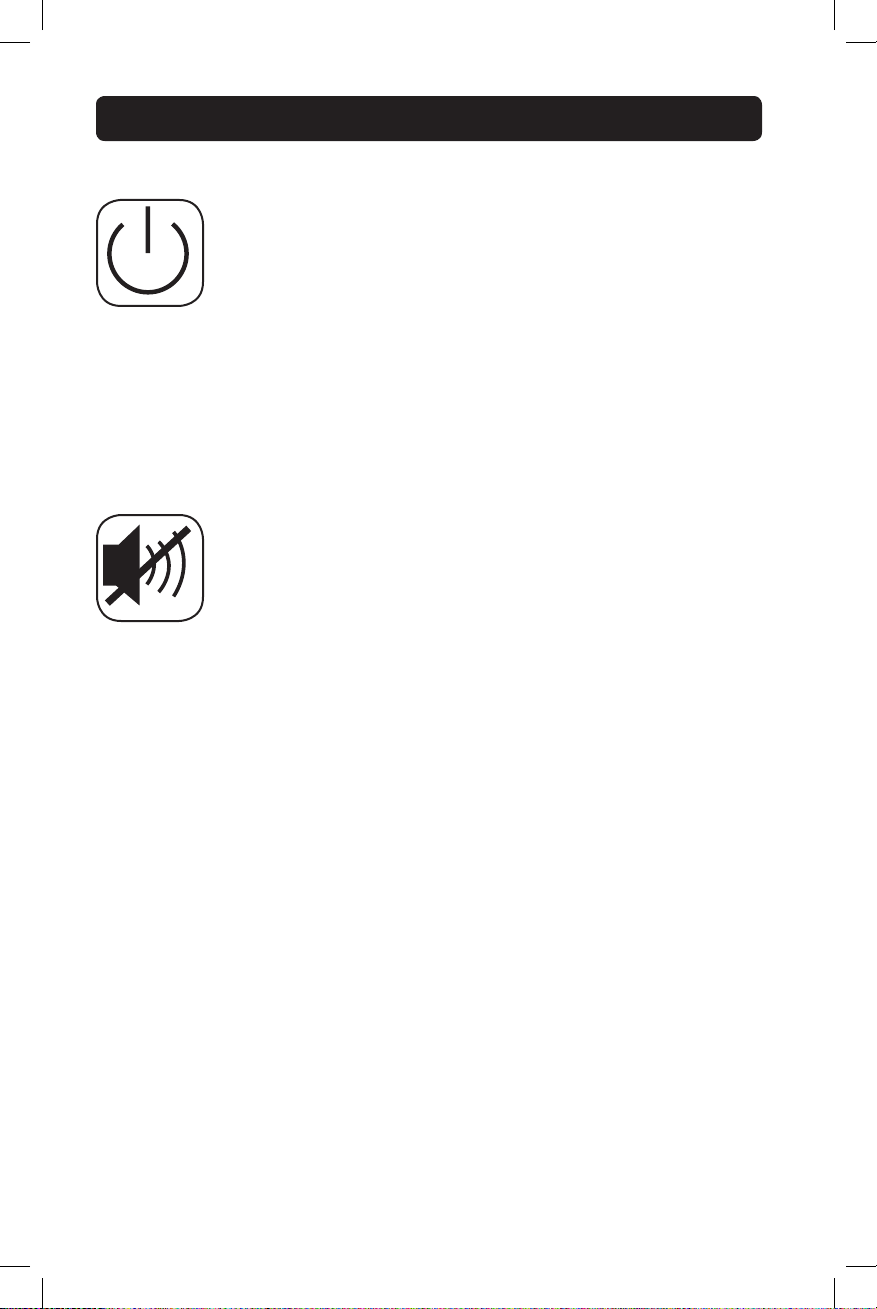
Basic Operation
Buttons (Front Panel)
“ON/OFF/STANDBY” Button
• To turn the UPS ON: with the UPS plugged into a live AC wall outlet*,
press and hold the “ON/OFF/STANDBY” button for one second.**
Release the button. If utility power is absent, you can “cold-start” the
UPS (i.e., turn it ON and supply power for a limited time from its
batteries***) by pressing and holding the “ON/OFF/STANDBY” button for
one second.**
• To turn the UPS OFF: with the UPS ON and receiving utility power,
press and hold the “ON/OFF/STANDBY” button for one second.** Then,
unplug the UPS from the wall outlet. The UPS will be completely OFF.
* After you plug the UPS into a live AC outlet, the UPS (in ”Standby” mode) will
automatically charge its batteries, but will not supply power to its outlets until it is turned ON.
** The alarm will beep once briefly after the indicated interval has passed.
*** If fully charged.
“MUTE/TEST” Button
To Silence (or “Mute”) UPS Alarms: briefly press and release the MUTE/
TEST button.*
To Run a Self-Test: with your UPS plugged in and turned ON, press and
hold the MUTE/TEST button. Continue holding the button until the alarm
beeps several times and the UPS performs a self test. See “Results of a
Self-Test” below.
Note: You can leave connected equipment on during a self-test. Your UPS, however, will not
perform a self-test if the UPS is not turned on (see “ON/OFF/STANDBY” Button description).
CAUTION! Do not unplug your UPS to test its batteries. This will
remove safe electrical grounding and may introduce a damaging
surge into your network connections.
Results of a Self-Test: The test will last approximately 10 seconds as the
UPS switches to battery to test its load capacity and battery charge.
• If the “OUTPUT LOAD LEVEL” LED remains lit red and the alarm
continues to sound after the test, the UPS’s outlets are overloaded. To
clear the overload, unplug some of your equipment and run the self-test
repeatedly until the “OUTPUT LOAD LEVEL” LED is no longer lit red and
the alarm is no longer sounding.
CAUTION! Any overload that is not corrected by the user immediately
following a self-test may cause the UPS to shut down and cease
supplying output power in the event of a blackout or brownout.
• If the “BATTERY WARNING” LED remains lit and the alarm continues to
sound after the test, the UPS batteries need to be recharged or
replaced. Allow the UPS to recharge continuously for 12 hours and
repeat the self-test. If the LED remains lit, contact Tripp Lite for service.
If your UPS requires battery replacement, visit www.tripplite.com to
locate the specific Tripp Lite replacement battery for your UPS.
* Overload alarms and battery alarms only. If you need to silence the AC bypass alarm
(available on select models), move the “AC Bypass Alarm” switch to the “Disable” position.
The switch is located on the back panel.
10
14-12-044-932757.indb 10 12/16/2014 5:11:06 PM
Page 11
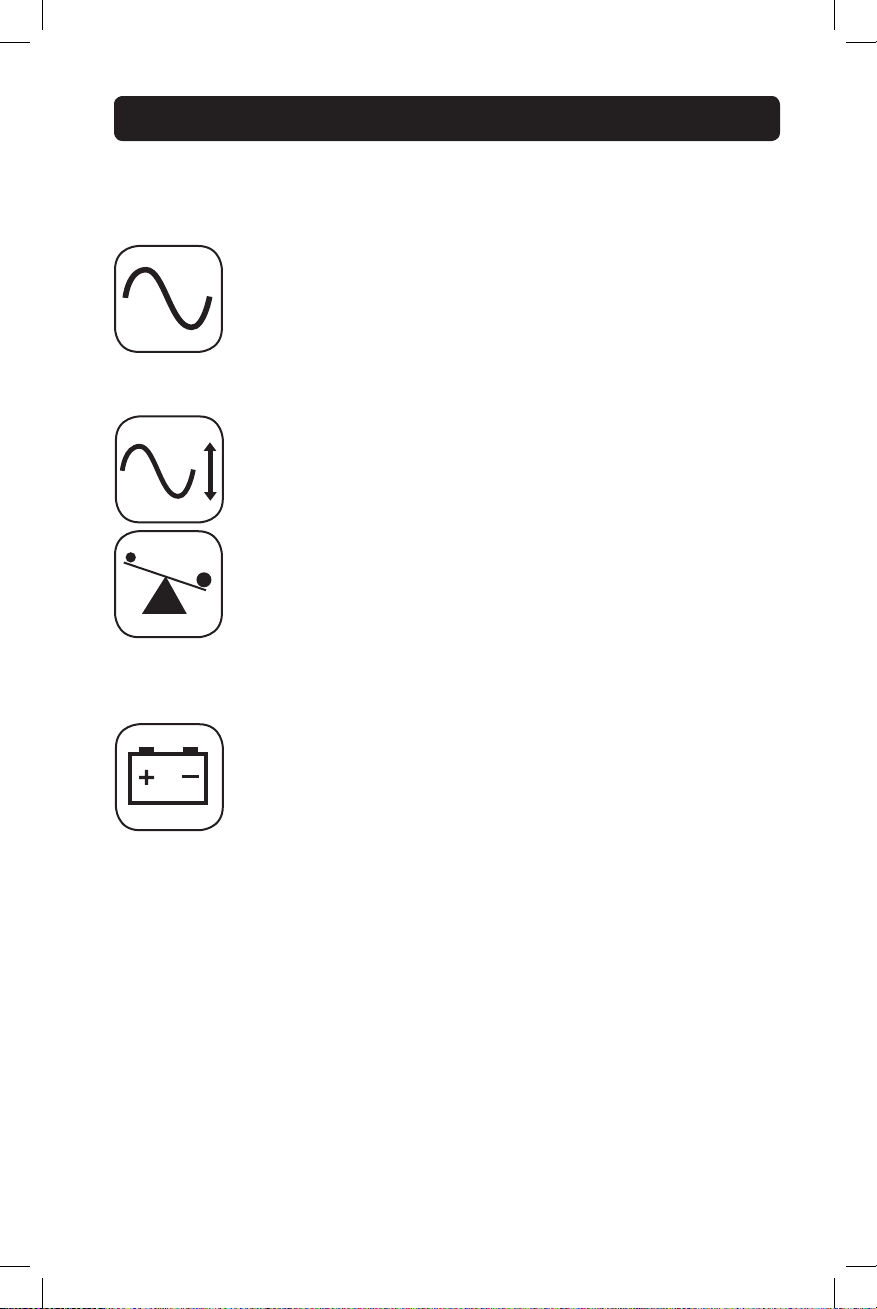
Basic Operation continued
Indicator Lights (Front Panel)
All Indicator Light descriptions apply when the UPS is plugged into a wall outlet and
turned ON.
“POWER” LED: this green LED lights continuously when the UPS is ON
and supplying connected equipment with AC power from a utility source.
The LED flashes and an alarm sounds (4 short beeps followed by a pause)
to indicate the UPS is operating from its internal batteries during a
blackout or severe brownout. If the blackout or severe brownout is
prolonged, you should save files and shut down your equipment since
internal battery power will eventually be depleted. See “BATTERY CHARGE”
LED description below.
“VOLTAGE CORRECTION” LED: this green LED lights continuously
whenever the UPS is automatically correcting high or low AC voltage on
the utility line without the assistance of battery power. The UPS will also
emit a slight clicking noise. These are normal, automatic operations of the
UPS; no action is required on your part.
“OUTPUT LOAD LEVEL” LED: this multicolored LED indicates the
approximate electrical load of equipment connected to the UPS’s AC
outlets. It will turn from green (light load) to yellow (medium load) to red
(overload). If the LED is red (either illuminated continuously or flashing),
clear the overload immediately by unplugging some of your equipment
from the outlets until the LED changes from red to yellow (or green).
CAUTION! Any overload that is not corrected by the user immediately
may cause the UPS to shut down and cease supplying output power
in the event of a blackout or brownout.
“BATTERY CHARGE” LED: when the UPS is operating from utility power,
this LED indicates the approximate charge state of the UPS’s internal
batteries: red indicates the batteries are beginning to charge; yellow
indicates the batteries are roughly midway through charging; and green
indicates the batteries are fully charged. When the UPS is operating from
battery power during a blackout or severe brownout, this LED indicates the
approximate amount of energy (ultimately affecting runtime) which the
UPS’s batteries will provide: red indicates a low level of energy; yellow
indicates a medium level of energy; and green indicates a high level of
energy. Since the runtime performance of all UPS batteries will gradually
deplete over time, it is recommended that you periodically perform a selftest (see MUTE/TEST Button description) to determine the energy level of
your UPS batteries BEFORE a blackout or severe brownout occurs. During
a prolonged blackout or severe brownout, you should save files and shut
down your equipment since battery power will eventually be depleted.
When the LED turns red and an alarm sounds continuously, it indicates the
UPS’s batteries are nearly out of power and UPS shut down is imminent.
11
14-12-044-932757.indb 11 12/16/2014 5:11:06 PM
Page 12
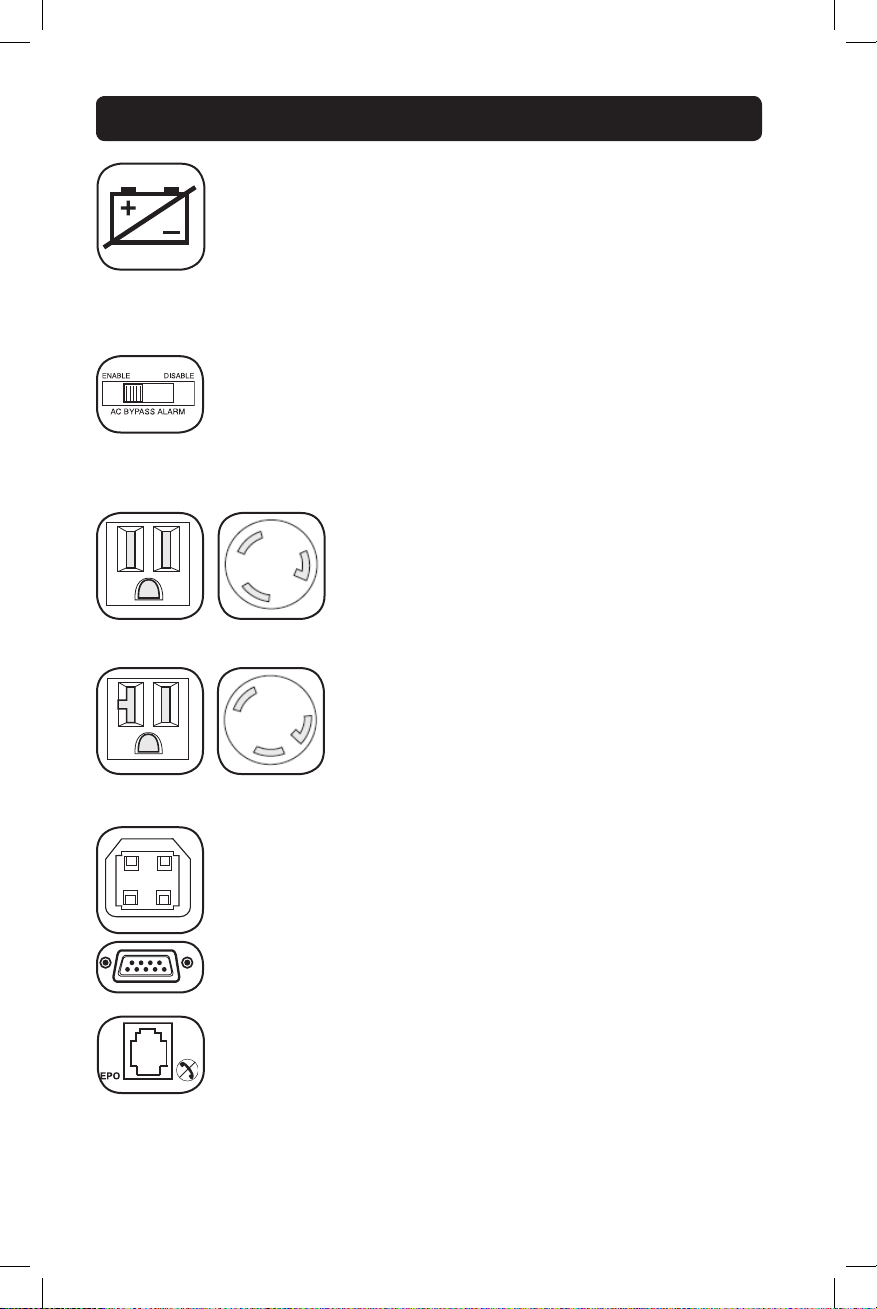
Basic Operation continued
“BATTERY WARNING” LED: this LED lights red and an alarm sounds
intermittently after you initiate a self test (See “MUTE/TEST” Button
description) to indicate the UPS batteries need to be recharged or
replaced. Allow the UPS to recharge continuously for 12 hours, and repeat
the self-test. If the LED continues to light, contact Tripp Lite for service. If
your UPS requires battery replacement, visit www.tripplite.com to locate
the specific Tripp Lite replacement battery for your UPS.
Other UPS Features (Rear Panel)
AC Bypass Alarm Switch (Select Models): If the UPS system
experiences a processor fault or if the internal battery is completely
depleted, the AC bypass will pass through AC power to connected
equipment and the audible AC bypass alarm will sound continuously. If
you need to silence the AC bypass alarm, move the “AC Bypass Alarm”
switch to the “Disable” position. Contact Tripp Lite for assistance at
(773) 869-1234.
AC Outlets: All models include NEMA 5-15R and/or
NEMA 5-20R outlets. Select models also include NEMA
L5-20R or NEMA L5-30R outlets. These outlets provide
your connected equipment with AC line power during
normal operation and battery power during blackouts and
15A 120V
NEMA 5-15R
20A 120V
NEMA 5-20R
20A 120V
NEMA L5-20R
30A 120V
NEMA L5-30R
Communications Ports (USB or RS-232): These ports connect your
UPS to any workstation or server. Use with Tripp Lite’s PowerAlert Software
and included cables to enable your computer to automatically save open
files and shut down equipment during a blackout. Also use PowerAlert
Software to monitor a wide variety of AC line power and UPS operating
conditions. Consult your PowerAlert Software manual or contact Tripp Lite
Customer Support for more information. See “USB and RS-232 Serial
Communications” in the “Optional Installation” section for installation
instructions.
EPO (Emergency Power Off) Port: Your UPS features a EPO port that
may be used to connect the UPS to a contact closure switch to enable
emergency inverter shutdown. See Optional Installation.
brownouts. The UPS protects equipment connected to
these outlets against damaging surges and line noise. If
you have a serial or USB connection to your UPS, you can
remotely reboot connected equipment by turning the
outlets OFF and ON using Tripp Lite’s PowerAlert Software.
The outlets are divided into one or more load banks
(labelled “LOAD 1,” etc.) which may be remotely switched
OFF and ON without interrupting power to equipment
connected to the other outlets. Outlets labelled
“UNSWITCHED” may not be remotely switched off.
12
14-12-044-932757.indb 12 12/16/2014 5:11:07 PM
Page 13
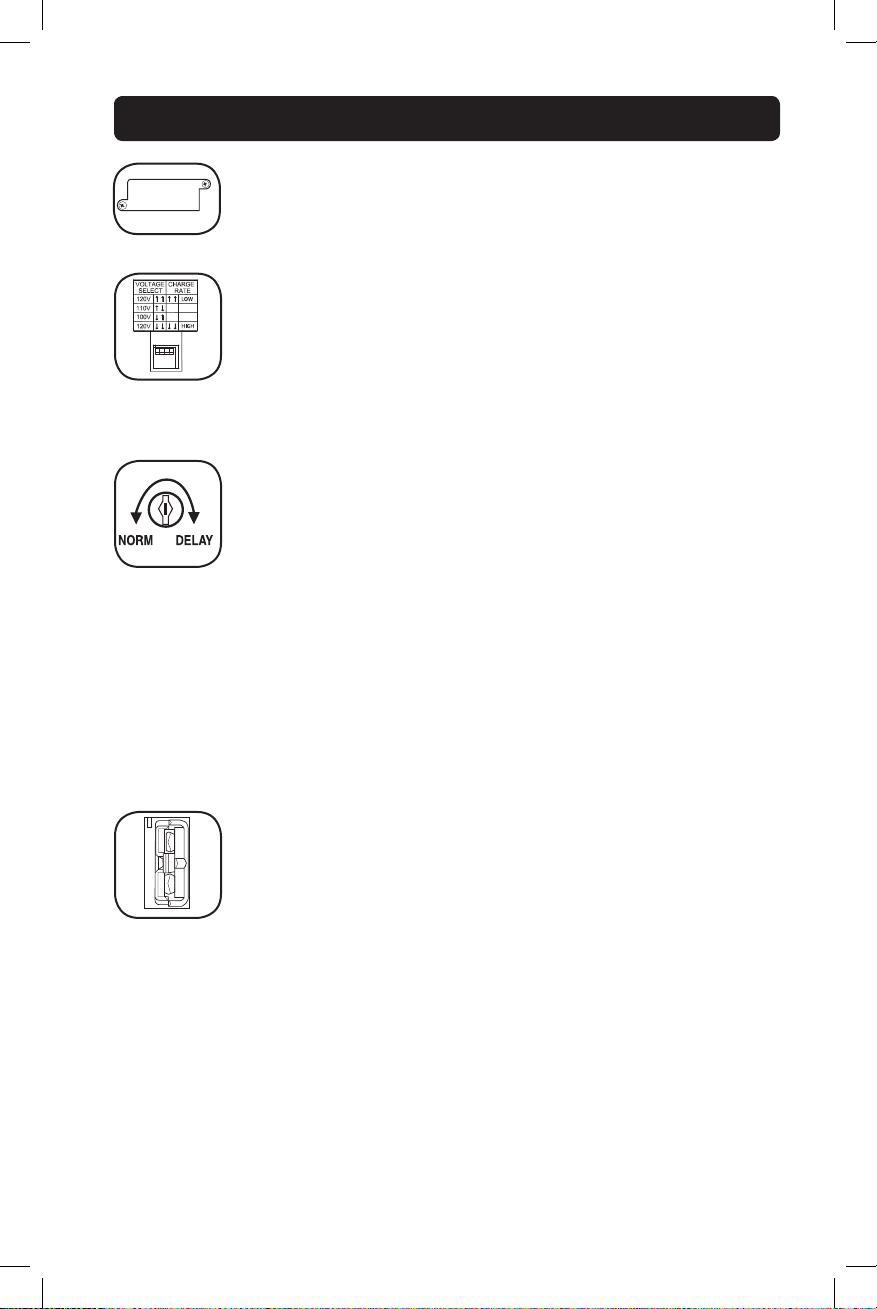
Basic Operation continued
Accessory Slot: Remove the small cover panel from this slot to install
optional accessories to remotely monitor and control your UPS. Refer to
your accessory’s manual for installation instructions. Contact Tripp Lite
Customer Support at (773) 869-1234 for more information, including a
list of available SNMP, network management and connectivity products.
Voltage DIP Switches (select models): These switches enable you to
set the UPS to match actual input voltage. If the Voltage DIP Switches are
set above or below input voltage, the UPS will treat the input as a
continuous overvoltage or undervoltage condition, and will automatically
adjust input voltage to match the Voltage DIP Switch setting. This will
cause constant, unnecessary wear on the UPS system.
Note: The Voltage DIP Switches must be set with the UPS turned OFF and disconnected
from utility power. If the switches are set while the UPS is connected to utility power, the
setting will not take effect.
Power Sensitivity Adjustment: This dial is normally set fully counterclockwise, which enables the UPS to provide maximum protection against
waveform distortions in its AC input. When such distortion occurs, the UPS
will normally switch to providing sine wave power from its battery reserves
for as long as the distortion is present. In areas with poor utility power or
where the UPS’s input power comes from a backup generator, chronic
waveform distortion could cause the UPS to switch to battery too
frequently, draining its battery reserves. You may be able to reduce how
often your UPS switches to battery due to moderate waveform distortion by
experimenting with different settings for this dial. As the dial is turned
clockwise, the UPS becomes more tolerant of variations in its input
power’s AC waveform.
Note: The further the dial is adjusted clockwise, the greater the degree of waveform
distortion the UPS will allow to pass to connected equipment. When experimenting with
different settings for this dial, operate connected equipment in a safe test mode so that
the effect on the equipment of any waveform distortions in the UPS’s output can be
evaluated without disrupting critical operations.
External Battery Connector (optional): Use to connect Tripp Lite
external battery packs for additional runtime. Refer to instructions available
with the battery pack for complete connection information and safety
warnings.
13
14-12-044-932757.indb 13 12/16/2014 5:11:08 PM
Page 14
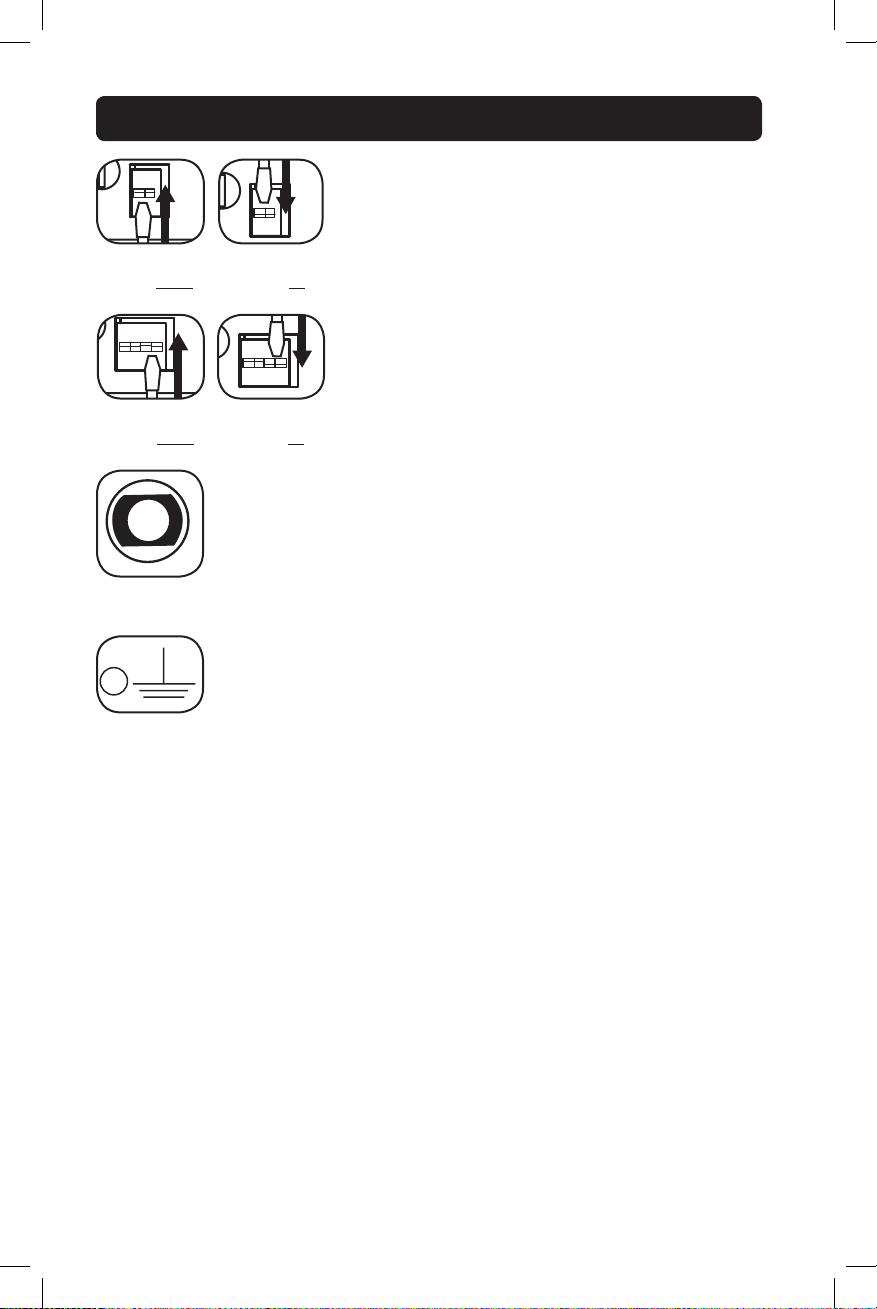
Basic Operation continued
Battery Charge Level Switches: Controls the UPS
system’s battery charge rate. If you connect any external
batteries, set the Battery Charge Level Switches to the
down position (High Charge Rate - External Battery). This
Charge Rate Setting
(when External
Batteries are not
connected)
Charge Rate Setting
(when External
Batteries are
connected)
will increase your UPS’s charger output so the additional
batteries charge faster. CAUTION! DO NOT set the
Battery Charge Level Switches to the down position
(High Charge Rate - External Battery) without an
external battery connected. There is a risk of
damaging the UPS’s internal battery system.
Charge Rate Setting
(when External
Batteries are not
connected)
Charge Rate Setting
(when External
Batteries are
connected)
Input Breaker(s) (all models): Protect your electrical circuit from
overcurrent draw from the UPS load. If these breakers trip, remove some
of the load, then reset them by pressing the breaker(s) in.
Output Breaker (select models): Your UPS features one or more
breakers that protect your UPS from output overload. If one or more
breakers trip, remove some of the load on the circuit(s), then reset them
by pressing the breaker switch(es) in.
Ground Screw: Use this to connect any equipment that requires a
chassis ground.
14
14-12-044-932757.indb 14 12/16/2014 5:11:08 PM
Page 15
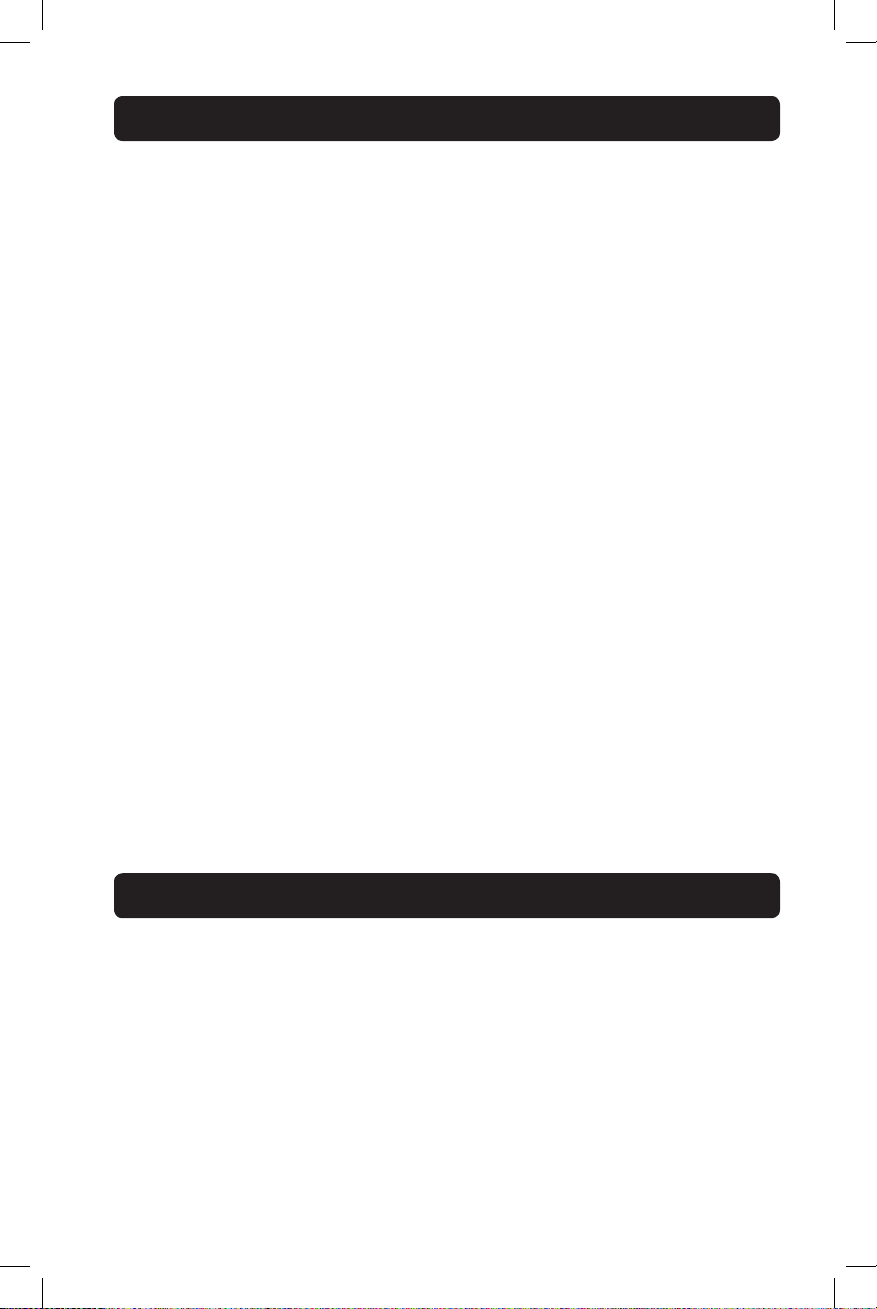
Storage and Service
Storage
Before storing your UPS, turn it completely OFF: with the UPS ON and receiving utility
power, press and hold the “ON/OFF/STANDBY” button for one second (an alarm will beep
once briefly after the interval has passed); then, unplug the UPS from the wall outlet. If
you store your UPS for an extended period of time, recharge the UPS batteries once every
three months: plug the UPS into a wall outlet; allow it to charge for 12 hours; and then
unplug it and place it back in storage. Note: After you plug the UPS in, it will automatically
begin charging its batteries; however, it will not supply power to its outlets (see Quick
Installation section). If you leave your UPS batteries discharged for an extended period of
time, they will suffer a permanent loss of capacity.
Service
Your Tripp Lite product is covered by the warranty described in this manual. A variety of
Extended Warranty and On-Site Service Programs are also available from Tripp Lite. For
more information on service, visit www.tripplite.com/support. Before returning your product
for service, follow these steps:
1. Review the installation and operation procedures in this manual to insure that the
service problem does not originate from a misreading of the instructions.
2. If the problem continues, do not contact or return the product to the dealer. Instead,
visit www.tripplite.com/support.
3. If the problem requires service, visit www.tripplite.com/support and click the Product
Returns link. From here you can request a Returned Material Authorization (RMA)
number, which is required for service. This simple online form will ask for your unit’s
model and serial numbers, along with other general purchaser information. The RMA
number, along with shipping instructions will be emailed to you. Any damages (direct,
indirect, special or consequential) to the product incurred during shipment to Tripp Lite
or an authorized Tripp Lite service center is not covered under warranty. Products
shipped to Tripp Lite or an authorized Tripp Lite service center must have transportation
charges prepaid. Mark the RMA number on the outside of the package. If the product is
within its warranty period, enclose a copy of your sales receipt. Return the product for
service using an insured carrier to the address given to you when you request the RMA.
Product Registration
Visit www.tripplite.com/warranty today to register your new Tripp Lite product. You’ll be
automatically entered into a drawing for a chance to win a FREE Tripp Lite product!*
* No purchase necessary. Void where prohibited. Some restrictions apply. See website for details.
15
14-12-044-932757.indb 15 12/16/2014 5:11:08 PM
Page 16
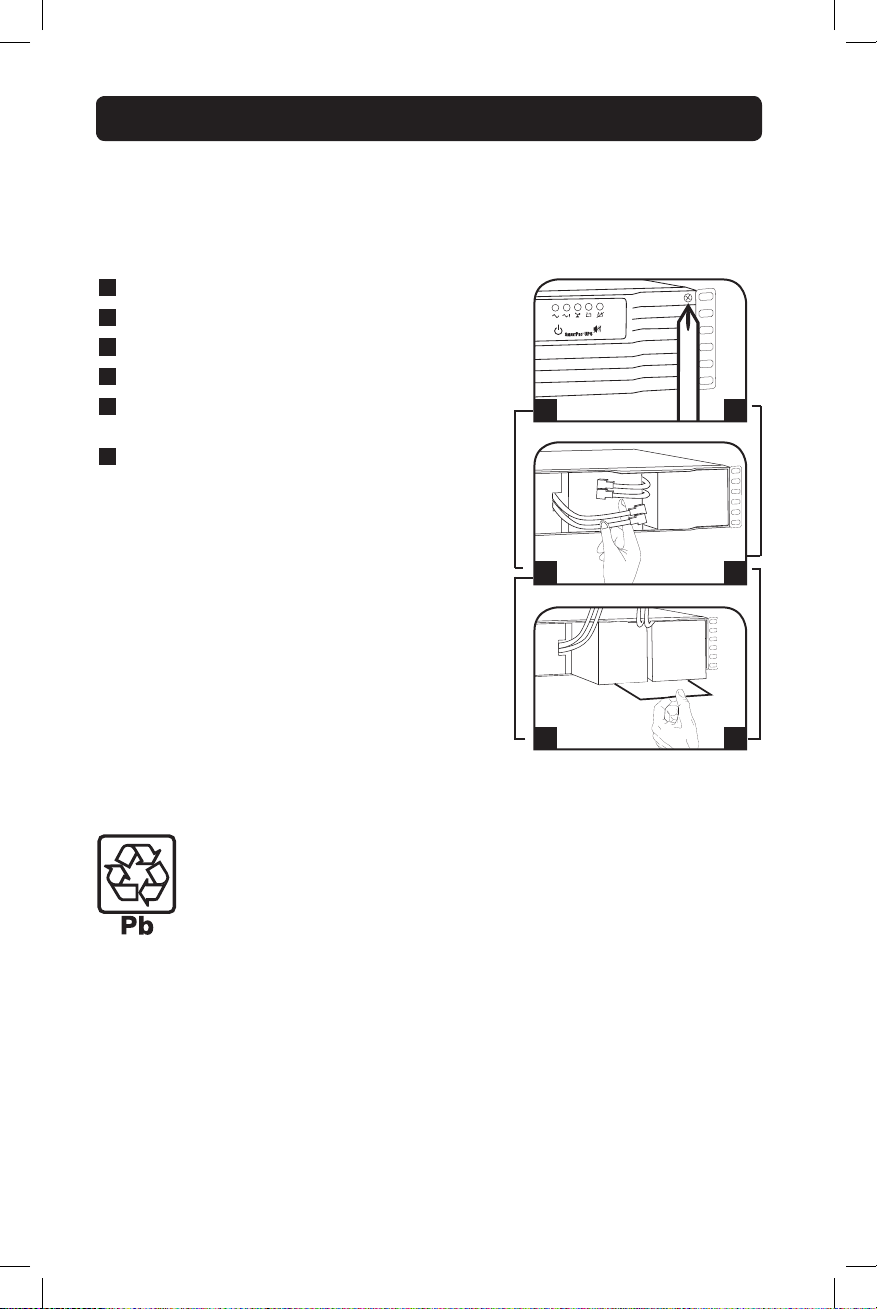
Battery Replacement
Under normal conditions, the original batteries in your UPS will last many years. See
Safety section before replacing batteries. The batteries are designed for hot-swap
replacement (i.e., leaving the UPS in ON mode), but some qualified service personnel may
wish to put the UPS in the OFF mode and disconnect equipment before proceeding.
Procedure
1
Remove Front Panel
2
Disconnect Batteries
3
Remove/Dispose of Batteries
4
Add Batteries
5
Connect Batteries
Attach connectors: black-to-black and red-to-red.
6
Replace Front Panel
Note: Select models also have a Battery Retention Plate (see
label on the Retention Plate for more details). For models with
this plate, remove it after removing the front panel and replace it
before replacing the front panel.
1
2
6
5
3
4
UPS and Battery Recycling
Please recycle Tripp Lite Products. The batteries used in Tripp Lite products
are sealed Lead-Acid batteries. These batteries are highly recyclable.
Please refer to your local codes for disposal requirements.
You can call Tripp Lite for recycling info at 1-773-869-1234.
You can go the Tripp Lite Website for up-to-date information on recycling
the batteries or any Tripp Lite product. Please follow this link:
http://www.tripplite.com/support/recycling-program/
16
14-12-044-932757.indb 16 12/16/2014 5:11:09 PM
Page 17

FCC Notice, Class A
This device complies with part 15 of the FCC Rules. Operation is subject to the following two conditions: (1)
This device may not cause harmful interference, and (2) this device must accept any interference received,
including interference that may cause undesired operation.
Note: This equipment has been tested and found to comply with the limits for a Class A digital device,
pursuant to part 15 of the FCC Rules. These limits are designed to provide reasonable protection against
harmful interference when the equipment is operated in a commercial environment. This equipment
generates, uses, and can radiate radio frequency energy and, if not installed and used in accordance with the
instruction manual, may cause harmful interference to radio communications. Operation of this equipment in
a residential area is likely to cause harmful interference in which case the user will be required to correct the
interference at his own expense. The user must use shielded cables and connectors with this equipment. Any
changes or modifications to this equipment not expressly approved by Tripp Lite could void the user’s authority
to operate this equipment.
Regulatory Compliance Identification Numbers
For the purpose of regulatory compliance certifications and identification, your Tripp Lite product has been
assigned a unique series number. The series number can be found on the product nameplate label, along
with all required approval markings and information. When requesting compliance information for this product,
always refer to the series number. The series number should not be confused with the marking name or
model number of the product.
Tripp Lite has a policy of continuous improvement. Product specifications are subject to change without notice.
Note on Labeling
Two symbols are used on the label.
V~ : AC Voltage
V : DC Voltage
1111 W. 35th Street, Chicago, IL 60609 USA • www.tripplite.com/support
17
14-12-044-932757.indb 17 12/16/2014 5:11:09 PM
Page 18

Manual del propietario
Sistemas UPS SmartPro®
para montaje en bastidor
inteligentes e interactivos con la línea
Modelos:
SMART1500CRMXL SMART2200CRMXL SMART3000CRMXL SM2200RMXL2U
(Número de Serie:
AGSM6953)
Instrucciones de seguridad importantes 19
Montaje 21
Instalación rápida 23
Instalación opcional 25
Operación básica 27
Almacenamiento y servicio 33
Reemplazo de batería 34
English 1
Français 36
(Número de Serie:
AGSM6876)
No conveniente para los usos móviles.
(Número de Serie:
AGSM6877)
(Número de Serie:
AGSM5389)
1111 W. 35th Street, Chicago, IL 60609 USA • www.tripplite.com/support
Copyright © 2014 Tripp Lite. Todos los derechos reservados.
SmartPro® es una marca comercial registrada de Tripp Lite.
18
14-12-044-932757.indb 18 12/16/2014 5:11:10 PM
Page 19

Instrucciones de seguridad importantes
GUARDE ESTAS INSTRUCCIONES
Este manual contiene importantes instrucciones que deben seguirse durante la
instalación, operación y el almacenamiento de este producto. La falta de
observar estas advertencias podría afectar su garantía.
Advertencias sobre la ubicación del UPS
• Tenga cuidado al levantar el UPS. Debido al gran peso de los UPS para montaje en
bastidor, se requieren por lo menos dos personas para que le ayuden a levantarlos e
instalarlos.
• Instale su UPS bajo techo, lejos de la humedad, el calor, el polvo o la luz solar directa.
• Para un mejor funcionamiento, la temperatura ambiente cerca de su UPS debe estar
entre 0° C y 40° C (32° F - 104° F)
• Deje una cantidad adecuada de espacio alrededor de todos los lados del UPS para sua
adecuada ventilación. No obstruya sus respiraderos ni las aberturas de ventilación.
• Al montar el sistema de UPS en una orientación de torre, asegúrese que el tablero de
LED/Control esté encima de la UPS, no debajo.
• No monte esta unidad con el panel frontal o con el panel trasero hacia abajo
(Bajo ningún ángulo o inclinación). Si lo monta de esta manera, inhibirá
seriamente el sistema de enfriamiento interno de la unidad; lo que finalmente
causará daños al producto que no están cubiertos por la garantía.
Advertencias sobre la conexión del UPS
• El UPS contiene su propia fuente de energía (batería) Los terminales de salida pueden
estar con energía incluso cuando el UPS no está conectado a un suministro de corriente
alterna.
• Conecte su UPS a una toma de CA puesta a tierra apropiadamente. No modifique
el enchufe del UPS en ninguna forma que elimine su conexión a tierra. No use
adaptadores que eliminen la conexión del UPS a tierra.
• Asegúrese de usar para la instalación la protección adecuada contra sobrecorriente, de
acuerdo con la especificación de la clavija o del equipo.
• No conecte el UPS a si mismo ya que podría dañarse y anular la garantía.
• Si va a conectar su UPS a un generador de corriente alterna accionado por un motor,
el generador debe suministrar una salida filtrada, con regulación por frecuencia grado
computadora. La conexión de su UPS a un generador anulará su seguro Ultimate de por
vida.
• Los tomacorrientes eléctricos que suministran energía al equipo deben instalarse
próximos al equipo y ser fácilmente accesibles.
19
14-12-044-932757.indb 19 12/16/2014 5:11:10 PM
Page 20

Instrucciones de seguridad importantes continúa
Advertencias sobre la conexión de equipos
• El uso de este equipo en aplicaciones de soporte de vida en donde la falla de este
equipo pueda razonablemente hacer suponer que causará fallas en el equipo de soporte
de vida o afecte significativamente su seguridad o efectividad, no está recomendado. No
use este equipo en la presencia de una mezcla anestésica inflamable con aire, oxigeno u
óxido nitroso.
• No conecte supresores de sobretensiones ni cordones de extensión a la salida de su
UPS. Esto puede sobrecargarlo y anular su garantía y la del supresor de sobretensiones.
Advertencias sobre la batería
• Las baterías presentan un peligro de choque eléctrico y quemaduras debido a las altas
corrientes de cortocircuito. Observe las precauciones apropiadas. No deseche las
baterías en un incinerador. No abra el UPS ni las baterías. No ponga los terminales de
la batería en corto o en puente con ningún objeto. Apague y desconecte el UPS antes
de reemplazar la batería. Use herramientas con mangos aislados. No hay piezas que
el usuario pueda reparar dentro del UPS. El reemplazo de baterías debe ser realizado
solamente por personal de servicio autorizado usando el mismo número y tipo de
baterías (plomo-ácido, selladas). Las baterías son reciclables. Consulte la
reglamentación local para los requisitos de disposición de desechos o visita
http://www.tripplite.com/support/recycling-program para reciclar información. Tripp Lite
ofrece una línea completa de cartuchos de reemplazo de batería para UPS (R.B.C.)
Visite la página web de Tripp Lite en www.tripplite.com para localizar la batería de
reemplazo específica para su UPS.
• Durante el reemplazo de baterías en operación (hot-swap), el UPS no proporcionará
energía de respaldo en el caso de una falla del servicio eléctrico u otras interrupciones
de energía.
• No opere el UPS sin baterías.
• Al agregar bancos de baterías externas a modelos exclusivos con conectores para
este tipo de bancos, sólo emplee bancos recomendados por Tripp Lite del voltaje y
tipo correctos. No conecte ni desconecte bancos de baterías cuando el UPS esté
funcionando con energía de las baterías.
20
14-12-044-932757.indb 20 12/16/2014 5:11:10 PM
Page 21

3U
4U
Montaje (Bastidor)
Monte su equipo en un bastidor de 2 o 4 postes El usuario debe determinar la idoneidad
de los materiales y accesorios, así como de los procedimientos antes del montaje. Si
los materiales y procedimientos no son adecuados para su aplicación, contacte con
el fabricante de su bastidor. Los procedimientos descritos en este manual son para
bastidores comunes y de tipo caja y podrían no ser apropiados para todas las aplicaciones.
Nota: Las ilustraciones pueden ser diferentes a las de su modelo.
Instalación en 2 Postes (Incluido con los modelos 4U. Opcional para los
modelos 2U y 3U.)
Si desea instalar un modelo 2U o 3U en un rack de 2 postes, se requiere un juego para
instalación en rack de 2 postes (modelo: 2POSTRMKITWM, vendido por separado) de
Tripp Lite.
2U
2U
La cantidad de
tornillos puede variar
1
3U
X 8
2
según el modelo.
X 8
X 4
3
X 4
X 4
X 8
1
X 4
2
X 4
3
4U
X 8
1
Importante: Las ilustraciones muestran las configuraciones de instalación más
típicas; su modelo puede variar. Use solamente los orificios preperforados, para
los tornillos, para fijar las abrazaderas a los lados del módulo de baterías. Cuando
instale el módulo de baterías en el rack, asegúrese que el peso de la unidad esté
uniformemente distribuido.
14-12-044-932757.indb 21 12/16/2014 5:11:11 PM
X 4
2
21
X 4
3
Page 22

Montaje (Bastidor) continúa
Instalación en 4 Postes (Incluido con los modelos 2U y 3U. Opcional para
los modelos 4U.)
Si desea instalar un modelo de UPS para 4U en un rack de 4 postes, se requiere un
juego para instalación en rack de 4 postes (modelo: UPSRMRII, vendido por separado) de
Tripp Lite.
Conecte los dos segmentos de cada anaquel
1
A
usando los tornillos y las tuercas de
mariposa B incluidos. Deje los tornillos
ligeramente flojos de modo que los anaqueles
puedan ajustarse en el siguiente paso.
Ajuste cada anaquel para que se adapte a su
2
bastidor, y luego instálelos en el espacio más
bajo disponible del mismo con las tuercas, las
arandelas y los tornillos suministrados C. Note
que los bordes de apoyo deben mirar hacia
adentro. Apriete los tornillos que conectan los
segmentos de los anaqueles B.
3
Fije las orejas de montaje D a los agujeros de
montaje de la parte delantera de su equipo E
usando los tornillos suministrados F. Las
orejas deben mirar hacia adelante.
B
A
1
C
2
E
B
D
F
3
Con la ayuda de otra persona, levante su
4
equipo y deslícelo en los anaqueles de
montaje. Fije su equipo al bastidor usando los
accesorios suministrados G a través de las
orejas de montaje y dentro de los rieles del
bastidor.
G
4
22
14-12-044-932757.indb 22 12/16/2014 5:11:11 PM
Page 23

Montaje (En torre)
ADVERTENCIA: Al instalar el sistema UPS en una orientación de torre,
asegúrese de que la pantalla LCD esté en la parte superior del UPS, no en la
inferior.
Nota: Para instalar el UPS en una posición vertical (torre), se requiere 2-9USTAND (se vende por separado)
Gire el panel de la pantalla LCD para fácil
visualización cuando el UPS esté instalado en
torre. Inserte un pequeño desatornillador u otra
herramienta, en las ranuras en cualquier lado del
panel. Jale el panel, gírelo y vuelva a colocarlo en
su lugar.
Instalación rápida
(Modelos exclusivos) Con el no-break
1
desconectado de la energía de la
red, use una herramienta pequeña
para ajustar el conmutador DIP de
voltaje de modo que coincida con su
voltaje de entrada (El no-break está
prefijado a un valor de 120 V).
1
Conecte el UPS en una salida de un
2
circuito dedicado.*
NOTA: Después de conectar el UPS en una toma de
corriente alterna con energía, el equipo (en modo
“Standby”) cargará automáticamente sus baterías,**
pero no suministrará energía a sus salidas hasta que
sea encendido.
* Los modelos exclusivos incluyen un enchufe que puede
ser conectado a un interruptor por un electricista
calificado.
** El LED de BATTERY CHARGE (CARGA DE BATERÍA) será
el único iluminado.
23
14-12-044-932757.indb 23 12/16/2014 5:11:12 PM
2
Page 24

Instalación rápida continúa
INPUT
H
N
Entrada con Cableado Permanente [Hardwire] Opcional
(Modelos selectos solamente. Continúe con el Paso 4 a menos que planee
cablear el sistema de UPS).
Advertencias sobre el cableado permanente [Hardwire]
• El cableado deberá ser ejecutado por un electricista calificado.
• Se debe proveer un dispositivo de desconexión adecuado y fácilmente visible.
• Asegúrese que su equipo está adecuadamente conectado a tierra.
• Cuando haga las conexiones del cableado, siempre observe los reglamentos locales/
nacionales para las conexiones eléctricas. Asegúrese que los cables cuentan con
forros protectores y abrazaderas de conexión.
• Utilizar cables de calibre inadecuado puede dañar su equipo y crea un riesgo de
incendio. Seleccione los cables y circuitos de protección adecuados para hacer la
conexiones del cableado. (Los conductores a tierra deben ser del mismo calibre y tipo
que los conductores de corriente.)
• Debe suministrarse protección contra sobre corriente conforme a los reglamentos
eléctricos locales/ nacionales.
3A
Modelos exclusivos tienen una entrada con
cableado permanente [hardwire], opcional,
que puede ser conectada por un electricista
calificado. Mientras el Sistema UPS está
apagado y desenchufado, remueva el cable
de alimentación A, el panel del cable de
alimentación de entrada B y el panel de
acceso al cableado adyacente C.
3B
El bloque de terminales de entrada debe
3A
cablearse directamente a un circuito de
suministro de corriente alterna dedicado con
una capacidad acorde con las especificaciones
de la placa de identificación del sistema de
UPS. El tablero de entrada cableado D será
visible después de retirar el tablero del cable
de entrada de energía. (Nota: El tablero de
entrada cableada tiene una abertura mayor
que acomoda una tubería de conducción).
3B
Después de pasar el cable de entrada por el
tubo de conducción, ambos suministrados por
el usuario, inserte el tubo de conducción a
través del tablero de entrada cableada y
conecte el cableado de entrada al bloque de
terminales de entrada. Los terminales están
rotulados “ ” para tierra, “N” para neutro
“H” para el que recibe la tensión. Conecte el
conductor entrante con tensión al terminal de
entrada con tensión E. Conecte el cable
3C
neutro entrante al terminal de entrada neutro F. Conecte el cable de tierra
entrante al terminal de tierra G.
Después de conectar el cableado de entrada al bloque de terminales, cierre el tablero
3C
de acceso al cableado C y el tablero de entrada a los accesorios de montaje D.
24
C
A
E
F
G
C
D
D
B
14-12-044-932757.indb 24 12/16/2014 5:11:12 PM
Page 25

Instalación rápida continúa
4
Conecte sus equipos en el UPS.*
* Su UPS sólo está diseñado para dar soporte a equipos
electrónicos. Si la capacidad total en VA para todos los
equipos conectados a las salidas protegidas por baterías
de reserva / protegidas contra sobretensión excede la
capacidad de salida del UPS, éste se sobrecargará Para
averiguar la capacidad de sus equipos en VA, revise
sus placas. Si la capacidad del equipo está indicada
en amperios, multiplique los amperios por 120 para
determinar los VA. (Ejemplo: 1 amperio × 120 = 120 VA)
Si no está seguro de si ha sobrecargado las salidas del
UPS, consulte la descripción del LED “OUTPUT LOAD LEVEL”
(NIVEL DE CARGA DE SALIDA)
Encienda el UPS.
5
Presione y mantenga presionado el botón “ON/
OFF/ STANDBY” (Encendido/Apagado/Reserva) A
durante un segundo. La alarma emitirá un pitido
brevemente después de pasado un segundo.
Suelte el botón.
Nota: El sistema UPS funcionará correctamente desde el
arranque inicial; sin embargo, la autonomía máxima de
la batería de la unidad sólo será accesible después de
haberse cargado por 24 horas.
Instalación opcional
4
A
5
Estas conexiones son opcionales. Su UPS funcionará correctamente sin ellas.
1
Comunicaciones USB y serie RS-232
(todos los modelos)
Use el cable USB incluido (vea 1a) o el cable
serie DB9 (vea 1b) para conectar el puerto
de comunicaciones de su computadora al
puerto de comunicaciones de su UPS. Instale
en su computadora el software PowerAlert de
Tripp Lite apropiado para su sistema operativo.
1a
1b
25
14-12-044-932757.indb 25 12/16/2014 5:11:13 PM
Page 26

Instalación opcional continúa
4-5
2
Conexión de puerto EPO
(todos los modelos)
Esta característica opcional es sólo para
aquellas aplicaciones que requieran una
conexión al circuito de desconexión de
emergencia (EPO) de la instalación Cuando el
UPS está conectado a este circuito, permite el
apagado de emergencia del inversor del UPS.
Usando el cable suministrado, conecte el
puerto EPO de su UPS (vea 2a) a un contacto
normalmente cerrado o normalmente abierto
suministrado por el usuario, de acuerdo con
el diagrama del circuito (vea 2b) El puerto EPO
no es un supresor de sobretensiones de línea
telefónica; no conecte una línea telefónica en
este puerto.
Conexión de batería externa
3
(modelos exclusivos)
Su UPS incluye un robusto sistema de
batería interna; las baterías externas sólo
son necesarias para prolongar el tiempo
de respaldo.Al agregar baterías externas,
aumentará el tiempo de recarga así como el
tiempo de respaldo.
La ilustración (vea 3a) muestra la ubicación
del conector de batería externa A de su UPS
donde debe introducir el cable del banco de
baterías. Vea las instrucciones completas de
instalación para su banco de baterías en el
manual del propietario del banco de baterías.
Asegúrese que los cables estén introducidos
completamente en sus conectores. Durante
la conexión de la batería pueden producirse
pequeñas chispas; esto es normal.
No conecte ni desconecte bancos de baterías cuando el UPS esté funcionando con
energía de las baterías.
Si conecta alguna batería externa, fije el Interruptores de nivel de carga de batería
(3b) en la posición de abajo. Esto aumentará la salida del cargador del UPS a fin de
que baterías adicionales se carguen más rápido.
¡Precaución! NO fije el Interruptores de nivel de carga de batería en la posición
de abajo sin una batería externa conectada. Podria danar el sistema de la
batería interna del UPS.
¡Precaución! Cuando se conecte un módulo de baterías externas, asegúrese
que la carga CA no exceda los valores nominales indicados en la placa de
identificación. Algunos modelos disminuyen la capacidad nominal indicada
cuando un módulo de baterías externas está conectado.
2a
2b
A
3a
3b
26
14-12-044-932757.indb 26 12/16/2014 5:11:13 PM
Page 27

Operación básica
Botones (Panel frontal)
Botón “ON/OFF/STANDBY” (Encendido/Apagado/Reserva)
• Para encender el UPS: Con el UPS conectado en una toma de CA con
energía*, presione y mantenga presionado el botón “ON/OFF/STANDBY”
(Encendido/Apagado/Reserva) por un segundo.** Suelte el botón. Si no
hay energía de la red, puede “arrancar en frío” el UPS (i.e., enciéndalo y
suministre la energía por un tiempo limitado desde sus baterías***)
presionando y manteniendo presionado el botón “ON/OFF/STANDBY”
(Encendido/ Apagado/Reserva) durante un segundo.**
• Para apagar el UPS: Con el UPS encendido y recibiendo energía de la
red, presione y mantenga presionado el botón “ON/OFF/STANDBY”
(Encendido/Apagado/Reserva) durante un segundo.** Luego, desconecte
el UPS del tomacorriente. El UPS se apagará.
* Después de conectar el UPS en una toma de CA con energía, el equipo (en modo
“Standby”) cargará automáticamente sus baterías, pero no suministrará energía a sus salidas
hasta que sea encendido.
** La alarma emitirá un pitido brevemente después de pasado el intervalo indicado.
*** Si está completamente cargada.
Botón “MUTE/TEST” (SILENCIO/PRUEBA)
Para silenciar las alarmas UPS: Presione brevemente el botón MUTE/
TEST (SILENCIO/PRUEBA) y luego suéltelo.
Para ejecutar una auto-prueba: Con su UPS conectado y encendido,
presione y mantenga presionado el botón MUTE/TEST (Silencio/Prueba).
Siga presionando el botón hasta que la alarma suene varias veces y el UPS
realice una auto-prueba. Vea “Resultados de una auto-prueba” más abajo.
Nota: Puede dejar equipos conectados durante una auto-prueba. Sin embargo, el UPS,
no realizará una auto-prueba si no está encendido (vea la descripción del Botón “ON/OFF/
STANDBY”).
¡PRECAUCIÓN! No desconecte su UPS para probar sus baterías.
Esto eliminaría la conexión de seguridad a tierra y podría introducir
una sobretensión dañina en sus conexiones de red.
Resultados de una auto-prueba: La prueba durará cerca de 10
segundos mientras el UPS conmuta a batería para probar su capacidad de
carga y la recarga de la batería.
• Si el LED “OUTPUT LOAD LEVEL” (NIVEL DE CARGA DE SALIDA)
permanece encendido rojo y la alarma continúa sonando después de la
prueba, las salidas del UPS están sobrecargadas. Para eliminar la
sobrecarga, desconecte algo de su equipo y ejecute la auto-prueba
repetidamente hasta que el LED ya no esté encendido rojo y la alarma
ya no esté sonando.
¡PRECAUCIÓN! Cualquier sobrecarga que no sea corregida por el
usuario inmediatamente después de una auto-prueba puede causar
que el UPS se apague y deje de suministrar energía de salida en el
caso de una falla del servicio eléctrico o una baja de voltaje.
27
14-12-044-932757.indb 27 12/16/2014 5:11:13 PM
Page 28

Operación básica continúa
• Si el LED “BATTERY WARNING” (ADVERTENCIA DE BATERÍA) sigue
encendido y la alarma continúa sonando después de la prueba, las
baterías del UPS deben recargarse o reemplazarse. Permita que el UPS
se recargue continuamente por 12 horas y repita la auto-prueba. Si el
LED permanece encendido, contacte con Tripp Lite para obtener servicio.
Si su UPS requiere el reemplazo de su batería, visite www.tripplite.com
para localizar la batería de reemplazo Tripp Lite específica para su UPS.
* Las alarmas de sobrecarga y alarmas de batería sólo. Si necesita silenciar la alarma de la
derivación CA (disponible en modelos selectos), mueva el interruptor “AC Bypass Alarm”
(Alarma de la derivación de CA) a la posición “Disable” (Desactivar). El interruptor se
encuentra ubicado en el panel posterior.
Luces indicadoras (Panel frontal)
Todas las descripciones de luces indicadoras se aplican cuando el UPS está conectado en
un tomacorriente y encendido.
LED “POWER” (ALIMENTACIÓN): Este LED verde se enciende
permanentemente cuando el UPS está encendido y proporcionando
energía de CA al equipo conectado desde el suministro de red. El LED
destella y una alarma suena (4 pitidos cortos seguidos de una pausa)
para indicar que el UPS está operando con sus baterías internas durante
una falla del servicio eléctrico o una severa baja de voltaje. Si la falla o la
baja de voltaje es muy prolongada, debe guardar sus archivos y apagar su
equipo ya que la energía de la batería interna finalmente se agotará. Vea
la descripción del LED “BATTERY CHARGE” (CARGA DE BATERÍA)
LED “VOLTAGE CORRECTION” (CORRECCIÓN DE VOLTAJE): Este LED
verde se enciende en forma permanente cuando el UPS está corrigiendo
automáticamente el voltaje de CA alto o bajo en la línea de la red sin la
ayuda de energía de baterías. El UPS también emitirá un ligero clic. Estas
son operaciones normales y automáticas del UPS y no requieren de
ninguna acción de su parte.
LED “OUTPUT LOAD LEVEL” (NIVEL DE CARGA DE SALIDA): Este LED
multicolor indica la carga eléctrica aproximada del equipo conectado a las
salidas de CA del UPS. Se encenderá desde verde (carga ligera) a amarillo
(carga media) y a rojo (sobrecarga) Si el LED está rojo (ya sea iluminado
permanentemente o destellando), elimine la sobrecarga de inmediato
desconectando algo de su equipo de las salidas hasta que el LED cambie
de rojo a amarillo (o verde). ¡PRECAUCIÓN! Cualquier sobrecarga que
no sea corregida por el usuario inmediatamente puede causar que
el UPS se apague y deje de suministrar energía de salida en el caso
de un falla del servicio eléctrico o una baja de voltaje.
28
14-12-044-932757.indb 28 12/16/2014 5:11:14 PM
Page 29

Operación básica continúa
LED “BATTERY CHARGE” (CARGA DE BATERÍA): Cuando el UPS opera
con la energía de la red, este LED indica el estado aproximado de carga
de las baterías internas del UPS; el rojo indica que las baterías están
comenzando a cargarse; el amarillo indica que las baterías están
aproximadamente a media recarga; y el verde indica que las baterías
están totalmente cargadas. Cuando el UPS opera con energía de las
baterías durante una falla del servicio eléctrico o una baja de voltaje
severa, este LED indica la cantidad aproximada de energía (que a fin de
cuentas afecta el tiempo de respaldo) que proporcionarán las baterías del
UPS; el rojo indica un bajo nivel de energía, el amarillo un nivel mediano y
el verde un nivel alto de energía. Ya que el rendimiento del tiempo de
respaldo de todas las baterías del UPS se reducirá gradualmente, se
recomienda realizar una auto-prueba periódicamente (vea la descripción
del botón MUTE/TEST (SILENCIO/PRUEBA)) para determinar el nivel de
energía de las baterías de su UPS ANTES de que ocurra una falla del
servicio eléctrico o una baja de voltaje severa. Durante una falla
prolongada o una severa baja de voltaje, debe guardar sus archivos y
apagar su equipo ya que la energía de baterías se agotará finalmente.
Cuando el LED se enciende rojo y una alarma suena en forma continua,
indica que las baterías del UPS están casi sin energía y es inminente que
el UPS se apague.
LED “BATTERY WARNING” (ADVERTENCIA DE BATERÍA): Este LED se
enciende rojo y una alarma suena en forma intermitente después de
iniciar una auto-prueba (vea la descripción del botón “MUTE/TEST”
(SILENCIO/PRUEBA)) para indicar que las baterías del UPS deben ser
recargadas o reemplazadas. Permita que el UPS se recargue
continuamente por 12 horas y repita la auto-prueba. Si el LED sigue
encendido, contacte con Tripp Lite para que le brinden servicio. Si su UPS
requiere el reemplazo de su batería, visite www.tripplite.com para localizar
la batería de reemplazo Tripp Lite específica para su UPS.
Otras funciones del UPS (Panel posterior)
Interruptor de Alarma de la Derivación CA (Modelos Selectos): Si el
Sistema UPS experimenta un falla del procesador o si la batería interna
está completamente agotada, la derivación CA permitirá el paso de la
energía CA al equipo conectado y la alarma audible de derivación CA
sonará continuamente. Si necesita silenciar la alarma de la derivación CA,
mueva el interruptor “AC Bypass Alarm” (Alarma de la derivación de CA) a
la posición “Disable” (Desactivar). Comuníquese con Tripp Lite para
obtener ayuda al (773) 869-1234.
29
14-12-044-932757.indb 29 12/16/2014 5:11:14 PM
Page 30

Operación básica continúa
Tomas de CA: Todos los modelo incluyen tomas de
corriente NEMA 5-15R y/o NEMA 5-20R. Modelos
selectos incluyen también tomas de corriente NEMA
L5-20R o NEMA L5-30R. Estas salidas proporcionan
energía de la línea de corriente alterna a su equipo
15A 120V
NEMA 5-15R
20A 120V
NEMA 5-20R
20A 120V
NEMA L5-20R
30A 120V
NEMA L5-30R
Puertos de comunicaciones (USB o RS-232): Estos puertos conectan
su UPS a cualquier estación de trabajo o servidor. Úselos con el software
PowerAlert de Tripp Lite y los cables incluidos para permitir que su
computadora guarde automáticamente los archivos abiertos y apague el
equipo durante una falla del servicio eléctrico. También utilice PowerAlert
para vigilar una amplia variedad de condiciones de operación de la energía
de la línea de CA y del UPS. Consulte su manual de PowerAlert o contacte
con el Soporte al cliente de Tripp Lite para mayor información. Consulte
“Comunicaciones USB y serie RS-232” en la sección “Instalación
opcional” para obtener la información sobre las instrucciones de
instalación.
Puerto EPO (Desconexión de emergencia): Su UPS tiene un puerto
EPO que puede usarse para conectar el UPS a un contacto de cierre para
permitir el apagado de emergencia del inversor. Consulte Conexión
opcional.
Ranura auxiliar: Retire el pequeño panel de cubierta de esta ranura para
instalar los accesorios opcionales para vigilancia y control de su UPS en
forma remota. Consulte el manual de sus accesorios para instrucciones
de instalación. Contacte con el Soporte al cliente de Tripp Lite al (773)
869-1234 para mayor información, incluyendo una lista de productos
disponibles para SNMP, administración de red y conectividad.
conectado durante operación normal, y energía de
baterías durante fallas del servicio eléctrico y bajas de
voltaje. El UPS protege al equipo conectado a estas tomas
contra sobretensiones perjudiciales y ruido en la línea. Si
tiene una conexión serie o USB a su UPS, puede reiniciar
en forma remota el equipo conectado desactivando las
salidas y activándolas nuevamente, usando el software
PowerAlert de Tripp Lite. Los modelos exclusivos tienen
sus receptáculos divididos en uno o más bancos de carga
(rotulados “LOAD 1” (CARGA 1), etc.) que pueden ser
encendidos y apagados en forma remota sin interrumpir la
energía al equipo conectado a las otras salidas. Salidas
rotuladas “UNSWITCHED” (SIN CONTROL POR
INTERRUPTOR), no pueden ser apagadas en forma
remota.
30
14-12-044-932757.indb 30 12/16/2014 5:11:14 PM
Page 31

Operación básica continúa
Conmutadores DIP de voltaje (modelos exclusivos): Estos
conmutadores le permiten fijar el no-break para que coincida con el
voltaje de entrada real. Si los conmutadores DIP de voltaje se fijan por
encima o por debajo del voltaje de entrada, el no-break interpretará la
entrada como un sobrevoltaje permanente o como una condición de bajo
voltaje, y ajustará automáticamente el voltaje de entrada para que
coincida con el ajuste del conmutador DIP de voltaje. Esto puede causar
un desgaste constante e innecesario en el no-break.
Nota: Los conmutadores DIP de voltaje deben fijarse con el no-break apagado (OFF) y
desconectado de la alimentación de la red. Si los conmutadores se fijan mientras el
no-break está conectado para utilizar energía, el ajuste no entrará en efecto.
Ajuste de sensibilidad de energía: Este dial está fijado normalmente
totalmente contra el sentido del reloj, lo que permite que el UPS
proporcione una protección máxima contra distorsiones de la forma de
onda en su entrada de CA. Cuando ocurren dichas distorsiones,
normalmente el UPS conmutará para proporcionar una onda sinusoidal de
energía de sus baterías de reserva por tanto tiempo como la distorsión
continúe. En áreas con un suministro de energía de la red de baja calidad,
o donde la energía de entrada del UPS provenga de un generador de
respaldo, la distorsión crónica de la forma de onda puede causar que el
UPS conmute a alimentación por baterías con demasiada frecuencia,
agotando sus baterías de reserva. Es posible que reduzca la frecuencia
con que su UPS conmuta a baterías moderando la distorsión de la forma
de onda experimentando con diferentes ajustes para este dial. A medida
que el dial es girado en el sentido del reloj, el UPS se vuelve más
tolerante a las variaciones en la forma de onda de la energía de la CA de
entrada.
Nota: A mayor ajuste del dial en el sentido del reloj, mayor será el grado de distorsión de
la forma de onda que el UPS permitirá pasar al equipo conectado. Al experimentar con
diferentes ajustes para este dial, opere el equipo conectado en un modo de prueba
seguro, de modo que el efecto de cualquier distorsión de forma de onda en la salida del
UPS sobre el equipo pueda evaluarse sin desestabilizar ninguna operación crítica.
Conector de la batería externa: Úselo para conectar los bancos de
baterías externas de Tripp Lite para obtener tiempo de respaldo adicional.
Consulte las instrucciones incluidas con el banco de baterías para obtener
información completa sobre la conexión y las advertencias de seguridad.
31
14-12-044-932757.indb 31 12/16/2014 5:11:14 PM
Page 32

Operación básica continúa
Interruptores de nivel de carga de batería: Controla la
velocidad de carga de baterías del UPS. Si conecta
alguna batería externa, fije el Interruptores de nivel de
carga de batería en la posición de abajo (“High Charge
Ajuste de
velocidad de carga
(sin baterías
externas
conectadas)
Ajuste de
velocidad de
carga (sin
baterías externas
conectadas)
Ajuste de
velocidad de carga
(con baterías
externas
conectadas)
Ajuste de
velocidad de
carga (con
baterías externas
conectadas)
Interruptor(es) automático(s) (todos los modelos): Protegen su
circuito eléctrico contra sobrecarga al UPS. Si uno de estos interruptores
dispara, retire algo de carga y restablézcalo presionando el interruptor.
Interruptor de salida (modelos exclusivos): Su UPS tiene uno o más
interruptores automáticos que protegen su UPS de sobrecargas de salida.
Si uno o más interruptores dispara(n), retire algo de carga de su(s)
circuito(s) y restablézcalo(s) presionando el/los interruptor(es)
Tornillo de tierra: Úselo para conectar cualquier equipo que requiera una
conexión de tierra a chasis.
Rate - External Battery Pack” [alta carga de la batería batería externa]). Esto aumentará la salida del cargador
del UPS a fin de cargar más rápido baterías adicionales.
¡PRECAUCIÓN! NO fije el Interruptores de nivel de
carga de batería en la posición de abajo (“High
Charge Rate - External Battery Pack” [alta carga de
la batería - batería externa]) sin que haya conectada
alguna batería externa. Podría dañarse el sistema de
la batería interna del UPS.
32
14-12-044-932757.indb 32 12/16/2014 5:11:15 PM
Page 33

Almacenamiento y servicio
Almacenamiento
Antes de almacenar su UPS, apáguelo: Con el UPS encendido y recibiendo energía de la
red, presione y mantenga presionado el botón “ON/OFF/STANDBY” (Encendido/Apagado/
Reserva) por un segundo (una alarma emitirá un pitido brevemente después de dicho
intervalo); luego, desconecte el UPS del tomacorriente de pared. Si va a almacenar su
UPS por un tiempo prolongado, debe recargar sus baterías cada tres meses; para hacerlo,
conecte el UPS en un tomacorriente y deje que las baterías se carguen por 12 horas y
luego desconecte el UPS y guárdelo nuevamente. Nota: Después de conectar su UPS,
automáticamente comenzará a cargar sus baterías, pero no suministrará energía a sus
salidas (vea la sección Instalación rápida) Si deja descargadas las baterías del UPS
durante un tiempo prolongado, sufrirán una pérdida de capacidad permanente.
Servicio
Su producto Tripp Lite está cubierto por la garantía descrita en este manual. Tripp Lite
también pone a su disposición una variedad de Garantías extendidas y Programas de
servicio técnico en el sitio. Si desea más información sobre el servicio técnico, visite
www.tripplite.com/support. Antes de devolver su producto para servicio técnico, siga estos
pasos:
1. Revise la instalación y los procedimientos de operación que se encuentran en este
manual para asegurarse de que el problema de servicio no se debe a una mala lectura
de las instrucciones.
2. Si el problema persiste, no se comunique ni devuelva el producto al mayorista. En
cambio, visite www.tripplite.com/support.
3. Si el problema exige servicio técnico, visite www.tripplite.com/support y haga clic en el
enlace Devoluciones de productos. Desde aquí puede solicitar un número de
Autorización de Material Devuelto (RMA), que se necesita para el servicio técnico. En
este simple formulario en línea se le pedirá el modelo y números de serie de su unidad,
junto con otra información general sobre el comprador. El número RMA y las
instrucciones para el envío se le enviarán por correo electrónico. La presente garantía
no cubre ningún daño (directo, indirecto, especial o consecuencial) del producto que
ocurra durante el envío a Tripp Lite o a un centro de servicio técnico de Tripp Lite
autorizado. Los productos enviados a Tripp Lite o a un centro de servicio técnico de
Tripp Lite autorizado deben tener prepagos los cargos de transporte. Escriba el número
RMA en el exterior del embalaje. Si el producto se encuentra dentro del período de
garantía, adjunte una copia de su recibo de venta. Envíe el producto para servicio
técnico mediante un transportador asegurado a la dirección que se le proporcionó
cuando solicitó el número RMA.
33
14-12-044-932757.indb 33 12/16/2014 5:11:15 PM
Page 34

Reemplazo de batería
Bajo circunstancias normales, las baterías originales de su UPS durarán muchos años.
Vea la sección Seguridad antes de reemplazar las baterías. Las baterías están diseñadas
para su reemplazo en operación (i.e., dejando el UPS en el modo de ON), aunque el
personal de servicio calificado pueda preferir apagar el UPS antes de proceder.
Procedimiento
1
Retire el panel frontal
2
Desconecte las baterías
3
Retire/deseche las baterías
4
Agregue las baterías
5
Conecte las baterías
Asegure los conectores: negro-a-negro y
rojo-a-rojo.
6
Recoloque el panel frontal
Nota: Algunos modelos también tienen una placa de retención
de batería (para obtener más información, consulte la etiqueta
en la placa de retención). En los modelos que tienen esta placa,
extráigala antes de retirar el panel frontal y reemplácela antes
de reemplazar el panel frontal.
1
2
6
5
3
4
Reciclaje de UPS y Baterías
Por favor recicle los productos de Tripp Lite. Las baterías usadas en los
productos de Tripp Lite son baterías selladas de Plomo-Ácido. Estas
baterías son altamente reciclables. Refiérase por favor a sus códigos locales
para requerimientos de desecho.
Puede llamar a Tripp Lite para reciclar, información al 1-773-869-1234.
Puede acudir al sitio Web de Tripp Lite en busca de información actualizada
sobre el reciclaje de baterías o cualquier producto de Tripp Lite. Siga por
favor este enlace: http://www.tripplite.com/support/recycling-program/
34
14-12-044-932757.indb 34 12/16/2014 5:11:15 PM
Page 35

Cumplimiento de las normas de los números de identificación
Para fines de identificación y certificación del cumplimiento de las normas, su producto Tripp Lite tiene
asignado un número de serie único. Puede encontrar el número de serie en la etiqueta de la placa de
identificación del producto, junto con los símbolos de aprobación e información requeridos. Al solicitar
información sobre el cumplimiento de las normas para este producto, siempre mencione el número de serie.
El número de serie no debe ser confundido con el nombre de identificación ni con el número de modelo del
producto.
Tripp Lite tiene una política de mejoramiento continuo. Las especificaciones están sujetas a cambio sin previo
aviso.
Nota sobre el rotulado
Se usan dos símbolos en la etiqueta.
V~ : Voltaje CA
V : Voltaje CC
1111 W. 35th Street, Chicago, IL 60609 USA • www.tripplite.com/support
35
14-12-044-932757.indb 35 12/16/2014 5:11:15 PM
Page 36

Manuel du propriétaire
Onduleur UPS intelligent,
en attente active, monté
®
en bâti SmartPro
Modèles :
SMART1500CRMXL SMART2200CRMXL SMART3000CRMXL SM2200RMXL2U
(Numéro de série :
AGSM6953)
Directives de sécurité importantes 37
Montage 39
Installation rapide 41
Installation en option 43
Fonctionnement de base 45
Entreposage et service 50
Remplacement de batterie 51
English 1
Español 18
(Numéro de série :
AGSM6876)
Non approprié aux applications mobiles.
(Numéro de série :
AGSM6877)
(Numéro de série :
AGSM5389)
1111 W. 35th Street, Chicago, IL 60609 USA • www.tripplite.com/support
Copyright © 2014 Tripp Lite. Tous droits réservés.
SmartPro® est une marque de commerce enregistrée de Tripp Lite.
36
14-12-044-932757.indb 36 12/16/2014 5:11:16 PM
Page 37

Directives de sécurité importantes
CONSERVER CES DIRECTIVES
Ce manuel contient des directives importantes que vous devez respecter durant
l’installation, l’utilisation et l’entreposage de ce produit. Ne pas tenir compte de
ces mises en garde pourrait affecter votre garantie.
Mises en garde : Emplacement de l’UPS
• Faire attention en soulevant l’UPS. À cause du poids considérable de tous les systèmes
UPS à montage en bâti, il faut au moins être deux pour les soulever et les installer.
• Installer votre UPS à l’intérieur, à l’abri de l’humidité ou de la chaleur excessives, de la
poussière et de la lumière directe du soleil.
• Pour une meilleure performance, la température ambiante autour de votre UPS doit se
situer entre 0° C et 40° C (entre 32° F et 104° F).
• Maintenez un dégagement adéquat autour de l’UPS pour garantir une bonne circulation
d’air. Ne pas obstruer ses évents ou ses ouvertures de ventilateur.
• Lorsque vous montez l’onduleur dans un châssis vertical (tour), assurez-vous que le
voyant lumineux et le panneau de contrôle se trouvent en haut du châssis, pas en bas.
• Ne pas monter l’unité avec son panneau avant ou arrière à l’envers (quelque
soit l’angle). Monter de cette façon va entraver sérieusement le refroidissement
interne de l’unité, endommageant le produit non couvert sous garantie.
Mises en garde : Connexions de l’UPS
• L’UPS comprend sa propre source d’énergie (batterie). Les bornes de sortie pourraient
être alimentées même quand l’UPS n’est pas branché sur le secteur.
• Brancher votre UPS directement à une prise de secteur correctement mise à la terre. Ne
pas modifier la fiche de l’UPS en éliminant la mise à la terre de sa connexion. Ne pas
utiliser d’adaptateur qui élimine la mise à la terre de la connexion de l’UPS.
• S’assurer d’utiliser la bonne protection contre les surintensités pour l’installation,
conformément aux valeurs nominales de la fiche et de l’équipement.
• Ne pas brancher l’UPS sur lui-même; cela l’endommagera et annulera votre garantie.
• Si vous branchez votre UPS sur une génératrice c.a., celle-ci doit fournir une sortie
filtrée et à fréquence régulée adéquate pour ordinateur. Brancher votre UPS sur une
génératrice annulera l’assurance « Garantie à vie » totale.
• Les prises électriques qui alimentent l’équipement doivent être installées à proximité de
l’équipement et être facilement accessibles.
37
14-12-044-932757.indb 37 12/16/2014 5:11:16 PM
Page 38

Directives de sécurité importantes suite
Mises en garde : Connexion d’équipement
• Il est déconseillé d’utiliser cet équipement dans des applications médicales où une
panne de cet équipement pourrait normalement provoquer la panne de l’équipement
de survie ou altérer notablement sa sécurité ou son efficacité. Ne pas utiliser cet
équipement en présence d’un mélange anesthétique inflammable avec de l’air, de
l’oxygène ou de l’oxyde nitreux.
• Ne pas brancher d’éliminateurs de surtension ou de cordon prolongateur à la sortie de
votre UPS. Cela pourrait surcharger l’UPS et annuler les garantie de l’éliminateur de
surtension et de l’UPS.
Mises en garde : Batterie
• Les batteries peuvent présenter un risque de choc électrique et brûlures dues au
courant élevé de court-circuit. Prenez les précautions nécessaires. Ne pas jeter les
batteries au feu. Ne pas ouvrir l’UPS ou les batteries.Ne pas établir de court-circuit ou de
pont entre les bornes de la batterie avec un quelconque objet. Débrancher et éteindre
l’UPS avant de remplacer la batterie. Utiliser des outils avec des poignées isolées.
Aucune pièce interne de l’UPS ne peut être réparée par l’utilisateur. Seul le personnel de
service autorisé peut remplacer les batteries par des batteries du même numéro et du
même type (batterie sans entretien). Les batteries sont recyclables. Consultez les
codes locaux concernant les exigences d’élimination des déchets ou visiter
http://www.tripplite.com/support/recycling-program pour information de recycler. Tripp Lite
offre une gamme complète de cartouches de batterie de remplacement de système UPS
(R.B.C.). Rendez visite à Tripp Lite sur le Web à www.tripplite.com pour trouver la batterie
de remplacement spécifique pour votre UPS.
• Pendant un remplacement sous tension, l’UPS ne fournira pas d’alimentation de
remplacement en cas de panne ou autres interruptions de l’alimentation.
• Ne pas faire fonctionner l’UPS sans batteries.
• À l’ajout de blocs de batterie externes aux modèles Sélect équipés de connecteurs
de bloc de batterie externe, brancher seulement des blocs de batterie Tripp Lite
recommandés du bon type et du bon voltage. Ne pas brancher ou débrancher des blocs
de batterie quand l’UPS fonctionne sur batterie.
38
14-12-044-932757.indb 38 12/16/2014 5:11:16 PM
Page 39

3U
4U
Montage (Bâti)
Installer votre équipement dans un bâti à deux ou à quatre montants ou dans une baie
L’utilisateur doit déterminer la compatibilité de la quincaillerie et les procédures avant
d’effectuer l’installation. Si la quincaillerie et les procédures ne conviennent pas à votre
application, communiquer avec le fabricant de votre bâti ou baie. Les procédures décrites
dans ce manuel s’appliquent à des types courants de bâti et baies et peuvent ne pas être
appropriés pour toutes les applications.
Remarque : Les illustrations peuvent être différentes de celles de votre modèle.
Bâti à 2 montants (fourni avec les modèles 4U. Optionnel pour les modèles
2U et 3U)
Si vous désirez monter un modèle 2U ou 3U dans un bâti à 2 montants, vous aurez
besoin d’un kit d’installation de montage en bâti à 2 montants de Tripp Lite (modèle
2POSTRMKITWM, vendu séparément).
2U
2U
X 8
1
2
Le nombre de vis peut
varier selon le modèle.
X 8
X 4
3
X 4
3U
X 8
1
X 4
2
X 4
3
4U
X 8
1
Important : les illustrations les configurations d’installation les plus courantes;
votre modèle peut être différent. Utiliser uniquement les avant-trous de vis
existant pour fixer les supports de montage aux côtés du bloc-batterie. Lors de
l’installation de blocs-batteries dans le bâti, vérifier que le poids de l’unité est
réparti uniformément.
X 4
2
X 4
3
X 4
14-12-044-932757.indb 39 12/16/2014 5:11:17 PM
39
Page 40

Montage (Bâti) suite
Bâti à 4 montants (fourni avec les modèles 2U et 3U. Optionnel pour les
modèles 4U)
Si vous désirez monter un onduleur modèle 4U dans un bâti à 4 montants, vous aurez
besoin d’un kit d’installation de montage en bâti à 4 montants de Tripp Lite (modèle
UPSRMRII, vendu séparément).
Assembler les deux parties de chaque étagère
1
A
en utilisant les vis et les écrous B. Laisser
les vis légèrement desserrées de façon à
pouvoir régler les étagères durant l’étape
suivante.
Régler chaque étagère pour qu’elle s’ajuste à
2
votre bâti, puis les monter dans l’espace
disponible inférieur de votre bâti avec les vis,
écrous et rondelles fournis C. Noter que les
traverses de soutien doivent faire face à
l’intérieur. Serrer les vis qui assemblent les
parties d’étagères B.
3
Fixer les oreilles de montage D aux trous de
montage de votre équipement E en utilisant
les vis fournies F. Les oreilles doivent faire
face vers l’avant.
B
A
1
C
2
E
B
D
F
3
Avec l’aide d’un assistant, soulever votre
4
équipement et le faire glisser dans les
étagères. Fixer votre équipement au bâti en
utilisant la quincaillerie appropriée G à travers
les oreilles de montage et dans les rails du
bâti.
G
4
40
14-12-044-932757.indb 40 12/16/2014 5:11:17 PM
Page 41

Montage (Tour)
AVERTISSEMENT : Lors du montage du système d’alimentation sans coupure
(UPS) dans une orientation verticale, assurez-vous que le panneau de l’écran
ACL se trouve au haut de l’« UPS », et non pas au bas.
Remarque : Pour monter le système d’alimentation sans coupure (UPS) dans une position verticale, le
dispositif 2-9USTAND est requis (vendu séparément).
Pour une meilleure visualisation, tournez le
panneau de l’écran ACL lorsque le système
d’alimentation sans coupure (UPS) est monté
en position verticale. Insérez un petit tournevis,
ou un autre outil similaire, dans la fente située
de chaque côté du panneau, retirez le panneau,
tournez-le et remettez-le en place.
Installation rapide
(Modèles sélect) L’onduleur UPS
1
étant déconnecté du courant de
secteur, utiliser un petit outil pour
régler les commutateurs DIP de
tension à votre tension d’entrée
(l’onduleur est préréglé à 120 v.)
1
2
Brancher l’UPS dans une prise d’un
circuit dédié*
REMARQUE: Après le branchement de l’UPS dans une
prise de secteur, l’UPS (en mode « Standby [attente]
») mettra automatiquement ses batteries en charge,
** mais ne fournira pas de courant à ses prises tant
qu’il ne sera pas mis sur ON.
* Les modèles Sélect possède une prise supplémentaire
qui peut être activée par un électricien qualifié.
** Le Voyant DEL BATTERY CHARGE (charge de la
batterie) sera le seul voyant alluméé
41
14-12-044-932757.indb 41 12/16/2014 5:11:18 PM
2
Page 42

Installation rapide suite
INPUT
H
N
Entrée câblée optionnelle
(Pour certains modèles sélectionnés seulement. Poursuivez à l’étape 4 , à
moins que vous ne considériez de procéder au câblage de l’onduleur.)
Avertissements concernant le câblage
• Un électricien qualifié doit effectuer le câblage.
• Un disjoncteur de sécurité adéquat et facilement repérable doit être installé
• Vérifier que votre équipement est correctement mis à la terre.
• Lors de l’établissement des connexions, observer les règlements de câblage locaux/
nationaux en tout
temps. Vérifier que les câbles sont équipés de gaines et fixés par des serre-câbles.
• Utiliser des câbles de mauvais calibre pourrait endommager votre équipement et
entraîner des risques d’incendie. Choisir un câblage et des circuits de protection
appropriés pour établir les connexions. (Les conducteurs de mise à la terre doivent
être du même calibre et du même type que les conducteurs sous tension.)
• Il faut fournir la protection contre les surintensités selon les codes électriques locaux/
nationaux.
3A
Modèles sélect incluent une entrée câblée
optionnelle qui peut être installée par un
électricien qualifié. Quand l’onduleur est
arrêté et débranché, retirer le cordon
d’alimentation d’entrée A, le panneau
d’entrée du cordon B et le panneau adjacent
d’accès au câblage C.
Le bloc de bornes d’entrée devrait être
3B
branché directement sur un circuit
3A
d’alimentation CA dont la puissance
nominale correspond aux spécifications qui
apparaissent sur la plaque signalétique de
l’onduleur. Le panneau de câblage d’entrée
D
sera visible une fois que le panneau du
cordon d’alimentation d’entrée aura été retiré.
(Remarque : la découpe du panneau de
câblage d’entrée est suffisamment grande
pour accueillir le conduit.) Après avoir enfilé
3B
le câblage d’entrée fourni par l’utilisateur
à travers le conduit, lui aussi fourni par
l’utilisateur, faites passer le conduit au
travers du panneau de câblage d’entrée, puis
raccordez le cordon d’alimentation au bloc
de bornes d’entrée. Les bornes portent les
indications pour la mise à la terre, N pour
neutre et H pour chargé (hot). Raccordez le
câble d’entrée chargé à la borne d’entrée de
charge E. Raccordez le câble d’entrée neutre
3C
à la borne d’entrée neutre F. Raccordez le câble de mise à la terre d’entrée à la
borne de mise à la terre G.
Une fois le câblage d’entrée raccordé au bloc de bornes, replacez et fixez le
3C
panneau d’accès au câblage C ainsi que le panneau de câblage d’entrée D.
42
C
A
E
F
G
C
D
D
B
14-12-044-932757.indb 42 12/16/2014 5:11:18 PM
Page 43

Installation rapide suite
4
Connecter votre équipement à l’UPS.*
* Votre UPS est conçu seulement pour protéger votre
équipement électronique. Vous surchargerez l’UPS si la
charge totale prévue de VA de tout l’équipement connecté
excède la puissance de sortie de l’UPS. Pour trouver la
charge prévue en VA de votre équipement, regarder sur les
plaques signalétiques des appareils. Si l’équipement est
identifié en ampères, multiplier le nombre d’ampères par
120 pour calculer la puissance. (Exemple : 1 A x 120 =
120 VA). Si vous ignorez si vous avez surchargez les prises
de l’UPS, voir la description du voyant DEL « OUTPUT LOAD
LEVEL (Niveau de charge de sortie) ».
5
Mettre l’UPS sous tension.
Appuyer sur le bouton « ON/OFF/STANDBY » A
et le maintenir pendant une seconde. L’alarme
bippera une fois brièvement après une seconde.
Relâcher le bouton.
Remarque : Le système d’alimentation sans coupure (UPS)
fonctionnera correctement au démarrage initial; cependant,
le temps de fonctionnement maximal de la batterie du
système ne sera obtenu que lorsque les batteries auront
été chargées pendant 24 heures.
Installation en option
4
A
5
Ces connexions sont optionnelles. Votre UPS fonctionnera correctement sans ces
connexions.
1
Ports de communication de série
USB et RS-232
Utiliser le câble USB inclus (voir 1a) ou le câble
de série DB9 (voir 1b) pour brancher le port de
communication de votre ordinateur au port de
communication de votre UPS. Installer sur votre
ordinateur le logiciel PowerAlert de Tripp Lite
approprié au système d’opération de votre
ordinateur.
1a
1b
43
14-12-044-932757.indb 43 12/16/2014 5:11:19 PM
Page 44

Installation en option suite
4-5
2
Connexion au port EPO
(tous les modèles)
Ce dispositif en option est seulement pour les
applications qui nécessite un branchement
sur un circuit de mise hors tension d’urgence
(Emergency power off). Quand l’UPS est
branché à ce circuit, cela permet la mise hors
tension d’urgence de l’onduleur de l’UPS.
À l’aide du câble fourni, brancher le port EPO
de votre UPS (voir 2a) à un commutateur,
fourni par l’utilisateur, normalement fermé
ou normalement ouvert selon le diagramme
du circuit (voir 2b). Le port EPO n’est pas
un éliminateur de surtension de la ligne
téléphonique; ne pas brancher une ligne
téléphonique à ce port.
Connexion de batterie externe
3
(modèles sélect)
Votre UPS vous est offert avec un robuste
système de pile interne ; les piles externes
servent seulement à prolonger la période
d’exécution. L’ajout d’une pile externe
augmentera les temps de recharge aussi bien
que les périodes d’exécution.
L’illustration (voir 3a) montre l’emplacement
du connecteur de la pile externe A de votre
UPS, là où vous insérerez le câble du bloc-pile.
Les instructions complètes d’installation pour
votre bloc-pile se retrouvent dans le manuel de
l’utilisateur de votre bloc-pile. Assurez-vous que
les câbles sont entièrement insérés dans leurs
connecteurs. De petites étincelles peuvent se
produire pendant la connexion de la pile ; c’est
normal.
Ne branchez ni ne débranchez jamais le bloc-pile lorsque le UPS fonctionne sur le
courant de la pile.
Si vous connectez des batteries externes, placer le commutateurs de niveau de charge
de batterie (voir 3b) en position bas. Cela augmentera la puissance fournie par le
chargeur de votre UPS, ainsi la charge des batteries supplémentaires sera plus rapide.
Attention ! Ne pas placer le commutateurs de niveau de charge de batterie en
position bas sans batterie externe connectée. Il y a un risque d’endommager le
système de batterie interne de l’UPS.
Attention ! Quand un bloc-batterie externe est connecté, vérifier que la charge
CA n’excède pas la puissance nominale de plaque signalétique. Certains
modèles sont déclassés quand un bloc-batterie externe est connecté.
2a
2b
A
3a
3b
44
14-12-044-932757.indb 44 12/16/2014 5:11:19 PM
Page 45

Fonctionnement de base
Boutons (Panneau avant)
Bouton « ON/OFF/STANDBY » (Marche/Arrêt/Attente)
• Pour mettre en marche l’UPS : L’UPS étant branché dans une prise
murale de secteur, appuyer sur le bouton « ON/OFF/STANDBY » et le
maintenir durant une seconde. ** Relâcher le bouton. S’il n’y a pas de
courant, vous pouvez mettre en marche l’UPS « à froid » (c.-à-d., allumez
l’appareil (ON), et fournissez de l’alimentation électrique pendant un
temps limité à partir des batteries***) en appuyant sur le bouton « ON/
OFF/STANDBY » et en le maintenant pendant une seconde.**
• Pour arrêter l’UPS : l’UPS en marche et alimenté par le courant de
secteur , appuyer sur le bouton « ON/OFF/STANDBY » et le maintenir
pendant une seconde.** Puis, débranchez le système d’alimentation
sans coupure (UPS) de la prise de courant murale. L’UPS sera alors à
l’arrêt complet.
* Après le branchement de l’UPS dans une prise de secteur, l’UPS (en mode « Standby »)
mettra automatiquement ses batteries en charge, mais ne fournira pas de courant à ses
prises tant qu’il ne sera pas mis en marche.
** L’alarme bippera une fois brièvement après l’intervalle indiqué.
*** Si la charge est pleine
Bouton SOURDINE/TEST
Pour réduire au silence (ou « mettre en sourdine ») les alarmes de
l’UPS : Appuyer brièvement sur le bouton SOURDINE/TEST et le relâcher.
Pour faire un auto-test : Votre UPS étant branché et en marche,
appuyer sur le bouton SOURDINE/TEST. Continuer à appuyer sur le bouton
jusqu’à ce que l’alarme bippe plusieurs fois et que l’UPS exécute un
autotest. Voir ci-dessous « Résultats d’un autotest ». Remarque : Vous
pouvez laisser votre équipement branché pendant un auto-test.
Cependant, votre UPS n’exécutera pas d’auto-test s’il n’est pas mis en
marche (voir la description du bouton « ON/OFF/STANDBY »).
ATTENTION! Ne pas débrancher votre UPS pour tester ses batteries.
Cela supprimera la mise à la terre électrique sécuritaire et peut
entraîner une surtension dangereuse pour les connexions de votre
réseau.
Résultats d’un autotest : Le test durera environ 10 secondes, le temps
que l’UPS passe sur batteries pour vérifier sa puissance et sa charge.
• Si le voyant DEL de « NIVEAU DE PUISSANCE DE SORTIE » reste allumé
en rouge et que l’alarme continue à sonner après le test, les prises de
l’UPS sont surchargées. Pour éliminer la surcharge, débrancher une
partie de votre équipement et exécuter l’autotest à plusieurs reprises
jusqu’à ce que le voyant DEL de « NIVEAU DE PUISSANCE DE SORTIE »
ne soit plus allumé en rouge et que l’alarme ne sonne plus.
ATTENTION! Toute surcharge non corrigée immédiatement par
l’utilisateur après l’auto-test peut entraîner l’arrêt de l’UPS et
empêcher l’alimentation électrique en cas de panne ou de baisse de
tension.
45
14-12-044-932757.indb 45 12/16/2014 5:11:20 PM
Page 46

Fonctionnement de base suite
• Si le voyant DEL « BATTERY WARNING (Avertissement batterie) » reste
allumé et que l’alarme continue de sonner après le test, les batteries de
l’UPS doivent être rechargées ou remplacées. Laisser l’UPS en charge
continue pendant 12 heures et recommencer l’autotest. Si le voyant DEL
reste allumé, communiquer avec Tripp Lite pour le service. Si votre UPS
nécessite un remplacement de batterie, rendez visite à Tripp Lite à www.
tripplite.com pour trouver la batterie de remplacement spécifique pour
votre UPS.
* Les alarmes de surcharge et les alarmes de batterie seulement. Si vous avez besoin
d’éteindre l’alarme (audible) de déviation C.A. (disponible sur des modèles sélectionnés),
déplacez le commutateur « AC Bypass Alarm » (Alarme de déviation C.A.) sur la position «
Disable » (Désactivé). Le commutateur est situé sur le panneau arrière.
Voyants indicateurs (Panneau avant)
Toutes les descriptions de voyants indicateurs s’appliquent lorsque l’UPS est branché sur
une prise murale et mis sous tension.
Voyant DEL « POWER » : Ce voyant DEL vert est continuellement allumé
pour indiquer que l’UPS est sous tension et alimente votre équipement en
courant alternatif à partir du secteur. Le voyant DEL clignote et l’alarme
sonne (4 bips courts suivis d’une pause) pour indiquer que l’UPS
fonctionne à partir de ses batteries pendant une panne ou une baisse de
tension sévère. Si la panne ou la baisse de tension se prolonge, vous
devez sauvegarder vos fichiers et mettre votre équipement hors tension
car la puissance des batteries va finir par baisser. Voir ci-dessous la
description du voyant DEL « BATTERY CHARGE (Charge de la batterie) ».
Voyant DEL « VOLTAGE CORRECTION (Correction du voltage) » : Ce
voyant DEL vert reste continuellement allumé chaque fois que l’UPS
corrige automatiquement le voltage c.a. du secteur sans l’assistance de la
puissance de la batterie. L’UPS émettra aussi un léger cliquètement. Ce
sont des opérations normales et automatiques de l’UPS; vous n’avez rien
à faire.
Voyant DEL « OUTPUT LOAD LEVEL » : Ce voyant DEL à plusieurs
couleurs indique la charge électrique approximative de l’équipement
branché sur les prises c.a. de l’UPS. Il passera de vert (charge légère) à
jaune (charge normale) à rouge (surcharge) si le voyant Del est rouge (soit
allumé en continu, soit clignotant), éliminer la surcharge immédiatement
en débranchant des prises une partie de votre équipement jusqu’à ce que
le voyant DEL rouge passe au jaune (ou au vert). ATTENTION ! Toute
surcharge non corrigée immédiatement par l’utilisateur peut
entraîner l’arrêt de l’UPS et empêcher l’alimentation électrique en
cas de panne ou de baisse de tension.
46
14-12-044-932757.indb 46 12/16/2014 5:11:20 PM
Page 47

Fonctionnement de base suite
Voyant DEL « BATTERY CHARGE » : Quand l’UPS fonctionne à partir du
secteur, ce voyant DEL indique l’état approximatif de la charge des
batteries de l’UPS : Rouge indique le début de la charge des batteries,
jaune que les batteries sont à peu près à mi-charge et vert que la charge
est pleine. Quand l’UPS fonctionne sur la puissance des batteries pendant
une panne ou une baisse de tension sévère, ce voyant DEL indique la
quantité approximative d’énergie (affectant en fin de compte la durée de
fonctionnement) que les batteries de l’UPS peuvent fournir : Rouge
indique un faible niveau d’énergie, jaune un niveau moyen et vert un
niveau élevé d’énergie. Étant donné que la performance de la durée de
fonctionnement de toutes les batteries de l’UPS vont graduellement
diminuer avec le temps, il est recommandé d’exécuter régulièrement un
autotest (voir la description du bouton MUTE/TEST) pour déterminer le
niveau d’énergie des batteries de votre UPS AVANT une panne ou une
baisse de tension sévère. Pendant une panne ou une baisse de tension
prolongées, vous devez sauvegarder vos fichiers et éteindre votre
équipement car la puissance des batteries va finir par baisser. Si le voyant
DEL passe au rouge et que l’alarme sonne sans arrêt, cela indique que les
batteries de l’UPS sont presque à plat et que l’extinction de l’UPS est
imminente.
Voyant DEL « BATTERY WARNING » (Avertissement de la batterie) :
Ce voyant DEL s’allume en rouge et une alarme sonne de façon
intermittente après qu’un autotest ait été enclenché (voir la description du
bouton MUTE/TEST) pour indiquer que les batteries ont besoin d’être
rechargées ou changées. Laisser l’UPS en charge continue pendant 12
heures et recommencer l’autotest. Si le voyant DEL reste allumé,
communiquer avec Tripp Lite pour le service. Si votre UPS nécessite un
remplacement de batterie, rendez visite à Tripp Lite à www.tripplite.com/
support/battery/index.cfm pour trouver la batterie de remplacement
spécifique pour votre UPS.
Autres caractéristiques de l’UPS (panneau arrière)
Commutateur de Alarme Bypass de Courant Alternatif (Modèles
Choisis) : Si le système d’UPS éprouve un défaut de processeur ou si la
batterie interne est complètement déchargée, le bypass (déviation) de
courant alternatif passera par l’alimentation à l’équipement connecté et
l’alarme bypass (déviation) de courant alternatif audible retentira
continuellement. Si vous avez besoin d’éteindre l’alarme (audible) de
déviation C.A., déplacez le commutateur « AC Bypass Alarm » (Alarme de
déviation C.A.) sur la position « Disable » (Désactivé). Contacter Tripp Lite
pour l’assistance au (773) 869-1234.
47
14-12-044-932757.indb 47 12/16/2014 5:11:20 PM
Page 48

Fonctionnement de base suite
Prises d’alimentation c.a. : Tous les modèles incluent des
sorties NEMA 5-15R et/ou NEMA 5-20R. Les modèles
choisis incluent également des sorties, NEMA L5-20R ou
NEMA L5-30R. L’équipement branché sur ces prises est
alimenté par la puissance du secteur en fonctionnement
15A 120V
NEMA 5-15R
20A 120V
NEMA 5-20R
20A 120V
NEMA L5-20R
30A 120V
NEMA L5-30R
Ports de communication (USB ou RS-232) : Ces ports connectent votre
UPS à n’importe quelle station de travail ou serveur. Les utiliser avec le
logiciel PowerAlert de Tripp Lite et les câbles inclus pour permettre à votre
ordinateur de sauvegarder automatiquement les fichiers ouverts et de
mettre votre équipement hors tension pendant une panne. Utiliser aussi le
logiciel PowerAlert pour surveiller une grande variété de conditions de
fonctionnement du secteur et de l’UPS. Consulter votre manuel du logiciel
PowerAlert ou communiquer avec le service à la clientèle de Tripp Lite pour
plus de renseignements. Voir « Communications de série USB et RS-232 »
dans la section « Installation en option » pour les directives d’installation.
Port EPO ( Mise hors tension d’urgence) : Votre UPS est équipé d’un
port EPO qui peut être utilisé pour brancher l’UPS sur un commutateur de
mise hors tension qui permet la fermeture d’urgence de l’onduleur. Voir
Connexion en option.
Fente pour accessoires : Enlever le petit panneau fermant cette fente
pour installer des accessoires en option permettant de surveiller et de
contrôler votre UPS à distance. Vous référer au manuel des accessoires
pour les directives d’installation. Communiquer avec le service à la
clientèle de Tripp Lite au (773) 869-1234 pour plus de renseignements, y
compris la liste des SNMP et des produits de gestion de réseau et de
connectivité disponibles.
Commutateurs DIP de tension : Ces commutateurs vous permettent de
régler la tension de l’onduleur UPS à la tension réelle d’entrée. Si les
commutateurs DIP de tension sont réglés à une tension supérieure ou
inférieure à celle de l’entrée, l’onduleur traitera l’entrée comme un état de
surtension ou de subtension et ajustera automatiquement la tension
d’entrée pour qu’elle corresponde au réglage du commutateur DIP de
tension. Cela entraînera une usure constante et inutile du système
d’alimentation sans coupure.
Remarque : Les commutateurs DIP de tension doivent être réglés avec l’onduleur UPS
éteint et déconnecté du courant de secteur. Si les commutateurs sont réglés pendant que
l’onduleur est connecté au courant de secteur, le réglage n’aura aucun effet.
normal et sur celle des batteries durant les pannes et les
baisses de tension. L’UPS protège l’équipement branché sur
ces prises contre les surtensions dommageables et le bruit
de ligne. Si votre UPS est équipé d’un port de série ou d’un
port USB, vous pouvez redémarrer votre équipement
branché à distance en mettant les prises sous tension et
hors tension à l’aide du logiciel PowerAlert de Tripp Lite. Les
prises des modèles sélect sont regroupées en une ou
plusieurs groupes de charge (identifié “LOAD 1”, etc.) qui
peuvent être mis hors ou sous tension à distance sans
interrompre l’alimentation de l’équipement branché sur les
autre prises. Prises identifiées “UNSWITCHED” (non
commutée) l’on ne peut pas mettre hors tension à distance.
48
14-12-044-932757.indb 48 12/16/2014 5:11:20 PM
Page 49

Fonctionnement de base suite
Réglage de sensibilité d’alimentation : Le rotateur est normalement
réglé à fond dans le sens anti-horaire; cela permet à l’UPS d’assurer une
protection optimale contre les distorsions de forme d’onde à son entrée
secteur. Quand une telle distorsion se produit, l’UPS passe normalement
sur l’alimentation d’onde sinusoïdale à partir de ses réserves de batterie,
aussi longtemps que durera la distorsion. Dans les régions où
l’alimentation de secteur est déficiente ou quand l’alimentation de l’UPS
provient d’une génératrice de secours, une distorsion chronique de forme
d’onde peut entraîner un recours trop fréquent aux batteries, épuisant
leurs réserves. Vous pourriez être en mesure de réduire le recours aux
batteries de votre UPS dû à une distorsion modérée de forme d’onde en
expérimentant différents réglages de ce rotateur. En tournant le rotateur
dans le sens horaire, l’UPS devient plus tolérant aux variations de forme
d’onde d’alimentation du secteur.
Remarque : Plus le rotateur sera réglé dans le sens horaire, plus le degré de distorsion
de forme d’onde que l’UPS laissera à passer à l’équipement connecté sera important. En
expérimentant différents réglages de ce rotateur, faire fonctionner l’équipement en mode
de test sécuritaire de façon à ce que l’effet des distorsions de forme d’onde à la sortie de
l’UPS sur l’équipement puisse être évalué sans perturber les opérations critiques.
Connexion de batterie externe : Utilisée pour brancher des blocs de
batterie externes pour une durée supplémentaire de fonctionnement. Vous
référer aux directives jointes au bloc de batterie pour les renseignements
complets sur le branchement et les mises en garde de sécurité.
Commutateurs de niveau de charge de batterie : Il
contrôle le taux de charge de batterie des systèmes UPS.
Si vous connectez des batteries externes, placer le
commutateurs de niveau de charge de batterie en
Réglage du taux
de charge (quand
des batteries
externes ne sont
pas connectées)
Réglage du taux
de charge (quand
des batteries
externes ne sont
pas connectées)
Réglage du taux
de charge (quand
des batteries
externes sont
connectées)
Réglage du taux
de charge (quand
des batteries
externes sont
connectées)
Disjoncteurs d’entrée (tous les modèles) : Protègent votre circuit
électrique d’une surintensité de la charge de votre UPS. Si ces
disjoncteurs sautent, enlever une partie de la charge, puis les
réenclencher.
Disjoncteur de sortie (tous les modèles) : Votre UPS est équipé d’un
ou plusieurs disjoncteurs qui le protègent d’une surcharge de sortie. Si un
ou plusieurs de ces disjoncteurs sautent, enlever une partie de la charge
du circuit, puis les réenclencher.
position bas (« High Charge Rate - External Battery Pack »
[charge élevée de batterie - batterie externe]). Cela
augmentera la sortie du chargeur de votre UPS; ainsi la
charge des batteries supplémentaires sera plus rapide.
ATTENTION! Ne pas placer le commutateurs de
niveau de charge de batterie en position bas (« High
Charge Rate - External Battery Pack » [charge élevée
de batterie - batterie externe]) sans batterie externe
connectée. Il y a un risque d’endommager le
système de batterie interne de l’UPS.
49
14-12-044-932757.indb 49 12/16/2014 5:11:21 PM
Page 50

Fonctionnement de base suite
Vis de mise à la terre : Utiliser pour brancher tout équipement qui
nécessite une mise à la terre du châssis.
Entreposage et service
Entreposage
Avant d’entreposer votre UPS, l’éteindre complètement. Avec l’UPS sous tension et sur le
courant du secteur, appuyer sur le bouton « ON/OFF/STANDBY » pendant une seconde
(une alarme bippera brièvement une fois ce temps passé); débrancher ensuite l’UPS de la
prise murale. Si vous entreposez votre UPS pour une longue période, recharger
complètement les batteries une fois tous les trois mois : Brancher l’UPS dans une prise
murale; le laisser en charge pendant 4 à 6 heures; le débrancher ensuite et le remettre
en entreposage.
Remarque : Quand vous rebrancherez votre UPS, il mettra ses batteries en charge
automatiquement; cependant il n’alimentera pas ses prises (voir la section Installation
rapide) Si vous laissez vos batteries UPS déchargées pendant une longue période, elles
souffriront d’une perte permanente de capacité.
Service
Votre produit Tripp Lite est couvert par la garantie décrite dans ce manuel. Une variété de
garantie prolongées et de programmes de service sur place sont également disponibles
chez Tripp Lite. Pour plus de renseignements sur le service, visitez www.tripplite.com/
support. Avant de retourner votre produit pour entretien ou réparation, suivez les étapes
suivantes :
1. Relisez les directives d’installation et de fonctionnement de ce manuel afin de vous
assurer que le problème n’a pas pour origine une mauvaise lecture des directives.
2. Si le problème persiste, ne pas communiquer ou renvoyer le produit au vendeur. À la
place, visitez www.tripplite.com/support.
3. Si le problème nécessite une réparation, visitez www.tripplite.com/support et cliquez sur
le lien Product Returns (retour du produit). De cet endroit, vous pouvez demander un
numéro d’autorisation de retour de matériel (RMA) qui est exigé pour une réparation.
Ce formulaire simple en ligne vous demandera d’indiquer le modèle et le numéro de
série de l’unité, ainsi que certains renseignements généraux reliés à l’acheteur.. Le
numéro RMA, ainsi que les instructions concernant le transport vous seront acheminées
par courriel. Tout dommage (direct, indirect, spécial ou fortuit) survenu au produit
pendant le transport à Tripp Lite ou à un centre de service autorisé Tripp Lite est exclu
de la garanti. Les produits expédiés à Tripp Lite ou à un centre de service autorisé
doivent être prépayés. Inscrire le numéro RMA sur le paquet. Si le produit est encore
couvert par la garantie de deux ans, joindre une copie de votre facture d’achat.
Retourner le produit pour réparation par un transporteur assuré à l’adresse qui vous a
été donnée lorsque vous avez demandé le RMA.
50
14-12-044-932757.indb 50 12/16/2014 5:11:21 PM
Page 51

Remplacement de batterie
Dans des conditions normales, la batterie d’origine de votre UPS durera plusieurs années.
Voir la section sécurité avant de remplacer les batteries. Les batteries sont conçues pour
le remplacement à chaud (c.-à-d., l’UPS étant en marche), mais le personnel de service
qualifié préfèrera mettre l’UPS à l’arrêt avant de procéder.
Procédure
1
Enlever le panneau avant
2
Déconnecter les batteries
3
Enlever ou disposer des batteries
4
Ajouter des batteries
5
Connecter les batteries
Relier les connecteurs : noir-noir et rouge-rouge
6
Replacer le panneau avant
Remarque : Certains modèles sélectionnés sont également
munis d’une plaque de fixation de la batterie (voir l’étiquette sur
la plaque de fixation pour plus de détails). Pour les modèles qui
en sont munis, enlevez la plaque après avoir retiré la partie
avant, puis remettez-la avant de réinstaller cette dernière.
1
2
6
5
3
4
Recyclage de l’onduleur et des batteries
Veuillez recycler les produits Tripp Lite. Les batteries utilisées dans les
produits Tripp Lite sont des batteries au plomb scellées. Ces batteries sont
hautement recyclables. Se reporter aux codes locaux pour les exigences en
ce qui a trait à l’élimination.
Vous pouvez appeler Tripp Lite pour des informations concernant le
recyclage au 1-773-869-1234.
Vous pouvez vous rendre sur le site Web de Tripp Lite pour des informations
actualisées sur le recyclage des batteries et des produits Tripp Lite. Veuillez
suivre ce lien : http://www.tripplite.com/support/recycling-program/
51
14-12-044-932757.indb 51 12/16/2014 5:11:21 PM
Page 52

Numéros d’identification de conformité aux règlements
À des fins de certification et d’identification de conformité aux règlements, votre produit Tripp Lite a reçu un
numéro de série unique. Ce numéro se retrouve sur la plaque signalétique du produit, avec les inscriptions et
informations d’approbation requises. Lors d’une demande d’information de conformité pour ce produit, utilisez
toujours le numéro de série. Il ne doit pas être confondu avec le nom de la marque ou le numéro de modèle
du produit.
La politique de Tripp Lite est celle d’une amélioration continuelle. Les spécifications peuvent être modifiées
sans préavis.
Note sur l’étiquetage
Deux symboles sont utilisés sur l’étiquette.
V~ : Voltage c.a.
V : Voltage c.c.
1111 W. 35th Street, Chicago, IL 60609 USA • www.tripplite.com/support
52
14-12-044-932757.indb 52 12/16/2014 5:11:21 PM
14-12-044 • 93-2757_revG
