Page 1

1
Owner’s Manual
OMNISMART
™
UPS Systems
• OMNIVS500 • OMNIVS500U • OMNIVSINT500
Not suitable for mobile applications.
Important Safety Instructions 2
Storage and Service 3
Installation 4
Controls 5
Français 9
Warranty Registration 7
Español 16
1111 W. 35th Street Chicago, IL 60609 USA
www.tripplite.com/support
Copyright © 2009 Tripp Lite. All rights reserved. OmniSmart™ is a trademark of Tripp Lite.
Register
online today
for a chance to win a
FREE Tripp Lite product!
www.tripplite.com/warranty
Valid in the U.S. only.
200912039 93-2421.indb 1 12/15/2009 4:05:06 PM
Page 2

2
Important Safety Instructions
SAVE THESE INSTRUCTIONS—This manual contains instructions and warnings that
should be followed during the installation, operation and storage of all Tripp Lite UPS
Systems. Failure to heed these warnings will void your warranty.
UPS Location Warnings
• Install UPS indoors, away from excess moisture or heat, conductive contaminants, dust
or direct sunlight.
• Keep the indoor temperature between 32º F and 104º F (0º C and 40º C).
• Leave adequate space around all sides of UPS for proper ventilation.
• Do not mount unit with its front or rear panel facing down (at any angle). Mounting in
this manner will seriously inhibit the unit’s internal cooling, eventually causing product
damage not covered under warranty.
UPS Connection Warnings
• Connect UPS directly to a properly grounded AC power outlet. Do not plug UPS into
itself; this will damage the UPS.
• Do not modify the UPS’s plug, and do not use an adapter that would eliminate the UPS’s
ground connection.
• Do not use extension cords to connect UPS to an AC outlet. Warranty will be voided if
anything other than Tripp Lite surge suppressors are used to connect UPS to an outlet.
• If UPS receives power from a motor-powered AC generator, the generator must provide
clean, filtered, computer-grade output.
• The main socket outlet that supplies the UPS should be installed near the UPS and
should be easily accessible.
Equipment Connection Warnings
• Use of this equipment in life support applications where failure of this equipment can
reasonably be expected to cause the failure of the life support equipment or to
significantly affect its safety or effectiveness is not recommended. Do not use this
equipment in the presence of a flammable anesthetic mixture with air, oxygen or nitrous
oxide.
• Do not connect surge suppressors or extension cords to the output of UPS. This might
damage the UPS and will void the surge suppressor and UPS warranties.
Battery Warnings
Batteries can present a risk of electrical shock and burn from high short-circuit current.
Observe proper precautions. Do not dispose of the batteries in a fire. Do not open the UPS
or batteries. Do not short or bridge the battery terminals with any object. Unplug and turn
off the UPS before performing battery replacement. Use tools with insulated handles. There
are no user-serviceable parts inside the UPS. Battery replacement should be performed
only by authorized service personnel using the same number and type of batteries (Sealed
Lead-Acid). The batteries are recyclable. Refer to your local codes for disposal
requirements or visit www.tripplite.com/UPSbatteryrecycling for recycling information.
Tripp Lite offers a complete line of UPS System Replacement Battery Cartridges
(R.B.C.).Visit Tripp Lite on the Web at www.tripplite.com/support/battery/index.cfm to
locate the specific replacement battery for your UPS.
200912039 93-2421.indb 2 12/15/2009 4:05:06 PM
Page 3
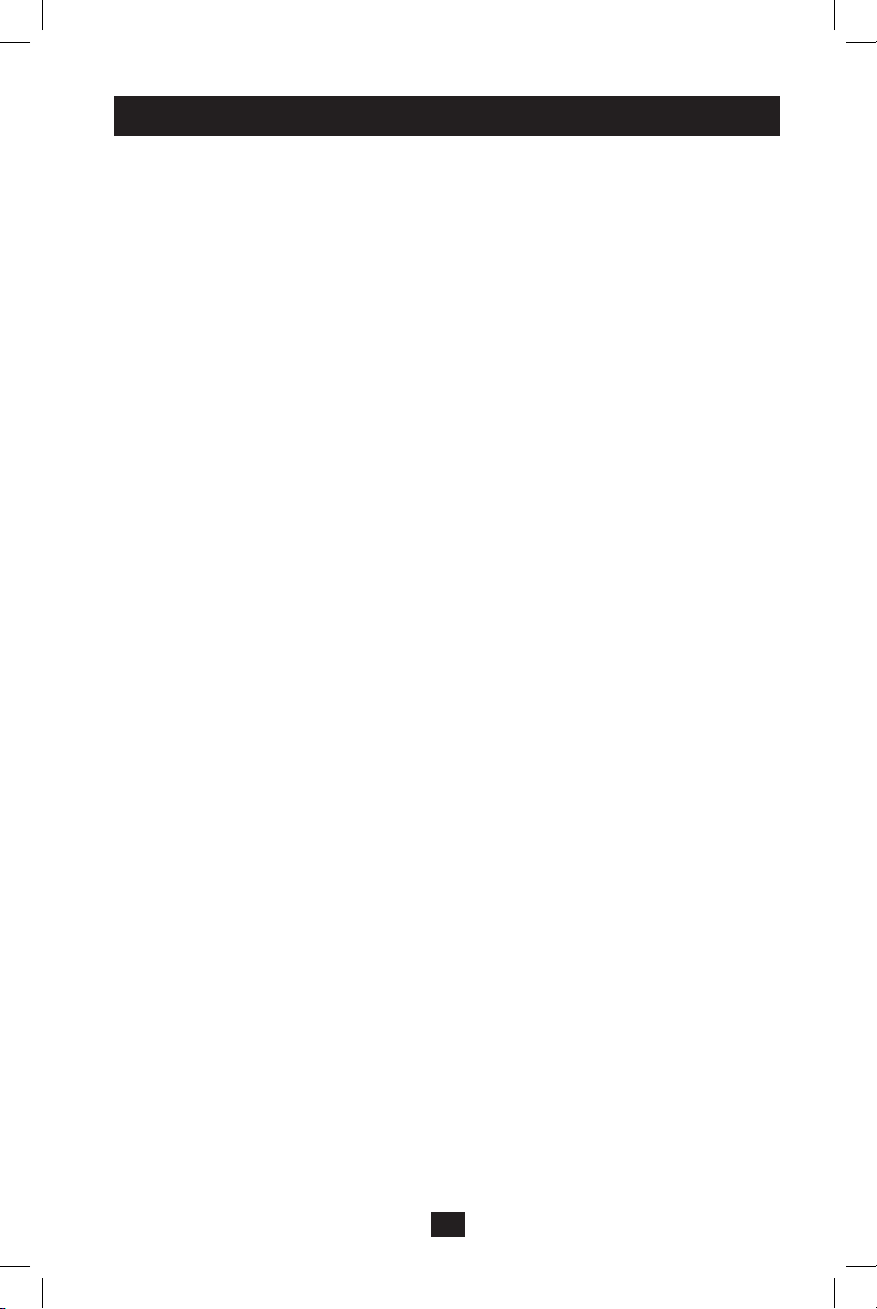
3
Storage and Service
Storage
To avoid battery drain, all connected equipment should be turned off and disconnected
from the UPS. Press and hold the ON/OFF/TEST switch for one second. Your UPS will be
completely turned off (deactivated), and will be ready for storage. If you plan on storing
your UPS for an extended period, fully recharge the UPS batteries every three months. Plug
the UPS into a live AC outlet, turn it on by pressing and holding the ON/OFF/TEST switch
for one second, and allow the batteries to recharge for 4 to 6 hours. If you leave your UPS
batteries discharged for a long period of time, they will suffer a permanent loss of capacity.
Service
A variety of Extended Warranty and On-Site Service Programs are available from Tripp
Lite. For more information on service, visit www.tripplite.com/support. Before returning
your product for service, follow these steps:
1. Review the installation and operation procedures in this manual to insure that the service
problem does not originate from a misreading of the instructions.
2. If the problem continues, do not contact or return the product to the dealer. Instead, visit
www.tripplite.com/support.
3. If the problem requires service, visit www.tripplite.com/support and click the Product
Returns link. From here you can request a Returned Material Authorization (RMA)
number, which is required for service. This simple on-line form will ask for your unit’s
model and serial numbers, along with other general purchaser information. The RMA
number, along with shipping instructions will be emailed to you. Any damages (direct,
indirect, special or consequential) to the product incurred during shipment to Tripp Lite
or an authorized Tripp Lite service center is not covered under warranty. Products
shipped to Tripp Lite or an authorized Tripp Lite service center must have transportation
charges prepaid. Mark the RMA number on the outside of the package. If the product is
within its warranty period, enclose a copy of your sales receipt. Return the product for
service using an insured carrier to the address given to you when you request the RMA.
200912039 93-2421.indb 3 12/15/2009 4:05:06 PM
Page 4

4
Installation
120V Models: OMNIVS500, OMNIVS500U
1
Plug the UPS into an outlet.
2
After plugging the UPS into a wall
outlet, push the ON/OFF/TEST Button
for one second to turn the UPS on (see
Controls Section). Please Note! The
UPS will not turn on automatically in
the presence of live utility power.
3
Plug your equipment into the UPS.
230V Model: OMNIVSINT500
1
Unplug the computer’s power cord from
both your AC outlet and the computer’s
AC input. Insert the female plug of the
computer’s cord (B) into your UPS’s
AC input. Insert the male plug of your
computer’s cord into your AC outlet that
does not share a circuit with a heavy
electrical load. Insert the female plug of
the power cord that came with your
UPS (A) into the computer’s AC input.
Insert the UPS cord’s male plug into
any of your UPS’s female output
receptacles.
2
After plugging the UPS into a wall
outlet, push the ON/OFF/TEST Button
for one second to turn the UPS on (see
Controls Section). Please Note! The
UPS will not turn on automatically in
the presence of live utility power.
3
Plug remaining equipment into the UPS.
1
1
2
2
3
3
200912039 93-2421.indb 4 12/15/2009 4:05:07 PM
Page 5
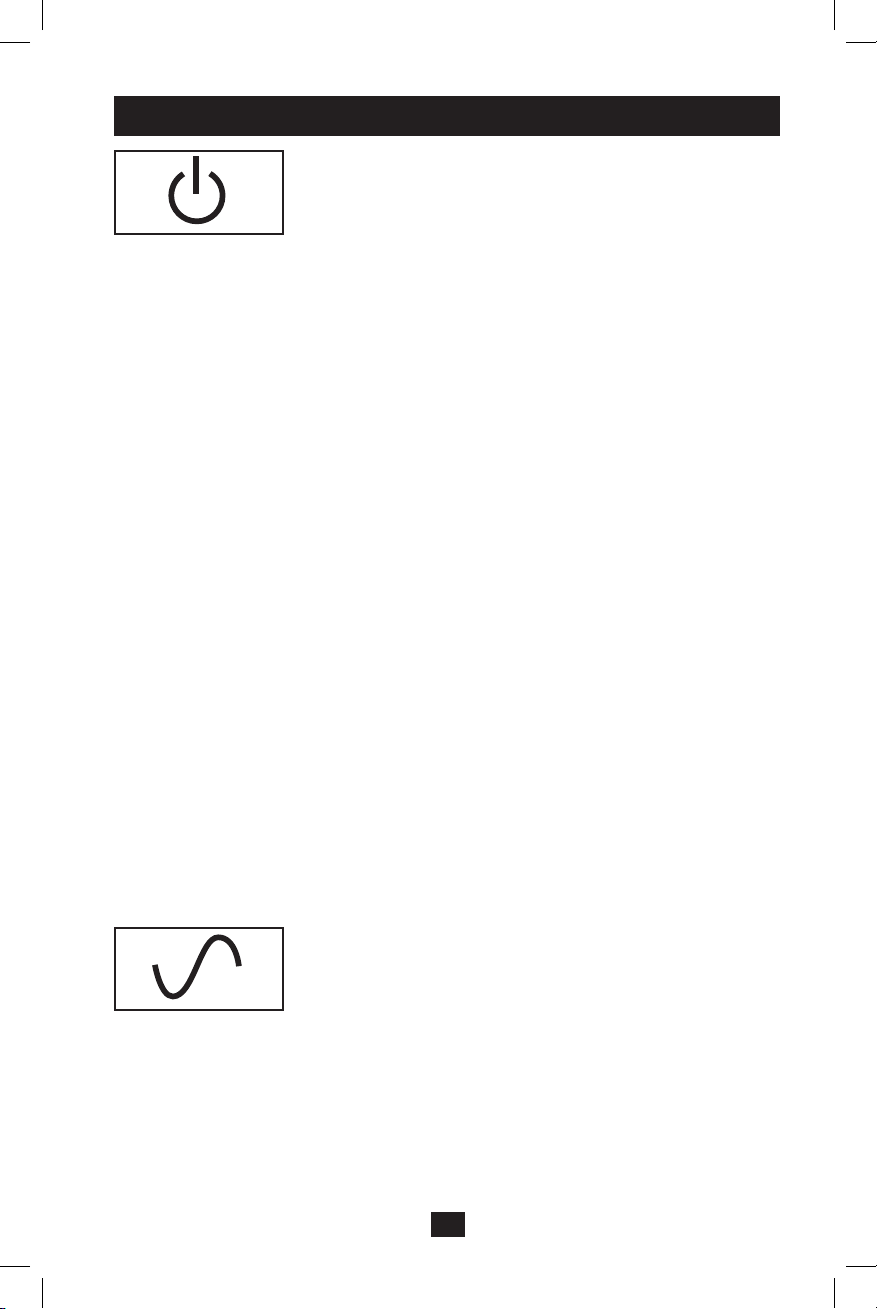
5
Controls
“ON/OFF/TEST” Button
To turn the UPS on: Press and hold the ON/OFF/TEST Button
for one second.* If utility power is absent, pressing the button
will “cold-start” the UPS, i.e. turn it on and supply power from
its batteries.**
To turn the UPS off: Press and hold the ON/OFF/TEST switch
for one second.* The UPS will be turned completely off
(deactivated).
To run a Self-Test: With your UPS plugged in and turned ON,
press and hold the ON/OFF/TEST button for three seconds.**
CAUTION! To perform a self-test, you must hold the ON/
OFF/TEST button continuously for three seconds; if you
release the button too early, you will turn the UPS system
OFF and cut power to connected equipment loads. To
ensure you hold the button for the correct length of time, do
not release the button until you hear the UPS System’s
audible alarm beep twice. The first beep occurs after one
second and indicates that the UPS will turn OFF if the
button is released. The second beep occurs after three
seconds and indicates that the UPS will perform a self-test if
the button is released.
The test will last approximately 10 seconds as the UPS switches
to battery to test its load capacity and charge. All LEDs will be
lit and the UPS alarm will sound. See LED descriptions below
to determine the results of the Self-Test.
Note: You can leave connected equipment on during a self-test.
CAUTION! Do not unplug your UPS to test its batteries.
This will remove safe electrical grounding and may
introduce a damaging surge into your network connections.
* The alarm will beep once briefly after one second has passed.
** If fully charged.
Note: UPS system will function properly upon initial startup;
however, maximum runtime for the unit’s battery will only be
accessible after it has been charged for 24 hours.
“ON/OFF” LED: this green LED lights continuously to
indicate that the UPS is ON and supplying your equipment with
AC power either from a utility source or from the UPS’s
internal batteries. If the UPS’s alarm is sounding (4 short beeps
followed by a pause), the UPS is operating from its internal
batteries.
200912039 93-2421.indb 5 12/15/2009 4:05:08 PM
Page 6
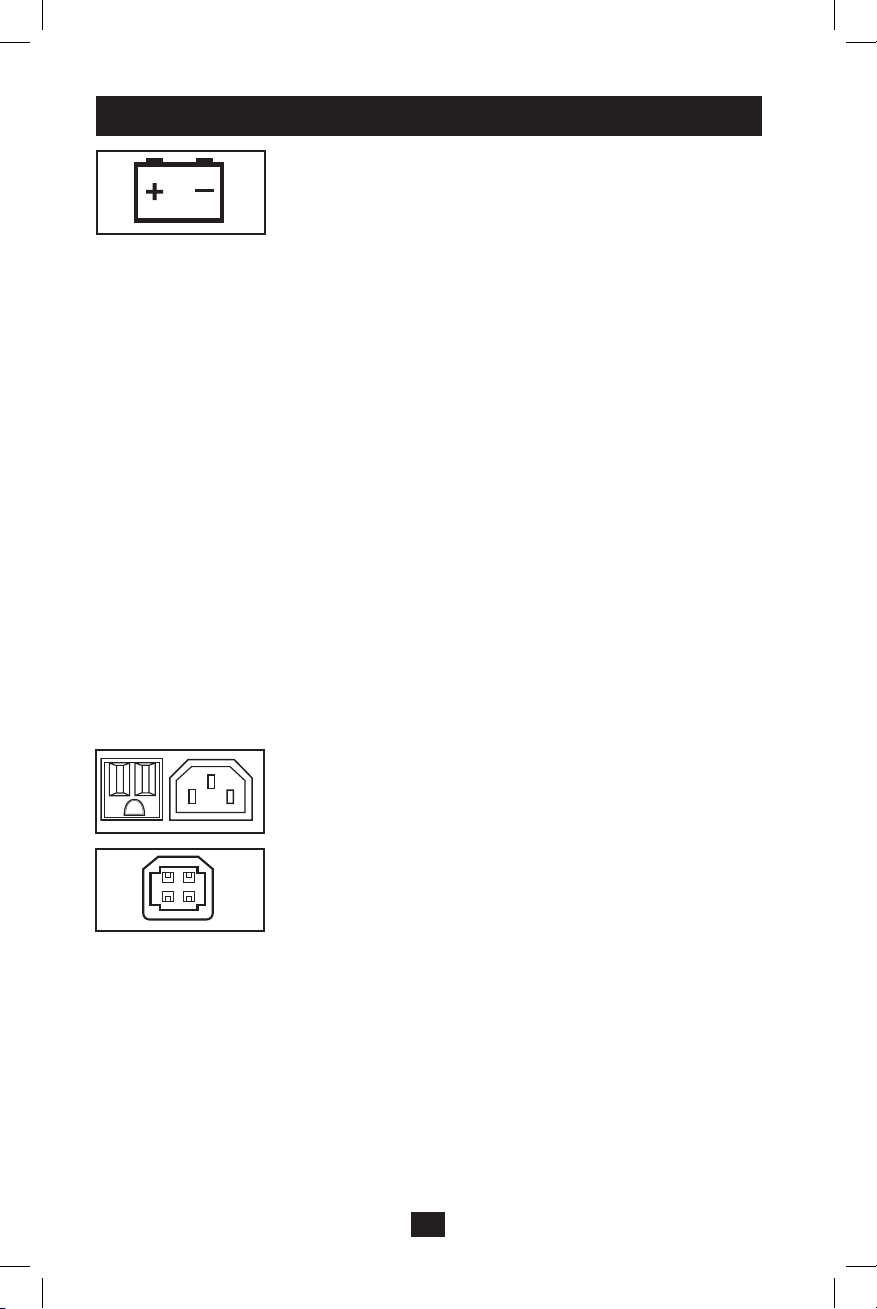
6
“OVERLOAD/CHECK BATTERY” LED: this red LED
lights continuously after a self-test to indicate the capacity of
the outlets has been exceeded. To clear the overload, unplug
some of your equipment from the outlets; then use the ON/OFF/
TEST button to run a Self-Test. If the UPS continues to detect
an overload, remove more equipment and repeat the self test
until successful. CAUTION! Any overload that is not corrected
by the user immediately following a self-test may cause the
UPS to shut down and cease supplying output power in the
event of a blackout or brownout. The LED flashes to indicate
the battery needs to be recharged or replaced. If the LED flashes
(and a continuous alarm sounds) during a prolonged blackout or
brownout, the UPS’s batteries are nearly out of power; you
should save files and shut down your equipment immediately. If
the LED flashes following a UPS self-test (after the UPS is
turned ON), it may indicate that the battery needs to be
replaced. Allow the UPS to recharge continuously for 12 hours;
then use the ON/OFF/TEST button to run a Self Test. If the
LED continues to flash, contact Tripp Lite for service. Should
your UPS require battery replacement, visit Tripp Lite on the
Web at www.tripplite.com/support/battery/index.cfm to locate
the specific replacement battery for your UPS.
Automatic Voltage Regulation (internal; not shown):
automatically adjusts fluctuations to incoming voltage to supply
connected equipment with 120V or 230V computer-grade
output power as a separate function from battery backup power
(will not drain battery).
Battery Backup Protected/Surge Protected Outlets: Provide
both battery backup and surge protection. Plug your computer,
monitor and other critical equipment into these outlets. NOTE:
DO NOT PLUG LASER PRINTERS INTO THESE OUTLETS.
USB or DB9 Communication Port (select models only):
These ports can connect your UPS to any computer for
automatic file saves and unattended shutdown in the event of a
power failure. Use with Tripp Lite’s PowerAlert Software and
appropriate USB or DB9 cable. A PowerAlert CD and USB or
DB9 cable may be included with your UPS; if so, insert the CD
into the CD tray of your computer and follow the installation
instructions. If PowerAlert Software and the appropriate cable
did not come with your UPS, you can obtain the software FREE
via the Web at www.tripplite.com. Any user-supplied DB9 pass-
through or USB cable may then be used to connect your UPS to
your computer. NOTE: This connection is optional. The UPS
will work properly without this connection.
Controls continued
200912039 93-2421.indb 6 12/15/2009 4:05:08 PM
Page 7
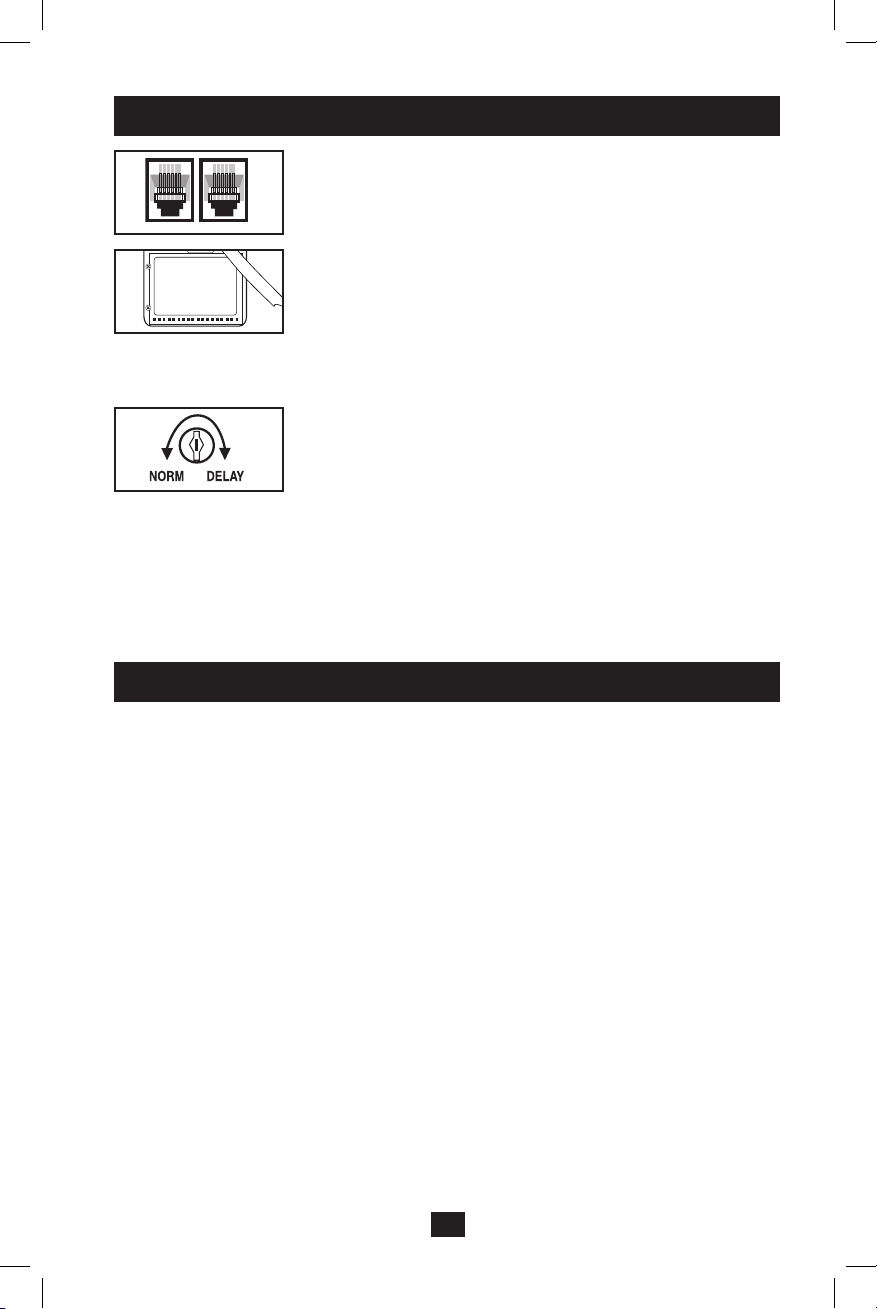
7
Controls continued
Tel/DSL Protection Jacks (select models): stop surges on a
single phone or fax line. Connecting your equipment to these
jacks is optional. The UPS will work properly without this
connection.
Battery Replacement Door: Under normal conditions, the
original battery in your UPS will last several years. Battery
replacement should be performed only by qualified service
personnel. Refer to “Battery Warnings” in the Safety section.
Should your UPS require battery replacement, visit Tripp Lite
on the Web at www.tripplite.com/support/battery/index.cfm to
locate the specific replacement battery for your UPS.
Power Sensitivity: this dial is normally set fully
counterclockwise, which enables the UPS to protect against
waveform distortions in its AC input. When such distortion
occurs, the UPS will normally switch to providing PWM
sinewave power from its battery reserves for as long as the
distortion is present. You may be able to reduce how often your
UPS switches to battery due to waveform distortion by
experimenting with different settings for this dial. As the dial is
turned clockwise, the UPS becomes more tolerant of variations
in its input power’s AC waveform.
Warranty Registration
WARRANTY REGISTRATION
Visit www.tripplite.com/warranty today to register the warranty for your new Tripp Lite product. You'll be automatically entered
into a drawing for a chance to win a FREE Tripp Lite product!*
* No purchase necessary. Void where prohibited. Some restrictions apply. Valid in the U.S. only. See website for details.
FCC Part 68 Notice (United States Only)
If your Modem/Fax Protection causes harm to the telephone network, the telephone company may temporarily discontinue
your service. If possible, they will notify you in advance. If advance notice isn’t practical, you will be notified as soon as
possible. You will be advised of your right to file a complaint with the FCC. Your telephone company may make changes in its
facilities, equipment, operations or procedures that could affect the proper operation of your equipment. If it does, you will be
given advance notice to give you an opportunity to maintain uninterrupted service. If you experience trouble with this
equipment’s Modem/Fax Protection, please call Tripp Lite Technical Support at (773) 869-1234 for repair/warranty
information. The telephone company may ask you to disconnect this equipment from the network until the problem has been
corrected or you are sure the equipment is not malfunctioning. There are no repairs that can be made by the customer to the
Modem/Fax Protection. This equipment may not be used on coin service provided by the telephone company. Connection to
party lines is subject to state tariffs. (Contact your state public utility commission or corporation commission for information.)
FCC Radio/TV Interference Notice (U.S. only)
This equipment has been tested and found to comply with the limits for a Class B digital device, pursuant to Part 15 of the
FCC Rules. These limits are designed to provide reasonable protection against harmful interference in a residential
installation. This equipment generates, uses and can radiate radio frequency energy, and if not installed and used in
accordance with the instruction manual, may cause interference to radio communications. However, there is no guarantee
that interference will not occur in a particualr installation. If this equipment does cause harmful interference to radio or
television reception, which can be determined by turning the equipment off and on, the user is encouraged to try to correct
the interference using one or more ofthe following measures: reorient or relocate the receiving antenna; increase the
separation between the equipment and the receiver; connect the equipment into an outlet on a circuit different from that
which the receiver is connected; consult the dealer or an experienced radio/television technician for help.
200912039 93-2421.indb 7 12/15/2009 4:05:09 PM
Page 8
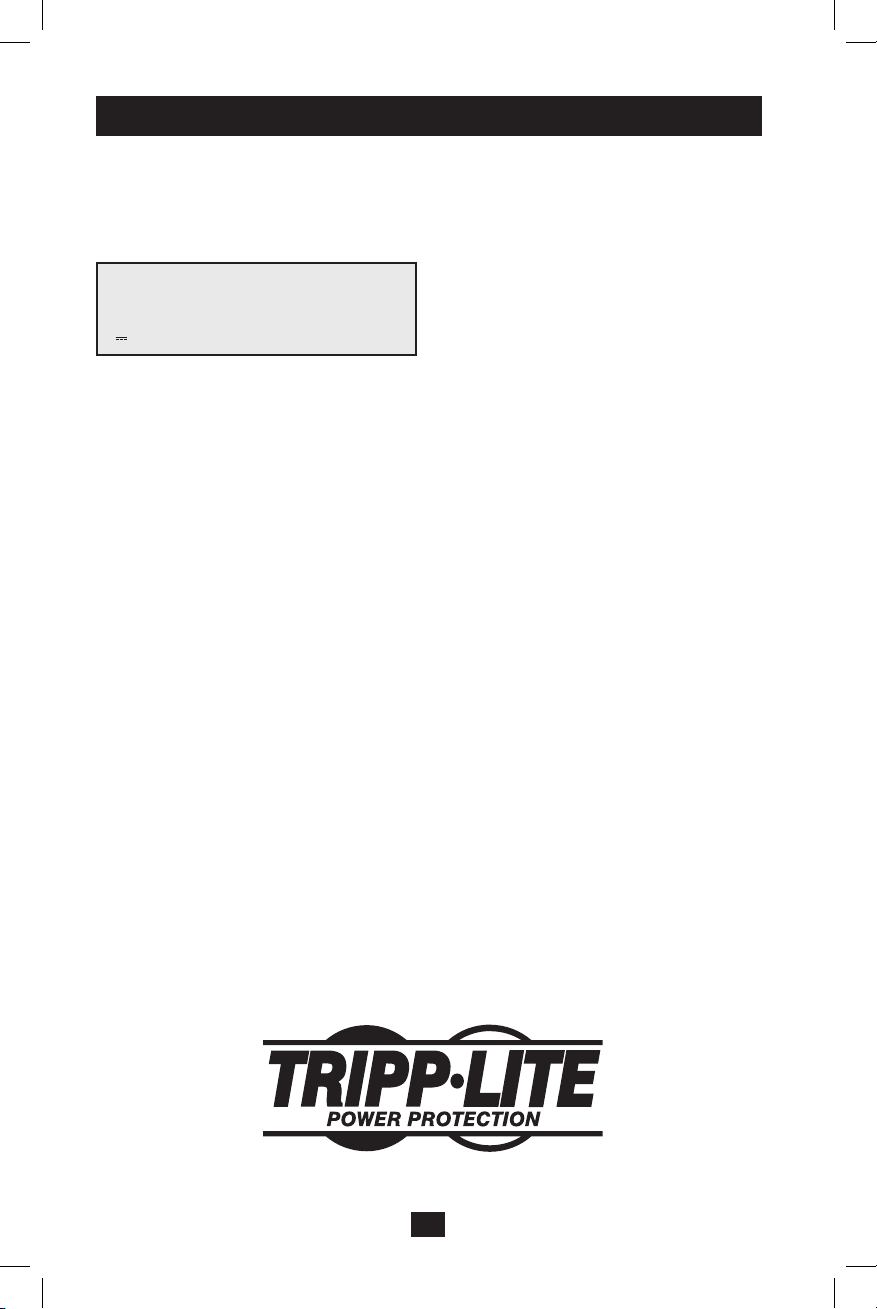
8
1111 W. 35th Street Chicago, IL 60609 USA
www.tripplite.com/support
Warranty Registration continued
Regulatory Compliance Identification Numbers
For the purpose of regulatory compliance certifications and identification, your Tripp Lite product has been assigned a
unique series number. The series number can be found on the product nameplate label, along with all required approval
markings and information. When requesting compliance information for this product, always refer to the series number. The
series number should not be confused with the marking name or model number of the product.
Policy of Tripp Lite is one of continuous improvement. Specifications are subject to change without notice.
Note on Labeling
Two symbols are used on the label.
V~ : AC Voltage
V : DC Voltage
200912039 • 932421-EN
200912039 93-2421.indb 8 12/15/2009 4:05:09 PM
Page 9

9
Manuel de l’utilisateur
Onduleurs OMNISMART
™
• OMNIVS500 • OMNIVS500U • OMNIVSINT500
Non approprié aux applications mobiles.
Mesures de sécurité importantes 10
Entreposage et entretien 11
Installation 12
Commandes et témoins 13
English 1
Español 16
1111 W. 35th Street Chicago, IL 60609 USA
www.tripplite.com/support
Copyright © 2009 Tripp Lite. All rights reserved. OmniSmart™ is a trademark of Tripp Lite.
200912039 93-2421.indb 9 12/15/2009 4:05:09 PM
Page 10

10
Mesures de sécurité importantes
CONSERVEZ CES INSTRUCTIONS—Ce manuel contient les instructions et avertissements à
respecter pour l’installation, l’utilisation et l’entreposage de tous les onduleurs Tripp Lite. Le non-
respect de ces avertissements annulerait votre garantie.
Avertissements concernant le lieu d’installation de l’onduleur
• Installez l’onduleur dans un local à l’abri d’une humidité et d’une température excessives, de saletés
conductrices d’électricité, de la poussière et de la lumière du soleil.
• Maintenez la température du local entre 0º C à 40º C (32º F et 104º F).
• Maintenez un espace suffisant autour de l’onduleur pour assurer sa bonne ventilation.
• Ne pas monter l’unité avec son panneau avant ou arrière à l’envers (quelque soit l’angle). Monter de
cette façon va entraver sérieusement le refroidissement interne de l’unité, endommageant le produit
non couvert sous garantie.
Avertissement concernant le raccordement de l’onduleur
• Raccordez l’onduleur directement à une prise d’alimentation CA avec terre. Ne raccordez pas le
câble d’alimentation de l’onduleur dans sa propre prise car cela l’endommagerait.
• Ne modifiez pas la fiche de l’onduleur et n’utilisez aucun adaptateur qui supprimerait sa mise à la
terre.
• N’utilisez pas de rallonge pour raccorder l’onduleur à une prise d’alimentation. La garantie serait
annulée si vous raccordez l’onduleur à une prise d’alimentation par tout intermédiaire autre qu’un
parasurtenseur Tripp Lite.
• Si l’onduleur est alimenté par un générateur CA à moteur, ce générateur doit fournir une sortie
propre et filtrée de qualité prévue pour l’alimentation d’ordinateurs.
• La prise d’alimentation principale qui alimente l’onduleur devrait être installée à sa proximité et
facilement accessible.
Avertissements concernant la connexion des appareils
• Il est déconseillé d’utiliser cet équipement dans des applications médicales où une panne de cet
équipement pourrait normalement provoquer la panne de l’équipement de survie ou altérer
notablement sa sécurité ou son efficacité. Ne pas utiliser cet équipement en présence d’un mélange
anesthétique inflammable avec de l’air, de l’oxygène ou de l’oxyde nitreux.
• Ne connectez pas de parasurtenseur ni de rallonge électrique à la sortie de l’onduleur. Cela pourrait
endommager l’onduleur et annulerait la garantie du parasurtenseur ainsi que celle de l’onduleur.
Avertissements concernant les batteries
Parce que les batteries présentent un risque de choc électrique et de courant de court-circuit élevé,
prenez les précautions nécessaires. Ne pas jeter les batteries au feu. Ne pas ouvrir les batteries. Ne pas
établir de court-circuit ou de pont entre les bornes de la batterie avec un quelqconque objet.
Débrancher et éteindre l’UPS avant de remplacer la batterie. Le remplacement de la batterie doit être
confié à du personnel de service qualifié. Utiliser des outils ayant des poignées isolées et remplacer les
batteries existantes par des batteries neuves du même numéro et du même type (batterie sans
entretien). Les batteries UPS sont recyclables. Consultez les codes locaux concernant les exigences
d’élimination des déchets ou visiter www.tripplite.com/UPSbatteryrecycling pour information de
recycler. Tripp Lite offre une gamme complète decartouches de batterie de remplacement de système
UPS (R.B.C.). Rendez visite à Tripp Lite sur le Web à www.tripplite.com/support/battery/index.cfm
pour trouver la batterie de remplacement spécifique à votre UPS.
200912039 93-2421.indb 10 12/15/2009 4:05:09 PM
Page 11

11
Entreposage et entretien
Entreposage
Tous les équipements branchés devraient être éteints, puis débranchés du UPS pour éviter de vider les
piles. Appuyez sur l’interrupteur ON/OFF/TEST (marche/arrêt/test) et maintenez-le enfoncé pendant
une seconde. Votre UPS sera complètement éteint (désactivé), et sera prêt pour l’entreposage. Si vous
prévoyez entreposer votre UPS pour une période prolongée, rechargez complètement vos batteries tous
les trois mois. Branchez le UPS dans une prise c.a. sous tension, mettez-le en marche en appuyant et
en maintenant enfoncé le bouton ON/OFF/TEST (marche/arrêt/test) pendant une seconde et laissez les
piles se recharger pendant 4 à 6 heures. Si vous laissez les piles de votre UPS se décharger pendant
une trop longue période, elle souffriront d’une perte de capacité permanente.
Entretien
Une variété de garantie prolongées et de programmes de service sur place sont également disponibles
chez Tripp Lite. Pour plus de renseignements sur le service, visitez www.tripplite.com/support. Avant
de retourner votre produit pour entretien ou réparation, suivez les étapes suivantes :
1. Relisez les directives d’installation et de fonctionnement de ce manuel afin de vous assurer que le
problème n’a pas pour origine une mauvaise lecture des directives.
2. Si le problème persiste, ne pas communiquer ou renvoyer le produit au vendeur. À la place, visitez
www.tripplite.com/support.
3. Si le problème nécessite une réparation, visitez www.tripplite.com/support et cliquez sur le lien
Product Returns (retour du produit). De cet endroit, vous pouvez demander un numéro
d’autorisation de retour de matériel (RMA) qui est exigé pour une réparation. Ce formulaire en
ligne simple vous demandera le numéro de modèle et le numéro de série de votre unité ainsi que
d’autres renseignements généraux concernant l’acheteur. Le numéro RMA, ainsi que les instructions
concernant le transport vous seront acheminées par courriel. Tout dommage (direct, indirect, spécial
ou fortuit) survenu au produit pendant le transport à Tripp Lite ou à un centre de service autorisé
Tripp Lite est exclu de la garanti. Les produits expédiés à Tripp Lite ou à un centre de service
autorisé doivent être prépayés. Inscrire le numéro RMA sur le paquet. Si le produit est encore
couvert par la garantie de deux ans, joindre une copie de votre facture d’achat. Retourner le produit
pour réparation par un transporteur assuré à l’adresse qui vous a été donnée lorsque vous avez
demandé le RMA.
200912039 93-2421.indb 11 12/15/2009 4:05:09 PM
Page 12

12
Installation
Modèles 120V : OMNIVS500, OMNIVS500U
1
Raccordez l’onduleur à une prise.
2
Après avoir branché l’appareil dans une prise
murale, appuyez sur le bouton ON/OFF/
TEST (en marche/ arrêt/test) pendant une
seconde afin de mettre le UPS en marche
(voir la section contrôle). Prenez note! Le
UPS ne se mettra PAS en marche
automatiquement au contact de l’alimentation
de service.
3
Connectez votre équipement à l’onduleur.
Modèle 230V : OMNIVSINT500
1
Déconnectez le cordon d’alimentation de
votre ordinateur de la prise d’alimentation et
de sa prise d’entrée CA. Insérez la fiche
femelle du cordon de l’ordinateur (B) dans la
prise d’entrée CA de l’onduleur. Insérez la
fiche mâle du cordon de l’ordinateur dans
une prise d’alimentation qui ne partage pas
de circuit supportant une forte charge.
Insérez la fiche femelle du cordon
d’alimentation livré avec votre onduleur (A)
dans la prise d’entrée CA de l’ordinateur.
Insérez la fiche mâle du cordon
d’alimentation de l’onduleur dans un de ses
réceptacles femelles de sortie.
2
Après avoir branché l’appareil dans une prise
murale, appuyez sur le bouton ON/OFF/
TEST (en marche/ arrêt/test) pendant une
seconde afin de mettre le UPS en marche
(voir la section contrôle). Prenez note! Le
UPS ne se mettra PAS en marche
automatiquement au contact de l’alimentation
de service.
3
Connectez l’équipement restant à l’onduleur.
1
1
2
2
3
3
200912039 93-2421.indb 12 12/15/2009 4:05:10 PM
Page 13

13
Commandes et témoins
Bouton “ON/OFF/TEST” (marche/arrêt/test)
Pour mettre le UPS en marche : Appuyez et maintenez enfoncé le
bouton ON/OFF/TEST (marche/arrêt/test) pendant une seconde.* S’il
n’y a pas d’alimentation de service, appuyer sur le bouton entraînera le
démarrage “à froid” du UPS, c’est-à-dire la mise en marche et
l’alimentation à partir de ses piles.**
Pour éteindre le UPS : Appuyez et maintenez enfoncé le bouton ON/
OFF/TEST (marche/arrêt/test) pendant une seconde.* Le UPS sera
complètement éteint (désactivé).
Pour effectuer un auto-test : Avec votre UPS branché et en marche
(ON), appuyez et maintenez enfoncé le bouton ON/OFF/TEST (en
marche/arrêt/test) pendant trois secondes.
ATTENTION ! Pour effectuer un auto-test, vous devez maintenir
enfoncé le bouton ON/OFF/TEST (marche/arrêt/test) en continu
pendant trois secondes; si vous relâchez le bouton trop tôt, cela aura
pour effet de désactiver le système UPS et de couper l’alimentation
aux appareils qui y sont branchés. Afin de vous assurer que vous
avez appuyé sur le bouton suffisamment longtemps, ne relâchez pas
le bouton avant d’avoir entendu l’alarme audible du système UPS
émettre un bip deux fois. Le premier bip se fera après une seconde
pour indiquer que le UPS sera désactivé si le bouton est relâché. Le
deuxième bip se fera après deux secondes pour indiquer que le UPS
effectuera un auto-test si le bouton est relâché.
Le test durera environ 10 secondes alors que le UPS passera sur la pile
pour mettre à l’essai sa capacité de charge et de rechargement des piles.
Tous les DEL s’allumeront et l’alarme du UPS se fera entendre.
Consultez la description des DEL ci-dessous afin de déterminer le
résultat de l’auto-test.
Remarque : vous pouvez laisser l’équipement en fonction pendant un
auto-test.
ATTENTION ! Ne débranchez pas votre UPS pour tester ses piles.
Vous enlèveriez la mise à la terre de sécurité et pourriez introduire
une surtension qui endommagerait vos connexions réseau.
* The alarm will beep once briefly after one second has passed.
** If fully charged.
Note: L’onduleur fonctionnera correctement dès le démarrage
d’initialisation, cependant le fonctionnement maximum de la batterie de
l’unité ne sera accessible qu’après avoir été rechargée durant 24
heures.
TEMOIN “MARCHE/ARRET” : cette DEL verte reste allumée pour
indiquer que l’onduleur est en marche et alimente votre équipement soit
par l’alimentation de secteur, soit par ses batteries. Si l’alarme sonore se
déclenche (4 bips brefs suivis d’une pause), l’onduleur fonctionne à
partir de ses batteries. La DEL clignote pour vous rappeler que vous
avez utilisé le bouton de MARCHE/ARRET/TEST pour mettre
l’onduleur en mode “Charge seulement”.
200912039 93-2421.indb 13 12/15/2009 4:05:10 PM
Page 14

14
TEMOIN DE “SURCHARGE/VERIFICATION BATTERIE” : cette
DEL rouge s’allume en permanence après un auto-test pour signaler que
la capacité de sortie de l’onduleur est dépassée. Pour supprimer cette
surcharge, déconnectez une partie des appareils branchés puis appuyez
sur le bouton MARCHE/ARRET/TEST pour effectuer un auto-test. Si
l’onduleur détecte encore une surcharge, déconnectez plus d’appareils et
répétez l’auto-test jusqu’à ce que l’opération réussisse. MISE EN
GARDE ! Si vous ne corrigez pas immédiatement une surcharge après
un auto-test, l’onduleur peut s’arrêter et cesser d’alimenter l’équipement
en cas de coupure de courant ou de chute de tension. La DEL clignote
pour indiquer que la batterie a besoin d’être rechargée ou remplacée. Si
la DEL clignote avec une alarme sonore continue pendant une coupure
de courant ou une chute de tension prolongée, les batteries de l’onduleur
sont presque épuisées ; vous devez enregistrer les fichiers en cours et
arrêter l’équipement immédiatement. Si la DEL clignote après avoir
allumé l’onduleur suite à un auto-test, cela peut indiquer que la batterie
doit être remplacée. Laissez l’onduleur se recharger en continu pendant
12 heures puis appuyez sur le bouton MARCHE/ARRET/TEST pour
effectuer un auto-test. Si la DEL clignote toujours, contactez le service
après vente de Tripp Lite. S’il est nécessaire de remplacer les batteries,
consultez le site web de Tripp Lite à l’adresse www.tripplite. com/
support/battery/index.cfm pour rechercher le modèle de batterie
spécifique à votre onduleur.
Régulation automatique de tension (interne, non montré) : ajuste
automatiquement les variations de la tension d’entrée (sous-tension ou
surtension) pour fournir à l’équipement connecté une alimentation de
sortie en 120V ou 230V de qualité nécessaire pour l’équipement
informatique ; cette fonction est distincte de l’alimentation de secours
par batteries (les batteries de se déchargent pas).
Protection par batteries de secours/Sortie protégée contre les
surtensions : l’équipement peut être alimenté par les batteries et il est
protégé contre les surtensions. Connectez votre unité centrale, votre
écran et les autres équipements essentiels à ces sorties. REMARQUE :
NE CONNECTEZ AUCUNE IMPRIMANTE LASER A CES
SORTIES.
Port de communication USB ou DB9 (modèles choisis seulement) :
Ces ports permettent de brancher votre UPS à n’importe quel ordinateur
pour des sauvegardes automatiques de fichiers et une interruption sans
surveillance dans l’éventualité d’une panne de courant. À utiliser avec
le logiciel PowerAlert de Tripp Lite et un câble approprié USB ou DB9.
Un CD de PowerAlert et un câble USB ou DB9 pourraient être inclus
avec votre UPS; si c’est le cas, insérer le CD dans le lecteur CD de
votre ordinateur et suivre les directives d’installation. Si le logiciel
PowerAlert et le câble approprié ne sont pas joints à votre UPS, vous
pouvez obtenir le logiciel GRATUITEMENT par le Web à www.
tripplite.com. N’importe quelle connexion DB9 ou câble USB fourni
par l’utilisateur peuvent alors être utilisés pour brancher votre UPS à
votre ordinateur. REMARQUE : Cette connexion est optionnelle.
L’UPS fonctionnera correctement sans cette connexion.
Controls suite
200912039 93-2421.indb 14 12/15/2009 4:05:10 PM
Page 15

15
Controls suite
Connecteurs de protection Tel/DSL/Ethernet (sur certains modèles)
: empêchent les surtensions sur une ligne de téléphone, télécopie ou
réseau. La connexion de votre équipement à ces connecteurs est une
option. L’onduleur fonctionnera correctement même sans cette
connexion.
Porte de remplacement de batterie : Dans des conditions normales, la
batterie initiale de votre système UPS durera plusieurs années. Le
remplacement de la batterie ne doit être réalisé que par du personnel de
service qualifié. Référezvous à la rubrique “ Mises en garde relatives à
la batterie “ à la section Sécurité. Si votre UPS nécessite un
remplacement de batterie, rendez visite à Tripp Lite sur le Web à www.
tripplite.com/support/battery/index.cfm pour trouver la batterie de
remplacement spécifique à votre UPS.
Sensibilité de l’alimentation : ce cadran est normalement réglé à fond
dans le sens antihoraire, ce qui permet à l’onduleur de protéger son
entrée CA des distorsions. En cas de distorsion, l’onduleur bascule sur
les batteries pour fournir une alimentation écrétée en modulation de
durée d’impulsion tant que la distorsion continue sur l’alimentation de
secteur. Pour réduire la fréquence à laquelle l’onduleur bascule sur
batteries pour parer aux distortions, vous pouvez expérimenter différents
réglages de ce cadran. En tournant en sens horaire, vous augmentez la
tolérance de l’onduleur aux variations en distorsion de l’alimentation
CA en entrée.
Numéros d’identification de conformité aux règlements
À des fins de certification et d’identification de conformité aux règlements, votre produit Tripp Lite a reçu un numéro de série
unique. Ce numéro se retrouve sur la plaque signalétique du produit, avec les inscriptions et informations d’approbation
requises. Lors d’une demande d’information de conformité pour ce produit, utilisez toujours le numéro de série. Il ne doit
pas être confondu avec le nom de la marque ou le numéro de modèle du produit.
Tripp Lite applique une politique d’amélioration permanente. Les caractéristiques techniques peuvent être modifiées sans
préavis.
Remarque sur l’étiquetage
Deux symboles sont utilisés sur l’étiquette :
V~ : Tension CA
V : Tension CC
1111 W. 35th Street Chicago, IL 60609 USA
www.tripplite.com/support
200912039 • 932421-FR
200912039 93-2421.indb 15 12/15/2009 4:05:11 PM
Page 16

16
Manual del Usuario
Sistemas UPS OMNISMART
™
• OMNIVS500 • OMNIVS500U • OMNIVSINT500
No conveniente para los usos móviles.
Instrucciones de seguridad importantes 17
Almacenamiento y Servicio técnico 18
Instalación 19
Controles 20
English 1
Français 9
1111 W. 35th Street Chicago, IL 60609 USA
www.tripplite.com/support
Copyright © 2009 Tripp Lite. All rights reserved. OmniSmart™ is a trademark of Tripp Lite.
200912039 93-2421.indb 16 12/15/2009 4:05:11 PM
Page 17

17
Instrucciones de seguridad importantes
GUARDE ESTAS INSTRUCCIONES—Este manual contiene instrucciones y advertencias que
deben seguirse durante la instalación, el funcionamiento y el almacenamiento de todos los Sistemas
UPS de Tripp Lite. Si hace caso omiso de estas advertencias anulará la garantía.
Advertencias sobre la ubicación del UPS
• Instale el UPS en interiores, lejos de la humedad o el calor excesivos, de contaminantes conductores,
del polvo o de la luz solar directa.
• Mantenga la temperatura del ambiente interior entre 32º F y 104º F (0º C y 40º C).
• Deje suficiente espacio libre alrededor de todos los lados del UPS para una adecuada ventilación.
• No monte esta unidad con el panel frontal o con el panel trasero hacia abajo (Bajo ningún ángulo o
inclinación). Si lo monta de esta manera, inhibirá seriamente el sistema de enfriamiento interno de
la unidad; lo que finalmente causará daños al producto que no están cubiertos por la garantía.
Advertencias sobre las conexiones del UPS
• Conecte el UPS directamente a un tomacorriente de CA correctamente conectado a tierra. No
enchufe el UPS a sí mismo; esto dañará el UPS.
• No modifique el enchufe del UPS y no utilice un adaptador que anule la conexión a tierra del UPS.
• No use cables de extensión para conectar el UPS a un tomacorriente de CA. La garantía quedará
anulada si se utiliza algún otro dispositivo que no sean los supresores de sobretensiones de Tripp
Lite para conectar el UPS a un tomacorriente.
• Si el UPS recibe potencia de un generador de CA a motor, el generador debe suministrar una salida
limpia, filtrada y de calidad para computación.
• El tomacorriente principal que alimenta al UPS debe estar instalado cerca del UPS y ser de fácil
acceso.
Advertencias sobre la conexión de equipos
• El uso de este equipo en aplicaciones de soporte de vida en donde la falla de este equipo pueda
razonablemente hacer suponer que causará fallas en el equipo de soporte de vida o afecte
significativamente su seguridad o efectividad, no está recomendado. No use este equipo en la
presencia de una mezcla anestésica inflamable con aire, oxigeno u óxido nitroso.
• No conecte supresores de sobretensiones ni cables de extensión a la salida del UPS. Esto podría
dañar el UPS y anula las garantías del supresor de sobretensiones y el UPS.
Advertencias sobre las baterías
Debido a que las baterías presentan un peligro de choque eléctrico y quemaduras por las altas
corrientes de cortocircuito, tome las precauciones adecuadas. No deseche las baterías en un
incinerador. No abra las baterías. No ponga los terminales de la batería en corto o en puente con
ningún objeto. Apague y desconecte el UPS antes de reemplazar la batería. Sólo debe cambiar las
baterías personal técnico debidamente capacitado. Use herramientas con mangos aislados y reemplace
las baterías existentes con el mismo número y tipo de baterías nuevas (plomo-ácido selladas). Las
baterías del UPS son reciclables. Consulte la reglamentación local para los requisitos de disposición de
desechos o visita www.tripplite.com/UPSbatteryrecycling para reciclar información. Tripp Lite ofrece
una línea completa de Cartuchos de reemplazo de batería para UPS (R.B.C.). Visite Tripp Lite en la
web en www.tripplite.com/support/battery/index.cfm para localizar la batería de reemplazo específica
para su UPS.
200912039 93-2421.indb 17 12/15/2009 4:05:11 PM
Page 18

18
Almacenamiento y Servicio técnico
Almacenamiento
Para evitar que se agote la batería, todo el equipo conectado debe apagarse y desconectarse del UPS.
Presione y mantenga presionado el botón “ON/OFF/TEST” (ENCENDIDO/APAGADO/PRUEBA)
durante un segundo. Su UPS se apagará completamente (quedará desactivado) y estará listo para ser
almacenado. Si planea almacenar su UPS por un período prolongado de tiempo, recargue
completamente sus baterías cada tres meses. Conecte el UPS en una toma de CA con energía,
enciéndalo presionando y manteniendo presionado el interruptor ON/OFF/TEST (ENCENDIDO/
APAGADO/PRUEBA) durante un segundo, y permita que las baterías se recarguen entre 4 y 6 horas.
Si deja las baterías del UPS descargadas durante un período prolongado de tiempo, sufrirán una
pérdida de capacidad permanente.
Servicio técnico
Tripp Lite también pone a su disposición una variedad de Garantías extendidas y Programas de
servicio técnico en el sitio. Si desea más información sobre el servicio técnico, visite www.tripplite.
com/support. Antes de devolver su producto para servicio técnico, siga estos pasos:
1. Revise la instalación y los procedimientos de operación que se encuentran en este manual para
asegurarse de que el problema de servicio no se debe a una mala lectura de las instrucciones.
2. Si el problema persiste, no se comunique ni devuelva el producto al mayorista. En cambio, visite
www.tripplite.com/support.
3. Si el problema exige servicio técnico, visite www.tripplite.com/support y haga clic en el enlace
Devoluciones de productos. Desde aquí puede solicitar un número de Autorización de Material
Devuelto (RMA), que se necesita para el servicio técnico. En este sencillo formulario en línea se le
solicitarán los números de serie y modelo de la unidad, junto con otra información general del
comprador. El número RMA y las instrucciones para el envío se le enviarán por correo electrónico.
La presente garantía no cubre ningún daño (directo, indirecto, especial o consecuencial) del
producto que ocurra durante el envío a Tripp Lite o a un centro de servicio técnico de Tripp Lite
autorizado. Los productos enviados a Tripp Lite o a un centro de servicio técnico de Tripp Lite
autorizado deben tener prepagos los cargos de transporte. Escriba el número RMA en el exterior del
embalaje. Si el producto se encuentra dentro del período de garantía, adjunte una copia de su recibo
de venta. Envíe el producto para servicio técnico mediante un transportador asegurado a la dirección
que se le proporcionó cuando solicitó el número RMA.
200912039 93-2421.indb 18 12/15/2009 4:05:11 PM
Page 19

19
Instalación
Modelos de 120 V: OMNIVS500, OMNIVS500U
1
Enchufe el UPS en un tomacorriente.
2
Después de conectar el UPS en una
tomacorriente de pared, presione el botón
ON/OFF/ TEST (ENCENDIDO/APAGADO/
PRUEBA) durante un segundo para encender
el UPS (vea la sección Controles). Nota
importante: El UPS no se encenderá
automáticamente cuando haya voltaje en la
red.
3
Enchufe su equipo al UPS.
Modelos de 230 V: OMNIVSINT500
1
Desenchufe el cable de alimentación de la
computadora del tomacorriente de CA y de
la entrada de CA de la computadora.
Introduzca el enchufe hembra del cable de la
computadora (B) en la entrada de CA de su
UPS. Introduzca el enchufe macho del cable
de su computadora en el tomacorriente de
CA que no comparta un circuito con una
carga eléctrica pesada. Introduzca el enchufe
hembra del cable de alimentación que vino
con su UPS (A) en la entrada de CA de la
computadora. Introduzca el enchufe macho
del cable del UPS en cualquiera de los
receptáculos de salida hembra de su UPS.
2
Después de conectar el UPS en una
tomacorriente de pared, presione el botón
ON/OFF/ TEST (ENCENDIDO/APAGADO/
PRUEBA) durante un segundo para encender
el UPS (vea la sección Controles). Nota
importante: El UPS no se encenderá
automáticamente cuando haya voltaje en la
red.
3
Enchufe sus otros equipos al UPS.
1
1
2
2
3
3
200912039 93-2421.indb 19 12/15/2009 4:05:12 PM
Page 20

20
Controles
Botón “ON/OFF/TEST”
(ENCENDIDO/APAGADO/PRUEBA)
Para encender el UPS: Presione y mantenga presionado el botón “ON/
OFF/TEST” (ENCENDIDO/APAGADO/PRUEBA) durante un
segundo.*Si no hay energía en la red, presionando el botón el UPS
“arrancará en frío”, es decir, se encenderá y suministrará energía de sus
baterías.**
Para apagar el UPS: Presione y mantenga presionado el interruptor
“ON/OFF/TEST” (ENCENDIDO/APAGADO/PRUEBA) durante un
segundo.*El UPS se apagará por completo (quedará desactivado).
Para ejecutar una auto-prueba: Con su UPS conectado y encendido,
presione y mantenga presionado el botón ON/OFF/TEST
(ENCENDIDO/APAGADO/PRUEBA) durante tres segundos.*
¡PRECAUCIÓN! Para realizar una auto-prueba, debe mantener
presionado el botón ON/OFF/TEST (ENCENDIDO/APAGADO/
PRUEBA) continuamente durante tres segundos; si suelta el botón
muy pronto, el UPS se apagará y cortará la energía a los equipos
conectados. Para asegurar que mantendrá el botón presionado
durante el tiempo correcto, no lo libere hasta que oiga el pitido de
alarma del UPS dos veces. El primer pitido ocurre después de un
segundo e indica que el UPS se apagará si se suelta el botón. El
segundo pitido ocurre después de tres segundos e indica que el UPS
realizará una auto-prueba si suelta el botón.
La prueba durará cerca de 10 segundos mientras el UPS conmuta a
batería para probar su capacidad de carga y la recarga de la batería.
Todos los LEDs estarán encendidos y sonará la alarma del UPS. Vea las
descripciones de los LEDs más abajo para determinar los resultados de
la auto-prueba.
Nota: Puede dejar equipos conectados durante una auto-prueba.
¡PRECAUCIÓN! No desconecte su UPS para probar sus baterías.
Esto eliminaría la conexión de seguridad a tierra y podría
introducir una sobretensión dañina en sus conexiones de red.
*La alarma emitirá un pitido brevemente después de pasado un segundo.
**Si están completamente cargadas.
Nota: El sistema UPS funcionará adecuadamente desde la puesta en
marcha inicial, no obstante, la autonomía máxima de la batería de la
unidad solo se alcanzará después de que se haya cargado durante 24
horas.
LED “ON/OFF” (ENCENDIDO/APAGADO): este LED verde
permanece encendido en forma continua para indicar que el UPS está
ENCENDIDO (ON) y suministrando alimentación de CA a su equipo,
ya sea desde la red pública o desde las baterías internas del UPS. Si la
alarma del UPS está sonando (4 bips cortos seguidos de una pausa), el
UPS está funcionando con sus baterías internas. El LED destella para
recordarle que ha usado el botón ON/OFF/TEST (ENCENDIDO/
APAGADO/PRUEBA) para colocar el UPS en el modo “Charge-Only”
(Sólo carga).
200912039 93-2421.indb 20 12/15/2009 4:05:12 PM
Page 21

21
LED “OVERLOAD/CHECK BATTERY” (SOBRECARGA/
VERIFIQUE BATERÍA): este LED permanece encendido en forma
continua después de realizar una prueba automática para indicar que se
ha excedido la capacidad de las salidas. Para eliminar la sobrecarga,
desenchufe alguno de sus equipos de las salidas; luego use el botón ON/
OFF/TEST (ENCENDIDO/ APAGADO/PRUEBA) para ejecutar una
prueba automática. Si el UPS sigue detectando una sobrecarga,
desenchufe algún otro equipo y repita la prueba automática hasta que
tenga un resultado exitoso. ¡PRECAUCIÓN! Cualquier sobrecarga no
corregida por el usuario inmediatamente después de una prueba
automática puede hacer que el UPS se apague y deje de suministrar
potencia de salida en caso de un apagón total o una caída de voltaje. El
LED destella para indicarle que es necesario recargar o reemplazar las
baterías. Si el LED destella (y suena una alarma continua) durante un
apagón total o una caída de voltaje prolongados, las baterías del UPS
están casi agotadas; debe guardar los archivos y apagar su equipo
inmediatamente. Si el LED destella después de una prueba automática
del UPS (después de ENCENDER el UPS), es posible que sea necesario
reemplazar las baterías. Deje que el UPS haga una recarga continua
durante 12 horas; luego use el botón ON/OFF/TEST (ENCENDIDO/
APAGADO/PRUEBA) para ejecutar una prueba automática. Si el LED
sigue destellando, solicite servicio técnico a Tripp Lite. Si necesita
reemplazar las baterías de su UPS, visite el sitio Web de Tripp Lite en
www.tripplite.com/support/ battery/index.cfm para encontrar la batería
de reemplazo específica para su UPS.
Regulación automática de voltaje (interna; no se muestra): ajusta
automáticamente las fluctuaciones del voltaje entrante (subvoltaje/
sobrevoltaje) para suministrar a los equipos conectados una potencia de
salida de calidad para computación de 120 V o 230 V como función
independiente de la potencia de respaldo de batería (no agotará la
batería).
Salidas protegidas con respaldo de batería/salidas protegidas contra
sobretensiones: Suministran protección de respaldo de batería y contra
sobretensiones. Enchufe su computadora, monitor y otros equipos
críticos a estas salidas. Nota: NO ENCHUFE LAS IMPRESORAS
LÁSER A ESTAS SALIDAS.
Puertos de comunicación USB o DB9 (sólo en modelos exclusivos):
Estos puertos pueden conectar su UPS a cualquier computadora para
guardar automáticamente sus archivos y apagar su computadora sin
atención, en el caso de una falla de energía. Se utilizan con el software
PowerAlert de Tripp Lite y con un cable USB o DB9 adecuado. Es
posible que su UPS incluya un CD de PowerAlert y un cable USB o
DB9; si es así, introduzca el CD en su computadora y siga las
instrucciones de instalación. Si el software PowerAlert y el cable
apropiado no estaban incluidos con su UPS, puede obtener el software
GRATUITAMENTE a través de la Web en www.tripplite.com.
Cualquier conector de entrada-salida DB9 o un cable USB suministrado
por el usuario pueden usarse para conectar su UPS a su computadora.
NOTA: Esta conexión es opcional. El UPS funcionará correctamente sin
esta conexión.
Controles continued
200912039 93-2421.indb 21 12/15/2009 4:05:13 PM
Page 22

22
Controles continued
Receptáculos de protección para teléfono/DSL/Ethernet
(determinados modelos): detienen las sobretensiones en una única
línea de teléfono, fax o de red. Conectar su equipo a estos receptáculos
es opcional. El UPS funcionará correctamente sin esta conexión.
Puerta de reemplazo de la batería: En condiciones normales, las
baterías originales de este sistema UPS tienen varios años de vida útil.
Sólo deberá reemplazar la batería personal técnico calificado. Véase
“Advertencias sobre las baterías”, en la sección sobre seguridad. Si
requiere reemplazar la batería de su UPS, visite Tripp Lite en la web en
www.tripplite.com/support/battery/index.cfm para localizar la batería de
reemplazo específica para su UPS.
Ajuste de sensibilidad de potencia: Esta perilla normalmente está
totalmente girada hacia la izquierda, lo cual protege al UPS de las
distorsiones de la forma de onda de su entrada de CA. Cuando se
produce dicha distorsión, el UPS normalmente pasará a suministrar
potencia con onda sinusoidal por PWM (pulse width modulation,
modulación de ancho de pulso) de sus reservas de baterías mientras
dure la distorsión. Es posible que usted pueda reducir la frecuencia con
que su UPS pasa a funcionar con baterías debido a la distorsión de la
forma de onda experimentando con diversos ajustes de esta perilla. A
medida que se gira la perilla hacia la derecha, el UPS se hace más
tolerante a las variaciones en la forma de onda de la potencia de CA de
entrada.
Cumplimiento de las normas de los números de identificación
Para fines de identificación y certificación del cumplimiento de las normas, su producto Tripp Lite tiene asignado un número
de serie único. Puede encontrar el número de serie en la etiqueta de la placa de identificación del producto, junto con los
símbolos de aprobación e información requeridos. Al solicitar información sobre el cumplimiento de las normas para este
producto, siempre mencione el número de serie. El número de serie no debe ser confundido con el nombre de identificación
ni con el número de modelo del producto.
Tripp Lite tiene una política de mejora continua. Las especificaciones están sujetas a cambio sin previo aviso.
Nota sobre etiquetado.
Se usan dos símbolos en la etiqueta
V~ : Voltaje de CA
V : Voltaje de CC
200912039 93-2421.indb 22 12/15/2009 4:05:13 PM
Page 23

23
200912039 93-2421.indb 23 12/15/2009 4:05:13 PM
Page 24

24
1111 W. 35th Street Chicago, IL 60609 USA
www.tripplite.com/support
200912039 • 932421-SP
200912039 93-2421.indb 24 12/15/2009 4:05:13 PM
