Tripp Lite OmniPro 675, OmniSmart 450 PNP, OmniSmart 675 PNP, OmniSmart 300 PNP User Manual
Page 1
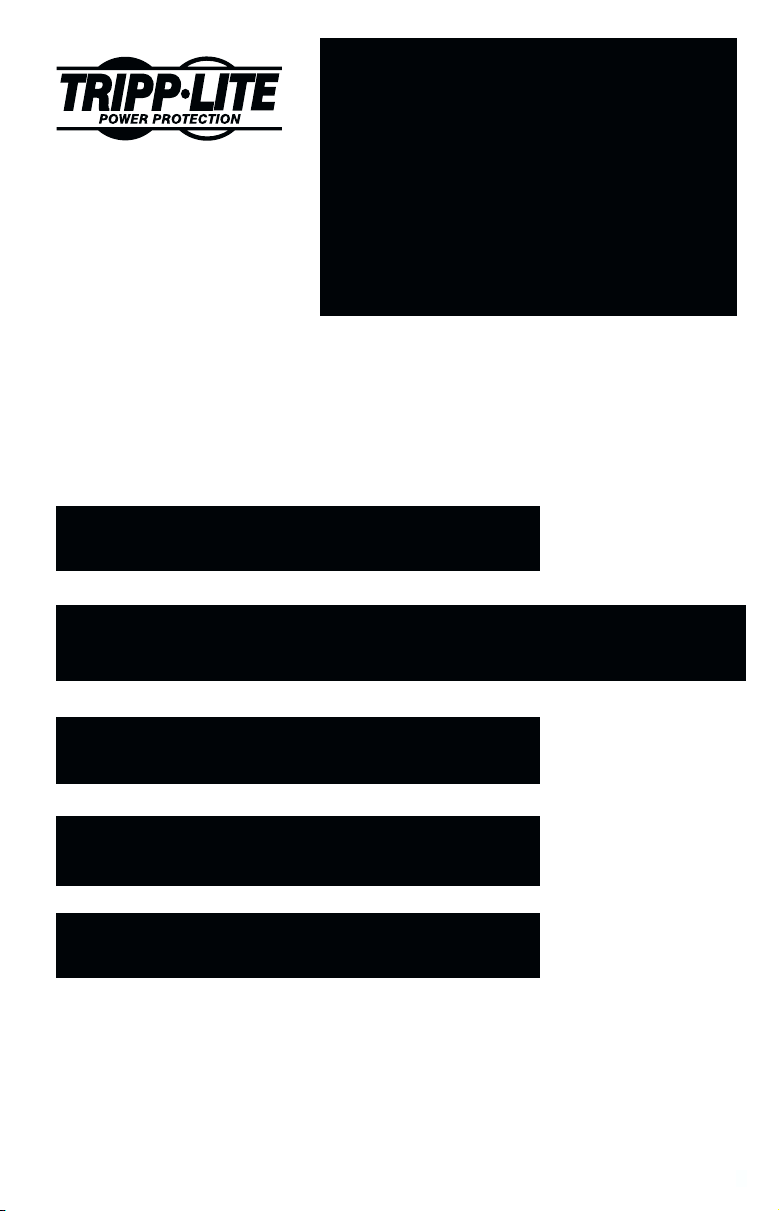
Owner's Manual
OMNISMART
™
1111 W. 35th Street
Chicago, IL 60609 USA
Customer Support: (773) 869-1234
www.tripplite.com
OMNIPRO
Line-Interactive UPS Systems (120V)
Safety: p. 2
ESPAÑOL: p. 7
FRANÇAIS: p. 14
™
Quick Installation: p. 3
Basic Operation: p. 4 - 5
Storage & Service: p. 6
Specifications: p. 6
Warranty & Insurance: p. 6
Copyright ©1999 Tripp Lite. All rights reserved. OmniSmart™ and OmniPro™ are trademarks of Tripp Lite.
1
Page 2
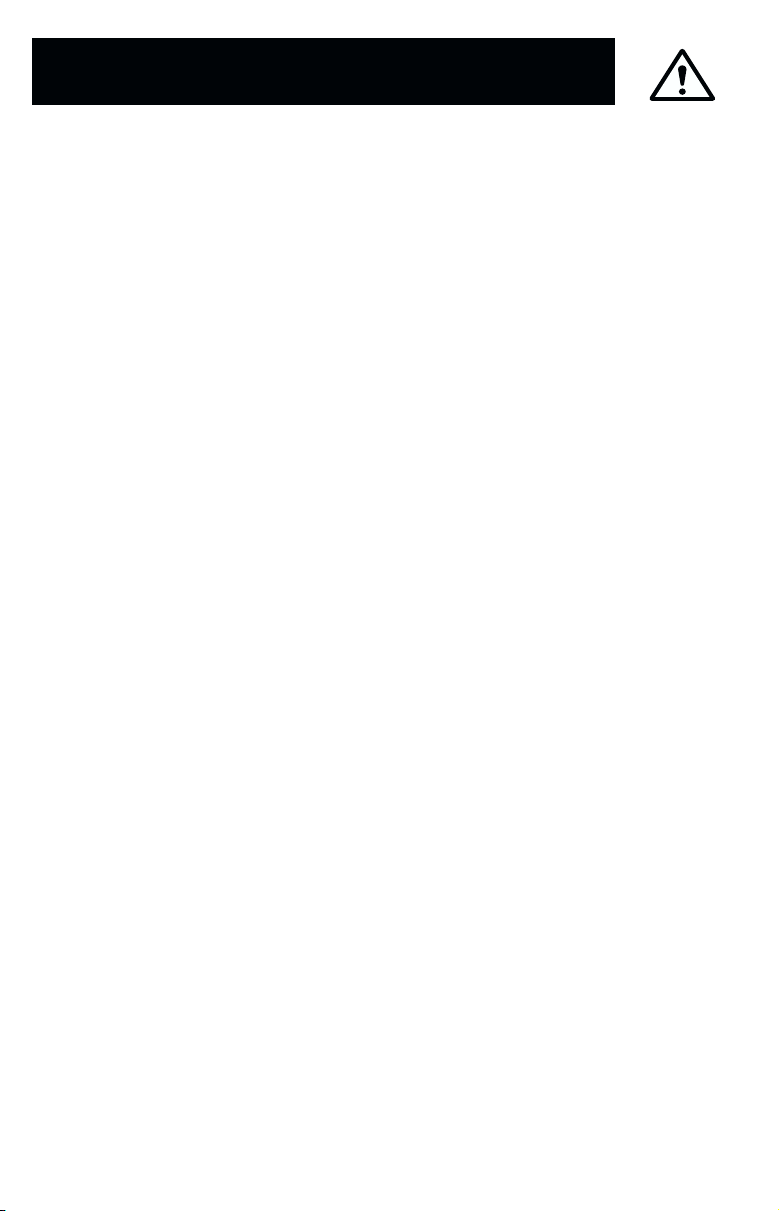
Safety
This manual contains important instructions and warnings that should be
followed during the installation, operation and storage of all Tripp Lite UPS
Systems.
UPS Location Warnings
• Install your UPS indoors, away from excess moisture or heat, dust or
direct sunlight.
• For best performance, keep the indoor temperature between between
32º F and 104º F (0º C and 40º C).
• Leave adequate space around all sides of the UPS for proper ventilation.
UPS Connection Warnings
• Connect your UPS to a properly grounded AC power outlet. Do not
modify the UPS's plug. Do not use adapters that eliminate the UPS's
ground line.
• Do not plug your UPS into itself; this will damage the UPS and void
your warranty.
• If you are connecting your UPS to a motor-powered AC generator, the
generator must provide clean, filtered computer-grade output.
Equipment Connection Warnings
• Do not use Tripp Lite UPS Systems for life support appliances in which
a malfunction of failure of a Tripp Lite UPS System could cause failure
or significantly alter the performance of a life-support device.
• Do not connect surge suppressors to the output of your UPS. This may
damage your UPS and will void both the surge suppressor and UPS
warranties.
Battery Warnings
• Your UPS does not require routine maintenance. Do not open your UPS
for any reason. There are no user-serviceable parts inside.
• Battery replacement must be performed by qualified service personnel.
Because the batteries present a risk of electrical shock and burn from
high short-circuit current, observe proper precautions. Unplug and turn
off the UPS before performing battery replacement. Use tools with
insulated handles, and replace the existing batteries with the same
number and type of new batteries (Sealed Lead-Acid). Do not open the
batteries. Do not short or bridge the battery terminals with any object.
• The UPS batteries are recyclable. Refer to local codes for disposal
requirements, or in the USA only call 1-800-SAV-LEAD for recycling
information. Do not dispose of the batteries in a fire.
• Do not attempt to add external batteries.
2
Page 3
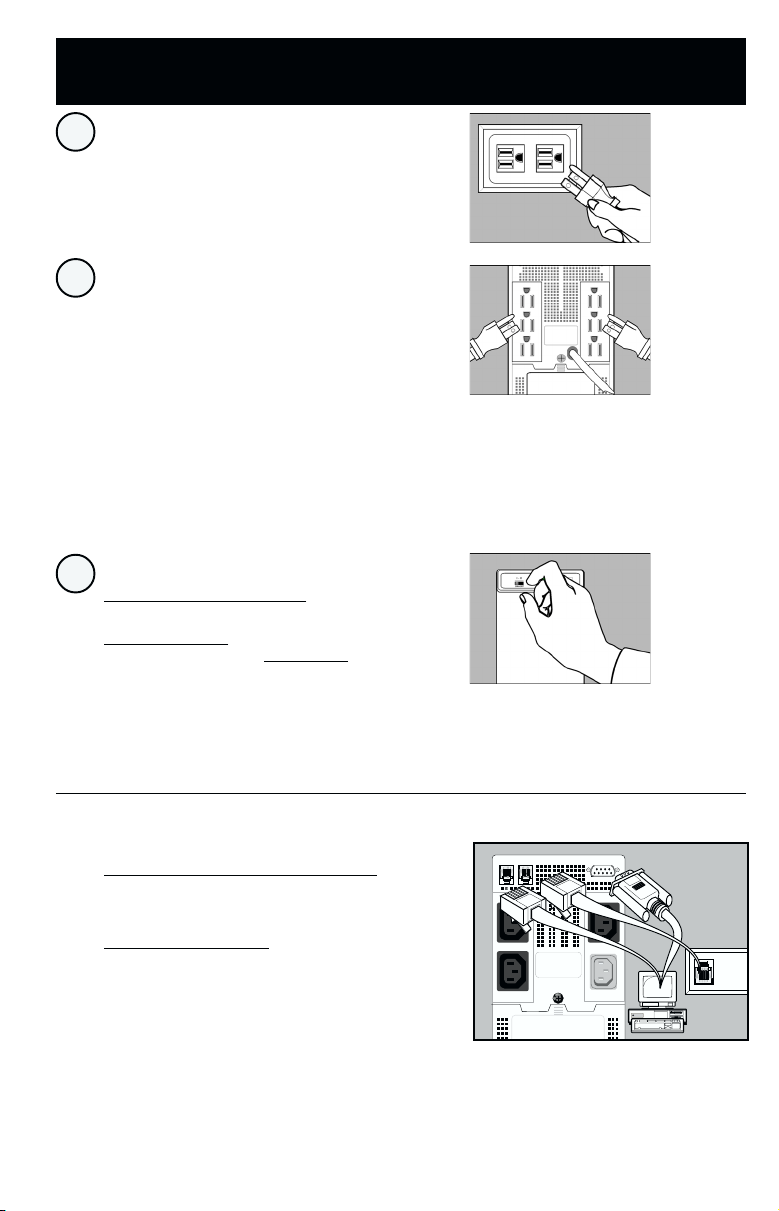
Quick Installation
Plug your UPS into an
1
electrical outlet.
Plug your computer, monitor
2
and external modem into
battery-supported outlets.
Plug other equipment into
surge-only outlet(s) .*
*Separate battery-supported/surge and surge-only outlet(s)
are available only on select models (identified on the back of
your UPS). Your UPS is designed to support only computer
equipment. You will overload your UPS if you connect
household appliances, laser printers or surge suppressors to
battery-supported outlets.
Set your UPS’s “OFF – ON”
Switch.**
3
USA, Canada & Western Europe
· Set it and leave it “ON” at all times.
All Other Countries
· Set to “OFF” when you are not using connected
equipment.
(WARNING! When set to “OFF,” UPS will not provide battery
backup during a blackout or brownout)
· Set to “ON” when you are using connected
equipment.
**See Basic Operation section for the Switch Function, UPS
Conditions and Setting Advantages.
–Optional Installation–
(Select models)
OPTION 1 (Phone-Line Surge Suppression)
Using telephone cords, connect your wall jack to the
UPS jack marked “LINE” (or “IN”). Connect your
equipment to the UPS jack marked “EQUIP” (or “OUT”).
OPTION 2 (UPS Software)
Using Tripp Lite cable (if supplied), connect the DB9
port of your computer to the DB9 port of your UPS.
Load software (if supplied) and run installation
program appropriate for your operating system.
†Phone line and DB9 port connections are optional. Your UPS
will function properly without these connections. Make sure
the equipment you connect to the UPS’s telephone jacks is also
protected against surges on the AC line. Select models protect
TWO lines on one cable simultaneously (see specifications.) If
you have one of these models and want to protect two lines
that do NOT travel through one cable, you must use "Y"
splitters appropriate to your application to adapt them to your
UPS's phone jacks.
†
3
Page 4
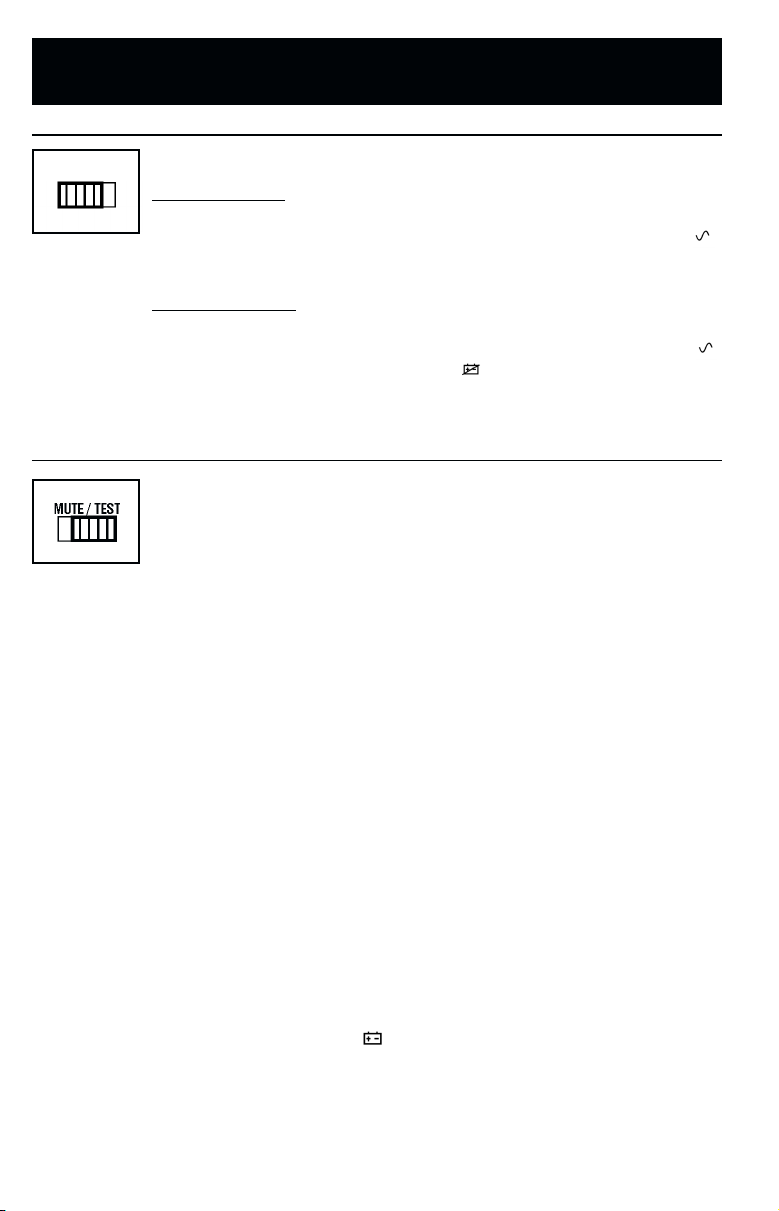
Basic Operation
Switches
With your UPS plugged in, set this switch according to the
OFF ON
Available onAvailable on
Available on
Available onAvailable on
select modelsselect models
select models
select modelsselect models
recommendations in Step 3 of the Quick Installation section.
"ON" Position
Function: ENABLES battery backup. UPS Conditions: The UPS
battery is charging. Power is ON at the UPS receptacles. The " "
indicator light is illuminated. Setting Advantages: Provides
battery backup during blackouts or brownouts.
"OFF" Position
Function: DISABLES battery backup. UPS Conditions: The UPS
battery is charging. Power is ON at the UPS receptacles. The " "
indicator light is illuminated. The " " indicator light is flashing.
Setting Advantages: Continues to charge the battery when
power is present while turning OFF the inverter to prevent battery
backup operation when equipment is not in use.
Use this momentary switch to do three things:
Silence the UPS alarm*
Move this switch to the left and release it. Note: When the battery
is nearly depleted the alarm resumes (and cannot be silenced) to
alert you to immediately shut down connected equipment.
*The UPS alarm consists of a series of short beeps followed by a brief pause. The alarm is activated when
the UPS switches to battery during a blackout or brownout.
Test your UPS's battery charge**
Leave your connected equipment ON. With your UPS plugged in
and turned ON, move this switch to the left; hold it there for 2
seconds and release it. The UPS will momentarily switch to
battery to test its charge. If the UPS alarm sounds or the properlysized load is not supported, let your UPS charge its batteries for
12 hours and repeat the test. If alarm still sounds, contact Tripp
Lite for service. CAUTION: Do not unplug your UPS to test its
batteries. This will remove safe electrical grounding and may
introduce a damaging surge into your network connections.
**If your model is not equipped with this switch, you can still test your UPS batteries. First plug your UPS
into a grounded surge suppressor (which will maintain the ground connection), then turn the surge
suppressor's power switch OFF.
Cold-Start your UPS
If your UPS is equipped with a MUTE/TEST switch, you may “cold
start” it and use it as a stand-alone power source when utility
power is not present, providing that the UPS's battery is charged.
To “cold start” your UPS, first turn the "OFF/ON" switch ON.
Then, move the MUTE/TEST switch to the left, hold momentarily
and release when the " " indicator light begins to flash.
4
Page 5
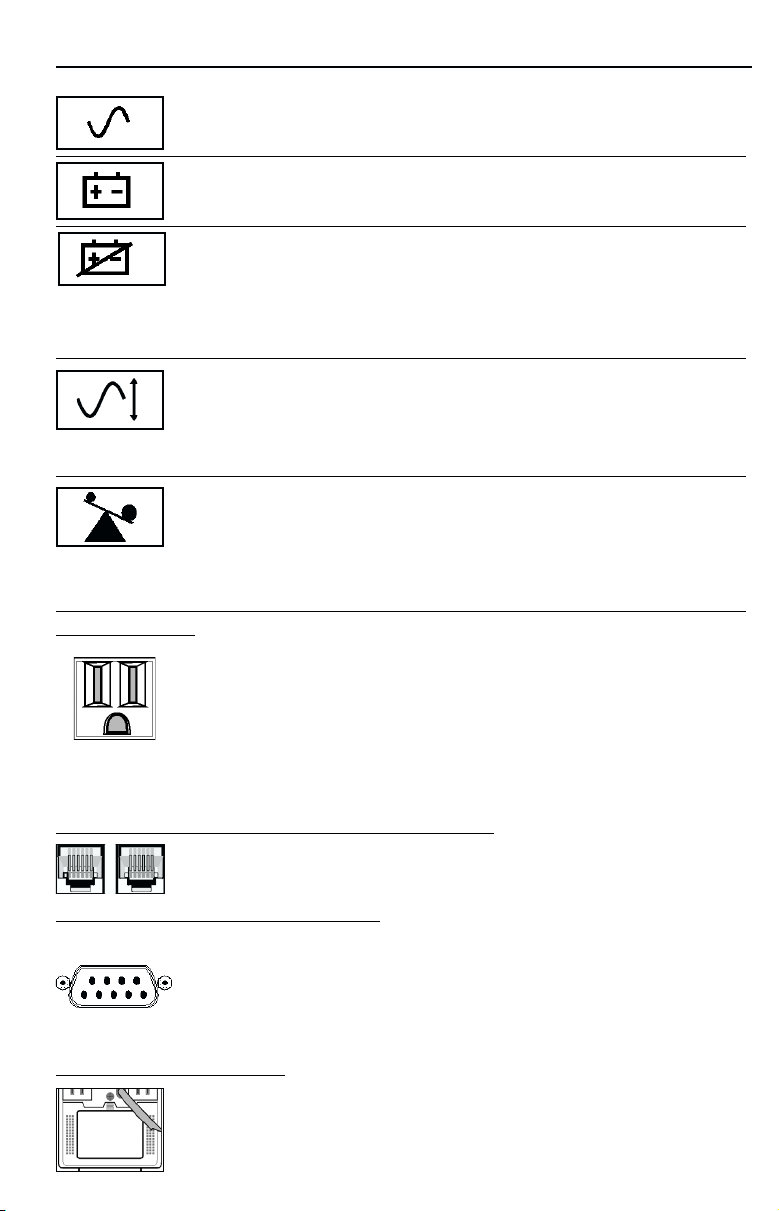
Indicator Lights
All Indicator Light descriptions apply when the UPS is plugged into a wall outlet and turned on.
This green light will turn ON whenever your UPS is plugged in and
receiving normal AC line power.
This red light will turn ON when your UPS is providing your equipment
with battery power.
This yellow light will turn ON continuously after you test your UPS
battery’s charge with the “Mute/Test” Switch to indicate that the UPS’s
Available onAvailable on
Available on
Available onAvailable on
select modelsselect models
select models
select modelsselect models
battery is less than fully charged. If it stays on continuously, contact
Tripp Lite for service. The light will flash after you set the “OFF/ON”
Switch to the “OFF” position to indicate that the UPS will not provide
battery backup during a blackout or brownout.
Whenever your UPS is automatically correcting high or low AC line
voltage, this green light will turn ON and the UPS will gently click. The
more the UPS has to correct voltage, the more the green light will turn
Available onAvailable on
Available on
Available onAvailable on
select modelsselect models
select models
select modelsselect models
ON and the more the UPS will click. These are both normal, automatic
operations of your UPS, and no action is required on your part.
This red light will turn ON when the UPS’s capacity has been exceeded
while it is operating from battery power (either during a self-test or
during a blackout). Remove overload from battery-supported outlets
Available onAvailable on
Available on
Available onAvailable on
select modelsselect models
select models
select modelsselect models
immediately.
Other UPS Features
AC Receptacles
The receptacles provide your connected equipment with AC line
power during normal operation and battery power during blackouts and brownouts. They also protect your equipment against
damaging surges and line noise. Select models, however,
feature “surge-only” receptacle(s) (identified on the back of the
UPS) that provide peripherals with surge protection without
committing precious battery power to support them during
blackouts.
RJ11 Telephone Jacks (Available on select models)
These jacks protect your equipment against telephone line
surges. Connecting your equipment to these jacks is optional.
Your UPS will still work properly without this connection.
DB9 Port (Available on select models)
The DB9 port connects your UPS to any workstation or server.
Use with Tripp Lite software and cabling to automatically save
open files and shut down equipment during a blackout. This port
sends contact-closure signals to indicate line-fail and lowbattery status. Contact Tripp Lite Customer Support for more
information.
Battery Replacement Door
Under normal conditions, the original battery in your UPS will
last several years. Battery replacement should be performed
only by qualified service personnel. Refer to “Battery Warnings” in
the Safety section on page 2.
5
Page 6
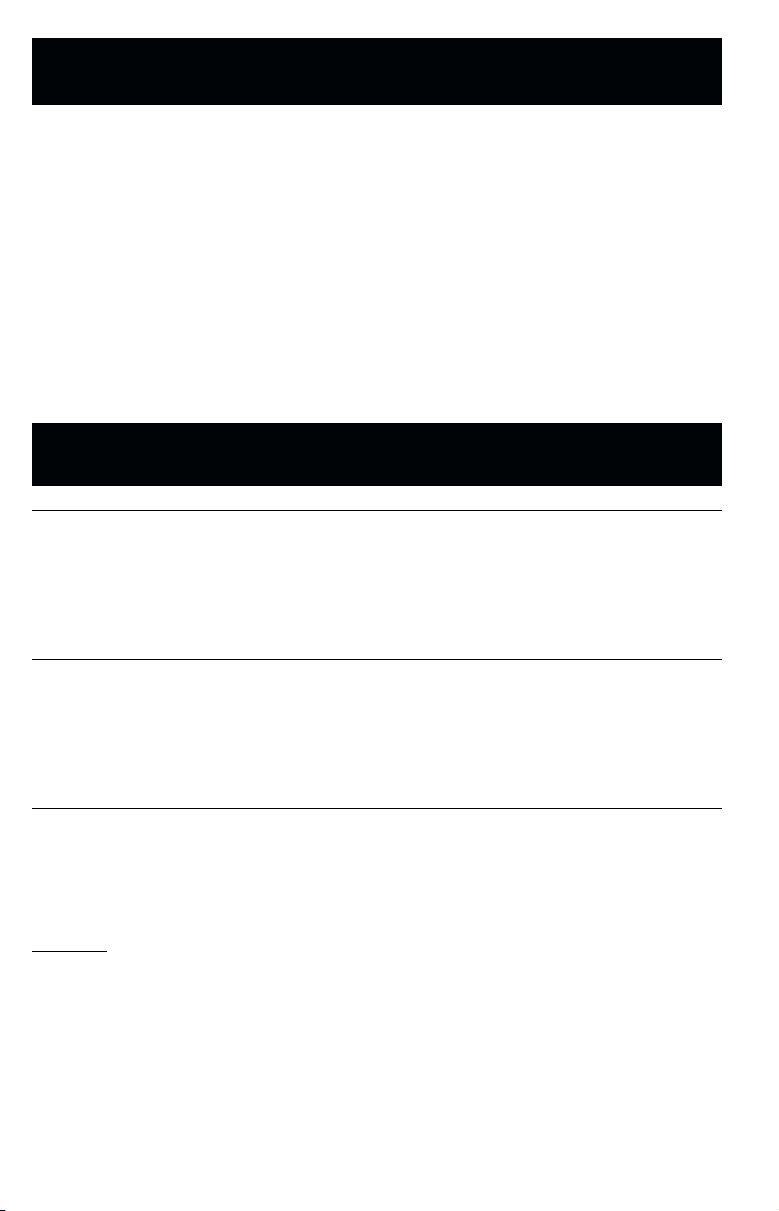
Storage & Service
Storage
First turn your UPS OFF and disconnect its power cord from the wall outlet.
Then disconnect all equipment to avoid battery drain. If you plan on storing your
UPS for an extended period of time, fully recharge the UPS batteries once every
three months by plugging the UPS into a live AC outlet and letting the UPS
charge for 4 to 6 hours. If you leave your UPS batteries discharged for an
extended period of time, they will suffer a permanent loss of capacity.
Service
If returning your UPS for service, contact your local Tripp Lite dealer or
distributor. They will refer you to a service center. Please carefully pack the UPS
using the ORIGINAL PACKING MATERIAL that came with the unit. Enclose a
letter describing the symptoms of the problem. If the UPS is within the
warranty period, enclose a copy of your sales receipt.
Specifications
OmniSmart 300 PNP OmniSmart 450 PNP OmniSmart 675 PNP
Output Capacity (VA/Watts): 300/180 450/300 675/425
Battery Runtime (Half Load/
Full Load) Minutes: 17/5 17/5 17/5
Battery Recharge Time: 2-4 hrs. 2-4 hrs. 2-4 hrs.
Approvals: UL, cUL, NOM UL, cUL, NOM UL, cUL, NOM
Modem/Fax Protection
(starts at 260V): 1 line 1 line 2 line
OmniSmart 850 PNP OmniSmart 1050 PNP OmniSmart 1400 PNP
Output Capacity (VA/Watts): 850/570 1050/680 1400/940
Battery Runtime (Half Load/
Full Load) Minutes: 26/9 23/7 24/8
Battery Recharge Time: 2-4 hrs. 2-4 hrs. 2-4 hrs.
Approvals: UL, cUL, NOM UL, cUL, NOM UL, cUL, NOM
Modem/Fax Protection
(starts at 260V): — — —
OmniPro 280 OmniPro 450 OmniPro 675
Output Capacity (VA/Watts): 280/175 450/300 675/425
Battery Runtime (Half Load/
Full Load) Minutes: 17/5 17/5 17/5
Battery Recharge Time: 2-4 hrs. 2-4 hrs. 2-4 hrs.
Approvals: UL, cUL, NOM UL, cUL, NOM UL, cUL, NOM
Modem/Fax Protection
(starts at 260V): — 1 line 2 line
ALL MODELS:
Input Voltage/Frequency (120V/60 Hz); On-Line Input Voltage Range (75 - 147 volts); Voltage-Regulated Output Voltage Range (120V
+6% / -12%); On Battery Output Voltage Range (120V +/- 5%); Output Waveform Line Mode (filtered sinewave); Output Waveform
Battery Mode (PWM sine wave); AC Surge Suppression (exceeds IEEE 587 Cat. A & B standards); AC Noise Attenuation (>40 dB); AC
Protection Modes (H to N, H to G, N to G).
FCC Part 68 Notice (U.S. only)
If your Modem/Fax Protection causes harm to the telephone network, the Telephone Company may temporarily discontinue your
service. If possible, they will notify you in advance. If advance notice isn’t practical, you will be notified as soon as possible. You will be
advised of your right to file a complaint with the FCC. Your telephone company may make changes in its facilities, equipment, operations
or procedures that could affect the proper operation of your equipment. If it does, you will be given advance notice to give you an
opportunity to maintain uninterrupted service. If you experience trouble with this Modem/Fax Protectionequipment, please contact the
Manager of Technical Support, Tripp Lite; 1111 W. 35th Street, Chicago, Illinois 60609; Phone: (773) 869-1234, for repair/warranty
information. The telephone company may ask you to disconnect this equipment from the network until the problem has been corrected
or you are sure the equipment is not malfunctioning. There are no repairs that can be made by the customer to the Modem/Fax
Protection. This equipment may not be used on coin service provided by the telephone company. Connection to party lines is subject
to state tariffs. (Contact your state public utility commission or corporation commission for information.)
6
Page 7

Manual de Operación
OMNISMART
™
1111 W. 35th Street
Chicago, IL 60609 USA
Servicios a Clientes (US) : (773) 869-1234
www.tripplite.com
OMNIPRO
No-breaks / Sistemas UPS Interactivos (120V)
™
Seguridad: p. 8
Instalación Rápida: p. 9
Operación Básica: p. 10-12
Almacenaje y Servicio: p. 12-13
Especificaciones: p. 13
Warranty & Insurance: p. 6
Copyright © 1999. Propiedad literaria de Tripp Lite. Reservados todos los derechos.
OmniSmart y OmniPro son marcas registradas de Tripp Lite.
7
Page 8

Seguridad
Este manual contiene advertencias e instrucciones importantes que deben
seguirse durante la instalación, operación y almacenaje de todos los no-breaks
/ sistemas UPS Tripp Lite.
Advertencias Sobre la Instalación
• Instale este no-break / sistema UPS bajo techo, alejado de calor o
humedad excesiva, polvo o luz solar directa.
• Para obtener mejores resultados, mantenga la temperatura ambiental
entre 0° y 40° C (entre 32° y 104° F).
• Mantenga suficiente espacio alrededor del no-break / sistema UPS
para permitir ventilación adecuada.
Advertencias Sobre la Conexión
• Conecte este no-break / sistema UPS a una toma de energía de CA de
tres alambres y con conexión a tierra. No remueva o modifique la
clavija de conexión a tierra del enchufe del no-break / sistema UPS.
No utilice adaptadores de dos alambres con el enchufe de este nobreak / sistema UPS.
• No conecte este no-break / sistema UPS a sí mismo; esto causará
daños al no-break / sistema UPS y anulará su garantía.
• Si usted desea conectar este no-break / sistema UPS a un generador
motorizado de energía de CA, dicho generador debe suministrar
energía filtrada y limpia apta para computadoras.
Advertencias Sobre la Conexión de Equipos
• No utilice no-breaks/ sistemas UPS Tripp Lite en aplicaciones para el
soporte de la vida humana donde una falla del no-break / sistema UPS
pueda causar anomalías o alterar significativamente el rendimiento
del dispositivo de soporte de vida.
• No conecte supresores de sobretensiones transitorias a los
receptáculos de salida de este no-break / sistema UPS. Esto puede
causar daños al no-break / sistema UPS y anulará las garantías del
no-break / sistema UPS y del supresor de sobretensiones transitorias.
Advertencias Sobre las Baterías
• Este no-break / sistema UPS no requiere mantenimiento rutinario alguno.
No abra el no-break / sistema UPS por ninguna razón. Esta unidad no
contiene partes interiores que puedan ser reparadas por el usuario.
• El reemplazo de las baterías debe ser realizado por personal técnico
capacitado. Debido a los riesgos de choques eléctricos y quemaduras
causadas por alta corriente de corto circuito interior, el personal
técnico capacitado debe observar todas las precauciones pertinentes.
Desconecte y apague el no-break / sistema UPS antes de reemplazar
las baterías. Utilice herramientas con asas aisladas y reemplace las
baterías con el mismo número y tipo de baterías nuevas (Selladas de
Plomo y Acido). No abra las baterías. No permita que ningún objeto
foráneo entre en contacto con las terminales o bornes de las baterías.
• Las baterías utilizadas en conexión con este no-break / sistema UPS
son reciclables. Refiérase a su código local para obtener más
información de reciclado o llame al 1-800-SAV-LEAD (1-800-728-5323)
en EE.UU.. No utilice fuego para disponer de las baterías.
• No intente conectar baterías externas.
8
Page 9

Instalación Rápida
Conecte el no-break / sistema
1
UPS a una toma de energía
eléctrica.
Conecte su computadora,
2
monitor y módem externo a los
receptáculos respaldados por
las baterías. Conecte otros
equipos a los receptáculos con
supresor de sobretensiones
transitorias únicamente. *
Regule el Interruptor “OFF –
3
ON” (encendido / apagado). **
EE.UU., Canadá y Europa Occidental
• Colóquelo y manténgalo en la posición “ON”
(encendido) en todo momento.
Otros Países
• Colóquelo en la posición “OFF” (apagado) cuando
usted no esté utilizando los e)quipos conectados.
(ADVERTENCIA: Cuando el interruptor esté en la posición
“OFF” (apagado), el no-break / sistema UPS no
suministrará energía de batería durante un apagón o
caída de voltaje).
• Colóquelo en la posición “ON” (encendido) cuando
usted desee utilizar los equipos conectados.
*Modelos selectos incluyen receptáculos respaldados por las baterías y receptáculos con supresor de sobretensiones
transitorias únicamente (identificados en la parte posterior del no-break / sistema UPS). Este no-break / sistema UPS ha
sido diseñado para respaldar equipos de computación solamente. Usted sobrecargará el no-break / sistema UPS si conecta
electrodomésticos, impresoras láser o supresores de sobretensiones transitorias a los receptáculos respaldados por las
baterías.** Refiérase a la sección “Instalación Básica” para obtener información sobre las funciones de este interruptor,
condiciones del no-break / sistema UPS y las ventajas de cada posición.
—Instalación Opcional—
(Modelos selectos)
OPCION 1 (Supresión de Sobretensiones Transitorias
para Líneas Telefónicas)
Conecte el cable telefónico desde el contacto
telefónico en la pared al contacto del no-break /
sistema UPS rotulado “LINE” (línea) o “IN” (entrada).
Conecte sus quipos al contacto telefónico del no-break
/ sistema UPS rotulado “EQUIP” o “OUT” (salida).
OPCION 2 (Software para No-breaks / Sistemas UPS)
Utilizando el cable Tripp Lite (si está incluido), conecte el puerto DB9 del no-break / sistema UPS
al puerto DB9 de su computadora. Instale el software (si está incluido) y ejecute el programa de
instalación apropiado para su sistema operativo. Apague y encienda nuevamente su computadora.
† Las conexiones de la línea telefónica y del puerto DB9 son opcionales. Este no-break / sistema UPS funcionará
correctamente aún sin estas conexiones. †† Cerciórese de que los equipos conectados a los contactos telefónicos del nobreak / sistema UPS estén protegidos contra sobretensiones transitorias procedentes de la línea de CA. Algunos modelos
protegen dos líneas en un mismo cable simultáneamente (vea las especificaciones). Si desea proteger dos líneas que no
comparten un mismo cable, usted debe adaptar las líneas a los contactos telefónicos del no-break / sistema UPS utilizando
un divisor tipo “Y” de acuerdo con su aplicación específica.
†
††
OPCIONES 1 y 2
9
Page 10

Operación Básica
Interruptores
Con el no-break / sistema UPS conectado a una toma eléctrica,
OFF ON
Disponibles
en modelos
selectos
10
coloque este interruptor en la posición deseada de acuerdo con
las recomendaciones especificadas en el Paso 3 de la sección
“Instalación Rápida”.
Posición “ON” (encendido)
Función: ACTIVA el respaldo a batería. Condiciones del Nobreak / Sistema UPS: Las baterías del no-break / sistema UPS
son recargadas. La energía está disponible en los receptáculos
del no-break / sistema UPS. La luz indicadora " " está
encendida. Ventajas de esta Posición: El no-break / sistema
UPS suministra energía de batería durante caídas de voltaje o
interrupciones en el suministro de la energía eléctrica.
Posición “OFF” (apagado)
Función: DESACTIVA el respaldo a batería. Condiciones del Nobreak / Sistema UPS: Las baterías del no-break / sistema UPS
son recargadas. La energía está disponible en los receptáculos
del no-break / sistema UPS. La luz indicadora " " está
encendida. La luz indicadora "
Posición: El no-break/sistema UPS continúa cargando sus baterías
cuando la energía eléctrica está disponible, mientras que el
inversor de energía se apaga para prevenir el desgaste innecesario
de las baterías cuando los equipos conectados no están en uso.
Utilice este interruptor momentáneo para realizar tres funciones:
Silenciar de la alarma de apagones *
Mueva este interruptor hacia la izquierda y suéltelo. Importante:
Si las baterías están muy desgastadas, esta alarma sonará
nuevamente (y no podrá ser silenciada) para indicarle que los
equipos conectados deben ser apagados inmediatamente.
* La alarma del no-break / sistema UPS consiste de una serie de sonidos cortos seguidos por una
breve pausa. La alarma se activa cuando el no-break / sistema UPS cambia a energía de batería
durante un apagón o caída de voltaje.
Probar la carga de las baterías del no-break / sistema UPS **
Mantenga encendidos los equipos conectados. Con el no-break /
sistema UPS encendido (“ON”) y conectado a una toma de energía
eléctrica, mueva este interruptor hacia la izquierda; sosténgalo en
esta posición por 2 segundos y suéltelo. El no-break / sistema UPS
cambiará momentáneamente a batería para probar la carga de las
mismas. Si sonara la alarma del no-break / sistema UPS o los equipos
conectados (con demanda apropiada de energía) no fueran
respaldados, permita que el no-break / sistema UPS cargue sus
baterías por un período de 12 horas y repita esta prueba. Si la
alarma sonara nuevamente, comuníquese con Tripp Lite para
obtener información sobre el servicio de reparaciones. Precau-
tion: No desenchufe el no-break / sistema UPS para probar sus
baterías. Esto eliminará la conexión a tierra y podría introducir
peligrosas sobretensiones transitorias a sus conexiones de red.
** Si su modelo no incluye este interruptor, usted aún puede probar sus baterías. Primero, conecte el
no-break / sistema UPS a un supresor de sobretensiones transitorias con conexión a tierra (para
mantener la conexión a tierra continua). Después, apague el supresor de sobretensiones transitorias
por medio de su interruptor principal.
" parpadea. Ventajas de esta
Page 11

“Arrancar en frío” el no-break / sistema UPS
Si su no-break / sistema UPS incluye el interruptor “MUTE/TEST”
(silenciar / probar), usted puede “arrancar en frío” su unidad y
utilizarla como fuente autónoma de energía cuando la energía
eléctrica no esté disponible, pero únicamente si las baterías del
no-break / sistema UPS contienen suficiente carga. Para “arrancar
en frío” su no-break / sistema UPS, primero coloque el interruptor
“OFF/ON” (encendido / apagado) en la posición “ON” (encendido).
Después, mueva el interruptor “MUTE/TEST” (silenciar / probar)
hacia la izquierda, sosténgalo momentáneamente y suéltelo
cuando la luz indicadora "
" comience a parpadear.
Luces Indicadoras
Todas las descripciones de las luces indicadoras son válidas mientras el no-break / sistema UPS
esté encendido y conectado a una toma de energía eléctrica.
Esta luz verde se enciende cuando el no-break / sistema UPS está
conectado a una toma de energía eléctrica y recibiendo energía
normal de CA.
Esta luz roja se enciende cuando el no-break / sistema UPS está
suministrando energía de batería a los equipos conectados.
Después de probar la carga de las baterías del no-break / sistema
UPS con el interruptor “Mute/Test” (silenciar / probar), esta luz
Disponibles
en modelos
selectos
amarilla se encenderá continuamente para indicar que las baterías
del no-break / sistema UPS no están completamente cargadas. Si
esta luz continúa encendida constantemente, comuníquese con
Tripp Lite para obtener información sobre el servicio de
reparaciones. Esta luz parpadeará después de que el interruptor
“OFF/ON” (encendido / apagado) sea colocado en la posición
“OFF” (apagado) para indicarle que el no-break / sistema UPS no
suministrará energía de batería durante una caída de voltaje o
interrupción en el suministro de la energía eléctrica.
Disponibles
en modelos
selectos
Disponibles
en modelos
selectos
Esta luz verde se encenderá y el no-break / sistema UPS emitirá
un leve sonido para indicarle que está regulando automáticamente
el voltaje alto o bajo de entrada. Cuanto más regule el voltaje de
entrada, más se encenderá esta luz y más sonidos emitirá el nobreak / sistema UPS. Estas son operaciones normales y
automáticas de su no-break / sistema UPS y no requieren acción
alguna de su parte.
Esta luz roja se enciende cuando la capacidad del no-break /
sistema UPS ha sido excedida mientras está operando con la
energía de las baterías (durante una autoprueba o durante un
apagón). Remueva inmediatamente la sobrecarga conectada a los
receptáculos respaldados por las baterías.
11
Page 12

Otras Características de este No-break / Sistema UPS
Receptáculos de CA
Los receptáculos suministran energía de CA durante condiciones
normales de operación y energía de batería durante apagones y
caídas de voltaje. También protegen a sus equipos contra
peligrosas sobretensiones transitorias y ruidos de línea. No
obstante, algunos modelos incluyen receptáculos “surge-only”
(únicamente con supresión de sobretensiones transitorias),
identificados en la parte posterior del no-break / sistema UPS,
que proporcionan protección contra sobretensiones transitorias
para sus equipos periféricos sin utilizar la valiosa energía de las
baterías para respaldarlos durante apagones.
Contactos Telefónicos Tipo RJ11 (disponibles en modelos selectos)
Estos contactos protegen sus equipos contra sobretensiones
transitorias procedentes de las líneas telefónicas. La conexión
de sus equipos a estos contactos telefónicos es opcional. Este
no-break / sistema UPS funcionará correctamente aún sin esta
conexión.
Puerto DB9 (disponible en modelos selectos)
El puerto DB9 conecta el no-break / sistema UPS a cualquier
estación de trabajo o servidor de archivos. Utilice el software y
cableado Tripp Lite para salvar automáticamente sus archivos
abiertos y cerrar su sistema durante una interrupción en el
suministro de la energía eléctrica. Este puerto envía señales a
los puertos secundarios para indicar que se han detectado fallas
en la línea (line-fail) o desgaste excesivo de las baterías (lowbattery). Comuníquese con el Departamento de Servicios a
Clientes de Tripp Lite para obtener más información.
Puerta para el Reemplazo de las Baterías
En condiciones normales, las baterías originales de este nobreak / sistema UPS tienen varios años de vida útil. El reemplazo
de las baterías deber ser realizado por personal capacitado de
servicio. Refiérase a la sección “Seguridad: Advertencias sobre
las Baterías” en la página 8.
Almacenaje y Servicio
Almacenaje
Primero, apague el no-break / sistema UPS y desconecte su cable de la toma
de la energía eléctrica. Después, desconecte todos sus equipos para evitar el
desgaste innecesario de las baterías. Si usted desea almacenar este no-break
/ sistema UPS por un período prolongado de tiempo, recargue completamente
las baterías del no-break / sistema UPS una vez cada tres meses conectando
el no-break / sistema UPS a una línea viva de CA y permitiéndole que cargue
sus baterías por un período de 4 a 6 horas. Las baterías que permanezcan en
estado de desgaste por períodos prolongados de tiempo sufrirán la pérdida
permanente de capacidad y carga.
12
Page 13

Servicio
Antes de enviar esta unidad al centro de servicios, comuníquese con Tripp Lite.
Si usted necesita enviar este no-break / sistema UPS a Tripp Lite, por favor
empáquelo cuidadosamente utilizando el MATERIAL ORIGINAL DE EMPAQUE
incluido con la unidad. Adjunte una carta describiendo los síntomas del
problema experimentado. Si el no-break / sistema UPS se encuentra dentro
del período de 2 años de garantía, adjunte una copia de su factura de compra.
Especificaciones
OmniSmart 300 PNP OmniSmart 450 PNP OmniSmart 675 PNP
Capacidad de Salida (VA/Vatios): 300/180 450/300 675/425
Tiempo de Operación de la Batería
(Media Carga/Plena Carga) Min.: 17/5 17/5 17/5
Tiempo de Recarga
de la Batería: 2-4 horas 2-4 horas 2-4 horas
Certificaciones: UL, cUL, NOM UL, cUL, NOM UL, cUL, NOM
Protección para Módem / Fax
(comienza a 260 voltios): 1 línea 1 línea 2 líneas
OmniSmart 850 PNP OmniSmart 1050 PNP OmniSmart 1400 PNP
Capacidad de Salida (VA/Vatios): 850/570 1050/680 1400/940
Tiempo de Operación de la Batería
(Media Carga/Plena Carga) Min.: 26/9 23/7 24/8
Tiempo de Recarga
de la Batería: 2-4 horas 2-4 horas 2-4 horas
Certificaciones: UL, cUL, NOM UL, cUL, NOM UL, cUL, NOM
Protección para Módem / Fax
(comienza a 260 voltios): — — —
OmniPro 280 OmniPro 450 OmniPro 675
Capacidad de Salida (VA/Vatios): 280/175 450/300 675/425
Tiempo de Operación de la Batería
(Media Carga/Plena Carga) Min.: 17/5 17/5 17/5
Tiempo de Recarga
de la Batería: 2-4 horas 2-4 horas 2-4 horas
Certificaciones: UL, cUL, NOM UL, cUL, NOM UL, cUL, NOM
Protección para Módem / Fax
(comienza a 260 voltios): — 1 línea 2 líneas
TODOS LOS MODELOS:
Voltaje/Frecuencia de Entrada (120V/60Hz); Rango de Voltaje de Entrada En Línea (75-147V); Rango de
Voltaje de Salida En Línea (120 +6% / -12%); Rango del Voltaje de Salida En Batería (120V +/- 5%); Onda de
Salida En Línea (sinusoidal filtrada); Onda de Salida En Batería (modulada en ancho de pulso); Supresión de
Sobretensiones Transitorias de CA (excede las normas de IEEE 587 Categorías A y B); Atenuación de Ruidos
de CA (>40 dB); Modos de Protección de CA (Positivo a Neutro, Positivo a Tierra y Neutro a Tierra).
Nota Importante de la Parte 68 de FCC (Comité Federal de Comunicaciones – Unicamente en EE.UU.)
Si su protector de Fax y Módem causara daños a la red telefónica, su compañía telefónica local podría suspender su servicio
temporalmente. De ser posible, ellos le notificarán con antelación. De no ser así, usted será notificado a la brevedad posible. Usted
recibirá también una notificación sobre su derecho de enviar un reclamo al Comité Federal de Comunicaciones (FCC). La compañía
telefónica local podría implementar cambios en sus instalaciones, equipos, operaciones o procedimientos que podrían afectar la
operación adecuada de su equipo. Si así es, usted recibirá una notificación con antelación que le ofrecerá la oportunidad de mantener su
servicio sin interrupciones. Si usted experimenta problemas con el Protector de Fax y Módem, por favor comuníquese con el Gerente de
Soporte Técnico de Tripp Lite: 1111 W. 35th Street; Chicago, IL 60609; Teléfono: (773) 869-1234, para recibir información sobre garantías
y servicio de reparaciones. La compañía telefónica local podría solicitarle la desconexión de este equipo hasta que el problema haya sido
solucionado o hasta que usted se haya cerciorado de que su equipo está funcionando correctamente. El Protector de Fax y Módem no
puede ser reparado por el usuario. Este equipo no puede utilizarse en conexión con teléfonos públicos de monedas pertenecientes a la
compañía telefónica local. Las llamadas a líneas compartidas o servicios privados están sujetas a las tarifas correspondientes.
(Comuníquese con la comisión local de servicios públicos o comisión corporativa para recibir más información.)
13
Page 14

Manuel de l’Utilisateur
OMNISMART
™
1111 W. 35th Street
Chicago, IL 60609 USA
Service Clients (USA) : (773) 869-1234
www.tripplite.com
OMNIPRO
Système d'UPS Ligne Interactive (120V)
™
Sûreté: p. 15
Installation Rapide: p. 16
Opération de Base: p. 17-19
Entreposage & Service: p. 19
Caractéristiques: p. 20
Warranty & Insurance: p. 6
Copyright © 1999 Tripp Lite. Tous droits réservés. OmniSmart™ et OmniPro™ sont des marques de Tripp Lite.
14
Page 15

Sûreté
Ce manuel contient des instructions et recommandations importantes qui
doivent être suivies durant l’installation, l’opération et l’entreposage de tous
les Systèmes d’UPS de Tripp Lite.
Recommandations Relatives à l’Emplacement de l'UPS
• Installez votre système d’UPS à l’intérieur, loin de l’humidité excessive ou de la chaleur, la poussière ou de la lumière directe du soleil.
• Pour une meilleure exécution, gardez la température intérieure entre
0° et 40°C (entre 32° F et 104° F).
• Laissez un espace adéquat autour de chaque côté du système d’UPS
pour la ventilation appropriée.
Recommandations Relatives à la Connexion de l'UPS
• Connectez votre système d’UPS à une prise de terre C.A. à trois fils.
Ne retirez pas ou ne modifiez pas la broche de terre de la prise du
système d’UPS. N’utilisez pas d’adapteurs à deux fourches avec la
prise du système d’UPS.
• Ne branchez pas votre système d’UPS dans sa propre prise; Ceci
endommagera le système d’UPS et mettra fin à votre garantie.
• Si vous reliez votre système d’UPS à un générateur de Courant Alternatif, le
générateur doit fournir une sortie ordinateur propre et filtrée.
Recommandations relatives à la Connexion du Matériel
• N’utilisez pas les systèmes d’UPS de Tripp Lite pour les applications de
support-vie pour lesquelles un défaut de fonctionnement ou une panne d’un
système d’UPS de Tripp Lite pourrait causer la panne ou pourrait modifier
de manière significative l’exécution d’un dispositif de support-vie.
• Ne connectez pas des suppresseurs de surtension à la prise de votre
système d’UPS. Ceci endommagera le système d’UPS et mettra fin aux
garanties de votre suppresseur de surtension et de votre système d’UPS.
Recommandations relatives à la Batterie
• Votre système d’UPS n’exige pas d’entretien courant. N’ouvrez pas
votre système d’UPS quelqu’en soit la raison. Il n’y a pas de pièces à
l’intérieur que l’utilisateur puisse réparer par lui-même.
• Le remplacement de la batterie doit être exécuté par du personnel de
service qualifié. Parce que les batteries présentent un risque de choc
électrique et brûlent à partir du courant élevé de court-circuit, le
personnel de service qualifié devra observer des précautions
appropriées suivantes. Débranchez et arrêtez le système d’UPS avant
d’exécuter le remplacement de batterie. Utilisez des outils avec des
poignées isolantes et remplacez les batteries existantes par le même
nombre et le même type de nouvelles batteries (acide de plomb scellé).
N’ouvrez pas les batteries. N’inserez aucun objet aux bornes des
batteries.
• Les batteries des systèmes d’UPS sont recyclables. Référez-vous aux
codes locaux pour des conditions de recyclage. Ne jetez pas les
batteries dans le feu.
• N’essayez pas d’ajouter des batteries externes.
15
Page 16

Installation Rapide
Connectez votre système
1
d’UPS à la prise électrique.
Connectez votre ordinateur,
2
votre moniteur et votre modem
externe aux sorties “batterysupported”. Connectez tout
autre matériel aux réceptacles
“Surge-Only”*.
Positionnez le commutateur
3
de votre système d’UPS sur
“OFF-ON” **.
Etats-Unis, Canada et Europe de l’Ouest
•
Positionnez le commutateur et laissez-le sur “ON”
en permanence.
Tous les Autres Pays
•
Positionnez le commutateur sur “OFF” lorsque
vous n’utilisez pas votre matériel connecté.
(ATTENTION! Lorsque positionné sur “OFF”, le système
d’UPS ne fournira pas de secours par batterie lors d’un
arrêt total ou partiel d’électricité).
•
Positionnez le commutateur sur “ON” lorsque vous
utilisez votre matériel connecté.
* Identifiées au dos de votre système d’UPS. Votre UPS est conçu pour supporter seulement du matériel
informatique. Vous surchargerez votre système d’UPS si vous connectez des appareils électroménagers, des
imprimantes laser ou des suppresseurs de surtension. ** Se reporter à la section Opérations de Base pour la
Fonction du Commutateur, Etat de l’UPS et Avantages de la Configuration.
– Installation Facultative –
(modèles choisis)*
OPTION 1 (Suppresseur de Surtension de la Ligne
Téléphonique)**
Connectez le cordon de téléphone à partir du jack
mural au jack du système d’UPS marqué “LINE” (ou
“IN”). Connectez votre matériel au jack du système
d’UPS marqué “EQUIP” (ou “OUT”).
OPTION 2 (Logiciel du système d’UPS)
En utilisant le cable de 1-TRIPP-LITE, connectez le port
DB9 de votre système d’UPS au port DB9 de votre
ordinateur. Chargez le logiciel and lancez le
programme d’installation approprié pour votre système
opératoire. Redémarrez votre ordinateur.
* Les connexions du port DB9 et de la ligne téléphonique sont facultatifs.Votre système d’UPS fonctionnera
correctement sans ces connexions. Assurez vous que le matériel que vous connectez aux prises téléphoniques de
votre système d’UPS est également protégé contre les surtensions sur la ligne c.a. Les modèles choisis protègent
DEUX lignes en un cable simultanément (voir les Caractéristiques). Si vous possédez un de ces modèles et si vous
voulez protéger deux lignes qui ne passent PAS à travers un cable, vous devez utiliser des séparateurs “Y”
appropriés à cette application pour les adapter aux prises téléphoniques de votre système d’UPS.
16
OPTIONS 1 et 2
Page 17

Opération de Base
Commutateurs
Avec votre UPS branché, placez ce commutateur conformément
OFF ON
Disponible sur
les modèles
choisis.
aux recommandations dans la section “Installation Rapide”.
Position “ON”
Fonction: ENABLES (PERMET) le secours par batterie. États du
système d’UPS: La batterie du système d’UPS est en mode
charge. Le courant passe aux réceptacles du système d’UPS. Le
voyant de signalisation "
figuration: Fournit la sauvegarde de batterie pendant des arrêts
totals ou des arrêts partiels.
Position “OFF”
Fonction: DISABLE (INVALIDE) le secours par batterie. États du
système d’UPS: La batterie du système d’UPS est en mode
charge. Le courant passe aux réceptacles. Le voyant de signalisation
" est allumé. Le voyant de signalisation de " " flashe.
de "
Avantages de la Configuration: Continue à charger la batterie
quand le courant est présent tout en positionnant l’inverseur sur
“OFF” pour empêcher l’exécution de sauvegarde de batterie quand
le matériel n’est pas en service.
Utilisez ce commutateur momentané pour faire deux choses:
Amortir l’alarme du système d’UPS *
Déplacez ce commutateur vers la gauche et libérez-le.
(Normalement, l’allègement de la charge va amortir l’alarme).
*Lorsque la batterie est presque épuisée, l’alarme retentit (et ne peut pas être amortie) pour vous
alerter d’arrêter immédiatement le matériel relié.
Tester la charge de la batterie de votre système d’UPS**
Laissez votre matériel relié sur la position ON. Avec votre
système d’UPS branché et allumé, déplacez ce commutateur vers
la gauche; tenez-le là pendant 2 secondes et libérez-le. Le
système d’UPS commutera momentanément à la batterie pour
tester sa charge. Si l’alarme du système d’UPS retentit ou la
charge correctement évaluée n’est pas supportée, laissez votre
système d’UPS charger ses batteries pendant 12 heures et
répétez le test. Si l’alarme retentit toujours, entrez en contact
avec Tripp Lite pour le service. ATTENTION: Ne branchez pas
votre système d’UPS pour tester ses batteries. Ceci annulera la
sûreté de la prise électrique de terre et peut présenter une
surtension préjudiciable dans vos connexions de réseau.
** Si votre modèle n’est pas équipé de ce commutateur, vous pouvez cependant tester les batteries de
votre système d’UPS. Connectez tout d’abord votre système d’UPS à un suppresseur de surtension
avec mise à terre (qui maintiendra la connexion avec mise à terre),puis positionnez le commutateur
d’alimentation du suppresseur de surtension sur OFF.
Démarrage à Froid de votre système d’UPS
Pour “démarrer à froid” votre système d’UPS (pour l’utiliser en
tant que source d’alimentation autonome lorsque le courant
n’est pas présent), mettez d’abord votre système d’UPS sur la
position ON. Allumez ensuite votre système d’UPS. Puis, déplacez
le commutateur de “MUTE/TEST” vers la gauche, tenez
momentanément et libérez quand le voyant de signalisation "
commence à flasher.
" est allumé. Avantages de la Con-
"
17
Page 18

Voyants de Signalisation
Toutes les descriptions du Voyant de Signalisation s’appliquent lorsque le système d’UPS est
branché à une prise murale et positionné sur ON.
Ce voyant vert s’allumera chaque fois que votre système d’UPS
est branché et reçoit la puissance normale de ligne C.A.
Ce voyant rouge s’allumera quand votre système d’UPS fournit à
votre matériel la puissance de batterie.
Ce voyant jaune s’allumera sans interruption après que vous
ayez testé la charge de la batterie de votre système d’UPS avec le
commutateur “ Mute/Test “ pour indiquer que la batterie du
Disponible sur
les modèles
choisis.
Disponible sur
les modèles
choisis.
système d’UPS est moins qu’entièrement chargée. Si ce voyant
reste en fonction sans interruption, entrez en contact avec Tripp
Lite pour le service. Le voyant flashera après que vous ayez placé
le commutateur “OFF/ON” sur la position “OFF” pour indiquer
que le système d’UPS ne fournira pas la sauvegarde de batterie
pendant un arrêt total ou un arrêt partiel.
Chaque fois que votre système d’UPS corrige automatiquement la
tension secteur c.a. élevée ou basse, ce voyant vert s’allumera et
le système d’UPS va cliquer doucement. Plus le système d’UPS
doit corriger la tension, plus le voyant vert s’allumera et plus le
système d’UPS va cliquer. Ce sont les fonctionnements normaux
et automatiques de votre système d’UPS, et aucune action n’est
exigée de votre part.
Ce voyant rouge va se positionner sur ON lorsque la capacité de
votre système d’UPS a été dépassée alors qu’elle opérait à partir
de l’alimentation par batterie (soit pendant un auto-test ou
Disponible sur
les modèles
choisis.
pendant un arrêt total). Enlevez la surcharge des prises “batterysupported” (“support par batterie”) immédiatement.
Autres Dispositifs d’UPS
Réceptacles C.A.
Les réceptacles fournissent à votre matériel relié la puissance de
ligne C.A. pendant l’exécution normale. Ils vont fournir la
puissance de batterie pendant des arrêts totaux et des arrêts
partiels seulement si le commutateur “OFF/ON” est positionné
sur “ON”. Les réceptacles protègent également votre matériel
contre les surtensions préjudiciables et le bruit de ligne. De plus,
tous les modèles disposant de réceptacles “surge-only” (identifiés
sur le dos de votre système d’UPS) fournissent des périphériques
avec protection contre les surtensions sans engager la puissance
précieuse de batterie pour les supporter pendant les arrêts
totaux.
18
Page 19

Port Série DB9 (Disponible sur les modèles choisis)
Le port DB9 relie votre UPS à n’importe quel poste de travail ou
serveur. Utilisez avec le logiciel et le câblage de Tripp Lite pour
sauvegarder automatiquement les fichiers ouverts et pour arrêter
le matériel pendant un arrêt total. Ce port envoie des signaux de
contact-fermeture pour indiquer des modes
faible batterie. Il reçoit également un signal d’arrêt à partir de
l’ordinateur connecté pour économiser la charge de batterie du
système d’UPS. Entrez en contact avec le support à la clientèle de
Tripp Lite pour plus d’information.
Prises (Jacks) de téléphone RJ11 (Disponible sur les modèles choisis)
Ces jacks protègent votre matériel contre les surtensions sur
votre ligne téléphonique. Relier votre matériel à ces prises (jacks)
est facultatif. Votre système d’UPS fonctionnera malgré tout
correctement sans cette connexion.
Porte de Remplacement de la Batterie
Dans des conditions normales, la batterie initiale de votre
système d’UPS durera plusieurs années. Le remplacement de la
batterie devra être exécuté seulement par du personnel de
service qualifié. Référez-vous aux “Recommandations relatives à
la Batterie” dans la section “Sûreté” page 15.
panne de ligne et
Entreposage & Service
Entreposage
Positionnez tout d’abord votre système d’UPS sur OFF et déconnectez son
cordon de secteur de la prise murale. Débranchez ensuite tout le matériel pour
éviter l’écoulement de la batterie. Si vous envisagez d’entreposer votre système
d’UPS pendant une longue période, rechargez entièrement les batteries du
système d’UPS une fois tous les trois mois en branchant le système d’UPS à
une sortie de phase C.A., et en laissant charger le système d’UPS pendant 4
à 6 heures. Si vous laissez les batteries de votre système d’UPS déchargées
pendant une longue période, elles souffriront d’une perte permanente de
capacité.
Service
Si vous renvoyez votre système d’UPS à Tripp Lite, veuillez emballer le système
d’UPS avec précaution en utilisant le MATÉRIEL D’EMBALLAGE INITIAL livré
avec l’unité. Y joindre une lettre décrivant le problème. Si le système d’UPS
couvre la période de garantie de 2 ans, y joindre une copie de votre facture
commerciale/reçu de ventes.
19
Page 20

Caractéristiques
OmniSmart 300 PNP OmniSmart 450 PNP OmniSmart 675 PNP
Puissance de Sortie
(VA / Watts): 300/180 450/300 675/425
Délai d’Exécution de la Batterie
(Mi-Charge/Pleine Charge) Min.: 17/5 17/5 17/5
Temps de Recharge
de la Batterie: 2-4 heures 2-4 heures 2-4 heures
Homologations: UL, cUL, NOM UL, cUL, NOM UL, cUL, NOM
Protection Modem/Fax
(commence à 260V): 1 ligne 1 ligne 2 lignes
OmniSmart 850 PNP OmniSmart 1050 PNP OmniSmart 1400 PNP
Puissance de Sortie
(VA / Watts): 850/570 1050/680 1400/940
Délai d’Exécution de la Batterie
(Mi-Charge/Pleine Charge) Min.: 26/9 23/7 24/8
Temps de Recharge
de la Batterie: 2-4 heures 2-4 heures 2-4 heures
Homologations: UL, cUL, NOM UL, cUL, NOM UL, cUL, NOM
Protection Modem/Fax
(commence à 260V): ———
OmniPro 280 OmniPro 450 OmniPro 675
Puissance de Sortie
(VA / Watts): 280/175 450/300 675/425
Délai d’Exécution de la Batterie
(Mi-Charge/Pleine Charge) Min.: 17/5 17/5 17/5
Temps de Recharge
de la Batterie: 2-4 heures 2-4 heures 2-4 heures
Homologations: UL, cUL, NOM UL, cUL, NOM UL, cUL, NOM
Protection Modem/Fax
(commence à 260V): — 1 ligne 2 lignes
TOUS MODELES:
Tension/Fréquence d’Entrée (120V/60 Hz); Chaîne de Tension d’EntréeMode Ligne(75-147V); Chaîne de Tension de Sortie Batterie
(120V +/- 5%); Mode Ligne en Forme d’Onde de Sortie (sinewave filtré); Mode Batterie en Forme d’Onde de Sortie (sinewave PWM);
Suppression de Surtensions C.A.(excède les catégories A & B standard IEEE 587); Atténuation de Bruit C.A. (>40 Db); Mode de
Protection C.A. (H à N, H à G, N à G).
Notification FCC Partie 68 (USA seulement)
Si votre protecteur de Modem/Fax porte préjudice au réseau téléphonique, la compagnie de téléphone peut temporairement interrompre
votre service. Si possible, ils vous informeront à l ’avance. Si la communication préalable n’est pas pratique, on vous notifiera aussitôt que
possible. Vous serez informés de votre droit de porter plainte auprès du FCC. Votre compagnie de téléphone peut faire des changements
dans ses équipements, matériel, exécutions ou procédures qui pourraient affecter l’exécution appropriée de votre matériel. Si c’est le cas,
vous recevrez un avis préalable afin de vous donner une occasion de mettre à jour le service ininterrompu. Si vous éprouvez des ennuis
avec ce matériel, protecteur de Modem/Fax, veuillez contacter le Directeur du Support Technique de Tripp Lite 1111 W. 35th Street,
Chicago Illinois 60609; Téléphone (773) 869-1233 pour réparation / information sur la garantie. La compagnie de téléphone peut vous
demander pour démonter ce matériel du réseau jusqu’à ce que le problème ait été corrigé ou de vous soyez sûr que le matériel
fonctionne correctement. Il n’y a aucune réparation concernant le protecteur de Modem/Fax qui puissent être effectuée par le client. Ce
matériel ne peut être utilisé par un service fourni par la compagnie de téléphone. La connexion aux lignes partagées est sujette aux tarifs
d’état. (Contactez votre commission d’équipement collectif public d’état ou commission de société pour information
20
93-1422 (9906092) 10/99
REV. 5.5/5.6
