Page 1
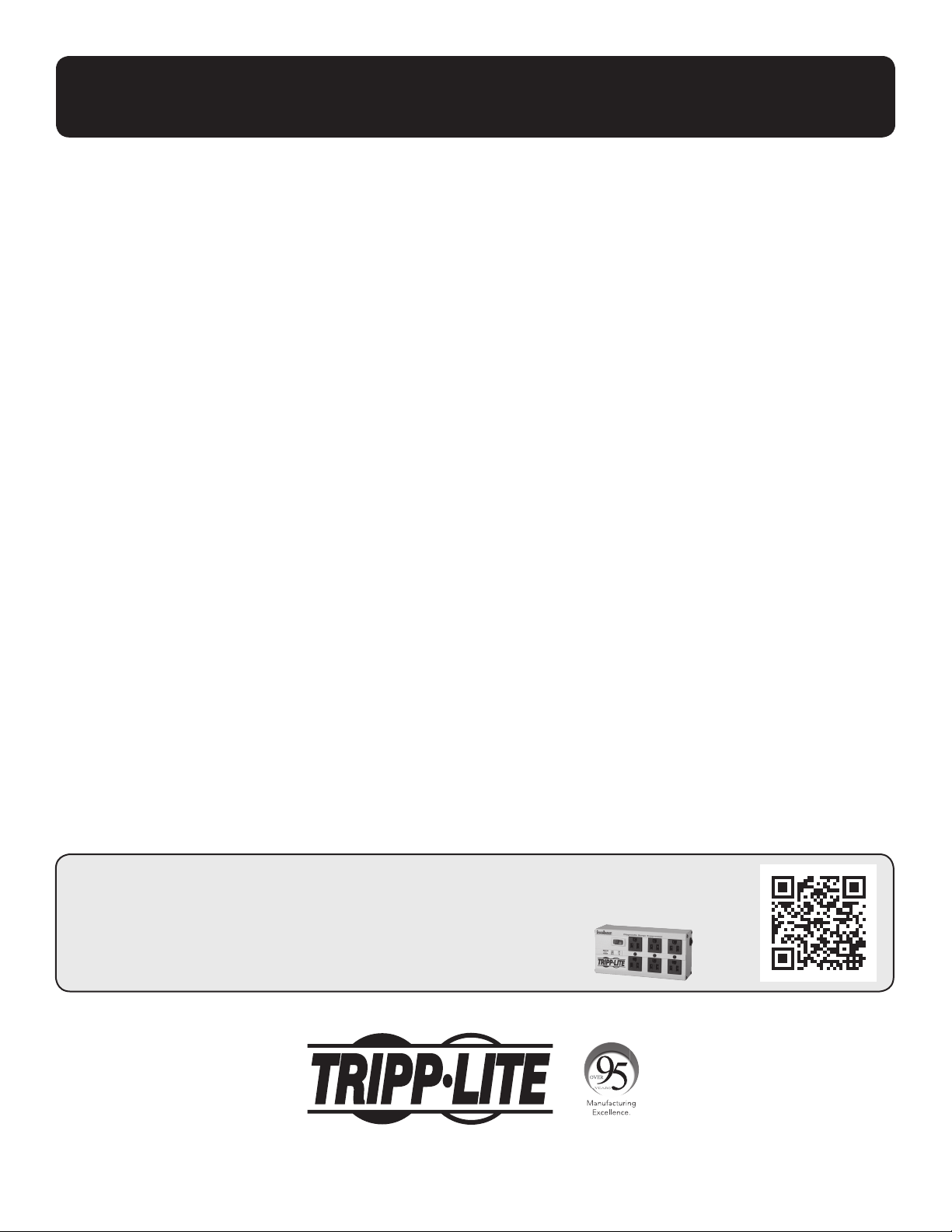
Owner’s Manual
Programmable MODBUS Card
Model: MODBUSCARD
Introduction 2
Features 2
Configuration 2
Installation 6
Operation 6
Warranty and Product Registration 20
PROTECT YOUR INVESTMENT!
Register your product for quicker service and ultimate peace of mind.
You could also win an ISOBAR6ULTRA surge protector—a $100 value!
www.tripplite.com/warranty
1111 W. 35th Street, Chicago, IL 60609 USA • www.tripplite.com/support
Copyright © 2018 Tripp Lite. All rights reserved.
Page 2
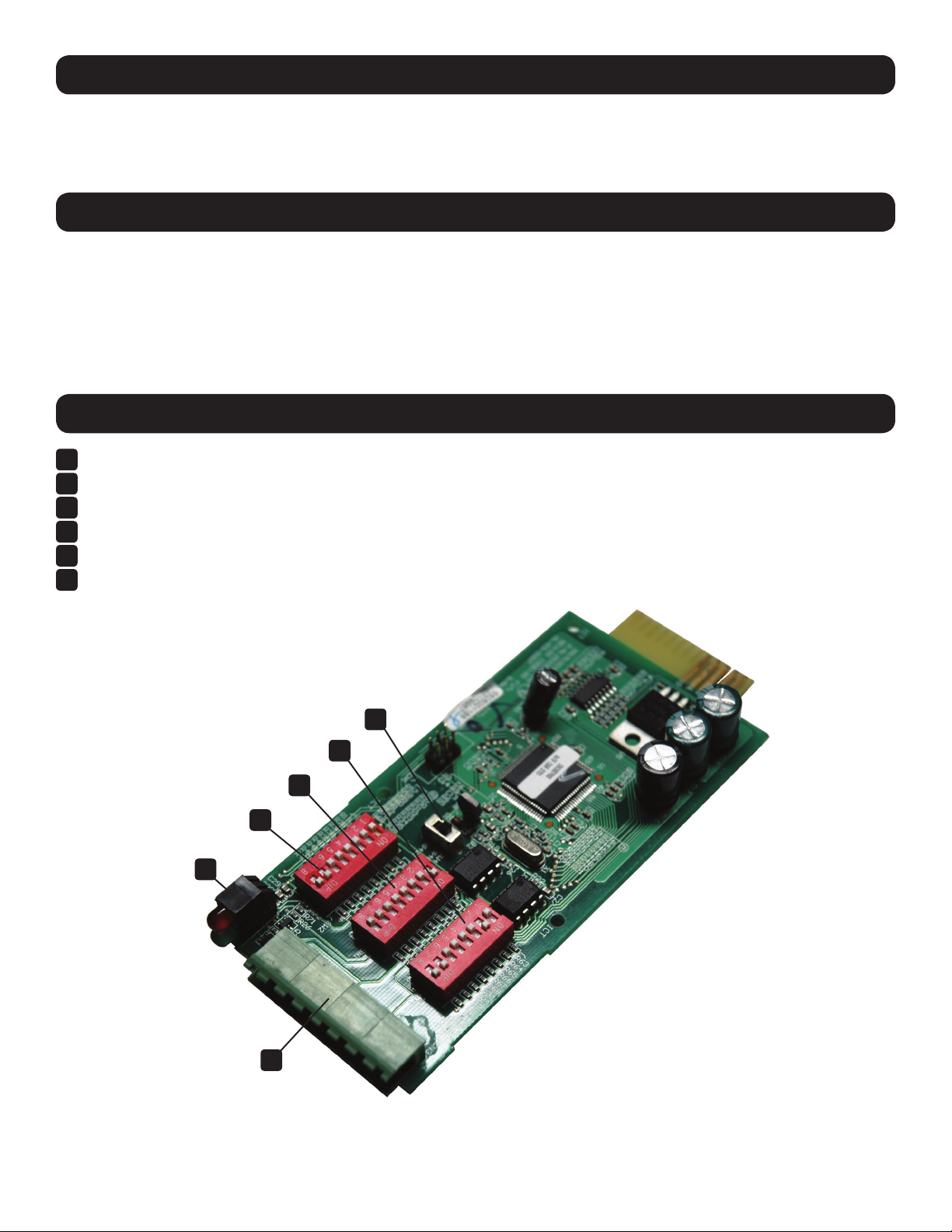
Introduction
The MODBUSCARD provides a compatible SmartOnline® UPS system communication functionality with a PC by way of the
MODBUS protocol.
Features
• Implements MODBUS protocol
• Provides MODBUS functions, including Read Coils, Discrete Inputs, Holding Registers, Input Registers, Write Single Coils and
Write Single Registers
• Provides communication through RS-232, RS-485 or RS-422 interfaces
• Simultaneous communication through RS-232 and RS-485, or RS-232 and RS-422 connection interfaces
Configuration
MODBUS Device ID Configuration Switches (SW1)
A
RS-232 Port Configuration Switches (SW2)
B
RS-422/485 Port Configuration Switches (SW3)
C
RS-422/485 Communication Mode Switch (SW4)
D
Terminal Strip Connections for RS-232/422/485 Communication
E
Diagnostic LEDs
F
D
C
A
B
F
E
2
Page 3
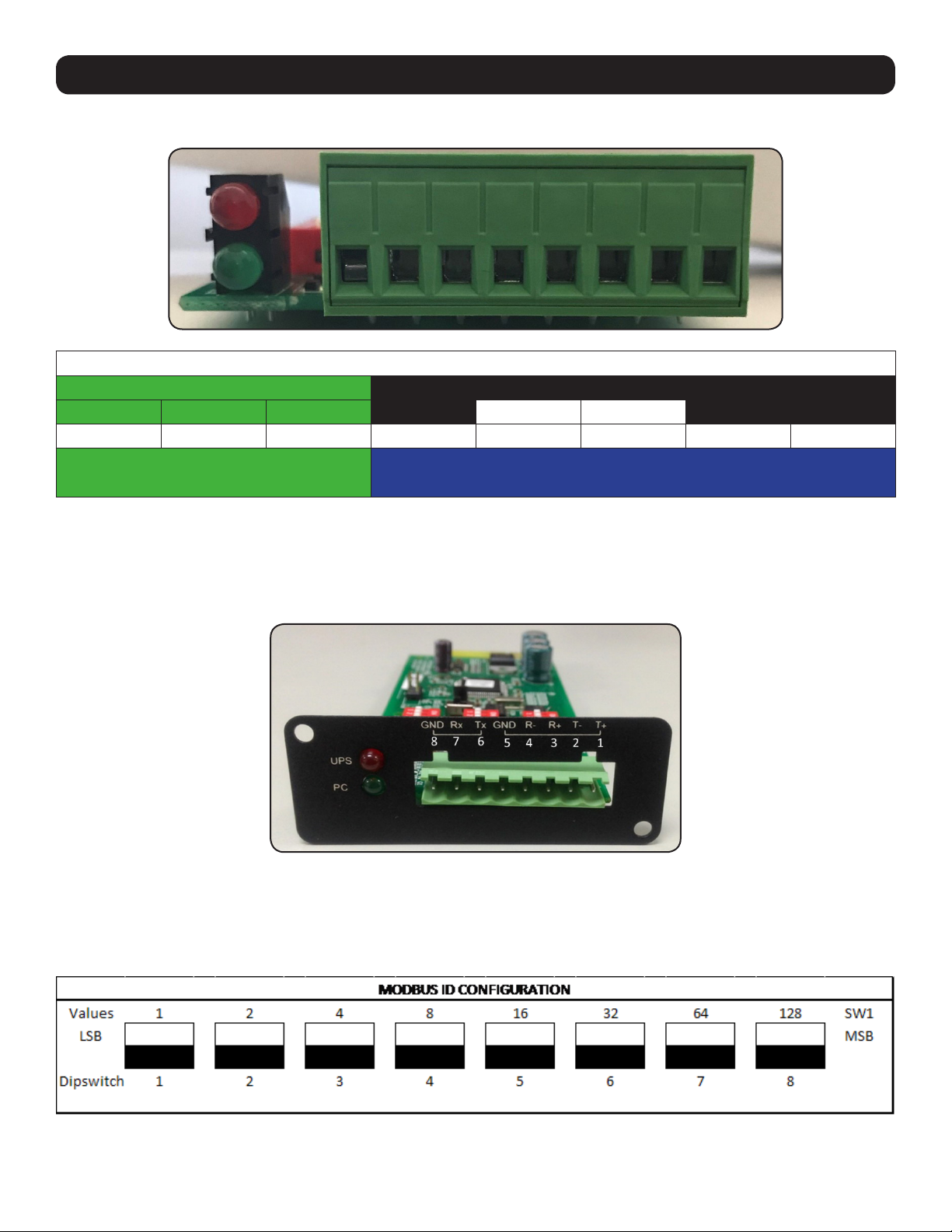
Configuration
Communication Terminal Strip Wiring Pinouts
MODBUSCARD Communication Terminal Pinout
RS-232 RS-485
GND Rx Tx GND T- T+
8 7 6 5 4 3 2 1
GND R- R+ T- T+
RS-422
For RS-232 connection, use terminals 6 (Tx), 7 (Rx), 8 (G).
For RS-485, use terminals 1 (T+), 2 (T-), 5 (G) for half-duplex communication.
For RS-422, use terminals 1 (T+), 2 (T-), 3 (R+), 4 (R-), 5 (G) for full-duplex communication.
Note: The communication methods chosen must have its configuration dip switches set prior to installing the MODBUSCARD into the UPS
systems accessory slot.
Device ID Configuration
Every MODBUS device needs to be set to a specific ID in order to be recognized by the system monitoring its MODBUS
communication. Each switch of SW1 has a specific value assigned to it. The MODBUSCARD supports device IDs from 0-255,
starting from the Least Significant Bit (LSB) to the Most Significant Bit (MSB). See Device ID Switch Values (Figure A).
Figure A: Device ID Switch Values (SW1)
3
Page 4
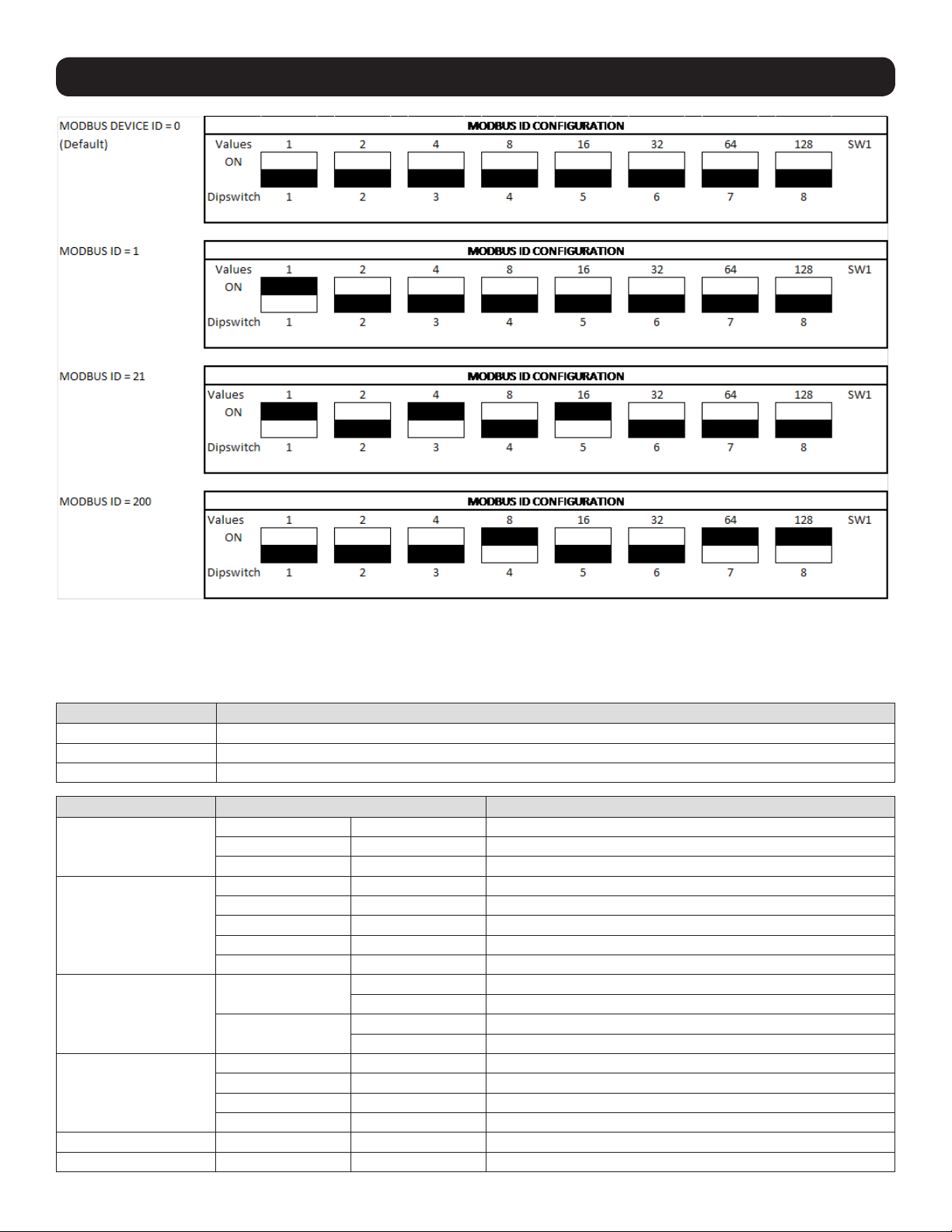
Configuration
Figure B: Device ID Configuration Examples
Configuration of RS-232 Port
Use SW2 to configure the RS-232 interface.
Pin Function
6 Card TxD - transfer data to PC
7 Card RxD - receive data from PC
8 GND
Function Switch Value
SW-1 SW-2
ON/OFF
Baud-Rate
Parity Check
Protocol
OFF OFF MODBUS OFF
ON ON MODBUS ON
SW2-1 SW2-2
OFF OFF 2400 (Default)
ON OFF 4800
OFF ON 9600
ON ON 19200
SW2-3
SW2-4
SW2-5 SW2-6
OFF OFF MODBUS Protocol (Default)
ON OFF Regular Protocol
OFF ON 3-Phase Protocol
SW2-7 Reserved
SW2-8 Reserved
OFF Disable Parity Check (Default)
ON Enable Parity Check
OFF Even Parity (Default)
ON Odd Parity
4
Page 5
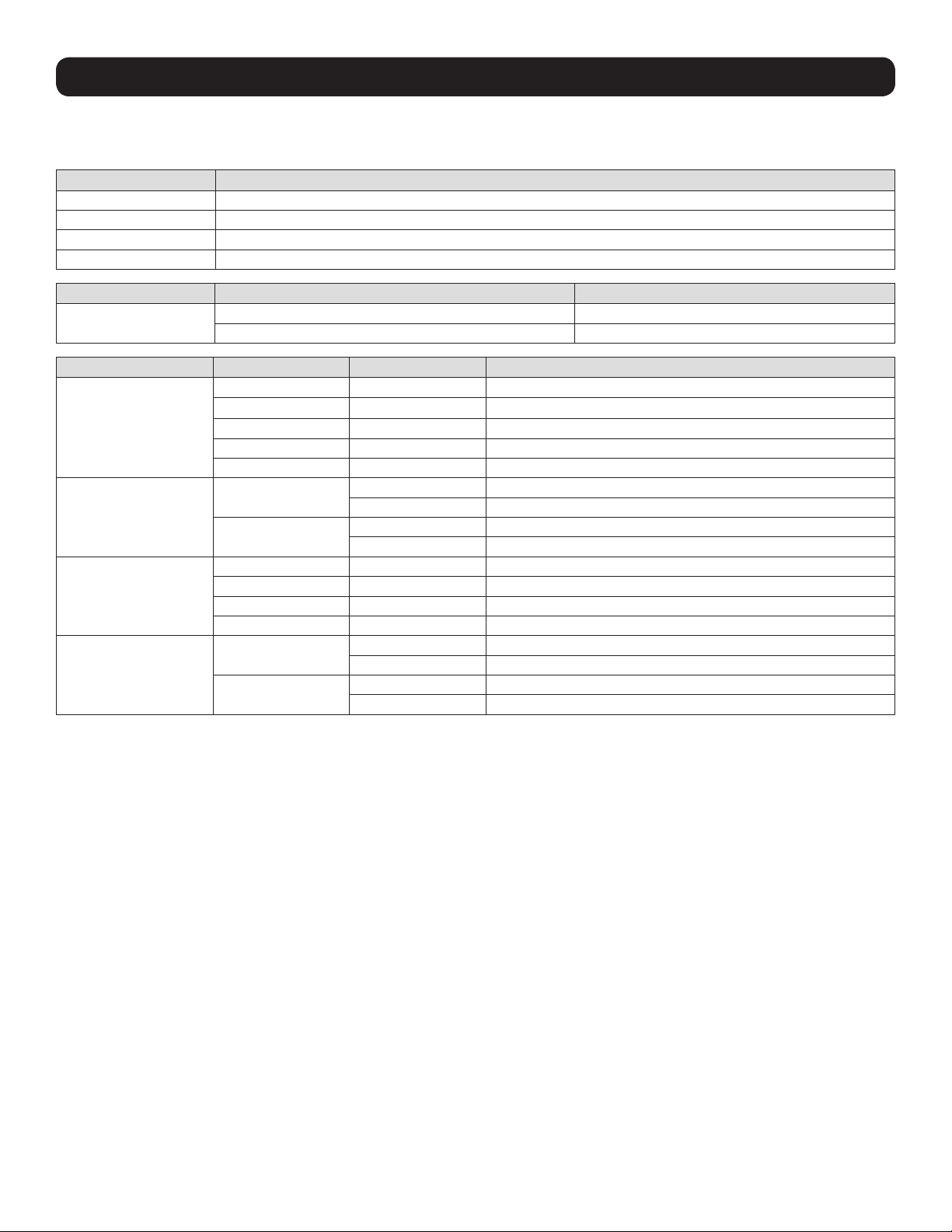
Configuration
Configuration of RS-422/485 Port
Use SW3 to configure the RS-422/485 interface.
Pin Function
1 Card D+ (T+)
2 Card D- (T-)
3 Card R+
4 Card R-
Switch Setting Function
SW4
Function Switch Value
Baud-Rate
Parity Check
Protocol
Termination Resistor
RS-485 Enable RS-485
RS-422 Enable RS-422
SW3-1 SW3-2
OFF OFF 2400 (Default)
ON OFF 4800
OFF ON 9600
ON ON 19200
SW3-3
SW3-4
SW3-5 SW3-6
OFF OFF MODBUS Protocol (Default)
ON OFF Regular Protocol
OFF ON 3-Phase Protocol
SW3-7
SW3-8
OFF Disable Parity Check (Default)
ON Enable Parity Check
OFF Even Parity (Default)
ON Odd Parity
OFF Disable RS-485/422 Termination Resistor (Default)
ON Enable RS-485/422 Termination Resistor
OFF Disable RS-422 Termination Resistor (Default)
ON Enable RS-422 Termination Resistor
5
Page 6
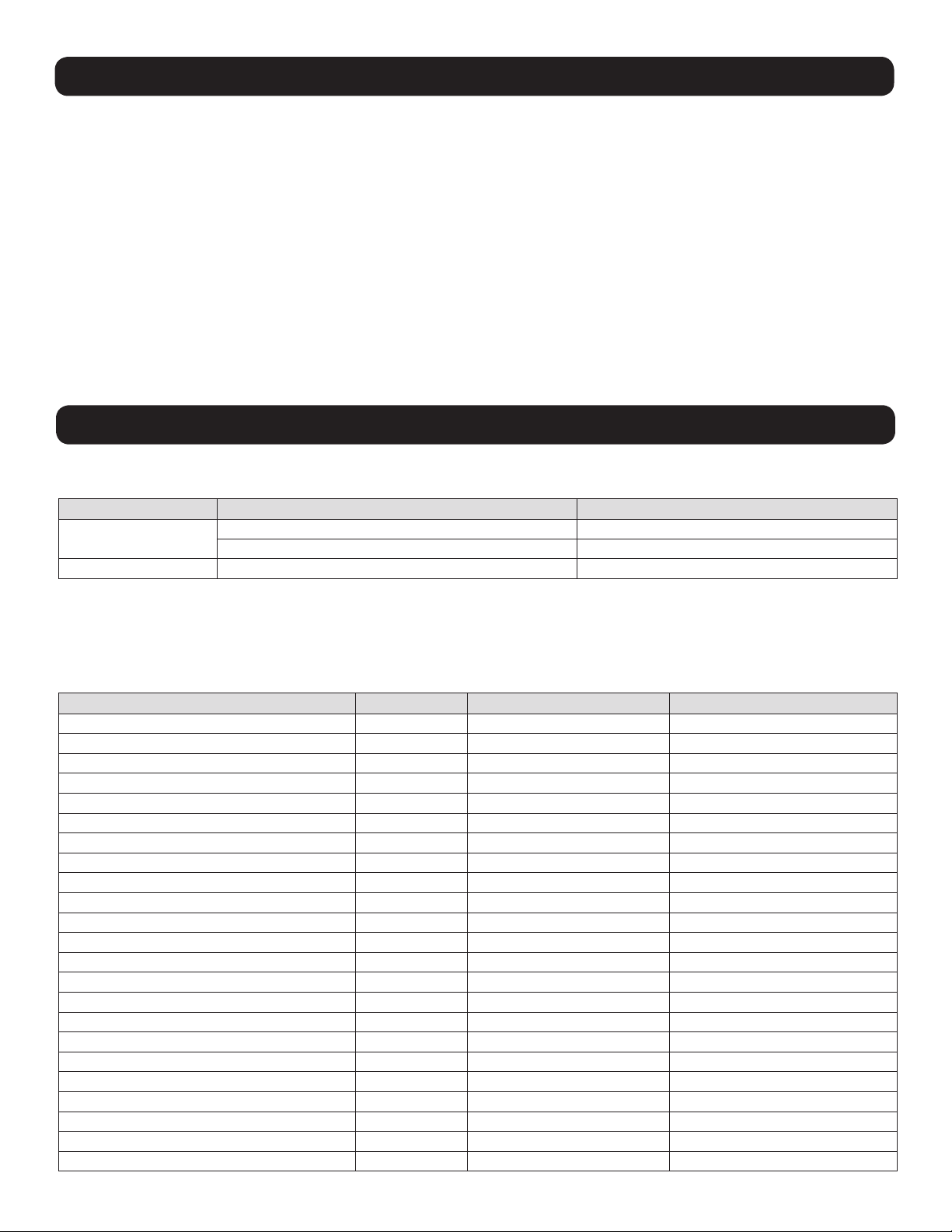
Installation
The MODBUSCARD should be installed in the accessory slot of a compatible SmartOnline UPS system.
Note: Prior to installing the card into the UPS, all configuration switches should be set to the values required by the UPS and your PC
communication ports.
1. Remove the screws securing the blank cover plate from the UPS and set them aside.
2. Detach the communication terminal connector from the MODBUSCARD.
3. Slide the configured MODBUSCARD into the UPS accessory slot
4. With the screws that were removed in step 1, attach the compatible cover plate that came with MODBUSCARD to the
accessory slot mounting points.
5. Re-insert the wired terminal strip connector into the MODBUSCARD port.
6. The MODBUSCARD’s red LED will flash to indicate the UPS is connected and ready for communication.
7. The user will need to supply the means of communication on the PC side via RS-232, RS-422, or RS-485, as well as the
appropriate monitoring software.
Operation
LED Indicators
LED Status Description
RED
GREEN Illuminated (0.2 seconds) Receiving PC request
OFF UPS disconnected
Flashing (1 second) UPS connected
Discrete Inputs (Range 0x0100 - 0x012F, Read Function 0x02)
The Read Discrete Inputs function code is used to read 1-2000 contiguous status of Discrete Inputs in a remote device. The
starting address and number of inputs is specified by the request Protocol Data Unit. Addresses start at 0 and Discrete Inputs
numbered 1-16 would address as 0-15.
Description Address Value 0 Value 1
Alarm Temperature 0x0100 OK Over Temperature
Alarm Input Bad 0x0101 OK Input Bad
Alarm Output Bad 0x0102 OK Output Bad
Alarm Overload 0x0103 OK Overload
Alarm Bypass Bad 0x0104 OK Bypass Bad
Alarm Output Off 0x0105 Output On Output Off
Alarm UPS Shutdown 0x0106 OK Shutdown
Alarm Charger Failure 0x0107 OK Charger Failure
Alarm System Off 0x0108 System On System Off
Alarm Fan Failure 0x0109 OK Fan Failure
Alarm Fuse Failure 0x010A OK Fuse Failure
Alarm General Fault 0x010B OK General Fault
Alarm Awaiting Power 0x010C OK Awaiting Power
Alarm Shutdown Pending 0x010D OK Shutdown Pending
Alarm Shutdown Imminent 0x010E OK Shutdown Imminent
Buzzer Status 0x010F Silence Alarm
Economy Mode 0x0110 No Ye s
Alarm Inverter Bad 0x0111 OK Inverter Bad
Emergency Power Off 0x0112 Off On
Buzzer State 0x0113 Disable Enable
Battery Ground Fault 0x0114 OK Battery Ground Fault
Reserved 0x0115
Reserved 0x0116
6
Page 7

Operation
Description Address Value 0 Value 1
Reserved 0x0117
Alarm Rectifier Main Fail 0x0118 OK Rectifier Main Fail
Alarm Rectifier Hi DC Stop 0x0119 OK Rectifier Hi DC Stop
Alarm Over Temp or Fuse Fail 0x011A OK Over Temp or Fuse Fail
Alarm Battery Low 0x011B OK Battery Low
Alarm Battery Low Stop 0x011C OK Battery Low Stop
Alarm Battery Ground Fault 0x011D OK Battery Ground Fault
Inverter On 0x011E Inverter Off Inverter ON
Alarm Inverter Overload 0x011F OK Inverter Overload
Alarm Inverter Abnormal 0x0120 OK Inverter Abnormal
Alarm Load on Reserve 0x0121 Load Not On Reserve Load on Reserve
Alarm Reserve Mains Fail 0x0122 OK Reserve Mains Fail
Alarm Reserve Freq. Abnormal 0x0123 OK Reserve Freq. Abnormal
Alarm Test In Progress 0x0124 No Test In Progress Test In Progress
Alarm Test Error 0x0125 No Test Error Test Error
UPS In Sleep Mode 0x0126 UPS Not In Sleep Mode UPS In Sleep Mode
Reserved 0x0127
Alarm Bypass Volt/Freq Bad 0x0128 OK Bypass Volt/Freq Bad
Alarm Bypass Phase Sequence Bad 0x0129 OK Bypass Phase Sequence Bad
Alarm Bypass STS Overload 0x012A OK Bypass STS Overload
Alarm Bypass STS Over 0x012B OK Bypass STS Over
Alarm Bypass STS Fault 0x012C OK Bypass STS Fault
Reserved 0x012D
Reserved 0x012E
Reserved 0x012F
Note: Your UPS may not support all fields.
Coils (Range 0x0200 - 0x020F, Read Function 0x01, Write Function 0x05)
The Read Coils function reads 1-2000 contiguous status of coils in a remote device. The starting address and number of coils
is specified by the request Protocol Data Unit. Addresses start at 0 and Coils numbered 1-16 would address as 0-15.
The Write Coils function writes a single output to ON/OFF in a remote device. A specified constant in the data field requests the
ON/OFF state. Addresses start at 0 and Coils numbered 1 would address as 0.
Description Address Value 0 Value 1
UPS Buzzer 0x0200 Silence Alarm
Shutdown Type 0x0201 UPS Output UPS System
Economy Mode Setting 0x0202 Disable Enable
ATX PC Reboot Function 0x0203 Disable Enable
AC Fail & Restore Auto-Reboot 0x0204 Disable Enable
ATX PC Resume Function 0x0205 Disable Enable
Enable/Disable Inverter 0x0206 Disable Enable
EPO Setting 0x0207 Disable Enable
Enable/Disable Inverter 0x0208 Disable Enable
Clear SRAM 0x0209 Clear SRAM Clear SRAM
Cancel Shutdown Restart 0x020A Cancel Shutdown Restart Cancel Shutdown Restart
Set Output On/Off 0x020B OFF ON
Reserved 0x020C
Reserved 0x020D
Reserved 0x020E
Reserved 0x020F
Note: Your UPS may not support all fields.
7
Page 8

Operation
Holding Register (Range 0x0300 - 0x0321, Read Function 0x03,
Write Function 0x06)
The Read Holding Registers function code is used to read contents of a contiguous block of Holding Registers in a remote
device. Starting register address and number of registers is specified by the request Protocol Data Unit. Addresses start at 0
and registers numbered 1-16 address as 0-15.
The Write Single Register function code is used to write a Single Holding Register in a remote device. The address of the register
to be written is specified by the request Protocol Data Unit. Addresses start at 0 and registers numbered 1 address as 0.
Description Address Value Unit
Shutdown Action 0x0300 0-999 (0=Abort) Seconds
Shutdown Restart 0x0301 0-65535 Minutes
0: Abort Test
1: General Test
Test 0x0302
UPS Identification 0x0303 0-99
Low Transfer Voltage 0x0304 0-999 Voltage
High Transfer Voltage 0x0305 0-999 Voltage
Voltage Sensitivity 0x0306
Last Battery Replace Date-Year 0x0307 0-9999
Last Battery Replace Date-Month 0x0308 1-12
Last Battery Replace Date-Day 0x0309 1-31
Next Battery Replace Date-Year 0x030A 0-9999
Next Battery Replace Date-Month 0x030B 1-12
Next Battery Replace Date-Day 0x030C 1-31
Description Address Value Unit
UPS Periodic Auto-Test 0x030D
Buzzer Test 0x030E 1-99 Seconds
UPS Boot Delay 0x030F 0-999 Seconds
Bypass Freq. Tolerance 0x0310 5-50 0.1 Hz
Select Output Voltage 0x0311 0-999 Voltage
Test Time 0x0312 1-60 Minutes
Test Voltage 0x0313 0-999 Voltage
Reserved 0x0314
Reserved 0x0315
External Battery Pack 0x0316 0-10
Dry Contact W1 0x0317
Dry Contact W2 0x0318
Dry Contact W3 0x0319
Dry Contact W4 0x031A
Dry Contact W5 0x031B
Dry Contact W6 0x031C
Bypass Low Transfer Voltage 0x031D 0-999 Voltage
Bypass High Transfer Voltage 0x031E 0-999 Voltage
Bypass Voltage Tolerance 0x031F 0-999 Voltage
2: BTV Test
3: Test for 10 seconds
4: Test until battery low
0: Normal
1: Reduced
2: Low
1: Disable
2: Daily
3: Weekly
4: Bi-Weekly
5: Monthly
8
Page 9

Operation
Description Address Value Unit
Dry Contact Input Status 1 0x0320
Dry Contact Input Status 2 0x0321
Note: Your UPS may not support all fields.
Input Register (Range 0x0400 - 0x051C, Read Function 0x04) Rating Value
The Read Input Registers function code is used to read 1-125 contiguous input registers in a remote device. The starting
register address and number of registers is specified by the request Protocol Data Unit. Addresses start at 0 and registers
numbered 1-16 address as 0-15.
Description Address Value Unit
0: T
Series 0x0400
Rating Input Voltage 0x0401 0-999 Voltage
Rating Input Frequency 0x0402 0-999 0.1 Hz
Rating Output Voltage 0x0403 0-999 Voltage
Rating Output Frequency 0x0404 0-999 0.1 Hz
Rating VA 0x0405 0-65534 10 VA
Rating Output Power 0x0406 0-65534 10 Watt
Low Battery Time 0x0407 0-99 Minutes
Low Tx Voltage Point 0x0408 0-999 Voltage
High Tx Voltage Point 0x0409 0-999 Voltage
Low Tx Voltage Upper Bound 0x040A 0-999 Voltage
Low Tx Voltage Lower Bound 0x040B 0-999 Voltage
High Tx Voltage Upper Bound 0x040C 0-999 Voltage
High Tx Voltage Lower Bound 0x040D 0-999 Voltage
Description Address Value Unit
UPS Type 0x040E
Rating Battery Voltage 0x040F 0-999 Voltage
Low Tx Frequency Point 0x0410 0-999 0.1 Hz
High Tx Frequency Point 0x0411 0-999 0.1 Hz
Bypass Rating Frequency 0x0412 0-999 0.1 Hz
Bypass Freq Max Tolerance 0x0413 5-50 0.1 Hz
Bypass Freq Set Tolerance 0x0414 5-50 0.1 Hz
Bypass Low Tx Voltage Point/Bypass
Rating Voltage
Bypass High Tx Voltage Point 0x0416 0-999 Voltage
Bypass Low Tx Voltage Upper Bound/
Bypass Voltage Max Tolerance
Bypass Low Tx Voltage Lower Bound/
Bypass Voltage Set Tolerance
Bypass High Tx Voltage Upper Bound 0x0419 0-999 Voltage
Bypass High Tx Voltage Lower Bound 0x041A 0-999 Voltage
Reserved 0x041B
Reserved 0x041C
Reserved 0x041D
0x0415 0-999 Voltage
0x0417 0-999 Voltage
0x0418 0-999 Voltage
1: H
2: NT
3: NH
0: On-Line
1: Off-Line
2: Line-Interactive
3: 3-Phase
4: Split Phase
5: Others
9
Page 10

Operation
Battery Status
Description Address Value Unit
0: Good
Battery Condition 0x041E
Battery Status 0x041F
Battery Charge 0x0420
Seconds on Battery 0x0421 0-65534 Seconds
Estimated Minutes Remaining 0x0422 0-999
Estimated Charge Remaining 0x0423 0-999
Battery Voltage 0x0424 0-9999 0.1 Voltage
Battery Current 0x0425 0-9999 0.1 Amp
Temperature 0x0426 0-999 Degrees Celsius
Battery Level 0x0427 0-999 %
External Battery Pack # 0x0428 0-10
Negative Battery Voltage 0x0429 0-9999 0.1 Voltage
Negative Battery Current 0x042A 0-9999 0.1 Amp
Negative Battery Temp 0x042B 0-999 Degrees Celsius
Negative Battery Level 0x042C 0-999 %
Reserved 0x042D
Reserved 0x042E
Reserved 0x042F
1: Weak
2: Replace
0: OK
1: Low
2: Depleted
0: Floating
1: Charging
2: Resting
3: Discharging
Input Status
Description Address Value Unit
Input Number Lines 0x0430 0-9
Input Frequency 1 0x0431 0-999 0.1 Hz
Input Voltage 1 0x0432 0-9999 0.1 Voltage
Input Current 1 0x0433 0-9999 0.1 Amp
Input Power 1 0x0434 0-65534 10 Watt
Input Frequency 2 0x0435 0-999 0.1 Hz
Input Voltage 2 0x0436 0-9999 0.1 Voltage
Input Current 2 0x0437 0-9999 0.1 Amp
Input Power 2 0x0438 0-65534 10 Watt
Input Frequency 3 0x0439 0-999 0.1 Hz
Input Voltage 3 0x043A 0-9999 0.1 Voltage
Input Current 3 0x043B 0-9999 0.1 Amp
Input Power 3 0x043C 0-65534 10 Watt
Input Voltage 12 0x043D 0-9999 0.1 Voltage
Input Voltage 23 0x043E 0-9999 0.1 Voltage
Input Voltage 31 0x043F 0-9999 0.1 Voltage
Reserved 0x0440
Reserved 0x0441
10
Page 11

Operation
Output Status
Description Address Value Unit
0: Normal
1: Battery
2: Bypass (Reserve)
Output Source 0x0442
Output Frequency 0x0443 0-999 0.1 Hz
Output Number Lines 0x0444 0-9
Output Voltage 1 0x0445 0-9999 0.1 Voltage
Output Current 1 0x0446 0-9999 0.1 Amp
Output Power 1 0x0447 0-65534 10 Watt
Output Load 1 0x0448 0-999 %
Output Voltage 2 0x0449 0-9999 0.1 Voltage
Output Current 2 0x044A 0-9999 0.1 Amp
Output Power 2 0x044B 0-65534 10 Watt
Output Load 2 0x044C 0-999 %
Output Voltage 3 0x044D 0-9999 0.1 Voltage
Output Current 3 0x044E 0-9999 0.1 Amp
Output Power 3 0x044F 0-65534 10 Watt
Output Load 3 0x0450 0-999 %
Output Voltage 12 0x0451 0-9999 0.1 Voltage
Output Voltage 23 0x0452 0-9999 0.1 Voltage
Output Voltage 31 0x0453 0-9999 0.1 Voltage
Reserved 0x0454
Reserved 0x0455
3: Reducing
4: Boosting
5: Manual Bypass
6: Other
7: None
Bypass Status
Description Address Value Unit
Bypass Frequency 0x0456 0-999 0.1 Hz
Bypass Number Lines 0x0457 0-9
Bypass Voltage 1 0x0458 0-9999 0.1 Voltage
Bypass Current 1 0x0459 0-9999 0.1 Amp
Bypass Power 1 0x045A 0-65534 10 Watt
Bypass Voltage 2 0x045B 0-9999 0.1 Voltage
Bypass Current 2 0x045C 0-9999 0.1 Amp
Bypass Power 2 0x045D 0-65534 10 Watt
Bypass Voltage 3 0x045E 0-9999 0.1 Voltage
Bypass Current 3 0x045F 0-9999 0.1 Amp
Bypass Power 3 0x0460 0-65534 10 Watt
Bypass Voltage 12 0x0461 0-9999 0.1 Voltage
Bypass Voltage 23 0x0462 0-9999 0.1 Voltage
Bypass Voltage 31 0x0463 0-9999 0.1 Voltage
Bypass STS Temperature 0x0464 0-999 Degrees Celsius
Reserved 0x0465
Reserved 0x0466
11
Page 12

Operation
Test Status
Description Address Value Unit
0: No Test Performed
1: Test Passed
2: Test In Progress
Test Result 0x0467
Output Relay
Description Address Value Unit
Number of Output Relay 0x0468
Environment
Description Address Value Unit
Temperature 0x0469 0-999 Degrees Celsius
Humidity 0x046A 0-999
Relay 1 0x046B 0: Off, 1: On
Relay 2 0x046C 0: Off, 1: On
Relay 3 0x046D 0: Off, 1: On
Relay 4 0x046E 0: Off, 1: On
Reserved 0x046F
Reserved 0x0470
3: General Test Fault
4: Battery Test Fault
5: Deep Battery Test Fault
6: Test Aborted
0: Not Available
>0: Available (<=99)
Select Voltage
Description Address Value Unit
Selected Output Voltage 0x0471 0-999 Voltage
Select Output Voltage 1 0x0472 0-999 Voltage
Select Output Voltage 2 0x0473 0-999 Voltage
Select Output Voltage 3 0x0474 0-999 Voltage
SRAM Exist
Description Address Value Unit
SRAM EXIST 0x0475 0: Doesn’t Exist 1: Exists
Note: Currently, this field is not supported by UPS.
12
Page 13

Operation
TempStatus
Description Address Value Unit
TempStatus Byte 1, 2 0x0476 Low: Byte 1, Hi: Byte 2
TempStatus Byte 3, 4 0x0477 Low: Byte 3, Hi: Byte 4
TempStatus Byte 5, 6 0x0478 Low: Byte 5, Hi: Byte 6
TempStatus Byte 7, 8 0x0479 Low: Byte 7, Hi: Byte 8
TempStatus Byte 9, 10 0x047A Low: Byte 9, Hi: Byte 10
TempStatus Byte 11, 12 0x047B Low: Byte 12, Hi: Byte 12
TempStatus Byte 13, 14 0x047C Low: Byte 13, Hi: Byte 14
TempStatus Byte 15, 16 0x047D Low: Byte 15, Hi: Byte 16
TempStatus Byte 17, 18 0x047E Low: Byte 17, Hi: Byte18
TempStatus Byte 19, 20 0x047F Low: Byte 19, Hi: Byte 20
Reserved 0x0480
Reserved 0x0481
Temp Byte 1 (Lo): R Phase Inverter Temperature
Temp Byte 2 (Hi): B0: Temperature Warning (>=75C)
B1: High Temperature Shutdown
(>=85C)
B2: Inverter Voltage Too Low
B3: Inverter Voltage Too High
B4: Overload Warning
B5: Overload Shutdown
B6: Inverter Fuse Fail Shutdown
B7: Inverter PCB Communication
Abnormal
Temp Byte 3 (Lo): S Phase Inverter Temperature
Temp Byte 4 (Hi): B0: Temperature Warning (>=75C)
B1: High Temperature Shutdown
(>=85C)
B2: Inverter Voltage Too Low
B3: Inverter Voltage Too High
B4: Overload Warning
B5: Overload Shutdown
B6: Inverter Fail Shutdown
B7: Parallel Communication Abnormal
Temp Byte 5 (Lo): T Phase Inverter Temperature
Temp Byte 6 (Hi): B0: Temperature Warning (>=75C)
B1: High Temperature Shutdown
(>=85C)
B2: Inverter Voltage Too Low
B3: Inverter Voltage Too High
B4: Overload Warning
B5: Overload Shutdown
B6: Inverter Freq Abnormal Shutdown
B7: Parallel Communication Fail
Temp Byte 7 (Lo): B3..B0: The Summary of UPS Run at
Inverter Test Mode
B7..B4: The Summary of UPS at
Inverter Mode
Temp Byte 8 (Hi): B0: Power Fail
B1: EPO Happened
B2: MB_ON (To Bypass)
B3: Low Battery Warning
B4: Battery Low Shutdown
B5: Master UPS (Output Synch)
B6: Inverter DC Bus Abnormal Shutdown
B7: Short Circuit Shutdown
Temp Byte 9 (Lo): Heatsink Temperature
Temp Byte 10 (Hi): B0: Bypass Voltage Over
B1: Bypass Voltage Under
B2: Bypass Freq Abnormal
B3: Bypass Phase Abnormal
B4: Rectifier Voltage Over
B5: Rectifier Voltage Under
B6: Rectifier Freq Abnormal
B7: Rectifier Phase Abnormal
Temp Byte 11 (Lo): Ambient Temperature
Temp Byte 12 (Hi): B0: Bypass Voltage Over
B1: Bypass Voltage Under
B2: SSW at Bypass Side
B3: SSW at Inverter Side
B4: Rectifier Voltage Over
B5: Rectifier Voltage Under
B6: Rectifier Input Over Current
B7: Rectifier Input Current Unbalanced
Temp Byte 13 (Lo): Battery Temperature
Temp Byte 14 (Hi): B0: Bypass Voltage Over
B1: Bypass Voltage Under
B2: Low Battery Shutdown
B3: Low Battery Warning
B4: Rectifier Voltage Over
B5: Rectifier Voltage Under
B6: Rectifier Fail
B7: DC Bus Over Voltage
13
Page 14

Operation
Temp Byte 15 (Lo): B0: TR1 Over Temperature
(O/P TR Over Heat Shutdown)
B1: TR2 Input Choke Over Heat
(I/P TR Over Heat Shutdown)
B2: Rectifier Over Temperature Warning
(>=75C)
B3: Rectifier Over Temperature
Shutdown (>=85C)
B4: Static Switch Over Temperature
Warning (>=75C)
B5: Static Switch Over Temperature
Shutdown (>=85C)
B6: Static Switch Overload
B7: Static Switch Fail
Temp Byte 16 (Hi): B0: Converter Board Power Abnormal
B1: EPO Happened
B2: Manual Bypass On
B3: Converter Board Communication
Error
B4: Battery Cabinet Over Temperature
Warning (>=75C)
B5: Battery Ground Fault
B6: Battery Test in Progress
B7: Battery Test Fail
Temp Byte 17: Reserved
Temp Byte 18: Reserved
Temp Byte 19: Reserved
Temp Byte 20 (Hi): B5: Ambiance Over Temperature
B7: Auxiliary Power Fail
Note: Currently, TempStatus is not supported by UPS.
Parallel Master ID
Description Address Value Unit
Parallel Master ID 0x0482 0 - 99
Available Event Log
Description Address Value Unit
UPS Event Log 0x0483 0-500
Event Log Report Format 0x0484 0-1
Event Reporting Method 0x0485 0-1
Event Log Report Format: 0: NT 9 byte format
1: NH 8 byte format
Power Module Attribute
Description Address Value Unit
Power Module ID / Attribute 0x0486 Lo: ID (1-4), Hi: Attribute
Power Module ID / Attribute 0x0487
Power Module ID / Attribute 0x0488
Power Module ID / Attribute 0x0489
Reserved 0x048A
Reserved 0x048B
Power Module Attribute: which is used to identify the attribute of the power module.
B0: PFC
B1: Rectifier
B2: Charger
B3: Inverter
B4: Bypass
B5: TBD
B6: TBD
B7: TBD
14
Page 15

Operation
Power Module General Status
Description Address Value Unit
Power Module ID / General Status 0x048C Lo: ID (1-4), Hi: Status
Power Module ID / General Status 0x048D
Power Module ID / General Status 0x048E
Power Module ID / General Status 0x048F
Reserved 0x0490
Reserved 0x0491
Power Module General Status:
B0: The power module exists or the power module is powered
B1:
B2:
B3:
B4:
B5:
B6:
B7: Fault shutdown
Power Module PFC Status
Description Address Value Unit
Power Module ID 0x0492 1-4
PFC Status 0,1 0x0493 Lo: Status 0, Hi: Status 1
Power Module ID 0x0494
PFC Status 0,1 0x0495
Power Module ID 0x0496
PFC Status 0,1 0x0497
Power Module ID 0x0498
PFC Status 0,1 0x0499
Reserved 0x049A
Reserved 0x049B
Reserved 0x049C
Reserved 0x049D
PFC Status:
B0: PFC fuse open shutdown
B1: PFC over temperature warning
B2: PFC over temperature shutdown
B3: DC bus over voltage warning
B4: DC bus over voltage shutdown
B5: DC bus under voltage warning
B6: DC bus under voltage shutdown
B7: PFC circuit general fault
B8: Fan failure
B9: TBD
B10: TBD
B11: TBD
B12: Inner communication failure
B13: TBD
B14: TBD
B15: Not calibrated (used to indicate whether the power module has been calibrated)
15
Page 16

Operation
Power Module Inverter Status
Description Address Value Unit
Power Module ID / Status 0 0x049E Lo: ID (1-4), Hi: Status 0
Inverter Status 1,2 0x049F Lo: Status 1, Hi: Status 2
Power Module ID / Status 0 0x04A0
Inverter Status 1,2 0x04A1
Power Module ID / Status 0 0x04A2
Inverter Status 1,2 0x04A3
Power Module ID / Status 0 0x04A4
Inverter Status 1,2 0x04A5
Reserved 0x04A6
Reserved 0x04A7
Reserved 0x04A8
Reserved 0x04A9
Inverter Status:
B0: Inverter Fuse Open
B1: Inverter Over Temperature Warning
B2: Inverter Over Temperature Shutdown
B3: Fan Failure
B4:
B5: Inverter Short Circuit
B6: Inverter STS Failure
B7: Inverter Voltage Abnormal
B8: Inverter Circuit General Fault
B9: DC Bus Over Voltage Shutdown
B10: Inverter Overload
B11:
B12: Inner Communication Loss (includes the communication to system or other modules)
B13: EPO Shutdown
B14: Inverter Parallel Communication Loss
B15: Inverter Parallel Failure (which may due to any of ID, or rating setting conflict, etc…)
B16: TBD
B17: TBD
B18: TBD
B19: TBD
B20: TBD
B21: TBD
B22: TBD
B23: Not calibrated (used to indicate whether the power module has been calibrated)
Power Module Charger Status
Description Address Value Unit
Power Module ID / Charger Status 0x04AA Lo: ID (1-4), Hi: Status
Power Module ID / Charger Status 0x04AB
Power Module ID / Charger Status 0x04AC
Power Module ID / Charger Status 0x04AD
Reserved 0x04AE
Reserved 0x04AF
Charger Status:
B0: Charger Circuit General Fault
B1-B7: Reserved
16
Page 17

Operation
Power Module Temperature Status
Description Address Value Unit
Power Module ID 0x04B0 1-4
Temperature PFC 0x04B1 0-9999 0.1 Voltage
Temperature TBD 0x04B2 0-9999 0.1 Voltage
Temperature INV 0x04B3 0-9999 0.1 Voltage
Temperature INV R 0x04B4 0-9999 0.1 Voltage
Temperature INV S 0x04B5 0-9999 0.1 Voltage
Temperature INV T 0x04B6 0-9999 0.1 Voltage
Power Module ID 0x04B7 1-4
Temperature PFC 0x04B8 0-9999 0.1 Voltage
Temperature TBD 0x04B9 0-9999 0.1 Voltage
Temperature INV 0x04BA 0-9999 0.1 Voltage
Temperature INV R 0x04BB 0-9999 0.1 Voltage
Temperature INV S 0x04BC 0-9999 0.1 Voltage
Temperature INV T 0x04BD 0-9999 0.1 Voltage
Power Module ID 0x04BE 1-4
Temperature PFC 0x04BF 0-9999 0.1 Voltage
Temperature TBD 0x04C0 0-9999 0.1 Voltage
Temperature INV 0x04C1 0-9999 0.1 Voltage
Temperature INV R 0x04C2 0-9999 0.1 Voltage
Temperature INV S 0x04C3 0-9999 0.1 Voltage
Temperature INV T 0x04C4 0-9999 0.1 Voltage
Power Module ID 0x04C5 1-4
Temperature PFC 0x04C6 0-9999 0.1 Voltage
Temperature TBD 0x04C7 0-9999 0.1 Voltage
Temperature INV 0x04C8 0-9999 0.1 Voltage
Temperature INV R 0x04C9 0-9999 0.1 Voltage
Temperature INV S 0x04CA 0-9999 0.1 Voltage
Temperature INV T 0x04CB 0-9999 0.1 Voltage
Reserved 0x04CC
Reserved 0x04CD
Reserved 0x04CE
Reserved 0x04CF
Reserved 0x04D0
Reserved 0x04D1
Reserved 0x04D2
Reserved 0x04D3
Reserved 0x04D4
Reserved 0x04D5
Reserved 0x04D6
Reserved 0x04D7
Reserved 0x04D8
Reserved 0x04D9
17
Page 18

Operation
Power Module Inverter Voltage
Description Address Value Unit
Power Module ID 0x04DA 1-4
Inverter Voltage R 0x04DB 0-9999 0.1 Voltage
Inverter Voltage S 0x04DC 0-9999 0.1 Voltage
Inverter Voltage T 0x04DD 0-9999 0.1 Voltage
Power Module ID 0x04DE 1-4
Inverter Voltage R 0x04DB 0-9999 0.1 Voltage
Inverter Voltage S 0x04DC 0-9999 0.1 Voltage
Inverter Voltage T 0x04DD 0-9999 0.1 Voltage
Power Module ID 0x04DE 1-4
Inverter Voltage R 0x04DF 0-9999 0.1 Voltage
Inverter Voltage S 0x04E0 0-9999 0.1 Voltage
Inverter Voltage T 0x04E1 0-9999 0.1 Voltage
Power Module ID 0x04E2 1-4
Inverter Voltage R 0x04E3 0-9999 0.1 Voltage
Inverter Voltage S 0x04E4 0-9999 0.1 Voltage
Inverter Voltage T 0x04E5 0-9999 0.1 Voltage
Power Module ID 0x04E6 1-4
Inverter Voltage R 0x04E7 0-9999 0.1 Voltage
Inverter Voltage S 0x04E8 0-9999 0.1 Voltage
Inverter Voltage T 0x04E9 0-9999 0.1 Voltage
Reserved 0x04EA
Reserved 0x04EB
Reserved 0x04EC
Reserved 0x04ED
Reserved 0x04EE
Reserved 0x04EF
Reserved 0x04F0
Reserved 0x04F1
Battery Cabinet Temperature
Description Address Value Unit
Battery Cabinet #1 Temperature 0x04F2 0 – 999 Degrees Celsius
Battery Cabinet #2 Temperature 0x04F3 0 – 999 Degrees Celsius
Battery Cabinet #3 Temperature 0x04F4 0 – 999 Degrees Celsius
Battery Cabinet #4 Temperature 0x04F5 0 – 999 Degrees Celsius
Reserved 0x04F6
Reserved 0x04F7
18
Page 19

Operation
Manufacture
Description Address Value Unit
Manufacture Byte 0, 1 0x04F8 Lo: Byte 0, Hi: Byte 1
Manufacture Byte 2, 3 0x04F9 Lo: Byte 2, Hi: Byte 3
Manufacture Byte 4, 5 0x04FA Lo: Byte 4, Hi: Byte 5
Manufacture Byte 6, 7 0x04FB Lo: Byte 6, Hi: Byte 7
Manufacture Byte 8, 9 0x04FC Lo: Byte 8, Hi: Byte 9
Manufacture Byte 10, 11 0x04FD Lo: Byte 10, Hi: Byte 11
Manufacture Byte 12, 13 0x04FE Lo: Byte 12, Hi: Byte 13
Manufacture Byte 14, 15 0x04FF Lo: Byte 14, Hi: Byte 15
Reserved 0x0500
Reserved 0x0501
Reserved 0x0502
Model
Description Address Value Unit
Model Byte 0, 1 0x0503 Lo: Byte 0, Hi: Byte 1
Model Byte 2, 3 0x0504 Lo: Byte 2, Hi: Byte 3
Model Byte 4, 5 0x0505 Lo: Byte 4, Hi: Byte 5
Model Byte 6, 7 0x0506 Lo: Byte 6, Hi: Byte 7
Model Byte 8, 9 0x0507 Lo: Byte 8, Hi: Byte 9
Model Byte 10, 11 0x0508 Lo: Byte 10, Hi: Byte 11
Model Byte 12, 13 0x0509 Lo: Byte 12, Hi: Byte 13
Model Byte 14, 15 0x050A Lo: Byte 14, Hi: Byte 15
Reserved 0x050B
Reserved 0x050C
Reserved 0x050D
Firmware Version
Description Address Value Unit
Firmware Version Byte 0, 1 0x050E Lo: Byte 0, Hi: Byte 1
Firmware Version Byte 2, 3 0x050F Lo: Byte 2, Hi: Byte 3
Firmware Version Byte 4, 5 0x0510 Lo: Byte 4, Hi: Byte 5
Firmware Version Byte 6, 7 0x0511 Lo: Byte 6, Hi: Byte 7
Firmware Version Byte 8, 9 0x0512 Lo: Byte 8, Hi: Byte 9
Firmware Version Byte 10, 11 0x0513 Lo: Byte 10, Hi: Byte 11
Firmware Version Byte 12, 13 0x0514 Lo: Byte 12, Hi: Byte 13
Firmware Version Byte 14, 15 0x0515 Lo: Byte 14, Hi: Byte 15
Reserved 0x0516
Reserved 0x0517
Reserved 0x0518
CPU
Description Address Value Unit
CPU Byte 0, 1 0x0519 Lo: Byte 0, Hi: Byte 1
CPU Byte 2, 3 0x051A Lo: Byte 2, Hi: Byte 3
Reserved 0x051B
19
Page 20

Operation
UPS Connection Status
Description Address Value Unit
UPS Connection Status 0x051C 0: Disconnection 1:
Connection
Note: Filed value 0xFFFF in Input Registers represents that field is not supported by UPS.
Warranty & Product Registration
LIMITED WARRANTY
Seller warrants this product, if used in accordance with all applicable instructions, to be free from original defects in materials and workmanship for a period
of 2 years (except internal UPS system batteries outside USA and Canada, 1 year) from the date of initial purchase. If the product should prove defective in
material or workmanship within that period, Seller will repair or replace the product, in its sole discretion. Service under this Warranty can only be obtained by
your delivering or shipping the product (with all shipping or delivery charges prepaid) to: Tripp Lite, 1111 W. 35th Street, Chicago, IL 60609, USA. Seller will
pay return shipping charges. Visit www.tripplite.com/support before sending any equipment back for repair.
THIS WARRANTY DOES NOT APPLY TO NORMAL WEAR OR TO DAMAGE RESULTING FROM ACCIDENT, MISUSE, ABUSE OR NEGLECT. SELLER MAKES NO
EXPRESS WARRANTIES OTHER THAN THE WARRANTY EXPRESSLY SET FORTH HEREIN. EXCEPT TO THE EXTENT PROHIBITED BY APPLICABLE LAW, ALL
IMPLIED WARRANTIES, INCLUDING ALL WARRANTIES OF MERCHANTABILITY OR FITNESS, ARE LIMITED IN DURATION TO THE WARRANTY PERIOD SET FORTH
ABOVE; AND THIS WARRANTY EXPRESSLY EXCLUDES ALL INCIDENTAL AND CONSEQUENTIAL DAMAGES. (Some states do not allow limitations on how
long an implied warranty lasts, and some states do not allow the exclusion or limitation of incidental or consequential damages, so the above limitations or
exclusions may not apply to you. This Warranty gives you specific legal rights, and you may have other rights which vary from jurisdiction to jurisdiction.)
WARNING: The individual user should take care to determine prior to use whether this device is suitable, adequate or safe for the use intended. Since
individual applications are subject to great variation, the manufacturer makes not representation or warranty as to the suitability or fitness of these devices for
any specific application.
Not compatible with PoE (Power over Ethernet) applications.
PRODUCT REGISTRATION
Visit www.tripplite.com/warranty today to register your new Tripp Lite product. You’ll be automatically entered into a drawing for a chance to win a FREE
Tripp Lite product!*
* No purchase necessary. Void where prohibited. Some restrictions apply. See website for details.
Regulatory Compliance Identification Numbers
For the purpose of regulatory compliance certifications and identification, your Tripp Lite product has been assigned a unique series number. The series
number can be found on the product nameplate label, along with all required approval markings and information. When requesting compliance information for
this product, always refer to the series number. The series number should not be confused with the marking name or model number of the product.
Tripp Lite has a policy of continuous improvement. Product specifications are subject to change without notice.
1111 W. 35th Street, Chicago, IL 60609 USA • www.tripplite.com/support
20
18-10-323 93-2987_RevB
