Page 1
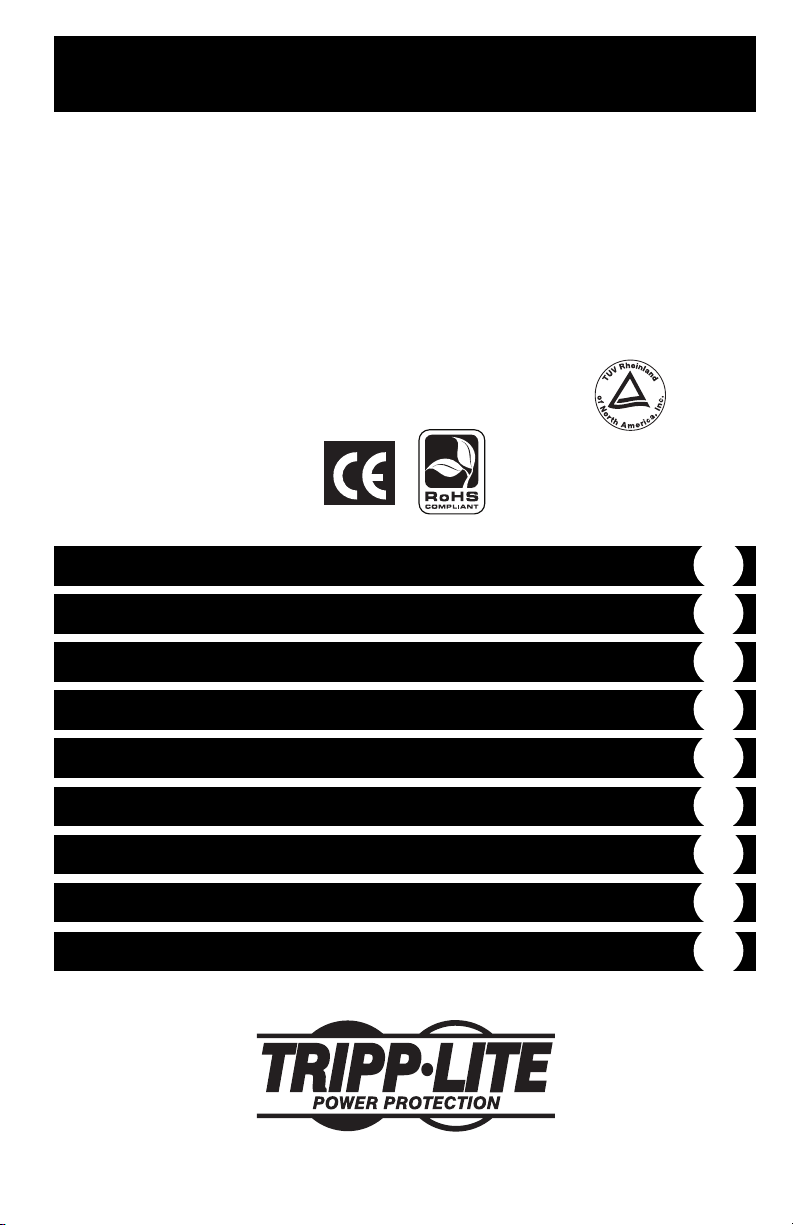
Owner’s Manual
Medical-Grade Mobile
Power Retrofit Kit
Model #: HCRK-INT
Kit Includes: Power Supply Module, Battery Module, Remote User Interface (RUI),
PowerAlert Data-Saving Software, Mounting Hardware and Cables.
Fully tested, certified and complaint with:
• IEC 60601-1 • CAN/CSA-C22.2 No. 601.1-M90 • IEC 62040-1 by
Important Safety Instructions
Mounting
Connection / Start-Up
Operation
Features
Troubleshooting
Storage & Service
Safety & Regulatory Statements
Warranty
2
3
7
9
10
12
13
13
14
1111 W. 35th Street, Chicago, IL 60609 USA
+1 773 869 1234 • www.tripplite.com
Copyright © 2007 Tripp Lite. All rights reserved.
Page 2

Important Safety Instructions
Tripp Lite’s Medical-Grade, Mobile Power Retrofit Kit includes two modules: a Power Supply Module and
a Battery Module. When the two modules are connected (and attached to a remote user interface), they
provide AC power for a variety of equipment on mobile medical carts. The following instructions refer to
the kit as a single unit as well as its component parts.
SAVE THESE INSTRUCTIONS
This manual contains instructions and warnings that should be followed during the installation, operation
and storage of all Tripp Lite Medical-Grade, Mobile Power Retrofit Kits. Failure to heed these warnings
will void your warranty.
Power Supply Module & Battery Module Location Warnings
• Your Power Supply Module incorporates fusing only in the ungrounded phase conductor. IEC 60601-1
certified Power Supply Modules must be used only in health care facilities on grounded systems where
conditions of maintenance and supervision ensure that only qualified persons will service the electrical
distribution system.
• Install your Power Supply Module and Battery Module indoors, away from excess moisture or heat, dust
or direct sunlight and conductive contaminants.
• Although the Power Supply Module is designed to support computer equipment, do not install it in direct
contact with magnetic storage media, as this may result in data corruption.
• Your Power Supply Module and Battery Module are not suitable for use in the presence of a
flammable anaesthetic mixture with air, oxygen or nitrous oxide.
• For best performance, keep the indoor temperature between 32º F and 104º F (0º C and 40º C).
• Leave adequate space around all sides of the Power Supply Module and Battery Module for proper
ventilation.
Power Supply Module Connection Warnings
• Do not operate the Power Supply Module without connecting it to a Battery Module and the Remote
User Interface (RUI). The Power Supply Module will not operate (with or without utility power) until
the Battery Module and RUI are connected.
• Do not allow objects to contact the Power Supply Module’s two DC input terminals. Do not short or
bridge these terminals together. Serious personal injury or property damage could result.
• Connect your Power Supply Module directly to a properly grounded AC power outlet. Do not plug the
Power Supply Module into itself; this will damage the unit.
• Do not modify the Power Supply Module’s input connector, and do not use an adapter that would
eliminate the Power Supply Module’s ground connection.
• Any power cord connected to the AC input connector must have a hospital-grade plug.
• Connect a maximum of one power cord to the AC input connector. Do not use additional extension cords
to connect the Power Supply Module to an AC outlet.
• If the Power Supply Module receives power from a motor-powered AC generator, the generator must
provide clean, filtered, computer-grade output.
Equipment Connection Warnings
• Do not use with life support appliances if a malfunction or failure could cause failure or significantly
alter the performance of the life-support device. Do not use in the presence of a flammable anesthetic
mixture with air, oxygen or nitrous oxide.
• The Power Supply Module is designed to accept connection of equipment mounted on the same mobile
cart. Connecting equipment which is not mounted on the same cart as the Power Supply Module could
pose a safety hazard.
• Do not connect surge suppressors or extension cords to the output of your Power Supply Module. This
may damage the Power Supply Module and will void the surge suppressor and Power Supply Module
warranties.
2
Page 3
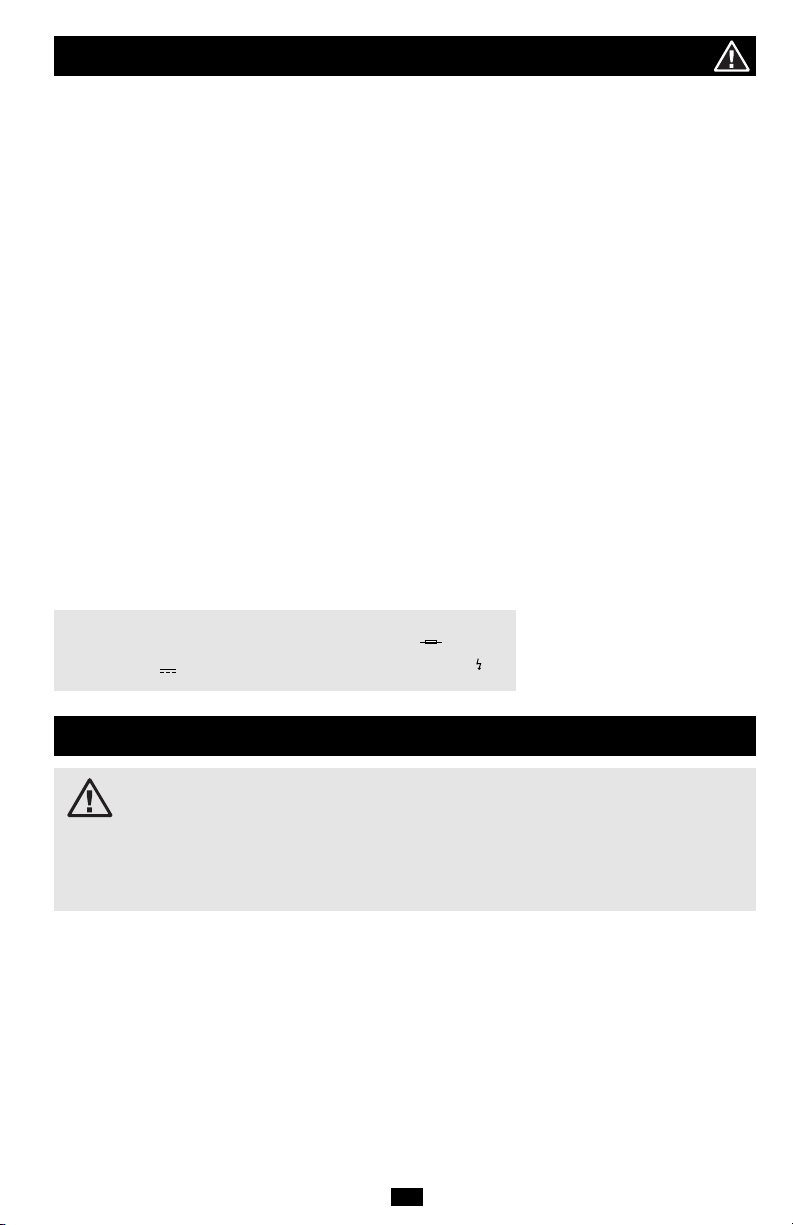
Important Safety Instructions continued
Battery Module Warnings
• Do not allow objects to contact the Battery Module’s two DC input terminals. Do not short or bridge
these terminals together. Serious personal injury or property damage could result.
• It is normal for sparks to occur when connecting the Battery Module to the Power Supply Module.
• Due to the possibility of dangerous arcing, do not unplug the Battery Module from the Power Supply
Module while the Power Supply Module is operating from battery power (whenever the cart is mobile
and the Power Supply Module is not plugged into a live utility wall outlet).
• Your Battery Module does not require routine maintenance. Do not open your Battery Module for any
reason. There are no user-serviceable parts inside. The batteries in the Battery Module will eventually
wear out and be unable to provide adequate backup times. Internal battery replacement must be
performed by factory authorized service personnel. Because batteries present a risk of electrical shock
and burn from high short-circuit current, service personnel should observe proper precautions. Unplug
the Battery Module before performing battery replacement. Do not short or bridge battery terminals with
any object. Use tools with insulated handles. Remove metal objects such as watches and rings before
working with batteries. Do not open batteries. Replace batteries only with sealed lead-acid batteries of
the same number, type, voltage and amp-hour capacity. Contact Tripp Lite for details.
• Tripp Lite offers additional replacement Battery Modules (model #: BP12V82). Contact Tripp Lite
for details.
• The Battery Module’s internal batteries are recyclable. Refer to local codes for disposal requirements, or
in the USA only call 1-800-SAV-LEAD or 1-800-8-BATTERY (1-800-8-228-8379) or visit www.rbrc.com
for recycling information. Do not dispose of the batteries in a fire.
• If connecting a replacement Battery Module to the Power Supply Module, the Battery Module must have
the same voltage as the Power Supply Module. Use only Tripp Lite Battery Modules
(model #: BP12V82) with the Power Supply Module.
Labeling Symbols
AC Voltage: V~
DC Voltage: V Electric Shock Hazard:
Neutral Fusing:
Mounting
WARNING!
Mount the Power Supply Module and Battery Module BEFORE connection.
The mounting brackets are only designed to support a Tripp Lite Power Supply Module and a
single Battery Module. Do not mount or place any other devices on the mounting brackets.
The mounting brackets will not support the additional weight and may fail.
Failure to follow these warnings may lead to product damage and/or risk of personal bodily harm.
The included mounting materials are designed to adapt the Mobile Power Retrofit Kit to fit most standard
mobile medical cart configurations. See diagrams on the following pages to locate the mounting procedure
that matches your specific cart configuration. The mounting procedures include:
• Mounting on a Center Pole
• Mounting on a Bottom Shelf (Replacing Existing Shelf)
• Mounting on a Bottom Shelf (Using Existing Shelf)
The user must determine the fitness of the mounting materials, hardware and procedures before mounting.
If the materials, hardware or procedures are not suitable for your application, contact Tripp Lite for
assistance.
3
Page 4
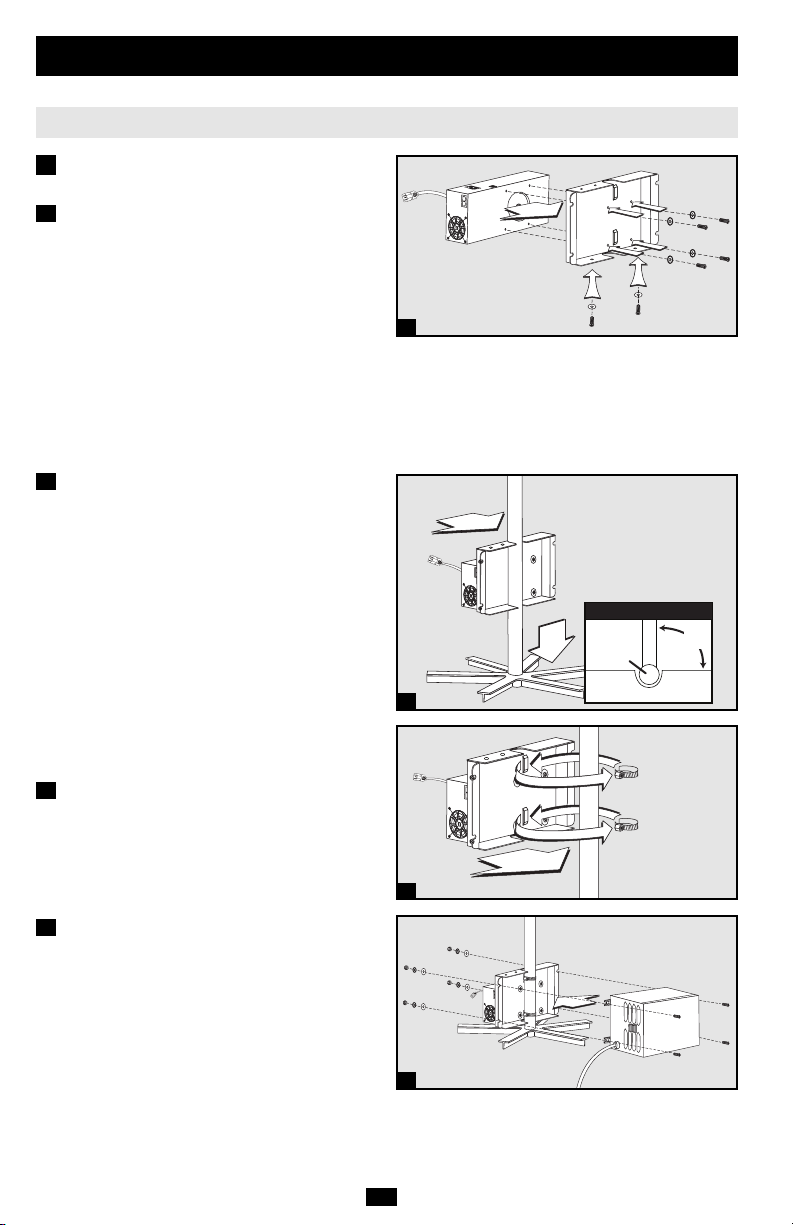
Mounting continued
Mounting on a Center Pole
1
Power Supply Module &
Battery Module Mounting
1A
Attach the Power Supply Module to the
mounting bracket using the included
hardware.* Make sure the Power Supply
Module is oriented as shown in the diagram,
with its outlets facing up.
Attach included hardware to the bottom of
the mounting bracket.** Fully tighten the
screws. (NOTE: These screws are designed to
protrude downward even when fully tightened
in order to engage the cart’s legs in step 1B.)
* Four phillips-head screws (3/8 in. long, 10-32 size) and
four star washers (#10).
** Two phillips-head screws (1 in. long, 10-32 size).
Two fender washers (#10).
1B
Using one or more assistants, lift the Power
Supply Module/mounting bracket and place it
around the cart's center pole as shown.
(NOTE: Since the mounting bracket is
designed to accommodate a wide variety of
center pole sizes, attach the screw clamps as
described in step 1C.) When lowering the
mounting bracket into place, make sure that
the screws on the bottom of the bracket
engage the cart's legs in order to prevent the
retrofit kit from rotating around the cart's
center pole. To minimize rotation, make sure
the side of the mounting bracket is
perpendicular (90°) in relation to one of the
cart's legs, as shown in the “Top View”
diagram. Lift and readjust if needed.
1C
The mounting bracket is designed to
accommodate a wide variety of center pole
sizes. To secure bracket to center pole, wrap
the two included screw clamps around the
cart's center pole and through the raised slots
on the mounting bracket. Use a screwdriver to
fully tighten clamps.
1D
Using one or more assistants, lift the Battery
Supply Module and attach it to the Power
Supply Module/mounting bracket as shown
using the mounting flanges and included
hardware.*
* Four hex bolts (1-5/8 in. long, 5/16-18 size),
four hex nuts (5/16-18), four star washers (5/16)
and four flat washers.
1A
1B
1C
1D
Top View
CENTER
POLE
MOUNTING BRACKET
LEG
90°
4
Page 5

Mounting continued
2
Remote User Interface
(RUI) Mounting
Mount the RUI to the top edge of the
mounting bracket with included screws.
Or, if desired, use the included double-sided
tape to secure the RUI to any flat surface on
the cart. Read caution on page 6 concerning
double-sided tape.
Mounting on a Bottom Shelf (Replacing Existing Shelf)
Note: The dimensions of the included replacement shelf are 22 inches x 17.26 inches [55.88 cm. x 43.84 cm.]
1
Power Supply Module &
Battery Module Mounting
1A
Lay cart on its side and remove existing
shelf from bottom of cart.*
* The existing shelf is not required for mounting or
operation of Tripp Lite's Retrofit Kit. However, Tripp Lite's
replacement shelf includes holes that will accept the blocks
from the existing shelf (if desired).
1B
Attach Power Supply Module to replacement
mounting shelf with included hardware.* Make
sure that the Power Supply Module's outlets are
facing opposite of where you will mount the
Battery Module in step 1D. NOTE: the
mounting tray features identical mounting
holes on each side, allowing Power Supply
Module and Battery Module to be mounted
on either side of the cart.
* Power Supply Hardware: four phillips-head screws
(3/8 in. long, 10-32 size) and four star washers (#10).
2
1A
1B
Attach replacement mounting shelf to bottom of
1C
cart with included hardware.* To securely
engage the cart's threaded holes, the included
bolts must be screwed from the outside in (as
shown). Access the cart's threaded holes by
reaching inside the hollow crossbar that holds
the cart's wheels.
* Mounting Tray Hardware: ten hex bolts (3/8 in. long
1/4-20 size) and 10 lock washers.
1D
Stand cart upright. Attach Battery Module to
replacement mounting shelf with included
hardware.*
* Battery Module Hardware: four hex bolts (1-5/8 in. long
5/16-18 size), four hex nuts (5/16-18), four star washers
(5/16) and four flat washers.
1C
1D
5
Page 6

Mounting continued
2
Remote User Interface (RUI) Mounting
Mount the Remote User Interface in a variety of positions on any flat surface using included
double-sided tape.
CAUTION!
will remain securely in position, meeting the requirements of demanding medical environments.
Due to the tape's strong bond, position the RUI exactly where desired before pressing it
into place.
Mounting on a Bottom Shelf (Using Existing Shelf)
Note: The diagrams below represent a suggested arrangement of the power supply and battery
module. Depending on the size of the existing shelf, you can arrange the power supply and battery
module any way you desire as long as you don't cover up any outlets, ports, ventilation fans/slots or
other features.
1
1A
This ensures the modules will remain
securely in position, meeting the
requirements of demanding medical
environments. Due to the tape's strong bond,
position the modules exactly where desired
before pressing them into place.
The double-sided tape quickly forms an extremely strong bond. This ensures the RUI
Power Supply Module &
Battery Module Mounting
Apply strips of double-sided tape to the sides of
the Power Supply Module and Battery Module
that will face down (see diagram for suggested
orientation) when placed on the cart.
CAUTION!
The double-sided tape quickly
forms an extremely strong bond.
1A
2
1B
Carefully lift Power Supply Module and Battery
Module, center them over the existing shelf and
press down to bond the tape.
2
Remote User Interface
(RUI) Mounting
Mount the Remote User Interface in a
variety of positions on any flat surface using
included double-sided tape. Read caution
above concerning double-sided tape.
1
1B
6
Page 7

Connection / Start-Up
NOTE: Several adhesive cord-management devices are included. Use them, if desired, to keep cords
and cables securely stowed after connection.
1
Connect the Remote User
Interface (RUI) to the
Power Supply Module
The Power Supply Module will not operate
without the RUI connected. Connect the
included grey cord* from the RUI jack labeled
“COMM1 GREY” to the Power Supply Module
jack labeled “COMM1 GREY”. Connect the
included black cord* from the RUI jack labeled
“COMM2 BLACK” to the Power Supply
Module jack labeled “COMM2 BLACK”.
* If desired, you can substitute any standard Ethernet
cable with RJ45 connectors in place of the included cords.
2
Connect the Battery Module
to the Power Supply Module
Your Power Supply Module has no internal
batteries and must be connected to a Battery
Module to operate. Make sure that the Battery
Module’s cable is fully inserted into the Power
Supply Module’s connector. Small sparks may
result during battery connection; this is normal.
3
Plug In the Power
Supply Module
Connect the AC input connector to a user-supplied
power-cord with hospital-grade plug, then plug
the Power Supply Module into a live 230V AC
utility wall outlet.
B
A
1
2
A
B
3
CAUTION!
Supply Module is connected to a power cord or wall outlet that is not hospital-grade, the unit
may not be properly grounded.
4
The Power Supply Module features a hospital-grade AC input connector. If the Power
Charge the Battery Module
When the Power Supply Module is plugged into a live AC wall outlet, it will automatically charge the
Battery Module.
CAUTION!
24 hours after initial installation to fully charge the Battery Module. If the Power Supply Module
is plugged in and turned on, your connected equipment will receive utility-supplied AC power
(if present); however, your connected equipment may not receive full battery backup when the
Power Supply is mobile (disconnected from an AC outlet) until the Battery Module is fully
charged.
The Power Supply Module must be plugged into a live AC utility wall outlet for
7
Page 8

Connection / Start-Up continued
5
Turn the Power Supply
Module’s Outlet ON
Press and hold the “Power” button* for one
second. The alarm will beep once briefly after
one second has passed. Release the button. The
“Power” LED* will illuminate to indicate that
the Power Supply Module’s outlet is ON. The
Battery Charge LED Meter* will indicate the
approximate charge level of the connected
Battery Module.
* Located on the Remote User Interface (RUI).
Plug Your AC Equipment into
6
the Power Supply Module’s
Outlet
The Power Supply Module provides filtered,
pure sine-wave 230V AC power for a variety of
equipment—computers, monitors, diagnostic
devices, scanners and more. You will overload
the Power Supply Module if the total VA ratings
for all the equipment you connect exceeds
350VA (the Power Supply Module’s continuous
output capacity).*
* To find your equipment’s VA ratings, look on their
nameplates. If the equipment is listed in amps, multiply
the number of amps by 230 to determine VA.
(Example: 1 amp x 230 = 230VA).
7
OPTIONAL—Install PowerAlert
Data-Saving Software
This connection is optional. The Power
Supply Module and Battery Module will
function properly without this connection.
Using the included cable*, connect the
Power Supply Module’s USB port to the
USB port on any laptop or desktop
computer mounted on the mobile cart.
Insert the included PowerAlert CD and load
the version of PowerAlert appropriate for
the computer’s operating system. Follow
the setup and configuration screens for your
specific application. PowerAlert documentation
is also included on the CD.
* If desired, you can substitute a standard USB cable in
place of the included cable.
5
6
7
8
Page 9

Operation
CAUTION!
the following conditions: Battery Module or RUI disconnected;* Battery Module fully
discharged.**
* The user may need to turn on the Power Supply Module manually (using the RUI's "Power" button) after reconnection.
** Battery Modules continuously left in a discharged state will suffer a permanent loss of capacity. Full recharge time is roughly
Mobile Operation (Unplugged / Battery Discharging)
Unplug the Power Supply Module from the AC wall outlet. Ensure that the power cord is safely stowed
aboard the cart to reduce the risk of damage.
Use connected equipment between charges, depending on battery conditions, environmental conditions and
equipment load. Contact Tripp Lite for additional solutions to meet all your runtime needs. As the Battery
Module’s charge is depleted, the Battery Charge LED Meter will indicate the approximate charge level
(see chart).
To turn the Power Supply Module’s outlets (and any connected equipment) OFF and stop the battery from
discharging, press the “Power” button for one second. The alarm will beep once briefly after one second
has passed. Release the button. All LEDs will be OFF.
The Power Supply will not provide output power to connected equipment in either of
equal to full discharge time.
Charge Level Indicators (Discharging)
Approximate Low
Battery Module Battery
Charge Level Alarm*
90 - 100% Green Green Green Green OFF
60% - 89% Green Green Green OFF OFF
31% - 59% Yellow Yellow OFF OFF ON
<= 30% Flashing Red OFF OFF OFF ON
* The low battery alarm will beep once per second unless it is silenced by pressing the “Alarm Mute” button. Once the charge level
falls below 30% (and shutdown is imminent) the alarm will resume again after one minute. The user should save open files and
safely shut down connected equipment immediately. If the cart is unattended and PowerAlert Software is loaded on a computer
connected to the Power Supply Module, PowerAlert will automatically save open files prior to automatic shutdown.
Battery Charge LED Meter Display
Stationary Operation (Plugged In / Battery Charging)
Plug the Power Supply Module into a live AC wall outlet.* The Power Supply Module will deliver AC
power to connected equipment while simultaneously charging the Battery Module.
Use connected equipment indefinitely as long as the Power Supply is connected to a live AC outlet. If the
utility power fails, due to a blackout or severe brownout, the Power Supply will automatically support
connected equipment with AC power from the Battery Module (if adequately charged). When power
resumes after a blackout, the Power Supply will automatically resume supplying AC power and recharging
the Battery Module.
Charge Level Indicators (Charging)
Approximate
Battery Module
Charge Level
90 - 100% Green Green Green Green
60% - 89% Green Green Green Flashing Green
31% - 59% Green Green OFF Flashing Green
<= 30% Green OFF OFF Flashing Green
* Tripp Lite recommends that the Power Supply be plugged into a wall outlet, charging the battery as often as possible. Charging
the batteries for brief intervals DOES NOT adversely affect battery performance. However, leaving the batteries fully discharged
for long periods of time DOES adversely affect battery performance.
Battery Charge LED Meter Display
9
Page 10

Features
Remote User Interface (RUI):
“Power” Button: This button turns the Power Supply Module’s outlets
(and any connected equipment) on and off.
To turn the Power Supply Module’s outlets ON: Press and hold the
“Power” button for one second. The alarm will beep once briefly after
one second has passed. Release the button. The “Power” LED will
illuminate. The “Power” button will turn the outlets on regardless of
whether the Power Supply Module is plugged in or not.
To turn the Power Supply Module’s outlets OFF: Press and hold the
“Power” button for one second. The alarm will beep once briefly after
one second has passed. Release the button. The “Power” LED will turn
off.
Alarm Mute Button: This button silences the Power Supply Module's
low battery alarm. To silence the low battery alarm, briefly press and
release the Alarm Mute button. The low battery alarm will beep once per
second unless it is silenced. Once the charge level falls below 30% (and
shutdown is imminent) the alarm will resume again after one minute.
Once the charge level falls below 30%, the user should save open files
and safely shut down connected equipment immediately. If the cart is
unattended and PowerAlert Software is loaded on a computer connected
to the Power Supply Module, PowerAlert will automatically save open
files prior to automatic shutdown.
“Power” LED: This green LED indicates whether the Power Supply
Module’s outlets are ON or OFF.
Power Supply Module:
Battery Charge LED Meter: These LEDs will illuminate in several
sequences to indicate the approximate charge level of the Battery
Module. See “Operation” section for charts illustrating Battery Charge
LED Meter Display depending on different charge levels while
discharging and charging.
Communications Jacks: Connect the RUI to the Power Supply Module.
AC Outlet: Provide filtered, pure sine-wave 230V AC power for all
equipment—computers, monitors, diagnostic devices, scanners and more.
AC Input Connector: Connects Power Supply Module to a usersupplied power cord with hospital-grade plug and/or a 230V AC wall
outlet.
10
Page 11

Features continued
Power Supply Module continued:
USB Port: This port connects the Power Supply Module to any cartmounted computer (laptop or desktop) with included cable. Use with
PowerAlert Data-Saving Software (included on CD) to automatically
save open patient data files and safely close applications if the Battery
Module is depleted or if utility power is disconnected while the cart is
unattended. Consult your PowerAlert manual (included on CD) for more
information.
Battery Connectors: Use to connect the Power Supply Module to the
Battery Module. Contact Tripp Lite for additional solutions to meet all
your runtime needs.
Cooling Fan: Quiet, efficient fan regulates internal temperature and
prolongs equipment service life. Fan runs intermittently depending on
temperature and load.
Communications Jacks: Connects the Power Supply Module to the
Remote User Interface (RUI).
Isolation Transformer (Internal. Not Shown): Ensures full
IEC 60601-1 compliance by managing current leakage of connected
equipment.
Automatic Transfer Switch—ATS (Internal. Not Shown): Works
automatically, whether plugged in or mobile. Allows Power Supply
Module to simultaneously run connected equipment while recharging the
Battery Module.
Advanced, 3-Stage Battery Charger (Internal. Not Shown): Recharges
batteries safer and faster than conventional chargers. Faster charging
ensures faster cart rotation between shifts.
Battery Module:
Battery Cable: Use to connect the Battery Module to the Power Supply
Module.
DC Fuses: Protect Battery Module from damaging overload. If fuse
blows, replace with standard 25 amp automotive fuse. CAUTION:
installing non-rated fuses could cause equipment damage and void your
warranty.
11
Page 12

Troubleshooting
Problem
No AC output power
available at outlets.
Battery Module not recharging,
even with AC utility power
present.
Low battery alarm sounding.
Possible Solutions
Turn Unit ON: Turn the Power Supply Module ON using the
“Power” Button. See “Connection / Start-Up” section for details.
Check Connections: Check to make sure the Power Supply Module
and Battery Module are properly connected. Also, make sure the RUI
is connected to the Power Supply Module. The Power Supply Module
will not supply AC power without these connections. The user may
need to turn on the Power Supply Module manually (using the RUI's
“Power” button) after reconnection. See “Connection / Start-Up”
section for details.
Recharge Battery Module: If the Battery Module is fully discharged,
the Power Supply Module will be unable to supply output power
through its AC outlets. Allow the Battery Module to fully charge. See
“Connection / Start-Up” section for details.
Replace Blown Fuse: Replace the Battery Module's external fuses.
Replace with 25-amp standard automotive blade-type fuses.
Check Connections: Check to make sure the Power Supply Module
and Battery Module are properly connected. Also, make sure the
Power Supply Module's power cord is plugged into a live AC wall
outlet. See “Connection / Start-Up” section for details.
Replace Blown Fuse: Replace the Battery Module's external fuses.
Replace with 25-amp standard automotive blade-type fuses.
Replace Battery Module: The Battery Module will reliably supply
backup power for several years with normal use. When the Battery
Module reaches the end of its service life it will supply progressively
diminishing capacity. Contact Tripp Lite for additional information.
Check Battery Charge Level LED Meter: Silence the alarm, if
desired, with the “Alarm Mute” button. Check LED meter to
determine the percentage of charge remaining. (See “Operation”
section for charts illustrating Battery Charge LED Meter Display
depending on different charge levels while discharging and charging.)
When the charge level falls below 30%, the Battery Module is nearly
depleted and Power Supply Module shutdown is imminent. The user
should save open files and safely shut down connected equipment
immediately. If the cart is unattended and PowerAlert Software is
loaded on a computer connected to the Power Supply Module,
PowerAlert will automatically save open files prior to automatic
shutdown.
12
Page 13

Storage & Service
Storage
For short term storage (when charging the Battery Module between shifts), see “Operation” section.
CAUTION!
until it is disconnected from the Battery Module and completely turned OFF (deactivated).
Before storing your Power Supply Module, make sure the Battery Module is fully charged. Next, turn the
Power Supply Module completely OFF by following these steps: (1) unplug the Power Supply Module
from the wall outlet (all LEDs and outlets should be OFF); (2) disconnect the Power Supply Module from
the Battery Module; (3) press and hold the "Power" button for at least one second to dissipate any
hazardous electrical charges that might remain inside the Power Supply Module (the Power Supply Module
will click and the alarm may beep briefly).
If you store your Power Supply Module and Battery Module for an extended period of time, recharge the
Battery Module once every month. Follow the connection and recharge procedure in the “Connection /
Start-Up” section. If you leave your Battery Module discharged for an extended period of time, it will
suffer a permanent loss of capacity
Service
Before returning your Power Supply Module or Battery Module for service, follow these steps:
1. Review the installation and operation instructions in this manual to ensure that the service problem does
not originate from a misreading of the instructions.
2. If the problem continues, do not contact or return the unit to the dealer. Instead, call Tripp Lite at
+1 773 869 1233. A service technician will ask for the Power Supply Module's and Battery Module's model
numbers, serial numbers and purchase dates and will attempt to correct the problem over the phone.
3. If the problem requires service, the technician will issue you a Returned Material Authorization (RMA)
number, which is required for service. If you require packaging, the technician can arrange to send you
proper packaging. Securely pack the unit to avoid damage during shipping. Do not use Styrofoam beads for
packaging. Any damages (direct, indirect, special, incidental or consequential) to the unit incurred during
shipment to Tripp Lite or an authorized Tripp Lite service center is not covered under warranty. Power
Supply Modules and Battery Supply Modules shipped to Tripp Lite or an authorized Tripp Lite service
center must have transportation charges prepaid. Mark the RMA number on the outside of the package. If
the unit is within the warranty period, enclose a copy of your sales receipt. Return the unit for service using
an insured carrier to the address given to you by the Tripp Lite service technician.
Even after the Power Supply Module is unplugged, its outlets may still deliver current,
Safety & Regulatory Statements
It is the user's responsibility to verify and ensure that Tripp Lite's Medical-Grade, Mobile Power Retrofit Kit is appropriate for use within their
specific application (meeting all safety and regulatory requirements for the application).
Regulatory Compliance Identification Numbers
For the purpose of regulatory compliance certifications and identification, your Tripp Lite product has been assigned a unique series number. The
series number can be found on the product nameplate label, along with all required approval markings and information. When requesting
compliance information for this product, always refer to the series number. The series number should not be confused with the marking name or
model number of the product.
UL CLASSIFICATION FOR MEDICAL EQUIPMENT: Class I, Type B, Ordinary Equipment, Continuous Operation.
UL/IEC 60601-1 APPROVAL: The Power Supply Module incorporates a Faraday-shielded isolation transformer that reduces the cumulative
leakage current of all connected equipment to below 300 microamps.
UL 1778 APPROVAL: The Power Supply Module described in this manual is UL 1778 listed. It meets strict requirements for UPS protection. It
provides battery backup during blackouts, switching between utility power and battery backup power in 2-4 milliseconds.
13
Page 14

Warranty
Limited Warranty
Tripp Lite warrants its Power Supply Module to be free from defects in materials and workmanship for a period of 2 years from the date of
purchase by end user.Tripp Lite warrants its Battery Module to be free from defects in materials and workmanship for a period of 6 months from
the date of purchase by end user. Tripp Lite's obligation under this warranty is limited to repairing or replacing (at its sole option) any such
defective products.To obtain service under this warranty you must obtain a Returned Material Authorization (RMA) number from Tripp Lite or an
authorized Tr ipp Lite service center. Products must be returned to Tripp Lite or an authorized Tripp Lite service center with transportation charges
prepaid and must be accompanied by a brief description of the problem encountered and proof of date and place of purchase. This warranty
does not apply to equipment which has been damaged by accident, negligence or misapplication or has been altered or modified in any way,
including opening of the unit's casing for any reason. This warranty applies only to the original purchaser who must have properly registered the
product within 10 days of purchase.
EXCEPT AS PROVIDED HEREIN, TRIPP LITE MAKES NO WARRANTIES, EXPRESS OR IMPLIED, INCLUDING WARRANTIES OF
MERCHANTABILITY AND FITNESS FOR A PARTICULAR PURPOSE. Some states do not permit limitation or exclusion of implied warranties;
therefore, the aforesaid limitation(s) or exclusion(s) may not apply to the purchaser. EXCEPT AS PROVIDED ABOVE, IN NO EVENT WILL
TRIPP LITE BE LIABLE FOR DIRECT, INDIRECT, SPECIAL, INCIDENTAL OR CONSEQUENTIAL DAMAGES ARISING OUT OF THE USE
OF THIS PRODUCT, EVEN IF ADVISED OF THE POSSIBILITY OF SUCH DAMAGE. Specifically, Tr ipp Lite is not liable for any costs, such as
lost profits or revenue, loss of equipment, loss of use of equipment, loss of software, loss of data, costs of substitutes, claims by third parties,
or otherwise.
Tripp Lite has a policy of continuous improvement. Specifications are subject to change without notice
14
Page 15

15
Page 16

1111 W. 35th Street, Chicago, IL 60609 USA
+1 773 869 1234 • www.tripplite.com
16
200702102 93-2657
