Page 1
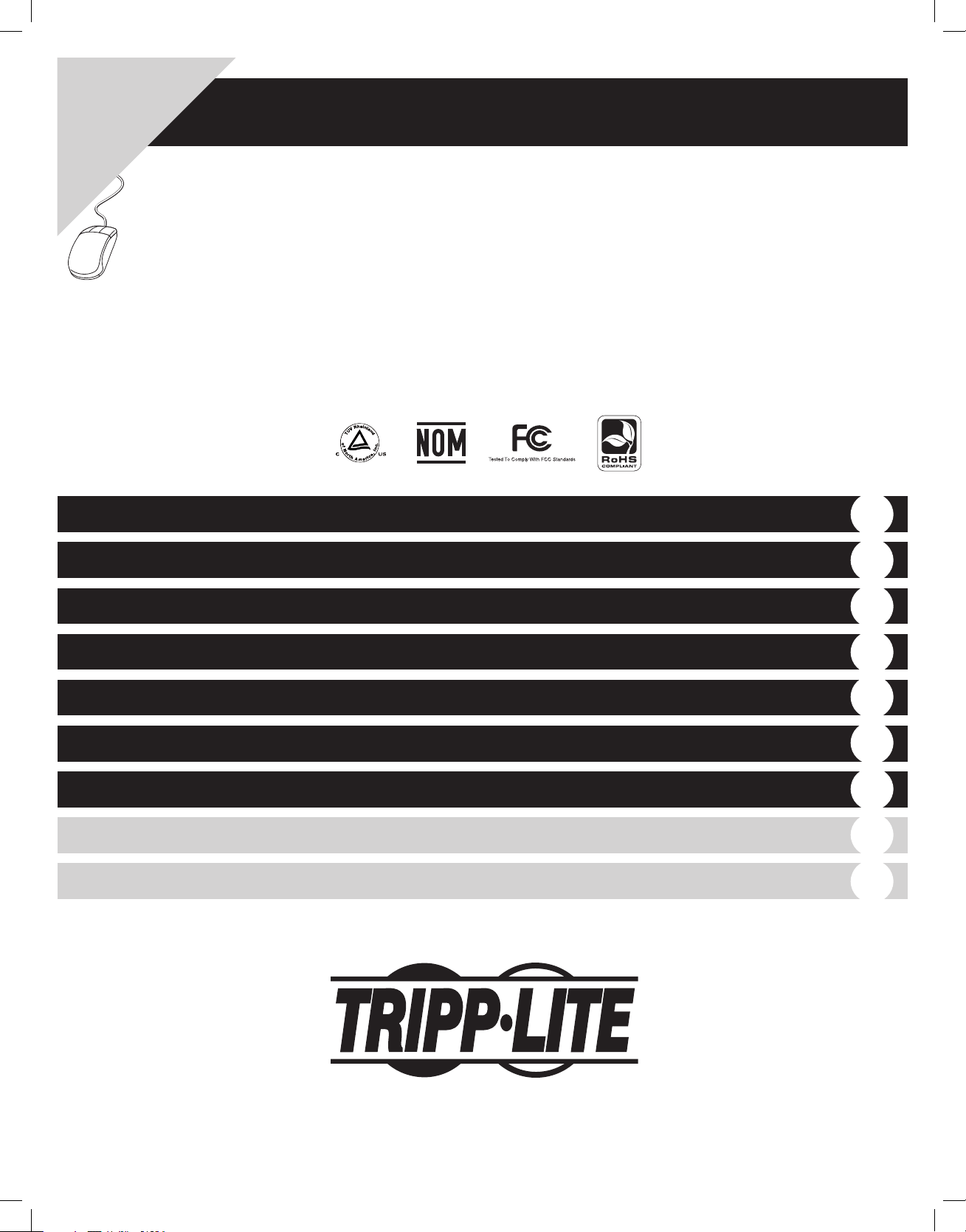
1
Owner’s Manual
ECO UPS Systems
120V AC Input
Not suitable for mobile applications
Warranty
Registration:
register online today for a
chance to win a FREE Tripp Lite
product—www.tripplite.com/warranty
Safety 2
Quick Installation 2
Optional Installation 3
ECO Energy-Saving Feature 3
Basic Operation 4
Storage and Service 5
Warranty Registration 6
Español 7
Français 13
1111 West 35th Street • Chicago, IL 60609
(773) 869-1234 • www.tripplite.com
Copyright © 2008 Tripp Lite. All rights reserved.
200804158 93-2806 Economizer UPS System OM.indd 1 6/12/2008 8:50:24 AM
Page 2

2
Important Safety Instructions
SAVE THESE INSTRUCTIONS
This manual contains instructions and warnings that should be followed during the installation, operation and storage of this product. Failure to heed these
warnings will void your warranty.
UPS Location Warnings
• Install your UPS indoors, away from excess moisture or heat, conductive contaminants, dust or direct sunlight.
• For best performance, keep the indoor temperature between 32º F and 104º F (0º C and 40º C).
• Leave adequate space around all sides of the UPS for proper ventilation.
• Do not mount unit with its front or rear panel facing down (at any angle). Mounting in this manner will seriously inhibit the unit’s internal cooling,
eventually causing product damage not covered under warranty.
UPS Connection Warnings
• Connect your UPS directly to a properly grounded AC power outlet. Do not plug the UPS into itself; this will damage the UPS.
• Do not modify the UPS’s plug, and do not use an adapter that would eliminate the UPS’s ground connection.
• Do not use extension cords to connect the UPS to an AC outlet. Your warranty will be voided if anything other than Tripp Lite surge suppressors are used to
connect your UPS to an outlet.
• If the UPS receives power from a motor-powered AC generator, the generator must provide clean, ltered, computer-grade output.
Equipment Connection Warnings
• Use of this equipment in life support applications where failure of this equipment can reasonably be expected to cause the failure of the life support
equipment or to signicantly affect its safety or effectiveness is not recommended. Do not use this equipment in the presence of a ammable anesthetic
mixture with air, oxygen or nitrous oxide.
• Do not connect surge suppressors or extension cords to the output of your UPS. This might damage the UPS and will void the surge suppressor and UPS
warranties.
Battery Warnings
• Your UPS does not require routine maintenance. Do not open your UPS for any reason. There are no user-serviceable parts inside.
• Batteries can present a risk of electrical shock and burn from high short-circuit current. Observe proper precautions. Do not dispose of the batteries in a
re. Do not open the UPS or batteries. Do not short or bridge the battery terminals with any object. Unplug and turn off the UPS before performing battery
replacement. Use tools with insulated handles. There are no user-serviceable parts inside the UPS. Battery replacement should be performed only by
authorized service personnel using the same number and type of batteries (sealed Lead-Acid). The batteries are recyclable. Refer to your local codes for
disposal requirements or in the USA only call 1-800-SAV-LEAD or 1-800-8-BATTERY (1-800-822-8837) or visit www.rbrc.com for recycling information.
Tripp Lite offers a complete line of UPS System Replacement Battery Cartridges (R.B.C.).Visit Tripp Lite on the web at www.tripplite.com/support/battery/
index.cfm to locate the specic replacement battery for your UPS.
• Do not attempt to add external batteries to the UPS.
Quick Installation
1
Plug the UPS into a grounded outlet.
2
Turn the UPS on: Press and hold the ON/OFF/TEST button for one second to turn the UPS on. The UPS alarm will beep once briey after one second has
passed. NOTE: The UPS will not turn on, even if connected to live utility power, until it is turned on using the ON/OFF/TEST button.
3
Plug your equipment into the UPS: Select outlets (see Basic Operation section) will provide battery backup and surge protection; connect your computer,
monitor and other critical devices here.* Select outlets (see Basic Operation section) will provide surge protection only; connect your printer and other non-
essential devices here.
* Your UPS is designed to support electronic equipment only. You will overload the UPS if the total VA ratings for all the equipment you connect to the Battery Backup Protected/Surge Protected outlets
exceeds the UPS’s Output Capacity. To find your equipment’s VA ratings, look on their nameplates. If the equipment is listed in amps, multiply the number of amps by 120 to determine VA. (Example: 1
amp × 120 = 120 VA). If you are unsure if you have overloaded the Battery Backup Protected/Surge Protected outlets, run a self-test (see “ON/OFF/TEST” Button description).
200804158 93-2806 Economizer UPS System OM.indd 2 6/12/2008 8:50:24 AM
Page 3
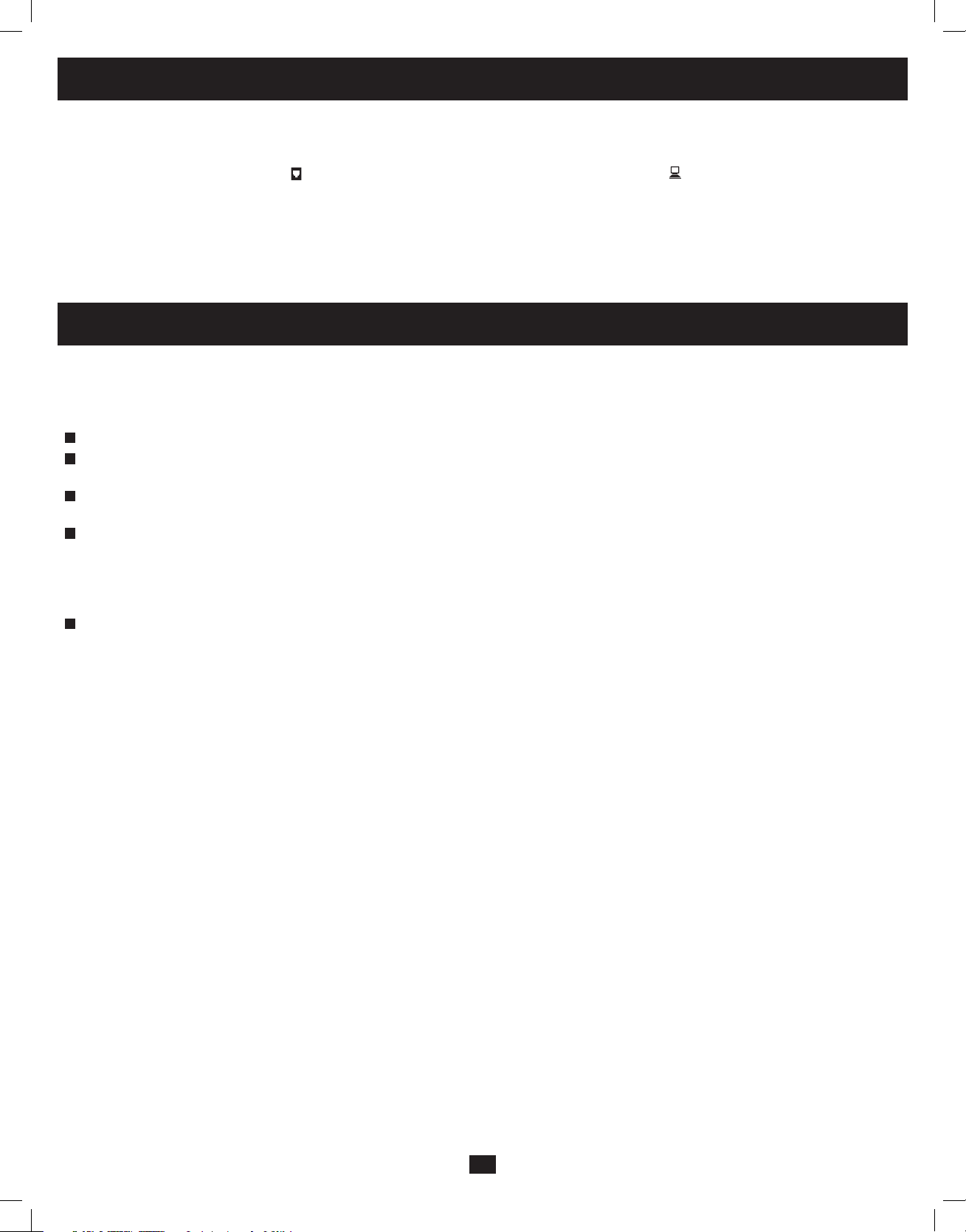
3
Optional Installation (Select Models Only)
Select models feature Tel/DSL surge suppression and USB or DB9 communication capabilities. These connections are optional. The UPS System will
function properly without these connections.
Tel/DSL Line Surge Suppression: Select UPS models can protect equipment against surges over a single phone line. Using telephone cords, connect your
wall jack to the UPS jack marked with a “
” symbol. Connect your equipment to the UPS jack marked with a “
” symbol. Make sure the equipment you
connect to the UPS’s jacks is also protected against surges on the AC line.
USB or DB9 Communications: Select UPS models feature a communication port that can be connected to any computer, enabling PowerAlert Software to
automatically save open les and perform unattended shutdown in the event of a power failure. Connect one end of the included communication cable to the
communication port on the side of your UPS System. Connect the other end of the included cable (featuring either a USB or DB9 connector, depending on model)
to the communication port on your computer. If PowerAlert Software is included with your UPS, insert the CD into the CD tray of your computer and follow the
installation instructions. If PowerAlert Software is not included, you can download the software FREE from Tripp Lite’s website at www.tripplite.com.
ECO Energy-Saving Feature
The ECO feature allows your UPS system to save energy by automatically turning off designated outlets when your computer is turned off or in standby
mode. The ECO feature is disabled by default.
Follow these steps to enable the ECO feature:
1
Use the included USB cable to connect your UPS system to your computer.
2
Connect your nonessential peripheral devices to the ECO outlets, marked “ECO” on your UPS system. Make sure that any devices connected to the ECO
outlets can be turned off without interrupting your Internet connection, local network or other essential services.
3
While your UPS system is turned on and operating normally from utility power, use a small tool to press and hold the “ECO CONTROL” button for 1
second. Release the button when you hear a beep. The green “ECO STATUS” LED should now be lit, indicating that the ECO feature has been enabled.
4
When the UPS system detects that your computer has been turned off or in standby mode for approximately 3 minutes, it will turn off the ECO outlets.
(The 3-minute delay ensures that the ECO outlets remain powered during a reboot, momentary cable disconnection or similar transitory event.)
The green
“ECO STATUS” LED will blink every 5 seconds to indicate that the ECO outlets have been turned off automatically by your UPS system.
Follow these steps to disable the ECO feature:
1
While your UPS system is turned on and operating normally from utility power, press and hold the “ECO CONTROL” button for 1 second. Release the
button when you hear a beep. The green “ECO STATUS” LED should now be off, indicating that the ECO feature has been disabled.
Note: The ECO outlets provide surge and noise protection, but they do not provide battery backup. During a power failure, the ECO outlets will
be off regardless of whether the ECO feature is enabled or disabled.
200804158 93-2806 Economizer UPS System OM.indd 3 6/12/2008 8:50:24 AM
Page 4
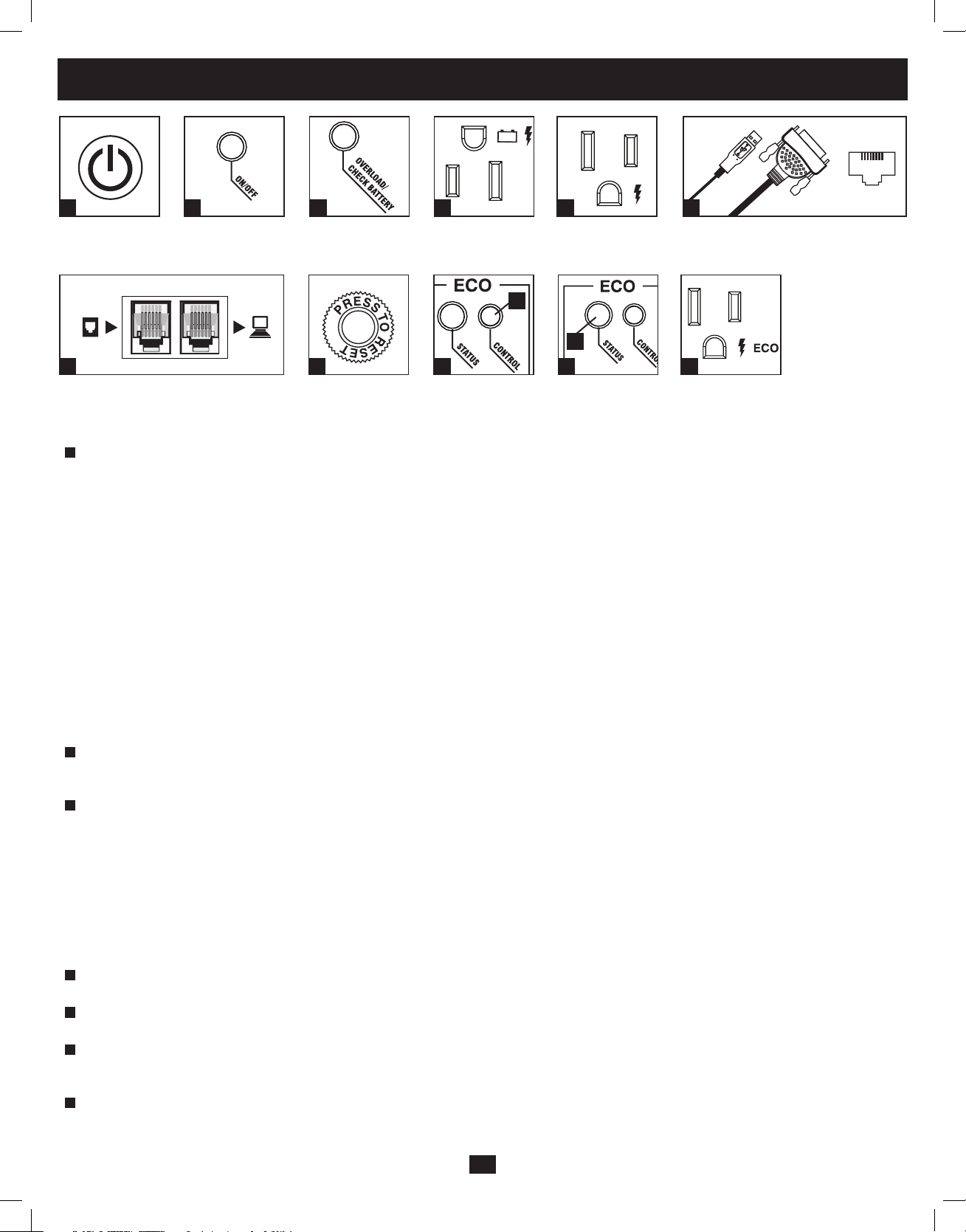
4
Basic Operation
ON/OFF/TEST
Button
ON/OFF LED OVERLOAD/
CHECK
BATTERY LED
Battery Backup/
Surge Protected
Outlets
Surge-Only
Protected Outlets
Communication Port
(Select models only. For use with
included USB or DB9 cable.)
Tel/DSL Jacks
(Select models only.)
Resettable Circuit
Breaker
ECO CONTROL
Button
ECO STATUS
LED
Surge-Only Protected
ECO Outlets
1
“ON/OFF/TEST” Button
• To turn the UPS on: Press and hold the ON/OFF/TEST Button for one second.* If utility power is absent, pressing the Button will “cold-start” the UPS,
i.e. turn it on and supply power from its batteries.**
• To turn the UPS off: Press and hold the ON/OFF/TEST Button for one second.* The UPS will be turned completely off (deactivated).
• To run a Self-Test: With your UPS plugged in and turned ON, press and hold the ON/OFF/TEST button for three seconds.
* The alarm will beep once briefly after one second has passed. **If fully charged.
CAUTION! To perform a self-test, you must hold the ON/OFF/TEST button continuously for three seconds; if you release the button too early,
you will turn the UPS system OFF and cut power to connected equipment loads. To ensure you hold the button for the correct length of time, do
not release the button until you hear the UPS System’s audible alarm beep twice. The first beep occurs after one second and indicates that the UPS
will turn OFF if the button is released. The second beep occurs after three seconds and indicates that the UPS will perform a self-test if the button
is released.
The test will last approximately 10 seconds as the UPS switches to battery to test its load capacity and charge. All LEDs will be lit and the UPS alarm will
sound. See LED descriptions below to determine the results of the Self-Test.
Note: You can leave connected equipment on during a self-test.
CAUTION! Do not unplug your UPS to test its batteries. This will remove safe electrical grounding and may introduce a damaging surge into your
network connections.
2
“ON/OFF” LED: This green LED lights continuously to indicate that the UPS is ON and supplying your equipment with AC power either from a utility
source or from the UPS’s internal batteries. If the UPS’s alarm is sounding (4 short beeps followed by a pause), the UPS is operating from its internal
batteries.
3
“OVERLOAD/CHECK BATTERY” LED: This red LED lights continuously after a self-test to indicate the capacity of the battery-supported outlets has
been exceeded. To clear the overload, unplug some of your equipment from the battery-supported outlets; then use the ON/OFF/TEST button to run a SelfTest. If the UPS continues to detect an overload, remove more equipment and repeat the self test until successful.
CAUTION! Any overload that is not corrected by the user immediately following a self-test may cause the UPS to shut down and cease supplying
output power in the event of a blackout or brownout. The LED flashes to indicate the battery needs to be recharged or replaced. If the LED flashes
(and a continuous alarm sounds) during a prolonged blackout or brownout, the UPS’s batteries are nearly out of power; you should save files and
shut down your equipment immediately. If the LED flashes following a UPS self-test (after the UPS is turned ON), it may indicate that the battery
needs to be replaced. Allow the UPS to recharge continuously for 12 hours; then use the ON/OFF/TEST button to run a Self Test. If the LED
continues to flash, contact Tripp Lite for service. Should your UPS require battery replacement, visit Tripp Lite on the web at www.tripplite.com/
support/battery/index.cfm to locate the specific replacement battery for your UPS.
4
Battery Backup Protected/Surge Protected Outlets: Provide both battery backup and surge protection. Plug your computer, monitor and other critical
equipment into these outlets. NOTE: DO NOT PLUG LASER PRINTERS INTO THESE OUTLETS.
5
Surge-Only Protected Outlets: Provide surge and line noise protection, not battery backup. Plug equipment (such as a printer, scanner or fax machine)
that does not require battery backup during a utility power failure into these outlets.
6
Communication Port (Select models only.): This port connects your UPS System to any computer, enabling PowerAlert Software to automatically save
open les and perform unattended shutdown in the event of a power failure. Use with included cable (featuring either a USB or DB9 connector, depending on
model). Connecting your equipment to this port is optional. Your UPS will work properly without this connection. See Optional Installation section for details.
7
Tel/DSL Line Protection Jacks (Select models only.): These jacks protect equipment against surges over a single phone line. Select models feature a
built-in splitter (one jack in/two jacks out), allowing you to connect two devices sharing a single line. Connecting your equipment to these jacks is optional.
Your UPS will work properly without this connection.
1 2 3 4 5 6
7 8 9 10 11
B
A
200804158 93-2806 Economizer UPS System OM.indd 4 6/12/2008 8:50:24 AM
Page 5

5
Basic Operation (Continued)
8
Resettable Input Circuit Breaker: Protects your electrical circuit from overcurrent draw from the UPS load. If this breaker trips, remove some of the load,
then reset it by pressing it in.
9
“ECO CONTROL” Button: Use this button A to enable or disable the ECO feature. See the ECO Energy-Saving Feature section for more information.
10
“ECO STATUS” LED: This green LED B lights when the ECO feature has been enabled. The LED blinks every 5 seconds when the UPS system has
turned off the ECO outlets to conserve energy. See the ECO Energy-Saving Feature section for more information.
11
Surge-Only Protected ECO Outlets: These outlets provide surge and noise protection, but not battery backup. Your UPS system can save energy by
automatically turning off these outlets when it detects that your computer is turned off or in standby mode. Make sure that any devices connected to the
ECO outlets can be turned off without interrupting your Internet connection, local network or other essential services. See the ECO Energy-Saving Feature
section for more information.
Battery Replacement (bottom panel, not shown): Under normal conditions, the original battery in your UPS will last several years. Battery replacement
should be performed only by qualied service personnel. During battery replacement, qualied service personnel should refer to “Battery Warnings” in the
Safety section and should observe the following procedure: turn the UPS off, unplug the power cord and remove the two screws on the UPS bottom panel to
access the internal battery. Tripp Lite offers a complete line of replacement batteries at www.tripplite.com.
Storage and Service
Storage
To avoid battery drain, all connected equipment should be turned off and disconnected from the UPS. Press and hold the ON/OFF/TEST switch for one second.
Your UPS will be completely turned off (deactivated), and will be ready for storage. If you plan on storing your UPS for an extended period, fully recharge the
UPS batteries every three months. Plug the UPS into a live AC outlet, turn it on by pressing and holding the ON/OFF/TEST switch for one second, and allow
the batteries to recharge for 4 to 6 hours. If you leave your UPS batteries discharged for a long period of time, they will suffer a permanent loss of capacity.
Service
Before returning your UPS for service, follow these steps: 1. Review the installation and operation instructions in this manual to ensure that the service problem
does not originate from a misreading of the instructions. 2. If the problem continues, do not contact or return the UPS to the dealer. Instead, call Tripp Lite at
(773) 869-1233. A service technician will ask for the UPS’s model number, serial number and purchase date and will attempt to correct the problem over the
phone. 3. If the problem requires service, the technician will issue you a Returned Material Authorization (RMA) number, which is required for service. If you
require packaging, the technician can arrange to send you proper packaging. Securely pack the UPS to avoid damage during shipping. Do not use Styrofoam
beads for packaging. Any damages (direct, indirect, special, incidental or consequential) to the UPS incurred during shipment to Tripp Lite or an authorized
Tripp Lite service center is not covered under warranty. UPS Systems shipped to Tripp Lite or an authorized Tripp Lite service center must have transportation
charges prepaid. Mark the RMA number on the outside of the package. If the UPS System is within the 2-year warranty period, enclose a copy of your sales
receipt. Return the UPS for service using an insured carrier to the address given to you by the Tripp Lite service technician.
200804158 93-2806 Economizer UPS System OM.indd 5 6/12/2008 8:50:24 AM
Page 6

6
Warranty Registration
Visit www.tripplite.com/warranty today to register the warranty for your new Tripp Lite product. You’ll be automatically entered into a drawing for a chance
to win a FREE Tripp Lite product! *
* No purchase necessary. Void where prohibited. Some restrictions apply. See website for details.
FCC Part 68 Notice (United States Only)
If your Modem/Fax Protection causes harm to the telephone network, the telephone company may temporarily discontinue your service. If possible, they will
notify you in advance. If advance notice isn’t practical, you will be notied as soon as possible. You will be advised of your right to le a complaint with the FCC.
Your telephone company may make changes in its facilities, equipment, operations or procedures that could affect the proper operation of your equipment. If it
does, you will be given advance notice to give you an opportunity to maintain uninterrupted service. If you experience trouble with this equipment’s Modem/Fax
Protection, please call Tripp Lite Technical Support at (773) 869-1234 for repair/warranty information. The telephone company may ask you to disconnect this
equipment from the network until the problem has been corrected or you are sure the equipment is not malfunctioning. There are no repairs that can be made
by the customer to the Modem/Fax Protection. This equipment may not be used on coin service provided by the telephone company. Connection to party lines
is subject to state tariffs. (Contact your state public utility commission or corporation commission for information.)
FCC Radio/TV Interference Notice (U.S. only)
Note: This equipment has been tested and found to comply with the limits for a Class B digital device, pursuant to Part 15 of the FCC Rules. These limits are
designed to provide reasonable protection against harmful interference in a residential installation. This equipment generates, uses and can radiate radio
frequency energy, and if not installed and used in accordance with the instruction manual, may cause interference to radio communications. However, there is
no guarantee that interference will not occur in a particular installation. If this equipment does cause harmful interference to radio or television reception, which
can be determined by turning the equipment off and on, the user is encouraged to try to correct the interference using one or more of the following measures:
reorient or relocate the receiving antenna; increase the separation between the equipment and the receiver; connect the equipment into an outlet on a circuit
different from that which the receiver is connected; consult the dealer or an experienced radio/television technician for help. The user must use shielded cables
and connectors with this product. Any changes or modications to this product not expressly approved by the party responsible for compliance could void the
user’s authority to operate the equipment. This device complies with part 15 of the FCC rules. Operation is subject to the following 2 conditions: (1) This device
may not cause harmful interference, and (2) This device must accept any interference received, including interference that may cause undesired operation.
Equipment Attachment Limitations (models with the Industry Canada label in Canada only)
NOTICE: The Industry Canada label identies certied equipment. This certication means that the equipment meets the telecommunications network
protective, operational and safety requirements as prescribed in the appropriate Terminal Equipment Technical Requirements Document(s). The Department
does not guarantee the equipment will operate to the user’s satisfaction.
Before installing this equipment, users should ensure that it is permissible to be connected to the facilities of the local telecommunications company. The
equipment must also be installed using an acceptable method of connection. The customer should be aware that the compliance with the above conditions
might not prevent degradation of service in some situations.
Repairs to certied equipment should be coordinated by a representative designated by the supplier. Any repairs or alterations made by the user to this
equipment, or equipment malfunctions, may give the telecommunications company cause to request the user to disconnect the equipment.
Users should ensure for their own protection that the electrical ground connections of the power utility, telephone lines and internal metallic water pipe system,
if present, are connected together. This precaution may be particularly important in rural areas. Caution: Users should not attempt to make connections
themselves, but should contact the appropriate electric inspection authority, or electrician, as appropriate.
Note on Labeling
Two symbols are used on the label.
V~ : AC Voltage
V : DC Voltage
Regulatory Compliance Identification Numbers
For the purpose of regulatory compliance certications and identication, your Tripp Lite product has been assigned a unique series number. The series number can be found on the product
nameplate label, along with all required approval markings and information. When requesting compliance information for this product, always refer to the series number. The series number
should not be confused with the marking name or model number of the product.
Tripp Lite follows a policy of continuous improvement. Product specications are subject to change without notice.
Made in China.
200804158 93-2806 Economizer UPS System OM.indd 6 6/12/2008 8:50:24 AM
Page 7
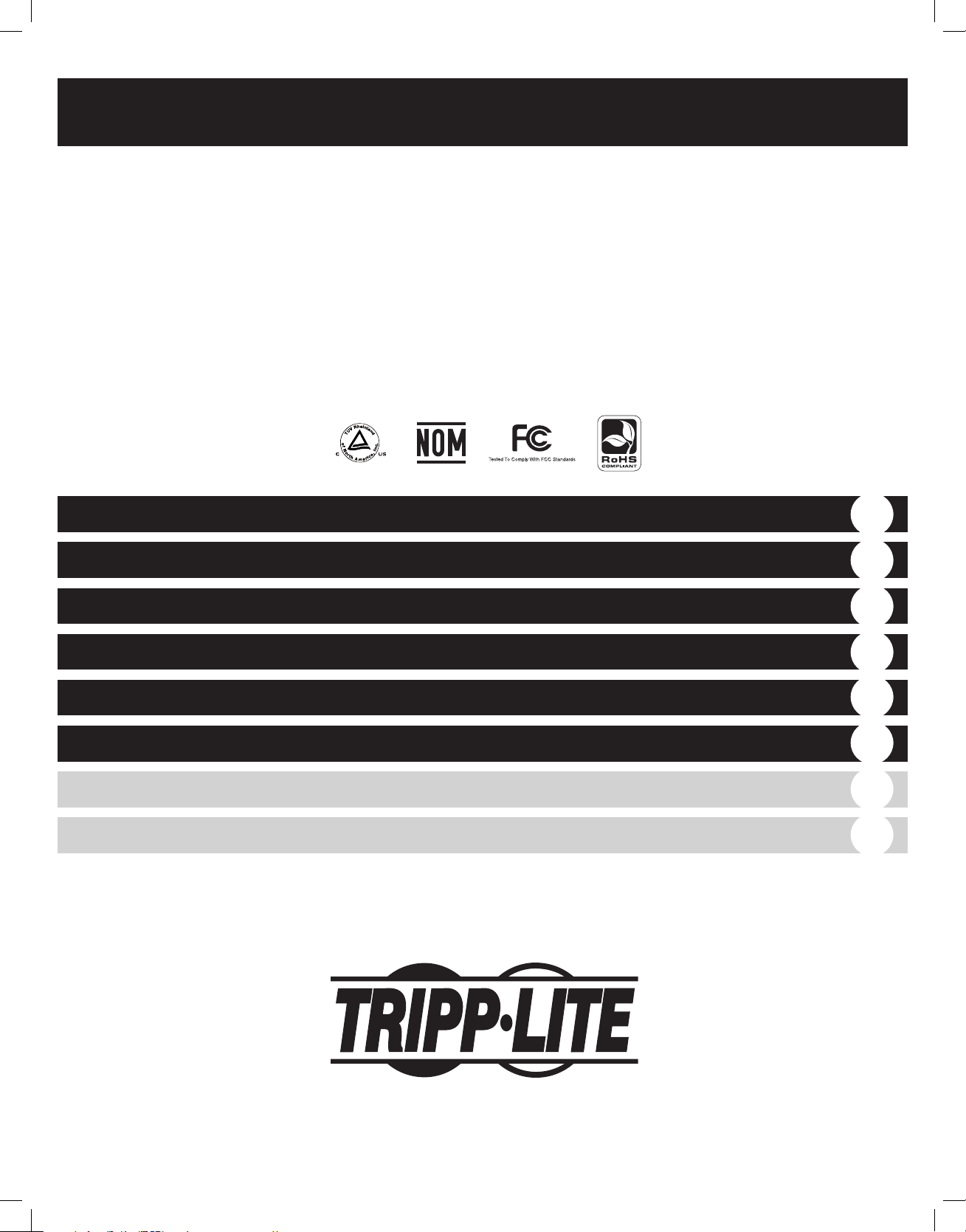
7
Manual de operación
Sistemas UPS ECO
Entrada de 120V AC
No conveniente para los usos móviles
Instrucciones de seguridad importantes 8
Instalación rápida 8
Instalación opcional 9
Característica de Ahorro de Energía de ECO 9
Operación básica 10
Almacenamiento y Servicio 11
English 1
Français 13
1111 West 35th Street • Chicago, IL 60609
(773) 869-1234 • www.tripplite.com
© 2008 Tripp Lite. Todos los derechos reservados.
200804158 93-2806 Economizer UPS System OM.indd 7 6/12/2008 8:50:24 AM
Page 8

8
Instrucciones de seguridad importantes
GUARDE ESTAS INSTRUCCIONES
Este manual contiene instrucciones y advertencias que deben seguirse durante la instalación, operación y el almacenamiento de este producto. La falta de
observancia de estas advertencias anulará su garantía.
Advertencias sobre la ubicación del UPS
• Instale su UPS bajo techo, lejos de la humedad, el calor, los contaminantes conductores, el polvo o la luz solar directa.
• Para un mejor funcionamiento, mantenga la temperatura en el interior entre 32º F y 104º F (0º C y 40º C)
• Deje un espacio apropiado alrededor de todos los lados del UPS para una adecuada ventilación.
• No monte esta unidad con el panel frontal o con el panel trasero hacia abajo (Bajo ningún ángulo o inclinación). Si lo monta de esta manera, inhibirá
seriamente el sistema de enfriamiento interno de la unidad; lo que nalmente causará daños al producto que no están cubiertos por la garantía.
Advertencias sobre la conexión del UPS
• Conecte su UPS directamente a un tomacorriente de CA puesto a tierra apropiadamente. No conecte el UPS a sí mismo ya que podría dañarse.
• No modique el enchufe del UPS, y no emplee un adaptador que elimine la conexión a tierra del UPS.
• No use cordones de extensión para conectar el UPS a una toma de CA. Su garantía quedará anulada si utiliza cualquier dispositivo que no sea un supresor de
sobretensiones Tripp Lite para conectar su UPS a una toma de corriente.
• Si el UPS recibe energía de un generador de CA accionado por motor, el generador debe proporcionar una salida limpia y ltrada de grado computadora.
Advertencias sobre la conexión de equipos
• El uso de este equipo en aplicaciones de soporte de vida en donde la falla de este equipo pueda razonablemente hacer suponer que causará fallas en el equipo
de soporte de vida o afecte signicativamente su seguridad o efectividad, no está recomendado. No use este equipo en la presencia de una mezcla anestésica
inamable con aire, oxigeno u óxido nitroso.
• No conecte supresores de sobretensiones ni cordones de extensión a la salida de su UPS. Esto puede dañar el UPS y anular las garantías del supresor de
sobretensiones y del UPS.
Advertencias sobre la batería
• Su UPS no requiere un mantenimiento de rutina. No abra su UPS por ninguna razón. No hay partes que requieran mantenimiento por parte del usuario en su
interior.
• Debido a que las baterías presentan un peligro de choque eléctrico y quemaduras por las altas corrientes de cortocircuito, tome las precauciones adecuadas.
No deseche las baterías en un incinerador. No abra las baterías. No ponga los terminales de la batería en corto o en puente con ningún objeto. Apague y
desconecte el UPS antes de reemplazar la batería. Sólo debe cambiar las baterías personal técnico debidamente capacitado. Use herramientas con mangos
aislados y reemplace las baterías existentes con el mismo número y tipo de baterías nuevas (plomo-ácido selladas). Las baterías del UPS son reciclables.
Consulte la reglamentación local para los requisitos de disposición de desechos; para los EE.UU. solamente consulte estas fuentes para información sobre
reciclaje: 1-800-SAV-LEAD (1-800-728-5323); 1-800-8-BATTERY (1-800-822-8837); www.rbrc.com. Tripp Lite ofrece una línea completa de Cartuchos de
reemplazo de batería para UPS (R.B.C.). Visite Tripp Lite en la web en www.tripplite.com/support/ battery/index.cfm para localizar la batería de reemplazo
especíca para su UPS.
• No trate de agregar baterías externas al UPS.
Instalación rápida
1
Conecte el sistema UPS en una salida puesta a tierra.
2
Encienda el UPS: Presione y mantenga presionado por un segundo el botón ON/OFF/TEST [ENCENDIDO/APAGADO/PRUEBA]para encender el UPS.
La alarma del UPS sonará brevemente, una vez, después de que haya transcurrido un segundo. NOTA: El UPS no se encenderá, aun si está conectado a
corriente viva del Servicio Público de Energía Eléctrica, hasta que sea encendido usando el botón ON/OFF/TEST.
3
Conecte su equipo al UPS: Algunas tomas de corriente le brindarán respaldo de la batería y protección contra sobre cargas [Picos / Sobre tensiones] (Vea
la sección Basic Operation [Operación Básica]); conecte su computadora, monitor y otros dispositivos críticos en estas tomas de corriente.* Algunas tomas
de corriente le brindarán únicamente protección contra sobre cargas (Vea la sección Basic Operation [Operación Básica]) conecte su impresora y otros
dispositivos no esenciales aquí.
* Su UPS sólo está diseñado para dar soporte a equipo electrónico solamente. Si la capacidad total en VA para todos los equipos que se conectan a las salidas protegidas por baterías de reserva /
protegidas contra sobretensión excede la capacidad de salida del UPS, este se sobrecargará. Para averiguar la capacidad de sus equipos en VA, revise sus placas. Si la capacidad del equipo está
indicada en amperios, multiplique los amperios por 120 para determinar los VA. (Ejemplo: 1 amperio × 120 = 120 VA) Si no está seguro de si ha sobrecargado las salidas protegidas por baterías de
reserva/protegidas contra sobretensión, ejecute una auto-prueba (vea la descripción del botón “ON/OFF/TEST”)
200804158 93-2806 Economizer UPS System OM.indd 8 6/12/2008 8:50:24 AM
Page 9

9
Instalación Opcional (Unicamente Modelos Selectos)
Modelos selectos cuentan con supresor de picos para la línea Tel/DSL y capacidad de comunicación mediante USB o DB9. Estas conexiones son opcionales.
El sistema UPS funciona adecuadamente sin estas conexiones.
Supresión de sobre cargas en la línea Tel/DSL: Modelos selectos de UPS pueden proteger el equipo contra sobre cargas en una sola línea telefónica.
Utilizando cables telefónicos, conecte el enchufe de la pared al enchufe en el UPS marcado con un símbolo “
”. Conecte su equipo al enchufe marcado con
el símbolo “
” en el UPS. Esté seguro que el equipo conectado a los enchufes del UPS está también protegido contra sobre cargas en la línea CA.
Comunicaciones USB o DB9: Modelos UPS selectos cuentan con un puerto de comunicación que puede ser conectado a cualquier computadora, permitiendo
al programa PowerAlert automáticamente salvar archivos abiertos y apagar el equipo, sin supervisión, en el caso de una falla de energía. Conecte un extreme
del cable de comunicación al puerto de comunicación en un lado de su sistema UPS. Conecte el otro extremo del cable al puerto de comunicaciones de su
computadora (El cable viene incluido con su UPS y dependiendo del modelo, tendrá un enchufe USB o DB9). Si el programa PowerAlert viene ya en su UPS,
inserte el CD en la bandeja para CDs de su computadora y siga las instrucciones de instalación. Si el programa PowerAlert no viene con su UPS, lo puede
descargar GRATIS de la página de Tripp Lite: www.tripplite.com.
Característica de Ahorro de Energía de ECO
Esta característica de ECO permite que su sistema UPS ahorre energía apagando automáticamente las salidas designadas cuando su computadora se apaga o
se coloca en modo de espera. La característica ECO viene desactivada de manera predeterminada.
Siga estos pasos para activar la característica ECO:
1
Utilice el cable USB incluido para conectar su sistema UPS a su computadora.
2
Conecte sus dispositivos periféricos no esenciales a las salidas ECO, que vienen marcadas como “ECO” en su sistema UPS. Asegúrese que los dispositivos
conectados a las salidas ECO puedan apagarse sin interrumpir su conexión a Internet, la red de área local u otros servicios esenciales.
3
Mientras su sistema UPS está encendido y operando normalmente con energía de la red pública, use una herramienta pequeña para mantener presionado
el botón “ECO CONTROL” (Control ECO) durante 1 segundo. Suelte el botón cuando escuche un bip. Ahora debiera encenderse el LED verde “ECO
STATUS” (Estado de ECO), lo que indica que se ha activado la característica ECO.
4
Cuando el sistema UPS detecta que se ha apagado su computadora o que está en modo de espera durante aproximadamente 3 minutos, se apagarán las
salidas ECO. (El retardo de 3 minutos garantiza que las salidas ECO permanezcan con energía durante una reinicialización, desconexión momentánea de
un cable o un evento transitorio similar.) El LED verde “ECO STATUS” parpadeará cada 5 segundos para indicar que las salidas ECO han sido apagadas
automáticamente por su sistema UPS.
Siga estos pasos para desactivar la característica ECO:
1
Mientras su sistema UPS está encendido y operando normalmente con energía de la red pública, mantenga presionado el botón “ECO CONTROL”
(Control ECO) durante 1 segundo. Suelte el botón cuando escuche un bip. Ahora debiera apagarse el LED verde “ECO STATUS” (Estado de ECO),
lo que indica que se ha desactivado la característica ECO.
Nota: Las salidas ECO proporcionan protección contra sobretensiones y ruido, pero no entregan respaldo. Durante una falla del suministro
eléctrico, las salidas ECO estarán apagadas sin importar si la característica ECO está activada o desactivada.
200804158 93-2806 Economizer UPS System OM.indd 9 6/12/2008 8:50:24 AM
Page 10

10
Botón
“ON/OFF/TEST”
LED “ON/OFF” LED
“OVERLOAD/CHECK
BATTERY”
Salidas Baterías de
reserva protegidas/
Protección contra
sobretensión
Salidas
protegidas contra
sobretensiones
Puerto de Comunicaciones
(Unicamente modelos selectos. Para usarse
conel cable USB o DB9 incluido.)
Contactos Tel/DSL
(Unicamente modelos selectos.)
Interruptor
de Circuito
Restaurable
Operación básica
1
Botón “ON/OFF/TEST” (encendido/apagado/prueba)
• Para encender el UPS: Presione y mantenga presionado el botón “ON/OFF/TEST” (ENCENDIDO/APAGADO/PRUEBA) durante un segundo.*Si no hay
energía en la red, al presionar el botón el UPS “arrancará en frío”, es decir, se encenderá y suministrará energía de sus baterías.**
• Para apagar el UPS: Presione y mantenga presionado el botón “ON/OFF/TEST” (ENCENDIDO/ APAGADO/PRUEBA) durante un segundo.*El UPS se
apagará por completo (quedará desactivado).
• Para ejecutar una auto-prueba: Con su UPS conectado y encendido, presione y mantenga presionado el botón ON/OFF/TEST (ENCENDIDO/APAGADO/
PRUEBA) por tres segundos.
* La alarma emitirá un breve pitido después de pasado un segundo. ** Si están completamente cargadas.
¡PRECAUCIÓN! Para realizar una auto-prueba, debe mantener presionado el botón ON/OFF/TEST (ENCENDIDO/APAGADO/PRUEBA)
continuamente durante tres segundos; si suelta el botón muy pronto, apagará el UPS y cortará la energía a los equipos conectados. Para asegurar
que mantendrá el botón presionado durante el tiempo correcto, no lo libere hasta que oiga el pitido de alarma del UPS dos veces. El primer pitido
ocurre después de un segundo e indica que el UPS se apagará si se suelta el botón. El segundo pitido ocurre después de tres segundos e indica que el
UPS realizará una auto-prueba si suelta el botón.
La prueba durará cerca de 10 segundos mientras el UPS conmuta a batería para probar su capacidad de carga y la recarga de la batería. Todos los LED
estarán encendidos y sonará la alarma UPS. Vea las descripciones de los LED más adelante para determinar los resultados de la auto-prueba.
Nota: Puede dejar equipos conectados durante una auto-prueba.
¡PRECAUCIÓN! No desconecte su UPS para probar sus baterías. Esto eliminaría la conexión de seguridad a tierra y podría introducir una
sobretensión dañina en sus conexiones de red.
2
LED “ON/OFF” (encendido/apagado): este LED verde se enciende continuamente para indicar que el UPS está ON (encendido) y suministrando energía
de CA a su equipo, ya sea de la red o desde las baterías internas del UPS. Si la alarma del UPS está sonando (4 pitidos cortos seguidos por una pausa), el
UPS está operando con sus baterías internas.
3
LED “OVERLOAD/CHECK BATTERY” (sobrecarga/control de batería): Este LED rojo se enciende continuamente después de una auto-prueba
para indicar que se ha excedido la capacidad de las salidas soportadas por batería. Para eliminar la sobrecarga, desconecte algunos equipos de las salidas
soportadas por baterías; luego use el botón ON/OFF/TEST (encendido/apagado/prueba) para ejecutar una auto-prueba. Si el UPS continúa detectando una
sobrecarga, retire más equipos y repita la auto-prueba hasta obtener un resultado correcto.
¡PRECAUCIÓN! Cualquier sobrecarga que no sea corregida por el usuario inmediatamente después de una auto-prueba puede causar que el UPS
se apague y deje de suministrar energía de salida en el caso de un falla del servicio eléctrico o una baja de voltaje. El LED destella para indicar que
la batería necesita ser recargada o reemplazada. Si el LED destella (y suena una alarma continuamente) durante una falla del servicio eléctrico o
una baja de voltaje prolongadas, las baterías del UPS están casi agotadas; usted debe guardar los archivos y apagar sus equipos inmediatamente.
Si el LED destella después de una auto-prueba del UPS (después de que el UPS se ha encendido), puede indicar que la batería necesita ser
reemplazada. Permita que el UPS se recargue continuamente por 12 horas; luego use el botón ON/OFF/TEST (encendido/apagado/prueba) para
ejecutar una auto-prueba. Si el LED sigue destellando, contacte con Tripp Lite para que le brinden servicio. Si requiere reemplazar la batería de su
UPS, visite Tripp Lite en la web en www.tripplite.com/support/battery/index.cfm para localizar la batería de reemplazo específica para su UPS.
4
Salidas Baterías de reserva protegidas/Protección contra sobretensión: Proporcionan respaldo de baterías y protección contra sobretensiones. Conecte su
computadora, su monitor y otros equipos críticos en estas salidas. NOTA: NO CONECTE IMPRESORAS LÁSER EN ESTAS SALIDAS.
5
Salidas protegidas contra sobretensiones: Proporcionan protección contra sobretensiones y ruido en la línea, pero no respaldo de batería. Conecte equipos
(como impresora, escáner o fax) que no requieran respaldo de batería en estas salidas durante una falla de energía de la red.
Botón “ECO
CONTROL”
(Control de ECO)
LED “ECO
STATUS”
(Estado de ECO)
Salidas ECO
Protegidas solo contra
Sobretensiones
1 2 3 4 5 6
7 8 9 10 11
B
A
200804158 93-2806 Economizer UPS System OM.indd 10 6/12/2008 8:50:25 AM
Page 11

11
Operación básica (continúa)
6
Puerto de Comunicación (Unicamente modelos selectos.): Este puerto conecta su sistema UPS a cualquier computadora, permitiendo al programa
PowerAlert automáticamente salvar los archivos abiertos y apagar el equipo sin supervisión en el caso de una falla de energía. Usese con el cable incluido
(el cual tiene un conector USB o DB9 dependiendo del modelo). Conectar su equipo a este puerto es opcional. Su UPS trabajará adecuadamente protegido
sin esta conexión. Para más detalles vea la sección Instalación Opcional.
7
Contactos de Protección a la Línea Tel/DSL (Unicamente modelos selectos.): Estos enchufes protegen al equipo contra sobre cargas en una sola línea
telefónica. Modelos selectos cuentan con un divisor de línea (un contacto de entrada / dos contactos de salida) lo cual permite conectar dos dispositivos
compartiendo una sola línea. Conectar sus equipos a estos enchufes es opcional. Su UPS trabajará adecuadamente sin esta conexión.
8
Interruptor del Circuito de Entrada Restaurable: Protege su circuito eléctrico de sobre corriente de las cargas del UPS. Si este interruptor de circuito se
dispara, elimine alguna de las cargas y a continuación restáurelo presionándolo.
9
Botón “ECO CONTROL” (Control de ECO): Use este botón A para activar o desactivar la característica ECO. Vea la sección Característica de Ahorro
de Energía de ECO para obtener más información.
10
LED “ECO STATUS” (Estado de ECO): Este LED verde B se enciende cuando se ha activado la característica ECO. El LED parpadea cada 5 segundos
cuando el sistema UPS ha apagado las salidas ECO para conservar energía. Vea la sección Característica de Ahorro de Energía de ECO para obtener más
información.
11
Salidas ECO Protegidas solo contra Sobretensiones: Estas salidas proporcionan protección contra sobretensiones y ruido, pero no entregan respaldo. Su
sistema UPS puede ahorrar energía apagando automáticamente estas salidas cuando detecta que su computadora se ha apagado o está en modo de espera.
Asegúrese que los dispositivos conectados a las salidas ECO puedan apagarse sin interrumpir su conexión a Internet, la red de área local u otros servicios
esenciales. Vea la sección Característica de Ahorro de Energía de ECO para obtener más información.
Remplazo de la Batería (Panel de abajo, no se muestra.): Bajo condiciones normales la batería original de su UPS durará varios años. El remplazo de
la batería deberá ser efectuado por personal de servicio calicado. Durante el cambio de la batería el personal de servicio calicado deberá referirse a las
“Advertencias de la Batería” en la Sección de Seguridad y observar el siguiente procedimiento: Apagar, el UPS, desconecte el cable de alimentación de
energía y a continuación quite los dos tornillos del panel de abajo del UPS para tener acceso a la batería interna. Tripp Lite ofrece una línea completa de
baterías de remplazo en su sitio www.tripplite.com.
Almacenamiento y Servicio
Almacenamiento
Todo el equipo conectado debe apagarse y luego desconectarse del UPS para evitar que su batería se descargue. Desconecte el UPS de la toma de corriente
de pared; luego presione y mantenga presionado el botón ON/OFF/TEST (encendido/apagado/prueba) durante un segundo. El UPS se desactivará totalmente
(“OFF”) Ahora su UPS está listo para su almacenamiento. Si planea guardar su UPS por un período prolongado de tiempo, recargue completamente sus
baterías cada tres meses conectándolo en una salida de CA con energía y dejando que se cargue entre 4 y 6 horas. Si deja descargadas las baterías del UPS
durante un período prolongado de tiempo, sufrirán una pérdida de capacidad permanente.
Servicio
Antes de enviar su UPS para que le presten servicio, siga los siguientes pasos: 1. Verique las instrucciones de instalación y operación en este manual para
asegurarse que el problema de servicio no sea causado por una mala interpretación de las instrucciones. 2. Si el problema continúa, no contacte con el
distribuidor ni devuelva el UPS. En su lugar, llame a Tripp Lite al (773) 869-1233. Un técnico de servicio le pedirá el modelo, número de serie y fecha de
compra del UPS y tratará de resolver el problema a través del teléfono. 3. Si el problema requiere servicio, el técnico le emitirá un número de Autorización de
devolución de mercadería (RMA), necesario para que le presten servicio. Si requiere embalaje, el técnico puede hacer arreglos para que le envíen el embalaje
adecuado. Empaque el UPS rmemente para evitar daños durante el despacho. No use camas de Styrofoam para embalaje. Cualquier daño (directo, indirecto,
especial, accidental o resultante) al UPS producido durante el despacho a Tripp Lite o a un centro autorizado de servicio Tripp Lite no está cubierto por la
garantía. Los sistemas UPS enviados a Tripp Lite o a algún centro de servicio autorizado de Tripp Lite deben tener los cargos de transporte prepagados.
Marque el número RMA en la parte externa del paquete embalado. Si el UPS está dentro del período de garantía de 2 años, adjunte una copia de su recibo de
compra. Devuelva el UPS para servicio a la dirección dada por el técnico de Tripp Lite utilizando un transportista asegurado.
200804158 93-2806 Economizer UPS System OM.indd 11 6/12/2008 8:50:25 AM
Page 12

12
LEA SU INSTRUCTIVO
CONSULTE SUS CONDICIONES DE GARANTÍA POR PRODUCTO
PÓLIZA DE GARANTÍA
Este equipo marca Tripp Lite, modelo _______________ está garantizado por TRIPP LITE, que tiene su domicilio en la calle de Sierra Candela No.111-107, Col
Lomas de Chapultepec, CP 11000, México, DF, y puede hacer efectiva su garantía así como obtener partes, componentes, consumibles y accesorios en el
Centro de Servicio Q PLUS ubicado en Av Coyoacan 931, Col. Del Valle, C.P. 03120 México. D.F., tel. 50 00 27 00 contra cualquier defecto de fabricación y
funcionamiento, imperfecciones de materiales, piezas, componentes y mano de obra al consumidor acorde a la siguiente tabla:
Producto Modelo Vigencia
Sistema de Energía Ininterrumpible (UPS) Familia: BC, OMNI, SMART, SMARTONLINE MONOFASICOS 2 Años
Sistema de Energía Ininterrumpible (UPS) Familia: SMARTONLINE 3PH 1 Año
Regulador y Acondicionador de Tensión Familia: LS, LC 2 Años
Inversores Familia: APS, PV 2 Años
Multiplexor y Conmutador Familia: KVM 5 Años
Conmutador Modelo: B020-016 6 Meses
Supresor de Picos de Tensión Familia: PROTECT IT, ISOBAR 25 Años
CONDICIONES
1. Para hacer válida su garantía no podrán exigirse mayores requisitos que la presentación de esta póliza debidamente llenada y sellada por el establecimiento
que lo vendió junto con el producto en el lugar donde fue adquirido.
2. TRIPP LITE, se compromete a reparar, y en caso de que a su juicio no sea posible la reparación, a cambiar el equipo, así como las piezas y componentes
defectuosos del mismo sin cargo alguno para el propietario durante el periodo de garantía, así como los gastos de transportación razonablemente erogados
del producto que deriven de su cumplimiento, dentro de su red de servicio.
3. El tiempo de reparación en ningún caso será mayor de 30 días contados a partir de la fecha de recepción del producto en el Centro Autorizado de Servicio,
en donde también podrán adquirir refacciones y partes.
4. En caso de que la presente póliza de garantía se extraviara, el consumidor puede recurrir a su proveedor para que expida un duplicado de la póliza de
garantía, previa presentación de la nota de compra o factura correspondiente.
EXCLUSIONES
Esta garantía no es válida en los siguientes casos:
a) Cuando el producto se hubiese utilizado en condiciones distintas a la normales.
b) Cuando el producto no hubiese sido operado de acuerdo con el instructivo de uso que se le acompaña.
c) Cuando el producto hubiese sido alterado o reparado por personas no autorizadas por el fabricante nacional, importador o comercializador responsable
respectivo.
Este equipo fue vendido por: ___________________________________________________________________________
con domicilio en _____________________________________________________________________________________
el día _____ de ___________ de ________, fecha a partir de la que inicia la presente garantía.
Nota sobre el rotulado
Se usan dos símbolos en la etiqueta.
V~ : Voltaje CA
V
: Voltaje CC
Cumplimiento de las normas de los números de identificación
Para nes de identicación y certicación del cumplimiento de las normas, su producto Tripp Lite tiene asignado un número de serie único. Puede encontrar el
número de serie en la etiqueta de la placa de identicación del producto, junto con los símbolos de aprobación e información requeridos. Al solicitar información
sobre el cumplimiento de las normas para este producto, siempre mencione el número de serie. El número de serie no debe ser confundido con el nombre de
identicación ni con el número de modelo del producto.
Tripp Lite mantiene una política de mejora constante en sus productos. Las especicaciones de los productos están sujetas a cambios sin previo aviso.
Fabricado en China.
Almacenamiento y Servicio (continúa)
Producto Modelo Vigencia
Sistema de Energía Ininterrumpible (UPS) Familia: BC, OMNI, SMART, SMARTONLINE MONOFASICOS 2 Años
Sistema de Energía Ininterrumpible (UPS) Familia: SMARTONLINE 3PH 1 Año
Regulador y Acondicionador de Tensión Familia: LS, LC 2 Años
Inversores Familia: APS, PV 2 Años
Multiplexor y Conmutador Familia: KVM 5 Años
Conmutador Modelo: B020-016 6 Meses
Supresor de Picos de Tensión Familia: PROTECT IT, ISOBAR 25 Años
200804158 93-2806 Economizer UPS System OM.indd 12 6/12/2008 8:50:25 AM
Page 13

13
Guide de L’utilisateur
Systèmes d’onduleur ECO
Entrée 120 v CA.
Non approprié aux applications mobiles
Consignes de sécurité importantes 14
Installation rapide 14
Installation facultative 15
Dispositif d’économie d’énergie ECO 15
Fonctionnement basique 16
Entreposage et entretien 16
English 1
Español 7
1111 West 35th Street • Chicago, IL 60609
(773) 869-1234 • www.tripplite.com
© 2008 Tripp Lite. Tous droits réservés.
200804158 93-2806 Economizer UPS System OM.indd 13 6/12/2008 8:50:25 AM
Page 14

14
Consignes de sécurité importantes
CONSERVER CES INSTRUCTIONS
Ce manuel contient des instructions et de mises en garde que vous devez respecter durant l’installation, l’utilisation et l’entreposage de ce produit. Ne pas
tenir compte de ces mises en garde entraînera l’annulation de la garantie.
Mise en garde : Environnement de l’UPS
• Installer votre UPS dans un environnement intérieur, à l’abri de l’humidité excessive et de la chaleur, des substances corrosives, de la poussière et de la
lumière directe du soleil.
• Pour une meilleure performance, conserver la température ambiante entre 0°C et + 40°C (entre 32°F et 104°F).
• Maintenez un dégagement adéquat autour de l’UPS pour garantir une bonne circulation d’air.
• Ne pas monter l’unité avec son panneau avant ou arrière à l’envers (quelque soit l’angle). Monter de cette façon va entraver sérieusement le refroidissement
interne de l’unité, endommageant le produit non couvert sous garantie.
Mise en garde : Connexions de l’UPS
• Connecter votre UPS directement à une prise c.a. correctement mise à la terre. Ne pas brancher l’UPS sur lui-même, cela l’endommagera.
• Ne pas modier la che de l’UPS et ne pas utiliser d’adaptateur qui éliminerait sa mise à la terre.
• Ne pas utiliser de cordons prolongateurs pour connecter l’UPS à la prise c.a. Votre garantie sera annulée si vous utilisez autre chose que des éliminateurs de
surtensions Tripp Lite pour brancher votre UPS à une prise.
• Si une génératrice c.a. alimente votre UPS, elle doit fournir une sortie propre, ltrée et adéquate pour ordinateur.
Mise en garde : Connexion d’équipement
• Il est déconseillé d’utiliser cet équipement dans des applications médicales où une panne de cet équipement pourrait normalement provoquer la panne
de l’équipement de survie ou altérer notablement sa sécurité ou son efcacité. Ne pas utiliser cet équipement en présence d’un mélange anesthétique
inammable avec de l’air, de l’oxygène ou de l’oxyde nitreux.
• Ne pas brancher d’éliminateurs de surtensions ou de cordons prolongateurs à la sortie de votre UPS. Cela
pourrait endommager l’UPS et annuler les garantie de l’éliminateur de surtensions et de l’UPS.
Mise en garde : Batterie
• Votre UPS ne nécessite pas d’entretien de routine. Ne jamais ouvrir votre UPS. Aucun composant ne peut être réparé par l’utilisateur.
• Parce que les batteries présentent un risque de choc électrique et de courant de court-circuit élevé, prenez les précautions nécessaires. Ne pas jeter les
batteries au feu. Ne pas ouvrir les batteries. Ne pas établir de court-circuit ou de pont entre les bornes de la batterie avec un quelqconque objet. Débrancher
et éteindre l’UPS avant de remplacer la batterie. Le remplacement de la batterie doit être coné à du personnel de service qualié. Utiliser des outils ayant
des poignées isolées et remplacer les batteries existantes par des batteries neuves du même numéro et du même type (batterie sans entretien). Les batteries
UPS sont recyclables. Consultez les codes locaux concernant les exigences d’élimination des déchets, ou au E.-U.seulement, consultez ces sources pour des
renseignements concernant le recyclage : 1-800-SAV-LEAD (1-800-728-5323); 1-800-8-BATTERY (1-800-822-8837); www.rbrc.com. Tripp Lite offre une
gamme complète de cartouches de batterie de remplacement de système UPS (R.B.C.). Rendez visite à Tripp Lite sur le Web à www.tripplite.com/support/
battery/index.cfm pour trouver la batterie de remplacement spécique à votre UPS.
• Ne pas essayer d’ajouter des batteries externes à votre UPS.
Installation rapide
1
Branchez votre UPS dans une prise dûment mise à la terre.
2
Mettre l’onduleur en marche : Appuyer sur le bouton ON/OFF/TEST (Marche/Arrêt/Test) pendant une seconde pour mettre l’onduleur en marche.
L’alarme de l’onduleur émettra un bref bip une seconde plus tard.
NOTE : L’onduleur ne fonctionnera pas, même connecté sur le courant du secteur, s’il n’est pas mis en marche à l’aide du bouton ON/OFF/TEST.
3
Branchez votre équipement dans l’onduleur : Les prises choisies (voir la section Fonctionnement général) fourniront le secours de batterie et la
protection contre les surtensions; connecter votre ordinateur, moniteur et autres appareils essentiels ici.* Les prises choisies (voir la section Fonctionnement
général) fourniront uniquement la protection contre les surtensions; connecter votre imprimantes et vos appareils auxiliaires ici.
* Votre UPS est conçu seulement pour protéger votre équipements électroniques seulement. Vous surchargerez l’UPS si la puissance (en VA) totale prévue de tout l’équipement que vous connectez aux
« prises protégées par batterie de secours/protégées contre des surtension transitoires » excède la capacité de sortie de l’UPS Pour trouver la puissance (en VA) prévue de votre équipement, regarder
sur les plaques signalétiques des appareils. Si l’équipement est identifié en ampères, multiplier le nombre d’ampères par 120 pour calculer la puissance. (Exemple : 1 amp x 120 = 120 VA). Si vous
ignorez si vous avez surchargé les « prises protégées par batterie de secours/protégées contre des surtensions »,exécuter un auto-test (voir la description du bouton « ON/OFF/TEST »)
200804158 93-2806 Economizer UPS System OM.indd 14 6/12/2008 8:50:25 AM
Page 15

15
Installation facultative (Certains modèles uniquement)
Certains modèles disposent de parasurtension de ligne Tel/DSL et de capacités de communication USB ou DB9. Ces connexions sont facultatives. Le système
d’onduleur fonctionnera correctement sans ces connexions.
Parasurtension d’une ligne Tel/DSL : Certains modèles d’onduleur peuvent protéger votre équipement contre les surtensions sur une ligne de téléphone
unique. À l’aide de cordons téléphoniques, connecter votre prise murale à la prise de l’onduleur marquée d’un symbole “
”. Connecter votre équipement à
la prise de l’onduleur marquée d’un symbole “
”. Vérier que l’équipement connecté à la prise de l’onduleur et également protégé contre les surtensions sur
la ligne de courant CA.
Communication USB ou DB9 : Certains modèles d’onduleur disposent d’un port de communication qu’on peut connecter à un ordinateur, permettant
au logiciel PowerAlert de sauvegarder automatiquement les chiers ouverts et de procéder à un arrêt inopiné en cas de panne de courant. Connecter une
extrémité du câble de communication fourni au port de communication situé sur le côté de votre système d’onduleur. Connecter l’autre extrémité du câble
(équipé d’un connecteur USB ou DB9 selon le modèle) au port de communication de votre ordinateur Si le logiciel PowerAlert est fourni avec votre onduleur,
insérer le CD dans le lecteur CD de votre ordinateur et suivre les consignes d’installation. Si PowerAlert n’est pas fourni, vous pouvez le télécharger
GRATUITEMENT du site Web de Tripp Lite à www.tripplite.com.
Dispositif d’économie d’énergie ECO
Le dispositif ECO permet à votre UPS (système d’alimentation sans coupure) d’effectuer des économies d’énergie, en coupant l’alimentation de certaines
prises spéciques lorsque votre ordinateur est éteint ou en veille. Par défaut, ce dispositif est hors service.
Pour mettre le dispositif ECO en service, suivez la procédure suivante :
1
reliez votre ordinateur au UPS à l’aide du câble USB qui vous est fourni ;
2
branchez vos périphériques non essentiels sur les prises identiées « ECO » que comporte votre UPS ; assurez-vous bien qu’il s’agit de périphériques qui
peuvent être éteints sans risque de perturber votre connexion Internet, le fonctionnement de votre réseau local ou d’autres services essentiels ;
3
pendant que votre UPS, branché sur une prise murale, fonctionne normalement, servez-vous d’un petit instrument pour maintenir le bouton marqué
CONTRÔLE ECO (ECO CONTROL) enfoncé pendant une seconde ;
4
lorsque vous entendrez un bip, relâchez-le : le voyant lumineux vert marqué STATUT ECO (ECO STATUS) s’allumera, indiquant que le dispositif ECO
est en service. Dorénavant, lorsque le UPS détectera que, depuis environ trois minutes, votre ordinateur est éteint ou qu’il est entré en veille, il coupera
l’alimentation des prises ECO (ce délai de trois minutes sert à éviter que cela se produise inutilement, à l’occasion d’un évènement fortuit temporaire,
comme un redémarrage du système ou le débranchement accidentel du cordon d’alimentation). Le voyant lumineux ÉTAT ECO clignotera toutes les cinq
secondes, indiquant ainsi que votre UPS a coupé, de manière automatique, l’alimentation des prises ECO.
Pour mettre la fonction ECO hors service, suivez la procédure suivante :
1
pendant que votre UPS, alimenté par une prise murale, fonctionne normalement, maintenez le bouton CONTRÔLE ECO (ECO CONTROL) enfoncé
pendant une seconde ; lorsque vous entendrez un bip, relâchez-le. Le voyant lumineux vert STATUT ECO (ECO STATUS) s’éteindra, indiquant que le
dispositif ECO est hors service.
Nota : La protection qu’assurent les prises ECO se limite aux surtensions et aux pointes de bruit. Elles ne fournissent pas une alimentation
d’appoint par pile. Lors de coupures de courant, les prises ECO ne seront donc pas alimentées, que le dispositif ECO soit en service ou non.
200804158 93-2806 Economizer UPS System OM.indd 15 6/12/2008 8:50:25 AM
Page 16

16
1
Le bouton « ON/OFF/TEST »
• Pour mettre le UPS en marche : Appuyez et maintenez enfoncé le bouton ON/OFF/TEST (marche/arrêt/ test) pendant une seconde.* S’il n’y a pas
d’alimentation de service, appuyer sur le bouton entraînera le démarrage « à froid » du UPS, c’est-à-dire la mise en marche et l’alimentation à partir de ses
piles.**
• Pour éteindre le UPS : Appuyez et maintenez enfoncé le bouton ON/OFF/TEST (marche/arrêt/test) pendant une seconde.* Le UPS sera complètement
éteint (désactivé).
• Pour effectuer un auto-test : Avec votre UPS branché et en marche (ON), appuyez et maintenez enfoncé le bouton ON/OFF/TEST (en marche/arrêt/test)
pendant trois secondes.
* L’alarme émettra un bip sonore rapide après une seconde. ** Si complètement chargées.
ATTENTION ! Pour effectuer un auto-test, vous devez maintenir enfoncé le bouton ON/OFF/TEST (marche/arrêt/test) en continu pendant trois
secondes; si vous relâchez le bouton trop tôt, cela aura pour effet de désactiver le système UPS et de couper l’alimentation aux appareils qui y
sont branchés. Afin de vous assurer que vous avez appuyé sur le bouton suffisamment longtemps, ne relâchez pas le bouton avant d’avoir entendu
l’alarme audible du système UPS émettre un bip deux fois. Le premier bip se fera après une seconde pour indiquer que le UPS sera désactivé si le
bouton est relâché. Le deuxième bip se fera après deux secondes pour indiquer que le UPS effectuera un auto-test si le bouton est relâché.
Le test durera environ 10 secondes alors que le UPS passera sur la pile pour mettre à l’essai sa capacité de charge et de rechargement des piles. Tous les
DEL s’allumeront et l’alarme du UPS se fera entendre. Consultez la description des DEL ci-dessous an de déterminer le résultat de l’auto-test.
Remarque : vous pouvez laisser l’équipement en fonction pendant un auto-test.
ATTENTION ! Ne débranchez pas votre UPS pour tester ses piles. Vous enlèveriez la mise à la terre de sécurité et pourriez introduire une
surtension qui endommagerait vos connexions réseau.
2
Voyant DEL ON/OFF : Ce voyant DEL vert est allumé en permanence pour indiquer que l’UPS est en marche et fournit du courant provenant soit du
secteur soit des batteries de l’UPS. Si l’alarme de l’UPS sonne (quatre bips courts suivis d’une pause), l’UPS fonctionne à partir des batteries.
3
Voyant DEL « SURCHARGE/CONTRÔLE DE BATTERIE » : Ce voyant DEL rouge s’allume en permanence pour indiquer que la capacité des prises
supportées par les batteries est surchargée. Pour éliminer la surcharge, débrancher une partie de votre équipement des prises supportées par les batteries, puis
utiliser le bouton ON/OFF/TEST pour exécuter un auto-test. Si l’UPS continue de détecter une surcharge, débrancher plus d’équipement; arrêter et répéter
le test jusqu’à sa réussite.
ATTENTION! Toute surcharge non corrigée immédiatement par l’utilisateur après l’auto-test peut entraîner l’arrêt de l’UPS et empêcher
l’alimentation électrique en cas de panne ou de baisse de tension. Le voyant DEL clignote pour indiquer que la batterie a besoin d’être rechargée
ou remplacée. Si le voyant DEL clignote (et qu’une sonnerie d’alarme retentit en permanence) pendant une panne ou une baisse de tension, les
batteries de l’UPS sont presque déchargées; vous devez sauvegarder vos fichiers et fermer immédiatement votre équipement. Si le voyant DEL
clignote à la suite de l’auto-test de l’UPS (après que l’UPS est en marche), cela pourrait indiquer que la batterie a besoin d’être remplacée. Laisser
l’UPS en charge continue pendant 12h; puis utiliser le bouton ON/OFF/TEST pour exécuter un auto-test. Si le voyant DEL continue de clignoter,
communiquer avec Tripp Lite pour le service. Si votre UPS nécessite un remplacement de batterie, rendre visite à Tripp Lite sur le Web à www.
tripplite.com/support/battery/index.cfm pour trouver la batterie de remplacement spécifique pour votre UPS.
4
Prises protégées par batterie de secours ou protégées contre des surtensions transitoires : Offrent à la fois un secours de batterie et une protection
contre les surtensions. Brancher votre ordinateur, votre moniteur et autre équipement critique dans ces prises. NOTE : NE PAS BRANCHER
D’IMPRIMANTES LASER DANS CES PRISES.
5
Prises protégées contre les surtensions : Offrent une protection contre les surtensions et les bruits de ligne, sans secours de batterie. Brancher dans ces
prises des équipements (comme une imprimante, un scanner ou un télécopieur) qui n’ont pas besoin de secours de batterie pendant une panne de courant.
Fonctionnement basique
Le bouton
« ON/ OFF/TEST »
Voyant DEL
ON/OFF
Voyant DEL
« SURCHARGE/
CONTRÔLE DE
BATTERIE »
Prises protégées par
batterie de secours ou
protégées contre des
surtensions transitoires
Prises protégées
contre les
surtensions
Port de communication
(Certains modèles uniquement. À utiliser avec
un câble fourni USB ou DB9.)
Prises Tel/DSL
(Certains modèles uniquement)
Disjoncteur
réarmable
Bouton
CONTRÔLE ECO
Voyant lumineux
STATUT ECO
Protection des prises
ECO limitée aux
surtensions et aux
pointes de bruit
1 2 3 4 5 6
7 8 9 10 11
B
A
200804158 93-2806 Economizer UPS System OM.indd 16 6/12/2008 8:50:25 AM
Page 17

17
6
Port de communication (Certains modèles uniquement) : Ce port connecte votre système d’onduleur à un ordinateur, permettant au logiciel PowerAlert
de sauvegarder automatiquement les chiers ouverts et de procéder à un arrêt inopiné en cas de panne de courant. À utiliser avec le câble fourni (équipé d’un
connecteur USB ou DB9 selon le modèle). La connexion de votre équipement à ce port est facultative. Votre onduleur fonctionnera correctement sans cette
connexion. Voir la section Installation facultative pour les détails.
7
Prises de protection d’une ligneTel/DSL (Certains modèles uniquement) : Ces prises protégent votre équipement contre les surtensions sur une ligne de
téléphone unique. Certains modèles disposent d’un séparateur intégré (un jack d’entrée et deux jacks de sortie) vous permettant de connecter deux appareils
partageant une seule ligne. La connexion de votre équipement à ces prises est facultative. Votre onduleur fonctionnera correctement sans cette connexion.
8
Disjoncteur réarmable : Protège votre circuit électrique d’une surintensité provenant de la charge de l’onduleur. Si le disjoncteur se déclenche, débrancher
certains appareils et le réenclencher.
9
Bouton CONTRÔLE ECO : Le bouton A sert à mettre le dispositif ECO en service ou hors service. Pour davantage d’informations à ce sujet, consultez la
section Dispositif d’économie d’énergie ECO.
10
Voyant lumineux STATUT ECO : Ce voyant vert B s’allume lorsque le dispositif ECO est en service. Il clignote chaque cinq secondes, dès que le UPS
coupe l’alimentation des prises ECO pour économiser l’énergie. Pour davantage d’informations à ce sujet, consultez la section Dispositif d’économie
d’énergie ECO.
11
Protection des prises ECO contre les surtensions et les pointes de bruit seulement : Ces prises assurent une protection contre les surtensions et les
pointes de bruit, mais elle ne fournissent pas une alimentation d’appoint par pile. Votre UPS économise l’énergie en coupant l’alimentation de ces prises,
lorsqu’il détecte que votre ordinateur est éteint ou qu’il est entré en veille. Assurez-vous bien que les périphériques qui y sont branchés peuvent être éteints
sans risque de perturber votre connexion Internet, le fonctionnement de votre réseau local ou d’autres services essentiels. Pour davantage d’informations à ce
sujet, consultez la section Dispositif d’économie d’énergie ECO.
Remplacement de batterie (panneau inférieur, non montré) : Dans des conditions normales, la batterie originale de votre onduleur fonctionnera durant
plusieurs années. Le remplacement de batterie ne doit être effectué que par un personnel qualié. Lors du remplacement de la batterie, le personnel qualié
doit se référer aux « Mises en garde relatives aux batteries » dans le chapitre Sécurité et doit observer la procédure suivante : Arrêter l’onduleur, débrancher
le cordon d’alimentation et retirer les deux vis du panneau inférieur pour accéder à la batterie interne. Tripp Lite propose une gamme complète de batteries
de rechange à www.tripplite.com.
Fonctionnement basique (suite)
200804158 93-2806 Economizer UPS System OM.indd 17 6/12/2008 8:50:25 AM
Page 18

18
Entreposage et entretien
Entreposage
Tous les équipements connectés doivent être arrêtés puis débranchés de l’UPS pour éviter de vider la batterie. Débrancher d’abord l’UPS de la prise murale,
puis appuyer et maintenir le bouton ON/OFF/TEST pendant une seconde. L’UPS sera alors à l’arrêt complet (désactivé).Votre UPS est maintenant prêt
pour l’entreposage. Si vous envisagez d’entreposer votre UPS pour une longue période, recharger complètement les batteries une fois tous les trois mois en
branchant l’UPS dans une prise c.a. alimentée et en le laissant en charge pendant 4 à 6 heures. Si vous laissez vos batteries UPS déchargées pendant une
longue période, elles souffriront d’une perte permanente de capacité.
Entretien
Avant d’envoyer votre UPS pour réparations, suivre ces étapes ; 1. Relire les directives d’installation et de fonctionnement dans ce manuel pour vous assurer
que le problème n’a pas pour origine une mauvaise lecture des directives. 2. Si le problème persiste, ne pas communiquer ou renvoyer l’UPS au vendeur.
À la place, appeler Tripp Lite au (773)869-1233. Un technicien des réparations vous demandera le numéro de modèle de l’UPS, son numéro de série et sa
date d’achat et essaiera de régler le problème au téléphone. 3. Si le problème nécessite une réparation, le technicien vous émettra un numéro d’autorisation
de retour de matériel (RMA) qui est exigée pour une réparation. Si vous avez besoin d’un emballage, le technicien peut vous faire envoyer un emballage
approprié. Emballer soigneusement l’UPS pour éviter des dommages pendant l’expédition. Ne pas utiliser de billes de styrofoam pour emballer. Tout
dommage (direct, indirect, spécial, accidentel ou fortuit) arrivé à l’UPS pendant le transport à Trip Lite ou à un centre de service autorisé Tripp Lite est
exclu de la garantie. Les frais de transport des systèmes UPS envoyés à Trip Lite ou à un centre de service autorisé Tripp Lite doivent être prépayés. Inscrire
le numéro de RMA sur le paquet. Si l’UPS est encore couvert par la garantie de deux ans, joindre une copie de votre facture d’achat. Renvoyer l’UPS pour
réparation par un transporteur assuré à l’adresse que vous a donnée le technicien de service de Tripp Lite.
LIMITATIONS DU MATÉRIEL (Pour les modèles possédant le label d’Industrie Canada au Canada seulement)
AVIS : Le label d’Industrie Canada identie le matériel homologué. Cette homologation signie que le matériel est conforme aux exigences de protection,
d’utilisation et de sécurité des réseaux de télécommunications prescrites dans les documents d’exigences techniques de matériel terminal. Le ministère ne garantit
pas que le matériel fonctionnera à la satisfaction de l’utilisateur.
Avant d’installer ce matériel, les utilisateurs devraient s’assurer qu’il est permis de le brancher au réseau de la compagnie de télécommunications locale. Le
matériel doit également être installé selon une méthode de connexion acceptable. Le consommateur est averti que la conformité aux conditions ci-dessus
n’empêchera pas la dégradation du service dans certains cas.
La réparation du matériel homologué doit être coordonnée par un représentant désigné par le fournisseur. La compagnie de télécommunications peut demander à
l’utilisateur de déconnecter son matériel suite à des défauts de fonctionnement de ce dernier ou suite à des réparations ou modications apportées par l’utilisateur.
Dans l’intérêt de leur propre sécurité, les utilisateurs devraient s’assurer que la prise de terre du secteur, des lignes téléphoniques et du réseau de canalisation
d’eau, si présents, sont connectés ensemble. Cette précaution peut être particulièrement importante dans les zones rurales. Attention : Les utilisateurs ne devraient
pas essayer de faire les connexions eux-mêmes, mais devraient plutôt communiquer avec un responsable de l’inspection électrique ou un électricien compétent.
Note sur l’étiquetage
Deux symboles sont utilisés sur l’étiquette.
V~ : Voltage c.a.
V
: Voltage c.c.
Numéros d’identification de conformité aux règlements
À des ns de certication et d’identication de conformité aux règlements, votre produit Tripp Lite a reçu un numéro de série unique. Ce numéro se retrouve
sur la plaque signalétique du produit, avec les inscriptions et informations d’approbation requises. Lors d’une demande d’information de conformité pour ce
produit, utilisez toujours le numéro de série. Il ne doit pas être confondu avec le nom de la marque ou le numéro de modèle du produit.
Tripp Lite mène un politique d’amélioration continue. Les caractéristiques techniques sont sujettes à modication sans préavis.
Fabriqué en Chine.
200804158 93-2806
1111 West 35th Street • Chicago, IL 60609
(773) 869-1234 • www.tripplite.com
200804158 93-2806 Economizer UPS System OM.indd 18 6/12/2008 8:50:25 AM
