Page 1
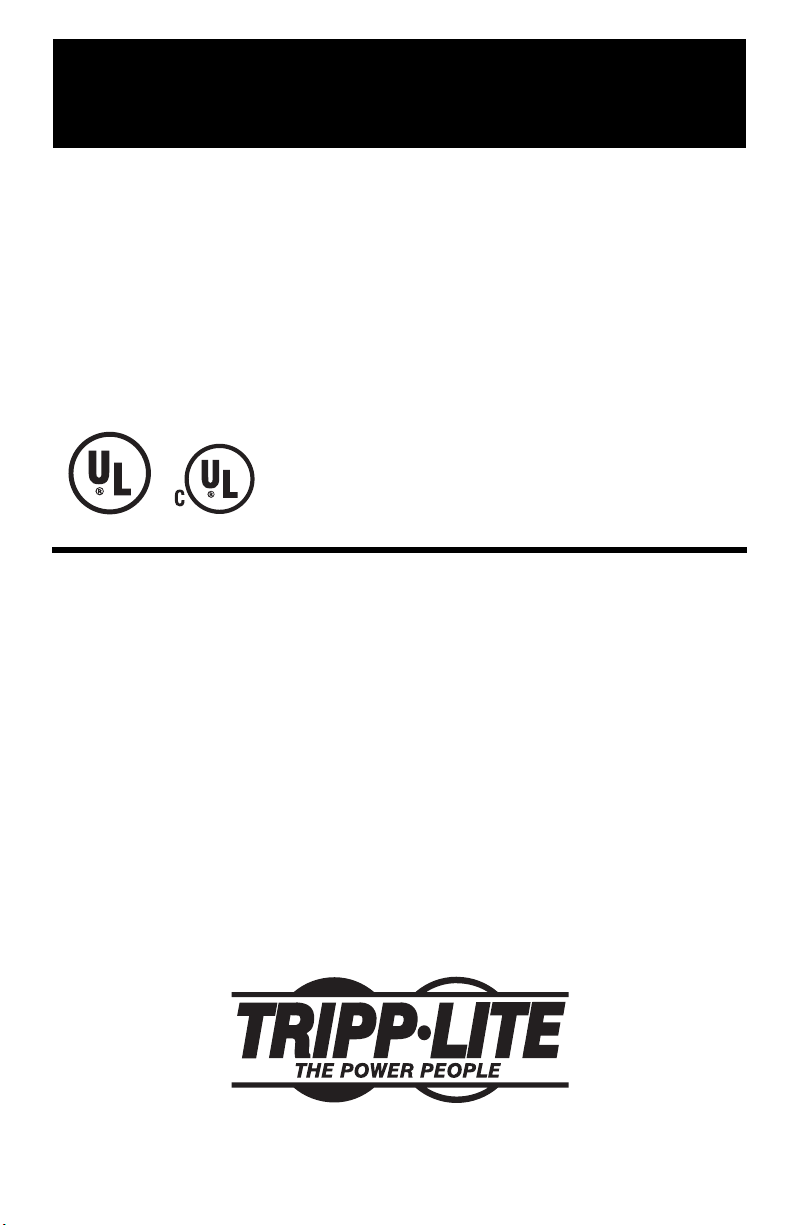
TouchMaster™(MT-6)
TouchMaster PLUS
™
(MT 6PLUS)
Command Console®(CCI 6)
Command Console PLUS
®
(CCI6PLUS)
Command Console®Compact (CCC4)
Power Center (PC 5)
Under-Monitor Surge Suppressors
Owner’s Manual
1111 W. 35th Street Chicago, IL 60609 USA
Customer Support: (773) 869-1234 • www.tripplite.com
Copyright © 2002 Tripp Lite. PowerVerter®is a registered trademark of Tripp Lite. All rights reserved.
Your Tripp Lite Under-Monitor Surge Suppressor protects your sensitive electronic equipment from spikes, surges and line noise on the AC power line. It features convenient, fingertip control of AC power for your computer and various peripherals,as well as advanced
diagnostic indicators that display power-protection status. PLUS models include a set of RJstyle phone jacks for protection against spikes, surges and line noise on a single telephone
line. TouchMaster and Command Console models (except Command Console Compact)
include premium ISOBAR
®
surge suppression.
POSITIONING YOUR UNDER-MONITOR
SURGE SUPPRESSOR
The Under-Monitor Surge Suppressor is designed to be placed between your computer and
monitor. Place the unit on top of your computer and then place your monitor on top of
the Under-Monitor Surge Suppressor's housing. Each Under Monitor Surge Suppressor is
sturdy enough to support the weight of a computer monitor.
Canadian National
Standards
Certified by UL
Page 2

2
Introduction
CONNECTING YOUR UNDER-MONITOR
SURGE SUPPRESSOR
Connection to AC Power Line (all models)
The Under-Monitor Surge Suppressor power cord should only be connected to a standard
3-wire grounded 120-Volt AC, 60-Hz outlet.
Connection To Telephone Line (PLUS models only)
Under-Monitor PLUS models have two female RJ-style phone jacks that accept connection
of a wide range of equipment with male RJ-style plugs. PLUS models provide 2-wire/single
telephone line protection. PLUS models MUST always be the FIRST item connected in line
from the telephone jack. PLUS models MUST always be plugged into a 3-wire grounded
outlet for the telephone protection to work. Connect the phone cord from the wall jack
directly to the PLUS jack labelled "IN" (or "LINE"). Connect the phone cord from the device
to be protected directly to the PLUS jack labelled "OUT" (or "EQUIP"). The connected
equipment is now protected against spikes, surges and line noise on the telephone line.
CAUTION!
DO NOT connect to an ungrounded AC outlet. DO NOT connect to 2-wire extension
cords or adapters. Lack of a proper ground connection will eliminate common-mode
protection and cause small leakage potential on the case. However, you can plug 2-
wire devices into any of the surge suppressor's outlets.
Page 3
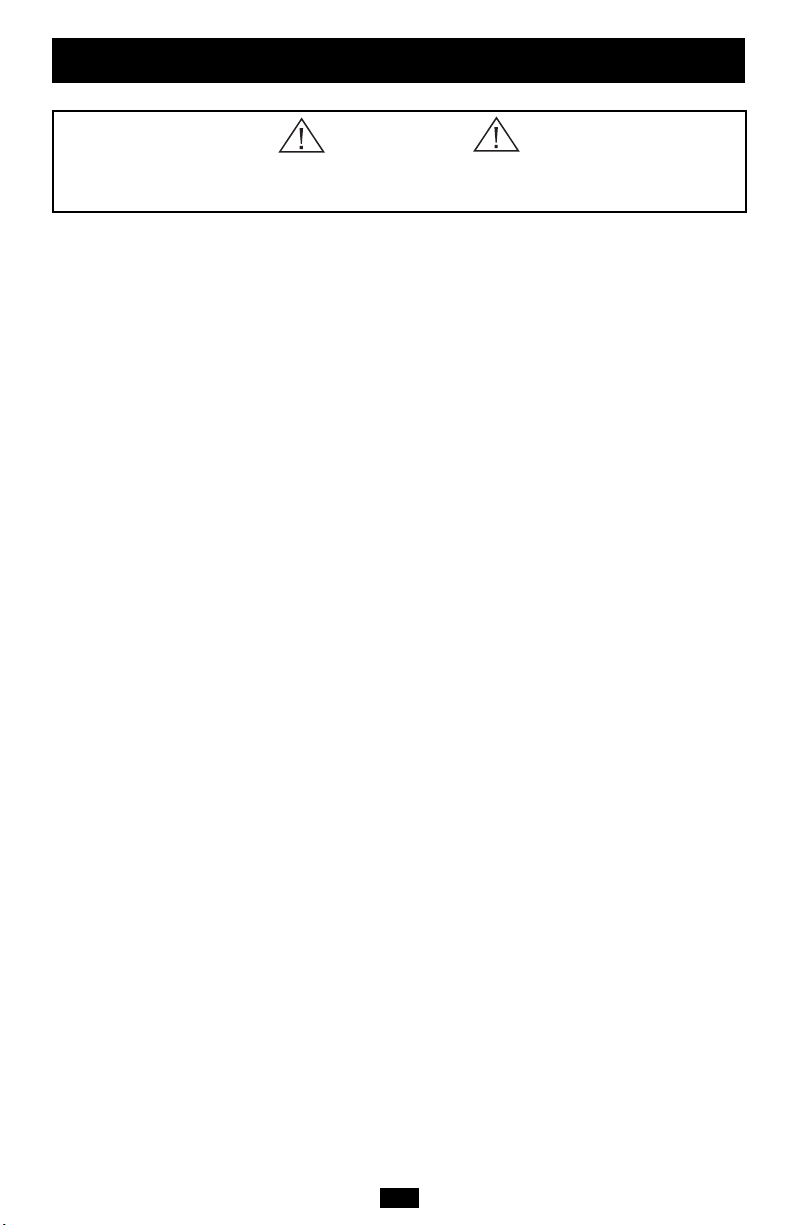
3
Connecting Your Equipment
(See Front and Rear Panel illustrations on page 5 for connection to your specific model.)
After you have properly connected your Under-Monitor Surge Suppressor to the AC line
and telephone line (if applicable), you can connect the AC power cords of your equipment to the surge suppressor. DO NOT OVERLOAD the surge suppressor. Connect loads
having a total current draw of up to 15 amps. Each outlet can handle up to 15 amps, but
do not exceed a total load of 15 amps for all outlets. If the circuit breaker trips, remove
overload and depress circuit breaker button to reset.
NOTE: The switched outlets are labelled COMPUTER, MONITOR, PRINTER and AUXILIARY
only for your convenience. For example: it is not necessary to plug a computer into the
COMPUTER outlet. Any type of equipment (as long as it does not exceed 15 amps) can be
plugged into any of the outlets.
TouchMaster,TouchMaster PLUS, Command Console,
Command Console PLUS, Power Center
Switched Outlets
The five switched outlets on the rear of the unit can be controlled individually by their
respective ON/OFF switches located on the front of the unit. Also,all five outlets may be
controlled simultaneously by the ON/OFF switch labelled "MASTER". (NOTE: the outlet
labelled "COMPUTER" on the rear of the TouchMaster and Command Console models
can only be controlled by the MASTER switch.)
The indicator lights or the switches themselves (depending on the model) will illuminate
when the switches are pushed ON and power is reaching the respectively labelled outlets on the rear of the unit. The MASTER switch must be pushed ON for the other individual switches to work.
Before turning the switches ON, confirm that incoming AC power is safe for connected
equipment according to the diagnostic indicators. Both green indicator lights (PROTECTED and Line OK) should be illuminated.
Unswitched Outlets (not available on Power Center)
There is one surge-protected,unswitched outlet on the rear of the unit. This outlet is constantly powered regardless of the position of any of the other switches (including the
MASTER switch), as long as the unit is plugged into a live 120V AC outlet. The outlet is
designed to provide power for a clock, lamp,etc.
Command Console Compact
The four outlets on the rear of the Command Console Compact can be controlled by the
two switches on the front panel labelled MASTER and AUXILIARY. Power to ALL of the outlets can be turned ON and OFF using the MASTER switch. Power to the outlets labelled
AUXILIARY 1 and AUXILIARY 2 can be turned ON and OFF using the AUXILIARY switch.
The red indicator lights beneath the switches on the front panel will illuminate when the
switches are ON and power is reaching the outlets on the rear of the unit.
Introduction
continued
CAUTION!
DO NOT drill into any part of the housing.
DO NOT open, as there are no user-serviceable parts inside.
Page 4

4
Features
Circuit Breaker (all models)
If the current draw of the equipment connected to the surge suppressor exceeds 15 amps
for longer than a few seconds, the circuit breaker will open (trip) to prevent any possible
damage. When the circuit breaker trips, the plunger will be extended. Remove the overload
and allow the breaker to cool for one minute before depressing the plunger to reset.
Static Discharge (all models except Command Console Compact)
It is recommended that you touch your Under-Monitor Surge Suppressor before starting work
at your computer. This will safely dissipate static that can damage sensitive electronic circuitry. Follow the simple procedure outlined below for your model:
((TToouucchhMMaasstteerr,, TToouucchhMMaasstteerr PPLLUUSS))
: touch the shiny metal plate on the right side of the
front panel.
((PPoowweerr CCeenntteerr,, CCoommmmaanndd CCoonnssoollee,, CCoommmmaanndd CCoonnssoollee PPLLUUSS))
: touch any metal part of
the cabinet.
Diagnostic Indicator Lights
There are up to four LEDs on the front panel that indicate various operating parameters
when the unit is plugged into a live 120V AC/60 Hz outlet.
••
PROTECTION PRESENT (Green Indicator Light) (all models)
Indicates the surge suppression components are intact and providing full protection
against spikes and surges. This LED should be illuminated anytime the MASTER switch
is turned ON and power is present as indicated by one of the following:
(
TToouucchhMMaasstteerr,, TToouucchhMMaasstteerr PPLLUUSS
): Green Indicator Light above the MASTER switch is
illuminated.
(
CCoommmmaanndd CCoonnssoollee,, CCoommmmaanndd CCoonnssoollee PPLLUUSS,, PPoowweerr CCeenntteerr
): MASTER switch is illuminated.
(
CCoommmmaanndd CCoonnssoollee CCoommppaacctt
): Red Indicator Light below MASTER switch is illuminated.
If the Protection Present LED does not illuminate, then some of the surge suppression
components are not functioning, and the unit should be returned for repair. You may still
use the unit. However, connected equipment will be protected from spikes and surges
at a lesser level than normal.
••
LINE FAULT (Red Indicator Light) (all models except Power Center)
Indicates a wiring fault has been detected. If this LED illuminates at anytime the unit is
plugged in,the fault should be repaired by a qualified electrician as soon as possible. This
LED indicates that phases are reversed, ground is missing or some other sort of wiring
error exists in the circuit the Under-Monitor Surge Suppressor is plugged into. The Line
Fault detector circuitry will identify most common wiring faults, but will not necessarily
detect every possible type of fault.
Page 5

5
Front Panels
1
2635 4
FRONT PANEL FEATURES
Switches
1) Individual
2) Master
Indicator Lights
3) Protection Present
4) Line Fault
5) Line “OK”
6) Low Voltage
TouchMaster
TouchMaster PLUS
1
2364 5
Command Console
Command Console PLUS
3
24 5 1
Command Console Compact
3
21
Command Console Compact
Page 6

6
Battery Selection
••
LINE "OK" (Green Indicator Light) (all models except Power Center)
Indicates 120V AC power is present with no wiring faults detected. When this LED is illuminated,AC power is safe for connected equipment.
••
LOW VOLTAGE (Yellow Indicator Light) (all models except Power Center and
Command Console Compact)
Indicates that incoming line voltage has fallen below acceptable levels. If this LED illuminates
while you are using your Under-Monitor Surge Suppressor,you should turn off your equipment
to prevent possible low-voltage brownout damage. When the line voltage reaches a safe
level once again, this light will turn OFF, indicating brownout danger is over.
NOTE!
If the Line Fault indicator light illuminates, carefully check the AC receptacle the UnderMonitor Surge Suppressor is plugged into. The receptacle must be tight and securely
grounded. A loose AC receptacle may cause the Line Fault indicator light to illuminate.
It must be understood that this Red LED indicates the presence of a wiring fault, but
does not indicate the exact nature of the fault. Therefore, a qualified electrician should
be contacted to make necessary repairs.
NOTE!
If, after inspection by a qualified electrician, a wiring fault is not detected,the Line Fault
indicator light may be indicating that the surge-suppression components have been
compromised as a result of surge damage. Even if the surge suppressor is providing AC
power at all of the receptacles, it may not provide its total rated surge suppression as
outlined in the "Specifications" section. Should you require service, call Tripp Lite
Customer Support at (773) 869-1234. Explain fully the perceived problem to the customer support person. They will either remedy the problem over the phone or give you
instructions about return, repair or exchange.
Page 7

7
Specifications
No. of AC Line Cord* No. of Control AC Energy Surge Transient Ultimate
AC Receptacles Length Switches Absorption Suppression Response Dimensions Lifetime
Model (NEMA 5-15R) (ft.) Master/Aux. (joules) (amp spikes)** Time (H x W x D, in.) Insurance
TOUCHMASTER 6 10 1/4 1280 96,000 0 ns. 15/8 x 131/4 x 121/2 $25,000
(MT-6)
TOUCHMASTER PLUS 6 10 1/4 1790 132,000 0 ns. 15/8 x 131/4 x 121/2 $25,000
(MT-6 PLUS)
COMMAND CONSOLE 6 9 1/4 1110 84,000 0 ns. 2 x 131/2 x 121/2 $15,000
(CCI 6)
COMMAND CONSOLE PLUS 6 9 1/4 1450 108,000 0 ns. 2 x 131/2 x 121/2 $15,000
(CCI 6 PLUS)
COMMAND CONSOLE COMPACT 4 8 1/1 900 72,000 0 ns. 2 x 101/2 x 141/2 $5,000
(CCC 4)
POWER CENTER (PC 5) 5 6 1/5 65 6,500 <1 ns. 21/8 x 121/8 x 13 (PC 5)
ALL MODELS
Rated Input Voltage: 120V AC, 50 or 60 Hz
Rated Current and Load Handling: 15 amps maximum (1800) watts, 15 amps maximum per receptacle
Circuit Breaker: 15-amp resettable
Exceeds IEEE 587 category A & B specifications.
* All line cords are 3-conductor grounded.
** High-voltage spike protection works between hot to neutral, hot to ground and neutral to ground (except PC5: hot to neutral).
TELEPHONE LINE SPECIFICATIONS (PLUS MODELS ONLY)
Clamping Voltage: 260V peak +/- 10%
Response Time: <1 picosecond
Peak Transient Input Voltage: 6 Kv, 10 microseconds
Input/Output Connectors: two female "RJ" style modular jacks (phone cable included);
2-wire, single-line protection
Page 8

8
Warranty
LIFETIME LIMITED WARRANTY
VALID FOR ALL MODELS EXCEPT POWER CENTER (PC5) WHICH HAS A 5-YEAR WARRANTY
Seller warrants this product, if used in accordance with all applicable instructions, to be free from original defects in material
and workmanship for its lifetime. If the product should prove defective in material or workmanship within that period, Seller will
repair or replace the product, in its sole discretion. Service under this Warranty can only be obtained by your delivering or shipping
the product (with all shipping or delivery charges prepaid) to: Tripp Lite, 1111 W. 35th Street, Chicago IL 60609. Seller will pay
return shipping charges.
THIS WARRANTY DOES NOT APPLY TO NORMAL WEAR OR TO DAMAGE RESULTING FROM ACCIDENT, MISUSE,
ABUSE OR NEGLECT. SELLER MAKES NO EXPRESS WARRANTIES OTHER THAN THE WARRANTY EXPRESSLY SET
FORTH HEREIN. EXCEPT TO THE EXTENT PROHIBITED BY APPLICABLE LAW, ALL IMPLIED WARRANTIES, INCLUDING
ALL WARRANTIES OF MERCHANTABILITY OR FITNESS, ARE LIMITED IN DURATION TO THE WARRANTY PERIOD SET
FORTH ABOVE; AND THIS WARRANTY EXPRESSLY EXCLUDES ALL INCIDENTAL AND CONSEQUENTIAL DAMAGES.
(Some states do not allow limitations on how long an implied warranty lasts, and some states do not allow the exclusion or
limitation of incidental or consequential damages, so the above limitations or exclusions may not apply to you. This Warranty
gives you specific legal rights, and you may have other rights which vary from jurisdiction to jurisdiction.)
TRIPP LITE
1111 W. 35th Street, Chicago IL 60609
WARNING: The individual user should take care to determine prior to use whether this device is suitable, adequate or safe for
the use intended. Since individual applications are subject to great variation, the manufacturer makes no representation or
warranty as to the suitability or fitness of these devices for any specific application.
Policy of Tripp Lite is one of continuous improvement. Specifications are subject to change without notice.
ULTIMATE LIFETIME INSURANCE POLICY (Valid in U.S. and Canada ONLY)
VALID FOR ALL MODELS EXCEPT POWER CENTER (PC5)
TRIPP LITE warrants, for the lifetime of the product, to repair or replace (at TRIPP LITE's option) directly connected equipment that
is damaged due to power transients while properly connected to TRIPP LITE products offering the ULTIMATE
®
Insurance Policy.
Reimbursement or restoration for data lost is not included. Power transients include spikes and surges on the AC power, data, or
telephone lines that the TRIPP LITE products have been designed to protect against (as recognized by industry standards).
AC POWER LINE TRANSIENTS: To claim damages, the TRIPP LITE product must be plugged into a properly wired and
grounded outlet. No extension cords, or other electrical connections may be used. The installation must comply with all applicable
electrical and safety codes set forth by the National Electrical Code (NEC). Except as provided above, this warranty does not
cover any damage to properly connected electronic equipment resulting from a cause other than an "AC power transient". If
user meets all of the above requirements, TRIPP LITE will repair or replace (at TRIPP LITE'S option) equipment up to the
specified value. (See ULTIMATE
®
Insurance Policy Limits). No coverage is allowed for damage entering from telephone or data
lines, unless they are separately protected as described below.
TELEPHONE AND DATA LINE TRANSIENTS: Tripp Lite will repair or replace directly connected equipment that is damaged by
transients on telephone and/or data lines only when all such paths are protected by a Tripp Lite protection product(s), and the AC
power (utility) line is simultaneously protected by a Tripp Lite power protection device (UPS, surge suppressor or line conditioner)
with ULTIMATE
®
Insurance coverage.This product protects one line; therefore, one directly connected piece of equipment.
Reimbursement dollar limits will be equal to that of the Tripp Lite power protection protector. Coverage is excluded where a
suitable environment for the protection device is not provided, including, but not limited to, lack of a proper safety ground.
Telephone service equipment must also include a properly installed and operating “primary protection” device at the telephone
service entrance (such devices are normally added during telephone line installation).
All above warranties are null and void if the TRIPP LITE product has been improperly installed, tampered with or altered in
any way, or if the connected equipment was not used under normal operating conditions or in accordance with any labels or
instructions. All claims under this warranty must be submitted in writing to Tripp Lite within 30 days of the occurrence or the
claim will not be considered. This warranty does not include damage resulting from accident or misuse, and applies to the
domestic (USA & Canada) use of these products only.
Tripp Lite reserves the right to determine whether the damage to the connected equipment is due to malfunction of the Tripp Lite
product by requesting the equipment in question be sent to Tripp Lite for examination. This policy is above and beyond, only
to the extent needed, of that provided by any coverage of connected equipment provided by other sources, including, but not
limited to, any manufacturer's warranty and/or any extended warranties.
EXCEPT AS PROVIDED ABOVE, TRIPP LITE MAKES NO WARRANTIES, EXPRESS OR IMPLIED, INCLUDING WARRANTIES
OF MERCHANTABILITY AND FITNESS FOR A PARTICULAR PURPOSE. Some states do not permit limitation or exclusion
of implied warranties; therefore, the aforesaid limitation(s) or exclusion(s) may not apply to purchaser.
EXCEPT AS PROVIDED ABOVE, IN NO EVENT WILL TRIPP LITE BE LIABLE FOR DIRECT, INDIRECT, SPECIAL, INCIDENTAL,
OR CONSEQUENTIAL DAMAGES ARISING OUT OF THE USE OF THIS PRODUCT, EVEN IF ADVISED OF THE POSSIBILITY
OF SUCH DAMAGE. Specifically, TRIPP LITE is not liable for any costs, such as lost profits or revenue, loss of equipment,
loss of use of equipment, loss of software, loss of data, costs of substitutes, claims by third parties, or otherwise.
To receive service under this warranty, you must be the original purchaser/user of the product in question.You must obtain a Returned
Material Authorization (RMA) number from TRIPP LITE. Products must be returned to TRIPP LITE with transportation charges
prepaid and must be accompanied by a brief description of the problem encountered and proof of date and place of purchase.
