
Owner’s Manual
HDMI Matrix Switch/Splitters
with Audio Extractor,
IP Access and Multi-
Resolution Support
Model: B302-4HX4H-4K, B302-8HX8H-4K
Este manual esta disponible en español en la página de Tripp Lite: tripplite.com
Ce manuel est disponible en français sur le site Web de Tripp Lite : tripplite.com
Русскоязычная версия настоящего руководства представлена на веб-сайте компании
Tripp Lite по адресу: tripplite.com
WARRANTY REGISTRATION
Register your product today and be
automatically entered to win an ISOBAR®
surge protector in our monthly drawing!
tripplite.com/warranty
1111 W. 35th Street, Chicago, IL 60609 USA • tripplite.com/support
Copyright © 2020 Tripp Lite. All rights reserved.
1
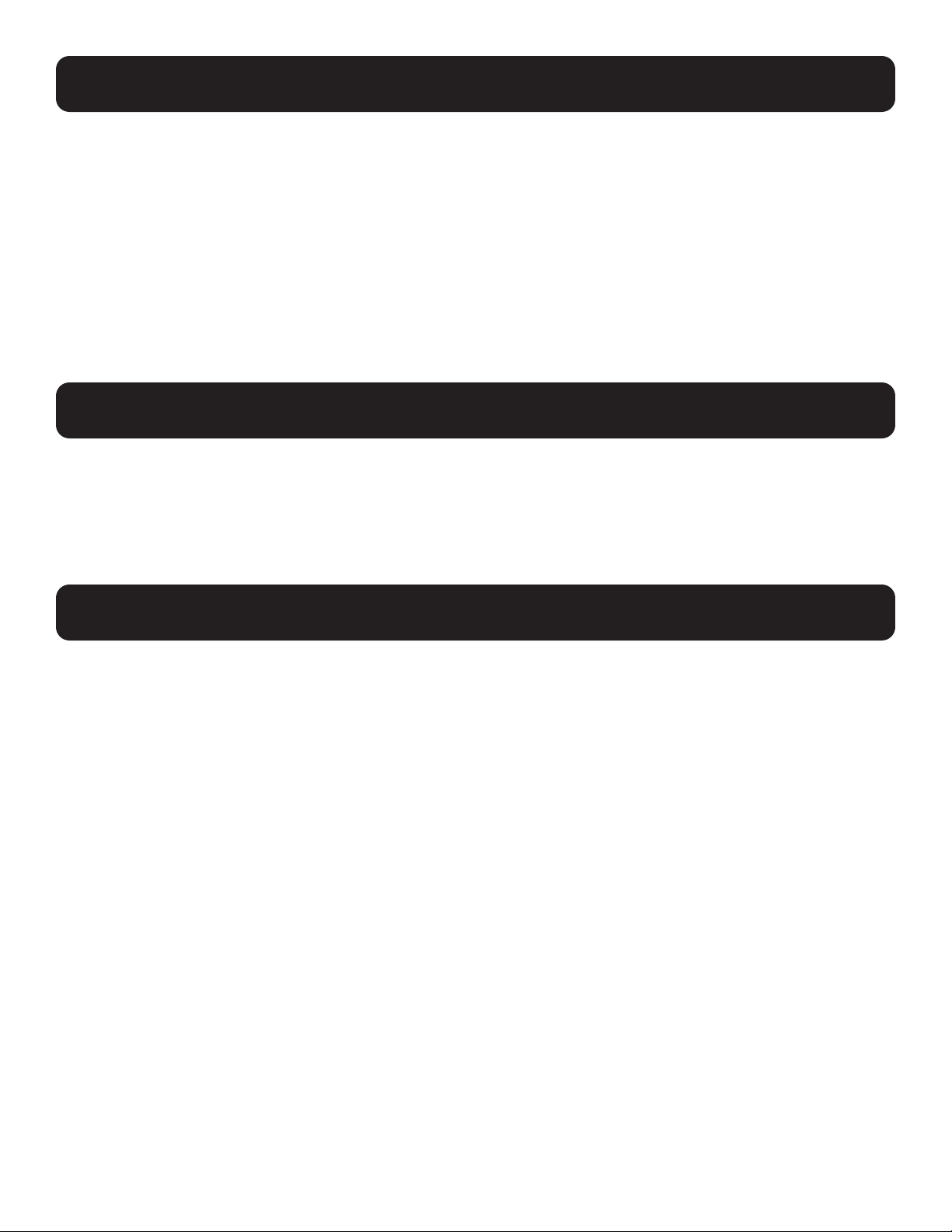
Package Contents
• B302-4HX4H-4K or B302-8HX8H-4K HDMI Matrix Switch/Splitter
• IR Remote Control
• IR Receiver Cable, 4 ft.
• International Power Supply (Input: 100–240V)
• (x4) International Plug Adapters (North America, U.K., Europe, Australia)
• Mounting Hardware
• Driver CD
• Owner’s Manual
Optional Accessories
• P569-XXX-CERT High-Speed HDMI 2.0 Cables
• P312-Series 3.5 mm Audio Cables
• N202-Series Cat6 24 AWG Solid-Wire Patch Cables
Product Features
• Shares true 4K video from 4 different HDMI sources among 4 separate displays (B302-4HX4H-4K) or 8 different
HDMI sources among 8 separate displays (B302-8HX8H-4K)
• Displays any audio/video signal on any display or the same signal on all displays
• Supports true 4K resolutions up to 4096 x 2160 @ 60 Hz
• Transmits analog stereo audio
• Switches between sources and displays via front-panel pushbuttons, IR remote control, RS-232 serial commands or
control software
• Multi-resolution support allows mixing and matching of monitors of various resolutions
• HDR (High Dynamic Range) offers richer contrast and expanded color accuracy
• Audio extraction allows connection of speakers, amplifiers or sound bars
• Remotely access the software GUI by configuring your network to match the pre-assigned IP address
2

Panel Descriptions
The following panels depict the 8x8 HDMI Matrix Switch/Splitter. It is identical to the 4x4 model, except with 4 more input and
output ports.
4 5 6 7 8
1 2 3
HDMI Inputs – Connect up to 8 HDMI source devices.
1
HDMI Outputs – Connect up to 8 HDMI display devices.
2
DC 12V – Connect the included 12V DC power supply.
3
RS-232 Port – Connect a PC or laptop to send RS-232 serial commands to the unit via terminal.
4
TCP/IP Port – Connect a PC or laptop via Cat6 cable to remotely control the unit via GUI.
5
IR EXT – Connect the included IR Receiver Cable for IR signal reception from the included IR Remote Control.
6
Audio Outputs – Connect up to 8 sets of speakers or amplifiers.
7
Power – Switch to turn the unit on and off.
8
12
9 10 11 13 14
LCD Screen – Displays the unit’s information and settings.
9
In/Out Select – Let you mix and match any input to any output. Press “ALL” to send one input to all connected displays.
10
EDID Select – Let you set EDID information for the Input and Output ports.
11
Lock – Locks all front-panel buttons to prevent accidental changes. Press “LOCK” again to unlock buttons.
12
Enter – Press to confirm commands.
13
IR – IR signal receptor for the included remote control.
14
3
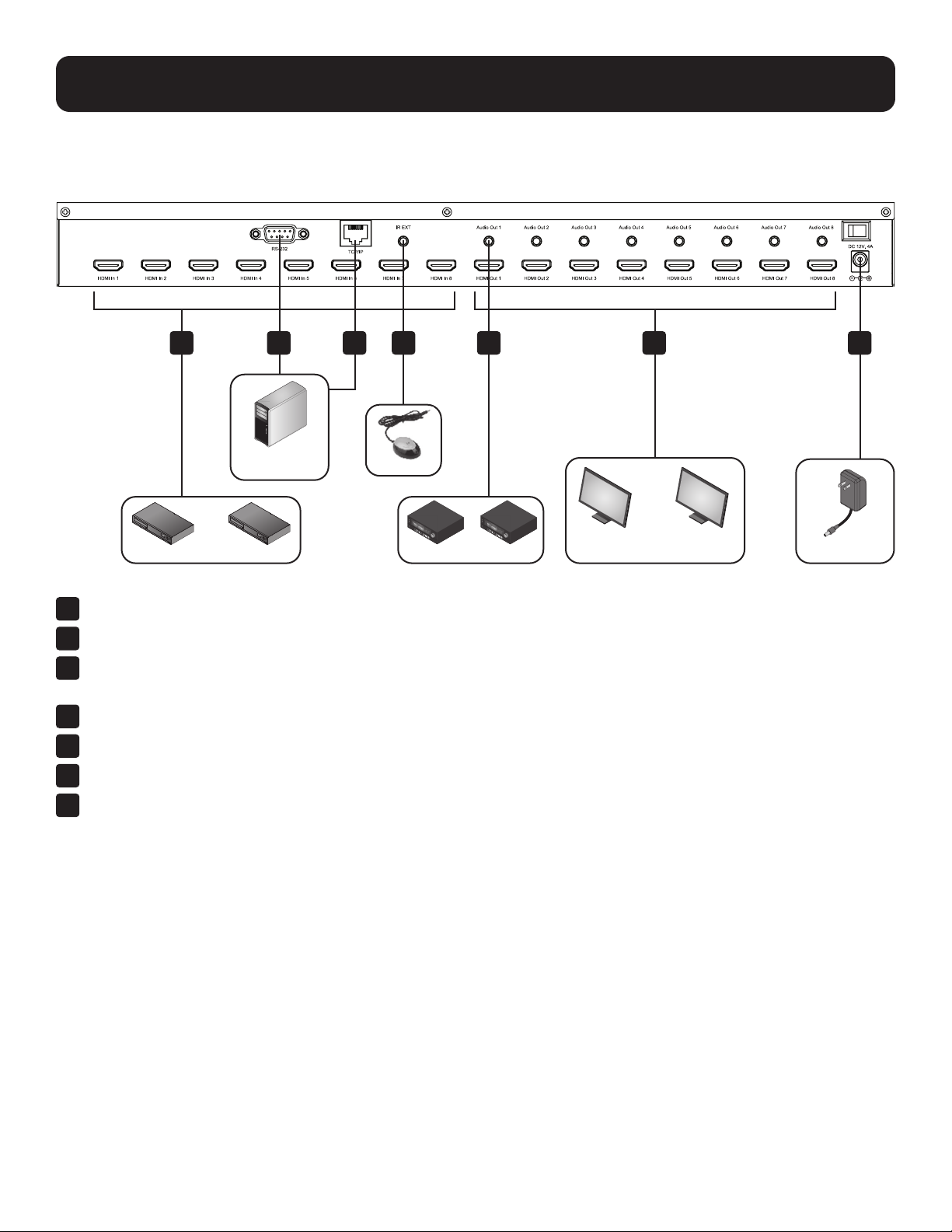
Installation
Refer to the following steps and diagram to set up your HDMI matrix switch installation.
Note: Before making any connections, make sure power to all devices connected to the switch is turned off.
1 234 5 6 7
RS-232 and RJ45
Equipped PC
HDMI Source 1 HDMI Source 8
Connect up to 8 (B302-8HX8H-4K) or 4 (B302-4HX4H-4K) HDMI sources to the switch with user-supplied cables.
1
Connect up to 8 (B302-8HX8H-4K) or 4 (B302-4HX4H-4K) HDMI displays to the switch with user-supplied cables.
2
(Optional) Connect up to 8 (B302-8HX8H-4K) or 4 (B302-4HX4H-4K) speakers or amplifiers to the switch with user-
3
........... .......... ..................
IR Extender
Amplifier 1 Amplifier 8
HDMI Display 1
4K/60Hz
HDMI Display 8
4K/60Hz
12V Power Adapter
supplied 3.5 mm audio cables.
(Optional) Connect a PC or laptop to the RS-232 port to control the switch via RS-232 commands.
4
(Optional) Connect a PC or laptop to the TCP/IP port with a user-supplied Cat6 cable to control the switch via the GUI.
5
(Optional) Connect the included IR Receiver Cable to the IR EXT port.
6
Connect the included power supply to the 12V DC port and turn on the power using the power switch. Within 20–30
7
seconds, each input signal will be displayed with its corresponding output port.
4
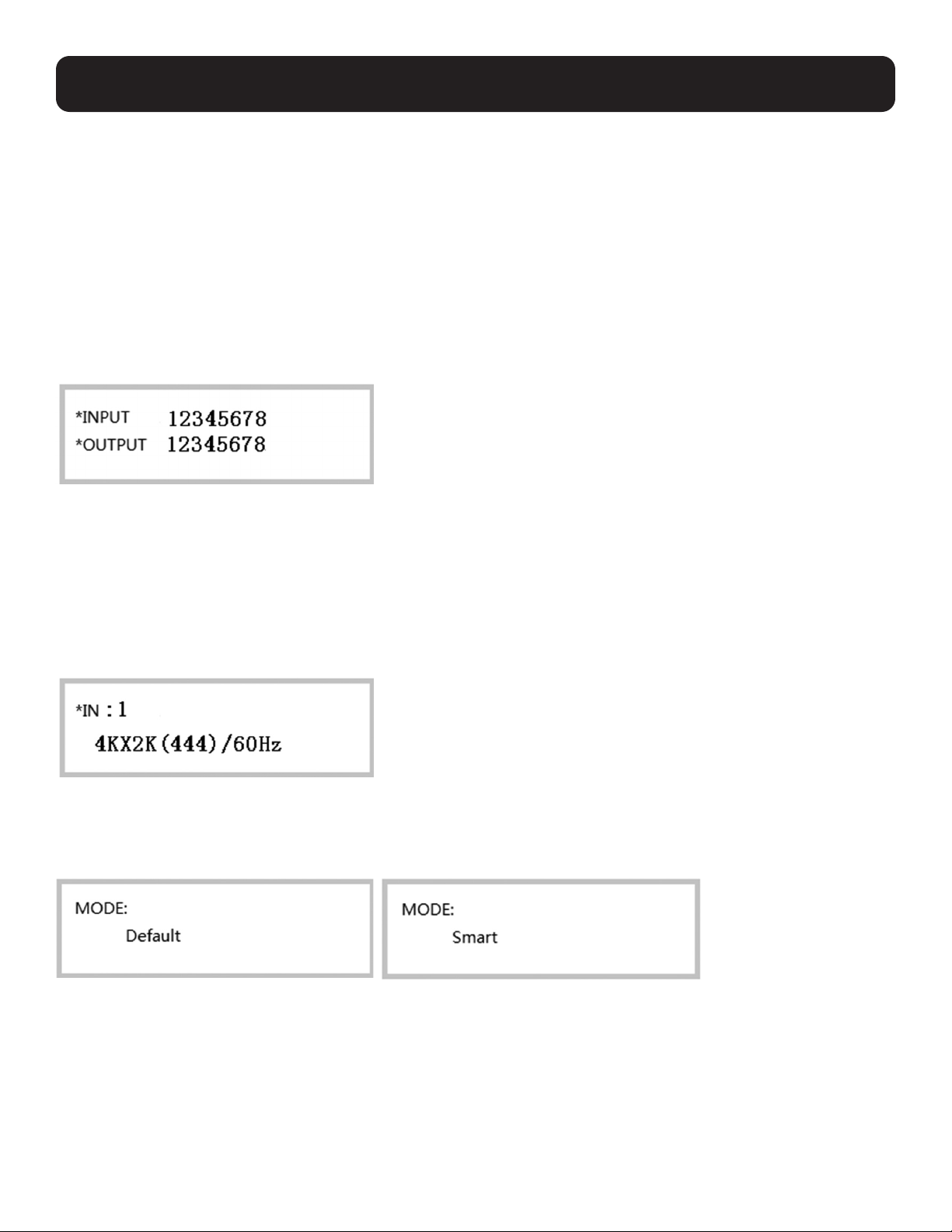
Operation
The following instructions are for the 8x8 HDMI Matrix Switch/Splitter, but apply equally to the 4x4 model.
The B302-Series HDMI Matrix Switch/Splitter features three different methods of control:
1) Front-panel pushbuttons
2) IR remote control
3) TCP/IP or RS-232 control via PC or laptop
Front-Panel Pushbuttons
The following section describes how to change the inputs and outputs manually.
1) To change an input to a specific output, press the desired input (IN 1–8), then the desired output (OUT 1–8). Press
“ENTER” to confirm the new settings.
2) If you wish to send one input to more than one output display, press the desired input (IN 1-8), then the desired outputs
(OUT 1–8). Once you have selected all the desired outputs, press “ENTER” to confirm the setting changes. To select all
the outputs at once, press “ALL.”
3) To preset the output EDID settings of one or all inputs, press the desired input (IN 1–8), then “EDID MENU.” The LCD
screen will display the input source settings as shown below. Press “UP/DOWN” to select a preset EDID. Please see EDID
Table for a list of all the preset resolutions. Hit “ENTER” to confirm the setting.
4) To enter the output mode selection menu, press “UP.” In the menu, users can choose between Default and Smart mode.
a) Default: All displays are defaulted to output 4K x 2K @ 60 Hz or the user-defined EDID setting.
b) Smart: Outputs the lowest capable resolution of the connected displays.
To switch the mode, press “DOWN.” By default, the unit comes preset in Default mode.
5
