Page 1

Tripp Lite World Headquarters
1111 W. 35th Street, Chicago, IL 60609 USA
(773) 869-1234, www.tripplite.com
User’s Manual
Parallel Reversible
Bitronics Auto Switch (4 position)
Model #: B170-004-R
NOTE: Follow these installation and operating procedures to ensure correct performance and to prevent damage to this unit or to its connected devices.
Copyright © 2000 Tripp Lite. All rights reserved. All trademarks are the property of their respective owners. Technical specifications are subject to change without notice.
Page 2
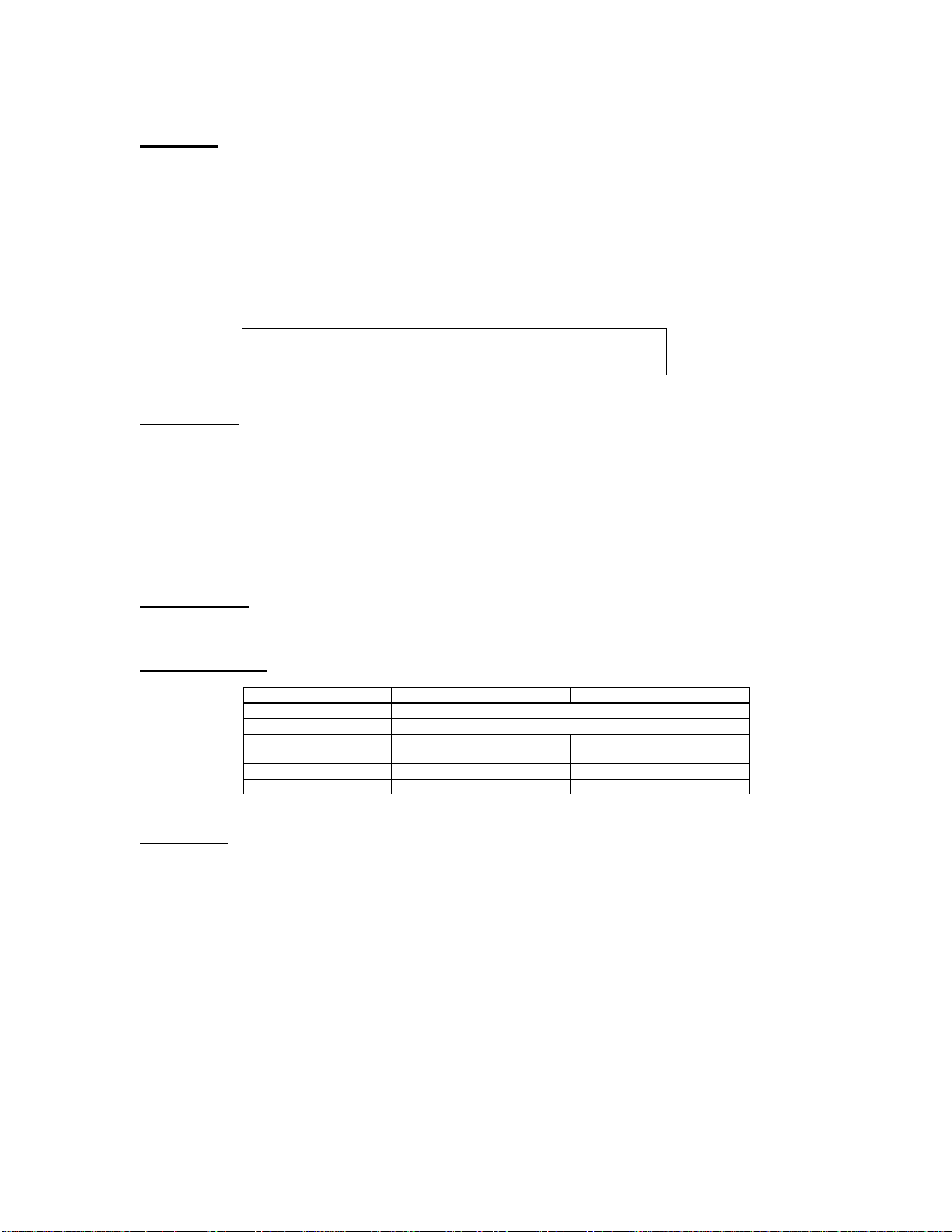
Features:
• Reversible – use for multiple computers to one printer, or one computer to multiple printers.
• Supports IEEE-1284 nibble mode.
• Share Peripherals between computers.
• Emulates printer response
• Compatible with HP, NEC, Epson and other bi-directional printers
• Port can be selected manually (or via software when sharing a printer)
• Selectable timeout; 15 or 45 seconds.
• Operates on a First-come First-served basis.
• No AC power required
• Supports broadcast mode.
Insert 1-to-4 and 4-to-1 Diagrams
Installation:
1. Turn off all devices being connected to the switch.
2. Connect a PC to the Switch using an IEEE straight through cable DB25 Male/Male (Tripp Lite # P710-006, or P710-010).
3. Connect a parallel device to the Switch using an IEEE Printer Cable DB25 to Cen36 Male/Male (Tripp Lite # P606-003,
P606-006 or P606-010).
4. Set the DIP switches located on the end of the autoswitch using the chart under the unit as a guide:
5. Turn on all devices.
Switch #1 should always be set to Normal
For multiple PCs to 1 Printer, set Switch #3 to the 4-to-1 setting and set Switch #4 to the desired Time Out.
For 1 PC to multiple Printers, set Switch #3 to the 1-to-4 setting
LED Lights
When used to share a printer, the LED’s should flash alternately as the Auto Switch scans for print jobs.
When used to connect a PC to multiple devices, LED A should light as you select port A
Specifications:
Function 1-to-4 Mode 4-to-1 Mode
Power Consumption 9V DC 50mA (max.)
Maximum Cable Length 20ft per cable
Input Port Selection - Automatic or Manual Selection
Output Port Selection Software or Manual Selection Timeout - 15 or 45 seconds
Broadcast Available -
Operation:
4-to-1 Mode
Auto Mode:
The switch automatically scans all input ports for print jobs. Flashing LEDs indicate that the switch is in the Auto mode.
When a print job is detected, the switch locks on the active input port and blocks all other print jobs. After printing is
completed, the switch releases the port and starts to scan all ports for another print job.
Manual Mode:
Each time the manual button on the end is pressed, the active port moves to the next port in the following order:: A Î B
Î D Î E Î Auto Î A. The illuminated LED indicates which port is active. When a port is selected manually, it is the
ONLY port that can print. The port cannot be changed during a print job or during the timeout period.
1-to-4 Mode
Selecting the printer manually:
Ports activate in the following order: A Î B Î D Î E Î Broadcast (ALL) Î A. The cycle begins with the current port
and will proceed to the next setting each time the button on the top is pushed.
Page 3
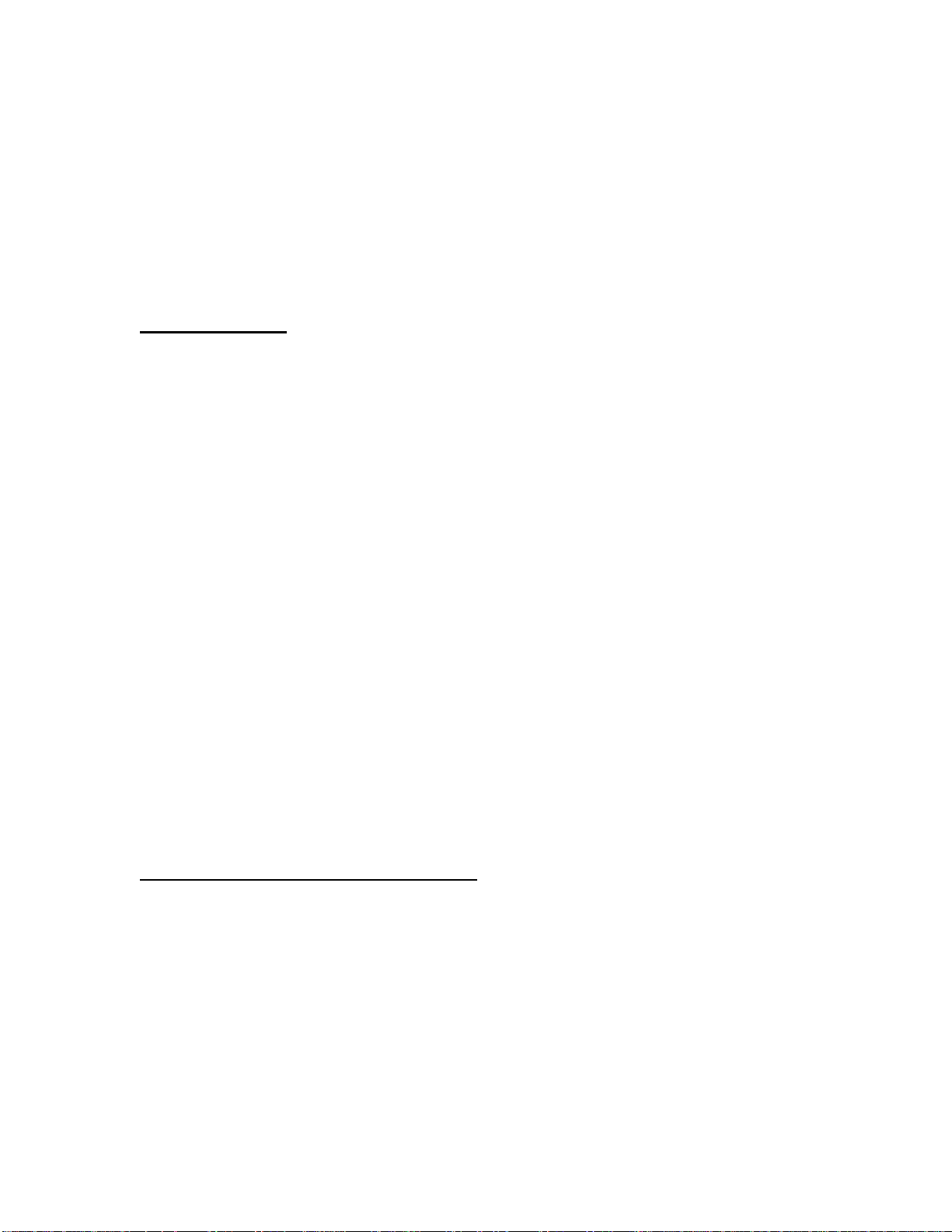
Selecting the printer through software controls:
When in Windows, use the software provided to select the desired printer port. If in DOS, use the Hot Key commands to
select the printer port. (Hot Keys ONLY function in DOS and will not work in Windows). See the Read.me file on the CD.
Broadcast Mode:
Can only be used when all printers are identical. Sends a print job to all printers simultaneously. All LEDs are illuminated
when the switch is in this mode.
About the Software:
The software allows you to directly select any PORT, or select all PORTS at once in broadcast mode. This software ONLY
needs to be installed when you are using the switch in 1-to-4 mode (1 PC to 4 Printers). For additional information on this
software please view the READ.ME file included on the driver CD.
Troubleshooting:
IMPORTANT: First check that all cables are connected properly. If they are, then connect the printer directly to the computer to
determine if the problem involves the switch. If it does, then proceed with this section.
1. LED locks on the PORT when a cable is connected:
2. The Printer status window shows “Printer not Responding” or “Cable not Connected” intermittently.
3. Error messages show up during or immediately after you install new printer drivers.
• Uninstall other bi-directional printer status windows before installing a new one. Then follow the 6 step procedure found above.
• Before installing the driver, use the manual selection button to “Lock” on to the specific printer or remove the Auto Switch and
• After installing the new print drivers, reconnect the printer to the switch (if it had been disconnected) and restart Windows so
4. Status window can not display printer status properly.
• Change your computer’s LPT port type to either standard or EPP and installing the drivers again.
• An errant signal may trigger a “timeout” count. Wait until the “timeout” counter reaches zero (in 15 or 45 seconds)
• Set DIP Switch #1 to the ON position (RESET position). Return the DIP switch to the NORMAL setting and retry.
• If the Printer is a Hewlett Packard or an EPSON Stylus 400, 600, or 800 series, take the following steps to disable the
printer’s status checking procedure.
1. In Windows 95 click the Start button, select Settings and then select Printers.
2. Double left-click on the correct printer Icon.
3. Activate the Printer pull-down menu and select Properties.
4. Select the tab titled Details (located above the Printer Properties window).
5. Select the Spool Settings button. The “enable bi-directional support for this printer” selection must NOT be
checked and the “disable bi-directional support for this printer” selection must be checked. Then press OK.
6. Select the Port Settings button. The box labeled “Check Port Status before printing” must NOT be checked.
Then click OK.
• Make sure that only one printer status monitor (bi-directional) is installed in your system. If more than one is installed
the printer drivers for those printers will “fight” for control of the LPT port causing error messages to appear in one
or the other of the status monitors. Follow the same 6 step procedure shown above.
• If the above does not resolve the problem, add the correct power adapter to your Auto Switch.
connect the printer directly to the PC.
that the Auto Switch can properly emulate the new bi-directional printers responses.
FCC Radio / TV Interference Notice
Note: This equipment has been tested and found to comply with the limits for a Class B digital device, pursuant to Part 15 of the FCC
Rules. These limits are designed to provide reasonable protection against harmful interference in a residential installation. This
equipment generates, uses and can radiate radio frequency energy, and if not installed and used in accordance with the instruction
manual, may cause interference to radio communications. However, there is no guarantee that interference will not occur in a
particular installation. If this equipment does cause harmful interference to radio or television reception, which can be determined by
turning the equipment off and on, the user is encouraged to try to correct the interference by one or more of the following measures:
reorient or relocate the receiving antenna; increase the separation between the equipment and receiver; connect the equipment into an
outlet on a circuit different from that which the receiver is connected; consult the dealer or an experienced radio/television technician
for help. The user must use shielded cables and connectors with this product. Any changes or modifications to this product not
expressly approved by the party responsible for compliance could void the user's authority to operate the equipment.
LIFETIME LIMITED WARRANTY
TRIPP LITE warrants its products to be free from defects in materials and workmanship for life. TRIPP LITE’s obligation under this warranty is limited to repairing or replacing (at its sole option) any such
defective products. To obtain service under this warranty, you must obtain a Returned Material Authorization (RMA) number from TRIPP LITE or an authorized TRIPP LITE service center. Products must be
returned to TRIPP LITE or an authorized TRIPP LITE service center with transportation charges prepaid and must be accompanied by a brief description of the problem encountered and proof of date and place of
purchase. This warranty does not apply to equipment which has been damaged by accident, negligence or misapplication or has been altered or modified in any way.
Page 4
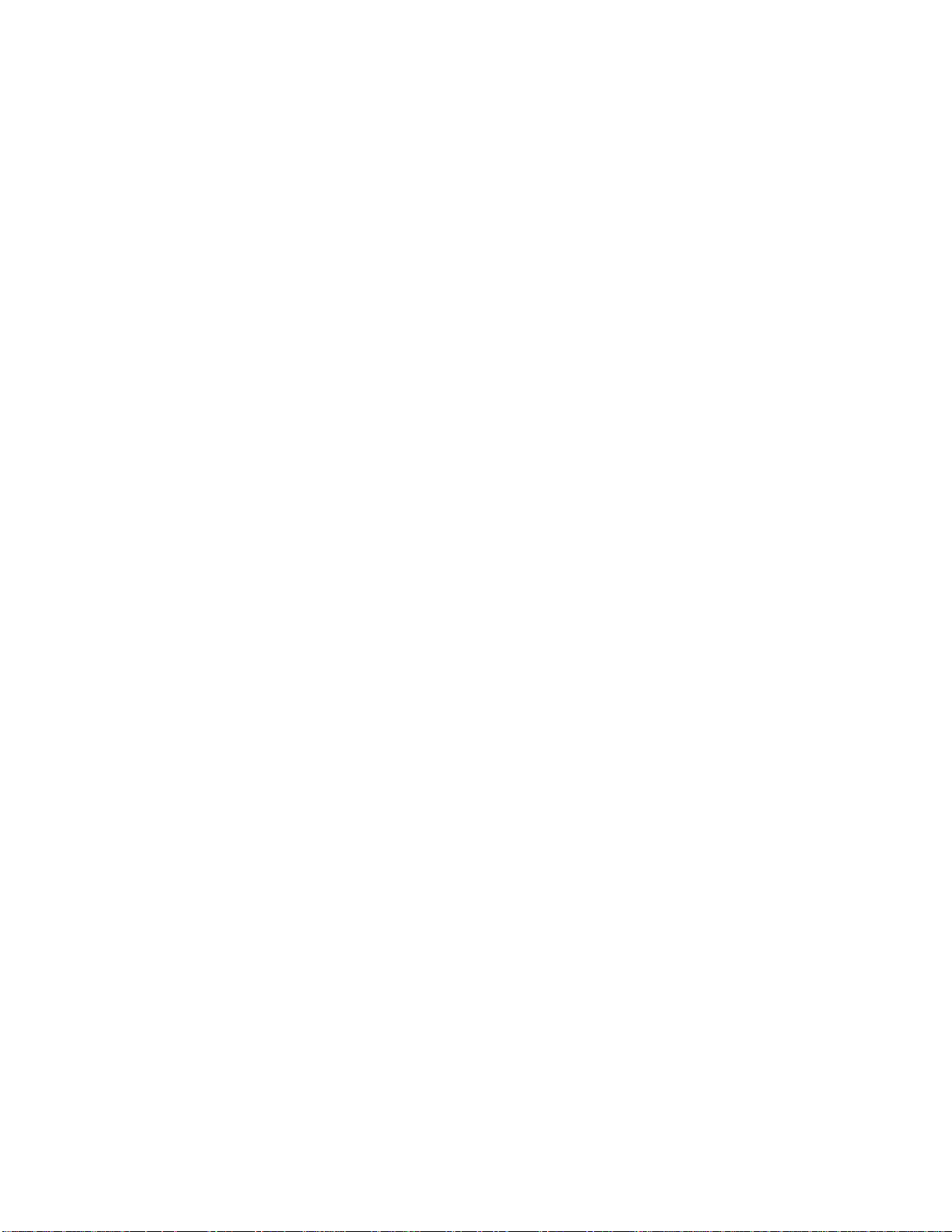
EXCEPT AS PROVIDED HEREIN, TRIPP LITE MAKES NO WARRANTIES, EXPRESS OR IMPLIED, INCLUDING WARRANTIES OF MERCHANTABILITY AND FITNESS FOR A P ARTICULAR
PURPOSE. Some states do not permit limitation or exclusion of implied warranties; therefore, the aforesaid limitation(s) or exclusion(s) may not apply to the purchaser.
EXCEPT AS PROVIDED ABOVE, IN NO EVENT WILL TRIPP LITE BE LIABLE FOR DIRECT, INDIRECT, SPECI AL, INCIDENTAL OR CONSEQUENTIAL DAMAGES ARISING OUT OF THE USE OF
THIS PRODUCT, EVEN IF ADVISED OF THE POSSIBILITY OF SUCH DAMAGE. Specifically, TRIPP LITE is not liable for any costs, such as lost profits or revenue, loss of equipment, loss of use of
equipment, loss of software, loss of data, costs of substitutes, claims by third parties, or otherwise.
The policy of TRIPP LITE is one of continuous improvement. Specifications are subject to change without notice.
Page 5
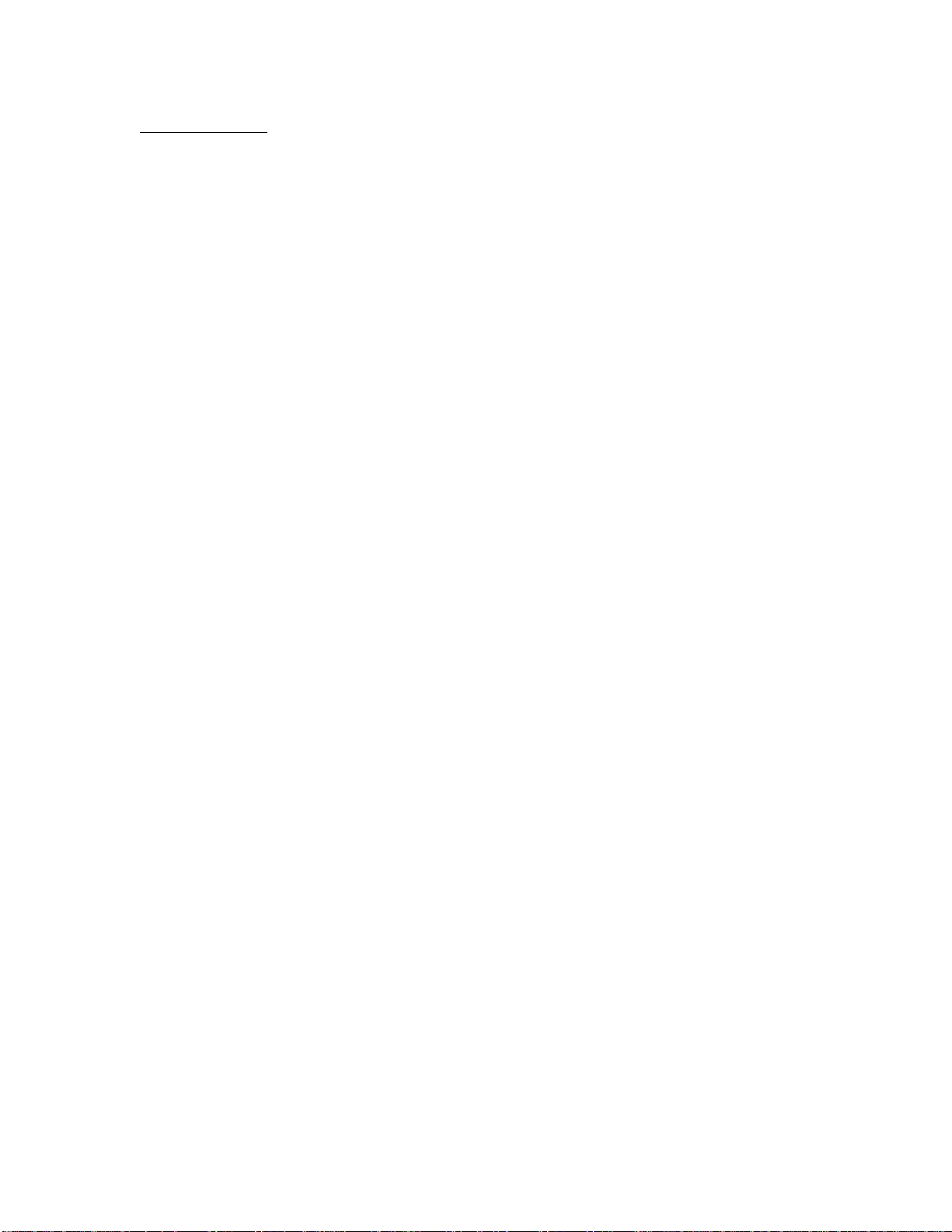
Tripp Lite World Headquarters
1111 W. 35th Street, Chicago, IL 60609 États-Unis
(773) 869-1234, www.tripplite.com
Manuel d’utilisation
Commutateur automatique
Bitronics réversible et parallèle (4 positions)
No de modèle : B170-004-R
REMARQUE : Suivez ces procédures d’installation et d’utilisation pour garantir un bon fonctionnement et empêcher l’endommagement de cet appareil ou des appareils qui sont
branchés dessus.
Copyright © 2000 Tripp Lite. Tous droits réservés. Toutes les marques de commerce appartiennent à leur propriétaire respectif. Les caractéristiques techniques sont sujettes à
modification sans préavis.
Page 6
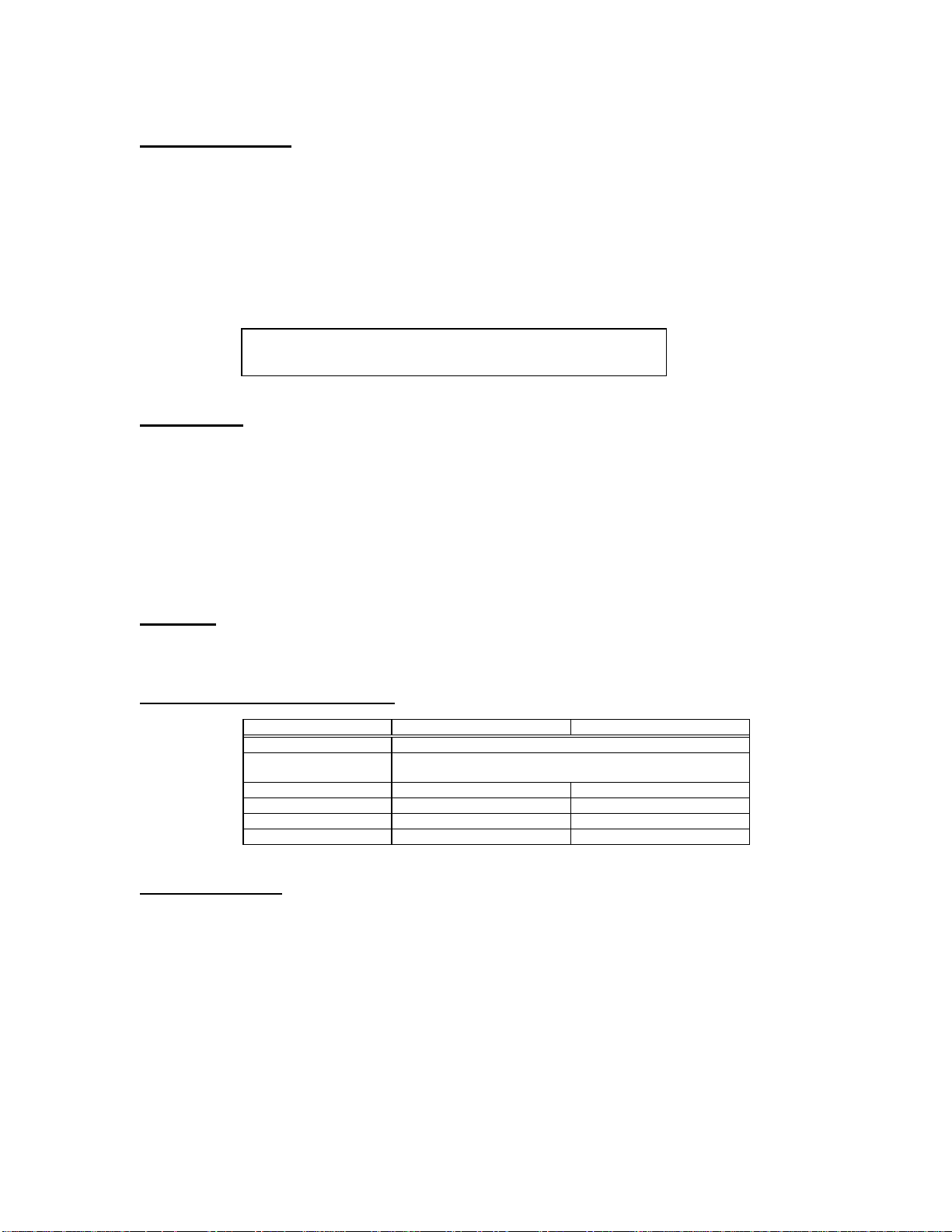
Caractéristiques :
• Réversible - permet de connecter plusieurs ordinateurs à une imprimante ,ou un ordinateur à plusieurs imprimantes
• Prend en charge le mode quartet IEEE-1284
• Permet le partage de périphériques entre ordinateurs
• Émule la réponse de l’imprimante
• Compatible avec les imprimantes HP, NEC, Epson et d’autres imprimantes bidirectionnelles
• Sélection manuelle du port (ou via le logiciel lorsque l’imprimante est partagée)
• Délai de désactivation sélectionnable : 15 ou 45 secondes
• Fonctionne selon le principe « Premier arrivé, premier sorti »
• Aucune source d’alimentation c.a. requise
• Prend en charge le mode de diffusion
Insert 1-to-4 and 4-to-1 Diagrams
Installation :
1. Mettez hors tension tous les périphériques à connecter au commutateur.
2. Connectez un PC au commutateur à l’aide d’un câble direct IEEE DB25 mâle/mâle (no de réf. Tripp Lite P710-006 ou P710-
010).
3. Connectez un périphérique parallèle au commutateur à l’aide d’un câble d’imprimante IEEE DB25 à Cen36 mâle/mâle (n
réf. Tripp Lite P606-003, P606-006 ou P606-010).
4. Réglez les commutateurs DIP situés à l’extrémité du commutateur automatique en vous référant au tableau situé sous l’appareil :
Le commutateur no 1 doit toujours être réglé sur Normal.
Pour plusieurs PC et 1 imprimante, réglez le commutateur no 3 sur « 4-to-1 » et le no 4 sur le délai de désactivation désiré.
Pour 1 PC et plusieurs imprimantes, réglez le commutateur no 3 sur « 1-to-4 ».
5. Mettez tous les périphériques sous tension.
o
de
Voyants
Lorsque le commutateur sert à partager une imprimante, les voyants doivent clignoter en alternance tandis que le commutateur
automatique recherche les tâches d’impression.
Lorsqu’il sert à connecter un PC à plusieurs périphériques, le voyant A doit s’allumer dès que vous sélectionnez le port A
Caractéristiques techniques :
Fonction 1-to-4 Mode (mode 1 à 4) 4-to-1 Mode (mode 4 à 1)
Consommation d’énergie 9 V c.c. 50 mA (max.)
Longueur de câble
maximale
Sélection de port d’entrée - Automatique ou manuelle
Sélection de port de sortie Via logiciel ou manuelle Délai de désactivation - 15 ou 45 secondes
Diffusion Disponible -
Mode d’emploi :
4-to-1 Mode (mode 4 à 1)
Mode automatique :
Le commutateur balaie automatiquement les ports d’entrée à la recherche de tâches d’impression. Les voyants clignotants
indiquent que le commutateur se trouve en mode automatique. Lorsqu’une tâche d’impression est détectée, le commutateur
se fixe sur le port d’entrée actif et bloque toutes les autres tâches d’impression. Une fois l’impression terminée, le
commutateur libère le port et se met à balayer tous les ports à la recherche d’une autre tâche d’impression.
Mode manuel :
Chaque fois que vous appuyez sur le bouton « Manuel » (à l’extrémité), le port actif passe au port suivant
dans l’ordre indiqué ci-dessous : A Î B Î D Î E Î Auto Î A. Le voyant allumé indique le port actif.
Lorsqu’un port est sélectionné manuellement, il s’agit du SEUL port capable d’imprimer. Le port ne peut
pas être modifié durant une tâche d’impression ou durant le délai de désactivation.
6 m par câble
Page 7
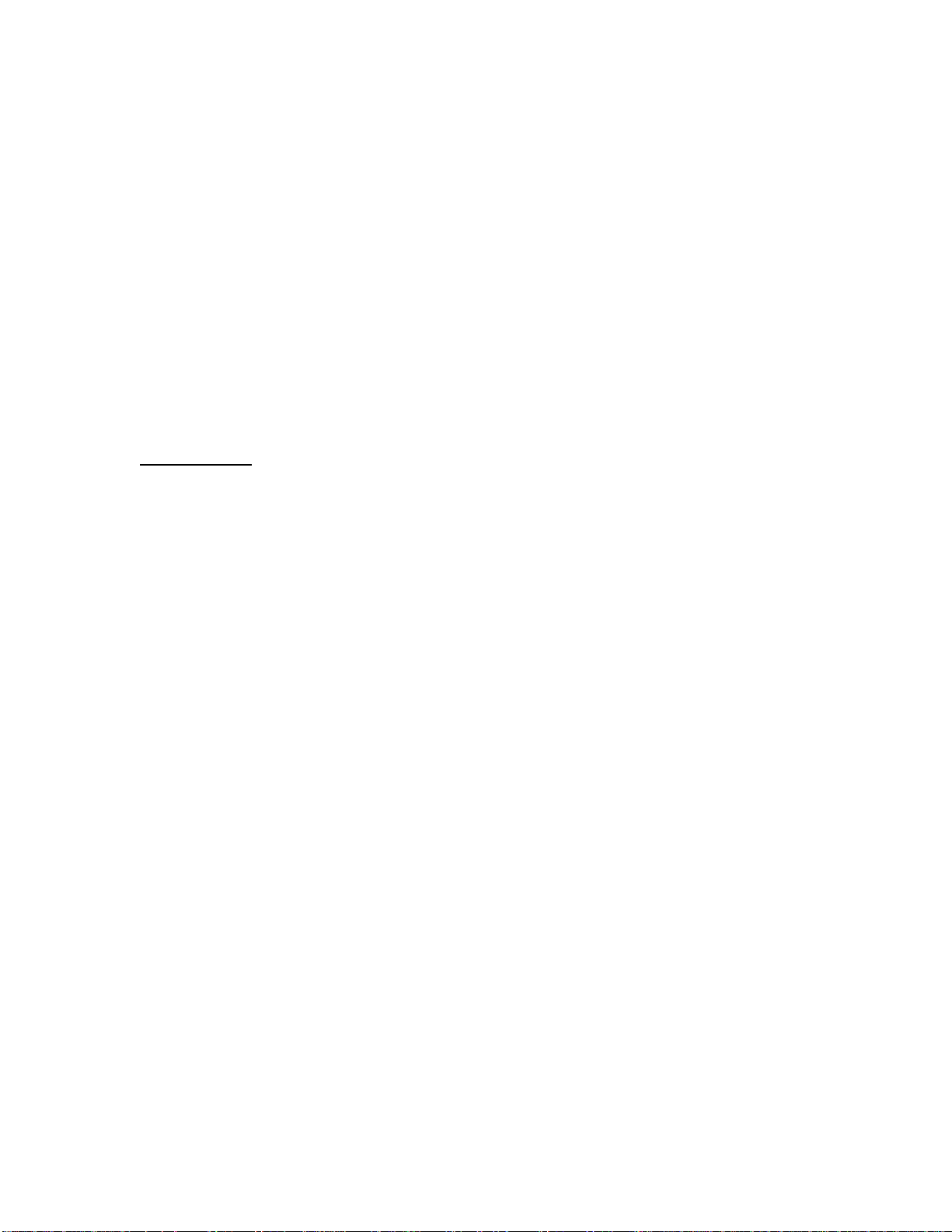
1-to-4 Mode (mode 4 à 1)
Sélection manuelle de l’imprimante :
Les ports s’activent dans l’ordre suivant : A Î B Î D Î E Î Diffusion (TOUS) Î A. Le cycle commence par le
port en cours, puis passe au suivant à chaque pression sur le bouton du dessus.
Sélection de l’imprimante via le logiciel :
Dans Windows, utilisez le logiciel fourni pour sélectionner le port d’imprimante de votre choix. Sous DOS, utilisez les
commandes de touches rapides pour sélectionner le port d’imprimante. (Les touches rapides fonctionnent SEULEMENT
sous DOS et pas dans Windows). Reportez-vous au fichier Readme (LisezMoi) du CD.
Mode de diffusion :
S’utilise seulement lorsque toutes les imprimantes sont identiques. Envoie une tâche d’impression simultanément à toutes
les imprimantes. Tous les voyants s’allument lorsque le commutateur fonctionne dans ce mode.
À propos du logiciel :
Le logiciel vous permet de sélectionner directement n’importe quel PORT ou de les sélectionner TOUS à la fois en mode
de diffusion. Ce logiciel doit SEULEMENT être installé lorsque vous utilisez le commutateur dans le mode « 1-to-2
mode » (1 PC et 2 imprimantes). Pour tout renseignement supplémentaire sur ce logiciel, consultez le fichier README
fourni sur le CD du pilote.
Dépannage :
IMPORTANT : Commencez par vous assurer que les câbles sont correctement connectés. S’ils le sont, branchez l’imprimante
directement sur l’ordinateur pour déterminer si le problème est lié au commutateur. Si c’est le cas, procédez comme indiqué dans cette
section.
1. Le voyant se fixe sur le PORT lorsqu’un câble est connecté :
• Un signal erratique risque de déclencher un délai de désactivation. Attendez que le compteur du délai de
désactivation atteigne zéro (sous 15 ou 45 secondes).
• Réglez le commutateur DIP n
réessayez.
• Si l’imprimante est une Hewlett Packard ou une EPSON Stylus série 400, 600 ou 800, procédez comme suit pour
désactiver la procédure de contrôle d’état de l’imprimante.
1. Sous Windows 95, cliquez sur le bouton Démarrer, sélectionnez Paramètres, puis Imprimantes.
2. Cliquez deux fois le bouton gauche sur l’icône d’imprimante correcte.
3. Activez le menu déroulant Imprimante, puis sélectionnez Propriétés.
4. Sélectionnez l’onglet Détails (dans la fenêtre Propriétés).
5. Sélectionnez le bouton Spool Settings (paramètres de mise en file d’attente d’impression). L’option « enable bidirectional support for this printer » (activer la prise en charge bidirectionnelle pour cette imprimante » ne doit PAS
être cochée, mais l’option « disable bi-directional support for this printer » (désactiver la prise en charge
bidirectionnelle pour cette imprimante) doit l’être. Cliquez ensuite sur OK.
6. Sélectionnez le bouton Port Settings (paramètres de port). La zone libellée « Check Port Status before printing »
(vérifier l’état du port avant l’impression) ne doit PAS être cochée. Cliquez ensuite sur OK.
o
1 sur position ON (position RESET). Remettez le commutateur DIP sur NORMAL et
2. La fenêtre d’état de l’imprimante indique en alternance « Printer not Responding » (pas de réponse de l’imprimante) ou « Cable
not Connected » (câble non branché).
• Assurez-vous qu’un seul moniteur d’état d’imprimante (bidirectionnel) est installé dans votre système. Si plus d’un
est installé, les pilotes correspondant à ces imprimantes « lutteront » pour la prise de contrôle du port LPT, ce qui
entraînera des messages d’erreur sur l’un ou l’autre des moniteurs d’état. Procédez comme au point 6 ci-dessus.
• Si cette procédure ne permet pas de résoudre le problème, ajoutez l’adaptateur d’alimentation correct au commutateur
automatique.
3. Des messages d’erreur s’affichent durant ou juste après l’installation de nouveaux pilotes d’imprimante.
• Désinstallez d’autres moniteurs d’état d’imprimante bidirectionnelle avant d’en installer un nouveau. Procédez
comme au point 6 ci-dessus.
• Avant d’installer le pilote, utilisez le bouton de sélection manuelle pour vous « fixer » sur l’imprimante en question
ou retirez le commutateur automatique et branchez directement l’imprimante sur le PC.
• Après avoir installé les nouveaux pilotes d’imprimante, reconnectez l’imprimante au commutateur (s’il a été
déconnecté) et redémarrez Windows de sorte que le commutateur automatique puisse émuler correctement les
nouvelles réponses d’imprimante bidirectionnelle.
4. La fenêtre d’état ne peut pas afficher correctement l’état de l’imprimante.
• Changez le type de port LPT de votre ordinateur sur standard ou EPP et réinstallez les pilotes.
Page 8

Avis de la FCC sur les interférences radio et télévisées
Remarque : Suite à des tests, ce matériel s’est avéré conforme aux limites portant sur les appareils numériques de classe B, en vertu de
la Partie 15 des réglementations de la FCC. Ces limites visent à fournir une protection raisonnable contre les interférences nuisibles
lorsque le matériel fonctionne dans une installation résidentielle. Ce matériel produit, utilise et peut rayonner une énergie de
radiofréquence et, s’il n’est pas installé ni utilisé conformément au manuel d’instructions, il risque de causer des interférences avec les
communications radio. Il n’existe toutefois aucune garantie que ces interférences ne se produiront pas dans une installation
particulière. Si ce matériel cause des interférences nuisibles à la réception radio ou télévisée, ce qui se vérifie en mettant l’appareil
hors tension puis de nouveau sous tension, l’utilisateur est encouragé à essayer de corriger ces interférences de l’une des manières
suivantes : en réorientant ou en déplaçant l’antenne réceptrice ; en augmentant la distance entre le matériel et le récepteur ; en
connectant le matériel sur une prise correspondant à un circuit différent de celui sur lequel le récepteur est connecté ; en consultant son
revendeur ou un agent technique radio/télévision compétent. L’utilisateur doit utiliser des câbles et des connecteurs blindés avec ce
produit. Toute modification apportée à ce produit non expressément approuvée par la partie responsable de la conformité risque
d’entraîner l’annulation du droit d’utilisation du matériel accordé à l’utilisateur.
GARANTIE LIMITÉE À VIE
TRIPP LITE garantit que ses produits seront dépourvus de défauts de matériaux et de fabrication pour toute leur durée de vie. L’obligation de TRIPP LITE dans le cadre de cette garantie se limite à la réparation ou
au remplacement (à son propre choix) de tout produit défectueux. Pour obtenir une réparation sous garantie, vous devez obtenir un numéro d’autorisation de renvoi du matériel (RMA) auprès de TRIPP LITE ou d’un
centre de service après-vente agréé par TRIPP LITE. Les produits doivent être renvoyés à TRIPP LITE ou à un centre de service après-vente agréé par TRIPP LITE, frais de transport prépayés, et doivent être
accompagnés d’une brève description du problème rencontré et d’un justificatif de la date et du lieu d’achat. Cette garantie ne porte que sur le matériel qui a subi des dommages des suites d’un accident, d’un acte de
négligence ou d’une application impropre ou qui a été altéré ou modifié d’une quelconque manière.
SAUF DISPOSITION CONTRAIRE EN CECI, TRIPP LITE N’ÉMET AUCUNE GARANTIE EXPRESSE OU TACITE, ET NOTAMMENT AUCUNE GARANTIE DE QUALITÉ COMMERCIALE ET
D’ADAPTATION À UNE UTILISATION PARTICULIÈRE. Certains États et provinces n’autorisant pas les limitations ni l’exclusion de garanties tacites, la ou les limitations ou exclusions ci-avant peuvent ne pas
s’appliquer au cas de l’acheteur.
SAUF DISPOSITION CONTRAIRE CI-DESSUS, TRIPP LITE NE POURRA EN AUCUN CAS ÊTRE TENUE RE SPONSABLE DE DOMMAGES DIRECTS, INDIRECTS, SPÉCIAUX OU FORT UITS
DÉCOULANT DE L’UTILISATION DE CE PRODUIT, MÊME SI L’UTILISATEUR A ÉTÉ AVISÉ DU RISQUE DE TELS DOMMAGES. Plus particulièrement, TRIPP LITE ne pourra être tenue responsable de
frais quelconques, tels que perte de bénéfices ou de recettes, perte de matériel, perte d’utilisation de matériel, perte de logiciel, perte de données, frais de remplacement, réclamations d’un tiers ou autre.
La politique de TRIPP LITE est fondée sur une amélioration permanente des produits. Les caractéristiques techniques sont sujettes à modification sans préavis.
Page 9

Oficinas internacionales de Tripp Lite
1111 W. 35th Street, Chicago, IL 60609 EE.UU.
(773) 869-1234, www.tripplite.com
Manual del usuario
Conmutador automático reversible en paralelo
Bitronics (4 posiciones)
Modelo N.º B170-004-R
NOTA: Realice estos procedimientos de instalación y operación para asegurar el rendimiento correcto y evitar causar daño a la unidad o a los dispositivos conectados a ella.
Derechos de autor © 2000 Tripp Lite. Se reservan todos los derechos. Todas las marcas comerciales son propiedad de sus respectivos dueños. Las especificaciones técnicas están
sujetas a cambio sin previo aviso.
Page 10

Características:
• Reversible: Úselo para conectar múltiples computadoras a una impresora o una computadora a múltiples impresoras.
• Soporta el modo nible IEEE-1284.
• Comparte dispositivos periféricos entre computadoras.
• Emula la respuesta de la impresora.
• Compatible con impresoras HP, NEC, Epson y otras impresoras bidireccionales.
• El puerto se puede seleccionar manualmente (o mediante software cuando se comparte una impresora)
• Intervalo de espera seleccionable: 15 o 45 segundos.
• Funciona en orden de llegada.
• No requiere CA.
• Suporta el modo de difusión.
Insert 1-to-2 and 2-to-1 Diagrams
Instalación:
1. Apague todos los dispositivos que se van a conectar en el conmutador.
2. Conecte una PC en el conmutador usando un cable directo IEEE DB25 macho/macho (Tripp Lite N.º P710-006, o P710-
010).
3. Conecte un dispositivo paralelo al conmutador usando un cable para impresora IEEE DB25 a Cen36 macho/macho (Tripp
Lite N.º P606-003, P606-006 o P606-010).
4. Ajuste los conmutadores DIP que se localizan en el extremo del conmutador automático usando como guía la tabla que está
debajo de la unidad.
5. Encienda todos los dispositivos.
El conmutador N.º 1 siempre se debe ajustar en Normal
Para múltiples PC a 1 impresora, coloque el conmutador N.º 3 en el ajuste 4 a 1 y coloque el conmutador N.º 4 en el
intervalo de espera deseado.
Para 1 PC a múltiples impresoras, coloque el conmutador N.º 3 en el ajuste 1 a 4.
Luces de los LED
Cuando se usa para compartir una impresora, el LED debe destellar alternativamente mientras el conmutador automático explora en
búsqueda de trabajos de impresión.
Cuando se usa para conectar una PC a múltiples dispositivos, el LED A se debe encender cuando usted selecciona el puerto A.
Especificaciones:
Función Modo 1 a 4 Modo 4 a 1
Consumo de energía 9V CC 50 mA (máx.)
Operación:
Modo 4 a 1
Modo automático:
El conmutador explora automáticamente todos los puertos de entrada para detectar trabajos de impresión. Los LED
destellantes indican que el conmutador está en el modo automático. Cuando se detecta un trabajo de impresión, el
conmutador se fija en el puerto de entrada activo y bloquea todos los demás trabajos de impresión. Cuando se termina la
impresión, el conmutador libera el puerto y comienza a explorar los demás puertos en búsqueda de más trabajos de
impresión.
Longitud máxima del
cable
Selección del puerto de
entrada
Selección del puerto de
salida
Intervalo de espera - 15 o 45 segundos
Difusión Disponible -
Software o selección manual -
- Selección automática o manual
20 pies por cable
Modo manual:
Page 11

Cada vez que se pulse el botón manual del extremo, el puerto activo se mueve al siguiente puerto en el siguiente orden: A
Î B Î D Î E Î Auto Î A. El LED iluminado indica el puerto activo. Cuando se selecciona manualmente un puerto,
es el ÚNICO puerto que puede imprimir. No se puede cambiar de puerto durante un trabajo de impresión ni durante el
intervalo de espera.
Modo 1 a 4
Selección manual de la impresora:
Los puertos se activan en el siguiente orden: A Î B Î D Î E Î Difusión (TODOS) Î A. El ciclo comienza con el
puerto activado en ese momento y continúa con el siguiente ajuste cada vez que se pulse el botón de la parte superior.
Selección de la impresora mediante los controles del software
Cuando esté en Windows, use el software que se proporciona para seleccionar el puerto de impresión deseado. Cuando esté
en DOS use combinaciones de teclas para seleccionar el puerto de la impresora. (La combinación de letras SÓLO funciona
en DOS pero no funcionará en Windows. Consulte el archivo Léeme en el CD.
Modo de difusión:
Sólo se puede usar cuando todas las impresoras son idénticas. Envía simultáneamente un trabajo de impresión a todas las
impresoras. Cuando el conmutador está en este modo se iluminan todos los LED.
Sobre el software:
El software le permite seleccionar directamente cualquier PUERTO, o seleccionar todos los PUERTOS a la vez en el modo
de difusión. Este software SÓLO necesita instalarse cuando está usando el conmutador en el modo 1 a 4 (1 PC a 4
impresoras). Si desea obtener información adicional sobre este software por favor revise el archivo READ.ME (LÉEME)
que se incluye en el CD de la unidad.
Resolución de problemas:
IMPORTANTE: Primero verifique que todos los cables estén conectados adecuadamente. Si lo están, conecte la impresora
directamente a la computadora para determinar si el problema se relaciona con el conmutador. Si se relaciona con el conmutador,
entonces continúe con esta sección.
1. Cuando se conecta un cable, el LED se fija en el PUERTO:
2. La ventana del estado de la impresora muestra el mensaje intermitente “Impresora no responde” o “Cable no conectado”.
3. Durante la instalación de las nuevas unidades de la impresora, o después de la instalación, aparecen mensajes de error.
• Desinstale otras ventanas de estado de la impresora bidireccional antes de instalar una nueva. Luego realice el procedimiento de
• Antes de instalar la unidad, use el botón de selección manual para “fijarse” en la impresora específica o quite el conmutador
• Después de instalar las nuevas unidades de impresoras, vuelva a conectar la impresora en el conmutador (si estaba desconectada)
• Una señal errante puede activar la cuenta para el “intervalo de espera”. Espere hasta que el contador del “intervalo de
espera” llegue a cero (15 o 45 segundos).
• Ajuste el conmutador DIP N.º 1 en la posición ENCENDIDO (posición de REAJUSTE). Vuelva a colocar el
conmutador DIP en el ajuste NORMAL e inténtelo otra vez.
• Si la impresora es Hewlett Packard o EPSON Stylus series 400, 600, o 800, siga los pasos que se describen a
continuación para desactivar el procedimiento de verificación del estado de la impresora.
1. En Windows 95 haga clic en el botón Iniciar seleccione Ajustes y luego seleccione Impresoras.
2. Haga doble clic izquierdo en el ícono de la impresora correcta.
3. Active el menú de despliegue de la impresora y seleccione Propiedades.
4. Seleccione la ficha titulada Detalles ubicada sobre la ventana Propiedades de la impresora.
5. Seleccione el botón Ajustes de almacenamiento temporal. NO se debe marcar la selección “activación del apoyo
bidireccional para esta impresora”, sino que se debe marcar la selección “desactivación del apoyo bidireccional para esta
impresora. Luego pulse OK.
6. Seleccione el botón de selección de puerto. NO debe marcar el recuadro rotulado “Verificar estado del puerto
antes de imprimir”. Luego haga clic en OK.
• Asegúrese de que su sistema sólo tenga instalado un monitor de estado de la impresora (bidireccional). Si hay más de
un monitor instalado, las unidades de estas impresoras “pelearán” por el control del puerto LPT causando la aparición
de mensajes de error en uno u otro de los monitores de estado. Siga el mismo procedimiento de 6 pasos que se indica
arriba.
• Si no se resuelve el problema, añada el adaptador de potencia correcto a su conmutador automático.
6 pasos que se describe arriba.
automático y conecte la impresora directamente a la PC.
y vuelva a iniciar Windows para que el conmutador automático pueda emular adecuadamente las respuestas de las nuevas
impresoras bidireccionales.
4. La ventana de estado no exhibe adecuadamente el estado de la impresora.
• Cambie el tipo de puerto LPT de su computadora a estándar o a EPP e instale otra vez las unidades.
Page 12

Advertencia de la FCC sobre interferencia de radio/TV
Nota: Este equipo ha sido probado y los resultados indican que cumple con los límites establecidos para un dispositivo digital Clase B,
según la Sección 15 de las reglas de la FCC. Estos límites están diseñados para proporcionar una protección razonable contra
interferencia dañina en una instalación residencial. Este equipo genera, usa y puede emitir energía de radiofrecuencia, y si no se instala
y usa de acuerdo con las instrucciones del manual de operación, puede causar interferencia a las radiocomunicaciones. Sin embargo,
no se puede garantizar que no ocurrirá interferencia en una instalación particular. Si este equipo causa una interferencia perjudicial a la
recepción de radio o televisión, lo cual puede determinarse apagando y encendiendo el equipo, se recomienda al usuario que trate de
corregir la interferencia de una o más de las siguientes maneras: reoriente o reubique la antena de recepción; aumente la distancia
entre el equipo y el receptor; conecte el equipo en un tomacorriente de un circuito diferente al cual está conectado el receptor; en caso
de que necesite ayuda consulte al distribuidor o a un técnico de radio y televisión que tenga experiencia. El usuario debe usar con este
producto cables y conectores apantallados. Cualquier cambio o modificación de este producto que no esté aprobado expresamente por
la autoridad responsable del cumplimiento de las normas de operación del producto podría anular la autoridad del usuario para operar
el equipo.
GARANTÍA LIMITADA DE POR VIDA
TRIPP LITE garantiza que sus productos estarán libres de defectos de material y mano de obra durante toda la vida. La obligación de TRIPP LITE según esta garantía está limi tada a la reparación o reemplazo (a su
exclusivo criterio) de cualquiera de tales productos defectuosos. Para obtener servicio bajo esta garantía, debe solicitar a TRIPP LITE, o a un centro de servicio autorizado por TRIPP LITE, un número de
autorización de materiales devueltos (RMA). Los productos deben devolverse a TRIPP LITE o a un centro de servicio autorizado por TRIPP LITE, con cargos de transportación prepagados, y deben ir acompañados
con una breve descripción del problema y un comprobante de la fecha y lugar de la compra. Esta garantía no aplica a equipo que haya sido dañado por accidente, negligencia, aplicación inadecuada, o que haya sido
alterado o modificado de alguna manera.
EXCEPTO COMO SE ESTIPULA EN ESTA GARANTÍA, TRIPP LITE NO HACE GARANTÍAS, EXPRESAS NI IMPLÍCITAS, INCLUSIVE GARANTÍAS DE COMERCIALIZACIÓN E IDONEIDAD PARA
UN PROPÓSITO PARTICULAR. Algunos estados no permiten la limitación o exclusión de garantías implícitas; por lo tanto, es posible que la limitación o limitaciones, o la exclusión o exclusiones mencionada s no
apliquen al comprador.
EXCEPTO COMO SE ESTIPULA ARRIBA, EN NINGÚN EVENTO TRIPP LITE SERÁ RESPONSABLE DE DAÑOS DIRECTOS, INDIRECT OS, ESPECIALES, INCIDENTALES O RESULTANTES QUE
SURJAN DEL USO DE ESTE PRODUCTO, AÚN EN EL EVENTO DE QUE SE HAYA ADVERTIDO DE LA POSIBILIDAD DE SUFRIR TAL DAÑO. Específicamente, TRIPP LITE no es responsable de
ningún costo, como ganancias o ingresos perdidos, pérdida de equipo, pérdida del uso del equipo, pérdida de software, pérdida de datos, costo de sustitutos, reclamaciones por terceras partes o eventos similares.
TRIPP LITE tiene como norma el mejoramiento continuo. Las especificaciones están sujetas a cambio sin previo aviso.
Page 13

Tripp Lite World Headquarters
1111 W. 35th Street, Chicago, IL 60609 USA
(773) 869-1234, www.tripplite.com
Benutzerhandbuch
Paralleler automatischer
Bitronics-Umschalter (4 Positionen)
Modellnummer: B170-004-R
HINWEIS: Beachten Sie diese Installations- und Betriebsverfahren, um eine ordnungsgemäße Leistung zu gewährleisten und eine Beschädigung dieser Einheit oder der an sie
angeschlossenen Geräte zu verhindern.
Copyright © 2000 Tripp Lite. Alle Rechte vorbehalten. Alle Warenzeichen sind Eigentum ihrer jeweiligen Besitzer. Änderungen an technischen Daten vorbehalten.
Page 14

Leistungsmerkmale:
• Umkehrbar – verbindet mehrere Computer mit einem Drucker oder einen Computer mit mehreren Druckern.
• Unterstützt IEEE-1284 Nibble-Modus.
• Läßt Computer mehrere Peripheriegeräte gemeinsam nutzen.
• Emuliert das Drucker-Ansprechverhalten.
• Kompatibel mit HP, NEC, Epson und anderen bidirektionalen Druckern.
• Anschluß kann manuell (oder über die Software, wenn ein Drucker gemeinsam genutzt wird) ausgewählt werden.
• Wählbare Zeitüberschreitungswerte – 15 oder 45 Sekunden.
• Betrieb beruht auf dem Prinzip „Wer zuerst kommt, erhält den Zugriff“.
• Kein Wechselstrom erforderlich.
• Unterstützt Rundsendebetriebsart.
1-zu-2 und 2-zu-1 Diagramme hier einfügen
Installation:
1. Schalten Sie alle an den Schalter anzuschließenden Geräte aus.
2. Schließen Sie einen PC mit einem IEEE-Stecker/Stecker-Durchgangskabel DB25 (Tripp Lite Nr. P710-006 oder P710-010)
an den Schalter an.
3. Schließen Sie ein paralleles Gerät mit einem IEEE-Stecker/Stecker-Druckerkabel DB25 zu Cen36 (Tripp Lite Nr. P606003 P606-006 oder P606-010) an den Schalter an.
4. Die DIP-Schalter auf der Seite des Automatikschalters anhand der Tabelle auf der Unterseite der Einheit einstellen.
5. Schalten Sie alle Geräte ein.
Schalter 1 sollte stets auf „Normal“ eingestellt sein.
Sind mehrere PCs an einem Drucker angeschlossen, muß Schalter 3 auf die Einstellung 4-zu-1 und Schalter 4 auf den
gewünschten Zeitüberschreitungswert gesetzt werden.
Ist ein PC an mehrere Drucker angeschlossen, muß Schalter 3 auf die Einstellung 1-zu-4 gesetzt werden.
LED-Anzeigen
Bei der gemeinsamen Nutzung eines Druckers sollten die LED-Anzeigen abwechselnd blinken, während der automatische Schalter die
Ports nach Druckaufträgen abfragt.
Wenn ein PC an mehrere Geräte angeschlossen ist, sollte die LED-Anzeige A leuchten, wenn Sie Port A auswählen.
Technische Daten:
Funktion Betriebsart „1-zu-4“ Betriebsart „4-zu-1“
Stromverbrauch 9V DC, 50 mA (max.)
Maximale Kabellänge 6 m pro Kabel
Wahl des Eingangs-Ports - Automatische oder manuelle
Wahl des Ausgangs-Ports Software- oder manuelle
Auswahl
Zeitüberschreitung - 15 oder 45 Sekunden
Rundsendung Verfügbar -
Betrieb:
Betriebsart „4-zu-1“
Automatikmodus:
Der Schalter fragt automatisch alle Eingangs-Ports nach Druckaufträgen ab. Blinkende LED-Anzeigen verweisen darauf,
daß sich der Schalter im Automatikmodus befindet. Wird ein Druckauftrag festgestellt, schaltet sich der Schalter auf den
aktiven Eingangs-Port auf und blockiert alle anderen Druckaufträge. Nach Abschluß des Druckvorgangs gibt der Schalter
den Port wieder frei und beginnt mit dem Abfragen aller Ports nach weiteren Druckaufträgen.
Manueller Modus:
Jedesmal, wenn die manuelle Taste auf der Seite gedrückt wird, wird der nächste Anschluß in folgender Reihenfolge zum
aktiven Port: A Î B Î D Î E Î Auto Î A. Die aufleuchtende LED-Anzeige gibt an, welcher Anschluß gerade aktiv
ist. Wenn ein Anschluß manuell gewählt wird, ist dies der EINZIGE Port, der drucken kann. Der Anschluß kann während
eines Druckauftrags oder während der Zeitüberschreitungsperiode nicht geändert werden.
Auswahl
-
Page 15

Betriebsart „1-zu-4“
Manuelle Druckerauswahl:
Die Ports werden in der folgenden Reihenfolge aktiviert: A Î B Î D Î E Î Rundsendung (ALLE) Î A. Der Zyklus
beginnt mit dem aktuellen Port und schreitet jedesmal, wenn die Taste oben auf dem Schalter gedrückt wird, zur nächsten
Einstellung fort.
Druckerauswahl durch Softwaresteuerungen:
Verwenden Sie unter Windows die mitgelieferte Software zur Auswahl des gewünschten Drucker-Ports. Verwenden Sie
unter DOS die Hotkey-Befehle zur Auswahl des Drucker-Ports. (Hotkeys – Tastenkombinationen – funktionieren nur in
DOS, nicht aber in Windows.) Lesen Sie die Read.me-Datei auf der CD.
Rundsendemodus:
Kann nur benutzt werden, wenn alle Drucker identisch sind. Schickt einen Druckauftrag gleichzeitig an alle Drucker. Alle
LED-Anzeigen leuchten auf, wenn sich der Schalter in diesem Modus befindet.
Hinweise zur Software:
Mit dieser Software können Sie jeden beliebigen PORT direkt oder im Rundsendemodus alle PORTS gleichzeitig
auswählen. Diese Software muß NUR installiert werden, wenn Sie den Schalter in der Betriebsart „1-zu-4“ (1 PC zu 4
Druckern) einsetzen. Zusätzliche Informationen über diese Software sind der READ.ME-Datei auf der Treiber-CD zu
entnehmen.
Fehlersuche:
WICHTIG: Überprüfen Sie zunächst, ob alle Kabel richtig angeschlossen sind. Ist dies der Fall, schließen Sie den Drucker direkt an
den Computer an, um festzustellen, ob das Problem mit dem Schalter zu tun hat. Wenn ja, fahren Sie mit diesem Abschnitt fort.
1. LED-Anzeige leuchtet für den PORT auf, wenn ein Kabel angeschlossen ist:
• Ein fehlerhaftes Signal löst möglicherweise eine Zeitüberschreitung aus. Warten, bis der Zeitüberschreitungszähler
den Wert Null erreicht (in 15 oder 45 Sekunden).
• DIP-Schalter 1 in die EIN-Position schalten (RÜCKSETZ-Position). Den DIP-Schalter in die NORMAL-Stellung
zurückstellen und erneut versuchen.
• Handelt es sich bei dem Drucker um einen Hewlett Packard oder einen Epson Stylus der Serie 400, 600 oder 800, das
Statusprüfverfahren des Druckers wie folgt deaktivieren:
1. Unter Windows 95 auf die Schaltfläche Start klicken und Drucker auswählen.
2. Auf das richtige Druckersymbol doppelklicken.
3. Das Drucker-Pulldown-Menü aktivieren und Eigenschaften auswählen.
4. Das Register Details (über dem Fenster Druckereigenschaften) auswählen.
5. Die Schaltfläche Spool-Einstellungen auswählen. Die Option „Bidirektionale Unterstützung aktivieren“ darf
NICHT markiert sein, wogegen die Option „Bidirektionale Unterstützung deaktivieren“ markiert sein muß. Dann auf
OK klicken.
6. Die Schaltfläche Anschlußeinstellungen auswählen. Das Feld mit der Bezeichnung „Anschlußstatus vor dem
Drucken überprüfen“ darf NICHT markiert sein. Dann auf OK klicken.
2 Im Druckerstatusfenster erscheint sporadisch die Meldung „Drucker antwortet nicht“ oder „Kabel nicht angeschlossen“.
• Sicherstellen, daß im System nur ein Druckerstatus-Monitor (bidirektional) installiert ist. Sind mehrere installiert,
bemühen sich die Druckertreiber für diese Drucker gleichzeitig um die Steuerung des LPT-Ports. Dies verursacht
Fehlermeldungen im einen oder anderen Status-Monitor. Das oben beschriebene 6-Schritt-Verfahren ausführen.
• Läßt sich das Problem dadurch nicht beseitigen, muß dem automatischen Schalter der richtige Stromadapter
hinzugefügt werden.
3. Fehlermeldungen erscheinen während oder unmittelbar nach der Installation neuer Druckertreiber.
• Andere bidirektionale Druckerstatusfenster deinstallieren, bevor ein neues installiert wird. Dann das oben
beschriebene 6-Schritt-Verfahren ausführen.
• Vor dem Installieren des Treibers die manuelle Wahltaste betätigen, um sich auf den spezifischen Drucker
„aufzuschalten“, oder den automatischen Schalter entfernen und den Drucker direkt an den PC anschließen.
• Nach dem Installieren der neuen Druckertreiber den Drucker wieder am Schalter anschließen (falls er vorher getrennt
wurde) und Windows neu starten, damit der automatische Schalter die Reaktion der neuen bidirektionalen Drucker
ordnungsgemäß emulieren kann.
4. Statusfenster kann den Druckerstatus nicht ordnungsgemäß anzeigen.
• Den LPT-Port-Typ des Computers auf Standard oder EPP ändern und die Treiber erneut installieren.
FCC-Hinweis zu Störungen des Funk-/Fernsehempfangs
Page 16

Hinweis: Dieses Gerät wurde getestet und entspricht gemäß Teil 15 der FCC-Vorschriften den Grenzwerten für digitale Geräte der
Klasse B. Diese Grenzwerte sollen einen angemessenen Schutz vor schädlichen Interferenzen bei einer Installation in Wohngebieten
bieten. Dieses Gerät erzeugt und nutzt Hochfrequenzenergie und kann diese ausstrahlen, und es kann, wenn es nicht in
Übereinstimmung mit der Gebrauchsanleitung installiert und benutzt wird, Störungen der Funkkommunikation verursachen. Es gibt
jedoch keine Garantie dafür, daß in einer bestimmten Installation keine Störungen auftreten. Falls dieses Gerät unerwünschte
Störungen des Radio- oder Fernsehempfangs verursachen sollte, was durch Ein- und Ausschalten des Geräts festgestellt werden kann,
sollte der Benutzer versuchen, die Störungen anhand einer oder mehrerer der folgenden Maßnahmen zu beheben: andere Ausrichtung
oder Aufstellung der Empfangsantenne, Vergrößerung des Abstands zwischen Gerät und Empfänger, Anschließen des Geräts an eine
Steckdose eines anderen Stromzweiges als dem, an dem der Empfänger angeschlossen ist, Rücksprache mit dem Händler oder einem
erfahrenen Radio-/Fernsehtechniker, um sich von diesem beraten zu lassen. Der Benutzer muß mit diesem Produkt abgeschirmte
Kabel und Steckverbinder verwenden. Alle Änderungen an diesem Produkt, die von der für die Einhaltung der Vorschriften
verantwortlichen Partei nicht ausdrücklich genehmigt wurden, können die Befugnis des Benutzers zum Gebrauch des Geräts nichtig
machen.
LEBENSLANGE EINGESCHRÄNKTE GARANTIE
TRIPP LITE gewährleistet, daß seine Produkte während ihrer Lebensdauer keinerlei Material- und Verarbeitungsfehler aufweisen. Die Verpflic htungen von TRIPP LI TE gemäß dieser Garantie sind auf die
Reparatur oder den Ersatz (im alleinigen Ermessen des Herstellers) defekter Produkte beschränkt. Zur Inanspruch nahme von Garantieleistu ngen müssen Sie sich von TRIPP Lite oder einem autorisierte n TRIPP
LITE-Kundendienstzentrum eine Materialrücksendenummer zuweisen lassen. Alle Produkte müssen unter Vorauszahlung der Transportkosten und unter Beifügung einer kurzen Beschreibung des festgestellten
Problems und eines Nach weises, aus dem Datum und Or t des Kaufes hervorgehe n, an TRIPP LITE oder ei n autorisiertes TRIPP LIT E-Kundendienstzentrum zurückgeschickt werden. Diese Garantie erstreckt sich
nicht auf Geräte, die d urch Unfall, Nachlässigkeit oder fehlerha ften Gebrauch beschädigt oder die a uf jegliche Weise verändert oder modifiziert wurden.
MIT AUSNAHME DER IN DIESEM DOKUMENT BESCHRIEBENEN GEWÄHRLEISTUNGEN LEISTET TRIPP LITE KEINERLEI AUSDRÜCKLICHE ODER ST ILLSCHWEIGENDE
GEWÄHRLEISTUNGEN, EINSCHLIESSLICH DER GEWÄHRLEISTUNG DER HANDELSÜBLICHEN QUALITÄT UND DER EIGNUNG ZU EINEM BESTIMMT EN ZWECK. In bestimmten
Rechtssprechungen sind keine Beschränkungen ode r Ausschlüsse stillschwei gender Gewährleistunge n zulässig. Die vorstehend en Beschränkungen oder Ausschlüsse treffen daher möglicherweise nicht auf den
Käufer zu.
MIT AUSNAHME DER WEITER OBEN BESCHRIEBENEN HAFTUNG IST TRIPP LITE FÜR KEINE UNMITTELBAREN, MITTELBAREN, BESONDEREN, NEBEN- ODER FOLGESCHÄDEN, DIE AUS
DEM GEBRAUCH DIESES PRODUKTS HERVORGEHEN, HAFTBAR, SELBST WENN DER BENUTZER ÜBER DIE MÖGLICHKEIT SOLCHER SCH ÄDEN INFORMIERT WURDE. Insbesondere ist
TRIPP LITE für keine Kosten, z.B . für entgangene Gewinne oder Erträge, Geräteve rluste, entgangene Nut zung von Geräten, Soft wareverluste, Datenverluste, Kosten für Ersatzmaterialien, Ansprüche Dritter oder
sonstige Ansprüche haftbar.
TRIPP LITE ist dem Grund satz kontinuierlicher Verbesserunge n verpflichtet. Änderungen an technische n Daten vorbehalten.
Page 17

Sede Mundial da Tripp Lite
1111 W. 35th Street, Chicago, IL 60609 EUA (USA)
+1(773) 869-1234, www.tripplite.com
Manual do Usuário
Chave Comutadora Automática Bitronics, Paralela e
Reversível (4 posições)
Modelo Nr: B170-004-R
NOTA: Siga estes procedimentos de instalação e de operação para garantir um correto desempenho e prevenir danos a esta unidade ou aos dispositivos a ela conectados.
Direitos Autorais © 2000 Tripp Lite. Todos os direitos reservados. Todas as marcas comerciais pertencem aos seus respectivos proprietários. As especificações técnicas estão
sujeitas a alterações sem aviso prévio.
Page 18

Características:
• Reversível – pode ligar vários computadores a uma impressora ou um computador a várias
impressoras.
• Trabalha no modo nibble do padrão IEEE 1284.
• Compartilha os periféricos entre os computadores.
• Emula a resposta da impressora
• Compatível com as impressoras HP, NEC, Epson e outras bidirecionais.
• A porta pode ser selecionada manualmente (ou por meio do programa quando estiver compartilhando
uma impressora)
• Tempo limite selecionável, 15 ou 45 segundos.
• Funciona na base de uma fila (primeiro a chegar, primeiro a ser servido)
• Não é necessária nenhuma fonte de corrente alternada (CA)
• Permite a impressão geral.
Colocar os diagramas de 1 para 4 e de 4 para 1
Instalação:
1. Desligar todos os dispositivos antes de conectar à chave comutadora.
2. Usar o cabo DB25 Macho/Macho (modelos números P710-006 ou P710-010 da Tripp Lite),
padrão IEEE, para efetuar uma conexão direta entre um PC e a Chave Comutadora.
3. Usar o cabo de impressora DB25 para Centronics36 Macho/Macho (modelos números P606-003,
P606-006 ou P606-010 da Tripp Lite), padrão IEEE, para efetuar uma conexão de um dispositivo
paralelo à chave comutadora.
4. Configurar as chaves DIP localizadas na extremidade da chave comutadora automática com o
auxílio da tabela embaixo da unidade como um guia:
A Chave nr 1 deve estar sempre na posição Normal
Para usar vários PC para 1 Impressora, configurar a Chave nr 3 para 4 para 1 e a Chave nr 4 para o
Tempo Limite desejado.
Para usar 1 PC para várias Impressoras, configurar Chave nr 3 para “modo 1 para 4”.
5. Ligar todos os dispositivos.
Page 19

Sinalizadores luminosos LED
Quando for usado para compartilhar uma impressora, os LED piscarão alternadamente acompanhando a
busca da comutadora Automática por tarefas de impressão.
Quando for usada para conectar um PC a vários dispositivos, o LED A deve se acender assim que for
selecionada a porta A.
Especificações:
Função Modo 1 para 4 Modo 4 para 1
Potência Consumida 9V CC @ 50mA (máx.)
Operação:
Modo 4 para 1
Modo Auto:
A chave comutadora procura tarefas de impressão em todas as portas de entrada. Os LED piscando
indicam que o comutador está no modo Auto. Quando uma tarefa de impressão for detetada, a
chave comutadora trava na porta de entrada ativa e bloqueia todas as outras tarefas de impressão.
Após uma impressão ser concluída, a chave comutadora libera a porta e inicia uma busca em todas
as portas por outra tarefa de impressão.
Comprimento
609,6 cm (20 pés) por cabo
máximo do cabo
Seleção da Porta de
Entrada
Seleção da Porta de
Saída
Seleção Manual ou por
- Seleção Manual ou
Automática
-
Programa
Tempo Limite - 15 ou 45 segundos
Impressão Geral Disponível -
Modo Manual:
Cada vez que o botão de manual, situado na extremidade, for pressionado, a porta ativa se move
para a próxima porta na seguinte ordem: A Î B Î D Î E Î Auto Î A. O LED aceso indica
que porta está ativa. Quando uma porta for selecionada manualmente, SOMENTE esta porta
poderá imprimir. A porta não pode ser alterada durante a execução de uma tarefa de impressão ou
durante um tempo limite.
Modo 1 para 4
Page 20

Selecionar a impressora manualmente:
As Portas são ativadas na seguinte ordem: A Î B Î D Î E Î Impressão Geral (TODAS) Î
A. O ciclo começa com a porta atual e irá ser executado até a próxima configuração cada vez que
o botão na parte de cima for pressionado.
Selecionar a impressora por meio dos controles do programa:
Quando estiver no Windows, usar o programa apropriado para selecionar a porta da impressora
desejada. Se estiver no DOS, usar os comandos de Tecla Dedicada para selecionar a porta da
impressora. (As Teclas Dedicadas SÓ funcionam no DOS e não funcionarão no Windows). Ler o
arquivo Read.me no CD.
Modo Impressão Geral:
Só pode ser usado quando todas as impressoras forem idênticas. Envia uma tarefa de impressão
para todas as impressoras simultaneamente. Todos os LED ficam acesos quando a chave
comutadora estiver neste modo.
Sobre o Programa:
O programa permite selecionar diretamente qualquer PORTA ou selecionar todas as PORTAS a
uma, no modo impressão geral. Este programa SÓ precisa ser instalado quando for usar a chave
comutadora no modo 1 para 4 (1PC para 4 impressoras). Para obter mais informações sobre este
programa, ler o arquivo READ.ME incluído no CD do driver.
Pesquisa de Avarias:
IMPORTANTE: Verificar inicialmente se todos os cabos foram conectados corretamente. Se eles foram,
então conectar a impressora diretamente ao computador para determinar se o problema envolve a chave
comutadora. Se envolver, então executar o contido nesta seção.
1. Quando um cabo for conectado, o LED trava na respectiva PORTA.
• Um sinal errante pode disparar uma contagem do “tempo limite”. Esperar até que a contagem do
“tempo limite” chegue a zero (em 15 ou 45 segundos).
• Configurar a Chave DIP nr 1 na posição LIGADA (posição de Reinicializar). Colocar a chave DIP na
configuração NORMAL e tentar novamente.
• Se a impressora for uma Hewlett Packard ou uma EPSON da série Stylus 400, 600 ou 800, executar os
seguintes passos para desabilitar o procedimento de verificação do estado da impressora.
1. No Windows 95, clicar no botão Iniciar, selecionar Configurações e então selecionar Impressoras.
2. Dar um clique duplo com o botão esquerdo no ícone da impressora desejada.
3. Ativar o menu suspenso da Impressora e selecionar Propriedades.
4. Selecionar a guia intitulada Detalhes (localizada acima da janela de Propriedades da Impressora)
5. Selecionar o botão de Configuração do Spool. A seleção de “ativar suporte bidirecional para esta
impressora” NÃO pode estar selecionada e a seleção “desativar o suporte bidirecional para esta
impressora” tem de estar selecionado. Então, pressionar OK.
Page 21

6. Selecionar o botão de Configurações da Porta. A caixa de seleção com o nome “Verificar o Estado
da Porta antes de imprimir” NÃO pode estar selecionada. Então, clicar OK.
2. A janela de estado da Impressora apresenta “Impressora não Respondendo” ou “Cabo não Conectado”
intermitentemente.
• Certificar-se de que somente um monitor de estado da impressora (bidirecional) esteja instalado no seu
sistema. Se mais do que um estiver instalado, os drivers de impressora destas impressoras irão “brigar”
pelo controle da porta LPT gerando mensagens de erro que irão aparecer em um ou outro dos
monitores de estado. Seguir os mesmos 6 passos do procedimento apresentado acima.
• Se o mencionado acima não resolver o problema, colocar o correto adaptador de alimentação elétrica
na sua Chave Comutadora Automática.
3. As mensagens de erro aparecerão durante ou imediatamente após a instalação de novos drivers de
impressora.
• Desinstalar as outras janelas de estado de impressoras bidirecionais antes de instalar uma nova. Então
seguir os mesmos 6 passos do procedimento apresentado acima.
• Antes de instalar o driver, usar o botão de seleção manual para “Travar” na impressora específica ou
retirar a Chave Comutadora Automática e conectar a impressora diretamente no PC.
• Após a instalação dos novos drivers de impressora, reconectar a impressora com a caixa comutadora
(se ela tiver sido desconectada) e reiniciar o Windows de maneira que a Caixa Comutadora Automática
possa emular corretamente as novas respostas das impressoras bidirecionais.
4. A janela de estado não pode apresentar corretamente o estado da impressora.
• Alterar o tipo da porta LPT do seu computador para padrão ou EPP e instalar os drivers de novo.
Aviso do FCC sobre Interferência em Rádio / TV
Nota: Este equipamento foi testado e está de acordo com os limites para um dispositivo digital Classe B,
segundo a Parte 15 das Normas do FCC. Estes limites foram projetados para dar razoável proteção contra
interferências prejudiciais em uma instalação residencial. Este equipamento gera, usa e pode irradiar
energia de radiofreqüência, e se não for instalado e usado de acordo com o manual de instruções, pode
causar interferência nas comunicações de rádio. De qualquer forma, não há garantia que não ocorrerá
interferência em uma instalação em particular. Se este equipamento causar interferência prejudicial à
recepção de rádio ou televisão, o que pode ser determinado desligando e ligando o equipamento, o usuário
deve tentar corrigir a interferência tomando uma das seguintes medidas: reorientar ou mudar o local da
antena de recepção; aumentar a distância entre o equipamento e o receptor; conectar o equipamento a uma
tomada de um circuito diferente da qual o receptor está conectado; obter ajuda do representante ou de um
técnico de rádio/televisão experiente. O usuário deve usar cabos e conectores blindados com este produto.
Quaisquer substituições ou modificações neste produto não aprovadas expressamente pelo grupo
responsável pelo cumprimento das normas pode anular a autorização do usuário para operar o equipamento.
GARANTIA LIMITADA POR TODA A VIDA
A TRIPP LITE garante que o seu produto está livre de defeitos de material e de fabricação por toda a vida.
A obrigação da TRIPP LITE sob esta garantia é limitada a reparar ou a substituir (ao seu critério) quaisquer
produtos defeituosos. Para obter serviço sob esta garantia, você deve obter o número da Autorização de
Devolução de Material (Returned Material Authorization (RMA)) da TRIPP LITE ou de um centro de
serviços autorizado da TRIPP LITE. Os produtos devem ser devolvidos à TRIPP LITE ou a um centro de
serviços da TRIPP LITE com encargos de transporte previamente pagos e devem ser acompanhados de
uma breve descrição do problema encontrado e prova de data e local da compra. Esta garantia não se
Page 22

aplica a equipamento danificado por acidente, negligência ou mau uso ou que tenha sido alterado ou
modificado de algum modo.
EXCETO COMO ESTIPULADO AQUI, A TRIPP LITE NÃO DÁ GARANTIAS, EXPRESSAS OU
IMPLÍCITAS, INCLUINDO GARANTIAS DE COMERCIALIZAÇÃO E IDONEIDADE PARA UM
PROPÓSITO PARTICULAR. Alguns estados não permitem limitação ou exclusão de garantias implícitas;
portanto, a(s) limitação(ões) ou a(s) exclusão(ões) podem não se aplicar ao comprador.
EXCETO COMO ESTIPULADO ACIMA, EM NENHUM EVENTO A TRIPP LITE SERÁ
RESPONSÁVEL POR DIRETOS, INDIRETOS, ESPECIAIS, INCIDENTAIS OU CONSEQÜENTES
DANOS SURGIDOS FORA DO USO DESTE PRODUTO, MESMO SE AVISADO DA
POSSIBILIDADE DE TAL DANO. Especialmente, a TRIPP LITE não é responsável por quaisquer
custos, tais como perdas de lucros ou receitas, perda de equipamento, perda de uso de equipamento, perda
de software, perda de dados, custos de substitutos, reclamações de terceiros, ou de quaisquer outras
maneiras.
A política da TRIPP LITE é a de aprimoramento contínuo. As especificações estão sujeitas à mudanças
sem aviso prévio.
93-1594 (200004037) 5/00
