Page 1

Owner’s Manual
Audio/Video with RS-232
and IR Control over IP Extenders
Extender Kit Models:
B160-101-DPSI, B160-101-HDSI, B160-201-HSI
Transmitter Models:
B160-001-CSI, B160-001-DPSI,
B160-001-HDSI, B160-001-VSI
Receiver Models:
B160-100-CSI, B160-100-DPSI, B160-100-HDSI,
B160-100-VSI, B160-200-HSI
1111 W. 35th Street, Chicago, IL 60609 USA • www.tripplite.com/support
17-02-096-93360B-EN.indd 1 2/13/2017 4:55:59 PM
Este manual esta disponible en español en la página de Tripp Lite:
Ce manuel est disponible en français sur le site Web de Tripp Lite :
Русскоязычная версия настоящего руководства представлена на
веб-сайте компании Tripp Lite по адресу: www.tripplite.com
All trademarks are the sole property of their respective owners.
www.tripplite.com
www.tripplite.com
Copyright © 2017 Tripp Lite.
1
Page 2

Package Contents
B160-001-CSI
B160-001-DPSI
B160-001-HDSI
B160-001-VSI
B160-100-CSI
B160-100-DPSI
B160-100-HDSI
B160-100-VSI
B160-200-HSI
B160-101-DPSI
B160-101-HDSI
Transmitter (T), Receiver (R), Kit (K) T T T T R R R R R K K K
External Power Supply 1 1 1 1 1 1 1 1 1 2 2 2
IR-In Cable 0 0 0 0 1 1 1 1 1 1 1 1
IR-Out Cable 1 1 1 1 0 0 0 0 0 1 1 1
3.5 mm to DB9 M/F Adapter Cable 1 1 0 1 0 0 0 0 0 1 0 0
3.5 mm to DB9 M/M Adapter Cable 0 0 0 0 1 1 0 1 1 1 0 1
HDMI to DVI Adapter Cable 0 0 1 0 0 0 1 0 0 0 2 0
Mounting Hardware Y Y Y Y Y Y Y Y Y Y Y Y
Owner’s Manual Y Y Y Y Y Y Y Y Y Y Y Y
B160-201-HSI
17-02-096-93360B-EN.indd 2 2/13/2017 4:55:59 PM
2
Page 3

Optional Accessories
• A008-006 Component Video Gold Cable – 6 ft.
• N202-Series Cat6, 24 AWG, Solid-Wire Patch Cables
• NSS-G16D2 16-Port Gigabit L2 Managed Switch with 8-Outlet PDU
• NSS-G24D2 24-Port Gigabit L2 Managed Switch with 12-Outlet PDU
• P502-Series VGA Cables with RGB Coax
• P520-006 RS-232 Serial Extension Cable – 6 ft.
• P561-Series DVI-D Single-Link Cables
• P566-Series HDMI to DVI Adapter Cables
• P568-Series High Speed HDMI Cables
• P569-XXX-LOCK* High Speed HDMI Cables with Ethernet and Locking
Connectors
• P580-Series DisplayPort™ Cables
• P583-Series Mini DisplayPort to DisplayPort Cables
*XXX refers to the length, with cables available in 6 ft. (006), 10 ft. (010) and
15 ft. (015) lengths.
Product Features
• Extend and distribute audio/video, serial and IR control signals over
Cat5/Cat6 cabling.
• Models available with Component Video + Stereo Audio, DisplayPort,
HDMI*, and VGA + Stereo Audio.
• Converts source video to an IP-based signal that can be transmitted to
and distributed through a network switch.
• Transmitters can be located up to 328 ft. (100 m) from the switch,
with an additional 328 ft. (100 m) between the switch and the receiver,
for a total distance of 656 ft. (200 m).
*Connect a DVI source and/or monitor using an HDMI to DVI adapter (select models
include an HDMI to DVI adapter). HDMI to DVI adapter cables (Tripp Lite P566-Series)
are available, sold separately.
3
17-02-096-93360B-EN.indd 3 2/13/2017 4:55:59 PM
Page 4

Product Features
• Can also be used in a point-to-point installation where the transmitter
directly connects to a receiver up to 328 ft. (100 m) away.
• Designed for managed network switches with IGMP, which allow login and
remote management via the switch interface.
• Video source can be sent to any analog or digital display (e.g. Component
Video to HDMI, VGA to HDMI, HDMI to DisplayPort, HDMI to HDMI).
• Display a single source on a single monitor or distribute a single signal to
multiple monitors.
• B160-200-HSI and B160-201-HSI receiver units include two HDMI
output ports for connection of two monitors.
• Connect up to 64 transmitters and 255 receivers in a single managed
switch installation.
• Utilizes H.264 video compression standard.
• Extends IR control signals that control a source
(such as a Blu-ray™player) from a remote display.
• Uses a 20 kHz to 60 kHz IR frequency.
• Supports RS-232 Serial baud rates up to 57600 bps.
• VGA video models support video resolutions up to 1920 x 1440,
including 1080p.
• DisplayPort and HDMI models support video resolutions up to
1920 x 1080 (1080p).
• Component video models support video resolutions up to 1080i.
•
Each transmitter features an HDMI output port for connecting a local monitor.
• HDCP and 3D compatible.
• Includes mounting hardware for wall-mount, rack mount or pole mount
installations.
• Plug and play; no software or drivers required.
17-02-096-93360B-EN.indd 4 2/13/2017 4:55:59 PM
4
Page 5

Mounting Instructions
Audio/Video over IP extenders include mounting hardware that allows for
a variety of mounting options. The following images demonstrate these
mounting methods.
Note: Model B126-1A1 is shown for illustrative purposes; installation for Audio/Video
over IP extender units is the same.
Wall-mount
19” Rack-mount Pole-mount
17-02-096-93360B-EN.indd 5 2/13/2017 4:56:01 PM
5
Page 6

Point-to-Point Installation
Notes:
• Test to ensure the entire installation works properly before pulling cables through
ceilings/walls.
• To achieve maximum distance and performance, use 24 AWG solid wire Cat5e/6
cable. Using stranded wire cable or cable with a gauge (AWG) size higher than
recommended will result in a shorter extension distance. Higher gauge cabling
(such as 26 AWG) has a limited transmission capability compared to lower-gauge
cabling. All Tripp Lite N202-Series Cat6 cables use 24 AWG solid wire cabling.
Extended lengths of 23 AWG solid wire Cat6a cable are available from Tripp Lite
as a custom order.
• Transmitter and receiver kits are available in DisplayPort, HDMI and VGA, but
separate transmitters and receivers can be purchased in any combination (e.g.
Component Video to HDMI, VGA to HDMI, HDMI to VGA, HDMI to DisplayPort).
1. Ensure all equipment to be connected is powered off.
2. Connect the audio/video source to the transmitter unit’s input port
(see Optional Accessories for available Tripp Lite audio/video cables).
3. (Optional) Connect the computer’s DB9 port to the transmitter unit’s
serial port. Depending on the model, the serial port will be either DB9 or
3.5 mm. Models with 3.5 mm jacks include a 3.5 mm to DB9 adapter.
Models with DB9 ports require standard RS-232 DB9 cable (sold
separately) for connecting to a computer.
4. (Optional) Connect the included IR-OUT cable to the transmitter unit’s
IR-OUT port. Place the sensor on the IR-OUT cable in an unobstructed
area within clear view of the device being controlled.
Note: The IR-OUT cable receives the signal from the remote control and sends it
to the device being controlled (e.g. Blu-ray player, etc.).
5. (Optional) Using an HDMI cable, connect a local monitor to the
transmitter unit’s HDMI output port (see Optional Accessories for
available Tripp Lite HDMI cables).
6. Connect the external power supply to the local transmitter unit and plug
it into a Tripp Lite Surge Protector, Uninterruptible Power Supply (UPS) or
Power Distribution Unit (PDU).
17-02-096-93360B-EN.indd 6 2/13/2017 4:56:01 PM
6
Page 7

Point-to-Point Installation
7. Press the Up / Down buttons to set the Channel Number (0-63) on the
front of the transmitter unit to a number that will also be used on the
receiver unit.
Note: A locking mechanism prevents the Channel Number from being
unintentionally changed. When the Channel Number is locked, hold down the Up
and Down buttons until the Channel Number starts blinking. Then navigate to the
desired Channel using the Up / Down buttons. Once the desired Channel Number
has been selected, lock the Channel Number by holding down the Up and Down
buttons until the Channel Number stops blinking.
8. Using Cat5e/6 cable, connect the transmitter unit’s RJ45 Output port to
the receiver unit’s RJ45 Input port.
Note: The maximum allowable cable length from transmitter to receiver is 328 ft.
(100 m).
9. Connect a monitor to the receiver unit’s audio/video Output port
(See Optional Accessories for available Tripp Lite audio/video cables).
10. (Optional) Connect the serial device’s DB9 port to the receiver unit’s
serial port. Depending on the model, the serial port will be either DB9 or
3.5 mm. Models with 3.5 mm jacks include a 3.5 mm to DB9 adapter.
Models with DB9 ports require standard RS-232 DB9 cable (sold
separately) for connecting a device.
11. (Optional) Connect the included IR-IN cable to the receiver unit’s IR-IN
port. Place the sensor on the IR-IN cable in an unobstructed area within
clear view of the device being controlled.
Note: The IR-IN cable accepts a signal from a remote control and sends it to a
device being controlled on the other end of the installation.
12. Connect the external power supply to the receiver unit and plug it into a
Tripp Lite Surge Protector, Uninterruptible Power Supply (UPS) or Power
Distribution Unit (PDU).
17-02-096-93360B-EN.indd 7 2/13/2017 4:56:01 PM
7
Page 8

Point-to-Point Installation
13. Press the Up / Down buttons to set the Channel Number (0-63) on the
front of the receiver unit to a number also used on the transmitter unit.
Note: A locking mechanism prevents the Channel Number from being
unintentionally changed. When the Channel Number is locked, hold down the Up
and Down buttons until the Channel Number starts blinking. Then navigate to the
desired Channel using the Up / Down buttons. Once the desired Channel Number
has been selected, lock the Channel Number by holding down the Up and Down
buttons until the Channel Number stops blinking.
14. Power on all connected devices.
Point-to-Multipoint Installation –
Managed Switch with IGMP
Notes:
• Test to ensure the entire installation works properly before pulling cables through
ceilings/walls.
• To achieve maximum distance and performance, use 24 AWG solid wire Cat5e/6
cable. Using stranded wire cable or cable with a gauge (AWG) size higher than
recommended will result in a shorter extension distance. Higher gauge cabling
(such as 26 AWG) has a limited transmission capability compared to lower-gauge
cabling. All Tripp Lite N202-Series Cat6 cables use 24 AWG solid wire cabling.
Extended lengths of 23 AWG solid wire Cat6a cable are available from Tripp Lite
as a custom order.
• B160-Series Audio/Video over IP Extenders are designed for use with a dedicated
network switch. Connecting IP Extenders to a switch used with other networking
equipment will result in degraded or non-functional product performance.
• The installation diagram on the next page shows HDMI transmitters and receivers
only, though any combination of transmitters and receivers (e.g. Component
Video, DisplayPort, HDMI, VGA) may be used. Up to 64 transmitters and 255
receivers can be connected in a single managed switch installation (the diagram
shown stops at a single 16-port network switch).
• The installation diagram on the next page shows only required connections.
Optional connections (such as the IR-IN and IR-OUT Cables) are not shown.
17-02-096-93360B-EN.indd 8 2/13/2017 4:56:01 PM
8
Page 9
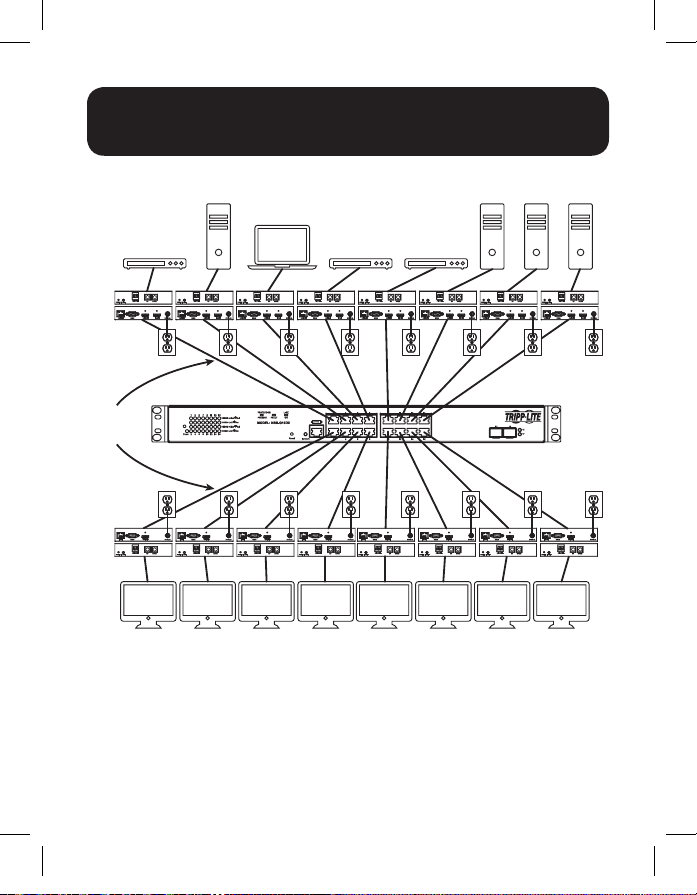
Point-to-Multipoint Installation –
Managed Switch with IGMP
Media
Blu-ray
CHANNEL
POWERIR OUT
UP DOWN
Center
POWERIR OUT
DC 5V, 2AINPUTOUTPUTRS232OUTPUT
NSS-G16D2
CPU CPU
Laptop
Blu-ray
Tx Tx Tx Tx Tx Tx Tx Tx
POWERIR OUT
Up to
328 ft.
(100 m)
CHANNEL
CHANNEL
UP DOWN
POWERIR OUT
DC 5V, 2AINPUTOUTPUTRS232OUTPUT
CHANNEL
UP DOWN
UP DOWN
POWERIR OUT
DC 5V, 2AINPUTOUTPUTRS232OUTPUT
Blu-ray
CHANNEL
POWERIR OUT
DC 5V, 2AINPUTOUTPUTRS232OUTPUT
CHANNEL
UP DOWN
UP DOWN
POWERIR OUT
DC 5V, 2AINPUTOUTPUTRS232OUTPUT
DC 5V, 2AINPUTOUTPUTRS232OUTPUT
CHANNEL
Media
Center
UP DOWN
DC 5V, 2AINPUTOUTPUTRS232OUTPUT
CHANNEL
UP DOWN
POWERIR OUT
DC 5V, 2AINPUTOUTPUTRS232OUTPUT
1. Ensure all equipment to be connected is powered off.
2. Connect the audio/video source to the transmitter unit’s input port
17-02-096-93360B-EN.indd 9 2/13/2017 4:56:04 PM
DC 5V, 2AOUTPUTRS232INPUT
CHANNEL
UP DOWN
POWERIR OUT
Rx Rx Rx Rx Rx Rx Rx Rx
DC 5V, 2AOUTPUTRS232INPUT
CHANNEL
UP DOWN
POWERIR OUT
DC 5V, 2AOUTPUTRS232INPUT
CHANNEL
UP DOWN
POWERIR OUT
DC 5V, 2AOUTPUTRS232INPUT
CHANNEL
UP DOWN
POWERIR OUT
DC 5V, 2AOUTPUTRS232INPUT
CHANNEL
UP DOWN
POWERIR OUT
DC 5V, 2AOUTPUTRS232INPUT
CHANNEL
UP DOWN
POWERIR OUT
DC 5V, 2AOUTPUTRS232INPUT
CHANNEL
POWERIR OUT
CHANNEL
UP DOWN
UP DOWN
POWERIR OUT
(see Optional Accessories for available Tripp Lite audio/video cables).
9
DC 5V, 2AOUTPUTRS232INPUT
Page 10

Point-to-Multipoint Installation –
Managed Switch with IGMP
3. (Optional) Connect the computer’s DB9 port to the transmitter unit’s
serial port. Depending on the model, the serial port will be either DB9 or
3.5 mm. Models with 3.5 mm jacks include a 3.5 mm to DB9 adapter.
Models with DB9 ports require standard RS-232 DB9 cable (sold
separately) for connecting to a computer.
4. (Optional) Connect the included IR-OUT cable to the transmitter unit’s
IR-OUT port. Place the sensor on the IR-IN cable in an unobstructed
area within clear view of the device being controlled.
Note: The IR-OUT cable receives the signal from the remote control and sends it
to the device being controlled (e.g. Blu-ray player, etc.).
5. (Optional) Using an HDMI cable, connect a local monitor to the
transmitter unit’s HDMI output port (see Optional Accessories for
available Tripp Lite HDMI cables).
6. Set the Channel Number (0 to 63 are available) on the front of the
transmitter to a desired number by pressing the Up / Down buttons. This
number MUST be the same on all transmitter and receiver units in the
installation. If you are using transmitter and receiver units that are all
brand new, they will default to Channel Number 0 and you can leave the
channel unchanged upon installation.
Note: A locking mechanism prevents the Channel Number from being
unintentionally changed. When the Channel Number is locked, hold down the Up
and Down buttons until the Channel Number starts blinking. Then navigate to the
desired Channel using the Up / Down buttons. Once the desired Channel Number
has been selected, lock the Channel Number by holding down the Up and Down
buttons until the Channel Number stops blinking.
7. Connect the RJ45 Output port on the transmitter unit to an RJ45 port
on the network switch using Cat5e/6 cable.
Note: The maximum allowable cable length from transmitter to switch is 328 ft.
(100 m).
Do not connect the external power supply to the transmitter at
this time. The transmitter should not be powered on until all
audio/video equipment is connected and powered on.
10
17-02-096-93360B-EN.indd 10 2/13/2017 4:56:04 PM
Page 11

Point-to-Multipoint Installation –
Managed Switch with IGMP
8. To connect additional transmitter(s), repeat steps 2 through 7.
9. Connect a monitor to the receiver unit’s audio/video Output port
(See Optional Accessories for available Tripp Lite audio/video cables).
10. (Optional) Connect the serial device’s DB9 port to the receiver unit’s
serial port. Depending on the model, the serial port will be either DB9 or
3.5 mm. Models with 3.5 mm jacks include a 3.5 mm to DB9 adapter.
Models with DB9 ports require standard RS-232 DB9 cable (sold
separately) for connecting a device.
11. (Optional) Connect the included IR-IN cable to the receiver unit’s IR-IN
port. Place the sensor on the IR-IN cable in an unobstructed area within
clear view of the remote control.
Note: The IR-IN cable accepts a signal from a remote control and sends it to a
device being controlled on the other end of the installation.
12. Set the Channel Number (0 to 63 are available) on the front of the
receiver to a desired number by pressing the Up / Down buttons. This
number MUST be the same on all transmitter and receiver units in the
installation. If you are using transmitter and receiver units that are all
brand new, they will default to channel number 0, and you can leave the
channel unchanged upon installation.
Note: A locking mechanism prevents the Channel Number from being
unintentionally changed. When the Channel Number is locked, hold down the Up
and Down buttons until the Channel Number starts blinking. Then navigate to the
desired Channel using the Up / Down buttons. Once the desired Channel Number
has been selected, lock the Channel Number by holding down the Up and Down
buttons until the Channel Number stops blinking.
13. Connect the RJ45 Input port on the receiver unit to an RJ45 port on the
network switch using Cat5e/6 cable.
Note: The maximum allowable cable length from receiver to switch is 328 ft. (100 m).
Do not connect the external power supply to the receiver at
this time. The receiver should not be powered on until all
audio/video equipment is connected and powered on.
11
17-02-096-93360B-EN.indd 11 2/13/2017 4:56:04 PM
Page 12

Point-to-Multipoint Installation –
Managed Switch with IGMP
14. To connect additional receivers, repeat steps 9 through 13.
15. Power on all connected devices.
16. Connect the external power supplies to all transmitter and receiver
units in the installation, then plug the external power supplies into
Tripp Lite Surge Protectors, Uninterruptible Power Supplies (UPS) or
Power Distribution Units (PDU).
Operation of Point-to-Multipoint
Installation – Managed Switch with IGMP
Notes:
• B160-Series Audio/Video over IP Extenders are designed for use with a dedicated
network switch. Connecting IP Extenders to a switch used with other networking
equipment will result in degraded or non-functional product performance.
• The model screenshots shown in the steps below are a Tripp Lite NSS-G16D2
Network Switch. Operation of different switches will vary by model.
1. Log into the network switch user interface.
2. Navigate to the VLAN Management section.
17-02-096-93360B-EN.indd 12 2/13/2017 4:56:05 PM
12
Page 13

Operation of Point-to-Multipoint
Installation – Managed Switch with IGMP
3. In the VLAN Management section, create a new VLAN for each
transmitter in the installation. The transmitter port number should
always be the first number in the VLAN, followed by the port numbers
(separated by commas) of all receiver units that will be transmitting
audio/video to and from the selected transmitter. The screenshot below
shows VLAN’s for four transmitters (VLAN0002 through VLAN0005).
VLAN0002 represents the transmitter connected to port 1, the audio/
video of which is transmitted to the receivers connected to ports 7 and
8. Similarly, VLAN0003 represents the transmitter connected to port 2,
whose audio/video is transmitted to receivers connected to ports 9 and
10.
4. To switch the source of the audio/video on a receiver, go to and edit the
VLAN of the associated transmitters to add/remove the desired ports.
5. As more transmitters and receivers get added to the installation,
simply add additional VLANs for the new transmitters and add the new
receivers to the VLANs of the desired transmitters.
17-02-096-93360B-EN.indd 13 2/13/2017 4:56:06 PM
13
Page 14

Point-to-Multipoint Installation –
Unmanaged Switch
Notes:
• Unmanaged switch installations are limited to two transmitter units. The number
of receiver units is limited to the number of ports remaining on the unmanaged
switch.
• Test to ensure the entire installation works properly before pulling cables through
ceilings/walls.
• To achieve maximum distance and performance, use 24 AWG solid wire Cat5e/6
cable. Using stranded wire cable or cable with a gauge (AWG) size higher than
recommended will result in a shorter extension distance. Higher gauge cabling
(such as 26 AWG) has a limited transmission capability compared to lower-gauge
cabling. All Tripp Lite N202-Series Cat6 cables use 24 AWG solid wire cabling.
Extended lengths of 23 AWG solid wire Cat6a cable are available from Tripp Lite
as a custom order.
• B160-Series Audio/Video over IP Extenders are designed for use with a dedicated
network switch. Connecting IP Extenders to a switch used with other networking
equipment will result in degraded or non-functional product performance.
• The installation diagram on the next page shows HDMI transmitters and receivers
only, though any combination of transmitters and receivers (e.g. Component
Video, DisplayPort, HDMI, VGA) may be used.
• The installation diagram on the next page shows only required connections.
Optional connections (such as the IR-IN and IR-OUT Cables) are not shown.
17-02-096-93360B-EN.indd 14 2/13/2017 4:56:06 PM
14
Page 15

Point-to-Multipoint Installation –
Unmanaged Switch
CPU
Blu-ray
Tx Tx Rx Rx Rx Rx Rx Rx
POWERIR OUT
Up to
328 ft.
(100 m)
CHANNEL
CHANNEL
UP DOWN
POWERIR OUT
DC 5V, 2AINPUTOUTPUTRS232OUTPUT
CHANNEL
UP DOWN
POWERIR OUT
DC 5V, 2AINPUTOUTPUTRS232OUTPUT
CHANNEL
UP DOWN
POWERIR OUT
DC 5V, 2AOUTPUTRS232INPUT
Monitors
CHANNEL
UP DOWN
POWERIR OUT
DC 5V, 2AOUTPUTRS232INPUT
CHANNEL
UP DOWN
UP DOWN
POWERIR OUT
DC 5V, 2AOUTPUTRS232INPUT
POWERIR OUT
DC 5V, 2AOUTPUTRS232INPUT
CHANNEL
UP DOWN
DC 5V, 2AOUTPUTRS232INPUT
NSU-G16
CHANNEL
UP DOWN
POWERIR OUT
DC 5V, 2AOUTPUTRS232INPUT
1. Ensure all equipment to be connected is powered off.
2. Connect the audio/video source to the transmitter unit’s input port
3. (Optional) Connect the computer’s DB9 port to the transmitter unit’s
17-02-096-93360B-EN.indd 15 2/13/2017 4:56:07 PM
DC 5V, 2AOUTPUTRS232INPUT
CHANNEL
UP DOWN
POWERIR OUT
Rx Rx Rx Rx Rx Rx Rx Rx
DC 5V, 2AOUTPUTRS232INPUT
CHANNEL
UP DOWN
POWERIR OUT
DC 5V, 2AOUTPUTRS232INPUT
CHANNEL
UP DOWN
POWERIR OUT
DC 5V, 2AOUTPUTRS232INPUT
CHANNEL
UP DOWN
POWERIR OUT
DC 5V, 2AOUTPUTRS232INPUT
CHANNEL
UP DOWN
POWERIR OUT
DC 5V, 2AOUTPUTRS232INPUT
CHANNEL
UP DOWN
POWERIR OUT
DC 5V, 2AOUTPUTRS232INPUT
CHANNEL
UP DOWN
POWERIR OUT
DC 5V, 2AOUTPUTRS232INPUT
CHANNEL
UP DOWN
POWERIR OUT
(see Optional Accessories for available Tripp Lite audio/video cables).
serial port. Depending on the model, the serial port will be either DB9 or
3.5 mm. Models with 3.5 mm jacks include a 3.5 mm to DB9 adapter.
Models with DB9 ports require standard RS-232 DB9 cable (sold
separately) for connecting to a computer.
15
Page 16

Point-to-Multipoint Installation –
Unmanaged Switch
4. (Optional) Connect the included IR-OUT cable to the transmitter unit’s
IR-OUT port. Place the sensor on the IR-OUT cable in an unobstructed
area within clear view of the device being controlled.
Note: The IR-OUT cable receives the signal from the remote control and sends it
to the device being controlled (e.g. Blu-ray player, etc.).
5. (Optional) Using an HDMI cable, connect a local monitor to the
transmitter unit’s HDMI output port (see Optional Accessories for
available Tripp Lite HDMI cables).
6. Set the Channel Number (0 to 63 are available) on the front of the
transmitter to a desired number by pressing the Up / Down buttons. The
channel number of all transmitters in the installation MUST be different.
Note: A locking mechanism prevents the Channel Number from being
unintentionally changed. When the Channel Number is locked, hold down the Up
and Down buttons until the Channel Number starts blinking. Then navigate to the
desired Channel using the Up / Down buttons. Once the desired Channel Number
has been selected, lock the Channel Number by holding down the Up and Down
buttons until the Channel Number stops blinking.
7. Connect the RJ45 Output port on the transmitter unit to an RJ45 port
on the network switch using Cat5e/6 cable.
Note: The maximum allowable cable length from receiver to switch is 328 ft. (100 m).
Do not connect the external power supply to the transmitter at
this time. The transmitter should not be powered on until all
audio/video equipment is connected and powered on.
8. To connect an additional transmitter, repeat steps 2 through 7.
9. Connect a monitor to the receiver unit’s audio/video Output port
(See Optional Accessories for available Tripp Lite audio/video cables).
10. (Optional) Connect the serial device’s DB9 port to the receiver unit’s
serial port. Depending on the model, the serial port will be either DB9 or
3.5 mm. Models with 3.5 mm jacks include a 3.5 mm to DB9 adapter.
Models with DB9 ports require standard RS-232 DB9 cable (sold
separately) for connecting a device.
16
17-02-096-93360B-EN.indd 16 2/13/2017 4:56:07 PM
Page 17

Point-to-Multipoint Installation –
Unmanaged Switch
11. (Optional) Connect the included IR-IN cable to the receiver unit’s IR-IN
port. Place the sensor on the IR-IN cable in an unobstructed area within
clear view of the remote control.
Note: The IR-IN cable accepts a signal from a remote control and sends it to a
device being controlled on the other end of the installation.
12. Set the Channel Number (0 to 63 are available) on the front of the
receiver to match the channel number of the transmitter whose
audio/video you want to receive by pressing the Up / Down buttons.
Note: A locking mechanism prevents the Channel Number from being
unintentionally changed. When the Channel Number is locked, hold down the Up
and Down buttons until the Channel Number starts blinking. Then navigate to the
desired Channel using the Up / Down buttons. Once the desired Channel Number
has been selected, lock the Channel Number by holding down the Up and Down
buttons until the Channel Number stops blinking.
13. Connect the RJ45 Input port on the receiver unit to an RJ45 port on the
network switch using Cat5e/6 cable.
Note: The maximum allowable cable length from receiver to switch is 328 ft.
(100 m).
Do not connect the external power supply to the receiver at
this time. The receiver should not be powered on until all
audio/video equipment is connected and powered on.
14. To connect additional receivers, repeat steps 9 through 13.
15. Power on all connected devices.
16. Connect the external power supplies to all transmitter and receiver
units in the installation, then plug the external power supplies into
Tripp Lite Surge Protectors, Uninterruptible Power Supplies (UPS) or
Power Distribution Units (PDU).
17. Once in operation, change the monitor source signal by simply
changing the channel of the corresponding receiver to match that of the
transmitter with the desired source signal.
17-02-096-93360B-EN.indd 17 2/13/2017 4:56:07 PM
17
Page 18

Troubleshooting
If unable to receive an acceptable image after following the installation
instructions, try the following troubleshooting tips:
1. Are the included external power supplies connected and plugged
into a working power source? For the product to function properly,
it must be connected to and receiving power from the external power
supply.
2. Was the power to the connected devices turned off prior to
installation? If not, restart all connected devices.
3. Were the connected audio/video devices powered on before the
transmitter and receiver units? If not, disconnect power from all
transmitter and receiver units, then power them back on.
4. What resolution are you trying to obtain? Make sure the installation
is within the maximum distance and resolution specs supported by the
model as referenced in the Product Features section of this manual. If
unable to obtain an acceptable image, try lowering the computer’s video
resolution or adjusting the refresh rate.
5. What type of cabling is used in the installation? Inferior cabling
can result in poor performance. It is important to use cables that
support the desired video resolution. To achieve maximum distance
and resolution, 24 AWG solid-wire Cat5e/6 cable or 23 AWG solid-wire
Cat6a cable must be used. Tripp Lite’s N202-Series Cat6 cables use
24 AWG solid wire, as do the N022-01K-GY (Cat5) and N222-01K-GY
bulk cables. The audio/video cables used must also support the desired
video resolution. Inexpensive, low quality cables may not support the
maximum resolution. It is recommended that you use the Tripp Lite
cables listed in the Optional Accessories section of this manual.
6. Test the cables to ensure they are working properly. For example,
connect the audio/video cable between a source and functioning
monitor to ensure the cable is not defective. For Cat5e/6 cable, connect
it between a computer and a network to verify it establishes a network
connection.
17-02-096-93360B-EN.indd 18 2/13/2017 4:56:07 PM
18
Page 19
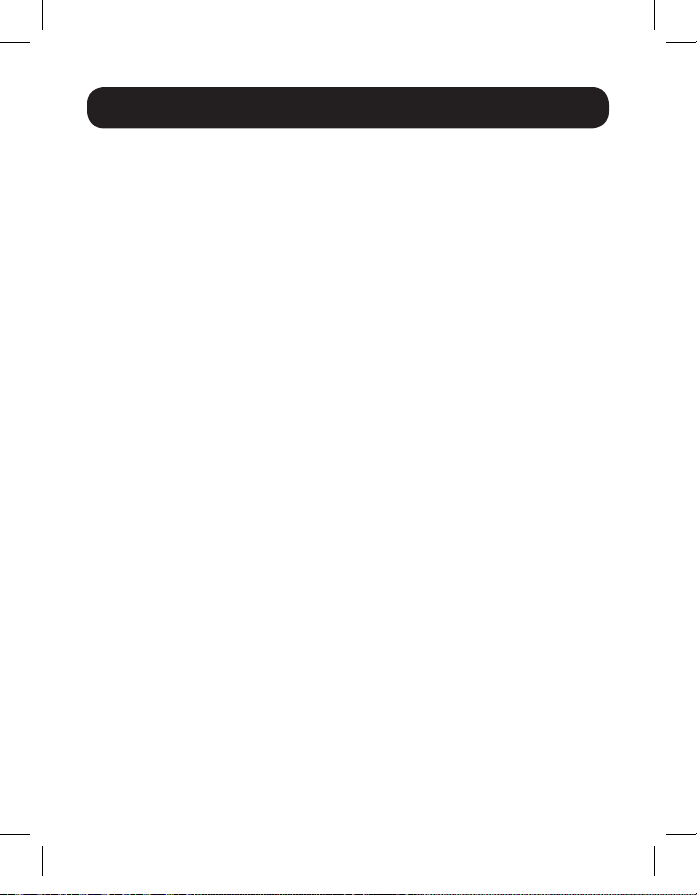
Troubleshooting
7. Check cabling for any damages that may have occurred during
installation. If a cable connector is loosened from pulling through
ceilings/wall or the cable jacket is damaged with the wiring exposed,
maximum performance will not be achieved.
8. Are the transmitter(s) and/or receiver(s) located in an area with
exposure to higher temperatures? If the product is overheated, it will
not function properly.
9. Do not set identical channel numbers for transmitters in an
Unmanaged Switch installation. Doing so will result in no signal being
displayed on monitors connected to receivers assigned to the same
channel number. If this happens, change the transmitters’ channel
numbers to unique numbers and assign the desired channel number to
the affected receivers. If audio/video does not reappear after doing this,
disconnect power from the affected transmitter and receiver units, wait
10 seconds, and reconnect the power.
10. Do not connect more than two transmitters in an unmanaged
switch installation. Unmanaged switch installations are limited to two
transmitters, with the number of receivers being limited to the number
of ports remaining on the unmanaged switch.
11. Do not connect other networking equipment to the network
switch. The B160-Series Audio/Video over IP Extenders are designed
for use with a dedicated network switch. Connecting them to a switch
used with other networking equipment will result in degraded or nonfunctional product performance.
17-02-096-93360B-EN.indd 19 2/13/2017 4:56:07 PM
19
Page 20

Warranty and Product Registration
Tripp Lite warrants its products to be free from defects in materials and workmanship for a period of one (1) year from the
date of initial purchase. Tripp Lite’s obligation under this warranty is limited to repairing or replacing (at its sole option)
any such defective products. To obtain service under this warranty, you must obtain a Returned Material Authorization
(RMA) number from Tripp Lite or an authorized Tripp Lite service center. Products must be returned to Tripp Lite or an
authorized Tripp Lite service center with transportation charges prepaid and must be accompanied by a brief description of
the problem encountered and proof of date and place of purchase. This warranty does not apply to equipment, which has
been damaged by accident, negligence or misapplication or has been altered or modified in any way.
EXCEPT AS PROVIDED HEREIN, Tripp Lite MAKES NO WARRANTIES, EXPRESS OR IMPLIED, INCLUDING WARRANTIES
OF MERCHANTABILITY AND FITNESS FOR A PARTICULAR PURPOSE. Some states do not permit limitation or exclusion of
implied warranties; therefore, the aforesaid limitation(s) or exclusion(s) may not apply to the purchaser.
EXCEPT AS PROVIDED ABOVE, IN NO EVENT WILL Tripp Lite BE LIABLE FOR DIRECT, INDIRECT, SPECIAL, INCIDENTAL OR
CONSEQUENTIAL DAMAGES ARISING OUT OF THE USE OF THIS PRODUCT, EVEN IF ADVISED OF THE POSSIBILITY OF
SUCH DAMAGE. Specifically, Tripp Lite is not liable for any costs, such as lost profits or revenue, loss of equipment, loss of
use of equipment, loss of software, loss of data, costs of substitutes, claims by third parties, or otherwise.
PRODUCT REGISTRATION
Visit www.tripplite.com/warranty today to register your new Tripp Lite product. You’ll be automatically entered into a
drawing for a chance to win a FREE Tripp Lite product!*
* No purchase necessary. Void where prohibited. Some restrictions apply. See website for details.
FCC Notice, Class B
This device complies with part 15 of the FCC Rules. Operation is subject to the following two conditions: (1) This device
may not cause harmful interference, and (2) this device must accept any interference received, including interference that
may cause undesired operation.
Note: This equipment has been tested and found to comply with the limits for a Class B digital device, pursuant to
part 15 of the FCC Rules. These limits are designed to provide reasonable protection against harmful interference in a
residential installation. This equipment generates, uses and can radiate radio frequency energy and, if not installed and
used in accordance with the instructions, may cause harmful interference to radio communications. However, there is no
guarantee that interference will not occur in a particular installation. If this equipment does cause harmful interference to
radio or television reception, which can be determined by turning the equipment off and on, the user is encouraged to try
to correct the interference by one or more of the following measures:
• Reorient or relocate the receiving antenna.
• Increase the separation between the equipment and receiver.
• Connect the equipment into an outlet on a circuit different from that to which the receiver is connected.
• Consult the dealer or an experienced radio/TV technician for help.
Any changes or modifications to this equipment not expressly approved by Tripp Lite could void the user’s authority to
operate this equipment.
Tripp Lite has a policy of continuous improvement. Specifications are subject to change without notice.
1111 W. 35th Street, Chicago, IL 60609 USA • www.tripplite.com/support
17-02-096-93360B-EN.indd 20 2/13/2017 4:56:08 PM
20
17-02-096 93-360B_RevC
