Page 1
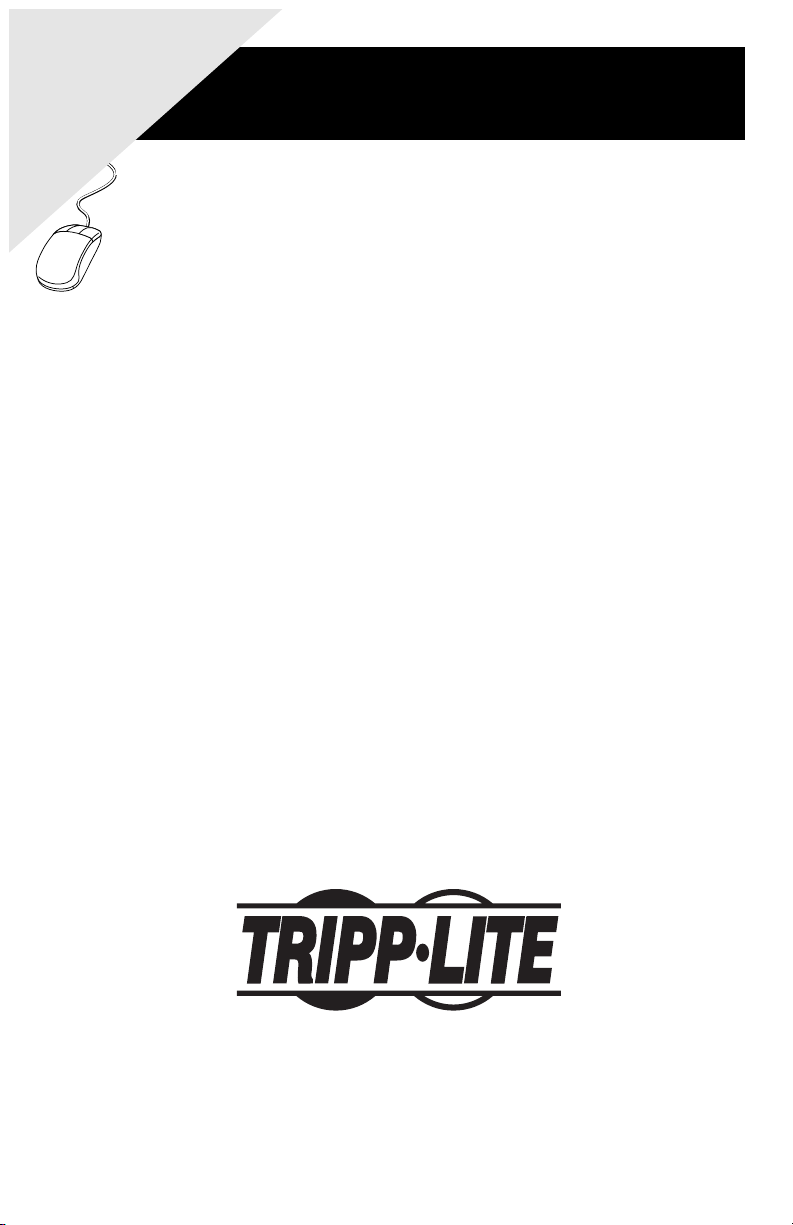
WARRANTY
REGISTRATION:
register online today for
a chance to win a FREE
Tripp Lite product—
www.tripplite.com/warranty
Owner’s Manual
™
NetDirector
Matrix KVM Switches
Model #: B060-032 (32-Port, 4-User)
B060-016-2 (16-Port, 2-User)
Tripp Lite World Headquarters
1111 W. 35th Street, Chicago, IL 60609 USA
(773) 869-1234, www.tripplite.com
Note: Follow these instructions and operating procedures to ensure correct performance and to prevent damage
Copyright © 2007 Tripp Lite. All rights reserved. All trademarks are the property of their respective owners.
The policy of Tripp Lite is one of continuous improvement. Specifications are subject to change without notice.
to this unit or to its connected devices.
Page 2
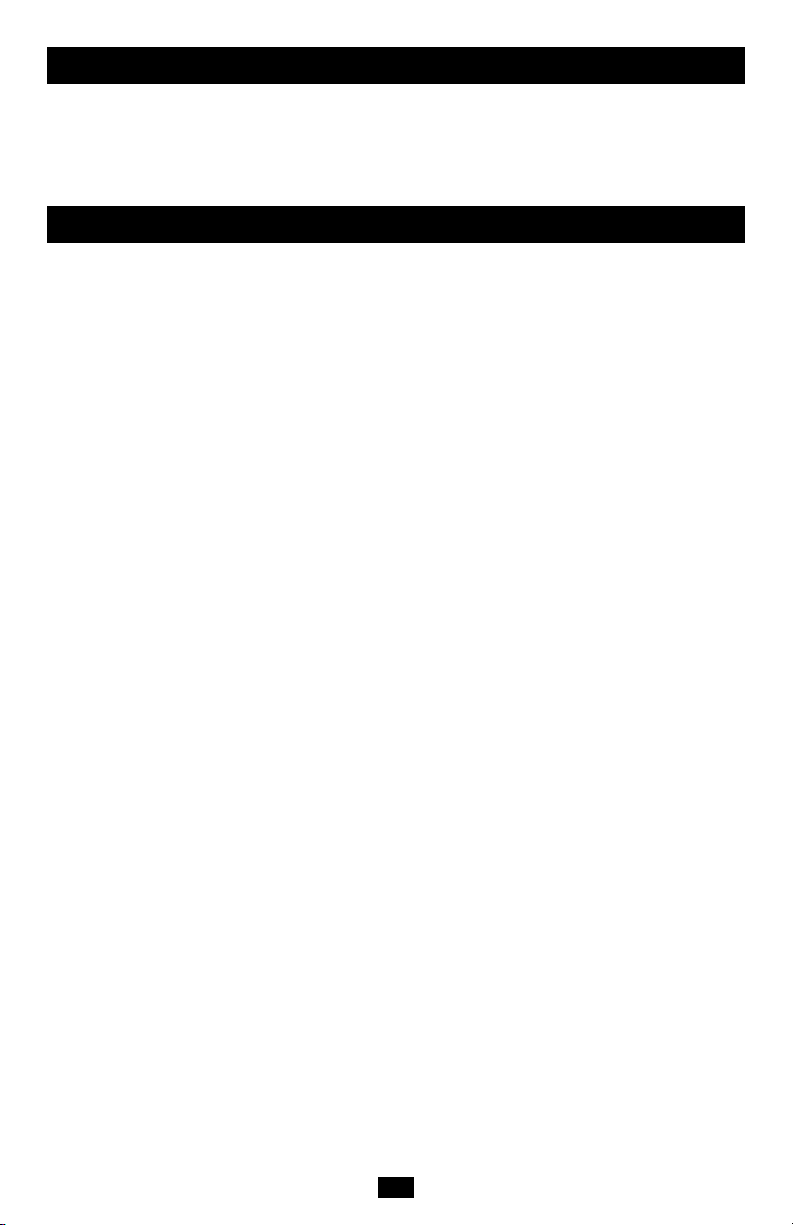
This package should include:
• 1 B060-032 or B060-016-2 KVM Switch
• 1 Power Cord
• 1 2-ft. Daisy Chain Cable
• 1 CD with Owner’s Manual and Quick Start Guide
Table of Contents
Introduction ......................................................3
Tripp Lite introduces you to its NetDirector™ Matrix KVM
Switches. Its purpose, features and benefits are presented;
its front and back panel components are explained; and
the modules used to connect to it are described.
Features ......................................................................3
Hardware Requirements ............................................3
Console ................................................................3
Computers ............................................................3
Cables ....................................................................3
Front View ..................................................................4
Rear View ..................................................................5
Console Interface Modules ........................................5
Console Interface Modules Front View ....................5
Console Interface Modules Rear View ......................6
Installation ........................................................7
Takes you through the installation
procedures from a basic single stage hookup to a complete
daisy chained plus cascaded installation.
Overview ....................................................................7
Before you Begin ......................................................7
Single Stage Installation ............................................8
Multilevel Installations..............................................10
Overview ............................................................10
Daisy Chaining ....................................................10
Cascading ............................................................11
Protocol Interface Cascading ........................12
Physical Interface Cascading..........................13
Daisy Chaining Plus Cascading Expansion ..............15
Protocol Interface Expansion ..............................15
Physical Interface Expansion ..............................16
Topology Considerations ........................................17
Basic Operations ......................................................17
Hot Plugging ........................................................17
Powering Off and Restarting ..............................17
Port Selection ......................................................17
Port ID Numbering ............................................17
Single Stage and Daisy Chained Installations ....17
Cascaded Protocol Interface Installations............18
Cascaded Physical Interface Installations............18
User Management and Security ..........................18
OSD Operation ................................................19
Provides detailed information for configuring and
controlling your installation using the KVM Switch’s
intuitive, mouse-driven OSD (On Screen Display) menus.
OSD Overview ........................................................19
OSD Main Screen Headings ....................................20
OSD Navigation ......................................................20
OSD Functions ........................................................20
F1 GOTO: ............................................................21
F2 LIST: ..............................................................21
F3 SET: ..............................................................21
F4 ADM: ............................................................23
F5 SKP: ..............................................................25
F6 BRC: ..............................................................25
F7 SCAN: ............................................................25
F8 LOUT: ............................................................26
Cascaded OSD Operation ........................................26
Hotkey Operation ............................................27
Explains the concepts and procedures used in controlling
the KVM Switch from the keyboard.
Hotkey Port Control ................................................27
Invoking Hotkey Mode ......................................27
Selecting the Active Port ....................................27
Auto Scanning ....................................................28
Skip Mode ..........................................................29
Hotkey Beeper Control ............................................29
Hotkey Summary Table ......................................29
Multiplatform Support ....................................30
Sun Keyboard Emulation ....................................30
Mac Keyboard Emulation ..................................30
The Firmware Upgrade Utility........................31
Explains how to upgrade the KVM Switch’s firmware
with the latest available versions.
Introduction ..............................................................31
Purpose ................................................................31
Before You Begin ................................................31
Performing the Upgrade ..........................................32
Starting the Upgrade ..........................................32
Upgrade Failure ..................................................32
Appendix..........................................................33
Provides technical and other important information.
Connection Tables ....................................................33
Daisy Chain ........................................................33
Cascade to Tripp Lite B007-008 ............................33
OSD Factory Default Settings ................................33
Clear Login Information ..........................................34
Specifications ................................................35
B060-032 and B060-016-2 ................................35
Console Interface Modules ................................35
Server Interface Modules ....................................35
Troubleshooting ............................................36
FCC Radio/TV Interference Notice ....................36
Warranty Registration ....................................36
Warranty ..............................................................36
2
Page 3
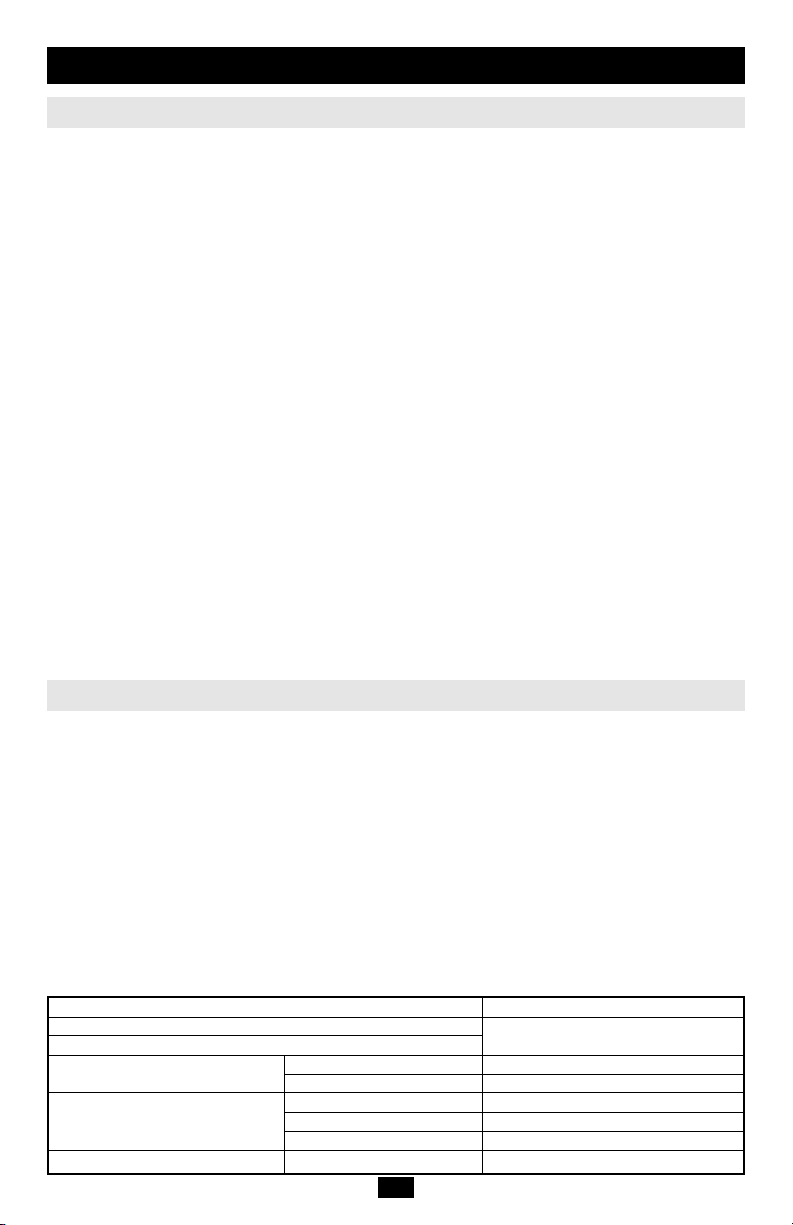
Introduction
Features
• Two consoles (for B060-016-2) or four consoles (for B060-032) independently and simultaneously
control up to 16 (for B060-016-2) or up to 32 (for B060-032) directly connected computers
• Daisy-chain up to 7 additional units
• Cascade up to 16 (for B060-016-2) or up to 32 (for B060-032) compatible KVM switches from each
station on the chain
• Control up to 4,096 computers on a daisy-chained/cascaded installation
• Compact design - RJ45 connectors allow rack mounting in a 19", 1U, system rack
• Multi-platform support: PC, Mac and Sun
• Console conversion - any type of console can control any type of computer - mixed combinations (PS/2
& USB) supported on both the console and computer sides
• PS/2 keyboard and mouse emulation - computers boot even when the console focus is elsewhere - Keep Alive
feature ensures that the keyboard and mouse work properly even if the switch temporarily loses power
• Hot pluggable; add or remove components without having to power off the switch
• No software required; convenient computer selection via intuitive hotkey combinations or On Screen
Display (OSD) menus
• OSD port list automatically expands when stations are added - port names are automatically reconfigured
when the station sequence is changed
• OSD screen automatically adjusts to resolution changes
• Auto Scan feature for monitoring user-selected computers
• Three level password security: Super Administrator, Administrator, and Users
• LCD, VGA, SVGA, XGA, and MultiSync support; DDC2B
• Superior video quality - up to 1024x768
• Auto Signal Compensation (ASC) assures optimum video resolution for distances up to 500ft between the
switch and the consoles or computers - no DIP switch setting required
• Lifetime firmware upgrading via flash ROM
@ 60Hz at 500ft.
Hardware Requirements
Console
The following equipment must be used for each console:
• A VGA, SVGA, or Multisync monitor capable of the highest resolution that you will be using on any
computer in the installation.
• Either a PS/2 or a USB keyboard and mouse.
Computers
The following equipment must be installed on each computer:
• An HD15 video port.
• Either a PS/2 style (MiniDIN6) mouse port and PS/2 style keyboard port; or USB ports (for a
USB keyboard and USB mouse); or, for legacy Sun systems, a Sun style keyboard port (MiniDIN8).
Cables and Interface Modules
The following cables are required for use with the Modular Matrix KVM switch:
Function Cable
Console Interface Module to B060 Series KVM Cat5e Patch Cable (Tripp Lite
B060 Series KVM to Server Interface Module N001 Series Patch Cables)
Console Interface Modules For PS/2 Console B062-001-PS2
Server Interface Modules For PS/2 Server B054-001-PS2
Daisy-chain Cables P770 Series of Cables
For USB Console B062-001-USB
For SUN Server B054-001-SUN
For USB Server B054-001-USB
3
Page 4
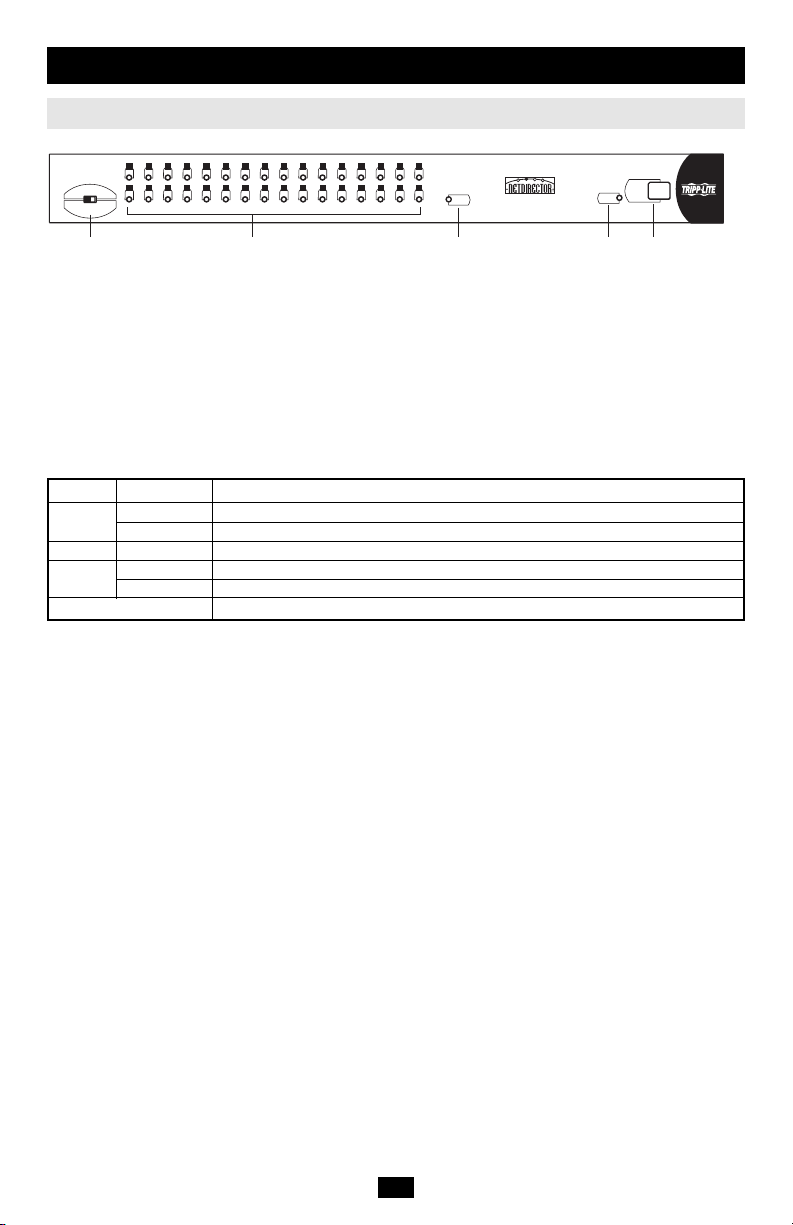
Introduction
(continued)
B060 Series Front View (B060-032 Shown)
321 654 987 121110 15 161413
F/W UPGRADE
NORMAL RECOVER
12 345
191817 222120 252423 282726 31 323029
RESET
32-PORT (4 USER)
MATRIX KVM SWITCH
MODEL: B060-032
1. Firmware Upgrade Recovery Switch
During normal operation and while performing a firmware upgrade, this switch should be in the
NORMAL position. If a firmware upgrade operation does not complete successfully, slide this switch to
the RECOVER position and do a warm reset (see p. 31), to return the switch to its prior firmware state.
After returning the switch to its prior firmware state, slide the switch back to the NORMAL position to
attempt the firmware upgrade again, or to use the switch with its prior firmware.
2. Port LEDs
The Port LEDs are multicolored (Red / Green / Amber), and provide status information about their
corresponding CPU Ports as follows:
Color Condition Indication
Amber Steady Port is selected and the connected server is on.
Flashing Port is selected; Port is connected to a powered ON KVM switch
Red Steady Port is selected but connected server is OFF
Green Steady Port is not selected, the connected server is ON
Flashing Port is not selected: Port is connected to a powered ON KVM switch
Off Port is not selected and the server is OFF
POWER
STATION
ID
3. Reset Switch
Pressing this switch in performs a System Reset.
Note: This switch is semi-recessed and must be pushed with a thin object - such as the end of a paper
clip, or a ballpoint pen.
4. Power LED
Lights to indicate that the B060 Series KVM is powered up and ready to go.
5. Station ID LED
The Station ID on the B060 Series KVM is displayed here. If this is a Single Station installation (see p.
8), or the First Station on a Daisy Chained installation (see p. 10), the KVM has a Station ID of 01.
On a Daisy Chained installation, the KVM auto-senses its position and displays the Station ID that corresponds to its place in the chain. (see Port ID Numbering, p. 17 for details).
4
Page 5
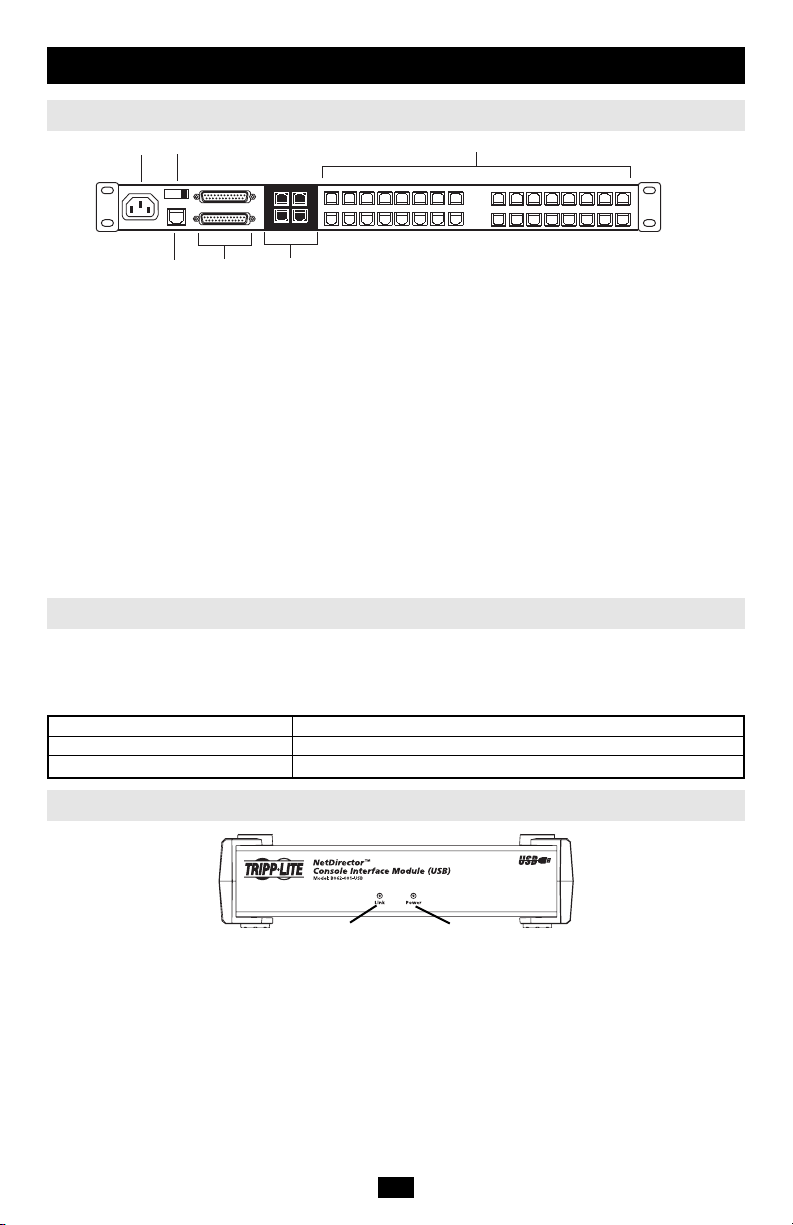
Introduction
(continued)
B060 Series Rear View (B060-032 Shown)
2
1
6
5
4
3
1. Power Socket
The power cord to the AC source plugs in here.
2. Power Switch
This is a standard rocker switch that powers the unit On and Off.
3. Console Port Section
The Cat5e cables from the Console Interface Modules plug in here.
4. Firmware Upgrade Port
The Firmware Upgrade Cable that transfers the firmware upgrade data from the administrator's
computer to the KVM (see p. 31), plugs into this RJ45 connector.
5. Daisy Chain Ports
When Daisy Chaining Units (see p. 10), the daisy chain cables plug in here.
The upper port is the Chain In port; the lower one is the Chain Out port. The Chain In port is not used
on the Master (First Stage) unit.
6. Computer Port Section
The Cat5e cables that link the KVM to KVM cables that connect to the computers plug in here.
Console Interface Modules
The purpose of the Console Interface Modules is to provide flexibility for your installation by allowing
PS/2 and USB interfaces to be mixed and matched at the console side. With this approach, either type of
console can access and control any type of computer. The modules currently available are shown in the
table below:
Module Type
B062-001-PS2 For PS/2 consoles
B062-001-USB For all USB consoles (including Mac and Sun)
Console Interface Modules Front View
Link LED
Power LED
The front panel configuration of both B062 series modules is the same. It consists of two LEDs:
Link LED lights to indicate that the module is connected to the KVM.
Power LED lights to indicate that the module is turned On and receiving power.
5
Page 6
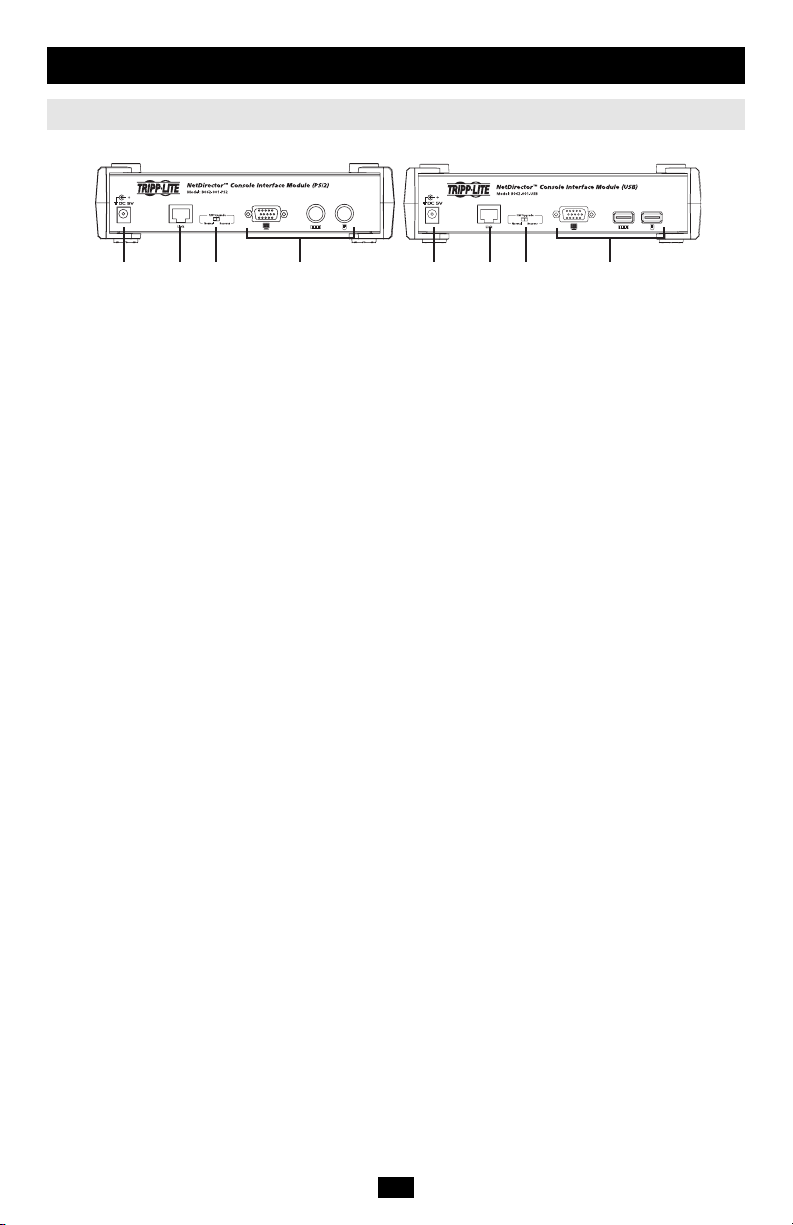
Introduction
(continued)
Console Interface Modules Rear View
B062-001-PS2
1 2 3 4 1 2 3 4
1. Power Jack
The power adapter cable plugs in here.
2. I/O Jack
The cable that links the module to the B060-032/B060-016-2 plugs in here.
3. Firmware Upgrade Recovery Switch
During normal operation and while performing a firmware upgrade, this switch should be in the
NORMAL position. See p. 4 for details about this switch.
4. Console Port Section
The cables from your keyboard, monitor and mouse plug in here. The keyboard and mouse ports of both
modules are labeled with an appropriate icon to indicate which is which. The B062-001-PS2 ports are
also color-coded.
B062-001-USB
6
Page 7
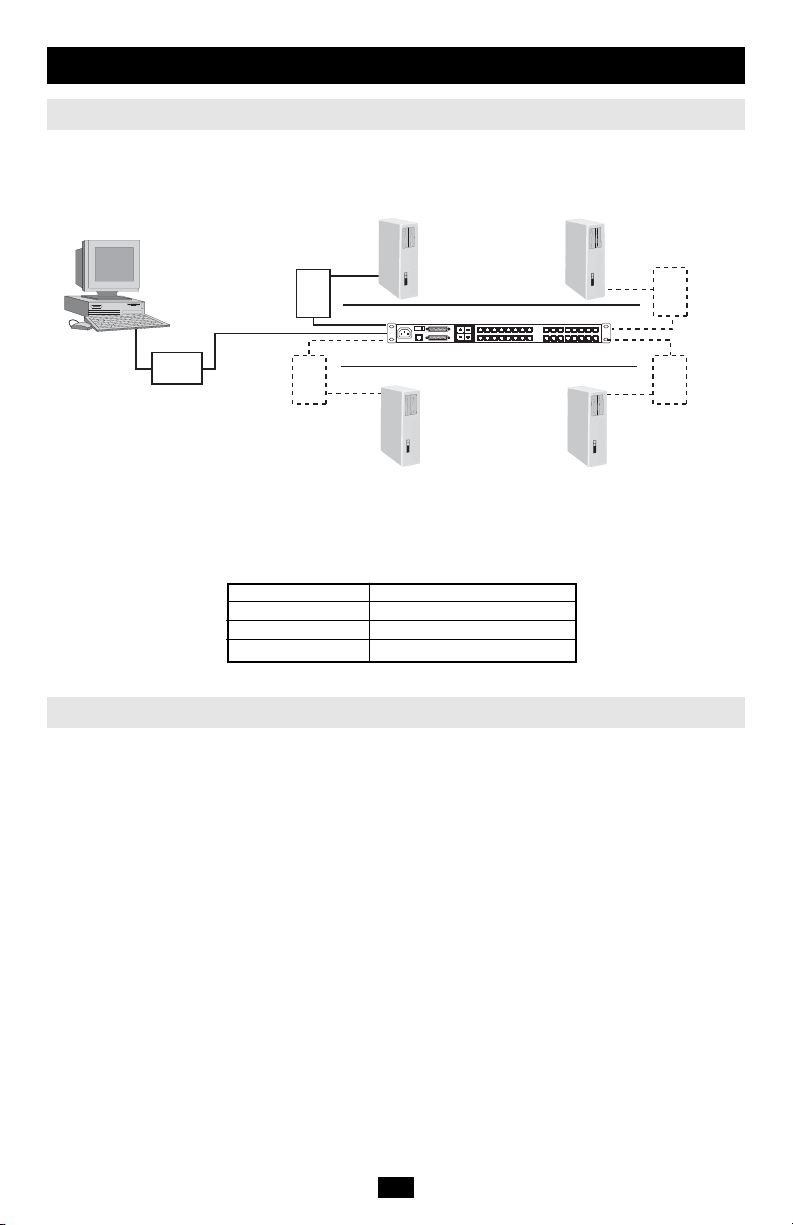
Installation
Overview
For convenience and flexibility that allows mixing the PS/2 and USB interfaces, the KVM’s design
utilizes Console Interface Modules that act as signal translation intermediaries between the consoles and
the switch, and Server Interface Modules, that serve as intermediaries between the switch and the computers:
B054 Series Console
Interface Module
B054 Series Console
Interface Module
B061 Series Console
Interface Module
B054 Series Console
Interface Module
B054 Series Console
Interface Module
Multiple Modules
Multiple Modules
A separate Console Interface Module is required for each console you connect. Likewise, a separate Server
Interface Module is required for each computer connection. The Server Interface Module model number
for each interface is shown in the table below. The model numbers of the Console Interface Modules are
given in the table on p. 4.
Interface Server Interface Modules
PS/2 B054-001-PS2
SUN B054-001-SUN
USB B054-001-USB
Before you Begin
1. Make sure that power to all the devices you will be connecting up have been turned off. You must
unplug the power cords of any computers that have the Keyboard Power On function.
2. To prevent damage to your installation, make sure that all devices on the installation are properly grounded.
7
Page 8
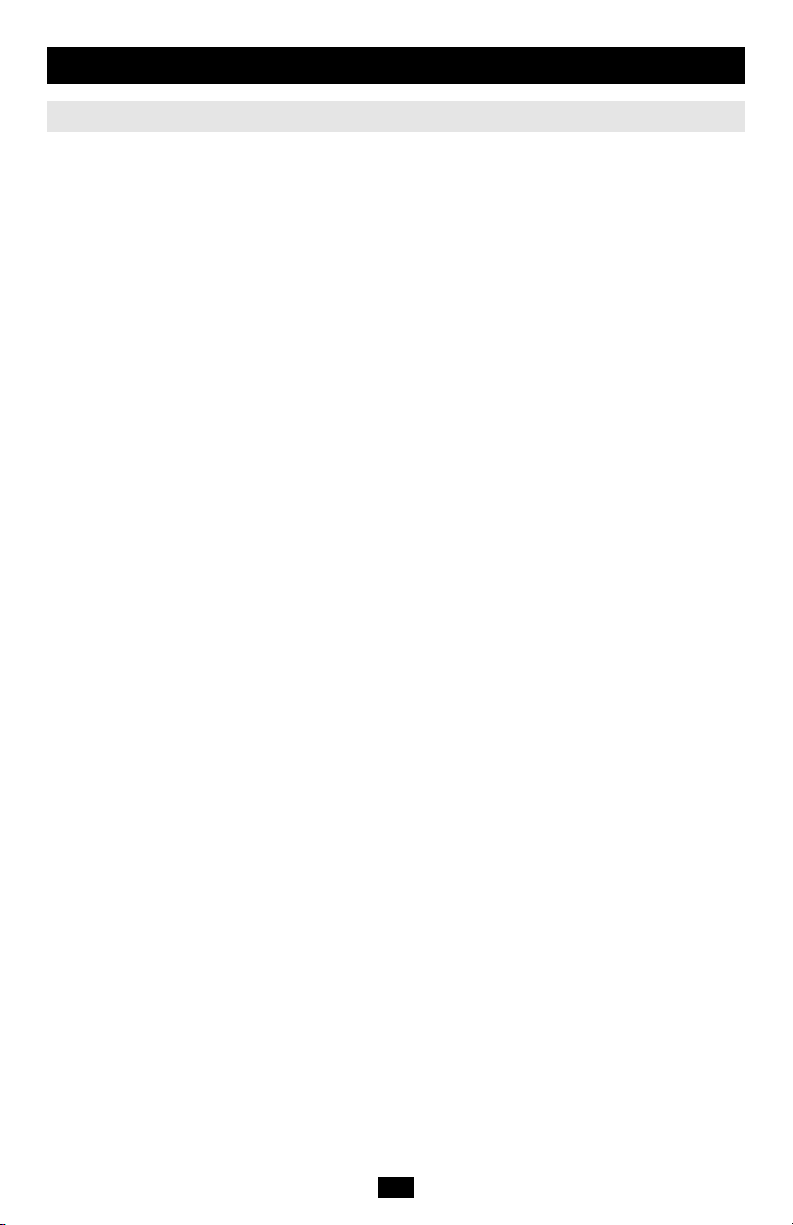
Installation
(continued)
Single Stage Installation
In a Single Stage installation, there are no additional KVM switches daisy chained or cascaded down from
the first unit. To set up a single stage installation, refer to the diagram on p.9 (the numbers in the diagram
correspond with the numbers of the instruction steps), and do the following:
1. Connect the Console to the Console Interface Module
Plug your keyboard, mouse, and monitor into their respective ports on the Console Interface Module.
Each port is marked with an icon to indicate itself.
Note: The diagram shows the rear panel of both the B062-001-PS2 (PS/2 port) and B062-001-USB
(USB port) modules.
2. Connect the Console Interface Module to the B060-032/B060-016-2
Use Cat5e cable to connect the Link port of the module to one of the Console ports on the
B060-032/B060-016-2's rear panel. Up to four consoles can be connected per KVM.
Note: The distance between the Console Interface Module and the B060-032/B060-016-2 must not
exceed 500 feet. (Repeat Steps 1 and 2 for any other consoles you wish to connect.)
3. Connect the B060-032/B060-016-2 to the Server Interface Module
Use Cat5e cable to connect any available CPU Port to a Server Interface Module that is appropriate for
the computer you are installing.
Note: The distance between the B060-032/B060-016-2 and the Server Interface Module must not exceed
500 feet.
4. Connect the Server Interface Module to the Computer
Plug the connectors on the Server Interface Module into the appropriate ports of the computer you are
installing.
Note: Repeat steps 3 and 4 for all the computers you wish to connect. Up to 32 computers can be connected in this fashion.
5. After all computers have been cabled up, plug the female end of the power cord into the
B060-032/B060-016-2’s Power Socket; plug the male end into an AC power source.
6. For each Console Module, plug its power adapter into an AC source; plug the power
adapter cable into the unit’s power jack.
7. Turn on the power to the B060-032/B060-016-2.
8. Turn on the power to the computers.
8
Page 9
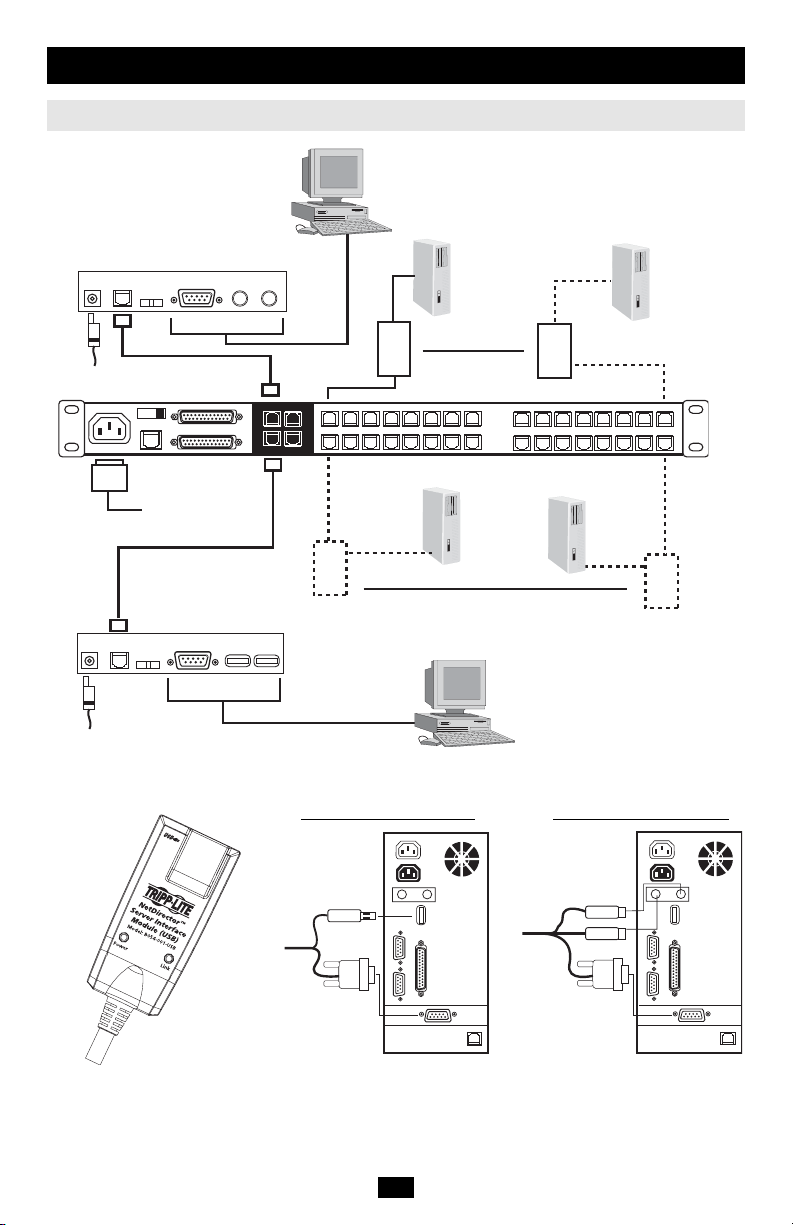
Installation
(continued)
Single Stage Installation
1
B062-001-PS2
2
6
4
Multiple Modules
3
5
Multiple Modules
B062-001-USB
USB Cable Connection PS/2 Cable Connection
3
9
Page 10
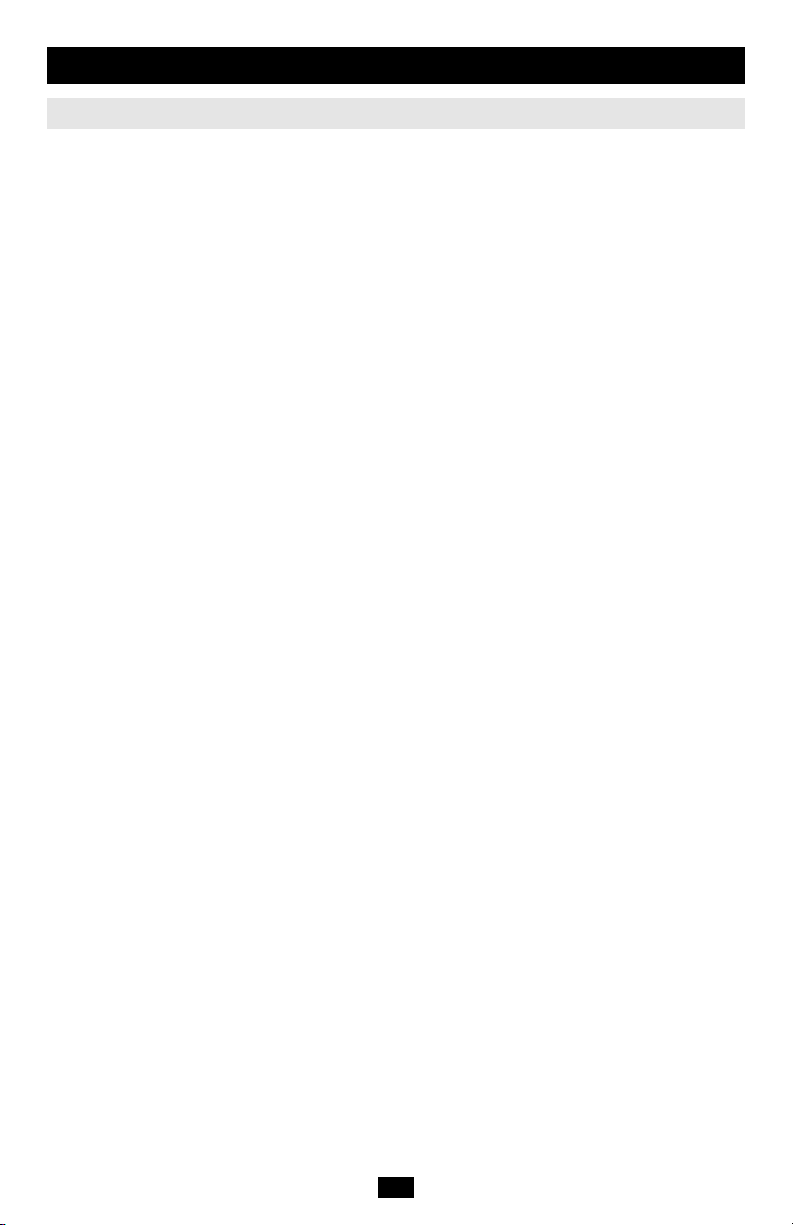
Installation
(continued)
Multilevel Installations
The number of computers that can be added to your installation can be greatly expanded by performing a
multilevel installation. The B060 Series KVM supports three types of multilevel installation:
• Daisy chained
• Cascaded
• Daisy chained plus cascaded
Overview
Daisy chaining refers to connecting two or more KVM switches via dedicated daisy chain ports. The
switches are strung together in a chain (see the diagram on p. 11).
With daisy chaining, none of the switch’s CPU ports are used to connect to the next switch. The port
capacity of a daisy-chained installation is the total of all the CPU ports of all the KVM switches on the
chain. For example, a B060-032 has 32 CPU ports. On an installation with eight daisy-chained switches
the number of available ports is 32 x 8 = 256.
Cascading involves using the CPU ports of a Parent KVM switch (one that is above a switch linked down
from it) to connect to a Child KVM switch. Cascading adds capacity to a KVM installation, but the parent
loses one CPU port for each cascaded KVM.
The B060 Series KVM supports both daisy chaining and cascading. In addition, it supports combining the
two methods—providing enormous capacity and flexibility for expanding the installation. The following
sections provide the information and procedures involved in setting up the various multilevel installations.
Daisy Chaining
Up to 7 additional B060 Series KVM units can be daisy chained together; each capable of supporting four
independent consoles. The first B060 Series KVM is considered the Master unit; the daisy chained
B060 Series KVMs are considered Slaves.
In a complete daisy chained installation, the consoles that belong to the Master switch can access and
control all of the computers (up to 256) on the installation. The consoles belonging to each Slave switch
only control the computers (up to 32) connected to their switch.
To set up a daisy chained installation, refer to the diagram on page 11 and do the following:
1. Make sure that power to all the devices you will be connecting up has been turned off.
2. Use a daisy chain cable set (described in the Cables section, p. 3), to connect the Chain Out port of
the parent B060 Series KVM unit to the Chain In port of the child B060 Series KVM unit (First
Station Out to Second Station In, Second Station Out to Third Station In, etc.).
Note: You cannot use the Chain In port of the First Station B060 Series KVM, since it is the highest level parent.
3. If you wish to install any consoles on this switch, follow the procedure described for the Single
Stage Installation on p. 8.
4. Use Cat5e cabling and a Server Interface Module (described in the Cables section, p. 4), to connect
any available CPU Port on the B060 Series KVM to the Keyboard, Video and Mouse ports of the
computers you are installing.
5. Repeat the above steps for any additional B060 Series KVM units you wish to add to the chain.
6. Plug the power cord into an AC power source and into the B060 Series KVM's power socket.
7. Power up the installation according to the following procedure:
a. Switch on the power for the First Station. Wait for the unit to ascertain its Station ID and
display it on the Station ID LED. (The Station ID for the First Stage unit is 01, the ID for the
Second Stage unit is 02, the ID for the Third Stage unit is 03, etc.).
b. Switch on the power for each Station on the installation in turn (Second Station, then Third
Station, etc.). In each case, wait for the Station ID to be ascertained and displayed on the
current Station before powering on the next one.
c. After all the Stations are up, power on the computers.
10
Page 11
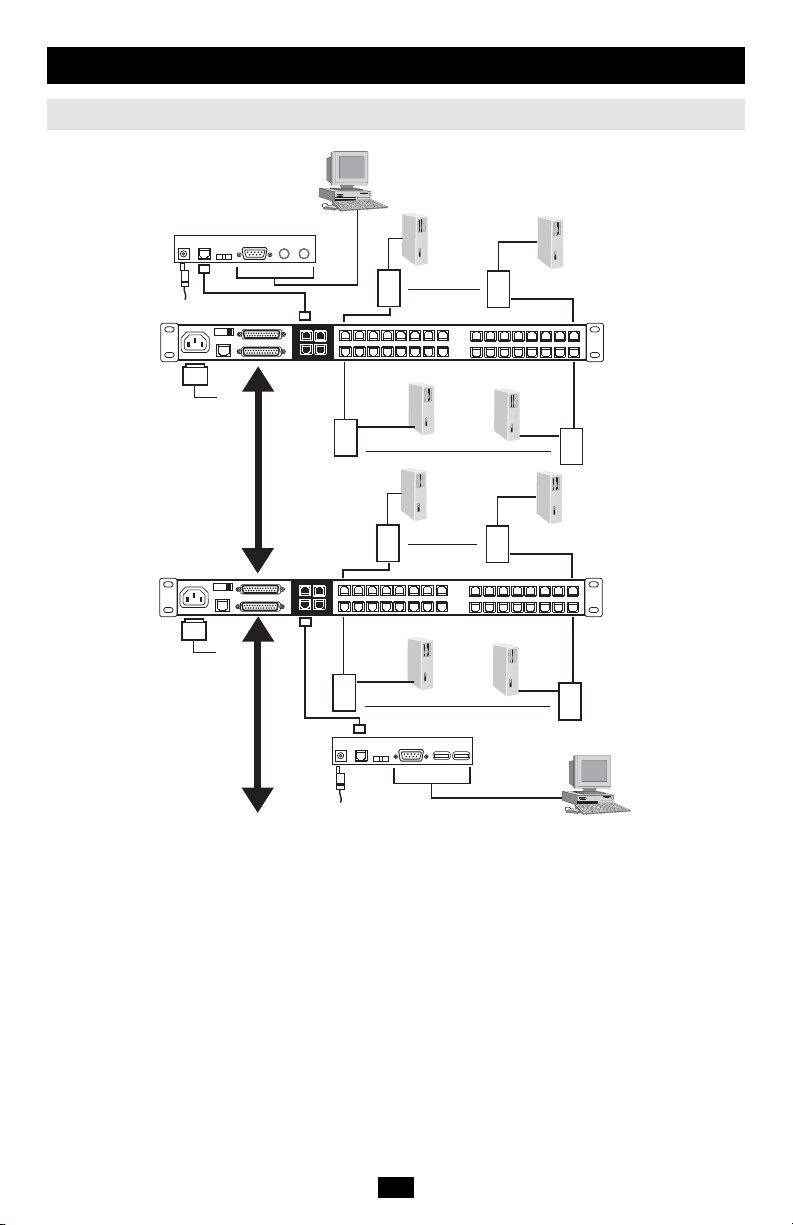
Installation
(continued)
Multilevel Installations
B062-001-PS2
1
Multiple Modules
Multiple Modules
Multiple Modules
Multiple Modules
B062-001-USB
Cascading
Another way of adding capacity to your installation is to cascade additional KVM switches from the
B060 Series KVM’s CPU ports. Up to 16 or 32 additional KVM switches can be cascaded depending on
the model. Cascading does not increase the number of consoles that can be used to control the computers
(unlike daisychaining).
Note: 1. While you can daisy chain B060 Series KVM’s, you cannot cascade them.
2. Switches cannot be cascaded beyond the second stage.
In a cascaded installation, the B060 Series KVM is considered the First Stage unit; cascaded KVM
switches are considered Second Stage units. The B060 Series KVM supports two types of cascade: 1)
Protocol Interface Cascading (see the installation diagram under Protocol Interface Cascading section), and
2) Physical Interface Cascading (see the installation diagram under Physical Interface Cascading section).
11
Page 12

Installation
(continued)
Multilevel Installations
Protocol Interface Cascading
Protocol Interface Cascading refers to cascading to a second stage KVM switch (such as the eight port
Tripp Lite B007-008) that uses the same data transfer protocol as the first stage B060 Series KVM.
With this type of cascade, all of the separate switch OSDs are integrated so that when the B060 Series KVM
consoles bring up the OSD, it lists all of the computers connected to all of the units.
To set up a Protocol Interface Cascade, refer to the installation diagram below and do the following:
1. Make sure that power to all the devices you will be connecting up has been turned off.
2. Use Cat5e cable to connect any available CPU Port on the First Stage unit (the B060 Series KVM) to
a PS/2 style Server Interface Module (as described in the Cables section, p. 3); plug the adapter
cable’s KVM connectors to the Keyboard, Video, and Mouse Console ports of the Second Stage unit.
Note: The distance between the Second Stage unit and the B060 Series KVM must not exceed 500ft.
3. Use KVM cable sets (as described in the Cables section of the Second Stage unit's User Manual), to
connect any available CPU port on the Second Stage unit to the Keyboard, Video, and Mouse ports of
the computer you are installing.
4. Plug the Second Stage unit's power adapter into an AC source; plug the power adapter cable into the
unit’s Power Socket.
5. Repeat steps 2 - 4 for any other Second Stage units you wish to connect.
6. Turn on the power for the First Stage unit; turn on the Second Stage unit, turn on the power to all the
computers.
B062-001-PS2
B054-001-PS2
B007-008
1
Multiple Modules
Multiple Modules
12
Page 13

Installation
(continued)
Multilevel Installations
Physical Interface Cascading
Physical Interface Cascading refers to cascading to a second stage KVM switch (such as the Tripp Lite
B022-016) that doesn’t utilize the same protocol as the first stage B060 Series KVM, but uses the same
physical interface (PS/2 or USB ports, for example).
The advantage of cascading to a switch like the B022-016 is that it yields enormous expansion capability.
For example, since the B060-032 can be daisy chained to 31 additional B022-016s, up to 16,384 computers can
be controlled from a single B060-032 (32 B060-032 ports x 32 B022-016s x 16 ports per switch = 16,384 ports).
The operational difference between this method and Protocol Interface Cascading is that since the OSD
protocols are not the same, the OSDs of the cascaded B022-016s cannot be integrated. Unlike Protocol
Interface Cascading, the OSD that the operator works with is the OSD for each particular B022-016 - not
an OSD that incorporates all of the switches on the installation.
Therefore, in order to access a computer connected to a particular B022-016, the operator must first bring
up the B060 Series KVM’s OSD to access the target B022-016. The B022-016's OSD is then activated in
order to access the target computer.
In this type of installation, the B060 Series KVM is considered the First Stage unit; the B022-016 is con-
sidered the Second Stage unit. If there are additional B022-016s daisy chained down from the Second
Stage B022-016, the entire chain is seen as a Second Stage unit, with the top level B022-016 (the Master
switch) as the OSD access point for the entire chain.
To set up a Physical Interface Cascade, refer to the installation diagram below, and do the following:
1. Make sure that power to all the devices you will be connecting up has been turned off.
2. Use Cat5e cable to connect any available CPU Port on the First Stage unit (the B060 Series KVM) to a
PS/2 style Server Interface Module (as described in the Cables section, p. 3); plug the Server Interface
Module's KVM connectors to the Keyboard, Video, and Mouse Console ports of the B022-016.
Note: The distance between the Second Stage unit and the B060 Series KVM must not exceed 500ft.
3. Use KVM cable sets for the B022-016 to connect any available CPU port on the Second Stage unit
to the Keyboard, Video, and Mouse ports of the computers you are installing. Note that the B022016 and the B060 Series KVM use different types of cables.
4. Plug the power cord into the B022-016 switch's Power Socket and into an AC source (such as a
surge suppressor or UPS).
5. Repeat steps 2 - 4 for any other top level Second Stage units you wish to connect.
6. Turn on the power for the First Stage unit; turn on the power for all Second Stage units; turn on the
power to all the computers.
Note: If you are daisy chaining B022-016s, follow the instructions provided in the B022-016 User
Manual for chaining. Power on each chain according to the instructions in the manual.
13
Page 14

Installation
(continued)
Multilevel Installations
Physical Interface Cascading
B062-001-PS2
1
Multiple Modules
B054-001-PS2
B022-016
B022-016
Multiple Modules
14
Page 15

Installation
(continued)
Daisy Chaining Plus Cascading Expansion
B060 Series KVMs can be daisy-chained to other B060 Series KVMs to produce extremely large KVM
matrixes. Under Protocol Interface Expansion, up to 8 daisy-chained B060 Series KVMs can have an 8port B007-008s cascaded from each port, allowing up to 2,048 computers and up to 32 consoles in a full
installation (8 x 32 x 8) when considering the 32-port B060-032.
Protocol Interface Expansion
To set up a daisy chained/cascaded installation under Protocol Interface Expansion, refer to the diagram
below, and do the following:
1. Follow the cabling procedures given in the Cascading and Daisy Chaining sections.
2. Power up the daisy chained B060 Series KVM Stations according to the sequence given in the Daisy
Chaining section (p. 10).
3. After all the daisy chained B060 Series KVM Stations are up, power on the cascaded Stations.
4. After all the cascaded Stations are up, power on the computers.
B054-001-PS2
B007-008
B060-032
B007-008
B054-001-PS2
15
Page 16

Installation
(continued)
Daisy Chaining Plus Cascading Expansion
Physical Interface Expansion
To set up a daisy chained/cascaded installation under Physical Interface Expansion, refer to the diagram
below, and do the following:
1. Follow the cabling up procedures given in the Daisy Chaining sections.
2. Power up the daisy chained B060 Series KVM Stations according to the sequence given in the Daisy
Chaining section (p. 10).
3. After all the daisy chained B060 Series KVM Stations are up, power up each chain of B022-016s
according to the instructions provided in the B022-016 User Manual.
4. After all the B022-016s are up, power on the computers.
B054-001-PS2
B022-016
B054-001-PS2
B022-016
B022-016
B022-016
16
Page 17

Installation
(continued)
Topology Considerations
The use of RJ-45 CPU connectors, combined with our Auto Signal Compensation (ASC), allow signals to
travel up to 500 feet (150 meters) and still maintain reliability and high video resolution. This allows the
B060 Series KVM installation to take advantage of the internal Cat5e and Cat6 wiring built in to most
modern commercial buildings.
Note: Although the B060 Series KVM supports legacy CAT5 wiring, the performance and video quality
may degrade over longer distances.
Since the data signals are not transmitted in packets, the transmission cannot go through network hubs or
switches. Passive components such as patch panels, keystone jacks, patch cables, etc. can be used to
channel the traffic.
Basic Operations
Hot Plugging
The B060 Series KVM supports hot plugging—components can be removed and added back into the installation by unplugging their cables from the ports without the need to shut the unit down. In order for hot
plugging to work properly, however, the procedures described below must be followed:
Switching Station Positions: On daisy chained installations, you can switch station positions by simply
unplugging from the old parent and plugging into a new one.
Hot Plugging Console Ports: Keyboard, monitor, and mouse can all be hot plugged. If you experience a
problem after you plug in a new mouse, do a system reset by pressing the reset switch on the B060
Series KVM’s front panel (see p. 4 for details). If this doesn't resolve the problem, restart the computers
that have the problem.
Powering Off and Restarting
Powering off the B060 Series KVM does not affect the computers attached to it. When you restart the
B060 Series KVM, you will regain control immediately. To replace a B060 Series KVM, simply power it
down; unplug the cables; plug them into the new unit; and power the new unit on.
Note: If any of the computers behave strangely after powering off and restarting, or changing a switch,
simply restart the computer.
Port Selection
Port Selection is accomplished either by entering Hotkey combinations from the keyboard, or by means of
the B060 Series KVM’s OSD (On Screen Display). OSD Operation is discussed in detail in the next chapter; Hotkey Port Selection is discussed on p. 27.
Although hotkeys are handy for a single stage installation, we strongly recommend you use the more
powerful and versatile OSD - especially for daisy chained, cascaded, and combined installations.
Port ID Numbering
Each CPU port on a B060 Series KVM installation is assigned a unique Port ID. You can access and control
any computer on the installation by specifying the Port ID of the port that it is connected to. Depending on
where the computer is on the installation, its Port ID will either have two or three parts.
Single Stage and Daisy Chained Installations
For single stage and daisy-chained installations, the Port ID is made up of two parts: a Station Number and
a Port Number:
• The Station Number - is a two digit number which reflects the switch’s position in the daisy chain
sequence. This corresponds to the number displayed on the front panel Station ID LED.
• The Port Number - reflects the port on the B060 Series KVM Station that the computer is connected to.
• The Station Number precedes the Port Number.
Note: Station numbers from 1 - 9 are padded with a preceding zero, so they become 01 - 09.
For example, a computer attached to Port 12 of Station 6 would have a Port ID of: 06-12.
17
Page 18

Installation
(continued)
Basic Operations
Cascaded Protocol Interface Installations
The Port ID for computers on Protocol Interface cascaded installations is made up of three parts:
• The Station Number of the B060 Series KVM
• The Port Number on the B060 Series KVM that the cascaded KVM switch links back to.
• The Port Number on the cascaded KVM switch that the computer is connected to.
For example, a computer attached to Port 8 of a KVM switch that is cascaded from Port 15 of a B060
Series KVM in the Station 10 position, would have a Port ID of: 10-15-8.
Cascaded Physical Interface Installations
Under Physical Interface Expansion, B022-016s are cascaded down from the B060 Series KVM. Since
the OSD protocols are different, there are separate OSDs for each. When you invoke the OSD (see p. 19),
the B060 Series KVM OSD screen comes up first. When you select the port that the target B022-016 is
connected to, its OSD screen replaces the B060 Series KVM’s, and you can select the computer you want
to access from the B022-016 OSD screen. Aside from this difference, the port numbering follows the
examples shown above.
User Management and Security
The B060 Series KVM permits the creation of 6 operator profiles when the switch is either on a stand
alone installation or is the Master switch of a multilevel installation, as follows:
• 1 Super Administrator
• 1 Administrator
• 4 Users
On a single stage installation, up to two (for B060-016-2) or up to four (for B060-032) operators have
simultaneous and independent control of up to 16 (for B060-016-2) or up to 32 (for B060-032) computers.
In a daisy-chained installation, a maximum of 16 or 32 operators can exist (2 or 4 operators on the master
KVM who can access all systems, and 2 or 4 operators on each of the 7 Slave KVMs each having access
to the 16 or 32 ports on that KVM depending on the model). Each Slave B060 Series KVM also has 6
operator profiles, as above.
Note: 1. The Super Administrator can log in on a slave unit, but his or her authority only governs the
segment he or she logs in on-just like that of an ordinary Administrator.
2. Operator profiles are different from actual operators. For example, the B060-032 has four console
ports and allows four actual operators to access the switch simultaneously. Operator profiles specify
the rights assigned to particular operators. Theoretically, one operator can use the same operator
profile to occupy all 4 console ports.
The Super Administrator has administrative power over the whole chain, he can assign and change passwords and access rights for all operators on all segments (see SET USERNAME AND PASSWORD, p. 23,
and SET ACCESSIBLE PORTS p. 24).
The Administrator’s power is limited to only that segment of the installation that the B060 Series KVM he is
logged in on controls. He can assign and change passwords and access rights for all operators on his segment.
Both Super Administrator and Administrator have full User rights. The four Users have no administrative
rights. Depending on the permissions granted by the Super Administrator or Administrator, Users have
varying degrees of control over the computers on the installation: Full Access; View Only; No Access.
These rights are assigned on a port-by-port basis.
Operators (Super Administrator, Administrators, and Users) on the Master B060 Series KVM can have
User access rights to all ports on the Slave KVMs. Access rights are given by the Super Administrator or
Administrator with the BUS AUTHORIZATION function (see p. 24).
The operators on Slave KVMs can only access computers on their segment. This includes any computers
connected to KVM switches that are cascaded down from the B060 Series KVM they are logged in on.
18
Page 19

OSD Operation
OSD Overview
The B060 Series KVM’s On Screen Display (OSD) provides a visual, menu-driven, mouse enabled, interface that offers quick and convenient computer access and control, as well as efficient system administration including user management (access rights, passwords, etc.).
Each OSD menu option activates a function that configures and controls the operation of the KVM installation. All procedures start from the OSD Main Screen. To bring up the OSD Main Screen, tap the Scroll
Lock key twice.
Note: [Scroll Lock] is the default OSD hotkey. You can optionally change the Hotkey to the Ctrl key
(see OSD Hotkey, p. 22, for details).
The login dialog box appears:
ENTER NAME AND PASSWORD
USERNAME :
PASSWORD :
Key in a valid username and password, then press [Enter].
Note: If this is the first time that the OSD is being run, or if the password function has not been set, simply
press [Enter]. The OSD Main Screen comes up in Super Administrator Mode. In this mode, you have
access to all Administrator and User functions, and can set up operations (including password authorization
for the future), as you would like.
After you log in, a screen similar to the one below appears:
F1: GOTO
F2: LIST
SUPERADMINISTRATOR
LIST:ALL
PN
01•
02•
03•
06•
05•
06•3
07•4
08•5
F3: SET
F4: ADM
QV NAME
F5: SKP
F6: BRC
TRIPPLITE.1
TRIPPLITE.2
TRIPPLITE.3
FAX SERVER 1
FAX SERVER 1
WEBSERVER1
WEBSERVER2
MAILSERVER1
F7: SCAN X
F6: LOUT
SN:02/08
Note: 1. The diagram depicts the Super Administrator's Main Screen. The User Main Screen does not
show the F4 and F6 functions, since these are reserved for the Administrator and can’t be
accessed by ordinary Users.
2. The OSD always starts in List view, with the highlight bar at the same position it was in the
last time it was closed.
3. Only the ports that have been set accessible by the Administrator for the currently logged in
User are visible (see SET ACCESSIBLE PORTS, p. 24, for details).
19
Page 20

OSD Operation
(continued)
OSD Main Screen Headings
Heading Explanation
SN This field shows the Station Number that the currently selected port is connected to.
PN This column lists the Port Numbers for all the CPU ports on the installation. The
QV If a port has selected for Quick View scanning (see
¤ The computers that are powered on and are On Line have a Sun symbol in this column
NAME If a port has been given a name (see
The first number is the Station’s position in the chain; the second number shows the
total number of stations in the chain.
simplest method to access a particular computer is move the Highlight Bar to it, then
press Enter.
arrowhead displays in this column to indicate so.
to indicate so.
Edit Port Names
in this column.
Set Quick View Ports
, p. 23), its name appears
, p. 24), an
OSD Navigation
Use the following procedures to navigate through OSD menus:
• To dismiss the Main Screen, and deactivate OSD, Click the X at the upper right corner of the OSD
Window; or press [Esc].
• To Logout, Click F8 at the top of the Main Screen, or press [F8].
• To move up or down through the list one line at a time, Click the Up and Down Triangle symbols
() or use the Up and Down Arrow Keys. If there are more list entries than there is room for on the
Main Screen, the screen will scroll.
• To move up or down through the list one screen at a time, Click the Up and Down Arrow
symbols (), or use the [Pg Up] and [Pg Dn] keys. If there are more list entries than there is room
for on the Main Screen, the screen will scroll.
• To activate a port, Double Click it, or move the Highlight Bar to it then press [Enter].
• After executing any action, you automatically go back to the menu one level above.
OSD Functions
OSD functions configure and control the OSD. Examples of what can be accomplished with the OSD
include: rapidly switching to any port; auto scanning specifically selected ports; limiting the list of ports you
wish to view; designating a port as a Quick View Port; managing port names; user management, system
administration, and making OSD setting adjustments.
To access an OSD function:
1. Either Click a Function Key field at the top of the Main Screen, or press a Function Key on the keyboard.
2. In the Submenus that appear make your choice either by Double Clicking it, or moving the Highlight
Bar to it, then pressing [Enter].
3. Press [Esc] to return to the previous menu level.
A complete description of the B060 Series KVM’s OSD operations are given in the sections that follow.
20
Page 21

OSD Operation
(continued)
OSD Functions
F1 GOTO
GOTO allows you to switch directly to a port either by keying in the port’s Name, or its Port ID.
• To use the Name method, key in 1; key in the port’s Name; then press [Enter].
• To use the Port ID method, key in 2; key in the Port ID; then press [Enter].
• Key in 3, to go to a Station on the installation other than the ones connected to the Station you are logged
in on (see Bus Authorization, p. 24). Only an authorized operator at the Master Station
(the top level B060 Series KVM) can use this function.
Note: You can key in a partial Name or Port ID. In that case, the screen will show all the computers that
the User has View rights to (see SET ACCESSIBLE PORTS, p. 24), that match the Name or Port ID
pattern, regardless of the current List settings (see F2 LIST below, for details).
To return to the OSD Main Screen without making a choice, press [Esc].
F2 LIST
Many of the OSD functions only operate on the computers that are currently displayed (listed) on the Main
Screen. This function lets you broaden or narrow the scope of which ports the OSD lists on the Main
Screen. The submenu choices and their meanings are given in the table below:
Choice Meaning
ALL Lists all of the ports on the installation.
POWERED ON Lists only the ports that have their attached computers Powered On.
QVIEW Lists only the ports that have been selected as Quick View Ports
QVIEW + POWERED ON Lists only the ports that have been selected as Quick View Ports
Move the Highlight Bar to the choice you want, then press [Enter]. An icon appears before the choice to
indicate that it is the currently selected one.
F3 SET
This function allows each operator to set up his own working environment. A separate profile for each is
stored by the OSD and is activated according to the Username that was provided during Login.
To change a setting:
1. Double Click it; or move the highlight bar to it, then press [Enter].
2. After you select an item, a submenu with further choices appears. To make a selection, either Double
Click it or move the Highlight Bar to it, then press [Enter]. An icon appears before the selected choice
to indicate which one it is.
Note: All your setting changes are stored in temporary memory and remain in effect for the duration of
your session. The changes only become permanent when you Log out of the OSD (see p. 26). If you shut
down the B060 Series KVM without first logging out, your changes are discarded.
(see
SET ACCESSIBLE PORTS
(see
SET QUICK VIEW PORTS
attached computers Powered On.
, p. 24).
, p. 24), and that have their
21
Page 22

OSD Operation
(continued)
OSD Functions
The settings are explained in the following table:
Setting Function
OSD HOTKEY Selects which Hotkey activates the OSD function:
[Scroll Lock] [Scroll Lock] or [Ctrl] [Ctrl].
Since the Ctrl key combination may conflict with programs running on the
computers, the default is the Scroll Lock combination.
PORT ID Allows you to position where the Port ID appears on the monitor.
DISPLAY POSITION The default is the upper left corner, but you can have it appear anywhere on
PORT ID Determines how long a Port ID displays on the monitor after a port
DISPLAY DURATION change has taken place. The choices are: User Defined - which lets you select
PORT ID Selects how the Port ID is displayed: the Port Number alone
DISPLAY MODE (PORT NUMBER); the Port Name alone (PORT NAME); or the Port
SCAN DURATION Determines how long the focus dwells on each port as it cycles through the
SCAN/SKIP MODE Selects which computers will be accessed under Skip Mode (see F5 SKP,
SCREEN BLANKER If there is no input from the console for the amount of time set with this
HOTKEY COMMAND Enables / Disables the Hotkey Command function in case a
MODE conflict with programs running on the computers occurs. The default enabled.
the screen.
Use the Mouse or the Arrow Keys plus Pg Up, Pg Dn, Home, End, and 5
(on the numeric keypad with Num Lock off), to position the Port ID display,
then Double Click or press [Enter] to lock the position and return to the Set
submenu.
the amount of time (from 1 - 255 sec.); and Always On - which displays the
Port ID at all times. If you select User Defined, key in the number of seconds,
then press [Enter].
The default is 3 Seconds. A setting of 0 (zero) disables this function.
Number plus the Port Name (PORT NUMBER + PORT NAME).
The default is PORT NUMBER + PORT NAME).
selected ports in Auto Scan Mode (see F7 SCAN, p. 25). Key in a value from
1 - 255 seconds, then press [Enter].
Default is 5 seconds; a setting of 0 disables the Scan function.
p. 25), and Auto Scan Mode (see F7 SCAN, p. 25). Choices are:
ALL - All the Ports which have been set Accessible (see SET ACCESSIBLE
PORTS, p. 24);
POWERED ON - Only those Ports which have been set Accessible and
are Powered On;
QUICK VIEW - Only those Ports which have been set Accessible and have
been selected as Quick View Ports (see SET QUICK VIEW PORTS, p. 24);
QUICK VIEW + POWERED ON - Only those Ports which have been set
Accessible and have been selected as Quick View Ports and are Powered On.
The default is ALL.
Note: The Quick View choices only show up on an Administrator’s screen, since
only he has Quick View setting rights (see SET QUICK VIEW PORTS, p. 24,
for details).
function, the screen is blanked. Key in a value from 1 - 30 minutes, then press
[Enter]. A setting of 0 disables this function. The default is 0 (disabled).
22
Page 23

OSD Operation
(continued)
OSD Functions
F4 ADM
F4 is a Super Administrator and Administrator only function. It allows them to configure and control the
overall operation of the OSD. To change a setting Double Click it; or use the Up and Down Arrow Keys to
move the highlight bar to it then press [Enter].
After you select an item, a submenu with further choices appears. Double Click the choice you want, or
move the Highlight Bar to it then press [Enter]. An icon appears before the selected choice to indicate
which one it is. The settings are explained in the following table:
Note: All your setting changes are stored in temporary memory and remain in effect for the duration of your
session. The changes only become permanent when you Log out of the OSD (see p. 26). If you shut down
the B060 Series KVM without first logging out, your changes are discarded.
Setting Function
SET USERNAME & PASSWORD This function is used to set Usernames and Passwords:
1. One Super Administrator, one Administrator, and four User
passwords can be set.
2. After you key in a name for the Super Administrator,
Administrator, or User, a screen that allows you to key in the
username and password appears. The username and password
may be up to 15 characters long, and can consist of any
combination of letters and numbers (A - Z, 0 - 9).
3. For each individual, key in the Username and Password, then
press [Enter].
4. To modify or delete a previous Username and/or Password, use
the backspace key to erase individual letters or numbers.
SET LOGOUT TIMEOUT If there is no input from the console for the amount of time
EDIT PORT NAMES To help identify which computer is attached to a particular port,
RESTORE DEFAULT VALUES This function is used to undo all changes and return the setup to the
set with this function, the Operator is automatically logged out. A
login is necessary before the console can be used again.
This enables other Operators to gain access to the computers when
the original Operator is no longer accessing them, but has forgotten
to log out. To set the timeout value, key in a number from 1 - 180
minutes, then press [Enter]. If the number is 0 [zero], this function
is disabled.
The default is 0 (disabled).
every port can be given a name. This function allows the
Administrator to create, modify, or delete port names.
To Edit a port name:
1. Click the desired port, or use the Navigation Keys to highlight
the choice. Press [Enter].
2. Key in the new Port Name, or modify/delete the old one. The
maximum number of characters allowed for the Port Name is 15.
Legal characters include:
• All alpha characters: a - z; A - Z
• All numeric characters: 0 - 9,_
• + - / : . and Space
Case does not matter; the OSD displays the Port Name in all
capitals no matter how they were keyed in.
3. When you have finished editing, press [Enter] to have the change
take effect. To abort the change, press [Esc].
original factory default settings (see FACTORY DEFAULT SETTINGS,
p. 35) - except for the Names settings that were assigned to the
Ports, which are saved.
23
Page 24

OSD Operation
(continued)
CLEAR THE NAME LIST This is similar to Restore Default Values. The difference is that it
ACTIVATE BEEPER Choices are Y (for Yes), or N (for No). When activated, the beeper
SET QUICK VIEW PORTS This function lets the Administrator select which Ports to include
SET ACCESSIBLE PORTS This function lets the Administrator define Operator access to the
SET ACCESS TIMEOUT If there is no input from the console accessing a particular port for
SET KEYBOARD LANGUAGE This function allows the Administrator to define the keyboard
SET OPERATING PLATFORM This allows the Administrator to define the operating platform for
BUS AUTHORIZATION This function allows the Super Administrator to authorize Operator
FIRMWARE UPGRADE In order to upgrade the B060 Series KVM’s firmware, you must
also clears the Names settings along with undoing all changes and
returning the setup to the original factory default setting.
sounds whenever a Port is changed; when activating the Auto Scan
function (see F7 SCAN, p. 25); or an invalid entry is made on an
OSD menu. The default is Y (activated).
as Quick View ports.
• To select/deselect a port as a Quick View Port, Double Click the
port you want, or use the Navigation Keys to move the highlight
bar to it, then press [Enter].
• When a port has been selected as a Quick View Port, an arrowhead
displays in the QV column of the LIST on the Main Screen to
indicate so. When a port is deselected, the arrowhead disappears.
• If one of the Quick View options is chosen for the LIST view
(see F2 LIST, p. 21), only a Port that has been selected here will
display on the List.
• If one of the Quick View options is chosen for Auto Scanning
(see SCAN/SKIP MODE, p. 22), only a Port that has been
selected here will be Auto Scanned. The default is for no ports to
be selected.
computers on the installation on a Port-by-Port basis.
For each Operator, select the target Port; then press the [Spacebar]
to cycle through the choices: F (Full access), V (View Only), or
blank (No access). Repeat until all access rights have been set, then
press [Enter]. The default is F for all users on all Ports.
Note: A blank setting means that no access rights are granted. The
Port will not show up on the User's LIST on the Main Screen.
the amount of time set with this function, the port is released,
allowing it to be accessed by the other consoles.
To set the timeout value, key in a number from 0 - 255 seconds,
then press [Enter].
If the number is 0 [zero], this function is disabled. The default is
5 seconds.
language layout for each port. To assign a keyboard language,
select the target port; then press the [Spacebar] to cycle through
the choices: US English; Japanese; or French.
The default is US English.
the system connected to each port. To assign an operating platform,
select the port; then press the [Spacebar] to cycle through the
choices: Windows (PC compatible); Mac; and Sun.
The default is Windows (PC compatible).
access to Stations on the installation other than the ones connected
to the Station the Operator is logged in on.
For each Operator, press the [Spacebar] to cycle through the
choices: F (Full access), V (View Only), or blank (No access).
Repeat until all access rights have been set, then press [Enter].
The default is blank - No Operators have access rights to
other Stations (and the computers connected to them).
invoke Firmware Upgrade Mode with this setting. Only the Super
Administrator on the Master Station can use this function.
24
Page 25

OSD Operation
(continued)
OSD Functions
F5 SKP
This function enables you to easily skip backward or forward - switching the console focus from the currently active computer port to the previous or next available one.
• The selection of computers to be available for Skip Mode switching is made with the Scan/Skip
Mode setting under the F3 SET function (see p. 21).
• When you are in Skip Mode, press [] to switch to the previous computer in the List; press [] to
switch to the next computer in the List; press [] to switch to the last computer on the previous station in the List; press [] to switch to the first computer on the next station in the List.
Note: When you Skip, you only Skip to the previous or next available computer that is in the
Scan/Skip Mode selection (see p. 22).
• When the focus switches to a Port that has been selected for Scan/Skip Mode, a Left/Right Triangle
symbol appears before its Port ID Display.
• While Skip Mode is in effect, the console will not function normally. You must exit Skip Mode in
order to regain control of the console.
• To exit Skip Mode, press [Spacebar] or [Esc].
F6 BRC
F6 is a Super Administrator or Administrator only function. Clicking the F6 field, or pressing [F6], invokes
Broadcast (BRC) Mode. When this function is in effect, commands sent from the
console are broadcast to all available computers on the installation.
This function is particularly useful for operations that need to be performed on multiple computers, such as
performing a system wide shutdown, installing or upgrading software, etc.
BRC works in conjunction with the F2 LIST function. The LIST function (see p. 21), is used to broaden or
narrow the focus of which Ports appear on the OSD Main Screen. When you Broadcast a command, it only
goes to the Ports currently selected to be listed on the OSD Main Screen.
• While BRC Mode is in effect, a Speaker symbol appears before the Port ID Display of the port that
currently has the console focus.
• While BRC Mode is in effect, the mouse will not function normally. You must exit BRC Mode in
order to regain control of the mouse.
• To exit BRC Mode, invoke the OSD (with the OSD Hotkey), then Click the F6 field, or press [F6],
to turn BRC Mode off.
F7 SCAN
This function allows you to automatically switch among the available computers at regular intervals so that
you can monitor their activity without having to take the trouble of switching yourself.
• The selection of computers to be included for Auto Scanning is made with the Scan/Skip Mode setting under the F3 SET function (see p. 21).
• The amount of time that each Port displays for is set with the Scan Duration setting under the F3
SET function (see p. 21). When you want to stop at a particular location, press the [Spacebar] or
[Esc] to stop scanning and exit Auto Scan Mode.
• If the scanning stops on an empty port, or one where the computer is attached but is powered Off,
the monitor screen will be blank, and the mouse and keyboard will have no effect. Simply wait—
after the Scan Duration time is up, the Scan function will move on to the next port.
• As each computer is accessed, an S appears in front of the Port ID display to indicate that it is being
accessed under Auto Scan Mode.
• While Auto Scan Mode is in effect, the console will not function normally. You must exit Auto Scan
Mode in order to regain control of the console.
• While you are in Auto Scan Mode, you can pause the scanning in order to keep the focus on a particular computer either by pressing P, or with a Left Click of the mouse. See Invoking Auto Scan, p.
30, for details.
• To exit Auto Scan Mode, press the [Spacebar] or [Esc].
25
Page 26

OSD Operation
(continued)
OSD Functions
F8 LOUT
LOUT (Log Out) logs you out of OSD control of the computers, and blanks the Console screen. This is
different from simply pressing [Esc] to deactivate the OSD when you are at the Main Screen. With this
function you must log in all over again to regain access to the OSD, whereas with [Esc], all you have to do
to reenter the OSD is tap the OSD Hotkey.
Note: 1 When you reenter the OSD after logging out, the screen stays blank except for the OSD
Main Screen. You must input your password before you can continue.
2. If you re-enter the OSD after logging out, and immediately use [Esc] to deactivate the OSD without having selected a port from the OSD menu, a Null Port message displays on the screen. The
OSD Hotkey will bring up the Main OSD Screen.
Cascaded OSD Operation
Under Protocol Interface Cascading (see p. 12), the OSDs of the cascaded switches are all seamlessly
integrated into the B060 Series KVM's OSD so that all ports can be accessed from there.
Under Physical Interface Cascading (see p. 13), however, there are two separate OSDs: one for the
B060 Series KVM, and one for the cascaded switch.
If both the B060 Series KVM and the cascaded switch use the same OSD Hotkey ([Scroll Lock] [Scroll
Lock], for example), both OSDs show up on the console monitor when you invoke the OSD.
The B060 Series KVM’s OSD is on top, overlaying the OSD of the cascaded switch. To proceed, select the
port that the cascaded switch is connected to on the B060 Series KVM’s OSD. The B060 Series KVM's
OSD disappears, leaving the cascaded switch’s OSD for you to work with.
You can eliminate this problem by selecting the alternate OSD Hotkey ([Ctrl] [Ctrl]) for the cascaded
switch (see the switch’s User Manual for details). With this method when you press [Scroll Lock] [Scroll
Lock], only the B060 Series KVM’s OSD comes up. To proceed:
1. Select the port that the cascaded switch is connected to. The B060 Series KVM’s OSD disappears.
2.Tap [Ctrl] [Ctrl] to bring up the cascaded switch's OSD for you to work with.
26
Page 27

Hotkey Operation
Hotkey Port Control
Hotkey Port Control allows you to provide KVM focus to a particular computer directly from the keyboard.
Note: Hotkeys work best in single stage and basic cascaded or daisy chained installations. For complicated
daisy chain+cascaded installations, it is simpler, more convenient and more efficient to use the OSD.
The B060 Series KVM provides the following Hotkey Port Control features:
• Selecting the Active Port
• Auto Scanning
• Skip Mode Switching
Invoking Hotkey Mode
All Hotkey operations begin by invoking the Hotkey Mode (HKM). Invoking the Hotkey Mode takes three
steps:
1. Hold down the Num Lock key;
2. Press the * key;
3. Simultaneously release both keys:
[Num Lock] + [*]
or
[Num Lock] + [-]
When the Hotkey Mode is active:
• The Caps Lock, and Scroll Lock LEDs flash in succession to indicate so. They stop flashing and revert
to normal status when you exit the Hotkey Mode.
• A Command Line appears at the bottom of the monitor screen. The command line prompt is the word
Hotkey: in white text on a blue background. Text that you key in while in the Hotkey Mode displays
here.
• Ordinary keyboard and mouse functions are suspended - only Hotkey compliant keystrokes and mouse
clicks (described in the sections that follow), can be input.
• Pressing [Esc] or [Spacebar] exits the Hotkey Mode.
Selecting the Active Port
Each CPU port is assigned a Port ID (see Port ID Numbering, p. 17). You can directly access any computer
on the installation with a Hotkey combination that specifies the Port ID of the CPU Port that the computer
is connected to. The steps involved are:
1. Invoke Hotkey Mode (see above).
2. Key in the Port ID. The Port ID numbers display on the Command Line as you key them in.
If you make a mistake, use [Backspace] to erase the wrong number.
3. Press [Enter]
After you press [Enter], the KVM focus switches to the designated computer and you automatically exit
Hotkey Mode.
27
Page 28

Hotkey Operation
(continued)
Auto Scanning
Auto Scan switches among all the CPU Ports that are accessible to the current Operator at regular intervals
(see Scan/Skip Mode, p. 22, for information regarding accessible ports). This function is
convenient for automatically monitoring the activity of the computers on the installation.
Setting the Scan Interval: The amount of time Auto Scan dwells on each port is set with the Scan
Duration setting of the OSD F3 SET function (see p. 21). You can change the scan interval before
activating Hotkey Auto Scanning, if you wish, with the following Hotkey combination:
1. Invoke the Hotkey Mode (see p. 27).
2. Key in [T] [n]
Where [T] is the letter T, and [n] is a number from 1-255 that represents the number of seconds for
the dwell time. The letter T and the numbers display on the Command Line as you key them in. If
you make a mistake, use [Backspace] to erase the wrong number.
3. Press [Enter]
After you press [Enter], you automatically exit the Hotkey Mode, and are ready to invoke Auto Scanning.
Invoking Auto Scan:
To start Auto Scanning, key in the following Hotkey combination:
1. Invoke the Hotkey Mode (see p. 27).
2. Press [A].
After you press A, you automatically exit the Hotkey Mode, and enter Auto Scan Mode, and Auto
Scanning begins.
• While you are in Auto Scan Mode, you can pause the scanning in order to keep the focus on a
particular computer either by pressing P or with a Left Click of the mouse. During the time that
Auto Scanning is paused, the Command Line displays: Auto Scan: Paused.
Pausing and Exiting are the two ways to stop scanning and keep the focus on a particular computer. If
you intend to continue scanning after a brief stop, Pausing is more convenient than Exiting Auto Scan
Mode completely. This is because when you Resume scanning after Pausing, you start from where
you left off. On the other hand, if you Exit and then Restart Auto Scan, you start over from the very
first computer on the installation.
To Resume Auto Scanning after you Pause, press any key or Left Click. Scanning continues from
where it left off.
• While Auto Scan Mode is in effect, ordinary keyboard and mouse functions are suspended—only
Auto Scan Mode compliant keystrokes and mouse clicks can be input. You must exit Auto Scan
Mode in order to regain normal control of the console.
3. To exit Auto Scan Mode press [Esc] or [Spacebar]. Auto Scanning stops when you exit Auto Scan
Mode.
28
Page 29

Hotkey Operation
(continued)
Skip Mode
This feature allows you to switch between computers in order to monitor them manually. In contrast to
Auto Scanning, which automatically switches after a fixed interval, Skip Mode lets you dwell on a particular
port for as long as you like. To invoke Skip Mode, key in the following Hotkey combination:
1. Invoke Hotkey Mode (see p. 27).
2. Key in [Arrow]
• Where [Arrow] refers to one of the Arrow keys. After you press [Arrow], you automatically exit
HKM, and enter Skip Mode where you can switch ports as follows:
Skips from the current port to the first accessible port previous to it. (See Scan/Skip Mode,
p. 22, for information regarding accessible ports.)
Skips from the current port to the next accessible port.
Skips from the current port to the last accessible port of the previous Station.
Skips from the current port to the first accessible port of the next Station.
• Once you are in Skip Mode, you can keep on skipping by pressing the Arrow keys. You don't have
to use the [NumLock] + [*] combination each time you want to skip.
• While Skip Mode is in effect, ordinary keyboard and mouse functions are suspended - only Skip
Mode compliant keystrokes can be input. You must exit Skip Mode in order to regain normal control of the console.
3. To exit Skip Mode, press [Esc] or [Spacebar].
Hotkey Beeper Control
The Beeper (see Activate Beeper, p. 24) can be Hotkey toggled On and Off. To toggle the Beeper, key in
the following Hotkey combination:
1. Invoke Hotkey Mode (see p. 27).
2. Press [B]
After you press B, the Beeper toggles On or Off. The Command Line displays Beeper On or Beeper Off for
one second; then the message disappears and you automatically exit the Hotkey Mode.
Hotkey Summary Table
[Num Lock] + [*] [Port ID] [Enter] Switches access to the computer that corresponds to that Port ID.
or
[Num Lock] + [-] [T] [n] [Enter] Sets the Auto Scan interval to n seconds- where n is a number from
[A] Invokes Auto Scan Mode.
[] Invokes Skip Mode and Skips from the current port to the first
[] Invokes Skip Mode and Skips from the current port to the next
[] Invokes Skip Mode and Skips from the current port to the last
[] Invokes Skip Mode and Skips from the current port to the first
[B] Toggles the Beeper On or Off.
1 - 255.
When Auto Scan Mode is in effect, [P] or Left Click pauses Auto
Scanning.
When Auto Scanning is paused, pressing Any Key or another Left
Click resumes Auto Scanning.
accessible port previous to it.
accessible port.
accessible port of the previous Station.
accessible port of the next Station.
29
Page 30

Multiplatform Support
The B060 Series KVM provides the utmost in flexibility for your installation by offering multi-platform
support. Through the use of Console Modules and KVM Adapter Cables, PS/2 and USB interfaces can be
mixed and matched at the console side, and PS/2, USB and Sun interfaces can be mixed and matched at
the computer side. With this approach, either type of console can access and control multiple computer
types - PC compatible, Sun and Mac.
The PC Compatible (101/104 key) keyboard can emulate the functions of the Sun Mac keyboards. The
corresponding functions are shown in the tables on the following pages.
Mac Keyboard Emulation
Pc Keyboard Mac Keyboard
[SHIFT] Shift
[Ctrl] Ctrl
[Win]
[Ctrl] [1] Mult
[Ctrl] [2] V_DN
[Ctrl] [3] V_UP
[Ctrl] [4]
[Alt] L Alt/Option
[Prt_Sc] F13
[Scroll Lock] F14
[Desktop Menu] =
[Enter] Return
[Back Space] Delete
[Ins] Help
[Ctrl] [Desktop Menu] F15
Note: When using key combinations, press and
release the first key (Ctrl or Alt), then press and
release the activation key.
Sun Keyboard Emulation
Pc Keyboard Sun Keyboard
[Ctrl] [T] Stop
[Ctrl] [F2] Again
[Ctrl] [F3] Props
[Ctrl] [F4] Undo
[Ctrl] [F5] Front
[Ctrl] [F6] Copy
[Ctrl] [F7] Open
[Ctrl] [F8] Paste
[Ctrl] [F9] Find
[Ctrl] [F10] Cut
[Ctrl] [1]
[Ctrl] [2]
[Ctrl] [3]
[Ctrl] [4]
[Ctrl] [H] Help
App Compose
Win Key
Note: When using [Ctrl] combinations, press and
release the Ctrl key, then press and release the activation key.
30
Page 31

The Firmware Upgrade Utility
Introduction
Purpose
The purpose of the Windows-based Firmware Upgrade Utility (FWUpgrade.exe) is to provide an automated
process to make upgrading the KVM switch’s firmware as smooth and painless as possible.
The program comes as part of a Firmware Upgrade Package that is specific for each device.
As new firmware revisions become available, new firmware upgrade packages are posted on our web site:
http://www.tripplite.com
Check the web site regularly to find the latest information and upgrade packages.
Before You Begin
To prepare for the firmware upgrade, do the following:
1. From a computer that is not part of your KVM installation go to our Internet support site and
choose the model name that relates to your device to get a list of available Firmware Upgrade
Packages.
2. Choose the Firmware Upgrade Package you want to install (usually the most recent), and
download it to your computer.
3. Use Cat5e cable to connect the B060 Series KVM’s Firmware Upgrade Port to a hub connected to
the computer you used in Step 1.
Note: On a daisy chained installation, connect the cable to the First Station unit. The chained
stations will receive the upgrade via the daisy chain cables.
4. Shut down all of the computers - but not the Stations - on your KVM installation.
5. From your KVM switch console, bring up the OSD and select the F4ADM function.
6. Scroll down to FIRMWARE UPGRADE. Press [Enter], then press [Y] to invoke Firmware
Upgrade Mode.
31
Page 32

The Firmware Upgrade Utility
(continued)
Performing the Upgrade
Starting the Upgrade
To upgrade your firmware:
1. To run the downloaded Firmware Upgrade Package file, either double click the file icon, or open a
command line and enter the full path to it. The Firmware Upgrade Utility Welcome screen appears.
2. Read and Agree to the License Agreement (enable the I Agree radio button).
3. Click Next to continue. The Firmware Upgrade Utility main screen appears:
The Utility inspects your installation. The devices capable of being upgraded by the package are
listed in the Device List panel.
Note: 1. Although only one device type is shown in the list (B062-001-PS2, for example), all
units of that type receive the upgrade.
2. B060-016-2U or B060-032U refers to the first station in a daisy-chained configuration;
B060-016-2N or B060-032N refers to the chained stations.
3. A blue background behind the device name indicates that it is ready to be upgraded.
4. When the list is complete, click Next to start the upgrade.
• If you enabled Check Firmware Upgrade, the Utility compares the device’s
firmware level with that of the upgrade files. If it finds that the device’s version
is higher, it brings up a dialog box informing you of the situation and gives you
the option to Continue or Cancel.
• If you didn’t enable Check Firmware Upgrade, the Utility installs the upgrade
files without checking their version level.
• While a device group is being upgraded, the background behind its name
changes to green and blinks on and off to indicate that upgrading for that device
group is in progress.
• As the Upgrade proceeds, status messages appear in the Status Messages panel,
and the progress toward completion is shown on the Progress bar.
• As each device update completes, its status is reported in the Status Messages
panel.
• When a device group upgrade is successful, the background behind the device
group name changes to pink; if a member of a device group fails to upgrade
successfully, the background behind the device group name changes to red to
indicate an upgrade failure in the group. Check the Status Messages to ascertain
which device failed to upgrade.
5. When the upgrade for all the devices is done, click Finish to close the Utility.
Upgrade Failure
If the upgrade fails to complete successfully for all devices:
1. Click Finish to close the Firmware Upgrade Utility.
2. Start the firmware upgrade procedure again (see above).
3. When the Device List is complete, Click on the device group that the failed device belongs to in
the Device List panel (see above).
4. Click Next to start the upgrade.
32
Page 33

Appendix
Connection Tables
The following tables indicate the relationship between the number of KVM units and the number of
computers that they control:
B060-032 Daisy Chain
B060-032s Computers
1 1 - 32
2 33 - 64
3 65 - 96
4 97 -128
5 129 - 160
6 161 - 192
7 193- 224
8 225 - 256
B060-032 Cascade to Tripp Lite B007-008
KVMs Computers KVMs Computers KVMs Computers KVMs Computers
1 32 - 39 9 89 - 95 17 145 - 151 25 201 - 207
2 40 - 46 10 96 - 102 18 152 - 158 26 208 - 214
3 47 - 53 11 103 - 109 19 159 - 165 27 215 - 221
4 54 - 60 12 110 - 116 20 166 - 172 28 222 - 228
5 61 - 67 13 117 - 123 21 173 - 179 29 229 - 235
6 68 - 74 14 124 - 130 22 180 - 186 30 236 - 242
7 75 - 81 15 131 - 137 23 187 - 193 31 243 - 249
8 82 - 88 16 138 - 144 24 194 - 200 32 250 - 256
B060-016-2 Cascade to Tripp Lite B007-008
KVMs Computers KVMs Computers KVMs Computers KVMs Computers
1 32 - 39 5 61 -74 9 88 - 95 13 117 - 123
2 40 - 46 6 68 - 74 10 96 - 102 14 124 - 130
3 47 - 53 7 75 - 81 11 103 - 109 15 131 - 137
4 54 - 60 8 82 - 88 12 110 - 116 16 138 - 144
B060-016-2 Daisy-Chain
B060-016-2 Computers
1 1-16
2 17-32
3 33-48
4 49-64
5 65-80
6 81-96
7 97-112
8 113-128
OSD Factory Default Settings
The factory default settings are as follows:
Setting Default
OSD Hotkey [Scroll Lock] [Scroll Lock]
Port ID Display Position Upper Left Corner
Port ID Display Duration 3 Seconds
Port ID Display Mode The Port Number plus the Port Name
Scan Duration 5 Seconds
Scan/Skip Mode All
Screen Blanker 0 (Disabled)
Hotkey Command Mode Enabled
Logout Timeout 0 (Disabled)
Beeper Y (Activated)
Quick View Ports No ports selected
Accessible Ports F (Full) For all Users on all Ports
Access Timeout 5 seconds
Keyboard Language Operating Platform PC compatible
Bus Authorization Blank - No Operators have access rights
33
Page 34

Appendix
(continued)
OSD Factory Default Settings
Clear Login Information
If you are unable to perform an Administrator login (because the Username and Password information has
become corrupted, or you have forgotten it, for example), you can clear the login information with the
following procedure:
1. Power off the switch and remove the top cover of the switch module case.
2. Short the jumper labeled Default Password at the right front of the switch’s main board.
3. Power on the switch.
When you power the switch on, the following message appears on the LCD display:
USERNAME AND PASSWORD INFORMATION HAS BEEN CLEARED. PLEASE
POWER OFF THE SWITCH, REMOVE THE JUMPER, CLOSE THE CASE, THEN
RESTART.
4. After you start back up, the OSD login function acts exactly the way it did the first time the switch
was run (see p. 20) and you can reset passwords for the Administrators and Users.
34
Page 35

Specifications
Function Specification B060-032
Computer Connections Direct 32
Max 256 (via 8 level daisy chain)
256 (via 2 level cascade)
2,048 (via 8 level daisy chain
+ 2 level cascade)
Console Connections 4 Direct; 32 Max.
(via 8 level daisy chain)
Port Selection OSD (On Screen Display);
Hotkeys
LEDs On Line/Selected 32 dual colored (Green / Red)
Power 1 (Blue)
Station ID 2 x 7 segments (Yellow)
Connectors Computers 32 x RJ-45 F
Consoles 4 x RJ-45 F
Daisy Chain 2 x HDB-60 F
Firmware Upgrade 1 x RJ-45 F
Power 1 x Full Range AC Power Port
Switches Reset 1 x Pushbutton (semi-hidden)
Power 1 x Rocker
F/W Upg. Recover 1 x Slide
Keyboard/Mouse Emulation PS/2; Sun; USB (PC, Sun, Mac)
Scan Interval 0 - 255 secs.
Power Consumption 120V - 230V
Video 1024 x 768 @ 150m; DDC2B
Environment Operating Temperature:
32 - 120° F
Storage Temperature: - 4 - 140° F
Humidity: 0 - 80% RH, NC
Housing Metal
Weight 8.75 lbs
Dimensions (L x W x H)
17 x 10 x 1.75 inches
Specification B060-016-2
16
128 (via 8 level daisy chain)
128 (via 2 level cascade)
1,024 (via 8 level daisy chain
+ 2 level cascade)
2 Direct; 16 Max.
(via 8 level daisy chain)
OSD (On Screen Display);
Hotkeys
16 dual colored (Green / Red)
1 (Blue)
2 x 7 segments (Yellow)
16 x RJ-45 F
2 x RJ-45 F
2 x HDB-60 F
1 x RJ-45 F
1 x Full Range AC Power Port
1 x Pushbutton (semi-hidden)
1 x Rocker
1 x Slide
PS/2, Sun; USB (PC, Sun, Mac)
0 - 255 secs.
120V - 230V
1024 x 768 @ 150m; DDC2B
Operating Temperature:
32-120° F
4-140° F
Humidity: 0-80% RH, NC
Metal
7.75 lbs.
(L x W x H)
17 x 10 x 1.75 inches
Console Interface Modules
Connectors Console Keyboard 1 x mini-DIN-6 F 1 x USB Type A
LEDs On Line 1 (Amber)
Function B062-001-PS2 B062-001-USB
Console Mouse 1 x mini-DIN-6 F 1 x USB Type A
Console Monitor 1 x HDB-15 F
Link to B060 series 1 x RJ-45 F
Power 1 x DC 5V
Link 1 (Green)
Switches 1 x Slide (FW Upgrade Recovery)
Server Interface Modules
Connectors Keyboard 1 x mini-DIN-6 M 1 x USB Type A 1 x USB Type A
LEDs On Line 1 (Amber)
Function B054-001-PS2 B054-001-SUN B054-001-USB
Mouse 1 x mini-DIN-6 M 1 x USB Type A 1 x USB Type A
Monitor 1 x HB15 M
Link to B060 series 1 x RJ-45 F
Link 1 (Green)
Switches 1 x Slide (FW Upgrade Recovery)
35
Page 36

Troubleshooting
Symptom Possible Cause Action
Operator can only access one port The cascaded KVM’s There is only one display
on a cascaded KVM. Cannot switch to display channel is being channel for all the ports
any of the other ports occupied by a previous user on a cascaded KVM
switch. The previous
operator’s access timeout
expired, so the port is
released, but his logout
timeout has not expired so
the display channel has
not been released.
To avoid this problem, be
sure to set a reasonable
logout timeout, for all users.
FCC Radio/TV Interference Notice
Note: This equipment has been tested and found to comply with the limits for a Class A digital device, pursuant to Part 15 of the
FCC Rules. These limits are designed to provide reasonable protection against harmful interference when the equipment is
operated in a commercial environment. This equipment generates, uses and can radiate radio frequency energy and, if not
installed and used in accordance with the instruction manual, may cause harmful interference to radio communications.
Operation of this equipment in a residential area is likely to cause harmful interference in which case the user will be required
to correct the interference at his own expense. The user must use shielded cables and connectors with this product. Any
changes or modifications to this product not expressly approved by the party responsible for compliance could void the
user’s authority to operate the equipment.
Warranty Registration
Visit www.tripplite.com/warranty today to register the warranty for your new Tripp Lite product. You'll automatically be
entered into a drawing for a chance to win a FREE Tripp Lite product!*
* No purchase necessary. Void where prohibited. Some restrictions apply. See website for details.
1-Year Limited Warranty
TRIPP LITE warrants its products to be free from defects in materials and workmanship for a period of one (1) year from
the date of initial purchase. TRIPP LITE's obligation under this warranty is limited to repairing or replacing (at its sole
option) any such defective products. To obtain service under this warranty, you must obtain a Returned Material
Authorization (RMA) number from TRIPP LITE or an authorized TRIPP LITE service center. Products must be returned to
TRIPP LITE or an authorized TRIPP LITE service center with transportation charges prepaid and must be accompanied by
a brief description of the problem encountered and proof of date and place of purchase. This warranty does not apply to
equipment which has been damaged by accident, negligence or misapplication or has been altered or modified in any way.
EXCEPT AS PROVIDED HEREIN, TRIPP LITE MAKES NO WARRANTIES, EXPRESS OR IMPLIED, INCLUDING
WARRANTIES OF MERCHANTABILITY AND FITNESS FOR A PARTICULAR PURPOSE. Some states do not permit
limitation or exclusion of implied warranties; therefore, the aforesaid limitation(s) or exclusion(s) may not apply to the purchaser.
EXCEPT AS PROVIDED ABOVE, IN NO EVENT WILL TRIPP LITE BE LIABLE FOR DIRECT, INDIRECT,
SPECIAL, INCIDENTAL OR CONSEQUENTIAL DAMAGES ARISING OUT OF THE USE OF THIS PRODUCT,
EVEN IF ADVISED OF THE POSSIBILITY OF SUCH DAMAGE. Specifically, TRIPP LITE is not liable for any costs,
such as lost profits or revenue, loss of equipment, loss of use of equipment, loss of software, loss of data, costs of substitutes, claims by third parties, or otherwise.
Tripp Lite World Headquarters
1111 W. 35th Street, Chicago, IL 60609 USA
(773) 869-1234, www.tripplite.com
200707049 93-2707
